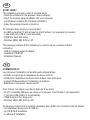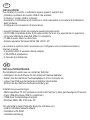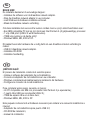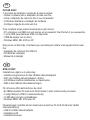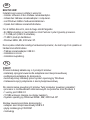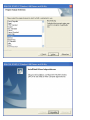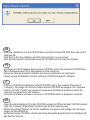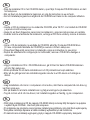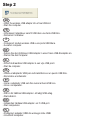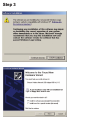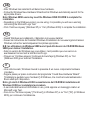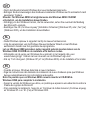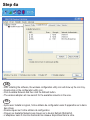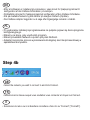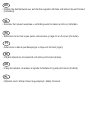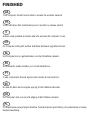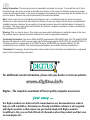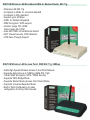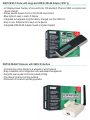Digitus DN-7003GS Guide de démarrage rapide
- Catégorie
- Cartes réseau
- Taper
- Guide de démarrage rapide
La page charge ...

START HERE!
The installation process consist of 4 simple steps:
• Install the software for the wireless network adapter.
• Insert the wireless network adapter into your computer.
• Let Windows complete the hardware installation.
• Setup the wireless network connection.
To complete these steps you need at least:
• An IBM compatible PC with at least an Intel Pentium 3 (or equivalent) processor.
• 1 free USB port (USB 2.0 recommended).
• 15MB free hard disk space.
• Windows 98SE, ME, 2000 or XP.
This package contains all the hardware you need to set up a wireless Internet
connection:
• USB 2.0 wireless network adapter.
• Installation CD-ROM.
• Installation Manual.
COMMENCEZ ICI!
Le processus d’installation comprend quatre étapes faciles:
• Installez le logiciel pour l’adaptateur de réseau sans fil.
• Introduisez l’adaptateur de réseau sans fil dans votre ordinateur.
• Laissez Windows terminer l’installation du matériel.
• Etablissez la connexion réseau sans fil.
Pour réaliser ces étapes vous devez disposer d’au moins:
• Un PC compatible IBM avec au moins un processeur Intel Pentium 3 (ou équivalent).
• 1 port libre USB (USB 2.0 recommandé).
• 15MB d’espace libre disque dur.
• Windows 98SE, ME, 2000 ou XP.
Ce package contient tout le matériel nécessaire pour établir une connexion Internet sans fil:
• Un adaptateur réseau sans fil USB 2.0.
• Un CD-ROM d’installation.
• Le Manuel d’Installation.
GB
FR
La page charge ...
La page charge ...
La page charge ...
La page charge ...
La page charge ...
La page charge ...

• Insert the installation CD in the CD-ROM drive, open My Computer/CD-ROM drive and run the
setup.exe file.
• Click Next to start the installation and follow the instruction on your screen.
• After the setup wizard has finished remove the CD-ROM and shut down the computer.
GB
FR
• Introduisez le CD d’installation dans le lecteur CD-ROM, ouvrez ‘My Computer/CD-ROM drive’
[Mon ordinateur/lecteur CD] et faites passer le fichier setup.exe .
• Cliquez sur Next pour lancer l’installation et suivez les instructions sur votre écran.
• Quand le guide d’installation a terminé, retirez le CD-ROM et éteignez l’ordinateur.
IT
• Inserire il CD-ROM di installazione nell’unità CD-ROM, aprire “My computer”[“Risorse del
computer”], fare doppio clic sull’icona relativa al lettore CD-ROM ed eseguire il file “setup.exe”.
• Fare clic su “Next” [“Avanti”] per avviare la procedura di installazione e attenersi quindi alle
istruzioni che appariranno sullo schermo.
• Una volta terminata la procedura, rimuovere il CD-ROM dal lettore e spegnere il computer.
DE
• Legen Sie die Installations-CD in das CD-ROM-Laufwerk ein Öffnen Sie das CD-ROM-Laufwerk
unter „My Computer” [Arbeitsplatz] und führen Sie die Datei setup.exe aus.
• Klicken Sie auf Next [Weiter], um mit der Installation zu beginnen und befolgen Sie die Anwei-
sungen auf dem Bildschirm.
• Entnehmen Sie die CD-ROM, nachdem der Setup-Assisstent abgeschlossen ist und fahren Sie
den Rechner herunter.
La page charge ...

Step 2
Step 2
GB
• Insert the wireless USB adapter into a free USB slot.
• Start the computer.
FR
• Introduisez l’adaptateur sans fil USB dans une fente USB libre.
• Démarrez l’ordinateur.
IT
• Collegare Il modulo wireless USB a una porta USB libera.
• Avviare il computer.
DE
• Setzen Sie den drahtlosen USB-Adapter in einen freien USB-Steckplatz ein.
• Starten Sie den Computer.
NL
• Schuif de draadloze USB adapter in een vrije USB poort.
• Start de computer.
• Inserte el adaptador USB para red inalámbrica en un puerto USB libre.
• Reinicialice el ordenador.
ES
• Insira o adaptador USB sem fios numa ranhura USB livre.
• Inicie o computador.
PT
• Sätt in din trådlösa USB-adapter i ett ledigt USB-uttag.
• Starta datorn.
SE
• Indsæt den trådløse USB-adapter i en fri USB-port.
• Start computeren.
DK
PL
• Pod³¹czyæ adapter USB do wolnego slotu USB.
• Uruchom komputer.
La page charge ...

GB
• After Windows has restarted it will detect new hardware.
• Follow the Windows New Hardware Wizard and let Windows automatically search for the
appropriate drivers.
Note: Windows 98SE users may need the Windows 98SE CD-ROM to complete the
installation.
• Depending on the Windows version you are using, it is possible you will see a warning
concerning the Microsoft Logo Test.
• Click ‘Continue anyway’ (Windows XP) or ‘Yes’ (Windows 2000) to complete the installation.
FR
• Quand Windows aura redémarré, il détectera le nouveau matériel.
• Suivez les instructions de l’Assistant Windows d’installation de nouveau logiciel et laissez
Windows rechercher automatiquement les pilotes appropriés.
N.B: les utilisateurs de Windows 98SE auront peut-être besoin du CD-ROM Windows
98SE pour réaliser l’installation.
• Selon la version de Windows que vous utilisez, il est possible que vous verrez un
avertissement concernant le test Microsoft Logo.
• Cliquez sur ‘Continue anyway’ [continuez de toute façon] (Windows XP) ou ‘Yes’
(Windows 2000) pour terminer l’installation.
IT
• Una volta riavviato, Windows rileverà la presenza di un nuovo componente hardware
(il modulo).
• Seguire passo per passo le istruzioni del programma “Found New Hardware Wizard”
[“Installazione guidata nuovo hardware”] di Windows, che ricercherà automaticamente i
driver adatti per il dispositivo.
Nota: gli utenti di Windows 98 SE necessiteranno del CD-ROM di installazione di
Windows 98 SE per completare la procedura.
• A seconda della versione di Windows in uso, potrà apparire un messaggio relativo al
Microsoft Logo Test.
• Fare clic su “Continue anyway” [“Continua”] (in Windows XP) o su “Yes” [“Sì”] (in Windows
2000) per continuare l’installazione.
La page charge ...
La page charge ...

Step 4a
Step 4a
GB
FR
• After installing the software, the wireless configuration utility icon will show up the icon tray.
• Double click on the configuration utility icon.
• Click Available Network and then click the Refresh button.
• The wireless adapter will now search for the available networks in the area.
• Après avoir installé le logiciel, l’icône utilitaire de configuration sans fil apparaîtra sur la barre
des icônes.
• Double-cliquez sur l’icône utilitaire de configuration.
• Cliquez sur puis cliquez sur le bouton Refresh [Rafraîchir].
• L’adaptateur sans fil cherche maintenant les réseaux disponibles dans la zone.
Available Network
La page charge ...
La page charge ...

PT
• Seleccione a rede à qual deseja ligar e clique em Connect [Ligar].
SE
• Välj det nätverk du vill ansluta till och klicka på Connect (Anslut).
DK
• Vælg det netværk, du ønsker at oprette forbindelse til og klik på Connect (Forbind).
DE
• Wählen Sie das Netzwerk aus, auf das Sie zugreifen möchten und klicken Sie auf Connect
[Verbinden].
NL
• Selecteer het netwerk waarmee u verbinding wenst te maken en klik op Verbinden.
ES
• Seleccione la red con la que quiere comunicarse y haga clic en Connect (Conectar).
PL
• Wybierz sieæ z któr¹ chcesz siê po³¹czyæ i kliknij Connect.

GB
Your computer should now be able to access the wireless network.
FR
Votre ordinateur doit maintenant pouvoir accéder au réseau sans fil.
IT
Adesso sarà possibile accedere alla rete wireless dal computer in uso.
DE
Ihr Computer sollte jetzt auf das drahtlose Netzwerk zugreifen können.
NL
Uw computer kan nu gebruikmaken van het draadloze netwerk.
Su ordenador puede acceder ya a la red inalámbrica.
ES
O seu computador deverá agora poder aceder à rede sem fios.
PT
Nu ska din dator kunna koppla upp sig till det trådlösa nätverket.
SE
DK
Din computer skal nu kunne få adgang til det trådløse netværk.
FINISHED
FINISHED
PL
Po wykonaniu powy¿szych kroków Twój komputer jest zdolny do po³aczenia z sieci¹
bezprzewodow¹.
La page charge ...
La page charge ...
La page charge ...
La page charge ...
-
 1
1
-
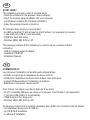 2
2
-
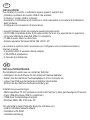 3
3
-
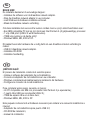 4
4
-
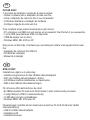 5
5
-
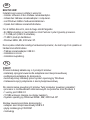 6
6
-
 7
7
-
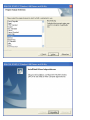 8
8
-
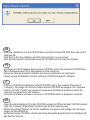 9
9
-
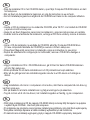 10
10
-
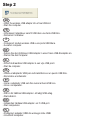 11
11
-
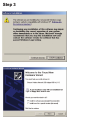 12
12
-
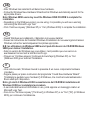 13
13
-
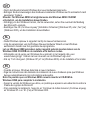 14
14
-
 15
15
-
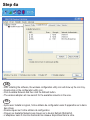 16
16
-
 17
17
-
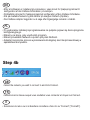 18
18
-
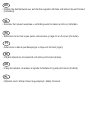 19
19
-
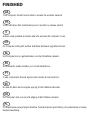 20
20
-
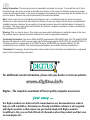 21
21
-
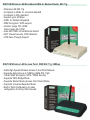 22
22
-
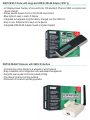 23
23
-
 24
24
Digitus DN-7003GS Guide de démarrage rapide
- Catégorie
- Cartes réseau
- Taper
- Guide de démarrage rapide
dans d''autres langues
- italiano: Digitus DN-7003GS Guida Rapida
- English: Digitus DN-7003GS Quick start guide
- español: Digitus DN-7003GS Guía de inicio rápido
- Deutsch: Digitus DN-7003GS Schnellstartanleitung
- Nederlands: Digitus DN-7003GS Snelstartgids
- português: Digitus DN-7003GS Guia rápido
- dansk: Digitus DN-7003GS Hurtig start guide
- polski: Digitus DN-7003GS Skrócona instrukcja obsługi
- svenska: Digitus DN-7003GS Snabbstartsguide
Documents connexes
Autres documents
-
BTC PC380 Manuel utilisateur
-
Brother NC-7100W Manuel utilisateur
-
Topcom Wireless USB Stick Manuel utilisateur
-
Longshine LCS-8131N3 Mode d'emploi
-
Atlantis A02-UP-W54 Manuel utilisateur
-
Atlantis 6440 A02-UP-W54 Manuel utilisateur
-
Brother NC-2200w Guide d'installation rapide
-
Approx Wireless-N USB Adapter Manuel utilisateur
-
SMC EZ Connect g SMCWUSBT-G Le manuel du propriétaire
-
Atlantis A02-UP1-W54 Manuel utilisateur