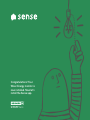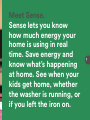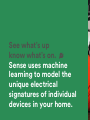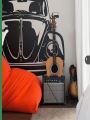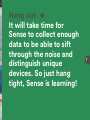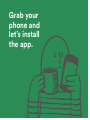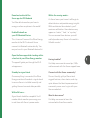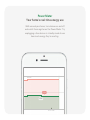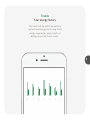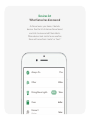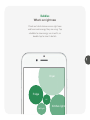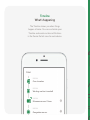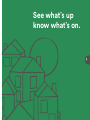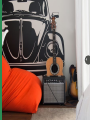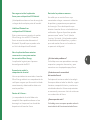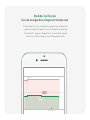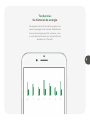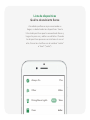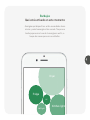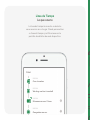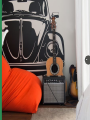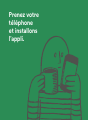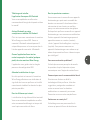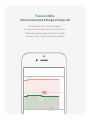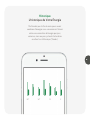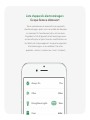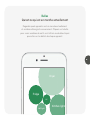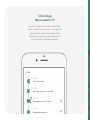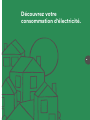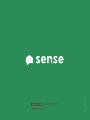Congratulations! Your
Wiser Energy monitor is
now installed. Now let’s
install the Sense app.


Meet Sense.
Sense lets you know
how much energy your
home is using in real
time. Save energy and
know what’s happening
at home. See when your
kids get home, whether
the washer is running, or
if you left the iron on.
en

See what’s up
know what’s on.
Sense uses machine
learning to model the
unique electrical
signatures of individual
devices in your home.

en


Hang out.
It will take time for
Sense to collect enough
data to be able to sift
through the noise and
distinguish unique
devices. So just hang
tight, Sense is learning!
en

Grab your
phone and
let’s install
the app.

Download and install the
Sense app for iOS/Android
You’ll be able to monitor your home’s
energy use from anywhere in the world!
Enable Bluetooth on
your iOS/Android Device
This is how we’ll connect the Wiser Energy
monitor to the Wi-Fi network. Sense
connects to Bluetooth automatically. You
may not see it in your Bluetooth device list.
Open the Sense app while standing within
a few feet of your Wiser Energy monitor
The app will guide you through the Wi-Fi
setup process.
Standby for signal check
Once everything is connected, the Wiser
Energy monitor will conduct a signal check
to ensure Sense is installed correctly and
getting the most accurate data possible.
Within 24 hours...
Signal check should be complete! You’ll
now be able to monitor your energy use
in real-time with Sense’s power meter.
Within the coming weeks…
As Sense learns your home it will begin to
detect devices and provide energy insights.
With each device Sense detects, you’ll
receive a notication. Some devices may
appear as “motor,” “heat,” or “mystery.”
You can rename these devices yourself
and help make every Sense in the world a
little bit smarter!
Having troubles?
Visit help.sense.com for more tips, FAQs,
and to connect with the Sense support team.
Connect with the Sense community!
Discuss the nitty gritty of Sense tech,
suggest features, share stories, and stay
up to date on the latest improvements at
community.sense.com. Log in with your
Sense credentials.
Want to learn more?
Visit blog.sense.com to learn the
science behind how Sense works.
en

Power Meter
Your home’s real-time energy use
Walk around your home, turn devices on and o
and watch them register on the Power Meter. Try
unplugging a few devices in standby mode to see
how much energy they’re wasting.
1500w
9:37 AM
+20
w
+15w

M T W T F S S
Trends
Your energy history
Don’t wait until the end of the month to
see how much energy you’re using. Track
energy usage by day, week, month, or
billing cycle on the Trends screen.
en

Devices list
What Sense has discovered
As Sense learns your home, it detects
devices. See the list of devices Sense found,
and click to view and edit their details.
When devices look similar to one another,
Sense will name them “motor” or “heat.”
Other 235w
Device 2
Kitchen
Dining Room Lights 124w
Always On 71w
Oven 649w
146w
65%

Bubbles
What’s on right now
Check out what devices are on right now
and how much energy they are using. Tap
a bubble to view energy use in watts, or
double-tap to view its details.
Fridge
Dryer
Kitchen lights
AC
Hall light
en

WWGD-PRNT-01
Timeline
What’s happening
The Timeline shows you when things
happen at home. You can customize your
Timeline and create custom notications
in the Device Details view for each device.
5:54 PM
3
5:53 PM
TODAY
Oven turned on
Washing machine turned o
Microwave was on 3 times
5:12 PM
5:02 PM
Garage door was on

See what’s up
know what’s on.
en
WWGD-PRNT-01


sp
Conozca Sense.
Sense le permite saber
cuánta energía se está
usando en su hogar
en tiempo real. Ahorre
energía y conozca lo
que está pasando en su
hogar. Vea cuando los
niños llegan a casa, si la
bomba del sumidero está
funcionando, o si dejó
la plancha encendida.

Vea lo que ocurre,
y sepa lo que está
encendido.
Sense utiliza aprendizaje
automatizado para modelar
las señales eléctricas únicas
de dispositivos individuales
en su hogar.

sp

La page charge ...
La page charge ...
La page charge ...
La page charge ...
La page charge ...
La page charge ...
La page charge ...
La page charge ...
La page charge ...
La page charge ...
La page charge ...
La page charge ...
La page charge ...
La page charge ...
La page charge ...
La page charge ...
La page charge ...
La page charge ...
La page charge ...
La page charge ...
La page charge ...
La page charge ...
La page charge ...
La page charge ...
-
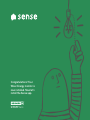 1
1
-
 2
2
-
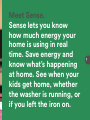 3
3
-
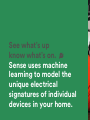 4
4
-
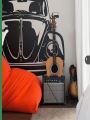 5
5
-
 6
6
-
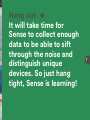 7
7
-
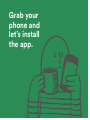 8
8
-
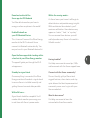 9
9
-
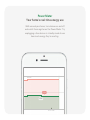 10
10
-
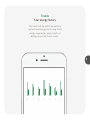 11
11
-
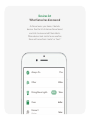 12
12
-
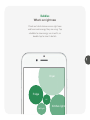 13
13
-
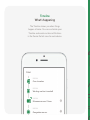 14
14
-
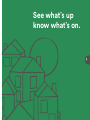 15
15
-
 16
16
-
 17
17
-
 18
18
-
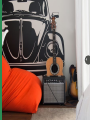 19
19
-
 20
20
-
 21
21
-
 22
22
-
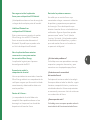 23
23
-
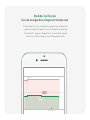 24
24
-
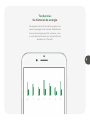 25
25
-
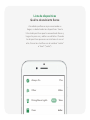 26
26
-
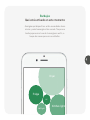 27
27
-
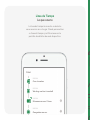 28
28
-
 29
29
-
 30
30
-
 31
31
-
 32
32
-
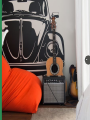 33
33
-
 34
34
-
 35
35
-
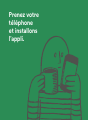 36
36
-
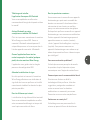 37
37
-
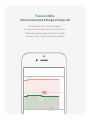 38
38
-
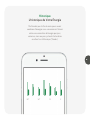 39
39
-
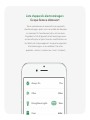 40
40
-
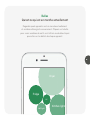 41
41
-
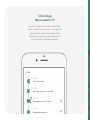 42
42
-
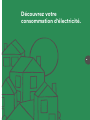 43
43
-
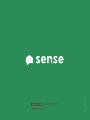 44
44
dans d''autres langues
- English: Square D WISEREMPV Installation guide
- español: Square D WISEREMPV Guía de instalación
Autres documents
-
Schneider Electric CCT501500 Mode d'emploi
-
merten MEG5050-0000 Manuel utilisateur
-
Victron energy SmartSolar MPPT 75/10, 75/15, 100/15 & 100/20-48V Le manuel du propriétaire
-
Victron energy SmartSolar MPPT 75/10, 75/15, 100/15, 100/20 & 100/20-48V Le manuel du propriétaire
-
Victron energy SmartSolar charge controller MPPT 150/70 to 150/100 & 250/70 to 250/100 VE.Can Le manuel du propriétaire
-
Victron energy SmartSolar MPPT 100/30 & 100/50 Le manuel du propriétaire
-
Victron energy SmartSolar MPPT 100/30 & 100/50 Le manuel du propriétaire
-
Victron energy BlueSolar MPPT 100/30 Le manuel du propriétaire
-
Schlage BE479 V CEN 619 Manuel utilisateur
-
Victron energy BlueSolar Charge Controller MPPT 100/30 & MPPT 100/50 Le manuel du propriétaire