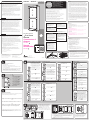Including Scene Controller to Hub/
Primary Controller (Learn Mode)
2.
3.
4.
Adding devices to Scene Controller
1.
2.
3.
4.
5.
Controlling devices once they have
been added to a Scene
1.
2.
3.
4.
SPECIFICATIONS
ZW5305
Battery Operated: 2x CR2032 Lithium 3V Battery
Signal (Frequency): 908.4/916 MHz
Range: Up to 150ft. line of sight between the wireless controller and the closest Z-Wave receiver module.
Operating Temperature Range: 32-104° F (0-40° C)
For indoor use only
Specifications subject to change without notice due to continuing product improvement
SPÉCIFICATIONS
ZW5305
Battery Operated: 2x CR2032 Lithium 3V Battery
Signal (Frequency): 908.4/916 MHz
Range: Up to 150ft. line of sight between the wireless controller and the closest Z-Wave receiver module.
Operating Temperature Range: 32-104° F (0-40° C)
For indoor use only
Specifications subject to change without notice due to continuing product improvement
ESPECIFICACIONES:
ZW5305
Battery Operated: 2x CR2032 Lithium 3V Battery
Signal (Frequency): 908.4/916 MHz
Range: Up to 150ft. line of sight between the wireless controller and the closest Z-Wave receiver module.
Operating Temperature Range: 32-104° F (0-40° C)
For indoor use only
Specifications subject to change without notice due to continuing product improvement
WARRANTY
JASCO Products warrants this product to be free from manufacturing defects for a period of
two years from the original date of consumer purchase. This warranty is limited to the repair or
replacement of this product only and does not extend to consequential or incidental damage to other
products that may be used with this product. This warranty is in lieu of all other warranties, expressed
or implied. Some states do not allow limitations on how long an implied warranty lasts or permit the
exclusion or limitation of incidental or consequential damage, so the above limitations may not apply
to you. This warranty gives you specific rights, and you may also have other rights which vary from
state to state. Please contact Customer Service at 800-654-8483 (option 1) between 7AM – 8PM CST
or via our website (www.byjasco.com) if the unit should prove defective within the warranty period.
GARANTIE
JASCO Products garantit que ce produit est exempt de tout défaut de fabrication pour une
période de deux ans à compter de la date de l’achat original par l’acheteur. Cette garantie se
limite exclusivement à la réparation ou au remplacement de ce produit et n’est pas applicable aux
dommages indirects ou accessoires survenus sur d’autres produits utilisés avec ce produit. Cette
garantie se substitue à toute autre garantie expresse ou implicite. Certains États ne permettent pas
de restrictions quant à la durée d’une garantie implicite ou permettent l’exclusion ou la limitation des
dommages indirects et accessoires; il se peut, par conséquent, que cette garantie ne s’applique pas
dans votre cas. Cette garantie vous confère des droits juridiques précis; vous pouvez jouir d’autres
droits qui peuvent varier d’un État à l’autre. Veuillez communiquer avec le service à la clientèle au
1-800-654-8483 (option 1) entre 7 h et 20 h (heure normale du Centre) ou par l’intermédiaire de
notre site web (www.byjasco.com) si l’appareil s’avère défaillant au cours de la période de garantie.
GARANTÍA
JASCO Products garantiza que este producto está libre de defectos de fabricación durante
un periodo de dos años a partir de la fecha original de compra por parte del consumidor. Esta
garantía se limita a la reparación o sustitución de este producto solamente y no se extiende a
daños derivados o accidentales causados a otros productos que se usen con esta unidad. Esa
garantía remplaza a todas las demás garantías expresas o implícitas. Algunos estados no autorizan
limitaciones en cuanto a la duración de una garantía implícita ni permiten la exclusión o limitación
por daños accidentales o derivados; por lo tanto, puede que las anteriores limitaciones no apliquen
en su caso. Esta garantía le da a usted derechos específicos, y otros que usted puede tener y
que varían según el estado en el que usted reside. Si la unidad resultare defectuosa dentro del
periodo de garantía, comuníquese por favor con Atención al Cliente en el 800-654-8483 (opción
1) entre 7 y 20 h, Hora del Centro, o a través de nuestro sitio de internet (www.byjasco.com).
JASCO Products Company LLC, Building B
10 E. Memorial Rd. Oklahoma City, OK 73114.
If you have any problems or questions, contact our tech support team
at 1-800-654-8483, (option 1) Monday–Friday, 7AM–8PM CST.
For the most up-to-date product support, accessories, electronic (PDF)
format manuals and more, visit www.byjasco.com/support.
• No user serviceable parts in this unit.
Si vous avez des problèmes ou des questions, communiquez
avec notre équipe de soutien technique au 1-800-654-8483,
option 1, du lundi au vendredi, de 7 h à 20 h (HNC).
Pour le soutien relatif aux produits le plus à jour, les accessoires, les manuels en
format électronique (PDF) et plus encore, visitez le site www.byjasco.com/support.
• Aucune des pièces de ce dispositif ne peut être réparée par l’utilisateur.
Si tiene problemas o dudas, comuníquese con nuestro equipo
técnico al número: 1-800-654-8483, opción 1 de lunes a viernes,
de 7 a.m. a 8 p.m., hora estándar del centro (CST).
Para recibir el soporte técnico más actualizado sobre productos, accesorios,
manuales en formato digital (PDF), entre otros, visite www.byjasco.com/support.
• Esta unidad no contiene piezas que el usuario pueda reparar.
DO NOT RETURN THIS
PRODUCT TO THE STORE
NE RETOURNEZ PAS
CE PRODUIT AU MAGASIN
NO DEVUELVA ESTE
PRODUCTO A LA TIENDA
STOP
Fr
Cet appareil est conforme au paragraphe 15 des normes FCC et au CNR pour les appareils exempts de
licence d’Industrie Canada. Son utilisation est sujette aux deux conditions suivantes : 1) cet appareil ne
doit pas occasionner de brouillage préjudiciable et 2) cet appareil doit accepter toutes les interférences
reçues, notamment les interférences qui peuvent provoquer un fonctionnement non désiré.
NOTE DE LA FCC : Le fabricant n’est pas responsable des interférences sur les fréquences
radioélectriques ou télévisuelles pouvant être causées par des modifications non autorisées de
ce matériel. De telles modifications peuvent annuler le droit de l’utilisateur à utiliser cet appareil.
REMARQUE : Cet appareil a été testé et certifié conforme aux limites relatives aux appareils
numériques de catégorie B définies dans le paragraphe 15 des normes FCC. Ces limites ont
été définies afin de fournir une protection raisonnable contre le brouillage préjudiciable en
milieu résidentiel. Cet appareil produit, utilise et peut émettre des ondes de fréquence radio et,
s’il n’est pas installé et utilisé conformément aux instructions, il peut provoquer un brouillage
préjudiciable aux communications radio. Il n’existe toutefois aucune garantie que des
interférences ne se produiront pas au sein d’une installation donnée. Si cet appareil occasionne
un brouillage préjudiciable à la réception radiophonique ou télévisuelle, il suffit d’allumer et
d’éteindre l’appareil pour déterminer sa responsabilité. Nous encourageons l’utilisateur à essayer
de corriger ces interférences en appliquant une ou plusieurs des mesures suivantes :
— Réorienter ou déplacer l’antenne de réception.
— Augmenter la distance entre l’appareil et le récepteur.
— Brancher l’appareil à une prise secteur différente de celle du récepteur.
— Consulter le revendeur ou un technicien spécialisé en postes radio ou téléviseurs.
Remarque importante : Pour se conformer aux exigences de conformité de la FCC concernant
l’exposition aux RF, aucune modification apportée à l’antenne ou au dispositif n’est autorisée. Toute
modification apportée à l’antenne ou au dispositif pourrait faire en sorte que le dispositif dépasse
les exigences d’exposition aux RF et pourrait annuler le droit de l’utilisateur à utiliser ce dispositif.
En
This device complies with Part 15 of the FCC and Industry Canada license-exempt RSS standard(s).
Operation is subject to the following two conditions:
(1) this device may not cause harmful interference, and (2) this device must accept any
interference received, including interference that may cause undesired operation.
FCC NOTE: The manufacturer is not responsible for any radio or TV interference
caused by unauthorized modifications to this equipment. Such modifications
could void the user’s authority to operate the equipment.
NOTE: This equipment has been tested and found to comply with the limits for a Class B digital device,
pursuant to Part 15 of the FCC Rules. These limits are designed to provide reasonable protection
against harmful interference in a residential installation. This equipment generates, uses and can
radiate radio frequency energy and, if not installed and used in accordance with the instructions,
may cause harmful interference to radio communications. However, there is no guarantee that
interference will not occur in a particular installation. If this equipment does cause harmful interference
to radio or television reception, which can be determined by turning the equipment off and on, the
user is encouraged to try to correct the interference by one or more of the following measures:
— Reorient or relocate the receiving antenna.
— Increase the separation between the equipment and receiver.
— Connect the equipment into an outlet on a circuit different
from that to which the receiver is connected.
— Consult the dealer or an experienced radio/TV technician for help.
Important note: To comply with the FCC RF exposure compliance requirements, no change to the
antenna or the device is permitted. Any change to the antenna or the device could result in the
device exceeding the RF exposure requirements and void user’s authority to operate the device.
Es
Este dispositivo cumple con las Especificaciones del apartado 15 de las normas de la FCC y con las
especificaciones de las normas radioeléctricas (RSS) del Ministerio de Industria de Canadá aplicables
a aparatos exentos de licencia. El funcionamiento está sujeto a las siguientes dos condiciones:
(1) este dispositivo no debe provocar interferencia perjudicial, y (2) este dispositivo debe aceptar
toda interferencia que reciba, incluso la que pudiera causar un funcionamiento no deseado.
NOTA DE LA FCC: El fabricante no se hace responsable de ninguna interferencia de radio
o TV ocasionada por modificaciones no autorizadas efectuadas a este equipo. Dichas
modificaciones podrían anular la autoridad del usuario para utilizar el equipo.
NOTA: Este equipo ha sido probado y cumple con los límites para aparatos digitales de Clase B,
de conformidad con el apartado 15 de las normas de la FCC. Estos límites están diseñados para
proveer protección razonable contra interferencias perjudiciales en una instalación residencial. Este
equipo genera, usa y puede irradiar energía de radiofrecuencias y, si no se instala y usa según las
instrucciones, puede provocar interferencia perjudicial a las radiocomunicaciones. No obstante, no
hay garantías de que no ocurrirá interferencia en una instalación en particular. Si este equipo provoca
interferencia perjudicial a la recepción de radio o televisión, lo que puede determinarse encendiendo y
apagando el equipo, se recomienda que el usuario intente corregir la
interferencia por medio de la implementación de una o más de las siguientes medidas:
— Reorientar o reubicar la antena receptora.
— Incrementar la separación entre el equipo y el receptor.
— Conectar el equipo a un tomacorriente de un circuito diferente
del circuito al que está conectado el receptor.
— Consultar al distribuidor o a un técnico con experiencia en radio/televisión para
solicitar asistencia.
Nota importante: Para cumplir con los requisitos de cumplimiento de exposición de
radiofrecuencia de la FCC, no se permiten cambios a la antena o el dispositivo. Cualquier
cambio a la antena o dispositivo podría hacer que el dispositivo supere los requerimientos de
exposición de radiofrecuencia y anular la autoridad del usuario para operar el dispositivo.
FCC — U2ZZW5306 | IC: 6924A-ZW5306
Jasco Products Company | Model: ZW5305/34174
CAN ICES-3(B)/NMB-3(B)
All brand names shown are trademarks
of their respective owners.
Tous les noms de marque illustrés sont des marques
de commerce de leurs propriétaires respectifs.
Todas las marcas que aparecen aquí son marcas
registradas de sus respectivos dueños.
MADE IN CHINA/FABRIQUÉ EN CHINE/HECHO EN CHINA
GE IS A TRADEMARK OF GENERAL ELECTRIC COMPANY
AND IS UNDER LICENSE BY JASCO PRODUCTS
COMPANY LLC, 10 E. MEMORIAL RD.,
OKLAHOMA CITY, OK 73114.
©JASCO 2018 | 34174 | ZW5305 | 08/29/18 PM v1
FCC / IC
Z-Wave® Certified Wireless Lighting Control
Certifié Z-Wave® Commande d’éclairage sans fil
Control inalámbrico para iluminación certificado por Z-Wave®
ezzwave.com
34174
ZW5305
MANUAL • MANUEL • MANUAL
Getting to know your new Z-Wave device
• No wiring necessary
• Ideal for remote control of up to two (2) scenes
• The scenes on the controller can be associated with up to 20 select
Z-Wave-compatible devices.
• Uses a standard, decorative-size wallplate for single-gang installations
(wallplate included) or can be used with multi-gang wallplates for a
seamless appearance next to your existing switch.
• Z-Wave certified for simple pairing and integrated home automation.
1.
SE PROHÍBE SU EMPLEO EN EQUIPO MÉDICO
O EQUIPO PARA EL MANTENIMIENTO
DE LAS FUNCIONES VITALES
LOS DISPOSITIVOS Z-WAVE NUNCA SE DEBEN USAR
PARA SUMINISTRAR ENERGÍA ELÉCTRICA AL EQUIPO
MÉDICO O AL EQUIPO PARA EL MANTENIMIENTO DE
FUNCIONES VITALES, NI PARA CONTROLAR EL ESTADO
DE ENCENDIDO O APAGADO DE DICHOS EQUIPOS.
NOT FOR USE WITH MEDICAL OR
LIFE-SUPPORT EQUIPMENT
Z-WAVE ENABLED DEVICES SHOULD NEVER
BE USED TO SUPPLY POWER TO OR CONTROL
THE ON/OFF STATUS OF MEDICAL AND/
OR LIFE-SUPPORT EQUIPMENT.
NE PAS UTILISER AVEC UN ÉQUIPEMENT
MÉDICAL OU DE SURVIE
LES DISPOSITIFS COMPATIBLES AVEC LA TECHNOLOGIE
Z-WAVE NE DEVRAIENT JAMAIS ÊTRE UTILISÉS POUR
ALIMENTER OU COMMANDER LA MISE EN MARCHE OU
L’ARRÊT DE L’ÉQUIPEMENT MÉDICAL OU DE SURVIE.
AVERTISSEMENT
WARNING ADVERTENCIA
A. LED
B. Buttons
1. Press and release the button
on a Scene to turn ON that
Scene’s controlled device.
2. Press and release the button
on a Scene to turn OFF the
Scene’s controlled device.
3. Press and hold the button
on a Scene to brighten the
Scene’s controlled device.
4. Press and hold the button
on a Scene to dim the Scene’s
controlled device.
C. Battery Tray Notch
2.
3.
Programing your remote
Before you start programming your remote, determine your needs
from the list below to get started in the right spot.
Adding a Scene Controller to an exiting Z-Wave hub - See Section A
OR
Use without a hub as a standalone controller - See Section B
OR
Adding a Scene Controller to another standalone controller -
See ezzwave.com/support or call our tech support team
Confused? Need help with setup? Call our tech support team at
1-800-654-8483 (Option 1) Monday-Friday, 7AM-8PM CST to help
walk you through the setup process.
READ IT OR WATCH IT
Portable Wireless
Duo Scene
Remote
Concentrateur à
distance
Portable
Remoto
concentrador
Portátil
4.
Read instructions or watch easy-to-follow video.
Scan QR code or visit https://goo.gl/KnWFJp.
Installing or replacing battery
1. Turn remote to the right side to reveal a slot in lower right corner of controller.
2. Using a 1/4” standard flat-blade screwdriver, insert it into the slot and twist to
release housing clamps. Once edge is raised gently move around the frame
to release both halves.
3. Remove old batteries by sliding them out of the top and bottom of the
holders. Place new batteries with (+) side of the battery facing up.
4. Snap the controller halves back together.
Configuration
Standard configuration (default, single cast without ACK):
• Press and release the UP arrow 3 times quickly
• Then press and release the DOWN arrow 1 time quickly
• LED flashes 3 times indicating configuration is set
Alternate configuration (single cast with ACK):
• Press and release the DOWN arrow 3 times quickly
• Then press and release the UP arrow 1 time quickly
• LED flashes 3 times indicating configuration is set
Controller – Basic documentation
The device does nothing if it receives a basic command.
Documentation for association command class
Group identifier
• Group 1 (Lifeline)
Maximum number of devices that can be added to the group
• Maximum number of devices = 1
Description of how the association group is used and/or triggered by the product
• Lifeline
• COMMAND_CLASS_BATTERY, BATTERY_REPORT
• COMMAND_CLASS_DEVICE_RESET_LOCALLY, DEVICE_RESET_LOCALLY_NOTIFICATION
5. Installing remote beside existing switch
1. Remove wallplate from existing switch.
2. Screw the remote bracket assembly onto new
wallplate that will be used (not included).
NOTE: Use provided 1/4” low-profile mounting
bracket screws.
3. Place the wallplate assembly onto the existing
switch and secure with existing wallplate screws.
Alignment bar
Installing remote with single wallplate
Bracket design will work with standard electrical boxes and low-voltage mud rings.
1. Using the supplied 1” screws, secure the mounting bracket to the box.
2. Place the wallplate onto the mounting bracket and secure with provided 1/4”
low-profile mounting bracket screws.
WARNING: Ensure any unconnected wires are capped with wire nut.
Mounting remote on wall mount
The wall mount bracket is magnetic and will
hold the remote in place. Gently place the
remote on top of the bracket using the
alignment bar to center the remote.
Removing devices from network
and remote
1.
Keeping scene keypad awake
1.
2.
Controller Shift
2.
3.
4.
To return your remote to factory defaults
1.
2.
Additional controls
• BATTERIESMAYLEAKHARMFULLIQUIDSOR
IGNITABLEMATERIALSOREXPLODECAUSING
INJURYANDPRODUCTDAMAGE.
• DONOTMIXOLDANDNEWOROTHERBATTERY
TYPES.
• REPLACEALLBATTERIESATTHESAMETIME.
• REPLACEEXHAUSTEDBATTERIESIMMEDIATELY.
• REMOVEBATTERIESIFPRODUCTISTOBE
UNUSEDFOREXTENDEDPERIODSOFTIME.
CAUTION
Requires2CR2032coincells.
Observepolaritymarkings(+),(-).
Senecesitan2pilasCR2032.
Respetarlasindicacionesdepolaridad(+),(-).
MISE EN GARDE
RequiertdeuxpilesCR2032
Observezlessymbolesdepolarité(+),(-).
• LESPILESPEUVENTLIBÉRERDESPRODUITS
NOCIFSOUDESSUBSTANCESINFLAMMABLES.
ELLESPEUVENTÉGALEMENTEXPLOSERET
CAUSERDESBLESSURESOUDES
DÉGÂTSMATÉRIELS.
• NEPASMÉLANGERDESPILESNEUVESAVEC
DESPILESUSAGÉESOUDESPILESDE
TYPESDIFFÉRENTS.
• REMPLACERTOUTESLESPILESENMÊME
TEMPS.
• REMPLACERIMMÉDIATEMENTLESPILES
ÉPUISÉES.
• RETIRERLESPILESDANSL'ÉVENTUALITÉD'UNE
LONGUEPÉRIODEDENON-UTILISATION.
• LASPILASPUEDENPERDERLÍQUIDOS
PERJUDICIALESOMATERIALESINFLAMABLES,O
BIENEXPLOTARYCAUSARLESIONES
CORPORALESYDAÑOSENLOSPRODUCTOS.
• NOCOMBINEPILASUSADASYNUEVAS,NITIPOS
DEPILASDISTINTAS.
• REEMPLACETODASLASPILASALMISMO
TIEMPO.
• REEMPLACELASPILASAGOTADASDE
INMEDIATO.
• EXTRAIGALASPILASSINOUTILIZAEL
PRODUCTODURANTEPERÍODOSEXTENDIDOS.
PRECAUCIÓN
This will copy the network and device information
from your existing hub/primary controller to the
scene controller, making it a secondary controller.
1. Following the manufacturers guidelines to
place your existing primary controller or hub
into inclusion mode.
2. Press and hold the button on Scene 1 and
Scene 2 for three (3) seconds. The LED will
slowly flash every second.
3. Press and hold the button on Scene 1 for
three seconds. The LED will flash for ten (10)
seconds.
4. Press and release the button on Scene 1 to
set the device as a receiver. The LED will slowly
flash every second. If network transfer was
successful, the LED will turn on for two (2) seconds.
This step will add devices to a Scene button. You
must complete all steps in this box within 20 seconds
or the controller will time out. Please familiarize yourself
with these steps before you begin programming.
1. Press and hold the button on Scene 1 and
Scene 2 for three (3) seconds. The LED will slowly
flash every second.
2. Select the scene you want to add to the device.
Press and release the button on Scene 1 or 2.
The LED will quickly flash for 20 seconds.
3. Locate the manual/program button on the
Z-Wave module/switch you are adding to the
scene controller. Follow the instructions for your
Z-Wave device to add it to the scene (same as
adding to a hub). The LED will quickly flash.
4. Using the manual/program button on the
module/switch, adjust the light to your desired
level of brightness. The LED will quickly flash.
5. Press and release the button on Scene 1 to
exit programming. The LED will turn on for two
(2) seconds.
1. Press and release the button on a Scene to
turn ON that Scene’s controlled device(s).
2. Press and release the button on a Scene to
turn OFF the Scene’s controlled device(s).
3. Press and hold the button on a Scene to
brighten the Scene’s controlled device(s).
4. Press and hold the button on a Scene to dim
the Scene’s controlled device(s).
Adding devices to Scene Controller
1.
2.
3.
4.
5.
Controlling devices once they have
been added to a Scene
1.
2.
3.
4.
This step will add devices to a Scene button. You
must complete all steps in this box within 20 seconds
or the controller will time out. Please familiarize yourself
with these steps before you begin programming.
1. Press and hold the button on Scene 1 and
Scene 2 for three (3) seconds. The LED will slowly
flash every second.
2. Select the scene you want to add to the device.
Press and release the button on Scene 1 or 2.
The LED will quickly flash for 20 seconds.
3. Locate the manual/program button on the
Z-Wave module/switch you are adding to the
scene controller. Follow the instructions for your
Z-Wave device to add it to the scene (same as
adding to a hub). The LED will quickly flash.
4. Using the manual/program button on the
module/switch, adjust the light to your desired
level of brightness. The LED will quickly flash.
5. Press and release the button on Scene 1 to
exit programming. The LED will turn on for two
(2) seconds.
1. Press and release the button on a Scene to
turn ON that Scene’s controlled device(s).
2. Press and release the button on a Scene to
turn OFF the Scene’s controlled device(s).
3. Press and hold the button on a Scene to
brighten the Scene’s controlled device(s).
4. Press and hold the button on a Scene to dim
the Scene’s controlled device(s).
2.
1. Press and hold the button on Scene 1 and
Scene 2 for three (3) seconds. The LED will slowly
flash every second.
2. Press and release the manual/program button
on the Z-Wave module/switch to remove it from
network. The LED will turn on for two (2) seconds.
This step will transfer the role of primary controller
to another Z-Wave controller.
1. Following the manufacturers guidelines to
place your new primary controller or hub into
learn mode.
2. Press and hold the button on Scene 1 and
Scene 2 for three (3) seconds. The LED will
slowly flash every second.
3. Press and hold the button on Scene 1 for
three seconds. The green LED will flash for ten
(10) seconds.
4. Press and release the button on Scene 2.
The LED will slowly flash every second. If
transmitting was successful, the LED will light
for two (2) seconds.
Note: All Z-Wave device connections and scenes
will be lost in the reset. If the controller is setup as
the primary controller after performing a reset,
each Z-Wave device that was previously in the
network will need to be individually reset or
excluded from the network before it can be
included again. The steps for resetting and
reconnecting each smart device differ, please refer
to the device manufacturer for reset instructions. If
this controller is being used as a secondary controller
in the network, use this procedure to reset this
controller only in the event that the network primary
controller is missing or otherwise inoperable.
1. Press and hold the button on Scene 1 and
Scene 2 for three (3) seconds. The LED will
slowly flash every second.
2. Press and hold the button on Scene 1 and
Scene 2 for three (3) seconds. The LED will
quickly flash three (3) times.
1. Press and hold the button on Scene 1 and
Scene 2 for three (3) seconds. The LED will
slowly flash every second.
2. Press and hold the button on Scene 2 for
three seconds. The LED will light for two (2)
seconds. If the setup is successful, the keypad
will stay awake for 30 seconds. During sleep
mode, the controller will sleep again within two
(2) seconds after any button is pressed.
A
C
B
Scene 1
Scene 2
SECTION A - Adding a Scene Controller to an existing Z-Wave hub
SECTION B - Use without a hub as a standalone controller
-
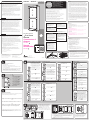 1
1
dans d''autres langues
- English: GE 34174/ZW5305 User manual
- español: GE 34174/ZW5305 Manual de usuario
Documents connexes
Autres documents
-
dewenwils HRLS11J Manuel utilisateur
-
Jasco 55257/ZW1002 Manuel utilisateur
-
dewenwils HRS205B1 Manuel utilisateur
-
Philips SPC1234AT-27 Outdoor Lighting Control Socket Mode d'emploi
-
Jasco 14322/46565/ZW3011 Manuel utilisateur
-
Jasco 56590/56592/ZW3012 Manuel utilisateur
-
Jasco 43107 / ZW3015 Manuel utilisateur