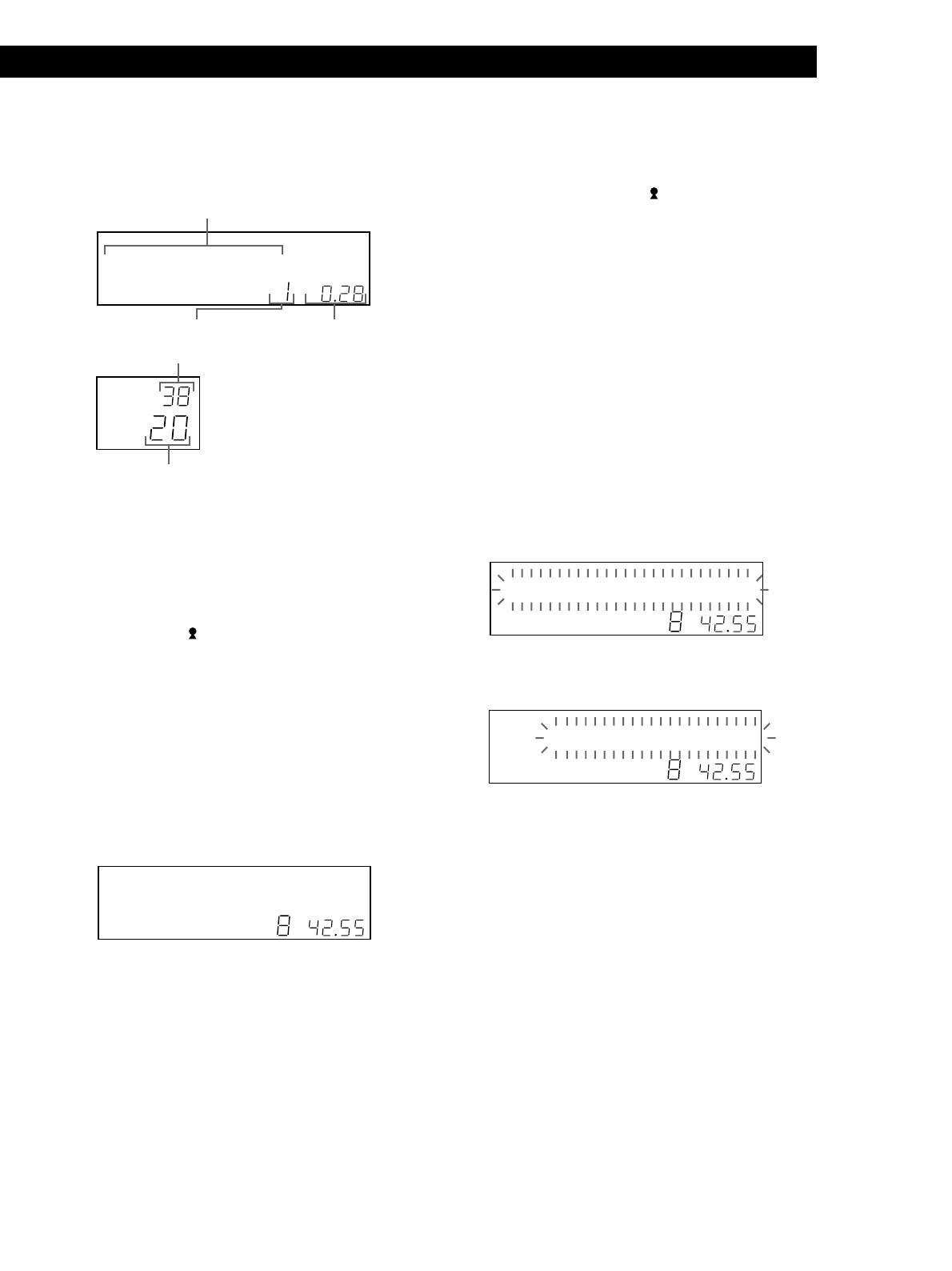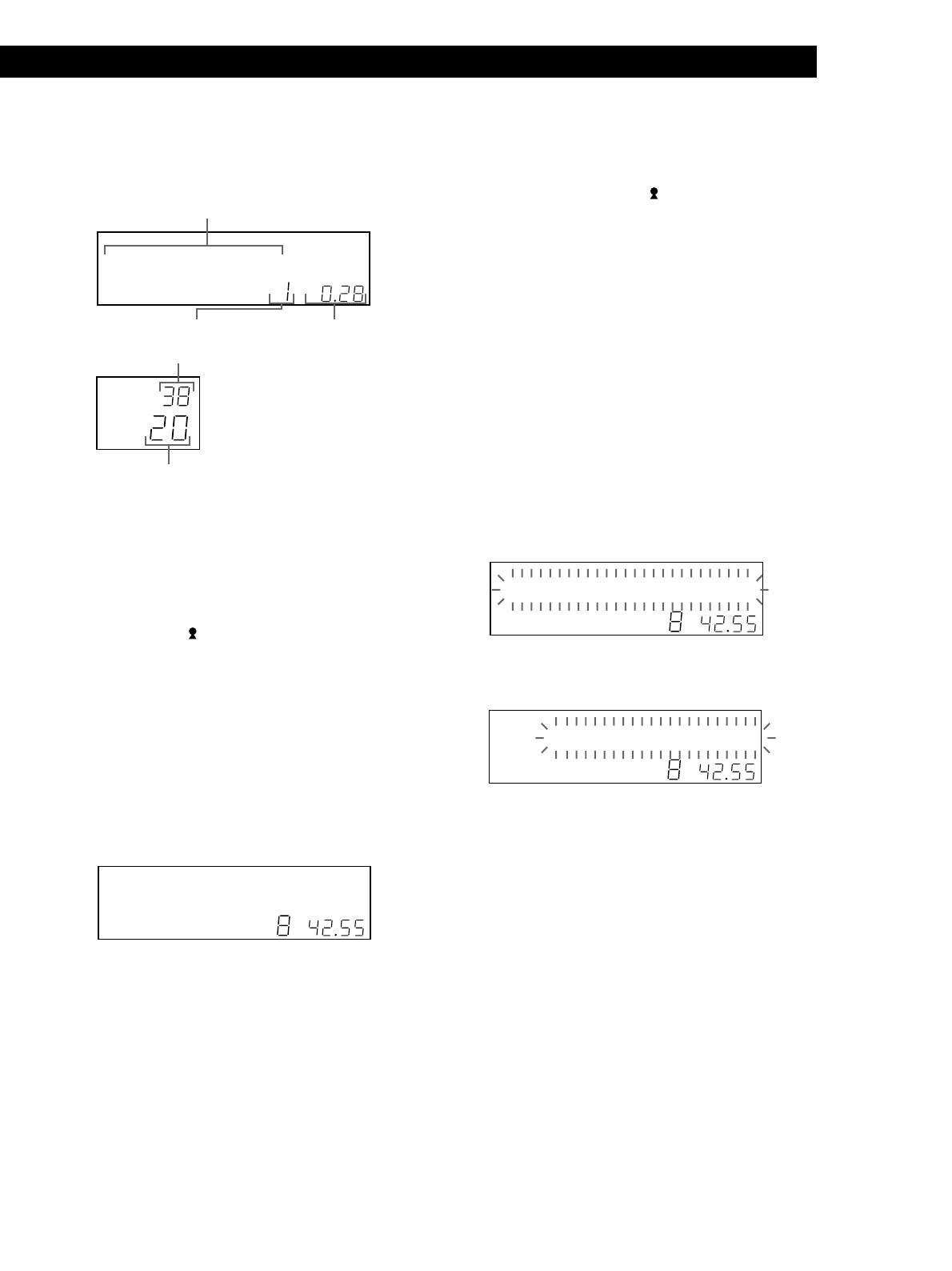
Playing CDs
15
GB
Playing CDs
The information is displayed as follows (in stop mode):
•When the Artist Name is assigned to the current
disc
Disc title of CD TEXT/
Assigned Artist Name
• When no Artist Name is assigned to the current
disc
Disc title of CD TEXT/Artist name of CD TEXT
Selecting the language of the CD TEXT
information
You can select the language used to display the CD
TEXT information when you select a CD TEXT disc
with multi-language information.
Once you select the language, the display shows the
information in the selected language until you turn off
the player. If the player cannot read the language
memorized in a CD TEXT disc, “other lang.” appears.
1 Press MENU/NO in stop mode.
“Select lang.?” flashes.
2 Push the JOG dial.
The current operating language flashes.
3 Turn the JOG dial until the language you want
appears in the display.
4 Push the JOG dial to select the language.
“Reading text” appears momentarily, then the
display shows the information in the selected
language.
z You can check the current language
1 Press MENU/NO while playing a CD TEXT disc.
“Show lang.?” flashes.
2 Push the JOG dial.
The current language appears momentarily.
You can also check the current language while selecting a
CD TEXT disc without multi-language information.
Note
If you select a CD TEXT disc that does not contain the
information of the selected language, the display shows the
information in another language according to the disc’s
priority.
Display information of the playing disc
While playing a disc, the display shows the current
disc number, track number, playing time of the track,
and the next disc number.
The large display shows up to 13 characters of the
information. When you press SCROLL, all the
information scrolls in the display.
The information is displayed as follows (in stop mode):
•When the Artist Name is assigned to the current
disc
Disc Name/
Assigned Artist Name
• When no Artist Name is assigned to the current
disc
Disc Name
Display information of CD TEXT discs
Display information in stop mode
The display shows the disc title. When you press
SCROLL, the disc title scrolls in the display. When you
assign the artist Name (see page 36), the artist name
also appears and scrolls in the display.
Display information while playing a disc
The display shows the disc and track title alternately.
When you press SCROLL, the disc title and track title
scroll in the display.
The display shows up to 13 characters of the
information. When you press SCROLL, all the
information scrolls in the display.
DISC
1
CD2
GROUP
NO DELAY
PROGRAM 1 2 3 X-FADE DELETE
CD3
REPEATSHUFFLE 1
SECSTEPMINART.
GROUPTRACK
HITART.NEXT2nd
ALL SDISC
Select* anlg.?
CD1
TEXTCDMULTI
DISC
1
CD2
GROUP
NO DELAY
PROGRAM 1 2 3 X-FADE DELETE
CD3
REPEATSHUFFLE 1
SECSTEPMINART.
GROUPTRACK
HITART.NEXT2nd
ALL SDISC
***Engl shi **?
CD1
TEXTCDMULTI
1
CD2
GROUP
NO DELAY
MULTI
PROGRAM 1 2 3 X-FADE DELETE
CD3
REPEATSHUFFLE 1
SECSTEPMINART.
GROUPTRACK
HITART.NEXT2nd
ALL SDISC
DISC
SONYHIT /HSite
CD1
CDTEXT
Playing time of the
track
Current disc number or Disc Name etc.
Current track number
Current disc number
1
CD2
GROUP
NO DELAY
TEXTCDMULTI
PROGRAM 1 2 3 X-FADE DELETE
CD3
REPEATSHUFFLE 1
SECSTEPMINART.
GROUPTRACK
HITART.NEXT2nd
ALL SDISC
DISC
*DISC-2 **0 ***
CD1
2nd PLAYER
NEXT
DISC
DISC
Next disc number