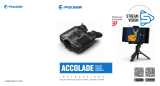La page est en cours de chargement...

LQ19|LQ38|LQ50
XQ19|XQ38|XQ50

2-17
18-35
36-53
54-71
72-87
88-105
v.0416
Attention!
Export of models 77331/77332/77333 with a refresh rate of
50 Hz may have export limitations depending on the laws in
your region.
Attention!
L'exportation des modèles 77331/77332/77333 avec une
fréquence de renouvellement d'images de 50 Hz peut avoir
des restrictions à l'exportation, selon la législation de votre
région.
Achtung!
Export von Modellen 77331/77332/77333 mit 50 Hz
Bildwechselfrequenz kann Exportbeschränkungen je nach
dem Gesetz in Ihrer Region unterliegen.
¡Atención!
La exportación de los modelos 77331/77332/77333 con
una frecuencia de 50 Hz puede tener restricciones de
exportación según la ley en su región.
Attenzione!
L'esportazione dei modelli 77331/77332/77333 con
frequenza di 50 Hz può avere limitazioni a seconda delle
leggi del tuo paese.
Внимание!
Экспорт моделей 77331/77332/77333 с частотой 50 Гц
может иметь экспортные ограничения в зависимости
от законодательства Вашего региона.
CAMÉRA THERMIQUE QUANTUM
VISOR TÉRMICO QUANTUM

3
PACKAGE CONTENTS
Thermal Imaging Scope
Carrying case
User manual
Dual cable: video and
external power supply**
External power supply cable
1
2
Wireless remote control**
Hand strap
Automotive cigarette lighter adapter
Spare battery container
Cleaning cloth
Warranty card
Microbolometer:
Type
Frame rate
Resolution, pixels
Resolution, pixel
Type
Display:
*
Operation in power saving mode.
Magnification
Digital zoom
Close-up range, m
Exit pupil, mm
Diopter adjustment, D
Operational characteristics:
Warm-up time, sec
External power supply
Operating time on battery
pack EPS3 / EPS5), h
Operating time on a battery
set*, h, approx. (t=22 °C)
Degree of protection,
IP code (IEC60529)
Video output
Operating temperature
Dimensions, mm / inch
Weight (without batteries), kg / oz
Field of view, degree / m@100m
- horizontal
- vertical
Power supply
Battery type
Optical characteristics:
Uncooled
Uncooled
77336
LQ50
384x288
640x480
7
+5/-5
1800 / 1970
8.4-16 V
IPХ4
IPХ4
IPХ4
8
2
4÷6 V
9 / 20
7.5 / 13
5.6 / 9.8
6.5
384x288
640x480
7
+5/-5
1350 / 1476
8.4-16 V
77335
LQ38
8
2
4÷6 V
9 / 20
9.8 / 17.2
7.4 / 12.9
6.5
OLED
384x288
640x480
3
+5/-5
680 / 744
8.4-16 V
77334
LQ19
8
2
4÷6 V
9 / 20
PAL/NTSC
0.43
207x86x59 /
8.1x3.4x2.3
0.35
200x86x59 /
7.9x3.4x2.3
0.32
180x86x59 /
7x3.4x2.3
19.5 / 34.4
14.7 / 25.8
6.5
OLED OLED
Uncooled
XQ19 XQ38 XQ50
77331 77332 77333
50 Hz9 Hz 50 Hz9 Hz
50 Hz 9 Hz
16
4xАА 4xАА 4xАА
32 42
Objective lens, mm
1.6-6.4х
3.1-12.4х
4.1-16.4x
2х/3х/4х
2х/3х/4х 2х/3х/4х
Max. observation range of an animal
1.7 m high, m / yard, approx
Relative aperture, D/f'
1:1.2
1:1.2
1:1.2
Pixel size, µm
17
17
17
n/a PAL/NTSCn/aPAL/NTSC
n/a
SPECIFICATIONS:
MODEL
3
DESCRIPTION
Thermal imaging scopes Quantum based on IR sensor (uncooled
microbolometer) are represented by a number of models featuring
various frame rate, magnification and lens diameter. The scopes are
designed for the use both in the nighttime and in the daylight in
inclement weather conditions (fog, smog, rain) to see through
obstacles hindering detection of targets (branches, tallgrass, thick
bushes etc.). Unlike the image intensifier tube based night vision
devices, thermal imaging scopes Quantum do not require an external
source of light and are not affected by bright light exposure.
FEATURES
Detector size 384x288 pixels
Pixel size 17 µm
Warm-up time - two seconds
OLED display (640x480 pixels)
Optical magnification 1.6x / 3.1x / 4.1x
Stadiametric rangefinder
Multiple color modes
Digital zoom 2х/3х/4х
Display off function
Automatic shutoff***
Wireless remote control***
Three calibration modes – Manual, Automatic, Semi-automatic
Three operating modes - City, Forest, Identification
Defective pixel repair option
Power saving mode***
Wide field of view
External power supply
Video output enabling recording***
Two ¼” tripod mounts
2
***Available only in models 77331, 77332, 77333.
** Supplied only with models 77331; 77332; 77333.
For improvement purposes, design of this product is subject to change.
-25 °С ... +50 °С / -13 °F .... +122 °F
Quantum XQ50 Quantum XQ38 Quantum LQ19

5
4
COMPONENTS AND CONTROL ELEMENTS
4
5
6
7
8
9
10
11
12
13
14
1
2
3
4
Lens cover (in models LQ/XQ38 and LQ/XQ50)
Controller
Button “RF”
Button “MODE”
Button “CAL”
Button “ON”
Lens focus ring
Weaver rail
Tripod mount ¼”
External power supply jack / Video output
Battery compartment
LED indicator
Eyepiece diopter adjustment ring
Wheel for diaphragm opening (in models LQ/XQ19)
Lens diaphragm (in models LQ/XQ19)
15
Video cable / External power cable:
Scope connecting plug
External power supply jack
Video output jack
Wireless remote control:
Button “ON”
Button “CAL”
Button “Zoom”
16
17
18
19
20
21
9
1
0
11
12
13
6
3
5
7
8
9
1
2
4
7
14
16
17
16
17
18
15
19
20
21

6 7
Functions of the controls
Controller
Rangefinder
Pass to “Brightness”
mode
Pass to “Contrast” mode
Controls
name
Button
ON
Button
Cal
Button
Mode
Button
RF
Operating mode
Scope is off
Scope is on
Display on
Display off
Scope is on
Scope is on
Brightness
Contrast
1st short press
Scope is on
Display off
Subsequent short
press(es)
Display off
Display on
Long press
Scope is off
Rotation
Scope calibration
Calibration is not executed
Zoom
Enter the menu
Rangefinder is on Rangefinder is off
Pass to “Contrast”
mode
Pass to “Brightness”
mode
Color mode
change
Changing
brightness
value
Changing
contrast
value
Changing
distance
value
—
—
—
—
5
MENU AND STATUS BAR ICONS:
M
H
A
Operating mode “Identification”
Manual calibration mode
Semiautomatic calibration mode
Automatic calibration mode
Low battery indicator
Clock setup
2х full magnification
Defective pixel repair option
Operating mode “City”
Operating mode “Forest”
Video output signal selection PAL/NTSC or video output disable
Brightness and contrast setup
Image inversion modes: “White hot”/“Black hot”
Cross for defective pixel repair
Return to default defective pixel pattern
Brightness setting of menu icons
Color modes
Stadiametric rangefinder
Operation on external power supply
2х
Automatic power off
Turn the lever of the battery compartment (11) 90 degrees in “Open”
position and, pulling by the lug of the cover, remove the battery
container.
Install four AA batteries (or rechargeable batteries) observing polarity
shown on the battery container.
Insert the battery container into the battery compartment and turn the
lever 90 degrees clockwise.
Battery charge level is displayed in the status bar ( ).
In case of complete battery discharge, icon is flashing in the
status bar and in the centre of the display.
INSTALLATION OF BATTERIES
6
Operating mode: City, Forest, Identification.
Calibration mode: Manual, Automatic, Semi-automatic.
Automatic power off. Displayed only when the function is activated.
Image inversion mode. Displayed only when “Black Hot” color mode
is selected.
Zoom. Shows the value of the full optical magnification.
Clock setup. Shows running time in a 12h or 24h format.
Power. Shows current battery status or connection on an external
power supply.
Status bar
The status bar in the lower part of the display shows information as
follows:
The functions are shown on the display as follows:
Cal
Mode
х2
Note: to ensure long and reliable operation it is recommended that you
use quality rechargeable batteries with a capacity of at least 2500 mAh.
Please do not use batteries of different types or batteries with various
charge levels.
Connect the plug (16) of the cable
to the jack (10) of the scope by
matching the notch in the plug
connector and the protrusion of the
jack (10) (see the scheme).
EXTERNAL POWER SUPPLY
7
The scope can be powered with an external DC power supply (2.1mm
pin) with stabilised voltage ranging from 8.4V to 16V or a 12V vehicle
socket.
17
16
—

9
8
Secure the cable by turning clockwise the locking ring of the plug (16).
Connect an external power supply (AC/DC) or car adapter to the jack
(17) of the cable.
Note: central pin of the power supply that you connect to the “power” jack
of the sight, must have marking “+”.
The power supply may have marking .
Connection of an external power supply (icon on the status bar)
automatically cuts off power supply from batteries.
External power supply DOES NOT charge the batteries in the sight!
Attention! We suggest that you use battery packs EPS3 or EPS5
ensuring from 9 to 20 hours of continuous operation.
OPERATION
8
WARNING! Do not point the objective lens of the unit at intensive
sources of light such units emitting laser radiation or the sun. This
may disable unit’s electronic components. The warranty does not
cover damage caused by improper operation.
Switching on and calibration
Press “ON” (6) to switch on the unit. Green LED indicator (12) will light
up. In case of low battery the LED will turn red and battery icon
will start flashing.
Do the calibration of image. Calibration levels background
temperature of the microbolometer and eliminates image flaws.
There are three calibration modes: manual (M), semiautomatic (H)
and automatic (А).
Semiautomatic calibration mode
Turn on the unit, open the lens cap.
Press and hold the controller (2) for two seconds to enter the menu.
Rotate the controller to select option Cal. Press the controller.
Rotate the controller to select mode H. Press the controller to confirm.
Press the CAL (5) button to calibrate. The image will freeze for 1-2
seconds.
Calibration is completed.
Automatic calibration mode
With the automatic calibration mode the thermal imager calibrates by
itself according to the software algorythm. The detector
(microbolometer) is closed with the shutter automatically. User assisted
calibration with the CAL (5) button is allowed in this mode.
Turn on the unit, open the lens cap.
Press and hold the controller (2) for two seconds to enter the menu.
Rotate the controller to select option Cal. Press the controller.
Rotate the controller to select mode A. Press the controller to confirm.
At the moment of the automatic calibration the image will freeze for
1-2 seconds.
Calibration is completed.
Focusing and image adjustment
Open the lens cap (1).
Adjust sharp image of the display icons by turning the eyepiece
diopter adjustment ring (13).
To adjust display brightness, rotate the controller (2). Respective
brightness level (from 0 to 20) appears next to brightness icon
in the upper right portion of the display.
To adjust display contrast, press briefly the controller (2) (contrast
icon appears) and rotate it. Respective contrast level (from 0 to
20) appears next to contrast icon in the upper right portion of the
display.
Point the unit at a warm object located at a certain distance, 100
meters, for example.
Achieve a sharp image by turning the lens focus ring (7).
After this adjustment no further dioptre adjustment should be
required, regardless of distance or other factors. Adjust image quality
only with the lens focus ring (7).
Manual calibration mode
The lens cap (1) should be closed (in LQ/XQ19 models a diaphragm
(15) inside the objective lens plays the role of the cap. Rotate the
wheel (14) clockwise to open the diaphragm, counterclockwise to
close it). Turn on the unit, press and hold the controller (2) for two
seconds to enter the menu.
Rotate the controller to select option Cal. Press the controller.
Rotate the controller to select mode М. Press the controller to confirm.
To exit the menu, press and hold the controller (2) for two seconds or
wait 10 seconds for automatic exit.
Press the CAL (5) button to calibrate. The image will freeze for 1-2
seconds. Then open the lens cap. Calibration is completed.
In case you see image flaws (such as frozen image, vertical stripes
etc.) re-calibrate the unit.

10
11
Stadiametric rangefinder
Thermal imagers are equipped with a stadiametric rangefinder which
allows the user to estimate approximate distance to an object with known
size.
Press the “RF” (3) button to activate the rangefinder.
You will see on the display: cursor, measurement distance value and
icons of reference objects for measurement.
There are three pre-set reference objects:
Hare – height 0.3 m
Wild hog – height 0.7 m
Deer – height 1.7 m
85m
200m
487m
Locate the lower fixed cursor under the observed object and,
while rotating the controller (2), move the upper horizontal
cursor relative to the lower fixed cursor until the observed
object fully fits between the two cursors. The distance to the
observed object is automatically recalculated as you move
the upper line.
If the measurement does not take place within 10 seconds,
information disappears from the display.
Before being shown on the display, a measured distance value is
rounded up to 5 m for larger values, rounded down to 1m for smaller
values.
To deactivate the rangefinder. Press the “RF” (3) button.
MENU
9
The Quantum XQ menu includes two tabs as follows: М1 and М2:
Tab M1 functions:
Color modes
Selection of operating mode
Selection of calibration mode
Brightness setting of menu icons
Selection of menu color
Automatic power off
M
1
M
2
Tab M2 functions:
Menu of the Quantum LQ series includes functions
as follows:
TAB M1 FUNCTIONS:
Color modes
M
1
M
2
M/Y
Color modes
Selection of operating mode
Selection of calibration mode
Brightness setting of menu icons
Selection of menu color
Defective pixel repair
This menu option allows the user to switch from the standard mode
(“White Hot”) to one of the multiple color modes:
“Black Hot”
“Red Hot”
“Red Monochrome”
“Rainbow”
“Ultramarine”
“Violet”
“Sepia”
Press and hold down the controller (2) for two seconds to enter the
menu.
Rotate the controller to select menu option . Press the controller.
Rotate the controller to select one of the color modes, press the
controller to confirm.
After exiting the menu, the color mode selected by user becomes a
default mode and it is saved upon turning the unit off. When pressing the
“MODE” button for two seconds, color mode will switch to standard mode
“White Hot”.
Selection of operating mode
There are three automatic operating modes:
“City” (enhanced contrast), “Forest” (low contrast) and
“Identification” (improved detail rendering).
Each mode includes optimal combination of parameters (brightness,
contrast, gain etc.) to deliver best possible image in specific viewing
conditions.
Clock setup
Defective pixel repair
Selection of units of measurement
Remote control activation
Video output setup
M/Y

12
13
Press and hold the controller (2) for two seconds to enter the menu.
Rotate the controller to select Mode option. Press the controller.
Rotate the controller to select icon (mode “City”) or (mode
“Forest”) or (mode “Identification”).
Press the controller to confirm.
Icon of the selected mode is shown in the status bar in the lower portion
of the display.
Selection of calibration mode
Please read detailed description in the section “Switching on and
calibration” in section 8 “Operation”.
Brightness setting of menu icons
Press and hold the controller (2) for two seconds to enter the menu.
Rotate the controller to select icon . Press the controller.
Rotate the controller to select brightness level of icons from 1 to 10.
To exit the main menu, keep the controller pressed for two seconds or
wait 10 seconds to exit automatically.
Selection of menu color
Press and hold the controller (2) for two seconds to enter the menu.
Rotate the controller to select icon . Press the controller.
Available menu colors are: white, red, green, blue.
Along with the color change of menu icons, the color of pop-up symbols
and icons in the status bar change.
Selected color of menu icons is saved in the memory of your thermal
scope after it is turned off.
Automatic shutoff (XQ series only)
Automatic shutoff is actuated when you incline your scope at more than 70
degrees upwards or downwards relative to the optical axis. The unit turns
off automatically after the time set in the menu expires.
Press and hold the controller (2) for two seconds to enter the menu.
Rotate the controller to select icon . Press the controller.
Select a period of time after which the scope will automatically turn off: 1
min; 3 min or 5 min. A respective icon appears in the status.
To deactivate the function, select icon “OFF”.
Clock Set Up (XQ series only)
Press and hold the controller (2) for two seconds to enter the menu.
Rotate the controller to select icon . Press the controller.
Move the cursor by rotating the controller to select time format “24” or
“AM/PM”.
Press the controller to proceed to hour setup. Set the hour by rotating
the controller.
Press the controller to proceed to minute setup. Set the minute by
rotating the controller.
To exit main menu, press and hold the controller for two second. Or
wait 10 seconds to exit automatically.
Defective pixel repair
When operating a thermal imager, defective (dead) pixels (bright or dark
dots with constant brightness) may appear on the detector, which are
visible on the image. Thermal imagers Quantum allow the user to repair
defective pixels on the detector using a software-based method.
Press and hold the controller (2) for two seconds to enter the menu.
Rotate the controller to select icon and press the controller.
Select icon in the pop-up submenu and press the controller.
A red cross appears in the centre of display, coordinates (X;Y)
of the cross relative to the centre of display appear in the place of
pop-up icons, icons disappear.
Rotate the controller to align the cross with a defective pixel (defective
pixel should go out).
Switch direction of the cross from horizontal to vertical by a short
press of the controller.
After the centre of the cross is aligned with a defective pixel, press the
“Mode” (4) button to repair a pixel.
In case of success a short “OK” message appears in place of the
coordinates.
Further on, move the cross to repair another defective pixel. When
moving the cross to the coordinates area, the latter goes to the lower
right portion of the display.
X=50
Y=50
TAB M2 FUNCTIONS:
Selection/disable of video output signal (XQ series only)
Press and hold the controller (2) for two seconds to enter the menu.
Rotate the controller to select icon . Press the controller.
Rotate the controller to select video output signal – PAL or NTSC
(video output is off by default).
To disable the video output, select “OFF”. Disabled video output
reduces power consumption of the thermal imager.
To exit the main menu, keep the controller pressed for two seconds or
wait 10 seconds to exit automatically.
If you wish to return to the default defective pixel pattern (i.e. restore
all defective pixels previously repaired), select icon in the pop-
up submenu and press the controller.
Options “Yes” and “No” appear on the right of the icon.
Rotate the controller to select “Yes” and press the controller.
If you choose not to return to default pixel pattern, select “No” and
press the controller.
To exit the main menu, keep the controller pressed for two seconds or
wait 10 seconds to exit automatically.
Attention! One or two pixels in the form of bright white or colour (blue,
red) 1-2 pixels dots are allowed on the display of thermal imager. These
pixels cannot be repaired and are not a defect.
Return to default defective pixel pattern

14
15
Selection of units of measurement
Rotate the controller to select “M” – metres or “Y” – yards.
Press briefly the controller to confirm your choice.
Unit of measurement icon is shown together with measured readings.
Activation of wireless remote control (XQ series only)
The wireless remote control (RC) duplicates functions of the scope's
turning on, image calibration and digital zoom.
The RC has three buttons:
Button “ON” (19) – turning the scope on/off (press for two seconds to
turn off).
Button “CAL” (20) – image calibration.
Button “ZOOM” (21) – digital zoom on/off.
To start using the wireless remote control you will need to activate
it:
Turn on the scope and select menu option “RC activation” (icon ).
Press the controller, a message “WAIT” will show up and countdown
will start within which you need to press any button of the RC.
If the activation is successful, a message “Complete” will show up
next to the icon. The RC is ready for use.
If the RC does not work, replace the battery. To do this, unscrew the
screws on the rear panel of the RC, remove the cover, pull out the old
battery and insert a new CR2032 battery.
Digital zoom
To activate digital zoom, press briefly button “Mode” (4).
Digital zoom change is shown as a pop-up symbol and takes place
repeatedly, when the final value is reached, the first value is shown
(see table below).
Set value of the full optical magnification is shown in the status bar.
The unit does not save the magnification value. Upon turning the unit
on, full optical magnification will correspond to the value of optical
magnification with x1 ratio.
Magnification ratio
Model Optical magnification x1 x2 x3 x4
Full optical magnification
1.6х 3.2x 4.8x 6.4x
3.1x 6.2x
9.3x
12.4x
4.1x 8.2x 12.3x 16.4x
1.6х
3.1x
4.1x
LQ19 / XQ19
LQ38 / XQ38
LQ50 / XQ50
Monoculars Quantum XQ are equipped with a video output to connect
external recording devices and to transmit video signal to monitors, TV
sets etc.
VIDEO OUTPUT (XQ series only)
10
Connect the plug (16) of the cable to the jack (10) of the scope by
matching the notch in the plug connector and the protrusion of the jack
(10) (see the scheme).
Secure the cable by turning clockwise the locking ring of the plug (16).
Connect a signal receiver to the jack (18) of the cable.
Turn the scope on – image will appear on the external device. Please
make sure the external device is in the AV mode.
To record video, you can use video recorders such as Yukon MPR
(#27041) and others.
16
17
18
ACCESSORIES
11
Using the Weaver mounting rail (8), you can attach various
accessories to the Quantum scopes, such as Battery Pack EPS3I
(SKU#79112).
The ¼” tripod mounts from both sides of the scope are designed to
have the scope installed on a tripod or have a hand strap (included)
attached.
CARE AND MAINTENANCE
12
The thermal imaging scopes have IPX4 degree of protection
(splashproof) but they are not intended for submersion into water.
Attempts to disassemble or repair the scope will void the
warranty!
Clean the scope's optical surfaces only if necessary, and use caution.
First, remove (by blowing with a blower brush or canned air) any dust
or sand particles. Then proceed to clean by using camera/lens
cleaning equipment approved for use with multicoated lenses. Do not
pour the solution directly onto the lens!

TROUBLESHOOTING
13
Listed below are some potential problems that may occur when using the
scope. Carry out the recommended checks and troubleshooting steps in
the order listed. Please note that the table does not list all of the possible
problems. If the problem experienced with the scope is not listed, or if the
suggested action meant to correct it does not resolve the problem, please
contact the manufacturer.
PROBLEM
POSSIBLE CAUSE CORRECTIVE ACTION
The unit will
not turn on.
The image is blurry, with
vertical stripes and uneven
background.
The image is too dark.
Batteries have been wrongly
installed.
Oxidized contact points in
the battery compartment
due to “leaky” batteries or
contact points becoming
exposed to a chemically
reactive solution.
The batteries are fully
exhausted.
Calibration is to be done.
Brightness or contrast level
is too low.
Reinstall the batteries
observing polarity.
Clean the battery
compartment, focusing on
the contacts.
Install fresh batteries.
Do the calibration
according to section 8
“OPERATION”.
Adjust brightness/contrast
by rotating the controller
(2).
The unit does not operate
on external power supply.
Charge the power supply
(if required).
Poor image quality /
Detection range decreases.
Problems described may arise in inclement weather
conditions (snow, rain, fog etc.).
The scope cannot be started
with wireless remote control.
Remote control is not activated.
Low battery.
Activate the remote control
according to instructions.
Install a new CR2032
battery.
Click on the link to read frequently questions on thermal vision
http://www.pulsar-nv.com/support/faq/
Make sure your power
supply provides output
voltage.
The scope can be used in operating temperatures ranging from -25 °C
to +50 °C. However, if it has been brought indoors from cold
temperatures, do not turn it on for at least 2-3 hours. This will prevent
external optical surfaces from fogging.
Always store the unit in its carrying case in a dry, well-ventilated space.
Remove the batteries if the scope is not going to be used for an
extended period (longer than one month).
Batteries shall not be exposed to excessive heat such as sunshine, fire
or the like.
16
17
No image when recording
video signal from the
thermal imager using an
external video recorder.
Video output of the thermal
imager is disabled.
No connection.
Activate the video output
(see point “Selection/
Disable of video output
signal”, chapter 9. MENU).
Make sure the video cable
is securely connected.
During observation a light or
a dark spot/circle sometimes
appears in the centre of the
display. Why does it
happen? Is it a defect?
The light or dark spot effect in the centre of the image in
Quantum thermal imagers may appear if the objective lens is
in unfocused position when observing objects with an even
temperature background. This effect is either not present or
insignificant when focusing directly on a certain object.
The spot effect is due to the constructive peculiarity of the
objective lens and is most noticeable in extreme non-
operating lens focus positions when observing objects with
uniform low temperature contrast, i.e. clear sky. This is not a
defect.
PROBLEM
POSSIBLE CAUSE CORRECTIVE ACTION
When using the scope at
negative temperatures
image quality is worse than
at positive temperatures?
Due to various thermal conductivity, objects (surrounding
environment, background) under observation get warm faster
at positive temperatures, which allows higher temperature
contrast and, thus, quality of the image produced by a thermal
imager, will be better.
At low operating temperatures objects under observation
(background) normally cool down to roughly equal
temperatures which leads to lower temperature contrast, and
to image quality (precision) degradation. This is normal for
thermal imaging devices.

18
Microbolomètre:
Type
Taux de rafraîchissement
La résolution, pixel
La résolution, pixel
Type
L'écran
* Opération dans le mode d'économie d'énergie.
Grossissement
Zoom numerique
Distance de mise au point
minimale, m
Diamètre de la pupille de sortie, mm
Ajustement dioptrique de
l'oculaire, dioptries
Caractéristiques fonctionnelles:
T , secondesemps de chauffe
Alimentation externe
Temps de fonctionnement avec
une batterie externe EPS3/EPS5, h
Temps max d'utilisation avec un kit
de piles rechargeables (à t=22°С), h*
Classe de protection, code IP
(IEC 60529)
Modèle du signal
Température d'utilisation
Dimensions (LxLxH), mm
Poids (sans batteries), kg
Champ angulaire, degré / m@100m
- horizontal
- vertical
Tension de travail
Piles
Caractéristiques optiques:
-25 °С ... +50 °С
non refroidi
non refroidi
77336
LQ50
384x288
640x480
7
+5/-5
1800
8,4-16 V
IPХ4IPХ4IPХ4
8
2
4÷6 V
9 / 20
7,5 / 13
5,6 / 9,8
6,5
384x288
640x480
7
+5/-5
1350
8,4-16 V
77335
LQ38
8
2
4÷6 V
9 / 20
9,8 / 17,2
7,4 / 12,9
6,5
OLED
384x288
640x480
3
+5/-5
680
8,4-16 V
77334
LQ19
8
2
4÷6 V
9 / 20
PAL/NTSC
0,43
207x86x59
0,35
200x86x59
0,32
180x86x59
19,5 / 34,4
14,7 / 25,8
6,5
OLED OLED
non refroidi
XQ19 XQ38 XQ50
77331 77332 77333
16
4xАА 4xАА 4xАА
32 42
Objectif, mm
-25 °С ... +50 °С -25 °С ... +50 °С
1,6-6,4х
3,1-12,4х
4,1-16,4x
2х/3х/4х
2х/3х/4х 2х/3х/4х
Distance max. d'observation
d'un animal 1,7m de hauteur, m
Ouverture du diaphragme, D/f'
1:1,2
1:1,2
1:1,2
Taille de pixel, µm
17
17
17
n/a PAL/NTSCn/aPAL/NTSCn/a
MODÈLE
Quantum XQ50 Quantum XQ38 Quantum LQ19
50 Hz9 Hz 50 Hz9 Hz
50 Hz 9 Hz
19
3
DESCRIPTION
Les caméras thermiques de la série Quantum, conçus à la base de la
matrice IR (microbolomètre), sont représentés par des modèles qui
se diffèrent par: , le et le taux de rafraîchissement grossissement
diamètre de l'objectif. Les dispositifs sont destinés à être utilisés
pendant la nuit et aux conditions de l'éclairage normal par mauvais
temps (brouillard, mauvaise visibilité, pluie). Aussi en présence
d'obstacles rendant difficile la détection de (branches, herbes
hautes, buissons épais etc.). A la différence des dispositifs de vision
nocturne conçus à la base de transformateurs électroniques-
optiques, les caméras thermiques Quantum ne nécessitent pas de
source de lumière externe et ne craignent pas l'exposition à la
lumière.
CARACTERISTIQUES SPECIFIQUES
Matrice 384x288 pixel
Taille de pixel 17 µm
Temps de chauffe - deux secondes
OLED afficheur (640x480 pixel)
Grossissment optique 1,6x / 3,1x / 4,1x
Télémètre stadiamétrique
Plusieurs modes de couleur
Zoom numérique 2х/3х/4х
Fonction désactivation de l'affichage
Arrêt automatique***
Télécommande sans fil***
Trois modes d'étalonnage – manuel, automatique, semi-
automatique
Trois modes d'opération – ville, forêt, reconnaissance
Fonction de l'élimination des pixels défectueux
Le mode d'économies d'énergie***
Champ angulaire important
Alimentation externe
Sortie vidéo – possibilité d'écriture vidéo sur d'autres dispositifs***
Deux jacks 1/4" pour le montage sur un pied
2
CONTENU DE L'EMBALLAGE
Caméra thermique
Housse
Guide de l'utilisateur
Cable double: de video et
d'alimentation externe**
Cable d'alimentation externe
1
Télécommande sans fil**
Bretelle pour la main
Adaptateur pour auto
Container de batteries de rechange
Chiffonette
Carte de garantie
** Fourni seulement avec les modèles 77331; 77332; 77333.
Le design de ce produit pourrait-être amené à changer, afin d'améliorer son utilisation.
*** Disponible seulement dans les modèles 77331, 77332, 77333.

21
20
ELEMENTS DU VISEUR ET ORGANES DE COMMANDE
4
5
6
7
8
9
10
11
12
13
14
1
2
3
4
Couvercle de l'objectif (modèles LQ/XQ38 et LQ/XQ50)
Régulateur
Bouton “RF”
Bouton “MODE”
Bouton “CAL”
Bouton “ON”
Galet de focalisation de l'objectif
Le montage Weaver
Jack 1/4" pour le montage sur un pied
Prise de courant d'alimentation externe / Sortie video
Container de batteries
Indicateur LED
L'anneau d'ajustage dioptrique de l'oculaire
Molette pour ouvrir le diaphragme (modèles LQ/XQ19)
Diaphragme de l'objectif (modèles LQ/XQ19)
15
Cable video / Cable d'alimentation externe:
Prise connection de l'appareil
Prise alimentation externe
Prise sortie video
Télécommande sans fil:
Bouton “ON”
Bouton “CAL”
Bouton “Zoom”
16
17
18
19
20
21
9
1
0
11
12
13
6
3
5
7
8
9
1
2
4
7
14
16
17
16
17
18
15
19
20
21

22
23
Fonctions de organs de commande:
Régulateur
Télémètre
Passage au mode
“Luminosité”
Passage au mode
“Contraste”
Organ de
commande:
Bouton
On
Bouton
Cal
Bouton
Mode
Bouton
RF
Mode de
fonctionnement
L'appareil est eteint
L'appareil est allumé
L'écran est allumé
L'écran est eteint
(Display off)
L'appareil est eteint
L'appareil est eteint
Luminosité
Contraste
1ere pression
rapide
Mise en marche de
l'appareil
Arrêt de l'écran
(Display off)
Pressions rapides
suivantes
Arrêt de l'écran
(Display off)
Mise en marche
de l'écran
Pression
longue
Arrêt de
l'appareil
Rotation
L'étalonnage de l'appareil
L'étalonnage n'est pas exécuté
Zoom
Entrer dans le
menu
Mise en marche de
télémètre
Arrêt de télémètre
Passage au mode
“Contraste”
Passage au mode
“Luminosité”
Changement
du mode
couleur
Changement
de la valeur
de luminosité
Changement
de la valeur
de contraste
Changement
de la valeur
de distance
—
—
—
—
5
PICTOGRAMMES DU MENU / BARRE D'ETAT
M
H
A
Mode d'opération “Reconnaissance”
Mode d'étalonnage Manuel
Mode d'étalonnage Semi-automatique
Mode d'étalonnage Automatique
Affichage de charge de batteries
Régime d'ajustage de l'heure
Grossissement maxi 2x
Mode d'élimination des pixels défectuex
Mode d'opération “Ville”
Mode d'opération “Forêt”
Commutation du signal vidéo de sortie PAL/NTSC
Réglage du niveau de luminosité et de contraste
Mode inversion de l'image “White hot / Black hot”
Croix pour éliminer des pixels défectuex
Retour à la carte d'usine des pixels
Réglage du niveau de luminosité des icônes de menu
Modes de couleur
Télémètre stadiamétrique
Affichage de fonctionnement avec la source d'alimentation externe
2х
Arrêt automatique
Tournez la poignée du couvercle de container de batteries (11) de
90°, afin de mettre en position «Open» et sortez le container de
batteries, en tirant la languette qui est prévue sur le couvercle.
Mettez en place les quatre batteries de type AA (ou de
l'accumulateur), en respectant le marquage sur le container.
Mettez en place le container de batteries et tournez la poignée de 90°
dans le sens horaire.
Le niveau de chargement s'affiche sur la barre d'état.
Si les batteries sont complètement vidées une icône de couleur
rouge clignotante apparaît sur la barre d'état et au centre de
l'afficheur.
MISE EN PLACE DES BATTERIES
6
Mode d'opération: “Ville”, “Forêt”, “Reconnaissance”
Trois modes d'étalonnage: manuel, automatique, semi-automatique
Arrêt automatique. S'affiche uniquement lorsque la fonction est
activée.
Mode inversion de l'image. S'affiche uniquement lorsque le mode
couleur “Black Hot” est activé.
Zoom. Affiche la valeur du grossissement optique en pleine puissance.
Réglage de l'heure. Affiche le temps de mise en fonction au format
12h ou 24h.
Alimentation. Affiche l'état actuel de la batterie ou de la connexion sur
une alimentation externe.
La barre d'etat
Dans la barre d'état dans la partie inférieure de l'écran s'affichent les
informations suivantes:
Les fonctions sont affichées sur l'écran de la manière suivante:
Cal
Mode
х2
Note: pour assurer un fonctionnement fiable et durable il est conseillé
que vous utilisez des piles rechargeables de qualité avec une capacité
d'au moins 2500 mAh. Veuillez ne pas utiliser de piles de différents types
ou des piles avec des niveaux différents de charge.
Connectez le câble (16) à la prise
(10) de la visée en faisant
correspondre l'encoche dans la
prise du connecteur et la
proéminance de la prise (10) (voir
schéma).
ALIMENTATION EXTERIEURE
7
L'appareil peut fonctionner à l'aide d'une source extérieure
d'alimentation (prise mâle 2,1mm) ou d'un réseau d'automobile.
La plage de la tension d'entrée varie de 8,4V à 16V.
17
16
—
—

25
24
Mettez le dispositif en service en appuyant sur le bouton «ON» (6). Le
LED vert (12) s'allume. En cas de décharge de batteries, la couleur de
LED change en couleur rouge et une icône commence à clignoter.
Effectuez l'étalonnage de l'image. L'étalonnage permet d'égaliser la
plage de températures du microbolomètre et d'éliminer les défauts de
l'image.
Il y a trois modes d'étalonnage: Manuel (M), Semi-automatique (H),
Automatique (А).
Mise en service et étalonnage
Sécurisez le câble en tournant dans le sens horaire la bague de
verouillage de la prise (16).
Connectez la prise d'alimentation externe (AC / DC) ou la prise
adaptateur voiture (17), du câble.
Attention! Dans la cheville de contact de l'alimentation raccordée au
viseur le contact central doit être “+”.
Le marquage possible sur la cheville de contact ou sur la source
d'alimentation
Lors du raccordement d'une source extérieure d'alimentation (sur la
barre d'état apparaît une icône , l'alimentation par piles est coupée.
Pendant le fonctionnement à l'aide d'une source extérieure
d'alimentation la charge des accumulateurs ne se produit pas!
Remarque: veuillez utiliser l'alimentateur externe EPS3 ou EPS5, qui
permet d'assurer le fonctionnement autonome d'une durée de 9 à 20
heures.
UTILISATION
8
ATTENTION! Ne pointez pas la lentille objectif de l'appareil vers
des sources de lumière intenses tels que le soleil ou des appareils
émettant un rayonnement laser. Cela peut endommager les
composants électroniques de l'appareil. La garantie ne couvre
pas les dommages causés par une utilisation inappropriée.
Mode d'étalonnage manuel
Le couvercle (1) de l'objectif doit être fermé (dans le modèle LQ/XQ19
c'est la diaphragme installé dans l'objectif (15) qui joue le rôle du
couvercle). Tournez la molette (14) dans le sens des aiguilles d'une
montre pour ouvrir la diaphragme et dans le sens contraire aux aiguilles
d'une montre pour le fermer. Mettez le dispositive en service, appuyez
sur le régulateur (2) et le tenez appuyé pendant deux secondes pour
accéder au menu.
En tournant le galet du régulateur choisissez le point CAL. Appuyez sur
le régulateur.
En tournant le galet du régulateur choisissez le mode M. Appuyez sur le
régulateur pour confirmer votre choix. Pour quitter le menu appuyez sur
le régulateur et le tenez appuyé ou attendez 10 secondes pour la sortie
automatique.
Pour l'étalonnage appuyez sur le bouton CAL (5). L'image
s'immobilisera pour 1-2 secondes. Ensuite ouvrez le couvercle de
l'objectif. L'étalonnage donc est effectué.
Dans le cas de l'apparition des artefacts (image figée, bandes
verticals etc.) refaites l'étalonnage.
Mode d'étalonnage semi-automatique
Mettez le dispositif en service, ouvrez le couvercle de l'objectif.
Appuyez sur le régulateur (2) et le tenez appuyé pendant deux
secondes pour accéder au menu. Appuyez sur le régulateur.
A l'aide de la rotation du régulateur choisissez le point CAL. Appuyez
sur le régulateur.
A l'aide de la rotation du régulateur choisissez le mode H. Appuyez sur
le régulateur pour confirmer votre choix.
Pour l’étalonnage appuyez sur le bouton CAL (5). L'image
s'immobilisera pour 1-2 secondes. Donc l’étalonnage est réalisé.
Mode d'étalonnage automatique
En utilisant le mode automatique la caméra thermique se calibre
indépendamment selon l'algorithme de programme. Le senseur se
ferme automatiquement par le rideau intérieur. Dans ce mode il est
admissible de calibrer le dispositif par l'utilisateur à l'aide du bouton.
CAL (5).
Mettez le dispositif en service, ouvrez le couvercle de l'objectif.
Appuyez sur le régulateur et le tenez appuyé pendant deux secondes
pour accéder au menu. Appuyez sur le régulateur.
A l'aide de la rotation du régulateur choisissez le point CAL. Appuyez
sur le régulateur.
A l'aide de la rotation du régulateur choisissez le mode A. Appuyez sur
le régulateur pour confirmer votre choix.
Dans le moment d'étalonnage automatique l'image s'immobilisera
pour 1-2 secondes.
Le temps entre les étalonnages dépend du degrè de la chauffe du
senseur. En mettant le dispositif en service le étalonnage peut
s'éffectuer plus souvent.
Focalisation et ajustage de l'image
Ouvrez le couvercle de l'objectif (1).
Ajustez la netteté des pictogrammes, tout en tournant l'anneau
d'ajustage dioptrique de l'oculaire (13).
Pour régler la luminosité de l'écran, appuyez sur le régulateur (2)
brièvement – l'icône de luminosité devrait apparaître dans la partie
supérieure droite de l'écran. Tournez le régulateur pour choisir le
niveau de luminosité (de 0 à 20).
Pour régler le contraste de l'écran, appuyez sur le régulateur (2)
brièvement – l'icône du contraste devrait apparaître dans la partie
supérieure droite de l'écran. Tournez le régulateur pour choisir le
niveau de contraste (de 0 à 20).
Choisissez l'objet d'observation fixe chaud, éloigné d'une certaine
distance, par exemple de 100 m.

26
27
Essayez d'obtenir la qualité optimale de l'image, tout en tournant le
galet de focalisation de l'objectif (7).
Une fois l'appareil effectué, indépendamment de la distance et
d'autres conditions, il n'est plus nécessaire de tourner le galet
d'ajustage dioptrique précis. Il ne convient d'ajuster l'image que
moyennant l'utilisation du galet de focalisation interne de l'objectif (7).
Télémètre stadiametrique
Les caméras thermiques sont équipées d'un télémètre stadiamétrique qui
permet à l'utilisateur d'estimer la distance approximative à un objet de taille
connue.
Appuyez brièvement sur le bouton “RF” (3) pour mettre en marche le
télémètre.
Vous verrez sur l'écran: un curseur, une valeur de mesure de distance
et les icônes des objets de référence de mesure.
Il y a trois objets de référence prédéfinis:
Objet de reference “Lièvre” – taille 0,3m
Objet de reference “Sanglier” – taille 0,7m
Objet de reference “Cerf” – taille 1,7m
85m
200m
487m
Repérez le curseur inférieur fixé sous l'objet observé et, en
tournant le régulateur (2), déplacez le curseur supérieur
jusqu'à ce que l'objet observé soit pleinement placé entre les
deux curseurs. La distance à l'objet observé est
automatiquement recalculée lorsque vous déplacez le
curseur supérieur.
Si la mesure ne se produit pas dans les 10 secondes, l'information
disparaît de l'écran.
Avant d'être affiché sur l'écran, une valeur de distance mesurée est
arrondie à 5 m pour les plus grandes valeurs et arrondie à 1 m pour les
valeurs plus petites.
Pour désactiver le télémètre, appuyez sur le bouton “RF” (3).
MENU
9
Le menu Quantum XQ comprend deux onglets
comme suit: М1 et М2:
Les fonctions de l'onglet M1:
Modes de couleur
Sélection du mode de fonctionnement
Sélection du mode d'étalonnage
Réglage de luminosité du menu
Changement de couleur du menu
Arrêt automatique
M
1
M
2
Les fonctions de l'onglet M2:
Le menu de la série Quantum LQ inclut les fonctions
suivantes:
LES FONCTIONS DE L'ONGLET M1:
Modes de couleur
Réglage de la montre
Élimination des pixels défectueux
Choix des unités de mesure du télémètre
Activation du télécommande sans fil
Sortie video
M
1
M
2
M/Y
Modes de couleur
Sélection du mode de fonctionnement
Sélection du mode d'étalonnage
Réglage de luminosité du menu·
Changement de couleur du menu
Élimination des pixels défectueux
Choix des unités de mesure du télémètre
M/Y
Cette option du menu permet à l'utilisateur de changer le mode standard
("Chaleur blanche/White Hot") dans l'un des multiples modes couleur.
“Black Hot” (Chaleur en noire)
“Red Hot” (Chaleur en rouge)
“Red Monochrome” (rouge monochrome)
“Rainbow” (Arc-en-ciel)
“Ultramarine”
“Violet”
“Sepia”
Appuyez sur le régulateur (2) et le tenez appuyé pendant deux
secondes pour accéder au menu.
Tournez le régulateur pour choisir l'option dans le menu. Appuyez
sur le régulateur.
Tournez le régulateur pour choisir le mode couleur, appuyez sur le
régulateur pour confirmer.
Après avoir quitté le menu, le mode de couleur sélectionné par l'utilisateur
devient un mode par défaut et il est sauvegardé lorsque l'appareil est
éteint. Lorsque vous appuyez sur le bouton "MODE" pendant deux
secondes, le mode couleur passe en mode standard "Chaleur
blanche/White Hot".
Sélection du mode de fonctionnement
Il y a trois modes d'operation de la caméra thermique:
“Ville” (contraste haut), “Forêt” (contraste bas) et “Reconnaissance”
(identification détaillée améliorée).
Chacun des modes comporte une combinaison optimal de paramètres
(luminosité, contraste, intensification et d'autres) pour assurer la
meilleure qualité de l'image dans les conditions concrètes de
l'observation.

28
29
Pour choisir un mode appuyez sur le régulateur (2) et le tenez appuyé
pendant deux secondes pour accéder au menu.
A l'aide de la rotation du régulateur choisissez le point Mode. Appuyez
sur le régulateur.
A l'aide de la rotation du régulateur choisissez le pictogramme
(mode “Ville”) ou bien (mode “Forêt”) ou bien (mode
“Reconnaissance”).
Appuyez sur le régulateur pour confirmer votre choix.
Le pictogramme du mode choisi s'affiche sur la barre d’etat dans le bas
de l'afficheur.
Étalonnage de l'image
Une information détaillée dans le point “Mise en service et étalonnage”
se trouve dans la chapitre 8 “Utilisation”.
Réglage de luminosité du menu
Appuyez sur le régulateur (2) et le tenez appuyé pendant deux
secondes pour accéder au menu.
A l'aide de la rotation du régulateur choisissez le pictogramme .
Appuyez sur le régulateur.
A l'aide de la rotation du régulateur choisissez un niveau de luminosité
du menu de 1 à 10.
Pour quitter le menu appuyez sur le régulateur et le tenez appuyé ou
attendez 10 secondes pour la sortie automatique.
Changement de couleur du menu
Appuyez sur le régulateur (2) et le tenez appuyé pendant deux
secondes pour accéder au menu.
A l'aide de la rotation du régulateur choisissez le pictogramme .
Appuyez sur le régulateur.
Les couleurs suivantes sont disponibles dans le menu: blanc, rouge,
vert, bleu.
Selon le changement de couleur des icônes de menu, la couleur des
symboles pop-up et des icônes dans la barre d'état changent aussi.
La couleur choisie des icônes de menu est enregistrée dans la mémoire
de votre appareil thermique après qu'il soit éteint.
Arrêt automatique (disponible sur la série XQ uniquement)
Arrêt automatique est actionné lorsque vous inclinez votre appareil à plus
de 70 degrés vers le haut ou vers le bas, par rapport à l'axe optique.
L'appareil s'éteint automatiquement lorsque le temps requis dans le menu
est expiré.
Appuyez sur le régulateur (2) et le tenez appuyé pendant deux
secondes pour accéder au menu.
A l'aide de la rotation du régulateur choisissez le pictogramme .
Appuyez sur le régulateur.
Sélectionnez un intervalle temps au bout duquel l'appareil s'éteindra
automatiquement: 1 min; 3 min ou 5 min. Une icône correspondante
apparaît dans la barre d'état.
Pour désactiver la fonction, appuyez sur le point “OFF”.
LES FONCTIONS DE L'ONGLET M2:
Choix du standard de signal vidéo/débranchement de sortie vidéo
(disponible sur la série XQ uniquement)
Appuyez sur le régulateur (2) et le tenez appuyé pendant deux
secondes pour accéder au menu.
A l'aide de la rotation du régulateur choisissez le pictogramme .
Appuyez sur le régulateur.
A l'aide de la rotation du régulateur choisissez le standard de
vidéosignal de sortie – PAL ou NTSC (par défaut la sortie vidéo est
débranchée).
Pour débrancher la sortie vidéo choisissez le point “OFF”. Le
débranchement permet d'abaisser la consommation énergétique de
l'appareil.
Pour quitter le menu appuyez sur le régulateur et le tenez appuyé ou
attendez 10 secondes pour la sortie automatique.
Réglage de la montre (disponible sur la série XQ uniquement)
Appuyez sur le régulateur (2) et le tenez appuyé pendant deux
secondes pour accéder au menu.
A l'aide de la rotation du régulateur choisissez le pictogramme .
Appuyez sur le régulateur.
A l'aide de la rotation du régulateur déplacez le curseur pour le format
de l'heure - “24” ou “AM/PM”.
Appuyez sur le régulateur pour passer au réglage des valeurs de
l'heure. Réglez moyennant la rotation du régulateur.
Appuyez sur le régulateur pour passer au réglage des valeurs des
minutes. Réglez moyennant la rotation du régulateur.
Pour quitter le menu appuyez sur le régulateur et le tenez appuyé
pendant deux seconds. Soit attendez 10 secondes pour la sortie
automatique.
Elimination des pixels défectueux
Pendant l'exploitation de caméra thermique une apparition des pixels
défectueux (“morts”) sur le senseur est possible, c'est-à-dire des
points vifs ou sombres avec la brillance constante sont visibles sur
l'image. Les caméras thermiques Quantum offrent une possibilité
d'éliminer des pixels défectueux sur le senseur par un moyen de
programme.
Appuyez sur le régulateur (2) et le tenez appuyé pendant deux
secondes pour accéder au menu.
A l'aide de la rotation du régulateur choisissez le pictogramme et
appuyez sur le régulateur.
Dans le sous-menu surgi choisissez le pictogramme et appuyez
sur le régulateur.
Dans le centre de l'afficheur surgit une croix de couleur rouge, et à la
place des pictogrammes surgissantes apparaissent les coordonnées
(X;Y) de la croix par rapport au centre de l'afficheur, les
pictogrammes du menu disparaissent de l'afficheur.
X=50
Y=50

30
31
Attention! Sur l'afficheur de la caméra thermique la présence de 1-2
pixels sous la forme des points vifs de couleur blanche ou multicolore
(bleus, rouges) est admissible, ceux-ci ne s'éliminent pas et ne sont
pas considérés comme un défaut.
Choix des unités de mesure du télémètre
Faites une rotation du régulateur pour choisir entre “M” – pour mètres
ou “Y” – pour yards.
Validez le choix par un appui rapide sur le régulateur.
L'icône de l'unité de mesure s'affiche à côté des lectures de distance.
Activation du télécommande sans fil (disponible sur la série XQ
uniquement)
La télécommande sans fil duplique les fonctions de mise en marche de
l'appareil, d'étalonnage et zoom numérique.
Trois boutons sont prévus sur la télécommande:
Bouton “ON” (19) – marche/arrêt de viseur (maintenir le bouton
appuyé pendant 2 secondes pour débrancher).
Bouton “CAL” (20) – étalonnage.
Bouton “ZOOM” (21) – zoom numérique on/off.
Moyennant la rotation du régulateur déplacez la croix d'une façon pour
que le centre de la croix coïncide avec le pixel défectueux (le pixel
défectueux doit s'éteindre). Une pression courte sur le régulateur
permet de changer la direction du movement de la croix de celle
horizontale à celle verticale.
Après la coincidence du centre de la croix avec le pixel défectueux
l'élimination de celui-ci se realise à la pression sur le bouton “Mode”
(4).
Dans le cas de l'élimination réussie un court message “OK” apparaît
sur la place des coordonnées.
Ensuite, en déplaçant la croix on peut éliminer le pixel défectueux
suivant. En déplaçant la croix-curseur dans la zone d'introduction sur
l'afficheur des coordonnées, celles-ci se déplacent dans la partie
inférieure droite de l'afficheur.
Avant la mise en service la télécommande, son activation est
nécessaire, pour faire ceci:
Choisissez la commande du menu “Activation du télécommande
sans fil” (pictogramme ).
Zoom numérique
Pour activer le zoom numérique, appuyez brièvement sur le bouton
"Mode" (4).
Le changement du zoom numérique est représenté dans un symbole
pop-up et s'affiche de façon répétée, lorsque la valeur finale est
atteinte, la première valeur est indiquée (voir tableau ci-dessous).
La valeur du grossissement optique en pleine puissance s'affiche
dans la barre d'état.
L'appareil ne sauvegarde pas la valeur du grossissement. Lors de
l'allumage de l'appareil, le grossissement optique plein correspondra
à un grossissement optique en x1.
Les dispositifs Quantum XQ sont munis d'une sortie vidéo qui permet
de raccorder des enregistreurs vidéo externes et d'afficher l'image sur
l'afficheur.
SORTIE VIDEO (disponible sur la série XQ uniquement)
10
Connectez le câble (16) à la prise (10) de la visée en faisant
correspondre l'encoche dans la prise du connecteur et la
proéminance de la prise (10). Sécuriez le câble en tournant dans le
sens horaire la bague de verouillage de la prise (16) (voir schéma).
Connectez la prise d'alimentation externe (AC / DC) ou la prise
adaptateur voiture (18), du câble.
Mettez en fonction la caméra et une image s'affichera sur un dispositif
externe. Veuillez vous assurer que l'appareil externe est en mode AV.
Appuyez sur le bouton de la télécommande, le message “Wait”
apparaît, le compte à rebours démarre, au cours duquel il faut
appuyer sur un des boutons prévus sur la télécommande et le
maintenir appuyé pendant deux secondes.
Une fois l'activation réalisée avec succès, à coté du pictogramme
apparaît le message “Complete”. En cas d'affichage du message
Error (Erreur), recommancez la procédure.
La télécommande est activée et prêt à fonctionner.
En cas d'un défaut de fonctionnement de la télécommande, veuillez
remplacez la pile. Pour faire ceci, procédez comme suit: dévissez les
vis au panneau arrière de la télécommande, enlevez le couvercle
arrière, retirez la pile déchargée et mettez en place la nouvelle pile
CR2032.
Retour à la carte d'usine des pixels
Si vous souhaitez retourner à la carte d'usine des pixels (c'est-à-dire
faire revenir tous les pixels éliminés avant dans l'état initial),
choisissez le pictogramme dans le sous-menu surgi et appuyez sur
le régulateur.
A droite du pictogramme apparaissent les points “Yes” ou “No”.
A l'aide de la rotation du régulateur choisissez “Yes” et appuyez sur le
régulateur.
Si vous changez d'avis et décidez de ne pas retourner à la carte
d'usine des pixels, choisissez “No” et appuyez sur le régulateur.
Pour quitter le menu appuyez sur le régulateur et le tenez appuyé
pendant deux seconds. Soit attendez 10 secondes, l'achèvement sera
automatique.
Facteur de grossissement
Modèle Grossissement
optique
x1 x2 x3 x4
Grossissement optique plein
1,6х 3,2x 4,8x 6,4x
3,1x 6,2x 9,3x 12,4x
4,1x 8,2x 12,3x 16,4x
1,6х
3,1x
4,1x
LQ19 / XQ19
LQ38 / XQ38
LQ50 / XQ50

REVELATION DES DEFAUTS
13
Le tableau présente la liste des dérangements éventuels pouvant
apparaitre au cours de l'utilisation de l'appareil. Effectuez les
vérifications recommandées et les procédures de dépannage dans
l'ordre indiqué. Veuillez noter que le tableau ne répertorie pas tous les
problèmes possibles. Si le problème rencontré avec la lunette n'est
pas répertorié, ou si l'action proposée visant à corriger le problème, ne
le résout pas, veuillez contacter le fabricant.
PROBLÈME
CAUSE PROBABLE SOLUTION
Le caméra thermique ne se
met pas en marche.
L'image est non distincte,
présence de bandes
verticales, fond irrégulier.
L'image est trop noire.
Mauvaise mise en place des
batteries.
Les contacts dans le
container sont oxydés –
«écoulement» des batteries
ou présence d'un liquide
chimiquement actif sur
les contacts.
Décharge complète des
batteries.
L'étalonnage est
nécessaire.
Niveau de luminosité
insuffisant.
Mettre en place les
batteries en respectant
le marquage.
Nettoyer le container de
batteries, dénuder les
contacts.
Mettre en place des
batteries chargées.
Effectuer l'étalonnage
de l'image, en se référant
aux instructions citées
au p.8 Utilisation.
Régler la luminosité
moyennant la rotation du
régulateur.
L'appareil ne fonctionne pas
sur une alimentation
externe.
Chargez le bloc
d'alimentation
(si nécessaire).
Qualité d'image médiocre /
La plage de détection qui
diminue.
Les problèmes décrits peuvent survenir en conditions
météorologiques défavorables (neige, pluie, brouillard, etc.).
Les problèmes décrits peuvent survenir en conditions
météorologiques défavorables (neige, pluie, brouillard, etc.).
Le viseur ne se met en
marche avec la
télécommande.
La télécommande n'a pas
été activé.
Batterie est déchargée.
Ac tiv ez le tab leau de
télécommande conformément
au paragraphe 12.
Mettre en place une nouvelle
batterie CR2032.
Assurez-vous que votre
alimentation fournisse la
tension de sortie.
16
17
18
ACCESSOIRES
11
Le montage Weaver (8) permet de monter sur la caméra thermique
d'accessoires différents, tels que:
Bloc d'alimentation externe EPS3I (SKU#79113).
Des jacks de standard 1/4", prévus de deux cotés du corps, sont
destinés à être utilisés pour le montage du dispositif sur un pied et pour
le raccordement de la bretelle.
ENTRETIEN TECHNIQUE ET CONSERVATION
12
L'appareil a un degré de protection IPX4 (protection contre la
pulvérisation d'eau), mais le viseur ne doit etre plongé dans l'eau.
Il est défendu de réparer et démonter le viseur sous garantie.
Le nettoyage extérieur des pièces optiques est effectué
soigneusement et en cas d'une vraie nécessité. D'abord enlevez avec
precaution (souffler ou secouer) la poussière et la boue de la surface
optique puis faites le nettoyage. Utilisez pour cela une serviette à
coton (ouate ou un petit baton de bois), des moyens speciaux destinés
aux lentilles avec le revetement multicouches. Ne versez pas de l'eau
tout droit sur la lentille!
Le viseur peut etre exploité dans une large étendue de températures
de -25 °C à +50 °C. Si l'appareil est apporté du froid dans un local
chaud ne le mettez pas en marche depuis 2-3 heures.
Eviter la surchauffe des batteries par les rayons de soleil, flamme ou
sources de chaleur de ce type.
Pour enregistrer une vidéo, vous pouvez utiliser les enregistreurs
vidéo tels que Yukon MPR (#27041).
32
33
Il n'y a pas d'image lors de
l'enregistrement du signal
vidéo depuis le monoculaire
thermique avec un
enregistreur vidéo externe.
La sortie vidéo du
monoculaire thermique
est désactivée.
Pas de connection.
Veuillez activer la sortie vidéo
(voir le point „Choix du standard
de vidéosignal/ débranchement
de sortie vidéo”, chapitre 9.
MENU).
Assurez-vous que le câble vidéo
soit connecté correctement.

PROBLÈME
CAUSE PROBABLE / SOLUTION
Lors de l'observation, un
point / cercle clair ou foncé
apparaît parfois dans le
centre de l'écran. Pourquoi
ça se passe-t-il? Est-ce que
c'est un défaut?
L'effet de tache lumineuse ou sombre au centre de l'image
dans les caméras thermiques Quantum peut apparaître si
l'objectif est dans une position sans mise au point, en
observation d'objets avec une température uniforme du fond.
Cet effet est soit absent ou insignifiant lorsqu'on se focalise
directement sur un certain objet.
L'effet de point est dû à la particularité constructive de la lentille
objectif. C'est plus visible en positions extrêmes où la mise au
point est non-opérante, lors de l'observation d'objets de faible
contraste et de température uniforme, par exemple, le ciel.
Ce n'est pas un défaut.
La qualité de l'image lors de
l'utilisation du monoculaire
par basse température est
pire que par températures
positives.
En raison de diverse conductivité thermique, les objets en
observation (milieu environnant, arrière-plan) se réchauffent
plus rapidement par températures positives. Ça donne un
meilleur contraste de température et, par conséquent, une
meilleure qualité de l'image produite par la caméra thermique.
Par basses températures, les objets en observation (arrière-
plan) normalement se refroidissent à des températures à peu
près égales, ce qui conduit à un plus faible contraste de
température et à une dégradation de la qualité de l'image (en
terme de précision). C'est un trait caractéristique des caméras
thermiques.
Cliquez sur le lien pour lire les FAQ/ questions les plus fréquemment posées sur la vision
thermique http://www.pulsar-nv.com/support/faq/
34
35
NOTES

37
TECHNISCHE DATEN
SKU
MODELL
36
Microbolometer:
Type
Bildwechselfrequenz
Auflösung, Pixel
Auflösung, Pixel
Typ
Bildschirm:
*
Änderung des Designs zwecks höherer Gebrauchseigenschaften vorbehalten.
Vergrößerung
Digitales Zoom
Naheinstellung, m
Austrittspupille, mm
Dioptrienausgleich, Dioptrien
Betriebsparameter:
Anlaufzeit, Sekunde
Externe Stromspeisung
Betriebsdauer von Außenstrom-
quelle EPS3/EPS5, Std.
Betriebsdauer von einem
Batterie-Set, Std.* (t=22 °C)
Schutzklasse, Code IP (IEC 60529)
Videoausgangssignal
Betriebstemperatur
Abmessungen (LxBxH), mm
Gewicht (ohne Batterien), kg
Sehfeldwinkel, Winkelgrad / m@100m
- senkrecht
- waagerecht
Betriebsspannung
Batterie
Optische Kenndaten:
-25 °С ... +50 °С
ungekühlt
ungekühlt
77336
LQ50
384x288
640x480
7
+5/-5
1800
8,4-16 V
IPХ4
IPХ4
IPХ4
8
2
4÷6 V
9 / 20
7,5 / 13
5,6 / 9,8
6,5
384x288
640x480
7
+5/-5
1350
8,4-16 V
77335
LQ38
8
2
4÷6 V
9 / 20
9,8 / 17,2
7,4 / 12,9
6,5
OLED
384x288
640x480
3
+5/-5
680
8,4-16 V
77334
LQ19
8
2
4÷6 V
9 / 20
PAL/NTSC
0,43
207x86x59
0,35
200x86x59
0,32
180x86x59
19,5 / 34,4
14,7 / 25,8
6,5
OLED OLED
ungekühlt
XQ19 XQ38 XQ50
77331 77332 77333
16
4xАА 4xАА 4xАА
32 42
Durchmesser des Objektivs, mm
-25 °С ... +50 °С -25 °С ... +50 °С
1,6-6,4х
3,1-12,4х
4,1-16,4x
2х/3х/4х
2х/3х/4х 2х/3х/4х
Max. Beobachtungdistanz von
einem Tier 1,7 m hoch, m
Apertur, D/f'
1:1,2
1:1,2
1:1,2
Pixelgröße, µm
17
17
17
n/a
PAL/NTSC
n/a
PAL/NTSC
n/a
3
BESCHREIBUNG
Wärmebildgeräte Quantum funktionieren auf Grundlage des
infraroten Sensors (Mikrobolometers). Die Quantum Modellreihe ist
mit unterschiedlichen Parametern vertreten (Bildwechselfrequenz,
Auflösungs- und Vergrößerungsvermögen) vertreten.
Das Gerät kann sowohl in der Nacht, als auch am Tag in extrem
schlechten Wetterbedingungen (bei Nebel, Dunst, Regen)
angewendet werden, auch wenn die Zielentdeckung gestört wird
(durch Zweige, hohes Gras, dichtes Gebüsch usw.).
Die Wärmebildgeräte Quantum unterscheiden sich von den Geräten
mit Lichtverstärkerröhre dadurch, dass sie keine Zusatzbeleuchter
brauchen und gegen helles Licht widerstandsfähig sind.
MERKMALE
Hochempfindlicher Sensor 384x288 Pixel
Pixelgröße 17 µm
Anlaufzeit - zwei Sekunden
OLED Display (640x480 Pixel)
Optische Vergrößerung 1,6x / 3,1x / 4,1x
Stadiametrischer Entfernungsmesser
Mehrere Farbabbildungsmodi
Digitales Zoom 2х/3х/4х
Abschaltung des Displays
Automatische Abschaltung***
Drahtlose Fernbedienung***
Drei Kalibrierungsmodi: manueller, automatischer,
halbautomatischer
Drei Betriebsmodi: Stadt, Wald, Identifizierung
Löschen der schadhaften Pixel
Stromsparmodus***
Großer Sehfeldwinkel
Externe Stromspeisung
Videoausgang, der die Aufnahme auf Außeneinrichtungen
ermöglicht***
Zwei Stativgewinde ¼”
2
LIEFERUMFANG
Wärmebildgerät
Aufbewahrungstasche
Betriebsanleitung
Doppelkabel: Video und
Stromversorgung **
Stromversorgungskabel
1
Drahtlose Fernbedienung**
Trageriemen
Autoadapter
Ersatzbatteriehalter
Optikreinigungstuch
Garantieschein
** Geliefert nur mit Modellen 77331, 77332, 77333.
Änderung des Designs zwecks höherer Gebrauchseigenschaften vorbehalten.
***Funktion verfügbar nur bei Modellen 77331, 77332, 77333.
Quantum XQ50 Quantum XQ38 Quantum LQ19
50 Hz9 Hz 50 Hz9 Hz
50 Hz 9 Hz
/