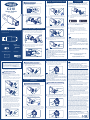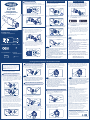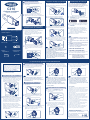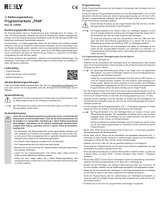1. Programming card is used to add/delete user
cards/badges, but not be used to unlock the padlocks.
2. Any MIFARE card will be able to unlock the padlock
before it is programmed.
3. There is only ONE programming card per padlock.
Please keep it safely.
4. You can use one programming card for multiple
padlocks.
Battery Installation
Smart Padlock
C210
User Manual
www.waferlock.com
Parts list for the C210 Smart Padlock
Set Up The Programming Card Lock Setup
Standalone Mode Programming
Instruction
Remove the outer knob (Pull out forcefully),
and insert a CR2 battery.
Note
1. The WAFERKEY App works on iPhone with iOS
13.6 or later, or devices with Android 8.0 or later.
2. Be sure to accept any available firmware update.
3. Please refer to the instruction in WAFERKEY App
for more information.
4. Once the lock turns to App Mode, ALL the existing
user access settings (Key Card, Passcode ...) will be
deleted.
Note
1
Tighten the screws anti-clockwise with
hexagon key.
2
If you hear 3 beeps 5 times and the red light
flashes 3 times, it means the battery power is
low. Please change the battery immediately.
1
2
Low Battery Warning (Battery Replacement)
1. If the red light flashes 2 times, the setup was not
successful. Please re-program.
2. There is only one combination to unlock the padlock.
If new code is programmed successfully, the existing
one will be replaced.
3. The default combination is 123456. This code will be
able to unlock the padlock before it is programmed.
Note
Touch the WAFERLOCK logo for 1 second
until the Green light flashes 2 times.
Rotate the knob with the number to the twelve
o’clock position, the number will blink. Once the
light is steady, it means the number is chosen.
Unlock With The Combination
2
1
Touch the WAFERLOCK logo for 1 second
until the orange light flashes 2 times.
Rotate the knob with the number to the twelve
o’clock position, the number will blink. Once the
light is steady, it means the number is chosen.
After 4-6 digits are correctly chosen, rotate the
knob with # to the twelve o'clock position until
the numbers flash in order 2 times.
The combination is programmed.
Tap the programming card on the reader 1 time.
Program The Combination
1
2
3
4
Your Warranty
Your Warranty covers all manufacturers' defects in workmanship
and material. It does not cover any unit that is damaged beyond
normal usage, by improper installations, by contacts to chemicals,
or any other acts or omissions unsanctioned within the user
manual. All components are covered for one (1) year after the
date of purchase or installation from supplier. The user is required
to provide dated proof of purchase. Waferlock or its authorized
distributor will determine if there is a warrantable condition
associated with material and/or manufacturing workmanship.
If the lock conforms to the warranty conditions, the lock will be
repaired free of charge. The shipping freights would be at
owner's expense. The warranty does not include any further
obligation whatsoever, including but not limited to the installation
of the replacement unit to the customer's lock. All other warranties,
express or implied, are disclaimed. All collateral agreements,
which purport to modify this limited warranty, are of no effect.
Tap the programming card on the reader for
10 seconds.
The red light starts flashing periodically for
10 seconds.
Within these 10 seconds, do not remove the
programming card away from the reader.
Keep tapping the card until the green light is
flashing 3 times. The programming card has
successfully been set.
Red
Green X 3
2
3
4
1
Open the App, simply use a Third Party Login
or register a WAFERKEY account.
Make sure the lock has been already
programmed by the programming card.
Turn on Bluetooth on your smartphone,
stay near the lock and follow the instruction
in the App.
2
3
Pair the lock in the App and start to use it.
4
1 “beep” sound
10 “beep” sound
To delete all users:
Initially, tap the programming card on the
reader, then there will be 2 beeps and green
light starts flashing. Re-do the same
procedure for second time, there will be
2 beeps and green light keep flashing.
For the third time, follow the former same
steps, and keep tapping card for around 5
seconds until a long beep occurs. The red
light will flash 5 times, and all user cards
have been deleted.
To open: Tap the user card on the reader,
it will unlock the door with 1 beep and the
green light flashes 1 time.
Unlock With A User Card
1. The maximum user cards/badges are 2,000.
If reaching the maximum limit, there will be 10 short
beeps with red light alternately flashing 3 times.
Note
2
1
Red X 5
Download the App by searching “WAFERKEY”
in the App Store (iOS) or on Google Play
(Android).
1
Programming Card must be used first prior to
any other steps.
Fully insert the hexagon key in the screw head
and simultaneously turn the screws clockwise
to remove the outer knob.
Follow below steps to get your lock setup with
WAFERKEY App. You can also use the mobile
App to set up your lock step-by-step and access
installation videos.
WAFERLOCK CORPORATION
Tel: 886-4-24620208 Fax: 886-4-24636286
No. 16 Ke Yuan 2nd Rd., Central Taiwan Science Park
Taichung city 407, Taiwan.
E-mail: [email protected]
To add a new user:
Tap the programming card on the reader.
There will be 2 beeps, and the green light
starts flashing.
Tap the user card on the reader, there will be
3 beeps and the green light flashes 1 time.
Program A User Card
1
Please remember to set up the programming
card, referring to former instruction.
Standalone Mode programming functions
(Programming Card) are NOT available after
the lock is paired with mobile App!
If you would like to use Standalone Mode,
please unpair the lock via WAFERKEY App.
WARNING
Questions about your new lock?
Let us help you!
suppor[email protected]
DON’T WANT TO USE THE APP?
Please go to Standalone Mode page for manual
programming instructions.
3 times
■ Smart Padlock
x 1
■
Battery x 1 ( CR2 )
■
Programming Card x 1
■
Key Tag x2
■
L Shape
Hexagon Key x 1
Programming
1
2
1
0
s
e
c
Programming
1
0
s
e
c
Programming
1
0
s
e
c
Programming
Programming
Green X 1
1 “beep” sound
Programming
1
s
e
c
Orange X 2
1
2
Federal Communication Commission Interference Statement
This equipment has been tested and found to comply with the
limits for a Class B digital device, pursuant to Part 15 of the
FCC Rules. These limits are designed to provide reasonable
protection against harmful interference in a residential installation.
This equipment generates, uses and can radiate radio frequency
energy and, if not installed and used in accordance with the
instructions, may cause harmful interference to radio
communications. However, there is no guarantee that interference
will not occur in a particular installation. If this equipment does
cause harmful interference to radio or television reception,
which can be determined by turning the equipment off and on,
the user is encouraged to try to correct the interference by one
of the following measures:
• Reorient or relocate the receiving antenna.
• Increase the separation between the equipment and receiver.
• Connect the equipment into an outlet on a circuit different
from that to which the receiver is connected.
• Consult the dealer or an experienced radio/TV technician
for help.
FCC Caution: To assure continued compliance, any changes
or modifications not expressly approved by the party responsible
for compliance could void the user's authority to operate this
equipment. (Example - use only shielded interface cables
when connecting to computer or peripheral devices).
This device complies with Part 15 of the FCC Rules.
Operation is subject to the following two conditions: (1) This
device may not cause harmful interference, and (2) This device
must accept any interference received, including interference
that may cause undesired operation.
After 4-6 digits are correctly chosen, rotate the
knob with # to the twelve o’clock position until
the numbers flash in order 2 times.
1. If the red light flashes 2 times, the operation was not
successful. Please do the steps again.
2. The combination feature will be disabled for 3 minutes
if incorrect codes are entered for 5 times. Only authorized
access can lift the prohibition or until 3 minutes pass.
Note
3
Programming
Green X 1
3 “beep” sound
Green
2 “beep” sound
Programming

1. Wenn die rote Leuchte blinkt 2 Mal, ist die Einrichtung
fehlgeschlagen. Versuchen Sie es bitte noch einmal.
2. Es gibt jeweils nur eine Kombination, um den
Vorhängeschloss zu entriegeln. Wurde ein neuer
Zahlenschlüssel erfolgreich programmiert, wird der
vorherige mit diesem überschrieben.
3. Die Werkseinstellung ist 123456. Mit diesem Schlüssel
kann der Vorhängeschloss entriegelt werden, solange er
noch nicht programmiert wurde.
1.
Die Programmierkarte dient zum Hinzufügen/Löschen
von Benutzerkarten/-ausweisen, jedoch nicht zum
Entriegeln des Vorhängeschlösser.
2. Vor der Programmierung kann der Vorhängeschloss
mit jeder MIFARE-Karte entriegelt werden.
3.
Für jeden Vorhängeschloss steht lediglich EINE
Programmierkarte
zur Verfügung. Bewahren Sie diese
sorgfältig auf.
4. Eine Programmierkarte kann bei mehreren
Vorhängeschlösser verwendet werden.
1. Die Anzahl der Benutzerkarten/-ausweise ist auf
2.000 begrenzt. Bei Erreichen dieses Grenzwertes
erklingen 10 kurze Pieptöne bei abwechselndem
3-maligen Blinken der roten der Leuchte.
Um einen neuen Benutzer hinzuzufügen:
Halten Sie die Programmierkarte auf das Lesegerät.
Es ertönen 2 Piepgeräusche, und die grüne Leuchte
beginnt zu blinken. Halten Sie die Benutzerkarte auf
das Lesegerät, es ertönt 3 Piepgeräusche, und die
grüne Leuchte blinkt 1 Mal.
Um alle Benutzer zu löschen : Tippen Sie
zunächst die Programmierkarte auf das
Lesegerät, dann ertönen 2 Pieptöne und das
grüne Licht beginnt zu blinken.Wiederholen Sie
den Vorgang ein zweites Mal, dann ertönen 2
Pieptöne und die grüne Lampe blinkt weiter.
Beim dritten Mal befolgen Sie dieselben
Schritte und tippen etwa 5 Sekunden lang auf
die Karte, bis ein langer Piepton ertönt.Die rote
Lampe blinkt 5 Mal, und alle Benutzerkarten
sind gelöscht.
Zum Önen: Tippen Sie mit der Benutzerkarte
auf das Lesegerät, die Tür wird mit 1 Piepgeräusch
entriegelt, und die grüne Leuchte blinkt 1 Mal.
Halten Sie die Programmierkarte 10 Sekunden
lang auf das Lesegerät.
Die rote Leuchte beginnt, 10 Sekunden
lang regelmäßig zu blinken.
Entfernen Sie die Programmierkarte während
dieser 10 Sekunden nicht von dem Lesegerät.
Halten Sie die Programmierkarte in Position,
bis die grüne Leuchte 3 Mal blinkt. Die
Programmierkarte wurde erfolgreich eingelesen.
BATTERIEMONTAGE
Benutzerkarte programmieren
Entriegeln mittels Benutzerkarte
Intelligentes
Vorhängeschloss
C210
Benutzerhandbuch
www.waferlock.com
■
L-förmiger
Sechskantschlüssel x 1
■
Batterie x 1 ( CR2 )
Teileverzeichnis für Intelligentes
Vorhängeschloss
Entfernen Sie den äußeren knauf (Mit Kraft
herausziehen) und legen Sie eine CR2-Batterie ein.
Hinweis
Hinweis
Hinweis
■
Schlüsselanhänger x2
■
Intelligentes Vorhängeschloss x 1
■
Programmierkarte x 1
1
Ziehen Sie die Schrauben mit dem
Sechskantschlüssel gegen den Uhrzeigersinn an.
22
3
4
1
1
2
1
Ertönen 5 Mal jeweils 3 Piepgeräusche bei
3-maligem Blinken der roten Leuchte, ist die
Batterieleistung niedrig. Tauschen Sie die
Batterie bitte unverzüglich aus.
1
Batteriestandswarnung (Batteriewechsel)
Berühren Sie das WAFERLOCK-Emblem
1 Sekunde lang, bis die grüne Leuchte
2 Mal blinkt.
Drehen Sie den Knauf mit der gewünschten Zahl
auf die Zwölf-Uhr-Position, sodass die Zahl blinkt.
Sobald die Leuchte dauerhaft leuchtet, ist die
Auswahl der Zahl bestätigt.
Wenn 4-6 Zahlen korrekt gewählt wurden,
drehen Sie den Knauf mit der Raute (#) auf
die Zwölf-Uhr-Position, bis die Zahlenfolge
2 Mal hintereinander aufleuchtet.
Entriegeln mittels Zahlenkombination
Hinweis
1. Wenn die rote Leuchte blinkt 2 Mal, ist der Vorgang
fehlgeschlagen. Bitte wiederholen Sie alle Schritte.
2. Nach 5-maliger Eingabe eines unzutreenden
Zahlenschlüssels wird diese Funktion für 3 Minuten
gesperrt. Diese Sperre kann nur mit besonderen
Zugrisrechten vor Ablauf der 3 Minuteng
aufgehoben werden.
3
2
1
Berühren Sie das WAFERLOCK-Emblem
1 Sekunde lang, bis die orangefarbene
Leuchte 2 Mal blinkt.
Drehen Sie den Knauf mit der gewünschten
Zahl auf die Zwölf-Uhr-Position, die Zahl
blinkt. Sobald die Leuchte dauerhaft leuchtet,
ist die Auswahl der Zahl bestätigt.
Wenn 4-6 Zahlen korrekt gewählt wurden,
drehen Sie den Knauf mit der Raute (#) auf
die Zwölf-Uhr-Position, bis die Zahlenfolge 2
Mal hintereinander aufleuchtet.
Die Zahlenkombination ist programmiert.
Tippen Sie mit der Programmierkarte
1 Mal auf das Lesegerät.
Zahlenkombination programmieren
1
2
3
4
Gewährleistung
Ihre Gewährleistung bezieht sich auf alle Versäumnisse des
Herstellers im Hinblick auf Verarbeitung und Werkstoe.
Sie gilt nicht für Erzeugnisse, die außerhalb des
Regelbetriebs beschädigt wurden, etwa durch
unsachgemäßen Einbau, Kontakt mit Chemikalien oder
sonstige im Benutzerhandbuch nicht vorgesehene
Handlungen oder Unterlassungen.
Für alle Teile gilt eine einjährige (1) Gewährleistung ab dem
Kaufdatum oder dem Tag des Einbaus durch den jeweiligen
Anbieter.
Der Benutzer ist zur Vorlage des datierten Kaufbelegs
verpflichtet. Waferlock bzw. der betreende Vertragshändler
prüfen, ob ein gewährleistungsfähiger Zustand in Bezug auf
die Verarbeitung und/oder die Werkstoe gegeben ist.
Erfüllt das Schloss die Bedingungen für eine Gewährleistung,
wird es kostenlos repariert. Die Frachtkosten trägt der
Eigentümer.
Die Gewährleistung umfasst keine weiteren Verpflichtungen
jeglicher Art, wie etwa, aber nicht nur, den Einbau von
Austauschteilen in das Schloss des Kunden.
Jedwede weitere Gewährleistung, ob ausdrücklich
oder stillschweigend, wird zurückgewiesen. Sämtliche
Nebenabreden, die vorgeben, diese beschränkte
Gewährleistung abzuändern, sind unwirksam.
Programmierkarte
Batterieabdeckung
Programmierkarte einlesen Schloss einstellen
Die Programmierkarte muss vor allen anderen
Schritten verwendet werden.
1. Die WAFERKEY App funktioniert auf iPhones mit iOS
13.6 oder höher oder auf Geräten mit Android 8.0
oder höher.
2. Vergewissern Sie sich, dass Sie alle verfügbaren
Software-Updates akzeptieren.
3. Bitte lesen Sie die Anleitung in der WAFERKEY App
für weitere Informationen.
4. Sobald das Schloss in den App-Modus wechselt,
werden ALLE bestehenden
Benutzerzugangseinstellungen (Schlüsselkarte,
Kennwort ...) gelöscht.
Um die App zu önen, verwenden Sie einfach
einen Drittanbieter-Login oder erstellen Sie
ein WAFERKEY-Konto.
Stellen Sie sicher, dass das Schloss bereits mit
der Programmierkarte programmiert wurde.
Schalten Sie Bluetooth auf Ihrem Smartphone
ein, halten Sie sich in der Nähe des Schlosses
auf und folgen Sie den Anweisungen in der
App.
2
3
Koppeln Sie das Schloss in der App und
verwenden Sie es.
4
Laden Sie die App herunter, indem Sie im App
Store (iOS) oder bei Google Play (Android)
nach "WAFERKEY" suchen.
1
Folgen Sie den folgenden Schritten, um Ihr
Schloss mit der WAFERKEY App einzurichten.
Sie können auch die mobile App verwenden,
um Ihr Schloss Schritt für Schritt einzurichten
und auf Installationsvideos zuzugreifen.
Haben Sie Fragen zu Ihrem neuen Schloss?
Wir helfen Ihnen gerne!
WAFERLOCK CORPORATION
Tel: 886-4-24620208 Fax: 886-4-24636286
No. 16 Ke Yuan 2nd Rd., Central Taiwan Science Park
Taichung city 407, Taiwan.
E-mail: [email protected]
2
Führen Sie den Sechskantschlüssel vollständig
in den Schraubenkopf ein und drehen Sie die
Schrauben gleichzeitig im Uhrzeigersinn, um
den äußeren knauf zu entfernen.
Die Programmierfunktionen des Standalone-Modus
Bitte denken Sie daran, die Programmierkarte gemäß
der vorherigen Anleitung einzurichten.
Die Programmierfunktionen des Standalone-Modus
(Programmierkarte) sind NICHT verfügbar, nachdem
das Schloss mit der mobilen App gekoppelt wurde!
Wenn Sie den Standalone-Modus verwenden
möchten, müssen Sie das Schloss über die
WAFERKEY-App entkoppeln.
WARNUNG
Rote X 5
Grüne X 1
1 Piepgeräusch
Grüne X 1
2 Piepgeräusche
3 Piepgeräusche
Grüne
3 Mal
SIE WOLLEN DIE APP NICHT NUTZEN?
Eine Anleitung zur manuellen Programmierung
finden Sie auf der Seite Standalone-Modus.
1
2
1
2
1
0
s
e
c
Programmierkarte
1
0
s
e
c
Programmierkarte
Rote
10 Piepgeräusche
1
0
s
e
c
Programmierkarte
Grüne X 3
1 Piepgeräusch
Programmierkarte
Programmierkarte
1
s
e
c
Orangefarbene X 2
Hinweis
Programmierkarte
Programmierkarte

1. Si le voyant rouge clignote 2 fois, la configuration
n'a pas réussi. Recommencer la reprogrammation.
2. Il n'y a qu'une seule combinaison pour déverrouiller
le cadenas. Si le nouveau code est programmé avec
succès, le code existant sera remplacé.
3. La combinaison par défaut est 123456. Ce code
permettra de déverrouiller le cadenas avant qu'il
ne soit programmé.
1. Le badge de programmation est utilisé pour
ajouter/supprimer des badges d'utilisateur. Le badge
de programmation ne peut pas être utilisé pour
déverrouiller les cadenas.
2. N'importe quel badge MIFARE sera capable de
déverrouiller le cadenas avant qu'il ne soit programmé.
3. Il n'y a qu'un seul badge de programmation par
cadenas. Veuillez le conserver en toute sécurité.
4. Vous pouvez utiliser un badge de programmation
pour plusieurs cadenas.
1. Le nombre maximum de badges d'utilisateur est
de 2000. Si la limite maximale est atteinte, il y
aura 10 bips courts et les voyants rouge clignotent
alternativement 3 fois.
Pour ajouter un nouvel utilisateur: Posez la carte
de programmation sur le lecteur. Vous entendez
2 bips et le voyant vert se met à clignoter. Posez
le badge d'utilisateur sur le lecteur, il y aura
3 bips et le voyant vert clignote 1 fois.
Pour supprimer tous les utilisateurs:
Au début, appuyez la carte de programmation
sur le lecteur, il y aura 2 bips et le voyant vert
commencera à clignoter.Répétez la même
procédure une deuxième fois, il y aura 2 bips
et le voyant vert continuera à clignoter.
Pour la troisième fois, suivez les mêmes
étapes et continuez à appuyer sur la carte
pendant environ 5 secondes jusqu'à ce qu'un
long bip se produise.Le voyant rouge
clignotera 5 fois et toutes les cartes utilisateur
seront supprimées.
Pour ouvrir: Présentez le badge d'utilisateur
sur le lecteur, il déverrouillera la porte avec
1 bip et un voyant vert.
Poser la carte de programmation sur le lecteur
pendant 10 secondes.
Le voyant rouge commence à clignoter
alternativement pendant 10 secondes.
Pendant ces 10 secondes, surtout ne retirez
pas la carte de programmation du lecteur.
Laissez la carte posée sur le lecteur jusqu’à ce
que le voyant vert clignote 3 fois. La carte de
programmation a été programmé avec succès.
INSTALLATION DES PILES
Programmer une carte d'utilisateur
Déverrouiller avec un badge d'utilisateur
Cadenas Intelligent
C210
Manuel de l'utilisateur
www.waferlock.com
■
Clé Hexagonale en
Forme de L x 1
■
Pile x 1 ( CR2 )
Liste des pièces pour Cadenas Intelligent C210
Oter le bouton (Tirez avec force) , et insérer
une pile CR2.
Note
Note
Note Note
Note
■
Cadenas Intelligent x 1
■
Carte de
Programmation x 1
Rouge
Vert X 3
1
Resserrer les vis dans le sens contraire des
aiguilles d'une montre avec une clé hexagonale.
22
3
4
1
1
2
1
Si vous entendez 3 bips 5 fois et que le
voyant rouge clignote 3 fois, cela signifie que
la batterie est en état de marche.
Rouge clignote 3 fois, la batterie est faible.
Batterie est faible: Veuillez changer la pile
immédiatement.
1
Avertissement de batterie faible
(Remplacement de la batterie)
Appuyez le logo WAFERLOCK pendant
1 seconde jusqu'à ce que le voyant vert
clignote 2 fois.
Tournez le bouton sur la position 12 heures.
La position douze heures, le chire clignote.
Une fois que la lumière est fixe, cela signifie
que le numéro est choisi.
Une fois que 4 à 6 chires sont correctement
choisis, tournez le bouton avec # sur la position
douze heures jusqu'à ce que les chires
clignotent dans l'ordre 2 fois.
Déverrouiller avec la combinaison
1. Si le voyant rouge clignote 2 fois, l'opération n'a
pas réussi. Veuillez recommencer les étapes.
2. La fonction de combinaison sera désactivée
pendant 3 minutes si des codes incorrects sont
saisis 5 fois. Seul un accès autorisé peut lever
l’interdiction, mais seulement après que 3 minutes
se soient écoulées.
3
2
1
Appuyez sur le logo WAFERLOCK pendant
1 seconde jusqu'à ce que le voyant orange
clignote 2 fois.
Tournez le bouton avec le numéro sur la position
12 heures. Position douze heures, le chire
clignote. Une fois que le voyant est fixe, cela
signifie que le numéro est choisi.
Une fois que 4 à 6 chires sont correctement
choisis, tournez le bouton avec # sur la position
douze heures jusqu'à ce que les chires clignotent
dans l'ordre 2 fois. La combinaison est programmée.
Présentez la carte de programmation sur le
cylindre 1 fois.
Programmer la combinaison
1
2
3
4
Votre Garantie
Votre garantie couvre tous les défauts de fabrication et de
matériaux. Elle ne couvre pas les appareils qui sont
endommagés au-delà de l'usage normal, par une mauvaise
installation, par des contacts avec des produits chimiques,
ou tout autre acte ou omission non sanctionnés dans le
manuel de l'utilisateur.
Tous les composants sont couverts pendant une (1) année
après la date d'achat ou d'installation du fournisseur.
L'utilisateur est tenu de fournir une preuve d'achat.
Waferlock ou son distributeur autorisé, distributeur agréé
déterminera s'il existe une condition de garantie associée
au matériel et/ou à la fabrication.
Si la serrure est conforme aux conditions de la garantie,
la serrure sera réparée gratuitement. Les frais d'expédition
seront à la charge du propriétaire.
La garantie n'inclut aucune autre obligation quelconque,
y compris, mais sans s'y l'installation de l'unité de
remplacement à la serrure du client.
Toutes les autres garanties, explicites ou implicites, sont
rejetées. Tous les accords collatéraux, qui prétendent
modifier cette garantie limitée, sont sans eet.
Programmation
10 “bip” sonore
1 “bip” sonore
Couvercle de la batterie
Configuration du badge de programmation
Paramétrage de la serrure
WAFERLOCK CORPORATION
Tel: 886-4-24620208 Fax: 886-4-24636286
No. 16 Ke Yuan 2nd Rd., Central Taiwan Science Park
Taichung city 407, Taiwan.
E-mail: [email protected]
2
Insérez complètement la clé hexagonale dans la
tête de vis et tournez simultanément les vis dans
le sens des aiguilles d'une montre pour retirer le
bouton.
1. L'Application WAFERKEY fonctionne sur iPhone avec
iOS 13.6 ou ultérieur, ou sur les appareils Android 8.0
ou ultérieur.
2. S'assurer de bien accepter les dernière mises à jour du
logiciel.
3. Veuillez vous référer aux instructions dans l'Application
WAFERKEY pour plus d'informations.
4. Une fois que la serrure passe en mode App, TOUS les
paramètres d'accès utilisateur existants (Carte-Clé,
Code d'accès...) seront supprimés.
Ouvrir l'Application, en utilisant simplement
un Compte Tiers ou enregistrer un compte
WAFERKEY.
S'assurer que la serrure a bien déjà été
programmée by la carte de programmation.
Allumer le Bluetooth sur son smartphone,
rester à proximité de la serrure et suivez les
instructions depuis l'Application.
2
3
Appairer la serrure dans l'Application et
commencer à l'utiliser.
4
Télécharger l'Application en cherchant
"WAFERKEY" dans l'App Store (iOS) ou sur
Google Play (Android).
1
Suivre les étapes suivantes afin de paramétrer
votre serrure avec l'Application WAFERKEY.
Vous pouvez également utiliser l'Application
mobile pour paramétrer votre serrure pas à pas
et accéder à des vidéos d'installation.
La Fonction de programmation du Mode Autonome
Veuillez ne pas oublier de paramétrer la
carte de programmation, en vous référant
aux instructions précédentes.
La Fonction de programmation du Mode
Autonome (Carte de Programmation) N'est PAS
disponible après que la serrure est appairée avec
l'Application mobile. Si vous souhaitez utiliser le
Mode Autonome, veuillez arrêter l'appairage de la
serrure depuis l'Application WAFERKEY.
MISE EN GARDE
Rouge X 5
Vert X 1
1 “bip” sonore
Vert X 1
2 “bip” sonore
3 “bip” sonore
Vert
3 fois
La Carte de Programmation doit être utilisée en
premier avant de passer à toute autre étape.
VOUS NE SOUHAITEZ PAS
UTILISER L'APPLICATION ?
Veuillez vous rendre à la page Mode Autonome pour
des instructions de programmation
manuelle.
Vous avez des questions à propos de
votre nouvelle serrure ?
Laissez-nous vous aider!
suppor[email protected]
■
Carte Clé x2
1
2
1
2
1
0
s
e
c
Programmation
1
0
s
e
c
Programmation
1
0
s
e
c
Programmation
Programmation
Programmation
Programmation
Programmation
1
s
e
c
Orange X 2
-
 1
1
-
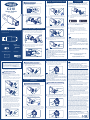 2
2
-
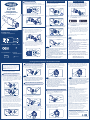 3
3
-
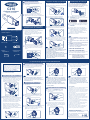 4
4
dans d''autres langues
- English: WAFERLOCK C210 User manual
- Deutsch: WAFERLOCK C210 Benutzerhandbuch
Documents connexes
Autres documents
-
Dometic DM100, DP100 Software Hotel Management Mode d'emploi
-
Marantec Command 802 Le manuel du propriétaire
-
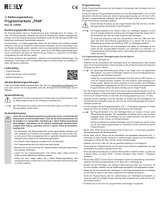 Reely 1456605 Mode d'emploi
Reely 1456605 Mode d'emploi
-
Bticino 363911 Mode d'emploi
-
Bticino 364614 Mode d'emploi
-
Dynamite DYNS2600 Le manuel du propriétaire
-
ProBoat Impulse 31 PRB4250B Manuel utilisateur
-
Marantec Command 812 Le manuel du propriétaire
-
ProBoat Miss Geico 29 PRB4100B Manuel utilisateur