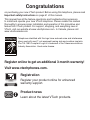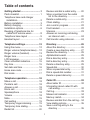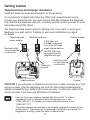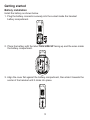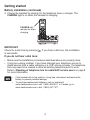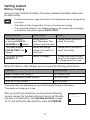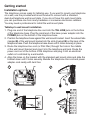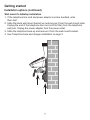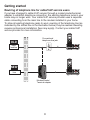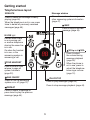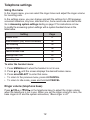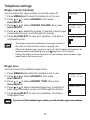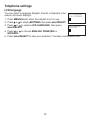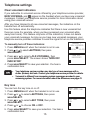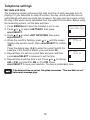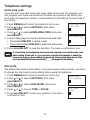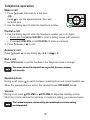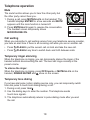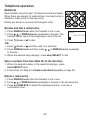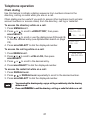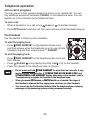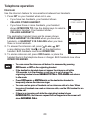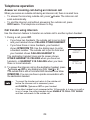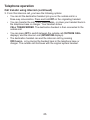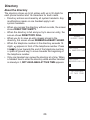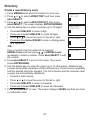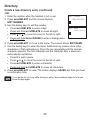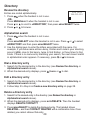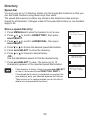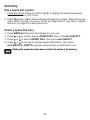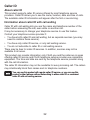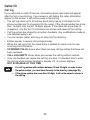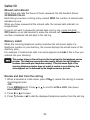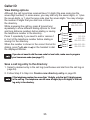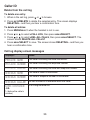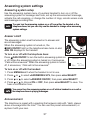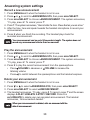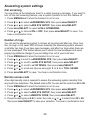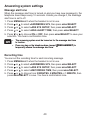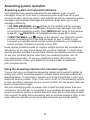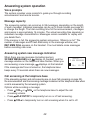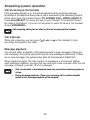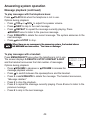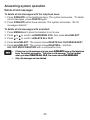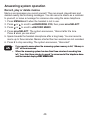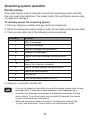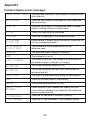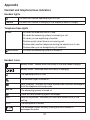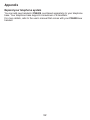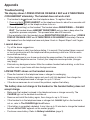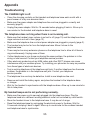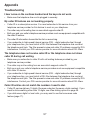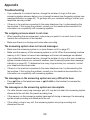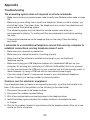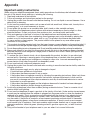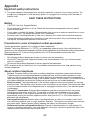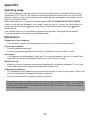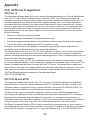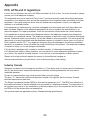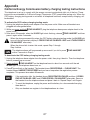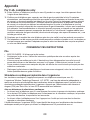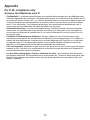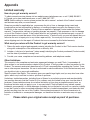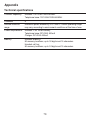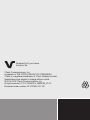VTech CS6428-2 Manuel utilisateur
- Catégorie
- Téléphones
- Taper
- Manuel utilisateur
Vous trouverez ci-dessous de brèves informations pour CS6428-2, CS6429, CS6429-15, CS6429-16, CS6429-17, CS6429-2, CS6429-3, CS6429-4, CS6429-5. Ce manuel contient des instructions sur l'installation et l'utilisation de votre nouveau téléphone VTech. Il inclut des informations sur les fonctions du téléphone, notamment le répertoire, la liste de recomposition, les paramètres de la date et de l'heure, l'identification de l'appelant, le système de réponse et l'interphone. Vous pouvez également trouver des instructions sur la façon d'utiliser les fonctions de mise en attente, de mise en sourdine et le haut-parleur. Le manuel fournit des informations de sécurité importantes et des conseils de dépannage.
Vous trouverez ci-dessous de brèves informations pour CS6428-2, CS6429, CS6429-15, CS6429-16, CS6429-17, CS6429-2, CS6429-3, CS6429-4, CS6429-5. Ce manuel contient des instructions sur l'installation et l'utilisation de votre nouveau téléphone VTech. Il inclut des informations sur les fonctions du téléphone, notamment le répertoire, la liste de recomposition, les paramètres de la date et de l'heure, l'identification de l'appelant, le système de réponse et l'interphone. Vous pouvez également trouver des instructions sur la façon d'utiliser les fonctions de mise en attente, de mise en sourdine et le haut-parleur. Le manuel fournit des informations de sécurité importantes et des conseils de dépannage.




















-
 1
1
-
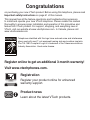 2
2
-
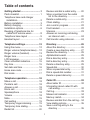 3
3
-
 4
4
-
 5
5
-
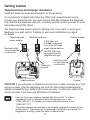 6
6
-
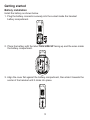 7
7
-
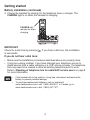 8
8
-
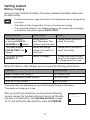 9
9
-
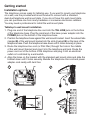 10
10
-
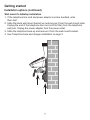 11
11
-
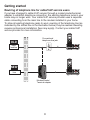 12
12
-
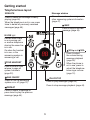 13
13
-
 14
14
-
 15
15
-
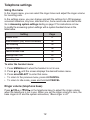 16
16
-
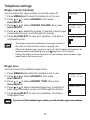 17
17
-
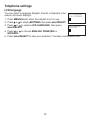 18
18
-
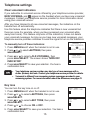 19
19
-
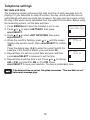 20
20
-
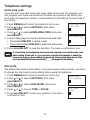 21
21
-
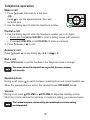 22
22
-
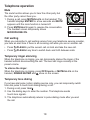 23
23
-
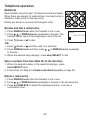 24
24
-
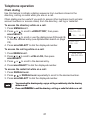 25
25
-
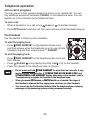 26
26
-
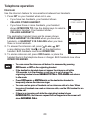 27
27
-
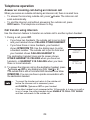 28
28
-
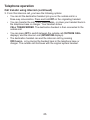 29
29
-
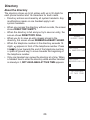 30
30
-
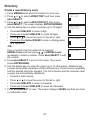 31
31
-
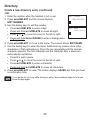 32
32
-
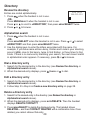 33
33
-
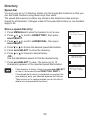 34
34
-
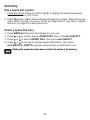 35
35
-
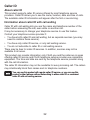 36
36
-
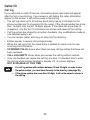 37
37
-
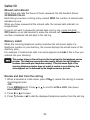 38
38
-
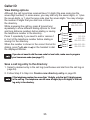 39
39
-
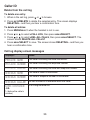 40
40
-
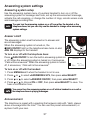 41
41
-
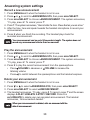 42
42
-
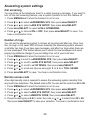 43
43
-
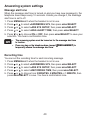 44
44
-
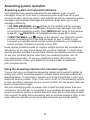 45
45
-
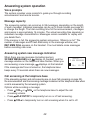 46
46
-
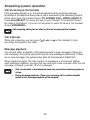 47
47
-
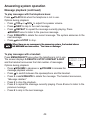 48
48
-
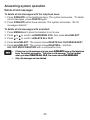 49
49
-
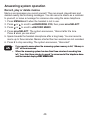 50
50
-
 51
51
-
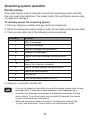 52
52
-
 53
53
-
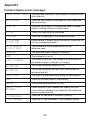 54
54
-
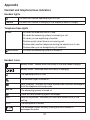 55
55
-
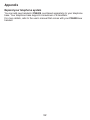 56
56
-
 57
57
-
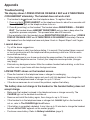 58
58
-
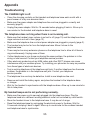 59
59
-
 60
60
-
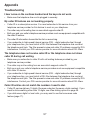 61
61
-
 62
62
-
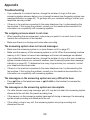 63
63
-
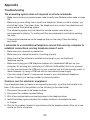 64
64
-
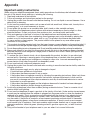 65
65
-
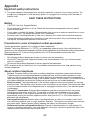 66
66
-
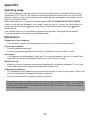 67
67
-
 68
68
-
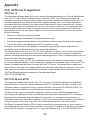 69
69
-
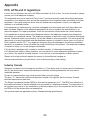 70
70
-
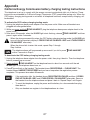 71
71
-
 72
72
-
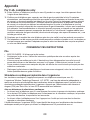 73
73
-
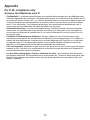 74
74
-
 75
75
-
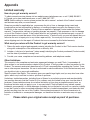 76
76
-
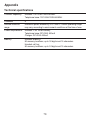 77
77
-
 78
78
-
 79
79
-
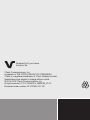 80
80
VTech CS6428-2 Manuel utilisateur
- Catégorie
- Téléphones
- Taper
- Manuel utilisateur
Vous trouverez ci-dessous de brèves informations pour CS6428-2, CS6429, CS6429-15, CS6429-16, CS6429-17, CS6429-2, CS6429-3, CS6429-4, CS6429-5. Ce manuel contient des instructions sur l'installation et l'utilisation de votre nouveau téléphone VTech. Il inclut des informations sur les fonctions du téléphone, notamment le répertoire, la liste de recomposition, les paramètres de la date et de l'heure, l'identification de l'appelant, le système de réponse et l'interphone. Vous pouvez également trouver des instructions sur la façon d'utiliser les fonctions de mise en attente, de mise en sourdine et le haut-parleur. Le manuel fournit des informations de sécurité importantes et des conseils de dépannage.
dans d''autres langues
- English: VTech CS6428-2 User manual
Documents connexes
-
VTech CS6619-2 Manuel utilisateur
-
VTech CS6419-17 Manuel utilisateur
-
VTech DS6511-2 Manuel utilisateur
-
VTech CS6199-4 Manuel utilisateur
-
VTech LS6185-13 Manuel utilisateur
-
VTech LS6185-13 Manuel utilisateur
-
VTech CS6429-15 Manuel utilisateur
-
VTech DS6511-2 Manuel utilisateur
-
VTech CS6859 Manuel utilisateur
-
VTech CS6649 Manuel utilisateur