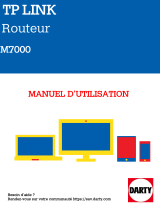La page est en cours de chargement...

Quick Start
Démarrage rapide
Schnellanleitung
Avvio rapido
Snelstartgids
Início rápido
Inicio rápido

English............................................................................... 1
Français............................................................................14
Deutsch............................................................................ 29
Italiano..............................................................................44
Nederlands.......................................................................58
Português.........................................................................72
Español............................................................................ 86
i

English
Inserting the SIM Card
Insert the SIM card into the slot with its chip side facing down and the
notched side facing out.
micro-SIM (3FF)
mini-SIM (2FF) nano-SIM (4FF)
Powering on the Mobile WiFi
Press and hold the Power button to power on the Mobile WiFi. Your
Mobile WiFi searches for mobile network signals automatically after it is
powered on.
Refer to the FAQs section below if your Mobile WiFi receives no
signal or the signal reception is weak.
1

Accessing the Internet
Connect your device to the Mobile WiFi to access the Internet. Press
the MENU button on your Mobile WiFi to enter the menu screen and
check the Wi-Fi
®
network name (SSID) and password (PWD).
xxxxxxxx
SSID: XXXXXXXX
PWD: XXXXXXXX
Refer to the FAQs section below if you cannot access the Internet
after you have connected to your Mobile WiFi.
Device Management
Using app: You may scan the QR code below to download HUAWEI
AI Life app to manage your Mobile WiFi, for example, changing your
Wi-Fi name or password, or checking data usage.
If you cannot add device in the app, please check if you are using
the latest version.
2

Using browser: You can manage the Mobile WiFi using the web-
based management page. Press the Menu button on your Mobile WiFi
to enter the menu screen, and view the default IP address, password
and so on.
• If you cannot visit the web-based management page, check
whether your mobile phone or computer is connected to your
Mobile WiFi.
• We suggest that you modify the default Wi-Fi name and
password, and the default login password to ensure that your
data is secure.
Charging
Please use the original Huawei charging cable and power adapter.
The power adapter is an optional accessory. If it is not included in
the package, you can purchase it separately from a retailer.
3

Appearance
3
1
2
4
5
6
1
Reset button
2
SIM card slot
3
MENU button
4
USB port
5
LCD screen
6
Power button
To power off the Mobile WiFi: Press and hold the Power button until
the LCD screen turns off.
To restore the Mobile WiFi to its factory settings: Use a pin to press
and hold the Reset button while your Mobile WiFi is powered on.
FAQs
What should I do if my Mobile WiFi cannot receive any
signal or cannot connect to the Internet?
• Make sure that the SIM card is the right size and inserted correctly
into the slot.
• Confirm that your SIM card has sufficient balance. If your SIM card
is new, ensure that it has Internet access.
• The PIN verification feature may have been enabled. 1) Open the
HUAWEI AI Life app, and go to Advanced Settings > PIN
4

Management to enter the correct PIN code. 2) Disable this feature
if you don't want to enter your PIN on a regular basis.
• If the issue persists, restore your Mobile WiFi to its factory settings
and try again.
What should I do if my Mobile WiFi's signal reception is
weak or the Internet speed is slow?
• Move your Mobile WiFi closer to a window or use it in an open area
to receive better signal.
• However, if your mobile phone receives good signal strength at the
same spot where your Mobile WiFi is placed, restore your Mobile
WiFi to its factory settings and try again.
Refer to the Appearance section above to restore your Mobile
WiFi to its factory settings.
What should I do if I can't connect to my Mobile WiFi
after a period of inactivity?
Your Mobile WiFi may be in sleep mode or powered off.
• Press the Power button on your Mobile WiFi. If the LCD screen
turns on, your Mobile WiFi was in sleep mode. In this mode, your
Mobile WiFi automatically disables Wi-Fi to save power. You can
disable the sleep mode through the HUAWEI AI Life app.
• If there is no response after you press the Power button, your
Mobile WiFi is powered off. Press and hold the Power button to
power it back on.
Avoid using your Mobile WiFi where active wireless devices are
prohibited (such as during flights), and ensure that it is powered
off.
Legal Notice
Copyright © Huawei 2021. All rights reserved.
No part of this manual may be reproduced or transmitted in any form or
by any means without prior written consent of Huawei Technologies
Co., Ltd. and its affiliates ("Huawei").
The product described in this manual may include copyrighted software
of Huawei and possible licensors. Customers shall not in any manner
reproduce, distribute, modify, decompile, disassemble, decrypt, extract,
reverse engineer, lease, assign, or sublicense the said software, unless
such restrictions are prohibited by applicable laws or such actions are
approved by respective copyright holders.
5

Trademarks and Permissions
, , and are trademarks or registered
trademarks of Huawei Technologies Co., Ltd.
LTE is a trademark of ETSI.
Wi-Fi
®
, the Wi-Fi CERTIFIED logo, and the Wi-Fi logo are trademarks
of Wi-Fi Alliance.
Other trademarks, product, service and company names mentioned
may be the property of their respective owners.
Notice
Some features of the product and its accessories described herein rely
on the software installed, capacities and settings of local network, and
therefore may not be activated or may be limited by local network
operators or network service providers.
Thus, the descriptions herein may not exactly match the product or its
accessories which you purchase.
Huawei reserves the right to change or modify any information or
specifications contained in this manual without prior notice and without
any liability.
DISCLAIMER
ALL CONTENTS OF THIS MANUAL ARE PROVIDED "AS IS".
EXCEPT AS REQUIRED BY APPLICABLE LAWS, NO WARRANTIES
OF ANY KIND, EITHER EXPRESS OR IMPLIED, INCLUDING BUT
NOT LIMITED TO, THE IMPLIED WARRANTIES OF
MERCHANTABILITY AND FITNESS FOR A PARTICULAR PURPOSE,
ARE MADE IN RELATION TO THE ACCURACY, RELIABILITY OR
CONTENTS OF THIS MANUAL.
TO THE MAXIMUM EXTENT PERMITTED BY APPLICABLE LAW, IN
NO EVENT SHALL HUAWEI BE LIABLE FOR ANY SPECIAL,
INCIDENTAL, INDIRECT, OR CONSEQUENTIAL DAMAGES, OR
LOSS OF PROFITS, BUSINESS, REVENUE, DATA, GOODWILL
SAVINGS OR ANTICIPATED SAVINGS REGARDLESS OF
WHETHER SUCH LOSSES ARE FORSEEABLE OR NOT.
THE MAXIMUM LIABILITY (THIS LIMITATION SHALL NOT APPLY TO
LIABILITY FOR PERSONAL INJURY TO THE EXTENT APPLICABLE
LAW PROHIBITS SUCH A LIMITATION) OF HUAWEI ARISING FROM
THE USE OF THE PRODUCT DESCRIBED IN THIS MANUAL SHALL
BE LIMITED TO THE AMOUNT PAID BY CUSTOMERS FOR THE
PURCHASE OF THIS PRODUCT.
Import and Export Regulations
Customers shall comply with all applicable export or import laws and
regulations and be responsible to obtain all necessary governmental
permits and licenses in order to export, re-export or import the product
6

mentioned in this manual including the software and technical data
therein.
Privacy Policy
To better understand how we use and protect your personal
information, please read the Privacy Policy at https://
consumer.huawei.com/privacy-policy.
To understand how we use and protect your personal information on
this device, open the web-based management page or HUAWEI AI Life
app, access Statement about Huawei Mobile Broadband Devices and
Privacy, and read our privacy policy.
Software Update
By continuing to use this device, you indicate that you have read and
agree to the following content:
In order to provide better service, this device will automatically obtain
software update information from Huawei or your carrier after
connecting to the Internet. This process will use mobile data, and
require access to your device's unique identifier (IMEI/SN) and the
service provider network ID (PLMN) to check whether your device
needs to be updated.
This device supports the automatic update feature. Once enabled, the
device will automatically download and install critical updates from
Huawei or your carrier. This feature is enabled by default, and can be
configured from the settings menu on the web-based management
page.
Safety information
This section contains important information about the operation of your
device. It also contains information about how to use the device safely.
Read this information carefully before using your device.
Electronic device
Do not use your device if using the device is prohibited. Do not use the
device if doing so causes danger or interference with other electronic
devices.
Interference with medical equipment
• Follow rules and regulations set forth by hospitals and health care
facilities. Do not use your device where prohibited.
• Some wireless devices may affect the performance of hearing aids
or pacemakers. Consult your service provider for more information.
• Pacemaker manufacturers recommend that a minimum distance of
15 cm be maintained between a device and a pacemaker to prevent
potential interference with the pacemaker. If using a pacemaker,
hold the device on the side opposite the pacemaker and do not
carry the device in your front pocket.
7

Areas with flammables and explosives
• Do not use the device where flammables or explosives are stored
(in a gas station, oil depot, or chemical plant, for example). Using
your device in these environments increases the risk of explosion or
fire. In addition, follow the instructions indicated in text or symbols.
• Do not store or transport the device in containers with flammable
liquids, gases, or explosives.
Traffic security
• Observe local laws and regulations while using the device. To
reduce the risk of accidents, do not use your wireless device while
driving.
• Concentrate on driving. Your first responsibility is to drive safely.
• RF signals may affect the electronic systems of motor vehicles. For
more information, consult the vehicle manufacturer.
• Do not place the device over the air bag or in the air bag
deployment area in a motor vehicle. Doing so may hurt you because
of the strong force when the air bag inflates.
• Wireless devices may interfere with the airplane's flight system. Do
not use your device where wireless devices are not allowed
according to the airplane company's regulations.
Operating environment
• Avoid dusty, damp, or dirty environments. Avoid magnetic fields.
Using the device in these environments may result in circuit
malfunctions.
• Do not use your device during thunderstorms to protect your device
against any danger caused by lightning.
• Ideal operating temperatures are 0 °C to 35 °C. Ideal storage
temperatures are -20 °C to +60 °C. Extreme heat or cold may
damage your device or accessories.
• Keep the device and accessories in a well-ventilated and cool area
away from direct sunlight. Do not enclose or cover your device with
towels or other objects. Do not place the device in a container with
poor heat dissipation, such as a box or bag.
• Do not expose your device to direct sunlight (such as on a car
dashboard) for prolonged periods.
• To protect your device or accessories from fire or electrical shock
hazards, avoid rain and moisture.
• Keep the device away from sources of heat and fire, such as a
heater, microwave oven, stove, water heater, radiator, or candle.
• Stop using your device or applications for a while if the device is
overheated. If skin is exposed to an overheated device for an
extended period, low temperature burn symptoms, such as red
spots and darker pigmentation, may occur.
• Do not touch the device's antenna. Otherwise, communication
quality may be reduced.
8

• Do not allow children or pets to bite or suck the device or
accessories. Doing so may result in damage or explosion.
• Observe local laws and regulations, and respect the privacy and
legal rights of others.
Child's safety
• Comply with all precautions with regard to child's safety. Letting
children play with the device or its accessories may be dangerous.
The device includes detachable parts that may present a choking
hazard. Keep away from children.
• The device and its accessories are not intended for use by children.
Children should only use the device with adult supervision.
Accessories
• Using an unapproved or incompatible power adapter, charger or
battery may cause fire, explosion or other hazards.
• Choose only accessories approved for use with this model by the
device manufacturer. The use of any other types of accessories
may void the warranty, may violate local regulations and laws, and
may be dangerous. Please contact your retailer for information
about the availability of approved accessories in your area.
Charger safety
• For pluggable devices, the socket-outlet shall be installed near the
devices and shall be easily accessible.
• Unplug the charger from electrical outlets and the device when not
in use.
• Do not drop or cause an impact to the charger.
• If the power cable is damaged (for example, the cord is exposed or
broken), or the plug loosens, stop using it at once. Continued use
may lead to electric shocks, short circuits, or fire.
• Do not touch the device or the charger with wet hands. Doing so
may lead to short circuits, malfunctions, or electric shocks.
• If your charger has been exposed to water, other liquids, or
excessive moisture, take it to a Huawei authorized service center for
inspection.
• Ensure that the charger meets the requirements of Clause 2.5 in
IEC60950-1/EN60950-1/UL60950-1 and has been tested and
approved according to national or local standards.
• Connect the device only to products with the USB-IF logo or with
USB-IF compliance program completion.
Battery safety
• Do not connect battery poles with conductors, such as keys, jewelry,
or other metal materials. Doing so may short-circuit the battery and
cause injuries or burns.
• Keep the battery away from excessive heat and direct sunlight. Do
not place it on or in heating devices, such as microwave ovens,
stoves, or radiators. Batteries may explode if overheated.
9

• Do not attempt to modify or remanufacture the battery, insert foreign
objects into it, or immerse or expose it to water or other liquids.
Doing so may lead to fire, explosion, or other hazards.
• If the battery leaks, ensure that the electrolyte does not make direct
contact with your skins or eyes. If the electrolyte touches your skins
or splashes into your eyes, immediately flush with clean water and
consult a doctor.
• In case of battery deformation, color change, or overheating while
charging or storing, immediately stop using the device and remove
the battery. Continued use may lead to battery leakage, fire, or
explosion.
• Do not put batteries in fire as they may explode. Damaged batteries
may also explode.
• Dispose of used batteries in accordance with local regulations.
Improper battery use may lead to fire, explosion, or other hazards.
• Do not allow children or pets to bite or suck the battery. Doing so
may result in damage or explosion.
• Do not smash or pierce the battery, or expose it to high external
pressure. Doing so may lead to a short circuit or overheating.
• Do not drop the device or battery. If the device or battery is dropped,
especially on a hard surface, it may be damaged.
• If the device standby time shortens significantly, replace the battery.
• When the device has a built-in, non-removable battery, do not
attempt to remove the battery, otherwise the device may be
damaged. To replace the battery, take the device to a Huawei
authorized service center.
Cleaning and maintenance
• Keep the device and accessories dry. Do not attempt to dry it with
an external heat source, such as a microwave oven or hair dryer.
• Do not expose your device or accessories to extreme heat or cold.
These environments may interfere with proper function and may
lead to fire or explosion.
• Avoid collision, which may lead to device malfunctions, overheating,
fire, or explosion.
• Before you clean or maintain the device, stop using it, stop all
applications, and disconnect all cables connected to it.
• Do not use any chemical detergent, powder, or other chemical
agents (such as alcohol and benzene) to clean the device or
accessories. These substances may cause damage to parts or
present a fire hazard. Use a clean, soft, and dry cloth to clean the
device and accessories.
• Do not place magnetic stripe cards, such as credit cards and phone
cards, near the device for extended periods of time. Otherwise the
magnetic stripe cards may be damaged.
• Do not dismantle or remanufacture the device and its accessories.
This voids the warranty and releases the manufacturer from liability
10

for damage. In case of damage, contact a Huawei authorized
service center for assistance or repair.
Disposal and recycling information
The crossed-out wheeled-bin symbol on your product, battery, literature
or packaging reminds you that all electronic products and batteries
must be taken to separate waste collection points at the end of their
working lives; they must not be disposed of in the normal waste stream
with household garbage. It is the responsibility of the user to dispose of
the equipment using a designated collection point or service for
separate recycling of waste electrical and electronic equipment
(WEEE) and batteries according to local laws.
Proper collection and recycling of your equipment helps ensure
electrical and electronic equipment (EEE) waste is recycled in a
manner that conserves valuable materials and protects human health
and the environment, improper handling, accidental breakage,
damage, and/or improper recycling at the end of its life may be harmful
for health and environment. For more information about where and how
to drop off your EEE waste, please contact your local authorities,
retailer or household waste disposal service or visit the website https://
consumer.huawei.com/en/.
Reduction of hazardous substances
This device and its electrical accessories are compliant with local
applicable rules on the restriction of the use of certain hazardous
substances in electrical and electronic equipment, such as EU REACH,
RoHS and Batteries (where included) regulations. For declarations of
conformity about REACH and RoHS, please visit our web site https://
consumer.huawei.com/certification.
EU regulatory conformance
RF exposure requirements
Important safety information regarding radio frequency (RF) radiation
exposure:
RF exposure guidelines require that the device be used at a minimum
of 0.5 cm from the human body. Failure to observe this guideline may
result in RF exposure exceeding limits.
Certification information (SAR)
This device meets guidelines for exposure to radio waves.
Your device is a low-power radio transmitter and receiver. As
recommended by international guidelines, the device is designed not to
exceed the limits for exposure to radio waves. These guidelines were
developed by the International Commission on Non-Ionizing Radiation
11

Protection (ICNIRP), an independent scientific organization, and
include safety measures designed to ensure the safety of all users,
regardless of age and health.
The Specific Absorption Rate (SAR) is the unit of measurement for the
amount of radio frequency energy absorbed by the body when using a
device. The SAR value is determined at the highest certified power
level in laboratory conditions, but the actual SAR level during operation
can be well below the value. This is because the device is designed to
use the minimum power required to reach the network.
The SAR limit adopted by Europe is 2.0 W/kg averaged over 10 grams
of tissue, and the highest SAR value for this device complies with this
limit.
Statement
Hereby, Huawei Technologies Co., Ltd. declares that this device
E5785-320 is in compliance with the essential requirements and other
relevant provisions of Directive 2014/53/EU.
The most recent and valid version of the DoC (Declaration of
Conformity) can be viewed at https://consumer.huawei.com/
certification.
This device may be operated in all member states of the EU.
Observe national and local regulations where the device is used.
This device may be restricted for use, depending on the local network.
Restrictions in the 5 GHz band:
The 5150 to 5350 MHz frequency range is restricted to indoor use in:
AT, BE, BG, CH, CY, CZ, DE, DK, EE, EL, ES, FI, FR, HR, HU, IE, IS,
IT, LI, LT, LU, LV, MT, NL, NO, PL, PT, RO, SE, SI, SK, TR,
UK(NI)
.
In accordance with the relevant statutory requirements in the UK, the
5150 to 5350 MHz frequency range is restricted to indoor use in the
United Kingdom.
Frequency Bands and Power
(a) Frequency bands in which the radio equipment operates: Some
bands may not be available in all countries or all areas. Please contact
the local carrier for more details.
(b) Maximum radio-frequency power transmitted in the frequency
bands in which the radio equipment operates: The maximum power for
all bands is less than the highest limit value specified in the related
Harmonized Standard.
The frequency bands and transmitting power (radiated and/or
conducted) nominal limits applicable to this radio equipment are as
follows: GSM900:35.5dBm, GSM1800:32.5dBm,
WCDMA900/2100:25.7dBm, LTE Band 1/3/7/8/20/28/38: 25.7dBm,
LTE Band42: 26dBm, Wi-Fi 2.4G:20dBm, Wi-Fi 5G: 5150-5350MHz:
23dBm, 5470-5725MHz: 30dBm.
12

Accessories and Software Information
Some accessories are optional in certain countries or regions. Optional
accessories can be purchased from a licensed vendor as required. The
following accessories are recommended:
Adapters: HW-050200X02 (X represents the different plug types used,
which can be either C, U, J, E, B, A, I, R, Z or K, depending on your
region)
Batteries: HB824666RBC
The product software version is 10.0.5.1(H170SP7C00). Software
updates will be released by the manufacturer to fix bugs or enhance
functions after the product has been released. All software versions
released by the manufacturer have been verified and are still compliant
with the related rules.
All RF parameters (for example, frequency range and output power)
are not accessible to the user, and cannot be changed by the user.
For the most recent information about accessories and software,
please see the DoC (Declaration of Conformity) at https://
consumer.huawei.com/certification.
Please visit https://consumer.huawei.com/en/support/hotline for
recently updated hotline and email address in your country or region.
13

Français
Insertion de la carte SIM
Insérez la carte SIM dans le logement avec la puce orientée vers le
bas et l'encoche vers l'extérieur.
micro-SIM (3FF)
mini-SIM (2FF) nano-SIM (4FF)
Mise sous tension du Mobile WiFi
Appuyez longuement sur le bouton Marche/arrêt pour allumer le
Mobile WiFi. Votre Mobile WiFi recherche automatiquement les
signaux de réseau mobile après sa mise sous tension.
Reportez-vous à la section FAQ ci-dessous si votre Mobile WiFi
ne reçoit aucun signal ou si la réception du signal est faible.
14

Accéder à Internet
Connectez votre appareil au Mobile WiFi pour accéder à internet.
Appuyez sur le bouton MENU de votre Mobile WiFi pour accéder à
l'écran de menu et vériez le nom du réseau Wi-Fi
®
(SSID) et le mot
de passe (PWD).
xxxxxxxx
SSID: XXXXXXXX
PWD: XXXXXXXX
Reportez-vous à la section FAQ ci-dessous si vous ne pouvez
pas accéder à Internet après vous être connecté à votre Mobile
WiFi.
Gestion des appareils
Utilisation avec l'application : vous pouvez scanner le code QR ci-
dessous pour télécharger l'application HUAWEI AI Life an de gérer
votre Mobile WiFi, par exemple, changer le nom de votre réseau Wi-
Fi ou son mot de passe, ou consulter la consommation de données.
15

Si vous ne pouvez pas ajouter d'appareil dans l'application,
veuillez vérier si vous utilisez la dernière version.
Utilisation avec le navigateur : vous pouvez gérer le Mobile WiFi à
partir de la page d'administration en ligne. Appuyez sur le bouton
Menu de votre Mobile WiFi pour accéder à l'écran du menu et
consulter l'adresse IP par défaut, le mot de passe, etc.
• Si vous ne pouvez pas accéder à la page d'administration en
ligne, vériez que votre téléphone portable ou votre
ordinateur est connecté à votre Mobile WiFi.
• Nous vous suggérons de modier le nom et le mot de passe
Wi-Fi, ainsi que le mot de passe de connexion par défaut
pour garantir la sécurité de vos données.
Charge
Veuillez utiliser le câble de charge et l'adaptateur secteur Huawei
d'origine.
L'adaptateur secteur est un accessoire optionnel. S'il n'est pas
fourni dans l'emballage, vous pouvez en acheter un
séparément chez un revendeur.
16

Apparence
3
1
2
4
5
6
1
Bouton
Réinitialisation
2
Logement de carte SIM
3
Bouton MENU
4
Port USB
5
Écran LCD
6
Bouton Marche/arrêt
Pour éteindre le Mobile WiFi : appuyez sur le bouton Marche/arrêt
et maintenez-le enfoncé jusqu'à ce que l'écran LCD s'éteigne.
Pour restaurer les paramètres d'usine du Mobile WiFi : utilisez
une épingle pour maintenir le bouton de réinitialisation enfoncé
lorsque votre Mobile WiFi est allumé.
FAQ
Que faire si mon Mobile WiFi ne reçoit aucun signal
ou ne peut pas se connecter à Internet ?
• Assurez-vous que la carte SIM est du format approprié et
correctement insérée dans le logement.
• Assurez-vous que le solde de votre forfait est susant sur votre
carte SIM. Si votre carte SIM est neuve, assurez-vous qu'elle
dispose d'un accès Internet.
17

• La vérication par code PIN peut avoir été activée. 1) Ouvrez
l'application HUAWEI AI Life et accédez à Paramètres avancés
(Advanced Settings) > Gestion de code PIN (PIN
Management) pour entrer le code PIN correct. 2) Désactivez
cette fonctionnalité si vous ne souhaitez pas entrer votre code PIN
à chaque fois.
• Si le problème persiste, restaurez les réglages d'usine de votre
Mobile WiFi et réessayez.
Que faire si la réception du signal de mon Mobile
WiFi est faible ou la vitesse d'Internet est lente ?
• Déplacez votre Mobile WiFi plus près d'une fenêtre ou utilisez-le
dans une zone dégagée pour recevoir un meilleur signal.
• Toutefois, si votre téléphone portable reçoit un signal de
puissance correcte au même endroit où votre Mobile WiFi est
placé, restaurez les réglages d'usine de votre Mobile WiFi et
réessayez.
Reportez-vous à la section Apparence ci-dessus pour restaurer
les paramètres d'usine de votre Mobile WiFi.
Que faire si je ne parviens pas à me connecter à mon
Mobile WiFi après une période d'inactivité ?
Votre Mobile WiFi peut être en mode veille ou éteint.
• Appuyez sur le bouton marche/arrêt de votre Mobile WiFi. Si
l'écran LCD s'allume, votre Mobile WiFi était en mode veille. Dans
ce mode, votre Mobile WiFi désactive automatiquement le Wi-Fi
pour économiser de l'énergie. Vous pouvez désactiver le mode
veille via l'application HUAWEI AI Life.
• S'il n'y a pas de réponse après avoir appuyé sur le bouton
marche/arrêt, votre Mobile WiFi est éteint. Appuyez longuement
sur le bouton marche/arrêt pour l'allumer.
Évitez d'utiliser votre Mobile WiFi lorsque les appareils sans l
actifs sont interdits (comme pendant les vols), et assurez-vous
qu'il est éteint.
Mention légale
Copyright © Huawei 2021. Tous droits réservés.
Aucune partie de ce manuel ne peut être reproduite ou transmise
dans toute forme ou par tout moyen que ce soit sans accord
préalable par écrit de Huawei Technologies Co., Ltd. et de ses aliés
(« Huawei »).
Le produit décrit dans ce manuel peut inclure des logiciels sous
licence de Huawei et d'éventuels concédants. Les clients ne peuvent
en aucun cas reproduire, distribuer, modier, décompiler,
désassembler, décrypter, extraire, faire de l'ingénierie inversée, louer
ou transférer ledit logiciel, ni en accorder des sous-licences
18
1/101