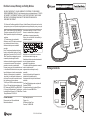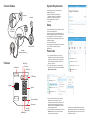Polycom CX300 R2 Guide de démarrage rapide
- Taper
- Guide de démarrage rapide

3725-32511-002 Rev. A
Contact Information:
Please contact your Polycom Authorized
Reseller for assistance.
http://www.polycom.com
Polycom, Inc.
6001 America Center Drive
San Jose, CA 95002 USA
Package Contents
End User License, Warranty, and Safety Notices
O
P
T
I
M
I
ZE
D
FO
R
M
ic
r
o
so
f
t®
L
y
n
c
BY USING THIS PRODUCT, YOU ARE AGREEING TO THE TERMS OF THE END USER
LICENSE AGREEMENT (EULA) AT: http://documents.polycom.com/indexes/licenses. IF YOU DO
NOT AGREE TO THE TERMS OF THE EULA, DO NOT USE THE PRODUCT, AND YOU MAY
RETURN IT IN THE ORIGINAL PACKAGING TO THE SELLER FROM WHOM YOU
PURCHASED THE PRODUCT.
The Terms and Conditions applicable to Polycom’s Limited Warranty for this product are found at
http://supportdocs.polycom.com/PolycomService/support/global/documents/support/others/plcm_warranty_summary.pdf.
SAFETY AND REGULATORY INFORMATION.
This device complies with Part 15 of the FCC
Rules. Operation is subject to the following two
conditions:
(1) This device may not cause harmful
interference, and (2) This device must accept
any interferences received, including
interference that may cause undesired
operation.
Note: This equipment has been tested and
found to comply with the limits for a Class B
digital device, pursuant to Part 15 of the FCC
Rules. These limits are designed to provide
reasonable protection against harmful
interference when the equipment is operated in
a commercial environment. This equipment
generates, uses, and can radiate radio
frequency energy and, if not installed and used
in accordance with the instructions, may cause
harmful interference to radio communication
s.
Operation of this equipment in a residential
area is likely to cause harmful interference in
which case the user will be required to correct
the interference at his own expense.
This Polycom CX300 has been marked with the
CE mark. This mark indicates compliance with
EEC directories 2006/95/EC and 2004/108/EC.
A full copy of the Declaration of Conformity can
be obtained from Polycom Ltd., 270 B
ath Road,
Slough, Berkshire, SL1 4DX, UK.
In accordance with Part 15 of the FCC Rules,
the user is cautioned that any changes or
modifications not expressly approved by
Polycom, Inc. could void the user’s authority to
operate the equipment.
Installation must be performed in accordance
with all relevant national wiring rules.
L’Installation doit être exécutée conformément à
tous les règlements nation
aux
applicable au filage électrique.
The outlet to which this apparatus is connected
must be installed near the
equipment and must always be readily
accessible.
La prise électrique à laquelle l’appareil est
branché doit être installée près de
l’équipement et doit toujours être facilement
accessible.
This Class [B] digital apparatus complies with
Canadian ICES-003.
Cet appareil numérique de la classe [B] sera
conforme à la norme NMB-003 du
Canada.

USB Cable
(Attached)
O
P
TIM
IZ
ED
F
O
R
M
ic
ro
so
ft
®
Ly
nc
Connect Cables
Features
harrietwilson@mycompany.com
System Requirements
The following are the minimum software and
hardware requirements:
Microsoft
®
Windows
®
Vista, Windows 7,
Windows 8, Windows 8.1, or Windows 10
Microsoft Lync
®
or Skype for Business
One available USB 2.0 compliant
connection
Setup
Connect the USB cable to your computer, as shown
in the Connect Cables section.
When you are signed in to Skype for Business, the
CX300 R2 registers to Skype for Business client as
an audio device. When you are not signed in to
Skype for Business, the message ‘Sign into Skype
for Business’ displays.
For more information, go to
http://www.polycom.com/support/voice/cx/communic
ator_cx300.html, or contact your system
administrator.
Place Calls
1. You can dial calls directly from your Polycom
CX300 R2 phone, or place calls using the Skype
for Business Contacts list. When you pick up the
handset, the Skype for Business Contacts list
opens on your screen.
2. To connect with someone in your Contacts list,
right click on the contact’s name and select Call >
Skype for Business Call.
3. To call a number, use the Polycom CX300 R2
dialpad to enter the number. (Or, use your
computer keyboard to enter the number into the
search field, located at the top of the Skype for
Business interface. Press Enter when you have
finished typing the number.)
4. To enter additional numbers during a call, click the
Dial Pad button at the top of the conversation
window and enter the numbers.
Contact your system administrator for any issues
related to Skype for Business. For more information
about installation and startup, refer to the Polycom
CX300 R2 User Guide.
Hill, John
Walsh, Mary - Offline 12 hours
Holt, Holly - Available - Video Capable
Cordue, Henry - Available - Video Capable
Macoy, ShaKira - In a meeting
Hill, John
Walsh, Mary - Offline 12 hours
Holt, Holly - Available - Video Capable
Cordue, Henry - Available - Video Capable
Macoy, ShaKira - In a meeting
LCD Display
Volume Up/Down
Keypad
Speaker Key
Redial Key
Delete Key
Headset Key
Mute Key
Speaker
Hookswitch
Microphone
Flash Key
Handset Cable
Handset
Computer
Headset
(Optional Accessory)
-
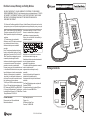 1
1
-
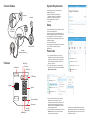 2
2
Polycom CX300 R2 Guide de démarrage rapide
- Taper
- Guide de démarrage rapide
dans d''autres langues
- English: Polycom CX300 R2 Quick start guide