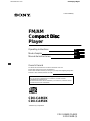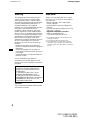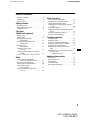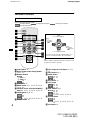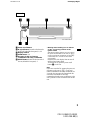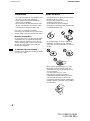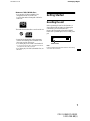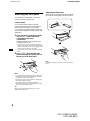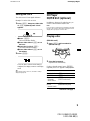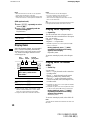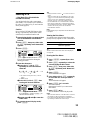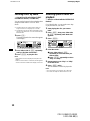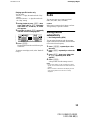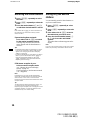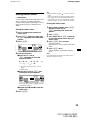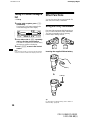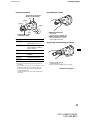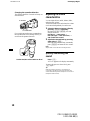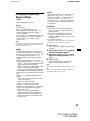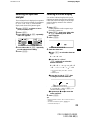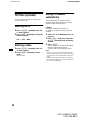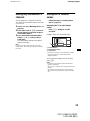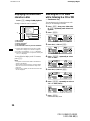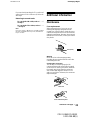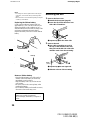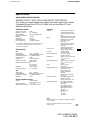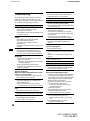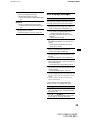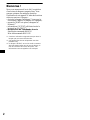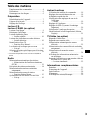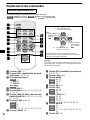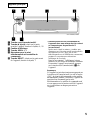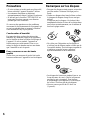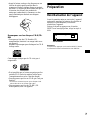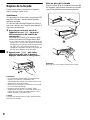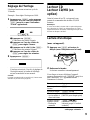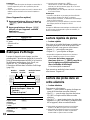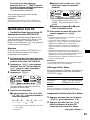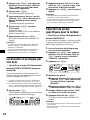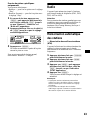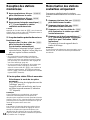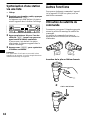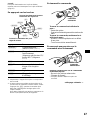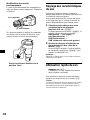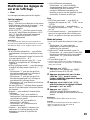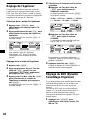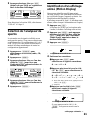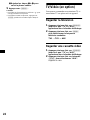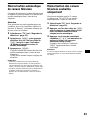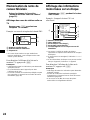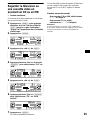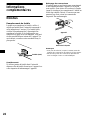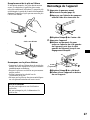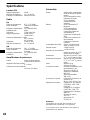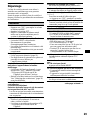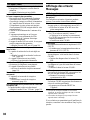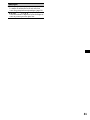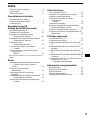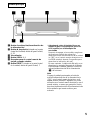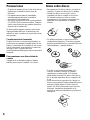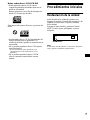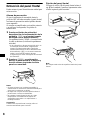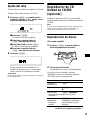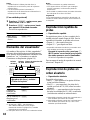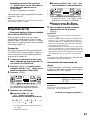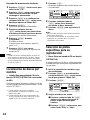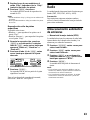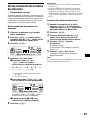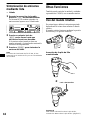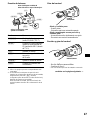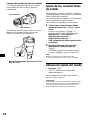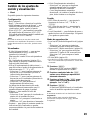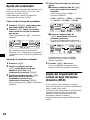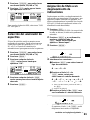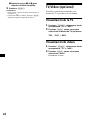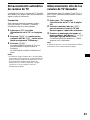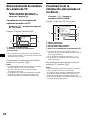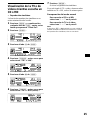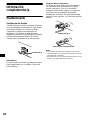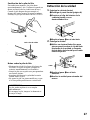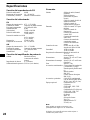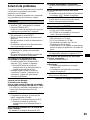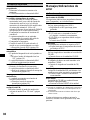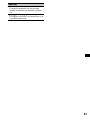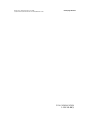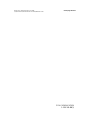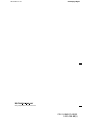Sony CDX-CA860X Manuel utilisateur
- Catégorie
- Lecteur CD
- Taper
- Manuel utilisateur
Ce manuel convient également à

00US+00COV-U.fm masterpage:Right
Operating Instructions
Mode d’emploi
Manual de instrucciones
Owner’s Record
The model and serial numbers are located on the bottom of the unit.
Record these numbers in the space provided below.
Refer to these numbers whenever you call upon your Sony dealer regarding this product.
Model No. CDX-CA860X/CA850X Serial No.
CDX-CA860X
CDX-CA850X
For installation and connections, see the supplied installation/connections manual.
En ce qui concerne l’installation et les connexions, consulter le manuel
d’installation/raccordement fourni.
Para obtener información sobre la instalación y las conexiones, consulte el manual
de instalación/conexiones suministrado.
© 2001 Sony Corporation
3-229-198-11 (1)
US
FR
ES
CDX-CA860X/CA850X
3-229-198-11 (1)
FM
/
AM
Compact Disc mpact Disc sc
Player

2
01US01INT-U.fm masterpage:Right
CDX-CA860X/CA850X
3-229-198-11(1)
Warning
This equipment has been tested and found to
comply with the limits for a Class B digital
device, pursuant to Part 15 of the FCC Rules.
These limits are designed to provide reasonable
protection against harmful interference in a
residential installation. This equipment
generates, uses, and can radiate radio frequency
energy and, if not installed and used in
accordance with the instructions, may cause
harmful interference to radio communications.
However, there is no guarantee that interference
will not occur in a particular installation. If this
equipment does cause harmful interference to
radio or television reception, which can be
determined by turning the equipment off and on,
the user is encouraged to try to correct the
interference by one or more of the following
measures:
–Reorient or relocate the receiving antenna.
–Increase the separation between the equipment
and receiver.
–Connect the equipment into an outlet on a
circuit different from that to which the receiver
is connected.
–Consult the dealer or an experienced radio/TV
technician for help.
You are cautioned that any changes or
modifications not expressly approved in this
manual could void your authority to operate this
equipment.
THIS DEVICE COMPLIES WITH PART 15
OF THE FCC RULES. OPERATION IS
SUBJECT TO THE FOLLOWING TWO
CONDITIONS;
(1) THIS DEVICE MAY NOT CAUSE
HARMFUL INTERFERENCE, AND
(2) THIS DEVICE MUST ACCEPT ANY
INTERFERENCE RECEIVED, INCLUDING
INTERFERENCE THAT MAY CAUSE
UNDESIRED OPERATION.
CAUTION
The use of optical instruments with this product
will increase eye hazard.
Welcome !
Thank you for purchasing this Sony Compact
Disc Player. You can enjoy its various features
even more with:
• Display language*
1
choice from English,
French, or Spanish.
• Optional CD/MD units (both changers and
players)*
2
.
• CD TEXT information (displayed when a CD
TEXT disc*
3
is played).
• Supplied controller accessories
Rotary commander RM-X5S
Card remote commander RM-X112
*1 Some display indications do not appear in the
language you select.
*2 This unit works with Sony products only.
*3 A CD TEXT disc is an audio CD that includes
information such as the disc name, artist name,
and track names. This information is recorded on
the disc.

3
00US+00COV-UTOC.fm masterpage:Right
CDX-CA860X/CA850X
3-229-198-11(1)
Table of Contents
Location of controls. . . . . . . . . . . . . . . . . . . . 4
Precautions . . . . . . . . . . . . . . . . . . . . . . . . . . 6
Notes on discs . . . . . . . . . . . . . . . . . . . . . . . . 6
Getting Started
Resetting the unit. . . . . . . . . . . . . . . . . . . . . . 7
Detaching the front panel . . . . . . . . . . . . . . . 8
Setting the clock . . . . . . . . . . . . . . . . . . . . . . 9
CD Player
CD/MD Unit (optional)
Playing a disc. . . . . . . . . . . . . . . . . . . . . . . . . 9
Display items. . . . . . . . . . . . . . . . . . . . . . . . 10
Playing tracks repeatedly
— Repeat Play . . . . . . . . . . . . . . . . . . . . 10
Playing tracks in random order
— Shuffle Play . . . . . . . . . . . . . . . . . . . . 10
Labeling a CD
— Disc Memo*. . . . . . . . . . . . . . . . . . . . 11
Locating a disc by name
— List-up* . . . . . . . . . . . . . . . . . . . . . . . 12
Selecting specific tracks for playback
— Bank*. . . . . . . . . . . . . . . . . . . . . . . . . 12
* Functions available with optional CD/MD unit
Radio
Storing stations automatically
— Best Tuning Memory (BTM). . . . . . . 13
Receiving the stored stations. . . . . . . . . . . . 14
Storing only the desired stations . . . . . . . . . 14
Storing station names
— Station Memo. . . . . . . . . . . . . . . . . . . 15
Tuning in a station through a list
— List-up . . . . . . . . . . . . . . . . . . . . . . . . 16
Other Functions
Using the rotary commander. . . . . . . . . . . . 16
Adjusting the sound characteristics . . . . . . 18
Quickly attenuating the sound . . . . . . . . . . 18
Changing the sound and display settings
— Menu . . . . . . . . . . . . . . . . . . . . . . . . . 19
Setting the equalizer . . . . . . . . . . . . . . . . . . 20
Setting the Dynamic Soundstage Organizer
(DSO). . . . . . . . . . . . . . . . . . . . . . . . . . . 20
Selecting the spectrum analyzer . . . . . . . . . 21
Labeling a Motion Display . . . . . . . . . . . . . 21
TV/Video (optional)
Watching the TV. . . . . . . . . . . . . . . . . . . . . 22
Watching a video . . . . . . . . . . . . . . . . . . . . 22
Storing TV channels automatically. . . . . . . 22
Storing only the desired TV channels. . . . . 23
Storing the TV channel names . . . . . . . . . . 23
Displaying the information stored on
a disc. . . . . . . . . . . . . . . . . . . . . . . . . . . . 24
Watching the TV or video while listening
to a CD or MD
— Simultaneous Play. . . . . . . . . . . . . . . 24
Additional Information
Maintenance . . . . . . . . . . . . . . . . . . . . . . . . 25
Removing the unit. . . . . . . . . . . . . . . . . . . . 26
Specifications . . . . . . . . . . . . . . . . . . . . . . . 27
Troubleshooting . . . . . . . . . . . . . . . . . . . . . 28
Error displays/Messages . . . . . . . . . . . . . . . 29

4
01US02CD-U.fm masterpage:Right
CDX-CA860X/CA850X
3-229-198-11(1)
Location of controls
Refer to the pages listed for details.
: During Playback : During radio reception : During TV reception
: During menu mode
a SCRL button 10
b DSPL (display mode change) button
10, 11, 21
c Number buttons
(1) REP 10
(2) SHUF 10
14
23
d DSO button 20
e MENU button 9, 11, 12, 13, 15, 19, 20,
21, 22, 24
f SOURCE (Power on/Radio/CD/MD/TV)
button 9, 10, 11, 13, 14, 20, 21, 22, 24
g SEEK buttons (–/+) 18
9
14
23
9, 11, 12, 13, 15, 19, 20, 21, 24
h SOUND button 18
i OFF (Stop/Power off) button 8, 9, 21,
25
j VOL buttons (+/–)
k MODE button
10, 11
13, 14
22
l EQ7 button 20
m LIST button
11, 12
15, 16
23, 24
n DISC buttons (+/–)
10, 12
14, 16
22, 24
9, 11, 12, 13, 15, 19, 20, 21
o ENTER button
12
16
9, 11, 12, 13, 15, 19, 20, 21, 22,
24
p ATT button 18
Card remote commander RM-X112
CD/MD
RADIO
TV
MENU
DISC
–
ATTOFF
SCRL
DSPL
1
4
MODE
2
5
3
6
SOURCE
DISC
+
SEEK
+
SEEK
–
SOUND
ENTER
MENU
LIST
VOL
+
–
REP SHUF
EQ7DSO
Tip
Refer to “Replacing the lithium battery” for details on how
to replace the batteries (page 26).
DISC
–
SOURCE
DISC
+
SEEK
+
SEEK
–
(SEEK)
(–): to select
leftwards/
.
(SEEK)
(+): to select
rightwards/
>
(DISC)
(+): to select upwards
In menu mode, the currently selectable button (s) of
these four are indicated with a “ v” in the display.
(DISC)
(–): to select downwards
CD/MD
RADIO
TV
CD/MD
RADIO
TV
MENU
CD/MD
RADIO
TV
CD/MD
RADIO
TV
CD/MD
RADIO
TV
MENU
CD/MD
RADIO
MENU

5
01US02CD-U.fm masterpage:Right
CDX-CA860X/CA850X
3-229-198-11(1)
a Power on/off button*
b Z (eject) button (located on the front side
of the unit, behind the front panel) 9, 25
c Display window
d OPEN button 8, 9
e Receptor for the card remote
commander and rotary commander
f RESET button (located on the front side of
the unit, behind the front panel) 7
* Warning when installing in a car without
an ACC (accessory) position on the
ignition switch
After turning off the ignition, be sure to press
the power on/off button on the unit (or (OFF)
on the card remote commander or the rotary
commander) for 2 seconds to turn off the
clock display.
Otherwise, the clock display does not turn off
and this causes battery drain.
To turn the unit on, press the power on/off
button (1) on the unit.
Note
If the unit is turned off by pressing the power on/
off button on the unit (or (OFF) on the card
remote commander or the rotary commander) for
2 seconds, the unit cannot be operated with the
card remote commander or the rotary
commander unless the power on/off button on the
unit is pressed or a disc is inserted to activate the
unit.
Main unit
CDX-CA860X/CA850X
OPEN

6
01US02CD-U.fm masterpage:Right
CDX-CA860X/CA850X
3-229-198-11(1)
Precautions
• If your car was parked in direct sunlight, allow
the unit to cool off before operating it.
• Power antennas will extend automatically
while the unit is operating.
• Do not use the CUSTOM FILE feature while
driving, or perform any other function which
could divert your attention from the road.
If you have any questions or problems
concerning your unit that are not covered in this
manual, please consult your nearest Sony dealer.
Moisture condensation
On a rainy day or in a very damp area, moisture
condensation may occur inside the lenses and
display of the unit. Should this occur, the unit
will not operate properly. In such a case, remove
the disc and wait for about an hour until the
moisture has evaporated.
To maintain high sound quality
Be careful not to splash juice or other soft drinks
onto the unit or discs.
Notes on discs
• To keep the disc clean, do not touch the surface.
Handle the disc by its edge.
• Keep your discs in their cases or disc
magazines when not in use.
Do not subject the discs to heat/high
temperature. Avoid leaving them in parked cars
or on dashboards/rear trays.
• Do not attach labels, or use discs with sticky
ink/residue. Such discs may stop spinning
when used, causing a malfunction, or may ruin
the disc.
• Discs with non-standard shapes (e.g., heart,
square, star) cannot be played on this unit.
Attempting to do so may damage the unit. Do
not use such discs.
• You cannot play 8 cm (3 in.) CDs.
• Before playing, clean the discs with a
commercially available cleaning cloth. Wipe
each disc from the center out. Do not use
solvents such as benzine, thinner, commercially
available cleaners, or antistatic spray intended
for analog discs.

7
01US02CD-U.fm masterpage:Right
CDX-CA860X/CA850X
3-229-198-11(1)
Notes on CD-R/CD-RW discs
• You can play CD-Rs (recordable CDs)
designed for audio use on this unit.
Look for this mark to distinguish CD-Rs for
audio use.
This mark denotes that a disc is not for audio use.
• Some CD-Rs (depending on the equipment
used for its recording or the condition of the
disc) may not play on this unit.
• You cannot play a CD-R that is not finalized*.
* A process necessary for a recorded CD-R disc to
be played on the audio CD player.
• You cannot play CD-RWs (rewritable CDs) on
this unit.
Getting Started
Resetting the unit
Before operating the unit for the first time, or
after replacing the car battery or changing the
connections, you must reset the unit.
Remove the front panel and press the RESET
button with a pointed object, such as a ball-point
pen.
Note
Pressing the RESET button will erase the clock setting
and some stored contents.
RESET button

8
01US02CD-U.fm masterpage:Right
CDX-CA860X/CA850X
3-229-198-11(1)
Detaching the front panel
You can detach the front panel of this unit to
protect the unit from being stolen.
Caution alarm
If you turn the ignition switch to the OFF
position without removing the front panel, the
caution alarm will beep for a few seconds.
If you connect an optional amplifier and do not
use the built-in amplifier, the beep sound will be
deactivated.
1 Press the power on/off button on the
unit (or (OFF) on the card remote
commander or the rotary
commander)*.
CD/MD playback or radio reception stops
(the display remains on).
* If your car has no ACC position on the ignition
switch, be sure to turn the unit off by pressing the
power on/off button on the unit (or (OFF) on the
card remote commander or the rotary
commander) for 2 seconds to avoid car battery
drain.
2 Press (OPEN), then slide the front
panel to the right, and gently pull out
the left end of the front panel.
Notes
• If you detach the panel while the unit is still turned
on, the power will turn off automatically to prevent
the speakers from being damaged.
• Do not drop or put excessive pressure on the front
panel and its display window.
• Do not subject the front panel to heat/high
temperature or moisture. Avoid leaving it in parked
cars or on dashboards/rear trays.
Tip
When carrying the front panel with you, use the
supplied front panel case.
Attaching the front panel
Place hole A of the front panel onto the spindle
B on the unit, then lightly push the left side in.
Note
Do not put anything on the inner surface of the front
panel.
1
2
A
B

9
01US02CD-U.fm masterpage:Right
CDX-CA860X/CA850X
3-229-198-11(1)
Setting the clock
The clock uses a 12-hour digital indication.
Example: To set the clock to 10:08
1 Press (MENU), then press either side
of (DISC) repeatedly until “Clock”
appears.
1Press (ENTER).
The hour indication flashes.
2Press either side of (DISC) to set
the hour.
3Press the (+) side of (SEEK).
The minute indication flashes.
4Press either side of (DISC) to set
the minute.
2 Press (ENTER).
The clock starts. After the clock setting is
completed, the display returns to normal play
mode.
Tip
When D.Info mode is set to on, the time is always
displayed (page 19).
CD Player
CD/MD Unit (optional)
In addition to playing a CD with this unit, you
can also control external CD/MD units.
Note
If you connect an optional CD unit with the CD TEXT
function, the CD TEXT information will appear in the
display when you play a CD TEXT disc.
Playing a disc
(With this unit)
1 Press (OPEN) and insert the disc
(labeled side up).
2 Close the front panel.
Playback starts automatically.
If a disc is already inserted, press (SOURCE)
repeatedly until “CD” appears to start playback.
To Press
Stop playback (OFF)
Eject the disc (OPEN) then Z
Skip tracks
–Automatic
Music Sensor
(SEEK) (./>)
[once for each track]
Fast-forward/
reverse
–Manual Search
(SEEK) (m/M)
[hold to desired point]
continue to next page t

10
01US02CD-U.fm masterpage:Right
CDX-CA860X/CA850X
3-229-198-11(1)
Notes
• When the last track on the disc is over, playback
restarts from the first track of the disc.
• With optional unit connected, playback of the same
source will continue on to the optional CD/MD unit.
(With optional unit)
1 Press (SOURCE) repeatedly to select
“CD” or “MD.”
2 Press (MODE) repeatedly until the
desired unit appears.
Playback starts.
Display items
When the disc/track changes, any prerecorded
title*
1
of the new disc/track is automatically
displayed (if the Auto Scroll function is set to
“on,” names exceeding 8 characters will be
scrolled (page 19)).
*1 When pressing (DSPL), “NO D.Name” or “NO
T.Na me ” indicates that there is no Disc Memo
(page 11) or prerecorded name to display.
*2 Only for CD TEXT discs with the artist name.
Notes
• Some characters cannot be displayed.
• For some CD TEXT discs with very many
characters, information may not scroll.
• This unit cannot display the artist name for each
track of a CD TEXT disc.
Tip
When Auto scroll is set to off and the disc/track name
is changed, the disc/track name does not scroll.
Playing tracks repeatedly
— Repeat Play
The disc in the main unit will repeat a track or
the entire disc when it reaches the end. For repeat
play, you can select:
• Repeat 1 — to repeat a track.
• Repeat 2* — to repeat a disc.
* Available only when one or more optional CD/MD
units are connected.
During playback, press (1) (REP)
repeatedly until the desired setting
appears in the display.
Repeat Play starts.
To return to normal play mode, select “Repeat
off.”
Playing tracks in random
order
— Shuffle Play
You can select:
• Shuf 1 — to play the tracks on the current disc
in random order.
• Shuf 2*
1
— to play the tracks in the current
optional CD (MD) unit in random order.
• Shuf All*
2
— to play all the tracks in all the
connected CD (MD) units (including this unit)
in random order.
*1 Available only when one or more optional CD (MD)
units are connected.
*2 Available only when one or more optional CD units,
or two or more optional MD units are connected.
During playback, press (2) (SHUF)
repeatedly until the desired setting
appears in the display.
Shuffle Play starts.
To return to normal play mode, select “Shuf off.”
Note
“Shuf All” will not shuffle tracks between CD units and
MD units.
To Press
Skip discs
–Disc selection
(DISC) (+/–)
To Press
Switch display
item
(DSPL)
Scroll display item (SCRL)
Displayable items
• Disc name*
1
/artist name*
2
• Track title*
1
Track
number
Disc
number
Elapsed
playing time

11
01US02CD-U.fm masterpage:Right
CDX-CA860X/CA850X
3-229-198-11(1)
Labeling a CD
— Disc Memo (For a CD unit with the
CUSTOM FILE function)
You can label each disc with a custom name
(Disc Memo). You can enter up to 8 characters
for a disc. If you label a CD, you can locate the
disc by name (page 12).
Caution
Do not use the CUSTOM FILE feature while
driving, or perform any other function which
could divert your attention from the road.
1 Start playing the disc you want to label
in a CD unit with the CUSTOM FILE
function.
2 Press (MENU), then press either side
of (DISC) repeatedly until “Name Edit”
appears.
3 Press (ENTER).
The unit will repeat the disc during the
labeling procedure.
4 Enter the characters.
1Press the (+)*
1
side of (DISC)
repeatedly to select the desired
character.
A t B t C ... t 0 t 1 t 2 ... t +
t – t
*
... t *
2
t A
*1 For reverse order, press the (–) side of
(DISC).
*2 (blank space)
2Press the (+) side of (SEEK) after
locating the desired character.
If you press the (–) side of (SEEK), you
can move back to the left.
3Repeat steps 1 and 2 to enter the
entire name.
5 To return to normal CD play mode,
press (ENTER).
Tips
• Simply overwrite or enter “” to correct or erase a
name.
• There is another way to start labeling a CD: Press
(LIST) for 2 seconds instead of performing steps 2
and 3. You can also complete the operation by
pressing (LIST) for 2 seconds instead of step 5.
• You can label CDs on a unit without the CUSTOM
FILE function if that unit is connected along with a
CD unit that has the function. The Disc Memo will be
stored in the memory of the CD unit with the
CUSTOM FILE function.
Note
Repeat/shuffle play is suspended until the Name Edit
is complete.
Viewing the Disc Memo
As a display item, the Disc Memo always takes
priority over any original CD TEXT information.
Tip
To find out about other items that can be displayed,
see page 10.
Erasing the Disc Memo
1 Press (SOURCE) repeatedly to select
“CD.”
2 Press (MODE) repeatedly to select the
CD unit storing the Disc Memo.
3 Press (MENU), then press either side
of (DISC) repeatedly until “Name Del”
appears.
4 Press (ENTER).
The stored names will appear.
5 Press either side of (DISC) repeatedly
to select the disc name you want to
erase.
The stored names will appear.
6 Press (ENTER) for 2 seconds.
The name is erased.
Repeat steps 5 and 6 if you want to erase
other names.
7 Press (MENU) twice.
The unit returns to normal CD play mode.
Notes
• When the Disc Memo for a CD TEXT disc is erased,
the original CD TEXT information is displayed.
• If you cannot find the Disc Memo you want to erase,
try selecting a different CD unit in step 2.
To Press
View (DSPL) during CD/CD
TEXT disc playback

12
01US02CD-U.fm masterpage:Right
CDX-CA860X/CA850X
3-229-198-11(1)
Locating a disc by name
— List-up (For a CD unit with the CD TEXT/
CUSTOM FILE function, or an MD unit)
You can use this function for discs that have been
assigned custom names*
1
or for CD TEXT
discs*
2
.
*1 Locating a disc by its custom name: when you
assign a name for a CD (page 11) or an MD.
*2 Locating discs by the CD TEXT information: when
you play a CD TEXT disc on a CD unit with the CD
TEXT function.
1 Press (LIST).
The name assigned to the current disc appears
in the display.
2 Press either side of (DISC) repeatedly
until you find the desired disc.
3 Press (ENTER) to play the disc.
Notes
• Some letters cannot be displayed (exception: Disc
Memo).
• If the TV tuner XT-40V is connected, the list appears
on the TV monitor instead of the display on the unit.
Selecting specific tracks for
playback
— Bank (For a CD unit with the CUSTOM FILE
function)
If you label the disc, you can set the unit to skip
or play the tracks of your choice.
1 Start playing the disc you want to
label.
2 Press (MENU), then press either side
of (DISC) repeatedly until “Bank Sel”
appears.
3 Press (ENTER).
4 Label the tracks.
1Press either side of (SEEK)
repeatedly to select the track you
want to label.
2Press (ENTER) repeatedly to select
“Play” or “Skip.”
5 Repeat step 4 to set “Play” or “Skip”
for all the tracks.
6 Press (MENU) twice.
The unit returns to normal CD play mode.
Notes
• You can set “Play” and “Skip” for up to 24 tracks.
• You cannot set “Skip” for all the tracks on a CD.

13
01US02CD-U.fm masterpage:Right
CDX-CA860X/CA850X
3-229-198-11(1)
Playing specific tracks only
You can select:
• Bank on — to play the tracks with the “Play”
setting.
• Bank inv (Inverse) — to play the tracks with
the “Skip” setting.
1 During playback, press (MENU), then
press either side of (DISC) repeatedly
until “Bank on,” “Bank inv,” or “Bank
off” appears.
2 Press the (+) side of (SEEK) repeatedly
until the desired setting appears.
3 Press (ENTER).
Playback starts from the track following the
current one.
To return to normal play mode, select “Bank off”
in step 2.
Radio
The unit can store up to 6 stations per band
(FM1, FM2, FM3, AM1, and AM2).
Caution
When tuning in stations while driving, use Best
Tuning Memory to prevent accidents.
Storing stations
automatically
— Best Tuning Memory (BTM)
The unit selects the stations with the strongest
signals within the selected band, and stores them
in the order of their frequency.
1 Press (SOURCE) repeatedly to select
the radio.
2 Press (MODE) repeatedly to select the
band.
3 Press (MENU), then press either side
of (DISC) repeatedly until “BTM”
appears.
4 Press (ENTER).
A beep sounds when the setting is stored.
Notes
• If only a few stations can be received due to weak
signals, some number buttons will retain their former
settings.
• When a number is indicated in the display, the unit
starts storing stations from the one currently
displayed.

14
01US02CD-U.fm masterpage:Right
CDX-CA860X/CA850X
3-229-198-11(1)
Receiving the stored stations
1 Press (SOURCE) repeatedly to select
the radio.
2 Press (MODE) repeatedly to select the
band.
3 Press the number button ((1) to (6))
on which the desired station is stored.
Tip
Press either side of (DISC) to receive the stations in
the order they are stored in the memory (Preset
Search function).
If preset tuning does not work
Press either side of (SEEK) to search
for the station (automatic tuning).
Scanning stops when the unit receives a
station. Repeat until the desired station is
received.
Tips
• If automatic tuning stops too frequently, turn on the
Local Seek to limit seek to stations with stronger
signals (see “Changing the sound and display
settings” on page 19).
• If you know the frequency of the station you want to
listen to, press and hold either side of (SEEK) to
locate the approximate frequency, then press
(SEEK) repeatedly to fine adjust to the desired
frequency (manual tuning).
If FM stereo reception is poor
Select monaural reception mode
(see “Changing the sound and display
settings” on page 19).
The sound improves, but becomes monaural
(“ST” disappears).
Note
If interference occurs, this unit will automatically
narrow the reception frequency to eliminate noise (IF
Auto function). In such cases, some FM stereo
broadcasts may become monaural while in the stereo
reception mode.
Tip
To always hear FM stereo broadcasts in stereo, you
can change the IF Auto setting and widen the
frequency signal reception (see “Changing the sound
and display settings” on page 19). Note that some
interference may occur in this setting.
Storing only the desired
stations
You can manually preset the desired stations on
any chosen number button.
1 Press (SOURCE) repeatedly to select
the radio.
2 Press (MODE) repeatedly to select the
band.
3 Press either side of (SEEK) to tune in
the station that you want to store.
4 Press the desired number button ((1)
to (6)) for 2 seconds until “MEM”
appears.
The number button indication appears in the
display.
Note
If you try to store another station on the same number
button, the previously stored station will be erased.

15
01US02CD-U.fm masterpage:Right
CDX-CA860X/CA850X
3-229-198-11(1)
Storing station names
— Station Memo
You can assign a name to each radio station and
store it in memory. The name of the station
currently tuned in appears in the display. You can
assign a name using up to 8 characters for a
station.
Storing the station names
1 Tune in a station whose name you
want to store.
2 Press (MENU), then press either side
of (DISC) repeatedly until “Name Edit”
appears.
3 Press (ENTER).
4 Enter the characters.
1Press the (+)*
1
side of
(DISC) repeatedly to select the
desired character.
A t B t C ... t 0 t 1 t 2 ... t +
t – t
*
... t *
2
t A
*1 For reverse order, press the (–) side of
(DISC).
*2 (blank space)
2Press the (+) side of (SEEK) after
locating the desired character.
If you press the (–) side of (SEEK), you can
move back to the left.
3Repeat steps 1 and 2 to enter the
entire name.
5 Press (ENTER).
Tips
• Simply overwrite or enter “” to correct or erase a
name.
• There is another way to start storing station names:
Press (LIST) for 2 seconds instead of performing
steps 2 and 3. You can also complete the operation
by pressing (LIST) for 2 seconds instead of step 5.
Erasing the station name
1 During radio reception, press (MENU),
then press either side of
(DISC) repeatedly until “Name Del”
appears.
2 Press (ENTER).
3 Press either side of (DISC) repeatedly
to select the station whose name you
want to erase.
4 Press (ENTER) for 2 seconds.
The name is erased.
Repeat steps 3 to 4 if you want to erase other
names.
5 Press (MENU) twice.
The unit returns to normal radio reception
mode.
Note
If you have already erased all of the station names,
“NO Data” appears in step 4.

16
01US02CD-U.fm masterpage:Right
CDX-CA860X/CA850X
3-229-198-11(1)
Tuning in a station through a
list
— List-up
1 During radio reception, press (LIST)
momentarily.
The frequency or the name assigned to the
current station appears in the display.
2 Press either side of (DISC) repeatedly
until you find the desired station.
If no name is assigned to the selected station,
the frequency appears in the display.
3 Press (ENTER) to tune in the desired
station.
Note
If the TV tuner XT-40V is connected, the list appears
on the TV monitor instead of the display on the unit.
Other Functions
You can also control the unit (and optional CD/
MD units) with a rotary commander.
Using the rotary commander
First, attach the appropriate label depending on
how you want to mount the rotary commander.
The rotary commander works by pressing
buttons and/or rotating controls.
Inserting the supplied lithium battery
Tip
For information on lithium battery, refer to “Notes on
lithium battery” (page 26).
SOUND
DSPL
MODE
SOUND
DSPL
MODE
+ side up
x

17
01US02CD-U.fm masterpage:Right
CDX-CA860X/CA850X
3-229-198-11(1)
By pressing buttons
*1 Only if the corresponding optional equipment is
connected.
*2 If your car has no ACC (accessory) position on the
ignition key switch, be sure to press (OFF) for
2 seconds to turn off the clock indication after
turning off the ignition.
To turn the unit on, press the power on/off button
on the unit.
By rotating the control
Rotate and release to:
– Skip tracks.
– Tune in stations automatically.
Rotate, hold, and release to:
– Fast-forward/reverse a track.
– Find a station manually.
By pushing in and rotating the control
Push in and rotate the control to:
– Receive preset stations.
– Change the disc*.
* When an optional CD/MD unit is connected.
Press To
(SOURCE) Change source
(radio/CD/MD*
1
/TV*
1
)
(MODE) Change operation
(radio band/CD unit/MD*
1
unit/TV band*
1
)
(ATT) Attenuate sound
(OFF)*
2
Stop playback or radio
reception
(SOUND) Adjust the sound menu
(DSPL) Change the display item
OFF
Rotate the VOL control
to adjust the volume.
(SOURCE)
(SOUND)
(ATT)
(DSPL)
(OFF)
(MODE)
Turn the dial to change the
direction of infrared rays.
continue to next page t
SEEK/AMS
control
S
O
U
R
C
E
PRESET/DISC
control

18
01US02CD-U.fm masterpage:Right
CDX-CA860X/CA850X
3-229-198-11(1)
Changing the operative direction
The operative direction of controls is factory-set
as shown below.
If you need to mount the rotary commander on
the right hand side of the steering column, you
can reverse the operative direction.
Set the Rev/Nor-select switch to “Rev.”
Adjusting the sound
characteristics
You can adjust the bass, treble, balance, fader,
and subwoofer volume.
The bass and treble levels and subwoofer volume
can be stored independently for each source.
1 Select the item you want to adjust by
pressing (SOUND) repeatedly.
Each time you press (SOUND), the item
changes as follows:
BAS (bass) t TRE (treble) t
BAL (left-right) t FAD (front-rear) t
SUB (subwoofer volume)
2 Adjust the selected item by pressing
either side of (SEEK).
When adjusting with the rotary commander,
press (SOUND) and rotate the VOL control.
Note
Adjust within 3 seconds after selecting the item.
Quickly attenuating the
sound
Press (ATT).
“ATT on” appears in the display momentarily.
To restore the previous volume level, press
(ATT) again.
Tip
When the interface cable of a car telephone is
connected to the ATT lead, the unit decreases the
volume automatically when a telephone call comes in
(Telephone ATT function).
To increase
To decrease
Rev Nor

19
01US02CD-U.fm masterpage:Right
CDX-CA860X/CA850X
3-229-198-11(1)
Changing the sound and
display settings
— Menu
The following items can be set:
Set Up
• Clock (page 9)
• Beep — to turn the beeps on or off.
• Multi language (language selection) — to
change the display language to English,
French, or Spanish.
• P.Out 4.0V/5.5V— to change the pre-out of the
power amplifier to 4.0V or 5.5V. Selectable
only when the unit is turned off. (CDX-
CA860X only)
Note
If the volume is turned up very high when connected
to a power amplifier, the sound may be distorted. In
this case, set P.Out to “4.0V.”
Display
• D.Info (Dual Information) — to display the
clock and the play mode at the same time (on).
Functions only when SA is not set to B-1 – B-5.
• SA (Spectrum Analyzer) (page 21) — to
change the display pattern of the equalizer
display.
• M.Dspl (Motion Display) — to select the
Motion Display mode from “1,” “2,” and “off.”
– Select “1” to show decoration patterns in the
display and activate Demo display.
– Select “2” to show decoration patterns in the
display and deactivate Demo display.
– Select “off” to deactivate the Motion Display.
The Demo display in the M.Dspl 1 mode will
appear about 10 seconds after the unit is turned
off.
• Dimmer — to change the brightness of the
display.
– Select “Auto” to dim the display only when
you turn the lights on.
– Select “on” to dim the display.
– Select “off” to deactivate the Dimmer.
• Contrast — to adjust the contrast if the
indications on the display are not recognizable
because of the unit’s installation position.
• A.Scrl (Auto Scroll)
– Select “on” to scroll all automatically
displayed names exceeding 8 characters.
– When Auto scroll is set to off and the disc/
track name is changed, the disc/track name
does not scroll.
Sound
• HPF (High pass filter) — to select the cut-off
frequency to “off,” “78 Hz,” or “125 Hz.”
• LPF (Low pass filter) — to select the cut-off
frequency to “78 Hz,” “125 Hz,” or “off.”
• Loud (Loudness) — to enjoy bass and treble
even at low volumes. The bass and treble will
be reinforced.
Play Mode
• Local on/off (Local seek mode) (page 14)
– Select “on” to only tune into stations with
stronger signals.
• Mono on/off* (Monaural mode) (page 14)
– Select “on” to hear FM radio/TV stereo
broadcast in monaural. Select “off” to return
to normal mode.
• IF Auto/Wide (page 14)
* This function cannot change the TV sound setting if
the optional TV tuner XT-40V is connected.
1 Press (MENU).
To set A.Scrl, press (MENU) during CD/MD
playback.
2 Press either side of (DISC) repeatedly
until the desired item appears.
3 Press the (+) side of (SEEK) to select
the desired setting (Example: “on” or
“off”).
4 Press (ENTER).
After the mode setting is completed, the
display returns to normal play mode.
Note
The displayed item will differ depending on the source.
Tip
You can easily switch among categories by pressing
either side of (DISC) for 2 seconds.

20
01US02CD-U.fm masterpage:Right
CDX-CA860X/CA850X
3-229-198-11(1)
Setting the equalizer
You can select an equalizer curve for seven
music types (Vocal, Club, Jazz, New Age, Rock,
Custom, and Xplod).
You can store and adjust the equalizer settings
for frequency and level.
Selecting the equalizer curve
1 Press (SOURCE) to select a source
(radio, CD, MD, or TV).
2 Press (EQ7) repeatedly until the
desired equalizer curve.
Each time you press (EQ7), the item
changes.
To cancel the equalizing effect, select “off.”
After 3 seconds, the display returns to the
normal playback mode.
Adjusting the equalizer curve
1 Press (MENU).
2 Press either side of (DISC) repeatedly
until “EQ7 Tune” appears, then press
(ENTER).
3 Press either side of (SEEK) to select
the desired equalizer curve, then
press (ENTER).
Each time you press (SEEK), the item
changes.
4 Select the desired frequency and level.
1Press either side of (SEEK) to select
the desired frequency.
Each time you press (SEEK), the
frequency changes.
62 Hz y 157 Hz y 396 Hz y 1.0 kHz
y 2.5 kHz y 6.3 kHz y 16 kHz
2Press either side of (DISC) to adjust
the desired volume level.
The volume level is adjustable by 1 dB
steps from –10 dB to +10 dB.
To restore the factory-set equalizer curve,
press (ENTER) for 2 seconds.
5 Press (MENU) twice.
When the effect setting is complete, the
normal playback mode appears.
Setting the Dynamic
Soundstage Organizer (DSO)
If your speakers are installed into the lower part
of the doors, the sound will come from below
and may not be clear.
The DSO (Dynamic Soundstage Organizer)
function creates a more ambient sound as if there
were speakers in the dashboard (virtual
speakers).
You can store the DSO setting for each source.
1 Press (SOURCE) to select a source
(radio, CD, MD, or TV).
2 Press (DSO) repeatedly until “DSO
on” appears.
To cancel the DSO function, select “DSO off” in
step 2.
La page est en cours de chargement...
La page est en cours de chargement...
La page est en cours de chargement...
La page est en cours de chargement...
La page est en cours de chargement...
La page est en cours de chargement...
La page est en cours de chargement...
La page est en cours de chargement...
La page est en cours de chargement...
La page est en cours de chargement...
La page est en cours de chargement...
La page est en cours de chargement...
La page est en cours de chargement...
La page est en cours de chargement...
La page est en cours de chargement...
La page est en cours de chargement...
La page est en cours de chargement...
La page est en cours de chargement...
La page est en cours de chargement...
La page est en cours de chargement...
La page est en cours de chargement...
La page est en cours de chargement...
La page est en cours de chargement...
La page est en cours de chargement...
La page est en cours de chargement...
La page est en cours de chargement...
La page est en cours de chargement...
La page est en cours de chargement...
La page est en cours de chargement...
La page est en cours de chargement...
La page est en cours de chargement...
La page est en cours de chargement...
La page est en cours de chargement...
La page est en cours de chargement...
La page est en cours de chargement...
La page est en cours de chargement...
La page est en cours de chargement...
La page est en cours de chargement...
La page est en cours de chargement...
La page est en cours de chargement...
La page est en cours de chargement...
La page est en cours de chargement...
La page est en cours de chargement...
La page est en cours de chargement...
La page est en cours de chargement...
La page est en cours de chargement...
La page est en cours de chargement...
La page est en cours de chargement...
La page est en cours de chargement...
La page est en cours de chargement...
La page est en cours de chargement...
La page est en cours de chargement...
La page est en cours de chargement...
La page est en cours de chargement...
La page est en cours de chargement...
La page est en cours de chargement...
La page est en cours de chargement...
La page est en cours de chargement...
La page est en cours de chargement...
La page est en cours de chargement...
La page est en cours de chargement...
La page est en cours de chargement...
La page est en cours de chargement...
La page est en cours de chargement...
La page est en cours de chargement...
La page est en cours de chargement...
La page est en cours de chargement...
La page est en cours de chargement...
La page est en cours de chargement...
La page est en cours de chargement...
La page est en cours de chargement...
La page est en cours de chargement...
-
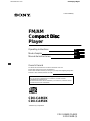 1
1
-
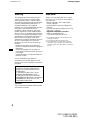 2
2
-
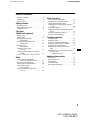 3
3
-
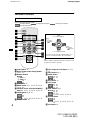 4
4
-
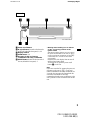 5
5
-
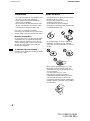 6
6
-
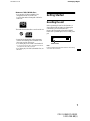 7
7
-
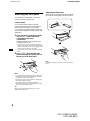 8
8
-
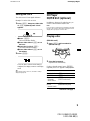 9
9
-
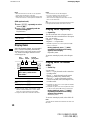 10
10
-
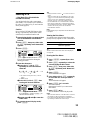 11
11
-
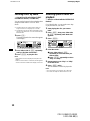 12
12
-
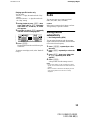 13
13
-
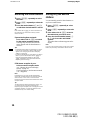 14
14
-
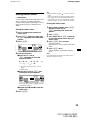 15
15
-
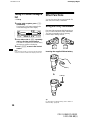 16
16
-
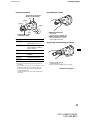 17
17
-
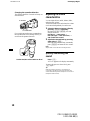 18
18
-
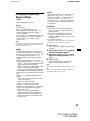 19
19
-
 20
20
-
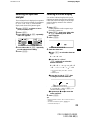 21
21
-
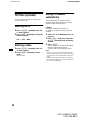 22
22
-
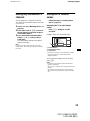 23
23
-
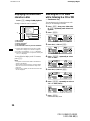 24
24
-
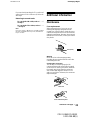 25
25
-
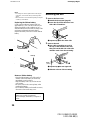 26
26
-
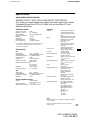 27
27
-
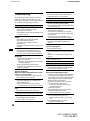 28
28
-
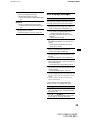 29
29
-
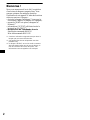 30
30
-
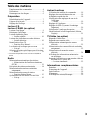 31
31
-
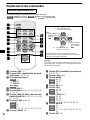 32
32
-
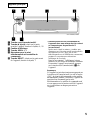 33
33
-
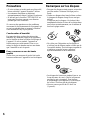 34
34
-
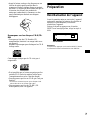 35
35
-
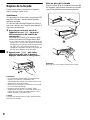 36
36
-
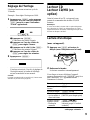 37
37
-
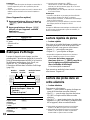 38
38
-
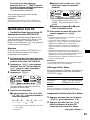 39
39
-
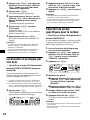 40
40
-
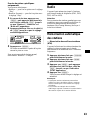 41
41
-
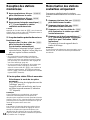 42
42
-
 43
43
-
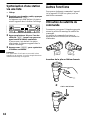 44
44
-
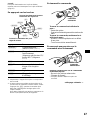 45
45
-
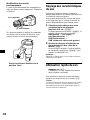 46
46
-
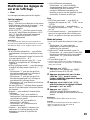 47
47
-
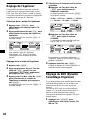 48
48
-
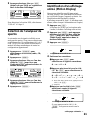 49
49
-
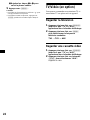 50
50
-
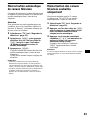 51
51
-
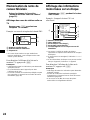 52
52
-
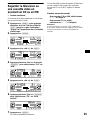 53
53
-
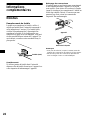 54
54
-
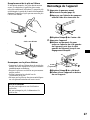 55
55
-
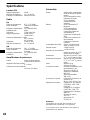 56
56
-
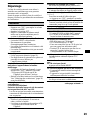 57
57
-
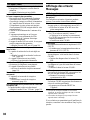 58
58
-
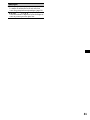 59
59
-
 60
60
-
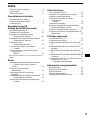 61
61
-
 62
62
-
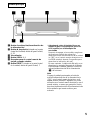 63
63
-
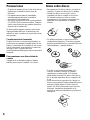 64
64
-
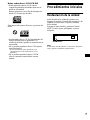 65
65
-
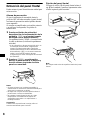 66
66
-
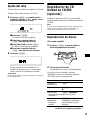 67
67
-
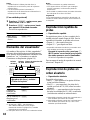 68
68
-
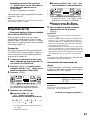 69
69
-
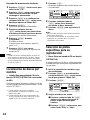 70
70
-
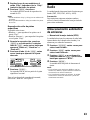 71
71
-
 72
72
-
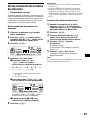 73
73
-
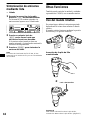 74
74
-
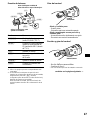 75
75
-
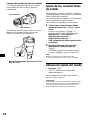 76
76
-
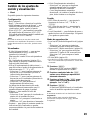 77
77
-
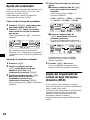 78
78
-
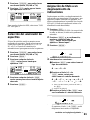 79
79
-
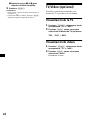 80
80
-
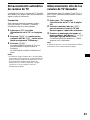 81
81
-
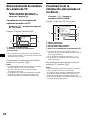 82
82
-
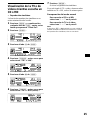 83
83
-
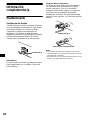 84
84
-
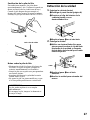 85
85
-
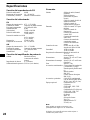 86
86
-
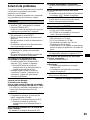 87
87
-
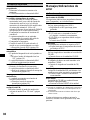 88
88
-
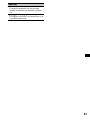 89
89
-
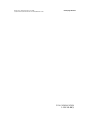 90
90
-
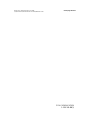 91
91
-
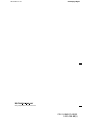 92
92
Sony CDX-CA860X Manuel utilisateur
- Catégorie
- Lecteur CD
- Taper
- Manuel utilisateur
- Ce manuel convient également à
dans d''autres langues
- English: Sony CDX-CA860X User manual
- español: Sony CDX-CA860X Manual de usuario
Documents connexes
-
Sony CDX-CA850FP Manuel utilisateur
-
Sony CDX-M750 Le manuel du propriétaire
-
Sony CDX-CA810X Manuel utilisateur
-
Sony CDX-F5710 Manuel utilisateur
-
Sony CDX-F5510 Manuel utilisateur
-
Sony CDX-F5510 Manuel utilisateur
-
Sony CDX-R3310 Manuel utilisateur
-
Sony CDX-R30M Mode d'emploi
-
Sony CDX M7810 Manuel utilisateur
-
Sony XAV-7W Le manuel du propriétaire