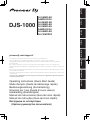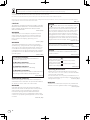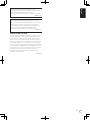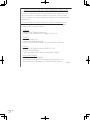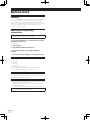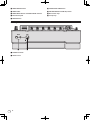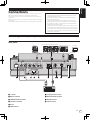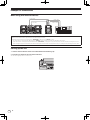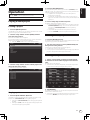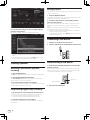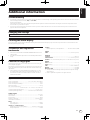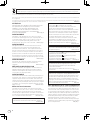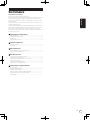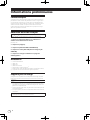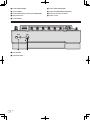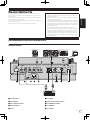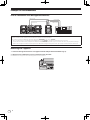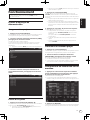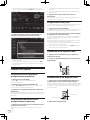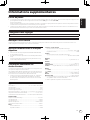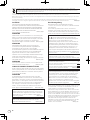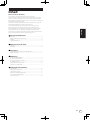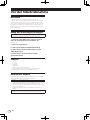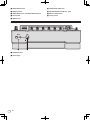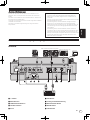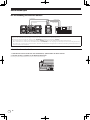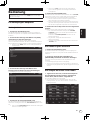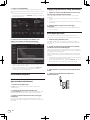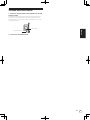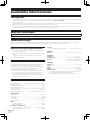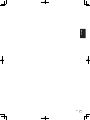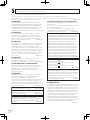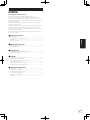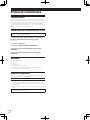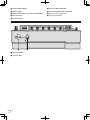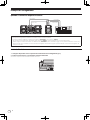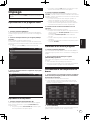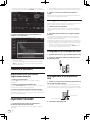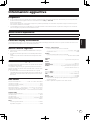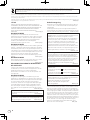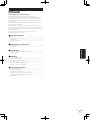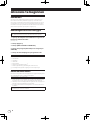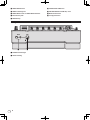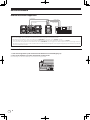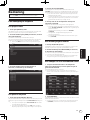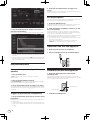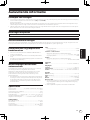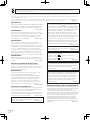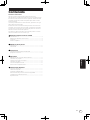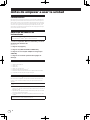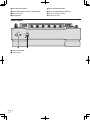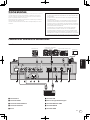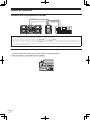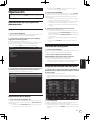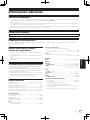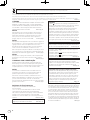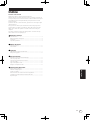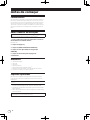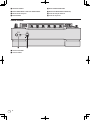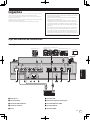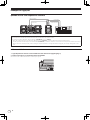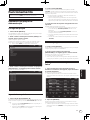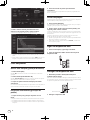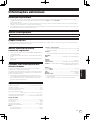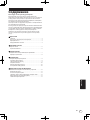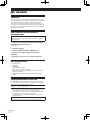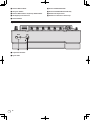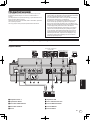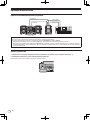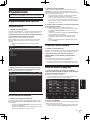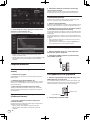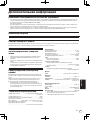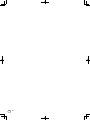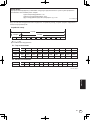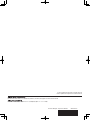Pioneer DJS-1000 Le manuel du propriétaire
- Catégorie
- Pianos numériques
- Taper
- Le manuel du propriétaire

Français Deutsch ItalianoEnglish
DJS-1000
РусскийPortuguêsEspañol
Nederlands
pioneerdj.com/support/
Operating Instructions (Quick Start Guide)
Mode d’emploi (Guide de démarrage rapide)
Bedienungsanleitung (Kurzanleitung)
Istruzioni per l’uso (Guida di avvio veloce)
DJ SAMPLER
SAMPLER DJ
DJ-SAMPLER
DJ SAMPLER
For FAQs and other support information for this product, visit the above site.
Pour les FAQ et autres informations de support sur ce produit, consultez le site ci-dessus.
Häufig gestellte Fragen und weitere Support-Informationen für dieses Produkt finden Sie auf der oben
genannten Seite.
Per la sezione FAQ e altre informazioni di supporto per questo prodotto, visitare il sito indicato sopra.
SAMPLER DJ
DJ SAMPLER
Bezoek de bovenstaande website voor vaak gestelde vragen en andere informatie over ondersteuning voor dit
product.
Para consultar las preguntas más frecuentes y otras informaciones de asistencia para este producto, visite el
sitio indicado anteriormente.
Para obter informações sobre as FAQs e outras informações de apoio relativas a este produto, consulte o site
indicado acima.
Ответы на часто задаваемые вопросы и другую дополнительную информацию о данном изделии см.
на указанном выше сайте.
Handleiding (Snelstartgids)
Manual de instrucciones (Guía de inicio rápido)
Manual de instruções (Guia de início rápido)
Инструкции по эксплуатации
(Краткое руководство пользователя)
DJ СЭМПЛЕР
DJ SAMPLER

En
2
CAUTION
TO PREVENT THE RISK OF ELECTRIC SHOCK, DO NOT
REMOVE COVER (OR BACK). NO USER
-SERVICEABLE
PA
RTS INSIDE. REFER SERVICING TO QUALIFIED
SERVICE PERSONNEL.
D3-4-2-1-1_B1_En
WARNING
This equipment is not waterproof
. To prevent a fire or
shock hazard, do not place any container filled with
liquid near this equipment (such as a vase or flower
pot) or expose it to dripping, splashing, rain or
moisture
.
D3-4-2-1-3_A1_En
WARNING
This product equipped with a three-wire grounding
(earthed) plug - a plug that has a third (grounding) pi
n.
This plug only fits a grounding-type power outlet. If you
are unable to insert the plug into an outlet, contact a
licensed electrician to replace the outlet with a properly
grounded one. Do not defeat the safety purpose of the
grounding plug.
D3-4-2-1-6_A1_En
D3-4-2-1-6b_B1_En
Laite on liitettävä suojamaadoituskoskettimilla
varustettuun pistorasiaan
For Finland customers
For Norway customers
For Sweden customers
Apparatet må tilkoples jordet stikkontakt
For Denmark customers
Apparatets stikprop skal tilsluttes en stikkontakt med
jord, som giver forbindelse til stikproppens jord.
Apparaten skall anslutas till jordat uttag
WARNING
To prevent a fire hazard, do not place any naked flame
sources (such as a lighted candle) on the equipment.
D3-4-2-1-7a_A1_En
VENTILATION CAUTION
When installing this unit, make sure to leave space
around the unit for ventilation to improve heat radiation
(at least 5 cm at rear, and 5 cm at each side).
WARNING
Slots and openings in the cabinet are provided for
ventilation to ensure reliable operation of the product,
and to protect it from overheating. To prevent fire
hazard, the openings should never be blocked or
covered with items (such as newspapers, table-cloths,
curtains) or by operating the equipment on thick carpet
or a bed.
D3-4-2-1-7b*_A1_En
Operating Environment
Operating environment temperature and humidity:
+5 °C to +35 °C (+41 °F to +95 °F); less than 85 %RH
(cooling vents not blocked)
Do not install this unit in a poorly ventilated area, or in
locations exposed to high humidity or direct sunlight (or
strong artificial light). D3-4-2-1-7c*_A2_En
CAUTION
The switch on this unit will not completely shut off
all power from the AC outlet. Since the power cord
serves as the main disconnect device for the unit,
you will need to unplug it from the AC outlet to shut
down all power. Therefore, make sure the unit has
been installed so that the power cord can be easily
unplugged from the AC outlet in case of an accident.
To avoid fire hazard, the power cord should also be
unplugged from the AC outlet when left unused for a
long period of time (for example, when on vacation).
D3-4-2-2-2a*_A1_En
When using this product, confirm the safety
information shown on the bottom of the unit.
D3-4-2-2-4_B1_En
CAUTION
This product is evaluated in moderate and tropical
climate condition.
D3-8-2-1-7a_A1_En
The graphical symbol placed on the product
means alternating current.
The graphical symbol placed on the product
means direct current.
The graphical symbol placed on the product
means Class II equipment.
D3-8-2-4_A1_En
If you want to dispose this product, do not mix it with general household waste. There is a separate collection system for used
electronic products in accordance with legislation that requires proper treatment, recovery and recycling.
P
rivate households in the member states of the EU, in Switzerland and Norway may return their used electronic products free of charge to
designated collection facilities or to a retailer (if you purchase a similar new one).
Fo
r countries not mentioned above, please contact your local authorities for the correct method of disposal.
By doing so you will ensure that your disposed product undergoes the necessar
y treatment, recovery and recycling and thus prevent potential
negative effects on the environment and human health.
K058b_A1_En

En 3
This product satisfies electromagnetic noise
regulations when it is connected to other equipment
through shielded cables and connectors.
Use only the furnished accessory connecting cables.
D44-8-2_A1_En
Recording equipment and copyright: Recording
equipment should be used only for lawful copying
and you are advised to check carefully what is lawful
copying in the country in which you are making a
copy. Copying of copyright material such as films or
music is unlawful unless permitted by a legal
exception or consented to by the rightowners.
K018_A1_En
POWER-CORD CAUTION
Handle the power cord by the plug. Do not pull out the
plug by tugging the cord and never touch the power
cord when your hands are wet as this could cause a
short circuit or electric shock. Do not place the unit, a
piece of furniture, etc., on the power cord, or pinch the
cord. Never make a knot in the cord or tie it with other
cords. The power cords should be routed such that they
are not likely to be stepped on
. A damaged power cord
can cause a fire or give you an electrical shock. Check
the power cord once in a while. When you find it
damaged, ask your nearest se
rvice center or your
dealer for a replacement.
S002*_A1_En
English

En
4
AFTER-SALES SERVICE FOR PIONEER PRODUCTS
Please contact the dealer or distributor from where you purchased the
product for its after-sales service (including warranty conditions) or any
other information. In case the necessary information is not available,
please contact the Pioneer’s subsidiaries (regional service headquarters)
listed below:
PLEASE DO NOT SHIP YOUR PRODUCT TO THE COMPANIES at the
addresses listed below for repair without advance contact, for these
companies are not repair locations.
AMERICA
PIONEER ELECTRONICS (USA) INC.
P. O. BOX 1760, LONG BEACH, CA 90801-1760, U.S.A.
EUROPE
PIONEER EUROPE NV
EUROPEAN SERVICE DIVISION
HAVEN 1087, KEETBERGLAAN 1, B-9120 MELSELE, BELGIUM
ASEAN
PIONEER ELECTRONICS ASIACENTRE PTE. LTD.
SERVICE DEPARTMENT
2 JALAN KILANG BARAT, #07-01, SINGAPORE 159346
JAPAN AND OTHERS
PIONEER SERVICE NETWORK
SUMITOMO FUDOSAN NISHISHINJUKU BUILDING 6F, 4-15-3
NISHISHINJUKU, SHINJUKU-KU, TOKYO 160-0023, JAPAN
S016_D1_En

En 5
Contents
How to read this manual
Thank you for purchasing this Pioneer DJ product.
Read this manual and the Operating Instructions that is available on the
Pioneer DJ site before using the product. Both contain important infor-
mation that you should understand to properly use the product.
After you finish reading through the documents, keep them in a safe
place for future reference.
This manual provides brief descriptions of the part names and the con-
nection between the unit and peripherals. For more instructions on how
to use this product, refer to the Operating Instructions for this product.
For obtaining the Operating Instructions for this product, see Obtaining
the Operating Instructions (p. 6 ).
Before start
Features ....................................................................................................... 6
Obtaining the Operating Instructions....................................................... 6
Accessories ................................................................................................. 6
Supported media ........................................................................................ 6
Part names
Top panel ..................................................................................................... 7
Front panel .................................................................................................. 8
Connections
Connecting to the input/output terminals................................................ 9
Example of connections ........................................................................... 10
Operation
Playing a demo project............................................................................. 11
Creating a new project ............................................................................. 11
Loading a sample to a track ..................................................................... 11
Creating a pattern ..................................................................................... 12
Connecting a USB device ........................................................................ 12
Disconnecting a USB device ................................................................... 12
Additional information
Troubleshooting ........................................................................................ 13
Changing the settings .............................................................................. 13
Cleaning the touch display ...................................................................... 13
Trademarks and registered trademarks ................................................. 13
Cautions on copyrights ............................................................................ 13
Specifications............................................................................................ 13
English

En
6
Before start
Features
This unit is a standalone hardware sampler and sequencer for DJs that
enables intuitive performances. It functions as a new kind of musical
instrument that can also be used for DJ performances and live perfor-
mances and is equipped with a user interface providing high operability
and numerous performance functions, so a wide range of musical
expression is possible on stage.
Obtaining the Operating
Instructions
Some operating instructions are provided in PDF files.
Adobe® Reader® is required to view the PDF files.
1 Launch a web browser on a computer and access the
following Pioneer DJ site.
pioneerdj.com
2 Click [Support].
3 Click [FIND TUTORIALS & MANUALS].
4 Click the [DJS-1000] icon in the [DJ SAMPLER]
category.
5 Click on the desired language on the download page.
Accessories
! Power cord
! LAN cable
! USB cable
! RCA pin cable
! Warranty (for some regions)1
! Operating Instructions (Quick Start Guide) (this document)
1 The included warranty is for the European region.
Supported media
This unit is compatible with USB mass storage class devices such as
USB flash drives and digital audio players.
File systems FAT, FAT32 and HFS+
! Samples (wav and aiff with a sampling frequency of 44.1 kHz) on a
USB device can be used with this unit.
! Depending on the USB device you are using, you may not achieve
the expected performance.
! There is no guarantee that all USB devices will operate with this unit.
For more information, refer to the Operating Instructions of this prod-
uct that is available on the Pioneer DJ website.

En 7
English
Part names
For more detailed, refer to the Operating Instructions of this product that is available on the Pioneer DJ website.
Top panel
9
h
dei
j
o
n
m
l
k
pq
s
w
x
1
2
3
4
56
7
8
a
c
b
f
y
z
A
t
g
r
u
v
1 PLAY/PAUSE f button
2 STOP/GATE button
3 REC/UNDO button
4 SHIFT button
5 Touch strip
6 HOLD button
7 MODE selection button and MODE indicators
8 FX LEVEL/DEPTH control
9 FX ON/OFF button
a USB STOP button
b USB indicator
c USB device insertion slot
d FX button
e PROJECT button
f SAMPLING button
g Touch display
h BACK button
i HOME/UTILITY/WAKE UP button and STANDBY
indicator
j INPUT LEVEL control
k Rotary selector
l Parameter adjustment knobs
m BEAT SYNC MASTER button
n BEAT SYNC button
o MUTE button
p HOT SLICE button
q SLICE button
r SCALE button

En
8
s TEMPO RANGE button
t TEMPO slider
u TEMPO RESET button and TEMPO RESET indicator
v Performance pads
w NUDGE button
x SCENE/SCENE JUMP button
y PATTERN/LENGTH/CLEAR SEQ. button
z Bar selection keys
A 16-step keys
Front panel
2
1
1 PHONES terminals
2 LEVEL control

En 9
English
Connections
Turn off this unit and disconnect the power cord from the power outlet
before connecting components or changing the connections.
Connect the power cord to a power outlet after all the connections are
completed.
Be sure to use the power cord, USB cable, and LAN cable included with
this product.
Refer to the operating instructions for the components to be connected.
! When using a LAN cable to connect the components, be sure to
use either the LAN cable included with this product or an STP
(shielded twisted pair) cable.
! Do not disconnect the LAN cable when information is being
shared with PRO DJ LINK.
! A switching hub (commercially available) may be necessary
depending on the models to be combined. Use a switching hub
of 100 Mbps or greater. Correct operation may not be possible
depending on the switching hub.
! A switching hub (commercially available) is necessary when con-
necting with a mixer that has only one LAN port. In the case of a
mixer with enough LAN ports for all the DJ players and computers
in the system, connect directly to a LAN port on the mixer’s rear
panel without using a hub.
Connecting to the input/output terminals
Rear panel
Computer
DJ Mixer
Synthesizer, etc.
External sequencer, etc.
PRO DJ LINK compatible DJ system
1679
2345 8 a
RL
1 u switch
2 INPUT terminals
3 THRU/OUTPUT2 terminals
4 OUTPUT1 terminals
5 AC IN
6 LINK terminal
7 Kensington security slot
8 MIDI OUT/THRU terminal
9 MIDI IN terminal
a USB-B terminal

En
10
Example of connections
When using with external devices
MIDI cable
Audio cable
Audio cable
LAN cable
Synthesizer, etc.
PRO DJ LINK compatible DJ system
Cautions
Match the audio cable channel input to the mixer and the player number.
If a different player number is set, change the [PLAYER No.] setting on the [UTILITY] screen.
= For instructions on changing the settings on the [UTILITY] screen, refer to this product’s Operating Instructions.
! When information is being shared with PRO DJ LINK, [PLAYER No.] is displayed in gray and the player number cannot be changed. In such a
case, change the player number after first disconnecting the media and then turning off the link by, for example, disconnecting the LAN cable.
Starting up the unit
1 Connect external devices to this unit as described in Connections (p. 9 ).
2 Press the [u] switch on the rear panel of the unit.
The indicators light up and this unit turns on.

En 11
English
Operation
Start each procedure in the following sections from the home screen.
Press the [HOME] button to display the home screen.
Playing a demo project
Loading a project
1 Press the [PROJECT] button.
The PROJECT screen appears. You can perform operations such as load-
ing and saving projects on the PROJECT screen.
2 Turn the rotary selector to select [OPEN] and then
press the rotary selector.
The media connected to the unit appears.
If you select the media containing the project you wish to use and then
press the rotary selector, the project list is displayed.
! Press the [BACK] button to return to the previous screen.
3 Turn the rotary selector to select a demo project and
then press the rotary selector.
A confirmation pop-up screen appears.
Playing a pattern
1 Press the [PLAY/PAUSE f] button.
The pattern currently selected for the demo project plays back. During
playback, the [PLAY/PAUSEf] button lights up in green.
! Pressing the [PLAY/PAUSEf] button during playback pauses
playback.
! Pressing the [STOP] button during playback stops playback and
returns to the beginning of the pattern.
2 Press the [PATTERN] button.
The unit enters the pattern switching mode and the [PATTERN] button
lights up in white. The 16 step keys are lit in the currently selected scene
colors during pattern switching mode.
! 16 patterns can be assigned to each scene. One pattern is
assigned to each step key.
! Scenes with recorded sequences are dimly lit, scenes with no
sequences recorded are not lit, and currently selected sequences
are fully lit.
3 Press a 16-step key set with a sequence.
The pattern assigned to the button is played.
! The timing that the pattern is switched is in accordance with the
PATTERN QUANTIZE setting value set on the QUANTIZE screen.
For details on PATTERN QUANTIZE, refer to the operating
instructions.
! The pressed step key flashes while the pattern is switched.
! Press the [PATTERN] button to exit pattern switching mode.
Creating a new project
1 Press the [PROJECT] button.
The PROJECT screen appears. You can perform operations such as load-
ing and saving projects on the PROJECT screen.
2 Turn the rotary selector to select [CREATE NEW] and
then press the rotary selector.
A new project is created and the main screen appears.
! A confirmation pop-up screen appears.
! If a new project is created without saving an existing project after the
project is changed, the unsaved project will be lost.
Loading a sample to a track
1 Tap the track to which you wish to load the sample
on the home screen and then tap again in the selected
state.
The track menu screen appears.
! The track menu can also be displayed by turning the rotary selector
to select a track and then pressing the rotary selector.
2 Tap [BROWSE].
The browse screen appears. You can search for samples and load sam-
ples to tracks on the browse screen.
! The browse screen can also be displayed by turning the rotary selec-
tor to select [BROWSE] and then pressing the rotary selector.

En
12
3 Turn the rotary selector to select a sample and then
press the rotary selector.
The sample is loaded to the track, and loaded on the screen.
! Select a folder and press the rotary selector to open or close the
folder.
! Turn the rotary selector while pressing the [SHIFT] button to move
the focus between folders (sample files are skipped).
Creating a pattern
Recording a performance (dynamic
recording)
1 Press the [REC] button.
The [REC] button lights up in red and the unit enters the recording state.
2 Press the [PLAY/PAUSE f] button.
The [PLAY/PAUSEf] button lights up in green and the sequence
plays while the unit is in the recording state.
3 Tap the performance pads to set triggers.
A trigger is set when the pad is tapped. The step key to which the trigger
was input lights or flashes in the track color.
Programming triggers (step recording)
1 Tap the track for step recording on the home screen.
The sequence of the selected track is displayed on the 16-step keys.
! A track can also be selected by turning the rotary selector.
! A track can also be selected by tapping a performance pad.
2 Press the 16-step keys to input triggers.
The step keys corresponding to the programmed sequence light up in
the track color.
Saving a project
A project can be saved to a USB device. When saving a project, connect
a USB device to the unit.
1 Press the [PROJECT] button.
The PROJECT screen appears. You can perform operations such as load-
ing and saving projects on the PROJECT screen.
2 Turn the rotary selector to select [SAVE] and then
press the rotary selector.
If the project name has already been entered, a saving pop-up screen
appears. The progress is indicated by a progress bar in the pop-up
screen.
If the project name has not been entered, a pop-up screen and software
keyboard for setting the project name appear.
! The pop-up window disappears and the PROJECT screen appears
when the saving process is completed.
! To change the project name select [SAVE AS], enter a project name,
and then save the project.
Connecting a USB device
1 Press the [u] switch to turn this unit on.
2 Connect a USB device to the USB device insertion slot.
Disconnecting a USB device
1 Press and hold the [USB STOP] button until the USB
indicator turns off.
Do not disconnect the USB device or turn this unit off while the USB
indicator is flashing. Failure to do so may result in losing the manage-
ment data and the USB device becoming unreadable.
USB indicato
r
USB STOP butto
n
2 Disconnect the USB device.

En 13
English
Additional information
Troubleshooting
! If something is wrong with this unit, check the issues described in "Troubleshooting" of the Operating Instructions for this unit, and also access the
Pioneer DJ support site and check [FAQ] for [DJS-1000]
pioneerdj.com/support/
Some problems occur due to the connected components. If the problem cannot be resolved after checking the connected components, ask the
service center or your dealer for repairs.
! The unit may not operate properly due to static electricity or other external influences. In such cases, disconnect the power cord and connect it
again to restore normal operation.
Changing the settings
For more information, refer to the Operating Instructions of this product that is available on the Pioneer DJ website.
Cleaning the touch display
Do not use organic solvents, acids or alkalis for cleaning the surface of the touch display. Wipe clean with a dry soft cloth or a cloth immersed in neu-
tral detergent and properly wrung.
Trademarks and registered
trademarks
! Pioneer DJ is a trademark of PIONEER CORPORATION and is used
under license.
! This software is based in part on the work of the Independent JPEG
Group.
Cautions on copyrights
When playing music files you have acquired on this unit, we kindly ask
you to respect copyrights.
Recordings you have made are for your personal enjoyment and accord-
ing to copyright laws may not be used without the consent of the copy-
right holder.
! When handling music downloaded from the Internet, etc., it is the
full responsibility of the person who has downloaded the music to
ensure that it is used in accordance with the contract concluded
with the download site.
Specifications
Power requirements ....................................AC 110 V to 240 V, 50 Hz/60 Hz
Power consumption ............................................................................... 26 W
Power consumption (standby) ............................................................. 0.4 W
Main unit weight ...................................................................................5.4 kg
Max. external dimensions
...........................................320.0 mm (W) × 110.1 mm (H) × 421.6 mm (D)
Tolerable operating temperature ........................................+5 °C to +35 °C
Tolerable operating humidity ...................... 5 % to 85 % (no condensation)
Audio Section
Sampling rate ....................................................................................44.1 kHz
A/D converter .........................................................................................24-bit
D/A converter .........................................................................................32-bit
Frequency response.............................................................. 20 Hz to 20 kHz
Total harmonic distortion ..................................................................0.003 %
INPUT
Max. input level ..........................................................................+16 dBu
Input impedance ............................................................................. 33 kW
OUTPUT1 and THRU/OUTPUT2
Rated output level / Load impedance ................2.0 Vrms (1 kHz)/10 kW
Output impedance ..........................................................................540 W
PHONES
Rated output level / Load impedance .............. 200 mW+200 mW/32 W
Inputs
INPUT.........................................................................x1 (1/4 inch TS jack x1)
Outputs
OUTPUT1 .....................................................................................x1 (RCA x1)
THRU/OUTPUT2 .......................................................x1 (1/4 inch TS jack x1)
PHONES ... x2 (1/4 inch stereo phone jack x1, 3.5 mm stereo mini jack x1)
Others
USB-A terminal ............................................................................ x1 (5 V/1 A)
USB-B terminal ........................................................................................... x1
LINK .............................................................................. x1 (LAN 100Base-TX)
MIDI IN .........................................................................................x1 (5P DIN)
MIDI OUT/THRU ..........................................................................x1 (5P DIN)
! The specifications and design of this product are subject to change
without notice.
! © 2017 AlphaTheta Corporation. All rights reserved.

Fr
2
ATTENTION
POUR ÉVITER TOUT RISQUE D’ÉLECTROCUTION, NE
PA
S ENLEVER LE COUVERCLE (NI LE PANNEAU
ARRIÈRE). A
UCUNE PIÈCE RÉPARABLE PAR
L
’UTILISATEUR NE SE TROUVE À L’INTÉRIEUR.
CONFIER TOUT ENTRETIEN À UN PERSONNEL
QU
ALIFIÉ UNIQUEMENT. D3-4-2-1-1_B1_Fr
AVER
TISSEMENT
Cet appareil n
’est pas étanche. Pour éviter les risques
d’incendie et de décharge électrique, ne placez près de lui
un récipient rempli d’eau, tel qu’un vase ou un pot de
fleurs, et ne l’exposez pas à des gouttes d’eau, des
éclaboussures, de la pluie ou de l’humidité.
D3-4-2-1-3_A1_Fr
AVER
TISSEMENT
Cet appareil est muni d’une fiche de mise à la terre
(masse) à trois fils. Comme la fiche présente une
troisième broche (de terre), elle ne peut se brancher
que sur une prise de courant, prévue pour une mise à
la terre. Si vous n
’arrivez pas à insérer la fiche dans la
prise de courant, contactez un électricien qualifié pour
faire remplacer la prise par une qui soit mise à la terre.
N’annulez pas la fonction de sécurité que procure cette
fiche de mise à la terre.
D3-4-2-1-6_A1_Fr
AVER
TISSEMENT
P
our éviter les risques d’incendie, ne placez aucune
flamme nue (telle qu’une bougie allumée) sur
l’appareil.
D3-4-2-1-7a_A1_Fr
PRÉCAUTION DE VENTILATION
Lors de l’installation de l’appareil, veillez à laisser un
espace suffisant autour de ses parois de manière à
améliorer la dissipation de chaleur (au moins 5 cm
à
l’arrière et 5 cm de chaque côté).
AVER
TISSEMENT
Les fentes et ouvertures du coffret sont prévues pour la
ventilation
, pour assurer un fonctionnement stable de
l’appareil et pour éviter sa surchauffe. P
our éviter les
risques d’incendie, ne bouchez jamais les ouvertures et
ne les recouvrez pas d’objets, tels que journaux, nappes
ou rideaux, et
n’utilisez pas l’appareil posé sur un tapis
épais ou un lit.
D3-4-2-1-7b*_A1_Fr
Milieu de fonctionnement
Te
mpérature et humidité du milieu de fonctionnement :
De +5 °C à +35 °C (de +41 °F à +95 °F) ; Humidité relative
inférieure à 85 % (orifices de ventilation non obstrués
)
N’installez pas l’appareil dans un endroit mal ventilé ou
un lieu soumis à une forte humidité ou en plein soleil
(ou à une forte lumière artificielle).
D3-4-2-1-7c*_A1_Fr
ATTENTION
L’interrupteur de cet appareil ne coupe pas
complètement celui-ci de sa prise secteur. Comme le
cordon d’alimentation fait office de dispositif de
déconnexion du secteur, il devra être débranché au niveau
de la prise secteur pour que l’appareil soit complètement
hors tension. Par conséquent, veillez à installer l’appareil
de telle manière que son cordon d’alimentation puisse être
facilement débranché de la prise secteur en cas
d’accident. Pour éviter tout risque d’incendie, le cordon
d’alimentation sera débranché au niveau de la prise
secteur si vous prévoyez une période prolongée de non
utilisation (par exemple avant un départ en vacances).
D3-4-2-2-2a*_A1_Fr
Lorsque vous utilisez ce produit, vérifiez les
informations concernant la sécurité sous l’appareil.
D3-4-2-2-4_B1_Fr
ATTENTION
Ce produit a été testé dans des conditions de climats
tempéré et tropical. D3-8-2-1-7a_A1_Fr
Le symbole graphique indiqué sur le produit
représente le courant alternatif.
Le symbole graphique indiqué sur le produit
représente le courant continu.
Le symbole graphique indiqué sur le produit
représente un équipement de Classe II. D3-8-2-4_A1_Fr
Ce produit respecte la réglementation en matière
d’interférences électromagnétiques lorsqu’il est
raccordé à d’autres appareils par des câbles et
connecteurs blindés.
N’utilisez que les câbles de liaison fournis en
accessoires. D44-8-2_A1_Fr
Appareil d’enregistrement et copyright: V
ous ne
pouvez utiliser un appareil d’enregistrement que pour
la copie autorisée et devez vérifier attentivement ce qui
est autorisé en matière de copie dans le pays où vous
effectuez des copies. La copie de matériel soumis au
copyright, comme les films ou la musique, est interdite
sauf en cas d’autorisation exceptionnelle légale ou
d’accord des détenteurs des droits.
K018_A1_Fr
Si vous souhaitez vous débarrasser de cet appareil, ne le mettez pas à la poubelle avec vos ordures ménagères. Il existe un système de
collecte séparé pour les appareils électroniques usagés, qui doivent être récupérés, traités et recyclés conformément à la législation.
Les habitants des états membres de l’UE, de Suisse et de Nor
vège peuvent retourner gratuitement leurs appareils électroniques usagés aux
centres de collecte agréés ou à un détaillant (si vous rachetez un appareil similaire neuf).
Dans les pays qui ne sont pas mentionnés ci-dessus, veuillez contacter les autorités locales pour savoir comment vous pouvez vo
us débarrasser
de vos appareils.
V
ous garantirez ainsi que les appareils dont vous vous débarrassez sont correctement récupérés, traités et recyclés et préviendrez de cette façon
les impacts néfastes possibles sur l’environnement et la santé humaine.
K058b_A1_Fr
NOTE IMPORTANTE SUR LE CABLE D’ALIMENTATION
Tenir le câble d’alimentation par la fiche. Ne pas débrancher la
prise en tirant sur le câble et ne pas toucher le câble avec les
mains mouillées. Cela risque de provoquer un court-circuit ou
un choc électrique. Ne pas poser l’appareil ou un meuble sur
le câble. Ne pas pincer le câble. Ne pas faire de noeud avec le
câble ou l’attacher à d’autres câbles. Les câbles d’alimentation
doivent être posés de façon à ne pas être écrasés. Un câble
abîmé peut provoquer un risque d’incendie ou un choc
électrique. Vérifier le câble d’alimentation de temps en temps.
Contacter le service après-vente le plus proche ou le revendeur
pour un remplacement.
S002*_A1_Fr

Fr 3
Sommaire
Comment lire ce manuel
Merci d’avoir acheté ce produit Pioneer DJ.
Lisez ce manuel et le mode d’emploi disponible sur le site de Pioneer DJ
avant d’utiliser le produit. Ces deux documents contiennent des infor-
mations importantes que vous devez comprendre pour utiliser correcte-
ment le produit.
Lorsque vous avez lu les documents, conservez-les en lieu sûr pour vous
y référer ultérieurement.
Ce manuel décrit brièvement les noms des éléments et le raccordement
entre l’appareil et des périphériques. Pour plus d’instructions sur l’utili-
sation de ce produit, reportez-vous au mode d’emploi de ce produit.
Pour obtenir le mode d’emploi de ce produit, reportez-vous à Obtention
du mode d’emploi (p. 4 ).
Informations préliminaires
Caractéristiques .......................................................................................... 4
Obtention du mode d’emploi ..................................................................... 4
Accessoires ................................................................................................. 4
Supports pris en charge ............................................................................. 4
Noms des éléments
Panneau supérieur ..................................................................................... 5
Face avant ................................................................................................... 6
Raccordements
Raccordement aux prises d’entrée/sortie ................................................ 7
Exemple de raccordements ....................................................................... 8
Fonctionnement
Lecture d’un projet de démonstration ...................................................... 9
Création d’un nouveau projet .................................................................... 9
Chargement d’un échantillon sur un morceau ....................................... 9
Création d’un rythme ................................................................................ 10
Connexion d’un dispositif USB ............................................................... 10
Déconnexion d’un dispositif USB ........................................................... 10
Informations supplémentaires
En cas de panne ....................................................................................... 11
Changement des réglages ....................................................................... 11
Nettoyer l’écran tactile ............................................................................. 11
Marques commerciales et marques déposées ..................................... 11
Précautions concernant les droits d’auteur .......................................... 11
Spécifications............................................................................................ 11
Français

Fr
4
Informations préliminaires
Caractéristiques
Cet appareil est un échantillonneur et séquenceur matériel autonome
permettant aux DJ de réaliser des prestations intuitives. Il agit comme
un instrument de musique d’un nouveau genre, peut également être
utilisé pour réaliser des prestations DJ et en direct, et est équipé d’une
interface utilisateur offrant une capacité d’utilisation élevée et de
nombreuses fonctionnalités, permettant ainsi de proposer une large
gamme d’expressions musicales.
Obtention du mode d’emploi
Certains modes d’emploi sont fournis sous forme de fichiers PDF.
Adobe® Reader® est nécessaire pour visualiser les fichiers PDF.
1 Lancez un navigateur Web sur un ordinateur et
accédez au site de Pioneer DJ suivant.
pioneerdj.com
2 Cliquez sur [Support].
3 Cliquez sur [FIND TUTORIALS & MANUALS].
4 Cliquez sur l’icône [DJS-1000] dans la catégorie [DJ
SAMPLER].
5 Cliquez sur la langue souhaitée sur la page de
téléchargement.
Accessoires
! Cordon d’alimentation
! Câble LAN
! Câble USB
! Câble à broche RCA
! Garantie (pour certaines régions)1
! Mode d’emploi (Guide de démarrage rapide) (le présent document)
1 La garantie incluse est destinée à la région européenne.
Supports pris en charge
Cet appareil est compatible avec les dispositifs de stockage de masse
USB comme les lecteurs flash USB et les lecteurs audio numériques.
Systèmes de
fichiers FAT, FAT32 et HFS+
! Il est possible d’utiliser avec cet appareil des échantillons (fichiers
wav et aiff avec une fréquence d’échantillonnage de 44,1 kHz) enre-
gistrés sur un dispositif USB.
! Selon le dispositif USB utilisé, les performances souhaitées peuvent
ne pas être obtenues.
! Il n’est pas garanti que toutes les dispositifs USB fonctionneront sur
cet appareil.
Pour plus d’informations, consultez le mode d’emploi de ce produit
qui est disponible sur le site Web de Pioneer DJ.

Fr 5
Français
Noms des éléments
Pour des informations plus détaillées, consultez le mode d’emploi de ce produit qui est disponible sur le site Web de Pioneer DJ.
Panneau supérieur
9
h
dei
j
o
n
m
l
k
pq
s
w
x
1
2
3
4
56
7
8
a
c
b
f
y
z
A
t
g
r
u
v
1 Touche PLAY/PAUSE f
2 Touche STOP/GATE
3 Touche REC/UNDO
4 Touche SHIFT
5 Bande tactile
6 Touche HOLD
7 Touche de sélection MODE et indicateurs MODE
8 Commande FX LEVEL/DEPTH
9 Touche FX ON/OFF
a Touche USB STOP
b Indicateur USB
c Fente d’insertion de dispositif USB
d Touche FX
e Touche PROJECT
f Touche SAMPLING
g Écran tactile
h Touche BACK
i Touche HOME/UTILITY/WAKE UP et indicateur
STANDBY
j Commande INPUT LEVEL
k Sélecteur rotatif
l Molettes de réglage des paramètres
m Touche BEAT SYNC MASTER
n Touche BEAT SYNC
o Touche MUTE
p Touche HOT SLICE
q Touche SLICE
r Touche SCALE

Fr
6
s Touche TEMPO RANGE
t Curseur TEMPO
u Touche TEMPO RESET et indicateur TEMPO RESET
v Pads performance
w Touche NUDGE
x Touche SCENE/SCENE JUMP
y Touche PATTERN/LENGTH/CLEAR SEQ.
z Touches de sélection des barres
A Touches 16 pas
Face avant
2
1
1 Prises PHONES
2 Commande LEVEL

Fr 7
Français
Raccordements
Éteignez cet appareil et débranchez le cordon d’alimentation de la
prise électrique avant de raccorder des appareils ou de changer les
branchements.
Branchez le cordon d’alimentation à une prise électrique lorsque tous
les raccordements sont terminés.
Veillez à utiliser le cordon d’alimentation, le câble USB et le câble LAN
fournis avec ce produit.
Reportez-vous au mode d’emploi des appareils à raccorder.
! Lorsque vous utilisez un câble LAN pour la connexion, veillez à
utiliser soit le câble LAN fourni avec ce produit soit un câble STP
(blindé à fils torsadés).
! Ne débranchez pas le câble LAN lorsque des informations sont
partagées avec PRO DJ LINK.
! Un concentrateur de commutation (disponible dans le commerce)
peut s’avérer nécessaire selon les modèles à combiner. Utilisez un
concentrateur de commutation de 100 Mbps ou plus. Un fonction-
nement correct peut ne pas être possible selon le concentrateur de
commutation utilisé.
! Un concentrateur de commutation (disponible dans le com-
merce) est nécessaire lors de la connexion à une table de mixage
dotée d’un seul port LAN. Dans le cas d’une table de mixage ne
disposant pas d’un nombre de ports LAN suffisant pour tous les
lecteurs DJ et ordinateurs du système, connectez directement à
un port LAN situé à l’arrière de la table de mixage sans recourir à
un concentrateur.
Raccordement aux prises d’entrée/sortie
Panneau arrière
Ordinateur
Table de mixage DJ
Synthétiseur, etc
Séquenceur externe, etc.
Système DJ compatible
PRO DJ LINK
1679
2345 8 a
RL
1 Commutateur u
2 Prises INPUT
3 Prises THRU/OUTPUT2
4 Prises OUTPUT1
5 AC IN
6 Prise LINK
7 Fente de sécurité Kensington
8 Prise MIDI OUT/THRU
9 Prise MIDI IN
a Prise USB-B

Fr
8
Exemple de raccordements
Lors de l’utilisation avec des appareils externes
Câble MIDI
Câble audio
Câble audio
Câble LAN
Synthétiseur, etc.
Système DJ compatible PRO DJ LINK
Attention
Associez l’entrée du canal de câble audio à la table de mixage et au numéro de lecteur.
Si le numéro de lecteur est différent, changez le réglage de [PLAYER No.] sur l’écran [UTILITY].
= Pour les instructions sur la modification des réglages sur l’écran [UTILITY], consultez le mode d’emploi de ce produit.
! Lorsque des informations sont partagées avec PRO DJ LINK, [PLAYER No.] apparaît en gris et le numéro de lecteur ne peut pas être changé.
Dans ce cas, changez le numéro de lecteur après avoir débranché le support et coupé la liaison, par exemple, en débranchant le câble LAN.
Démarrage de l’appareil
1 Connectez des appareils externes à cet appareil comme indiqué dans Raccordements (p. 7 ).
2 Appuyez sur le commutateur [u] sur le panneau arrière de l’unité.
Les indicateurs de cet appareil s’allument et l’appareil se met sous tension.
La page est en cours de chargement...
La page est en cours de chargement...
La page est en cours de chargement...
La page est en cours de chargement...
La page est en cours de chargement...
La page est en cours de chargement...
La page est en cours de chargement...
La page est en cours de chargement...
La page est en cours de chargement...
La page est en cours de chargement...
La page est en cours de chargement...
La page est en cours de chargement...
La page est en cours de chargement...
La page est en cours de chargement...
La page est en cours de chargement...
La page est en cours de chargement...
La page est en cours de chargement...
La page est en cours de chargement...
La page est en cours de chargement...
La page est en cours de chargement...
La page est en cours de chargement...
La page est en cours de chargement...
La page est en cours de chargement...
La page est en cours de chargement...
La page est en cours de chargement...
La page est en cours de chargement...
La page est en cours de chargement...
La page est en cours de chargement...
La page est en cours de chargement...
La page est en cours de chargement...
La page est en cours de chargement...
La page est en cours de chargement...
La page est en cours de chargement...
La page est en cours de chargement...
La page est en cours de chargement...
La page est en cours de chargement...
La page est en cours de chargement...
La page est en cours de chargement...
La page est en cours de chargement...
La page est en cours de chargement...
La page est en cours de chargement...
La page est en cours de chargement...
La page est en cours de chargement...
La page est en cours de chargement...
La page est en cours de chargement...
La page est en cours de chargement...
La page est en cours de chargement...
La page est en cours de chargement...
La page est en cours de chargement...
La page est en cours de chargement...
La page est en cours de chargement...
La page est en cours de chargement...
La page est en cours de chargement...
La page est en cours de chargement...
La page est en cours de chargement...
La page est en cours de chargement...
La page est en cours de chargement...
La page est en cours de chargement...
La page est en cours de chargement...
La page est en cours de chargement...
La page est en cours de chargement...
La page est en cours de chargement...
La page est en cours de chargement...
La page est en cours de chargement...
La page est en cours de chargement...
La page est en cours de chargement...
La page est en cours de chargement...
La page est en cours de chargement...
-
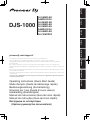 1
1
-
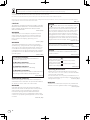 2
2
-
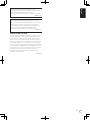 3
3
-
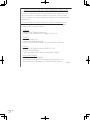 4
4
-
 5
5
-
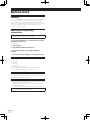 6
6
-
 7
7
-
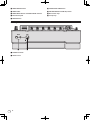 8
8
-
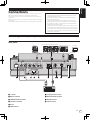 9
9
-
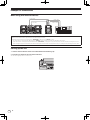 10
10
-
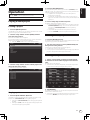 11
11
-
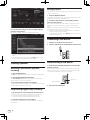 12
12
-
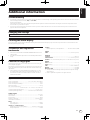 13
13
-
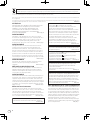 14
14
-
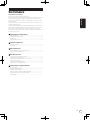 15
15
-
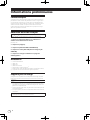 16
16
-
 17
17
-
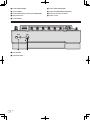 18
18
-
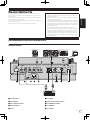 19
19
-
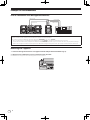 20
20
-
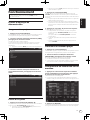 21
21
-
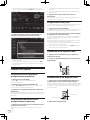 22
22
-
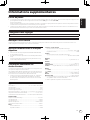 23
23
-
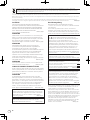 24
24
-
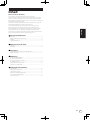 25
25
-
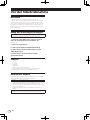 26
26
-
 27
27
-
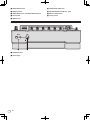 28
28
-
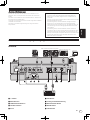 29
29
-
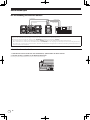 30
30
-
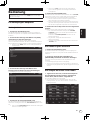 31
31
-
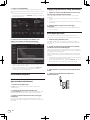 32
32
-
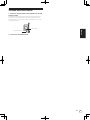 33
33
-
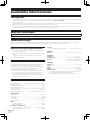 34
34
-
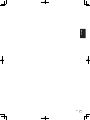 35
35
-
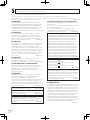 36
36
-
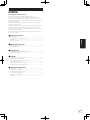 37
37
-
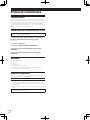 38
38
-
 39
39
-
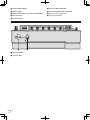 40
40
-
 41
41
-
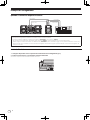 42
42
-
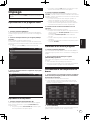 43
43
-
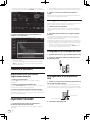 44
44
-
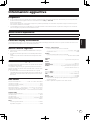 45
45
-
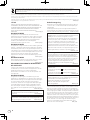 46
46
-
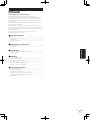 47
47
-
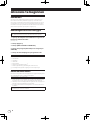 48
48
-
 49
49
-
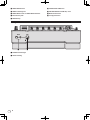 50
50
-
 51
51
-
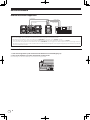 52
52
-
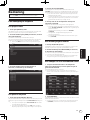 53
53
-
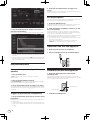 54
54
-
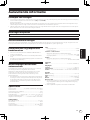 55
55
-
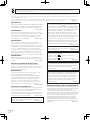 56
56
-
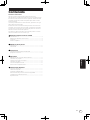 57
57
-
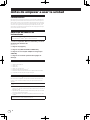 58
58
-
 59
59
-
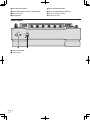 60
60
-
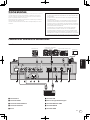 61
61
-
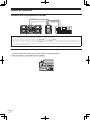 62
62
-
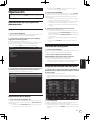 63
63
-
 64
64
-
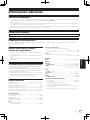 65
65
-
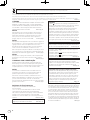 66
66
-
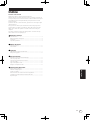 67
67
-
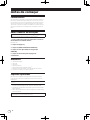 68
68
-
 69
69
-
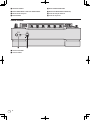 70
70
-
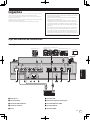 71
71
-
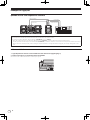 72
72
-
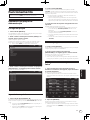 73
73
-
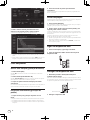 74
74
-
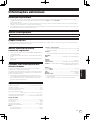 75
75
-
 76
76
-
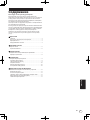 77
77
-
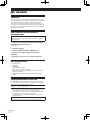 78
78
-
 79
79
-
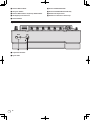 80
80
-
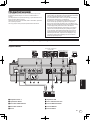 81
81
-
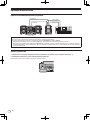 82
82
-
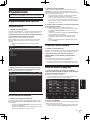 83
83
-
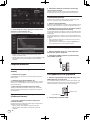 84
84
-
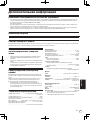 85
85
-
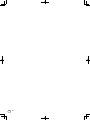 86
86
-
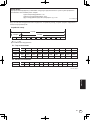 87
87
-
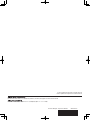 88
88
Pioneer DJS-1000 Le manuel du propriétaire
- Catégorie
- Pianos numériques
- Taper
- Le manuel du propriétaire
dans d''autres langues
- italiano: Pioneer DJS-1000 Manuale del proprietario
- español: Pioneer DJS-1000 El manual del propietario
- Deutsch: Pioneer DJS-1000 Bedienungsanleitung
- Nederlands: Pioneer DJS-1000 de handleiding
- português: Pioneer DJS-1000 Manual do proprietário
Documents connexes
-
Pioneer CDJ-3000 Guide de démarrage rapide
-
Pioneer CDJ-350-W Le manuel du propriétaire
-
Pioneer CDJ-2000NXS-M Guide de démarrage rapide
-
Pioneer DDJ-WEGO4-K Guide de démarrage rapide
-
Pioneer DJM-2000NXS Manuel utilisateur
-
Pioneer DDJ-SP1 Le manuel du propriétaire
-
Pioneer DDJ-RZX Guide de démarrage rapide
-
Pioneer DJ CONTROLLER Manuel utilisateur
-
Pioneer DDJ-WEGO2-K Guide de démarrage rapide
-
Pioneer multi entertainment player double lecteur multi format multi-entertainment player Manuel utilisateur