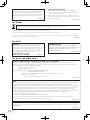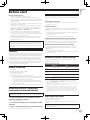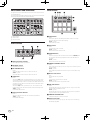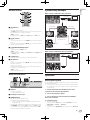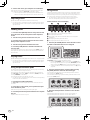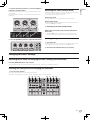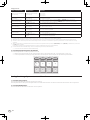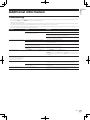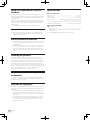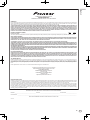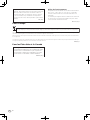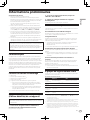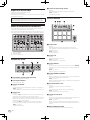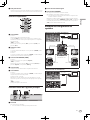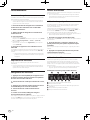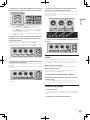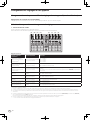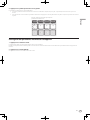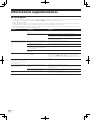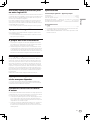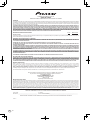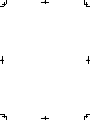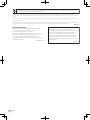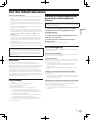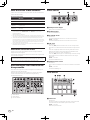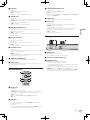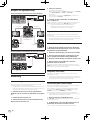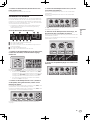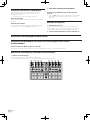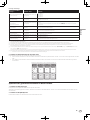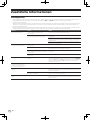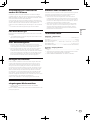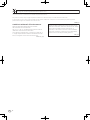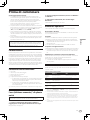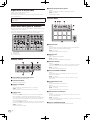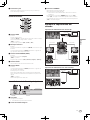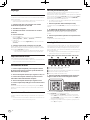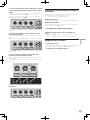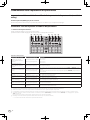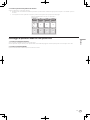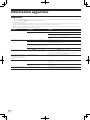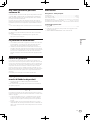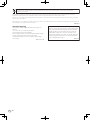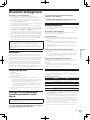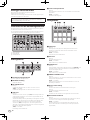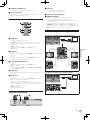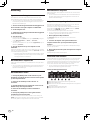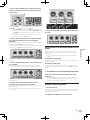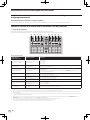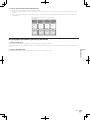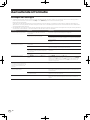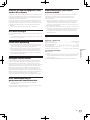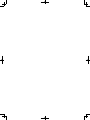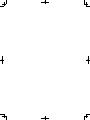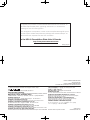Pioneer DDJ-SP1 Le manuel du propriétaire
- Taper
- Le manuel du propriétaire

Operating Instructions (Basic Edition)
Mode d’emploi (Édition de base)
Bedienungsanleitung (Grundlegende Edition)
Istruzioni per l’uso (edizione base)
Handleiding (basiseditie)
http://pioneerdj.com/support/
http://serato.com/
The Pioneer website shown above offers FAQs, information on software and various other types of information
and services to allow you to use your product in greater comfort.
The contents of the warranty for the United States and Canada are provided on the last pages of the
instructions in English and French.
For the latest version of the Serato DJ software, access Serato.com and download the software from there.
Le site Pioneer ci-dessus offre une FAQ, des informations sur le logiciel et divers types d’informations et de
services permettant de tirer le meilleur parti de ce produit.
Le contenu de la garantie pour les États-Unis et le Canada se trouvent aux dernières pages des
modes d’emploi anglais et français.
Pour la toute dernière version du logiciel Serato DJ, accédez à Serato.com et téléchargez le logiciel de ce site.
Die oben gezeigte Pioneer-Website enthält häufig gestellte Fragen, Informationen über Software und andere
wichtige Informationen und Dienste, die Ihnen helfen, Ihr Produkt optimal zu verwenden.
Für die neueste Version der Serato DJ-Software gehen Sie zu Serato.com und laden die Software von dort
herunter.
Il sito Web di Pioneer sopra menzionato offre FAQ, informazioni sul software e vari altri tipi di informazione e
servizi, in modo da permettervi di fare uso del vostro prodotto in tutta comodità.
Per ottenere la più recente versione di Serato DJ, raggiungere Serato.com e scaricare il software di lì.
De bovengenoemde Pioneer DJ ondersteuningswebsite biedt een overzicht van de vaak gestelde vragen,
informatie over software en allerlei andere soorten informatie en diensten die u in staat stellen dit product met
meer gemak te gebruiken.
Ga voor de nieuwste versie van de Serato DJ-software naar Serato.com en download de software van deze site.
Français Deutsch ItalianoEnglish Nederlands
DDJ-SP1
DJ Controller
Contrôleur pour DJ
DJ Controller
DJ Controller
DJ Controller

En
2
This product is for general household purposes. Any
failure due to use for other than household purposes
(such as long-term use for business purposes in a
restaurant or use in a car or ship) and which requires
repair will be charged for even during the warranty
period.
K041_A1_En
For Eur
ope
If you want to dispose this product, do not mix it with general household waste. There is a separate collection system for used
electronic products in accordance with legislation that requires proper treatment, recovery and recycling.
P
rivate households in the member states of the EU, in Switzerland and Norway may return their used electronic products free of charge to
designated collection facilities or to a retailer (if you purchase a similar new one)
.
Fo
r countries not mentioned above, please contact your local authorities for the correct method of disposal.
By doing so you will ensure that your disposed product undergoes the necessar
y treatment, recovery and recycling and thus prevent potential
negative effects on the environment and human health.
K058b_A1_En
Operating Environment
Operating environment temperature and humidity:
+5 °C to +35 °C (+41 °F to +95 °F); less than 85 %RH
(cooling vents not blocked)
Do not install this unit in a poorly ventilated area, or in
locations exposed to high humidity or direct sunlight (or
strong artificial light).
D3-4-2-1-7c*_A2_En
For U.S.A.
For U.S.A. and other ar
eas
FEDERAL COMMUNICATIONS COMMISSION DECLARATION OF CONFORMITY
This device complies with part 15 of the FCC Rules. Operation is subject to the following two conditions: (1) This
device may not cause harmful interference, and (2) this device must accept any interference received, including
interference that may cause undesired operation.
Product Name: DJ Controller
Model Number: DDJ-SP1
Responsible Party Name: PIONEER ELECTRONICS (USA) INC.
SERVICE SUPPORT DIVISION
Address: 1925 E. DOMINGUEZ ST. LONG BEACH, CA 90810-1003, U.S.A.
Phone: 1-800-421-1404
URL: http://www.pioneerelectronics.com
D8-10-4*_C1_En
NOTE:
This equipment has been tested and found to comply with the limits for a Class B digital device, pursuant to Part 15
of the FCC Rules. These limits are designed to provide reasonable protection against harmful interference in a
residential installation. This equipment generates, uses, and can radiate radio frequency energy and, if not installed
and used in accordance with the instructions, may cause harmful interference to radio communications. However,
there is no guarantee that interference will not occur in a particular installation. If this equipment does cause
harmful interference to radio or television reception, which can be determined by turning the equipment off and on,
the user is encouraged to try to correct the interference by one or more of the following measures:
— Reorient or relocate the receiving antenna.
— Increase the separation between the equipment and receiver.
— Connect the equipment into an outlet on a circuit different from that to which the receiver is connected.
— Consult the dealer or an experienced radio/TV technician for help.
D8-10-1-2_A1_En
IMPORTANT NOTICE
THE MODEL NUMBER AND SERIAL NUMBER OF
THIS EQUIPMENT ARE ON THE REAR OR BOTTOM.
RECORD THESE NUMBERS ON PAGE 11 FOR
FUTURE REFERENCE.
D36-AP9-3*_A1_En
WARNING: Handling the cord on this product or
cords associated with accessories sold with the
product may expose you to chemicals listed on
proposition 65 known to the State of California and
other governmental entities to cause cancer and
birth defect or other reproductive harm.
D36-P5_B1_En
Information to User
Alterations or modifications carried out without appropriate authorization may invalidate the user’s right to operate
the equipment.
D8-10-2_A1_En

En
3
English
Before start
How to read this manual
! Thank you for buying this Pioneer product.
Be sure to read this booklet and the “Operating Instructions
(Advanced Edition)” provided on the Pioneer DJ support site. Both
include important information that should be fully understood before
using this product.
After you have finished reading the instructions, put them away in a
safe place for future reference.
! In this manual, names of screens and menus displayed on the prod-
uct and on the computer screen, as well as names of buttons and
terminals, etc., are indicated within brackets. (e.g.: [CUE] button,
[Files] panel, [VINYL] mode, [AUX IN] terminal)
! Please note that the screens and specifications of the software
described in this manual as well as the external appearance and
specifications of the hardware are currently under development and
may differ from the final specifications.
! Please note that depending on the operating system version, web
browser settings, etc., operation may differ from the procedures
described in this manual.
This manual consists mainly of descriptions of the functions of this
unit as hardware. For details about operating the Serato DJ software,
see the Serato DJ software’s manual, and for instructions on operat-
ing Serato DJ-certified devices, see the respective devices’ operating
instructions.
Features
This unit is a DJ controller that carries over the operability and reliability
of Pioneer DJ equipment that has gained a high reputation among many
professional DJs and clubs. It supports and is designed specifically for
use with “Serato DJ”, the DJ software by Serato. Adding this unit to a
digital DJ system consisting of a Pioneer DJ player or turntable and a
Serato DJ-supporting mixer, or a DJ controller and Serato DJ makes it
possible to bring out the best in the performance functions provided by
Serato DJ to achieve a wide variety of performance possibilities intui-
tively and with a highly operable interface.
What’s in the box
! USB cable
! Operating Instructions (Basic Edition)
! Warranty (for some regions)
1
! Serato Video voucher
2
1 The included warranty is for the European region.
— For the North American region, the corresponding information is
provided on the last page of both the English and French versions
of the “Operating Instructions (Basic Edition)”.
— For the Japanese region, the corresponding information is pro-
vided on the last page of the Japanese version of the “Operating
Instructions (Basic Edition)”.
2 The voucher will not be reissued. Be sure to store it in a safe place.
Acquiring this unit’s Operating
Instructions (Advanced Edition)
The various instructions are sometimes provided as files in PDF format.
Adobe
®
Reader
®
must be installed in order to view files in PDF format.
1 Launch a web browser on the computer and access
the Pioneer DJ support site below.
http://pioneerdj.com/support/
2 On the Pioneer DJ support site, click “Manuals” under
“DDJ-SP1”.
3 Click on the required language on the download page.
Downloading of the operating instructions begins.
Operating environment
The equipment and software below are required in order to operate this
unit.
DJ controller or DJ mixer
A separate Serato DJ-certified mixer (e.g. DJM-900SRT) or controller
(e.g. DDJ-S1) is required.
Serato DJ software
Serato DJ is a DJ software application by Serato. DJ performances are
possible by connecting the computer on which this software is installed
to this unit.
! Serato DJ is not included with this unit. Download the latest version
of Serato DJ from the Serato site below.
http://serato.com/
! For information on the Serato DJ software, contact Serato.
Computer on which the Serato DJ software operates
A USB 2.0 port is required to connect the computer with this unit.
! A total of two USB 2.0 ports are required on the computer: one for
this unit, one for the Serato DJ-certifiable DJ mixer or DJ controller.
Environment allowing connection to the Internet
An environment allowing connection to the Internet is necessary to
download the Operating Instructions (Advanced Edition), Serato DJ,
Serato Video, etc.
Note on using an Internet connection
! A separate contract with and payment to a provider offering Internet
services is required.
About the Serato Video software
Serato Video is a software plug-in for Serato DJ allowing DJ perfor-
mances with sound and video.
Minimum operating environment
Windows Mac
Operating
system
Microsoft Windows 7 Mac OS X: 10.8, 10.7 and 10.6
CPU Intel
®
processor, Core
™
Duo 2.0 GHz or greater
Required
memory
2 GB or more of RAM
Free space on
hard disk
5 GB or greater
Graphics card
NVIDIA GeForce
®
8400 or higher, or ATI Radeon
™
X1650 or
higher
! For the latest information on the required operating environment for Serato
Video, see “Software Info” under “DDJ-SP1” on the Pioneer DJ support site.
http://pioneerdj.com/support/
! Operation is not guaranteed on all computers, even if all the required operating
environment conditions indicated here are fulfilled.
! Depending on the computer’s status (power savings setting, etc.), the process-
ing capabilities of the CPU or hard disk may be insufficient. When using a
notebook computer in particular, always use Serato Video with the computer
connected to an AC power source and set to the high performance mode.
! Operating System support assumes you are using the latest point release for
that version.
Acquiring Serato Video
Access the Pioneer DJ support site below.
http://pioneerdj.com/support/
Instructions on acquiring Serato Video are provided on this unit’s sup-
port page.
For detailed instructions on operating Serato Video, a description of
its functions and information on usable codecs, see the Serato Video
operating instructions.

En
4
Part names and functions
The typical functions of the buttons and controls when using Serato DJ
are described below.
For the functions and details of buttons and controls not described here,
see the Operating Instructions (Advanced Edition).
3
1
2
1 Effect section
2 Deck section
3 Browser section
Effect section
1
3
4
2
34
2
1
PANEL SELECT
ON
FX
SELECT
ON
FX
SELECT
ON
FX
SELECT
TAP
FX
MODE
123
5
4
1 Effect parameter controls
These adjust the effects’ parameters.
2 FX BEATS control
Adjusts the effect time.
3 FX ASSIGN buttons
Press:
Turns the effects unit for deck 1 or deck 2 on and off.
[SHIFT] + press:
Turns the effects unit for deck 3 or deck 4 on and off.
4 TAP button
Press:
When the [TAP] button is pressed three times or more while in the
auto-tempo mode, the mode switches to the manual tempo mode.
When the tap tempo mode is set to manual, the BPM value to serve
as reference for the effect is calculated from the intervals at which
the button is tapped.
When the [TAP] button is pressed for over 1 second while in the
manual-tempo mode, the mode switches to the auto tempo mode.
[SHIFT] + press:
Switches the effect mode.
5 Effect parameter buttons
Press:
These turn the effects on and off or switch the parameters.
[SHIFT] + press:
Switches the effect type.
Deck section
PANEL SELECT
• BACK
—
UTILITY
LOAD
PREPARE
VIEW
LOAD LOAD
AREA
SHIFT
SAMPLER VOL
REL.
INT.
PARAM.2
SLIP
CENSOR
PARAM.1
AUTO LOOP
HOT CUE
HOT LOOP
ROLL
AUTO LOOP
SLICER
MANUAL LOOP
SAMPLER
VELOCITY
IN OUT
LOOP ACTIVE
RELOOP
/
EXIT
SAVE
SLOT
SLOT
SYNC
OFF
1234
5
6
78
1 SYNC button
Press:
The tempos (pitches) and beat grids between tracks on multiple
decks can be synchronized automatically.
[SHIFT] + press:
Cancels the sync mode.
2 SLIP button
Press:
Turns the slip mode on and off.
[SHIFT] + press:
Sets Serato DJ to the relative mode.
3 CENSOR button
Press:
The track is played in the reverse direction while the [CENSOR] but-
ton is pressed, and normal playback resumes when the button is
released.
[SHIFT] + press:
Sets Serato DJ to the internal mode.
4 PARAM.1/PARAM.2 button
Press:
Sets a parameter for the loop roll, auto loop, slicer, manual loop and
sampler modes.
[SHIFT] + press:
Sets a different parameter for the auto loop, slicer and manual loop
modes.
5 AUTO LOOP control
Turn:
Selects the auto loop loop beat.
Press:
Turns the auto loop function on and off.
[SHIFT] + press:
Switches to the mode for using Serato Video.
6 Pad mode button
Press:
Selects the pad mode from among the hot cue, loop roll, slicer and
sampler (velocity disabled) modes.
[SHIFT] + press:
Selects the pad mode from among the hot loop, auto loop, manual
loop and sampler (velocity enabled) modes.
7 SAMPLER VOLUME fader
Adjusts the sampler’s overall sound level.
8 Performance pads
Used for hot cue, hot loop, loop roll, auto loop, slicer, manual loop
and sampler playback.

En
5
English
Browser section
34
PANEL SELECT
• BACK
—
UTILITY
LOAD
PREPARE
VIEW
LOAD LOAD
AREA
SHIFT
2
3
5
44
11
1 DECK button
Press:
Selects the deck to be used.
The [DECK] button lights when deck 3 or deck 4 is selected. It does
not light when deck 1 or deck 2 is selected.
[SHIFT] + press:
Selects and opens the [REC] panel, [DJ-FX] panel or [SP-6] panel.
2 Rotary selector
Turn:
The cursor in the library or on the [CRATES] panel moves up and down.
Press:
The cursor moves between the [CRATES] panel and library each time
the rotary selector is pressed.
3 LOAD PREPARE (AREA) button
Press:
Loads tracks to the [Prepare] panel.
[SHIFT] + press:
Selects and opens the [Files] panel, [Browse] panel, [Prepare] panel
or [History] panel.
4 LOAD button
Loads the selected track onto the currently selected deck.
5 BACK button
Press:
The cursor moves between the [CRATES] panel and library each time
the button is pressed.
Press for over 1 second:
Switches to the utilities mode. For details on the utilities mode, see
Changing this unit’s settings (p.7).
[SHIFT] + press:
Switches the Serato DJ layout.
Main unit side panel
DIMMER MODE
12 3
1 USB port
Connect to a computer.
! USB hubs cannot be used.
2 Kensington security slot
3 DIMMER switch
ON: Sets the LED’s brightness to dim.
OFF: Sets the LED’s brightness to bright.
! Power consumption can be decreased by setting the LED’s
brightness to dim.
Disconnect the USB cable connected to this unit before switching
the [DIMMER] switch from the [ON] position to the [OFF] position.
The indicators will not get brighter if the switch is set to the [OFF]
position while the USB cable is connected.
System setup example
When using in combination with a DJ mixer
SYNC
DJ mixer
DJM-900SRT, etc.
Audio cable
USB cable
DJ player
Analog player
Audio cable Audio cable
Audio cable
DJ player
Analog player
Computer
DDJ-SP1
USB cable
When using in combination with a DJ controller
SYNC
0 0
2X1/2X
1 2
10
9
8
7
6
5
4
3
2
1
0
10
9
8
7
6
5
4
3
2
1
0
Computer
DDJ-SP1
DJ Controller
DDJ-S1, etc.
USB cable
USB cable
Operation
Starting the system
The computer and Serato DJ-certifiable DJ controller or DJ mixer must
be connected beforehand.
! For instructions on operating the Serato DJ software and the Serato
DJ-certifiable DJ mixer or DJ controller, see their respective operat-
ing instructions.
1 Connect the Serato DJ-certifiable DJ mixer or DJ
controller to the computer by USB cable.
2 Turn on the computer’s power.
3 Turn on the power of the Serato DJ-certifiable DJ
mixer or DJ controller.
4 Launch Serato DJ.
! When using Windows 7
From the Windows [Start] menu, click the [Serato DJ] icon under
[All Programs] > [Serato] > [Serato DJ].
! For Mac OS X
In Finder, open the [Applications] folder, then click the [Serato DJ]
icon.

En
6
5 Connect this unit to your computer via a USB cable.
When this unit and Serato DJ are properly connected, this unit’s pad
mode button (by default the [HOT CUE] mode button) lights.
! This unit operates with the operating system’s standard driver.
There is no need to install separate driver software for this unit.
Importing tracks
Operate the Serato DJ software to add tracks to the library.
! For instructions on operating the Serato DJ software and the Serato
DJ-certifiable DJ mixer or DJ controller, see their respective operat-
ing instructions.
Loading tracks
1 Press this unit’s [BACK] button or rotary selector and
move the cursor to the crates panel on the computer’s
screen.
2 Turn the rotary selector to select the crate, etc.
3 Press the rotary selector and move the cursor to the
library on the computer’s screen.
4 Turn the rotary selector and select the track.
5 Press the [LOAD] button to load the selected track
onto the deck.
To load the track onto deck 3 or deck 4, first press the [DECK] button so
that it lights. The deck onto which tracks are loaded is associated with
deck selection.
Playing tracks
Operate the DJ player, analog player, DJ controller, etc., to play the track.
! For instructions on operating the Serato DJ software and the Serato
DJ-certifiable DJ mixer or DJ controller, see their respective operat-
ing instructions.
Using the performance pads
The performance pads control the hot cue, hot loop, loop roll, auto loop,
slicer, manual loop and sampler functions.
These functions are switched using the respective pad mode buttons
(the [HOT CUE] mode button, [ROLL] mode button, [SLICER] mode but-
ton and [SAMPLER] mode button).
This example describes using the hot cue mode.
! For instructions on using other pad modes, see this unit’s Operating
Instructions (Advanced Edition).
1 Press the [HOT CUE] mode button.
The [HOT CUE] mode button lights and the mode switches to the hot
cue mode.
2 In the play or pause mode, press a performance pad
to set the hot cue point.
When a hot cue point is set, that performance pad lights.
3 Press the performance pad at which the hot cue point
was set.
Playback starts from the hot cue point.
Using effects
Serato DJ includes two effects units, FX1 and FX2. These effects can be
applied to the overall sound or to the sound of the selected deck. Here
we describe the procedure for operating this unit to assign effects unit 1
(FX1) when Serato DJ’s DJ-FX mode is set to the multi-FX mode.
! For instructions on when the DJ-FX mode is set to the single FX
mode, see the Operating Instructions (Advanced Edition).
Serato DJ effects unit screen display
23
5 5 5444
1 11
1 This displays the currently selected type of effect.
2 This displays the effect time.
3 The number of the deck to which that effects unit is assigned is
highlighted.
4 This displays the effect parameter status.
5 This displays whether the effect is on or off.
1 Press the [FX ASSIGN] button on the left side to select
the deck to which the effect is to be assigned.
ON
SYNC
SLIP
1
2
34
2
1
1
3
4
22
1
Press the [FX ASSIGN] 1 button to assign the effect to deck 1, the
[FX ASSIGN] 2 button to assign the effect to deck 2.
! Press the [FX ASSIGN] 1 button while pressing the [SHIFT] but-
ton to assign the effect to deck 3, press the [FX ASSIGN] 2 button
while pressing the [SHIFT] button to assign the effect to deck 4.
! To apply the effects to the overall (master) sound, click [M] on the
computer.
2 Press the effect parameter 1 button while pressing
the [SHIFT] button to select the first effect type.
To select the second effect type, press the effect parameter 2 button
while pressing the [SHIFT] button.
To select the third effect type, press the effect parameter 3 button while
pressing the [SHIFT] button.
1
3
4
2
34
2
1
ON
FX
SELECT
ON
FX
SELECT
ON
FX
SELECT
TAP
FX
MODE
The currently selected effect type is displayed on the Serato DJ screen.
3 Press the effect parameter 1 button to turn the first
effect on.
Press the effect parameter 2 button to turn the second effect on.
Press the effect parameter 3 button to turn the third effect on.
1
3
4
2
34
2
1
ON
FX
SELECT
ON
FX
SELECT
ON
FX
SELECT
TAP
FX
MODE
The [ON] button of the corresponding effect is highlighted on the Serato
DJ screen.

En
7
English
4 Operate the effect parameter 1 control to adjust the
parameter of the first effect.
Operate the effect parameter 2 control to adjust the parameter of the
second effect.
Operate the effect parameter 3 control to adjust the parameter of the
third effect.
ON
FX
SELECT
ON
FX
SELECT
ON
FX
SELECT
5 Turn the [FX BEATS] control to adjust the effect time.
1
3
4
2
34
2
1
ON
FX
SELECT
ON
FX
SELECT
ON
FX
SELECT
TAP
FX
MODE
Switching the effect’s tempo mode
With Serato DJ effects, there are two ways to set the effect’s tempo: with
the “auto tempo mode” and the “manual tempo mode”.
! By default, the auto tempo mode is set.
Auto tempo mode
The track’s BPM value is used as the basis for the effect’s tempo.
Manual tempo mode
The BPM value used as the effect’s basis is calculated from the interval
at which the [TAP] button is tapped.
Switching to the manual tempo mode
While in the auto tempo mode, press the [TAP] button
three times.
! When the [TAP] button is pressed for over 1 second while in the
manual-tempo mode, the mode switches to the auto tempo mode.
Quitting the system
1 Quit Serato DJ.
When the software is closed, a message for confirming that you want to
close it appears on the computer’s screen. Click [Yes] to close.
2 Disconnect the USB cable from your computer.
Changing this unit’s settings
Switching to the mode for changing this unit’s settings (utilities mode)
Press the [BACK] button for over 1 second.
This unit switches to the utilities mode and the FX1 effect parameter 1 button ([A] on the diagram) flashes.
Selecting the setting item and changing the parameter
1 Turn the rotary selector.
When the rotary selector is turned, the setting item switches.
The buttons on the effects section flash to indicate which setting item is currently selected.
1
3
4
2
34
2
1
PANEL SELECT
• BACK
—
UTILITY
LOAD
PREPARE
VIEW
LOAD LOAD
AREA
SHIFT
SAMPLER VOL
DJ CONTROLLER
DDJ-SP1
ON
FX
SELECT
ON
FX
SELECT
ON
FX
SELECT
TAP
FX
MODE
REL.
INT.
PARAM.2
SLIP
CENSOR
PARAM.1
AUTO LOOP
HOT CUE
HOT LOOP
ROLL
AUTO LOOP
SLICER
MANUAL LOOP
SAMPLER
VELOCITY
IN OUT
LOOP ACTIVE
RELOOP
/
EXIT
SAVE
SLOT
SLOT
SYNC
OFF
REL.
INT.
PARAM.2
SLIP
CENSOR
PARAM.1
AUTO LOOP
HOT CUE
HOT LOOP
ROLL
AUTO LOOP
SLICER
MANUAL LOOP
SAMPLER
VELOCITY
IN OUT
LOOP ACTIVE
RELOOP
/
EXIT
SAVE
SLOT
SLOT
SYNC
OFF
ON
FX
SELECT
ON
FX
SELECT
ON
FX
SELECT
TAP
FX
MODE
[A]
[B] [C] [D] [E] [F] [G] [H]

En
8
Setting preferences
Name of selected item Flashing button Parameter
Sampler velocity mode velocity
curve selection
1
FX1 effect parameter 1 button
([A] on diagram)
Pad 1: Curve 1*
Pad 2: Curve 2
Pad 3: Curve 3
Pad 4: Curve 4
Sampler velocity mode after-
touch setting
2
FX1 effect parameter 2 button
([B] on diagram)
Pad 1: After-touch disabled*
Pad 2: After-touch enabled
Setting of method to enter
sampler velocity mode
FX1 effect parameter 3 button
([C] on diagram)
Pad 1: Switch to sampler velocity mode when [SHIFT] + [SAMPLER] buttons are pressed*
Pad 2: Switch to sampler velocity mode when [SAMPLER] button is pressed for over 1 second.
Setting of DJ software to be used
FX1 [TAP] button ([D] on
diagram)
Pad 1 lit: Software other than Serato DJ used
Pad 1 off: Serato DJ used*
Demo mode setting
3
FX2 effect parameter 1 button
([E] on diagram)
Pad 1 lit: Turns demo mode on*
Pad 1 off: Turns demo mode off
Setting of slip mode flashing
4
FX2 effect parameter 2 button
([F] on diagram)
Pad 1: Slip mode flashing enabled*
Pad 2: Slip mode flashing disabled
Setting of illumination when
tracks are loaded
FX2 effect parameter 3 button
([G] on diagram)
Pad 1: Illumination type 1*
Pad 2: Illumination type 2
Advanced MIDI settings
5
FX2 [TAP] button ([H] on
diagram)
Pad 1: Advanced MIDI settings disabled*
Pad 2: Advanced MIDI settings enabled
“*” indicates the default setting.
1 For details of the characteristics of the respective velocity curves, see this unit’s Operating Instructions (Advanced Edition).
2 When after-touch is enabled, the sampler volume changes while the performance pad is being pressed according to the strength with which the pad is pressed.
3 The demo mode is a function by which a demonstration using this unit’s illumination is conducted if no operation is performed for 10 minutes under normal usage
conditions.
4 When slip mode flashing is enabled, the buttons and controls that can be operated in the slip mode (the [AUTO LOOP] control, [HOT CUE] mode button, etc.) flash when
the [SLIP] button is pressed.
For the slip functions that can be operated with this unit, see this unit’s Operating Instructions (Advanced Edition).
5 For details about the advanced MIDI settings, see this unit’s Operating Instructions (Advanced Edition).
— To control Serato Video, disable the advanced MIDI settings.
2 Press the performance pad on the left side.
This selects the parameter or turns the parameter on and off.
! When this turns the parameter on and off, the parameter turns on and off each time pad 1 is pressed. When on, pad 1 is lit.
! To select a parameter from among multiple parameters, select and press one of the lit pads. The pad that was pressed flashes.
HOT CUE
HOT LOOP
ROLL
AUTO LOOP
SLICER
MANUAL LOOP
SAMPLER
VELOCITY
IN OUT
LOOP ACTIVE
RELOOP
/
EXIT
SAVE
SLOT
SLOT
1 2 3 4
5 6 7 8
Example Setting items for which 1 parameter is selected
Saving the changed parameters on this unit
1 Press the rotary selector.
This saves the parameters that have been set in this unit’s memory.
While the parameters are being saved, the eight buttons in the effect section flash. Do not disconnect the USB cable from this unit during this time.
2 Press the [BACK] button.
This unit switches from the utilities mode back to normal operation.

En
9
English
Additional information
Troubleshooting
! Incorrect operation is often mistaken for trouble or malfunction. If you think that there is something wrong with this component, check the points
below and the [FAQ] for the [DDJ-SP1] on the Pioneer DJ support site.
http://pioneerdj.com/support/
Sometimes the problem may lie in another component. Inspect the other components and electrical appliances being used. If the problem cannot
be rectified, ask your nearest Pioneer authorized service center or your dealer to carry out repair work.
! This unit may not operate properly due to static electricity or other external influences. In this case, proper operation may be restored by turning the
power off, waiting 1 minute, then turning the power back on.
Problem Check Remedy
The power is not turned on. Is the included USB cable properly connected? Connect the included USB cable properly.
Is the supply of power from the connected com-
puter’s USB port insufficient?
Connect to a USB port providing sufficient power.
If devices not being used for the DJ performance are connected to other USB
ports, also disconnect them to provide sufficient power.
Try running the connected computer with the power supplied from an AC power
source rather running it on the battery.
This unit is not recognized. (The pad
mode button does not light.)
Is the included USB cable properly connected? Connect the included USB cable properly.
Are you using a USB hub? USB hubs cannot be used. Connect the computer and this unit directly using
the included USB cable.
Is a Serato DJ-certified controller, audio interface
or mixer connected to the computer?
Connect the Serato DJ-certified devices to the computer using USB cables.
Are you using the latest version of the Serato DJ
software?
Update the software to the latest version.
The indicators are dim. Is the [DIMMER] switch set to the [ON] position? Set the [DIMMER] switch to the [OFF] position.
Disconnect the USB cable connected to this unit before switching the
[DIMMER] switch from the [ON] position to the [OFF] position. The indicators
will not get brighter if the switch is set to the [OFF] position while the USB cable
is connected.
The sampler volume does not change
while the performance pad is being
pressed according to the strength
with which the pad is pressed.
Is after-touch disabled? Switch to the utilities mode and enable after-touch.
Tracks are not displayed in the library. Have music files been imported? Import the music files properly.
For details on importing music files, see the Serato DJ software manual.
Is a crate or subcrate that does not contain any
tracks selected?
Either select a crate or subcrate that contains any tracks or add tracks to the
crate or subcrate.
Serato Video cannot be controlled. Is Serato Video installed? Access the Pioneer DJ support site (http://pioneerdj.com/support/), acquire
Serato Video from this unit’s support page then install it.

En
10
Using as a controller for other DJ
software
The DDJ-SP1 also outputs the operating data for the buttons and
controls in MIDI format. If you connect a computer with a built-in MIDI-
compatible DJ software via a USB cable, you can operate the DJ soft-
ware on this unit.
To use as a controller to operate DJ software other than the Serato DJ
software, switch to the setting for using software other than the Serato
DJ software in the utilities mode. Also, make the DJ software’s MIDI-
related settings.
! For details, see your DJ software’s operating instructions.
About MIDI messages
For details on this unit’s MIDI messages, see “List of MIDI Messages”.
! “List of MIDI Messages” can be acquired from the following URL:
http://pioneerdj.com/support/
About installation locations
! Do not place this unit on objects radiating heat, such as an amplifier,
or expose it to a spotlight for an extended period of time, as this may
damage this unit.
! Install this unit away from a tuner or a TV. Otherwise, image distor-
tion or noise may result. Also, image distortion or noise can easily
occur if an indoor antenna is used. In such cases, use an outdoor
antenna or disconnect the USB cable from this unit and turn off the
power.
Cleaning the product
Under normal circumstances, wipe it with a dry cloth. For hard-to-
remove stains, soak a soft cloth in a neutral detergent diluted with 5 to
6 times of water, wring it thoroughly, wipe off the stains, and wipe the
surface with a dry cloth again. Do not use alcohol, thinner, benzene, or
insecticide, as these may peel off the printed label or the coated film.
Avoid leaving rubber or vinyl products in contact for an extended period
of time, as this may also damage the surface of the cabinet. When using
chemical-impregnated wipes, etc., read the cautions carefully.
Unplug the USB cable from this unit before cleaning.
About trademarks and registered
trademarks
! Pioneer is a registered trademark of PIONEER CORPORATION.
The names of companies and products mentioned herein are the trade-
marks of their respective owners.
Cautions on copyrights
Recordings you have made are for your personal enjoyment and accord-
ing to copyright laws may not be used without the consent of the copy-
right holder.
! Music recorded from CDs, etc., is protected by the copyright laws of
individual countries and by international treaties. It is the full respon-
sibility of the person who has recorded the music to ensure that it is
used legally.
! When handling music downloaded from the Internet, etc., it is the
full responsibility of the person who has downloaded the music to
ensure that it is used in accordance with the contract concluded
with the download site.
Specifications
General – Main Unit
Power supply ........................................................................................DC 5 V
Rated current .....................................................................................500 mA
Main unit weight .......................................................................1.4 kg (3.1 lb)
Max. dimensions ................... 328 mm (W) × 47.4 mm (H) × 178.7 mm (D)
(13 in. (W) × 1.9 in. (H) × 7.1 in. (D))
Tolerable operating temperature .........+5 °C to +35 °C (+41 °F to +95 °F)
Tolerable operating humidity ...................... 5 % to 85 % (no condensation)
Input / Output terminals
USB terminal
B type ................................................................................................. 1 set
! The specifications and design of this product are subject to change
without notice.
! © 2013 PIONEER CORPORATION. All rights reserved.

En
11
English
UCP0212
PIONEER ELECTRONICS (USA) INC.
LIMITED WARRANTY
WARRANTY VALID ONLY IN THE U.S.A. AND CANADA
WARRANTY
Pioneer Electronics (USA) Inc. (PUSA) warrants that products distributed by PUSA in the U.S.A. and Canada that fail to function properly under normal use due to a manufacturing
defect when installed and operated according to the owner’s manual enclosed with the unit will be repaired or replaced with a unit of comparable value, at the option of PUSA,
without charge to you for parts or actual repair work. Parts supplied under this warranty may be new or rebuilt at the option of PUSA.
THIS LIMITED WARRANTY APPLIES TO THE ORIGINAL OR ANY SUBSEQUENT OWNER OF THIS PIONEER PRODUCT DURING THE WARRANTY PERIOD PROVIDED THE
PRODUCT WAS PURCHASED FROM AN AUTHORIZED PIONEER DISTRIBUTOR/DEALER IN THE U.S.A. OR CANADA. YOU WILL BE REQUIRED TO PROVIDE A SALES
RECEIPT OR OTHER VALID PROOF OF PURCHASE SHOWING THE DATE OF ORIGINAL PURCHASE OR, IF RENTED, YOUR RENTAL CONTRACT SHOWING THE PLACE
AND DATE OF FIRST RENTAL. IN THE EVENT SERVICE IS REQUIRED, THE PRODUCT MUST BE DELIVERED WITHIN THE WARRANTY PERIOD, TRANSPORTATION
PREPAID, ONLY FROM WITHIN THE U.S.A. AS EXPLAINED IN THIS DOCUMENT. YOU WILL BE RESPONSIBLE FOR REMOVAL AND INSTALLATION OF THE PRODUCT .
PUSA WILL PAY TO RETURN THE REPAIRED OR REPLACEMENT PRODUCT TO YOU WITHIN THE U.S.A.
PRODUCT WARRANTY PERIOD
Parts Labor
DJ Audio and Video ................................................................................................................................................................................... 1 Year 1 Year
The warranty period for retail customers who rent the product commences upon the date product is first put into use (a) during the rental period or (b) retail sale, whichever occurs first.
WHAT IS NOT COVERED
IF THIS PRODUCT WAS PURCHASED FROM AN UNAUTHORIZED DISTRIBUTOR, THERE ARE NO WARRANTIES, EXPRESS OR IMPLIED, INCLUDING THE IMPLIED WARRANTY
OF MERCHANTABILITY AND THE IMPLIED WARRANTY OF FITNESS FOR A PARTICULAR PURPOSE AND THIS PRODUCT IS SOLD STRICTLY “AS IS” AND “WITH ALL FAULTS".
PIONEER SHALL NOT BE LIABLE FOR ANY CONSEQUENTIAL AND/OR INCIDENTAL DAMAGES.
THIS WARRANTY DOES NOT APPLY IF THE PRODUCT HAS BEEN SUBJECTED TO POWER IN EXCESS OF ITS PUBLISHED POWER RATING.
THIS WARRANTY DOES NOT COVER THE CABINET OR ANY APPEARANCE ITEM, USER ATTACHED ANTENNA, ANY DAMAGE TO RECORDS OR RECORDING TAPES OR DISCS, ANY
DAMAGE TO THE PRODUCT RESULTING FROM ALTERATIONS, MODIFICA
TIONS NOT AUTHORIZED IN WRITING BY PIONEER, ACCIDENT, MISUSE OR ABUSE, DAMAGE DUE TO
LIGHTNING OR TO POWER SURGES, SUBSEQUENT DAMAGE FROM LEAKING, DAMAGE FROM INOPERATIVE BATTERIES, OR THE USE OF BATTERIES NOT CONFORMING TO THOSE
SPECIFIED IN THE OWNER’S MANUAL.
THIS WARRANTY DOES NOT COVER THE COST OF PARTS OR LABOR WHICH WOULD BE OTHERWISE PROVIDED WITHOUT CHARGE UNDER THIS WARRANTY OBTAINED FROM
ANY SOURCE OTHER THAN A PIONEER AUTHORIZED SERVICE COMPANY OR OTHER DESIGNATED LOCATION. THIS WARRANTY DOES NOT COVER DEFECTS OR DAMAGE CAUSED
BY THE USE OF UNAUTHORIZED PARTS OR LABOR OR FROM IMPROPER MAINTENANCE.
ALTERED, DEFACED, OR REMOVED SERIAL NUMBERS VOID THIS ENTIRE WARRANTY
NO OTHER WARRANTIES
PIONEER LIMITS ITS OBLIGATIONS UNDER ANY IMPLIED WARRANTIES INCLUDING, BUT NOT LIMITED TO, THE IMPLIED WARRANTIES OF MERCHANTABILITY AND
FITNESS FOR A PARTICULAR PURPOSE, TO A PERIOD NOT TO EXCEED THE WARRANTY PERIOD. NO WARRANTIES SHALL APPLY AFTER THE WARRANTY PERIOD.
SOME STATES DO NOT ALLOW LIMITATIONS ON HOW LONG AN IMPLIED WARRANTY LASTS AND SOME STATES DO NOT ALLOW THE EXCLUSIONS OR LIMITATIONS
OF INCIDENTAL OR CONSEQUENTIAL DAMAGES, SO THE ABOVE LIMITATIONS OR EXCLUSIONS MAY NOT APPLY TO YOU. THIS WARRANTY GIVES YOU SPECIFIC LEGAL
RIGHTS AND YOU MAY HAVE OTHER RIGHTS WHICH MAY VARY FROM STATE TO STATE.
TO OBTAIN SERVICE
PUSA has appointed a number of Authorized Service Companies throughout the U.S.A. and Canada should your product require service. To receive warranty service you
need to present your sales receipt or, if rented, your rental contract showing place and date of original owner’s transaction. If shipping the unit you will need to package it
carefully and send it, transportation prepaid by a traceable, insured method, to an Authorized Service Company. Package the product
using adequate padding material to
prevent damage in transit. The original container is ideal for this purpose. Include your name, address and telephone number where you can be reached during business
hours.
On all complaints and concerns in the U.S.A. and Canada call Customer Support at 1-800-872-4159.
For hook-up and operation of your unit or to locate an
Authorized Service Company, please call or write:
CUSTOMER SUPPORT
PIONEER ELECTRONICS (USA) INC.
P.O. BOX 1720
LONG BEACH, CALIFORNIA 90801
1-800-872-4159
http://www.pioneerelectronics.com
DISPUTE RESOLUTION
Following our response to any initial request to Customer Support, should a dispute arise between you and Pioneer, Pioneer makes available its Complaint Resolution Program
to resolve the dispute. The Complaint Resolution Program is available to you without charge. Yo u are required to use the Complaint Resolution Program before you exercise
any rights under, or seek any remedies, created by Title I of the Magnuson-Moss Warranty-Federal Tr ade Commission Improvement Act, 15 U.S.C. 2301 et seq.
To use the Complaint Resolution Program call 1-800-872-4159 and explain to the customer service representative the problem you are experiencing, steps you have taken
to have the product repaired during the warranty period and the name of the authorized Distributor/Dealer from whom the Pioneer product was purchased. After the complaint
has been explained to the representative, a resolution number will be issued. Within 40 days of receiving your complaint, Pioneer will investigate the dispute and will either:
(1) respond to your complaint in writing informing you what action Pioneer will take, and in what time period, to resolve the dispute; or (2) respond to your complaint in writing
informing you why it will not take any action.
RECORD THE PLACE AND DATE OF PURCHASE FOR FUTURE REFERENCE
Model No. ____________________________________________ Serial No. _________________________________________ Purchase Date ______________________
Purchased From ____________________________________________________________________________________________________________________________
_
KEEP THIS INFORMATION AND YOUR SALES RECEIPT IN A SAFE PLACE

Fr
2
Si vous souhaitez vous débarrasser de cet appareil, ne le mettez pas à la poubelle avec vos ordures ménagères. Il existe un système de
collecte séparé pour les appareils électroniques usagés, qui doivent être récupérés, traités et recyclés conformément à la législation.
Les habitants des états membres de l’UE, de Suisse et de Nor
vège peuvent retourner gratuitement leurs appareils électroniques usagés aux
centres de collecte agréés ou à un détaillant (si vous rachetez un appareil similaire neuf).
Dans les pays qui ne sont pas mentionnés ci-dessus, veuillez contacter les autorités locales pour savoir comment vous pouvez vo
us débarrasser
de vos appareils.
V
ous garantirez ainsi que les appareils dont vous vous débarrassez sont correctement récupérés, traités et recyclés et préviendrez de cette façon
les impacts néfastes possibles sur l’environnement et la santé humaine.
K058b_A1_Fr
Ce produit est destiné à une utilisation domestique
générale. Toute panne due à une utilisation autre qu'à
des fins privées (comme une utilisation à des fins
commerciales dans un restaurant, dans un autocar
ou sur un bateau) et qui nécessite une réparation
sera aux frais du client, même pendant la période de
garantie.
K041_A1_Fr
REMARQUE IMPORTANTE
LE NUMÉRO DE MODÈLE ET LE NUMÉRO DE SÉRIE
SE TROUVENT À L’ARRIÈRE OU SUR LE FOND DE
CET APPAREIL. NOTEZ CES NUMÉROS À LA PAGE
12 POUR VOUS Y RÉFÉRER ULTÉRIEUREMENT.
D36-AP9-3*_A1_Fr
Pour l’Eur
ope
Pour les États-Unis et le Canada
Milieu de fonctionnement
Température et humidité du milieu de fonctionnement :
De +5 °C à +35 °C (de +41 °F à +95 °F) ; Humidité
relative inférieure à 85 % (orifices de ventilation non
obstrués)
N’installez pas l’appareil dans un endroit mal ventilé ou
un lieu soumis à une forte humidité ou en plein soleil
(ou à une forte lumière artificielle).
D3-4-2-1-7c*_A1_Fr

Fr
3
Français
Informations préliminaires
Comment lire ce manuel
! Merci pour l’achat de ce produit Pioneer.
Veillez à bien lire cette brochure et le “Mode d’emploi (Édition
détaillée)” fourni sur le site de support DJ de Pioneer. Ces deux docu-
ments contiennent des informations importantes qui doivent être
bien assimilées avant d’utiliser ce produit.
Cela fait, conservez le mode d’emploi de façon à pouvoir vous y
référer en cas de nécessité.
! Dans ce manuel, les noms d’écrans et de menus s’affichant sur
le produit et sur l’écran de l’ordinateur, de même que les noms de
touches et de prises, etc. sont indiqués entre parenthèses. (Ex. :
Touche [CUE], panneau [Files], mode [VINYL], prise [AUX IN])
! Veuillez noter que les écrans et les caractéristiques techniques
du logiciel décrit dans ce manuel, ainsi que l’aspect externe et les
caractéristiques techniques du matériel sont en cours de déve-
loppement de sorte que les caractéristiques finales peuvent être
différentes.
! Veuillez noter que selon la version du système d’exploitation, les
réglages du navigateur web, etc., le fonctionnement peut être diffé-
rent des marches à suivre indiquées dans ce mode d’emploi.
Ce manuel contient essentiellement les descriptions des fonctions
de cet appareil. Pour les instructions détaillées sur le fonctionnement
du logiciel Serato DJ, reportez-vous au mode d’emploi du logiciel
Serato DJ et pour les instructions sur le fonctionnement des appareils
certifiés Serato DJ, reportez-vous au mode d’emploi des appareils
concernés.
Caractéristiques
Cet appareil est un contrôleur DJ qui présente toute la maniabilité et
toute la fiabilité des appareils DJ Pioneer dont la réputation est élevée
chez les professionnels DJ et dans les clubs. Il est compatible et est
conçu spécialement pour être utilisé avec “Serato DJ”, le logiciel DJ de
Serato. En ajoutant cet appareil à un système DJ numérique, comme
un lecteur ou une platine DJ Pioneer et une table de mixage compatible
Serato DJ, ou un contrôleur DJ et Serato DJ, il est possible de tirer
le meilleur profit de Serato DJ pour réaliser des performances d’une
grande variété de manière intuitive avec une interface d’une grande
maniabilité.
Contenu du carton d’emballage
! Câble USB
! Mode d’emploi (Édition de base)
! Garantie (pour certaines régions)
1
! Serato Video voucher
2
1 La garantie incluse est destinée à la région européenne.
— Pour la région nord-américaine, les informations correspon-
dantes se trouvent à la dernière page des versions anglaises et
françaises du “Mode d’emploi (Édition de base)”.
— Pour la région japonaise, les informations correspondantes se
trouvent à la dernière page de la version japonaise du “Mode
d’emploi (Édition de base)”.
2 Le voucher ne sera pas redélivré. Veillez à le ranger en lieu sûr.
Acquisition du Mode d’emploi
(Édition détaillée) de cet appareil
Les différents modes d’emploi sont parfois fournis sous forme de
fichiers PDF. Adobe
®
Reader
®
doit être installé pour pouvoir consulter
les fichiers PDF.
1 Lancez votre navigateur web sur l’ordinateur et
accédez au site de support DJ Pioneer suivant.
http://pioneerdj.com/support/
2 Sur le site de support DJ de Pioneer, cliquez sur
“Manuals” dans “DDJ-SP1”.
3 Cliquez sur la langue souhaitée sur la page de
téléchargement.
Le téléchargement du mode d’emploi commence.
Environnement opérationnel
L’équipement et le logiciel suivants sont indispensables au fonctionne-
ment de cet appareil.
Un contrôleur DJ ou une table de mixage DJ
Une table de mixage certifiée Serato DJ (ex. DJM-900SRT) ou un contrô-
leur (ex. DDJ-S1) indépendant est nécessaire.
Le logiciel Serato DJ
Serato DJ est une application logicielle DJ de Serato. En reliant l’ordi-
nateur sur lequel ce logiciel est installé à cet appareil, il est possible
d’effectuer des performances DJ.
! Serato DJ n’est pas fourni avec cet appareil. Téléchargez la toute
dernière version de Serato DJ du site Serato suivant.
http://serato.com/
! Pour plus d’informations sur le logiciel Serato DJ, contactez Serato.
Un ordinateur sur lequel le logiciel Serato DJ opère
Un port USB 2.0 est indispensable pour raccorder cet ordinateur à cet
appareil.
! Deux ports USB 2.0 sont nécessaires sur l’ordinateur : un pour cet
appareil, un pour la table de mixage DJ ou le contrôleur DJ certifié
Serato DJ.
Un environnement permettant une connexion à
l’internet
Un environnement permettant une connexion à Internet est indispen-
sable pour pouvoir télécharger le Mode d’emploi (Édition détaillée),
Serato DJ, Serato Video, etc.
Remarque sur l’utilisation d’une connexion Internet
! Il est nécessaire de contracter un abonnement auprès d’un fournis-
seur de services Internet.
À propos du logiciel Serato Video
Serato Video est un logiciel plug-in destiné à Serato DJ qui permet des
prestations DJ sonores et vidéo.
Environnement fonctionnel minimal
Windows Mac
Système
d’exploitation
Microsoft Windows 7 Mac OS X : 10.8, 10.7 et 10.6
Processeur Processeur Intel
®
, Core
™
Duo 2,0 GHz ou plus
Mémoire
requise
2 Go ou plus de RAM
Espace dis-
ponible sur le
disque dur
5 Go ou plus
Carte
graphique
NVIDIA GeForce
®
8400 ou supérieur, ou ATI Radeon
™
X1650 ou
supérieur
! Pour les toutes dernières informations sur l’environnement opérationnel requis
pour Serato Video, reportez-vous à “Software Info” dans “DDJ-SP1” sur le site
de support DJ de Pioneer.
http://pioneerdj.com/support/
! Le fonctionnement sur tous les ordinateurs n’est pas garanti, même lorsque les
conditions de fonctionnement mentionnées ci-dessus sont remplies.
! Selon l’état de l’ordinateur (réglage d’économie d’énergie, etc.), la capacité de
traitement du processeur et du disque dur peut être insuffisante. En particulier,
lorsqu’un ordinateur portable est utilisé, laissez-le toujours raccordé au secteur
et réglez-le sur une performance optimale lorsque vous utilisez Serato Video.
! L’assistance pour le système d’exploitation présuppose que vous utilisez la toute
dernière édition de cette version.

Fr
4
Acquisition Serato Video
Accédez au site de support DJ de Pioneer.
http://pioneerdj.com/support/
Les instructions sur l’acquisition de Serato Video se trouvent sur la page
de support de cet appareil.
Pour des instructions plus détaillées sur le fonctionnement de Serato
Video, une description de ses fonctions et des informations sur les
codecs utilisables, reportez-vous au mode d’emploi de Serato Video.
Noms et fonctions des éléments
Les fonctions des touches et des commandes qui servent le plus sou-
vent quand Serato DJ est utilisé sont les suivantes.
Pour les fonctions et les détails des touches et des commandes qui ne
sont pas décrites ici, reportez-vous au Mode d’emploi (Édition détaillée).
3
1
2
1 Section des effets
2 Section Platines
3 Section d’exploration
Section des effets
1
3
4
2
34
2
1
PANEL SELECT
ON
FX
SELECT
ON
FX
SELECT
ON
FX
SELECT
TAP
FX
MODE
123
5
4
1 Commandes de paramétrage des effets
Ajustent les paramètres des effets.
2 Commande FX BEATS
Ajuste la durée de l’effet.
3 Touches FX ASSIGN
Pression :
Active et désactive le groupe Effets pour la platine 1 ou la platine 2.
[SHIFT] + pression :
Active et désactive le groupe Effets pour la platine 3 ou la platine 4.
4 Touche TAP
Pression :
Si la touche [TAP] est pressée trois fois ou plus en mode de tempo
automatique, le mode passe au mode de tempo manuel.
Quand le mode de tempo du taper est réglé sur manuel, la valeur du
BPM servant de référence pour l’effet est déterminée par les inter-
valles auxquels la touche est tapée.
Si la touche [TAP] est pressée plus d’une seconde en mode de
tempo manuel, le mode passe au mode de tempo automatique.
[SHIFT] + pression :
Change le mode d’effet.
5 Touches de paramétrage d’effet
Pression :
Active et désactive les effets ou change les paramètres.
[SHIFT] + pression :
Commute le type d’effet.
Section Platines
PANEL SELECT
• BACK
—
UTILITY
LOAD
PREPARE
VIEW
LOAD LOAD
AREA
SHIFT
SAMPLER VOL
REL.
INT.
PARAM.2
SLIP
CENSOR
PARAM.1
AUTO LOOP
HOT CUE
HOT LOOP
ROLL
AUTO LOOP
SLICER
MANUAL LOOP
SAMPLER
VELOCITY
IN OUT
LOOP ACTIVE
RELOOP
/
EXIT
SAVE
SLOT
SLOT
SYNC
OFF
1234
5
6
78
1 Touche SYNC
Pression :
Les tempos (pitches) et les grilles rythmiques entre les mor-
ceaux présents sur plusieurs platines peuvent se synchroniser
automatiquement.
[SHIFT] + pression :
Annule le mode sync.
2 Touche SLIP
Pression :
Active et désactive le mode Slip.
[SHIFT] + pression :
Règle Serato DJ sur le mode relatif.
3 Touche CENSOR
Pression :
Le morceau est lu en sens inverse quand que la touche [CENSOR]
est pressée et la lecture normale se poursuit lorsque la touche est
relâchée.
[SHIFT] + pression :
Règle Serato DJ sur le mode interne.
4 Touche PARAM.1/PARAM.2
Pression :
Définit un paramètre pour les modes loop roll, boucle automatique,
slicer, boucle manuelle et échantillonneur.
[SHIFT] + pression :
Définit un paramètre différent pour les modes boucle automatique,
slicer, boucle manuelle.
5 Commande AUTO LOOP
Tournez :
Sélectionne le rythme de la boucle automatique.
Pression :
Active et désactive la fonction de boucle automatique.
[SHIFT] + pression :
Change le mode pour utiliser Serato Video.
6 Touche de mode pads
Pression :
Sélectionne le mode pads parmi les modes repère instantané, loop
roll, slicer et échantillonneur (vélocité désactivée).
[SHIFT] + pression :
Sélectionne le mode pads parmi les modes boucle instantanée,
boucle automatique, boucle manuelle et échantillonneur (vélocité
activée).
7 Fader SAMPLER VOLUME
Ajuste le niveau général du son de l’échantillonneur.

Fr
5
Français
8 Pads performance
Utilisé pour la lecture de repère instantané, boucle instantanée, loop
roll, boucle automatique, slicer, boucle manuelle et échantillonneur.
Section d’exploration
34
PANEL SELECT
• BACK
—
UTILITY
LOAD
PREPARE
VIEW
LOAD LOAD
AREA
SHIFT
2
3
5
44
11
1 Touche DECK
Pression :
Sélectionne la platine devant être utilisée.
La touche [DECK] s’éclaire lorsque la platine 3 ou la platine 4 est
sélectionnée. Elle ne s’éclaire pas lorsque la platine 1 ou la platine 2
est sélectionnée.
[SHIFT] + pression :
Sélectionne et ouvre le panneau [REC], le panneau [DJ-FX] ou le
panneau [SP-6].
2 Sélecteur rotatif
Tournez :
Le curseur dans la bibliothèque ou sur le panneau [CRATES] monte
et descend.
Pression :
Le curseur se déplace entre le panneau [CRATES] et la bibliothèque
chaque fois que le sélecteur rotatif est pressé.
3 Touche LOAD PREPARE (AREA)
Pression :
Charge les morceaux sur le panneau [Prepare].
[SHIFT] + pression :
Sélectionne et ouvre le panneau [Files], le panneau [Browse], le
panneau [Prepare] ou le panneau [History].
4 Touche LOAD
Charge le morceau sélectionné sur la platine sélectionnée.
5 Touche BACK
Pression :
Le curseur se déplace entre le panneau [CRATES] et la bibliothèque
chaque fois que la touche est pressée.
Appuyez plus de 1 seconde :
Bascule sur le mode utilitaires. Pour plus de détails sur le mode
utilitaires, reportez-vous à Changement des réglages de cet appareil
(p.8).
[SHIFT] + pression :
Change la disposition de Serato DJ.
Panneau latéral de l’appareil principal
DIMMER MODE
12 3
1 Port USB
Pour raccorder un ordinateur.
! Les concentrateurs USB ne peuvent pas être utilisés.
2 Fente de sécurité Kensington
3 Commutateur DIMMER
ON : Règle la luminosité de la LED sur sombre.
OFF : Règle la luminosité de la LED sur lumineux.
! La consommation d’énergie peut être réduite en réglant la lumi-
nosité de la LED sur sombre.
Débranchez le câble USB raccordé à cet appareil avant de changer
la position du commutateur [DIMMER] de [ON] à [OFF]. Ces témoins
ne seront pas plus lumineux si le commutateur est mis en position
[OFF] quand le câble USB est raccordé.
Exemple de configuration du
système
Utilisation avec une table de mixage DJ
SYNC
mixage DJ
DJM-900SRT, etc.
Câble audio
Câble USB
Lecteur DJ
Lecteur
analogique
Câble audio Câble audio
Câble audio
Lecteur DJ
Lecteur
analogique
Ordinateur
DDJ-SP1
Câble USB
Utilisation avec un contrôleur DJ
SYNC
0 0
2X1/2X
1 2
10
9
8
7
6
5
4
3
2
1
0
10
9
8
7
6
5
4
3
2
1
0
Ordinateur
DDJ-SP1
contrôleur DJ
DDJ-S1, etc.
Câble USB
Câble USB

Fr
6
Fonctionnement
Ouverture du système
L’ordinateur et le contrôleur DJ ou la table de mixage DJ certifié Serato
DJ doivent être raccordés au préalable.
! Pour les instructions sur le fonctionnement du logiciel Serato DJ
et de la table de mixage DJ ou du contrôleur DJ certifié Serato DJ,
reportez-vous à leur mode d’emploi.
1 Raccordez la table de mixage DJ ou le contrôleur DJ
certifié Serato DJ à l’ordinateur avec un câble USB.
2 Allumez l’ordinateur.
3 Allumez la table de mixage DJ ou le contrôleur DJ
certifié Serato DJ.
4 Lancez Serato DJ.
! Quand Windows 7 est utilisé
Depuis le menu [Démarrer] de Windows, cliquez sur l’icône [Serato
DJ] dans [Tous les programmes] > [Serato] > [Serato DJ].
! Pour Mac OS X
Dans le Finder, ouvrez le dossier [Applications], puis cliquez sur
l’icône [Serato DJ].
5 Raccordez cet appareil à votre ordinateur avec un
câble USB.
Si cet appareil et Serato DJ sont raccordés correctement, la touche de
mode pads de cet appareil (par défaut la touche de mode [HOT CUE])
s’allume.
! Cet appareil fonctionne avec le pilote standard du système d’ex-
ploitation. Il n’est pas nécessaire d’installer un autre pilote pour
cet appareil.
Importation de morceaux
Utilisez le logiciel Serato DJ pour ajouter des morceaux à la
bibliothèque.
! Pour les instructions sur le fonctionnement du logiciel Serato DJ
et de la table de mixage DJ ou du contrôleur DJ certifié Serato DJ,
reportez-vous à leur mode d’emploi.
Chargement des morceaux
1 Appuyez sur la touche [BACK] de cet appareil ou sur
le sélecteur rotatif et amenez le curseur sur le panneau
de crates sur l’écran de l’ordinateur.
2 Tournez le sélecteur rotatif pour sélectionner le crate,
etc.
3 Appuyez sur le sélecteur rotatif et amenez le curseur
sur la bibliothèque sur l’écran de l’ordinateur.
4 Tournez le sélecteur rotatif et sélectionnez le
morceau.
5 Pression sur la touche [LOAD] pour charger le
morceau sélectionné sur la platine.
Pour charger le morceau sur la platine 3 ou la platine 4, appuyez d’abord
sur la touche [DECK] pour qu’elle s’allume. La platine sur laquelle les
morceaux sont chargés est liée à la sélection de platine.
Lecture de morceaux
Faites fonctionner le lecteur DJ, le lecteur analogique, le contrôleur DJ,
etc. pour lire le morceau.
! Pour les instructions sur le fonctionnement du logiciel Serato DJ
et de la table de mixage DJ ou du contrôleur DJ certifié Serato DJ,
reportez-vous à leur mode d’emploi.
Utilisation des pads performance
Les pads performance contrôlent les fonctions de repère instantané,
boucle instantanée, loop roll, boucle automatique, slicer, boucle
manuelle et échantillonneur.
Ces fonctions sont commutées par les touches de mode de pad res-
pectives (la touche de mode [HOT CUE], la touche de mode [ROLL], la
touche de mode [SLICER] et la touche de mode [SAMPLER]).
Pour l’exemple suivant le mode de repère instantané est utilisé.
! Pour les instructions sur les autres modes de pads, reportez-vous au
Mode d’emploi (Édition détaillée) de cet appareil.
1 Appuyez sur la touche de mode [HOT CUE].
La touche de mode [HOT CUE] s’allume et le mode de repère instantané
est sélectionné.
2 En mode de lecture ou de pause, appuyez sur un
pad de performance pour spécifier un point de repère
instantané.
Quand un point de repère instantané est posé, le pad de performance
s’éclaire.
3 Appuyez sur le pad de performance où le point de
repère instantané a été posé.
La lecture commence au point de repère instantané.
Utilisation des effets
Serato DJ comprend deux groupes d’effets, FX1 et FX2. Ces effets
peuvent être appliqués au son dans son ensemble ou au son de la
platine sélectionnée. Ici nous indiquons comment affecter le groupe
d’effets 1 (FX1) sur cet appareil quand le mode DJ-FX de Serato DJ est
réglé sur multi-FX.
! Pour les instructions dans le cas où le mode DJ-FX serait réglé sur
single FX, reportez-vous au Mode d’emploi (Édition détaillée).
Affichage de l’écran du groupe d’effets Serato DJ
23
5 5 5444
1 11
1 Indique le type d’effet actuellement sélectionné.
2 Indique la durée de l’effet.
3 Le numéro de la platine à laquelle les effets sont appliqués est en
surbrillance.
4 Indique l’état des paramètres des effets.
5 Indique si l’effet est activé ou désactivé.

Fr
7
Français
1 Appuyez sur la touche [FX ASSIGN] sur le côté gauche
pour sélectionner la platine à laquelle l’effet est affecté.
ON
SYNC
SLIP
1
2
34
2
1
1
3
4
22
1
Appuyez sur la touche [FX ASSIGN] 1 pour affecter l’effet à la platine 1,
sur la touche [FX ASSIGN] 2 pour affecter l’effet à la platine 2.
! Appuyez sur la touche [FX ASSIGN] 1 tout en appuyant sur la
touche [SHIFT] pour affecter l’effet à la platine 3, appuyez sur la
touche [FX ASSIGN] 2 tout en appuyant sur la touche [SHIFT]
pour affecter l’effet à la platine 4.
! Pour appliquer les effets à l’ensemble du son (maître), cliquez
sur [M] sur l’ordinateur.
2 Appuyez sur la touche 1 de paramétrage d’effet tout
en appuyant sur la touche [SHIFT] pour sélectionner le
premier type d’effet.
Pour sélectionner le second type d’effet, appuyez sur la touche 2 de
paramétrage d’effet tout en appuyant sur la touche [SHIFT].
Pour sélectionner le troisième type d’effet, appuyez sur la touche 3 de
paramétrage d’effet tout en appuyant sur la touche [SHIFT].
1
3
4
2
34
2
1
ON
FX
SELECT
ON
FX
SELECT
ON
FX
SELECT
TAP
FX
MODE
Le type d’effet actuellement sélectionné est indiqué sur l’écran Serato
DJ.
3 Appuyez sur la touche 1 de paramétrage d’effet pour
activer le premier type d’effet.
Appuyez sur la touche 2 de paramétrage d’effet pour activer le second
type d’effet.
Appuyez sur la touche 3 de paramétrage d’effet pour activer le troisième
type d’effet.
1
3
4
2
34
2
1
ON
FX
SELECT
ON
FX
SELECT
ON
FX
SELECT
TAP
FX
MODE
La touche [ON] de l’effet correspondant est en surbrillance sur l’écran
Serato DJ.
4 Actionnez la commande 1 de paramétrage d’effet
pour ajuster le paramètre du premier effet.
Actionnez la commande 2 de paramétrage d’effet pour ajuster le para-
mètre du second effet.
Actionnez la commande 3 de paramétrage d’effet pour ajuster le para-
mètre du troisième effet.
ON
FX
SELECT
ON
FX
SELECT
ON
FX
SELECT
5 Tournez la commande [FX BEATS] pour régler la durée
de l’effet.
1
3
4
2
34
2
1
ON
FX
SELECT
ON
FX
SELECT
ON
FX
SELECT
TAP
FX
MODE
Commutation du mode de tempo de
l’effet
Avec les effets Serato DJ, il y a deux manières de régler le tempo de
l’effet : Le “mode de tempo automatique” et le “mode de tempo manuel”.
! Par défaut, le mode de tempo automatique est sélectionné.
Mode de tempo automatique
La valeur du BPM du morceau sert de référence au tempo de l’effet.
Mode de tempo manuel
La valeur du BPM utilisée comme référence est calculée à partir de
l’intervalle auquel la touche [TAP] est tapée.
Commutation au mode de tempo manuel
En mode de tempo automatique, appuyez trois fois sur
la touche [TAP].
! Si la touche [TAP] est pressée plus d’une seconde en mode de
tempo manuel, le mode passe au mode de tempo automatique.
Fermeture du système
1 Fermez Serato DJ.
Lorsque le logiciel est fermé, un message vous demandant de confirmer
la fermeture apparaît sur l’écran de l’ordinateur. Cliquez sur [Yes] pour
confirmer.
2 Débranchez le câble USB de l’ordinateur.

Fr
8
Changement des réglages de cet appareil
Changement de mode pour modifier les réglages de cet appareil (mode utilitaires)
Appuyez plus de 1 seconde sur la touche [BACK].
Cet appareil passe au mode utilitaires et la touche 1 de paramétrage d’effet FX1 ([A] sur le schéma) clignote.
Sélection d’un paramètre et changement du réglage
1 Tournez le sélecteur rotatif.
Lorsque le sélecteur rotatif est tourné, le paramètre change.
Les touches de la section des effets clignotent pour indiquer le paramètre actuellement sélectionné.
1
3
4
2
34
2
1
PANEL SELECT
• BACK
—
UTILITY
LOAD
PREPARE
VIEW
LOAD LOAD
AREA
SHIFT
SAMPLER VOL
DJ CONTROLLER
DDJ-SP1
ON
FX
SELECT
ON
FX
SELECT
ON
FX
SELECT
TAP
FX
MODE
REL.
INT.
PARAM.2
SLIP
CENSOR
PARAM.1
AUTO LOOP
HOT CUE
HOT LOOP
ROLL
AUTO LOOP
SLICER
MANUAL LOOP
SAMPLER
VELOCITY
IN OUT
LOOP ACTIVE
RELOOP
/
EXIT
SAVE
SLOT
SLOT
SYNC
OFF
REL.
INT.
PARAM.2
SLIP
CENSOR
PARAM.1
AUTO LOOP
HOT CUE
HOT LOOP
ROLL
AUTO LOOP
SLICER
MANUAL LOOP
SAMPLER
VELOCITY
IN OUT
LOOP ACTIVE
RELOOP
/
EXIT
SAVE
SLOT
SLOT
SYNC
OFF
ON
FX
SELECT
ON
FX
SELECT
ON
FX
SELECT
TAP
FX
MODE
[A]
[B] [C] [D] [E] [F] [G] [H]
Réglage des préférences
Nom du paramètre
sélectionné
Touche clignotante Paramètre
Sélection de la courbe de
vélocité du mode vélocité de
l’échantillonneur
1
Touche 1 de paramétrage d’effet
FX1 ([A] sur le schéma)
Pad 1 : Courbe 1*
Pad 2 : Courbe 2
Pad 3 : Courbe 3
Pad 4 : Courbe 4
Réglage de la sensibilité au
toucher du mode vélocité de
l’échantillonneur
2
Touche 2 de paramétrage d’effet
FX1 ([B] sur le schéma)
Pad 1 : Sensibilité au toucher désactivée*
Pad 2 : Sensibilité au toucher activée
Réglage de la méthode
d’accès au mode vélocité de
l’échantillonneur
Touche 3 de paramétrage d’effet
FX1 ([C] sur le schéma)
Pad 1 : Bascule sur le mode vélocité de l’échantillonneur quand les touches [SHIFT] + [SAMPLER] sont
pressées*
Pad 2 : Bascule sur le mode vélocité de l’échantillonneur quand la touche [SAMPLER] est pressée plus
de 1 seconde
Réglage du logiciel DJ devant
être utilisé
Touche [TAP] FX1 ([D] sur le
schéma)
Pad 1 allumé : Logiciel autre que Serato DJ utilisé
Pad 1 éteint : Serato DJ utilisé*
Réglage du mode démo
3
Touche 1 de paramétrage d’effet
FX2 ([E] sur le schéma)
Pad 1 allumé : Mode démo activé*
Pad 1 éteint : Mode démo désactivé
Réglage du clignotement en
mode slip
4
Touche 2 de paramétrage d’effet
FX2 ([F] sur le schéma)
Pad 1 : Clignotement en mode slip activé*
Pad 2 : Clignotement en mode slip désactivé
Réglage de l’éclairage quand les
morceaux sont chargés
Touche 3 de paramétrage d’effet
FX2 ([G] sur le schéma)
Pad 1 : Type d’éclairage 1*
Pad 2 : Type d’éclairage 2
Réglages MIDI détaillés
5
Touche [TAP] FX2 ([H] sur le
schéma)
Pad 1 : Réglages MIDI détaillés désactivés*
Pad 2 : Réglages MIDI détaillés activés
“*” indique le réglage par défaut.
1 Pour plus de détails sur le caractéristiques des courbes de vélocité respectives, reportez-vous au Mode d’emploi (Édition détaillée) de cet appareil.
2 Lorsque la sensibilité au toucher est activée, le volume de l’échantillonneur change en fonction de la pression exercée sur le pad de performance quand il est utilisé.
3 Le mode démo est une fonction qui déclenche une démonstration de l’éclairage si aucune opération n’est effectuée durant 10 minutes dans des conditions normales
d’utilisation.
4 Lorsque le clignotement en mode slip est activé, les touches et commandes pouvant être utilisées en mode slip (commande [AUTO LOOP], touche de mode [HOT CUE],
etc.) clignotent quand la touche [SLIP] est pressée.
Pour les fonctions slip pouvant être utilisées avec cet appareil, reportez-vous au Mode d’emploi (Édition détaillée) de cet appareil.
5 Pour plus de détails sur les réglages MIDI détaillés, reportez-vous au Mode d’emploi (Édition détaillée) de cet appareil.
— Pour contrôler Serato Video, désactivez les réglages MIDI détaillés.

Fr
9
Français
2 Appuyez sur le pad de performance sur la gauche.
Le paramètre est sélectionné ou activé et désactivé.
! Lorsque le paramètre est activé et désactivé, il s’active et se désactive chaque fois que le pad 1 est pressé. Quand il est activé, le pad 1 est
allumé.
! Pour sélectionner un des nombreux paramètres, sélectionnez et appuyez sur un des pads allumés. Le pad sur lequel une pression a été exercée
clignote.
HOT CUE
HOT LOOP
ROLL
AUTO LOOP
SLICER
MANUAL LOOP
SAMPLER
VELOCITY
IN OUT
LOOP ACTIVE
RELOOP
/
EXIT
SAVE
SLOT
SLOT
1 2 3 4
5 6 7 8
Exemple Éléments de réglage pour lesquels 1
paramètre est sélectionné
Sauvegarde des paramètres modifiés sur cet appareil
1 Appuyez sur le sélecteur rotatif.
Les paramètres réglés sont sauvegardés dans la mémoire de cet appareil.
Pendant que les paramètres sont sauvegardés, les huit touches de la section effets s’éclairent. Ne débranchez pas le câble USB de cet appareil à ce
moment.
2 Appuyez sur la touche [BACK].
Cet appareil revient du mode utilitaires au mode normal.

Fr
10
Informations supplémentaires
En cas de panne
! Une erreur de commande est souvent prise pour une anomalie de fonctionnement ou une panne. S’il vous semble que quelque chose est anormal
avec cet appareil, vérifiez les points suivants et les [FAQ] du [DDJ-SP1] sur le site de support DJ de Pioneer.
http://pioneerdj.com/support/
Parfois, le problème peut provenir d’un autre composant. Examinez les autres composants et les appareils électriques utilisés. Si le problème ne
peut pas être résolu, contactez votre service après-vente agréé Pioneer ou votre revendeur pour une réparation.
! De l’électricité statique ou des influences externes ont peut être déréglé cet appareil. Dans ce cas, il est possible de faire fonctionner à nouveau
l’appareil en l’éteignant, puis rallumant 1 minute plus tard.
Problème Vérification Solution
L’appareil ne s’allume pas. Est-ce que le câble USB fourni est correctement
raccordé ?
Raccordez le câble USB fourni correctement.
Est-ce que l’alimentation par le port USB de
l’ordinateur raccordé est suffisante ?
Raccordez à un port USB garantissant une alimentation suffisante.
Si des appareils inutiles pour la prestation DJ sont raccordés à d’autres ports
USB, débranchez-les pour garantir une alimentation suffisante.
Essayez d’utiliser une source d’alimentation secteur pour alimenter l’ordinateur
raccordé plutôt que la batterie.
Cet appareil n’est pas reconnu. (La
touche de mode pads ne s’éclaire
pas.)
Est-ce que le câble USB fourni est correctement
raccordé ?
Raccordez le câble USB fourni correctement.
Utilisez-vous un concentrateur USB ? Les concentrateurs USB ne peuvent pas être utilisés. Raccordez l’ordinateur et
cet appareil directement avec le câble USB fourni.
Est-ce qu’un contrôleur, une interface audio ou
une table de mixage certifié Serato DJ est rac-
cordé à l’ordinateur ?
Raccordez les appareils certifiés Serato DJ à l’ordinateur à l’aide de câbles USB.
Utilisez-vous la toute dernière version du logiciel
Serato DJ ?
Faites une mise à jour du logiciel à la toute dernière version.
Les indicateurs sont sombres. Est-ce que le commutateur [DIMMER] est à la
position [ON] ?
Réglez le commutateur [DIMMER] sur la position [OFF].
Débranchez le câble USB raccordé à cet appareil avant de changer la position
du commutateur [DIMMER] de [ON] à [OFF]. Ces témoins ne seront pas plus
lumineux si le commutateur est mis en position [OFF] quand le câble USB est
raccordé.
Le volume de l’échantillonneur ne
change pas en fonction de la pression
exercée sur le pad de performance
quand il est utilisé.
Est-ce que la sensibilité au toucher est désactivée ?
Passez au mode utilitaires et activez la sensiblité au toucher.
Les morceaux n’apparaissent pas
dans la bibliothèque.
Est-ce que des fichiers de musique ont été
importés ?
Importez les fichiers de musique correctement.
Pour le détail sur l’importation de fichiers de musique, reportez-vous au manuel
du logiciel Serato DJ.
Est-ce que le crate ou le crate secondaire sélec-
tionné ne contient aucun morceau ?
Sélectionnez un crate ou crate secondaire contenant des morceaux ou ajoutez
des morceaux au crate ou sous-crate.
Serato Video ne peut pas être
contrôlé.
Est-ce que Serato Video est installé ? Accédez au site de support DJ de Pioneer (http://pioneerdj.com/support/), télé-
chargez Serato Video depuis la page de support de cet appareil, puis installez-le.
La page est en cours de chargement...
La page est en cours de chargement...
La page est en cours de chargement...
La page est en cours de chargement...
La page est en cours de chargement...
La page est en cours de chargement...
La page est en cours de chargement...
La page est en cours de chargement...
La page est en cours de chargement...
La page est en cours de chargement...
La page est en cours de chargement...
La page est en cours de chargement...
La page est en cours de chargement...
La page est en cours de chargement...
La page est en cours de chargement...
La page est en cours de chargement...
La page est en cours de chargement...
La page est en cours de chargement...
La page est en cours de chargement...
La page est en cours de chargement...
La page est en cours de chargement...
La page est en cours de chargement...
La page est en cours de chargement...
La page est en cours de chargement...
La page est en cours de chargement...
La page est en cours de chargement...
La page est en cours de chargement...
La page est en cours de chargement...
La page est en cours de chargement...
La page est en cours de chargement...
La page est en cours de chargement...
La page est en cours de chargement...
La page est en cours de chargement...
La page est en cours de chargement...
La page est en cours de chargement...
La page est en cours de chargement...
-
 1
1
-
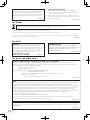 2
2
-
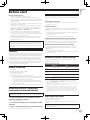 3
3
-
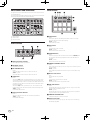 4
4
-
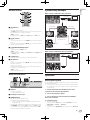 5
5
-
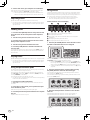 6
6
-
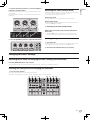 7
7
-
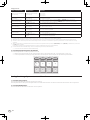 8
8
-
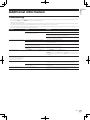 9
9
-
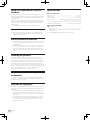 10
10
-
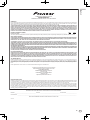 11
11
-
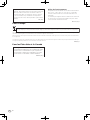 12
12
-
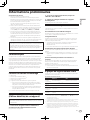 13
13
-
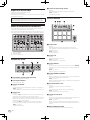 14
14
-
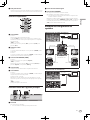 15
15
-
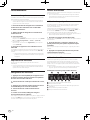 16
16
-
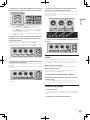 17
17
-
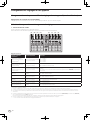 18
18
-
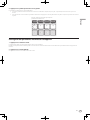 19
19
-
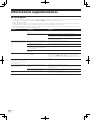 20
20
-
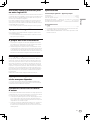 21
21
-
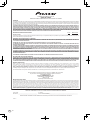 22
22
-
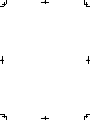 23
23
-
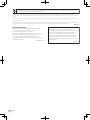 24
24
-
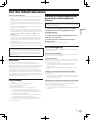 25
25
-
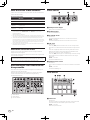 26
26
-
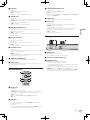 27
27
-
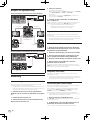 28
28
-
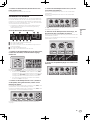 29
29
-
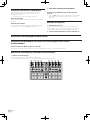 30
30
-
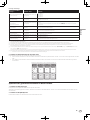 31
31
-
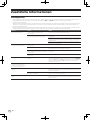 32
32
-
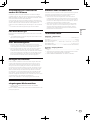 33
33
-
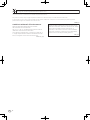 34
34
-
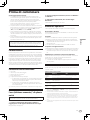 35
35
-
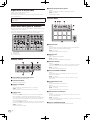 36
36
-
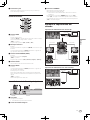 37
37
-
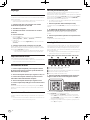 38
38
-
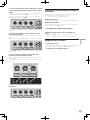 39
39
-
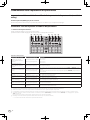 40
40
-
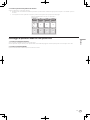 41
41
-
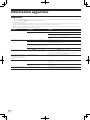 42
42
-
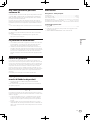 43
43
-
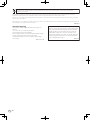 44
44
-
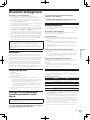 45
45
-
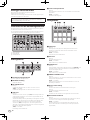 46
46
-
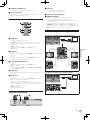 47
47
-
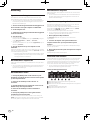 48
48
-
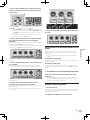 49
49
-
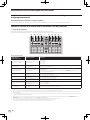 50
50
-
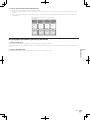 51
51
-
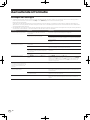 52
52
-
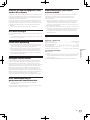 53
53
-
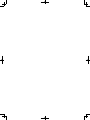 54
54
-
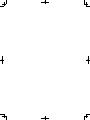 55
55
-
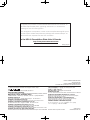 56
56
Pioneer DDJ-SP1 Le manuel du propriétaire
- Taper
- Le manuel du propriétaire
dans d''autres langues
- italiano: Pioneer DDJ-SP1 Manuale del proprietario
- English: Pioneer DDJ-SP1 Owner's manual
- Deutsch: Pioneer DDJ-SP1 Bedienungsanleitung
- Nederlands: Pioneer DDJ-SP1 de handleiding
Documents connexes
-
Pioneer DDJ-SR2 Guide de démarrage rapide
-
Pioneer DDJ-SR Guide de démarrage rapide
-
Pioneer DDJ-SX Guide de démarrage rapide
-
Pioneer PLX-CRSS12 Guide de démarrage rapide
-
Pioneer DDJ-SX2 Guide de démarrage rapide
-
Pioneer DDJ-SZ-N Le manuel du propriétaire
-
Pioneer DJ Equipment Serato DJ Edition Manuel utilisateur
-
Pioneer DJ Equipment DDJ-SR Manuel utilisateur
-
Pioneer DDJ-SB3-N Manuel utilisateur
-
Pioneer DJ CONTROLLER Manuel utilisateur