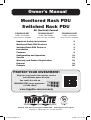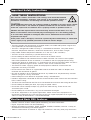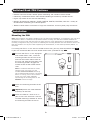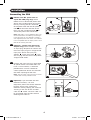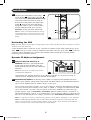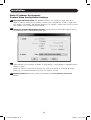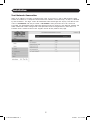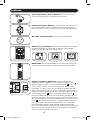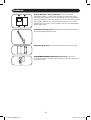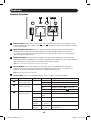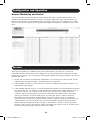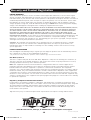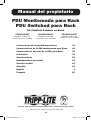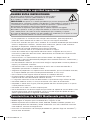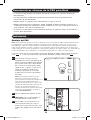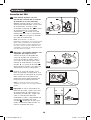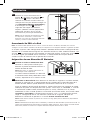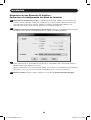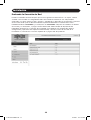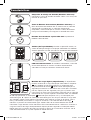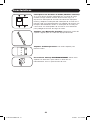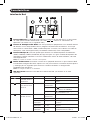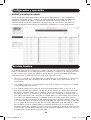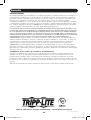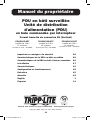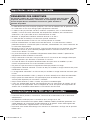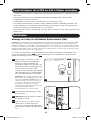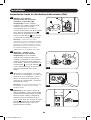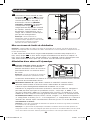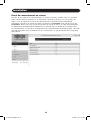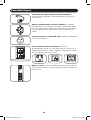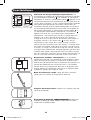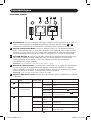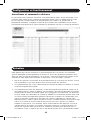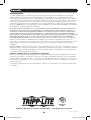Tripp Lite Monitored Rack PDU & Switched Rack PDU Le manuel du propriétaire
- Catégorie
- Unités de distribution d'énergie (PDU)
- Taper
- Le manuel du propriétaire
Ce manuel convient également à

1
Owner’s Manual
Monitored Rack PDU
Switched Rack PDU
0U (Vertical) Format
Important Safety Instructions 2
Monitored Rack PDU Features 2
Switched Rack PDU Features 3
Installation 3
Features 8
Configuration and Operation 11
Service 11
Warranty and Product Registration 12
Español 13
Français 25
PROTECT YOUR INVESTMENT!
Register your product for quicker service
and ultimate peace of mind.
You could also win an
ISOBAR6ULTRA surge protector—
a $100 value!
www.tripplite.com/warranty
1111 W. 35th Street, Chicago, IL 60609 USA • www.tripplite.com/support
Copyright © 2016 Tripp Lite. All rights reserved.
PDUMN15/NET
(120V 12A Model)
Series Number: AG-0008
PDUMNV20/NET
(120V 16A Model)
Series Number: AG-0009
PDUMNV30/NET
(120V 24A Model)
Series Number: AG-0010
21-03-416-933666.indb 121-03-416-933666.indb 1 4/7/2021 12:21:27 PM4/7/2021 12:21:27 PM

2
SAVE THESE INSTRUCTIONS
This manual contains instructions and warnings that should be followed
during the installation, operation, and storage of this product. Failure to
heed these instructions and warnings will void the product warranty.
CAUTION Only those who are properly trained or qualified to use this device should
do so. Anyone who is not trained or qualified should not use this device unless it is
under the supervision of someone who is properly trained or qualified to do so.
Children must be supervised to ensure that they do not use the device as a toy.
Never use the device if the cord and plug are damaged; if it is not working properly,
or if it has been dropped or damaged, take it to an authorized service center for
inspection and repair.
If the power cord is damaged, it must be replaced by the manufacturer, its authorized
service agent, or by qualified personnel in order to avoid a danger.
Important Safety Instructions
Monitored Rack PDU Features
• The PDU provides the convenience of multiple outlets, but DOES NOT provide surge or line
noise protection for connected equipment.
• The PDU is designed for indoor use only, in a controlled environment, away from excess
moisture, temperature extremes, conductive contaminants, dust or direct sunlight.
• Keep indoor ambient temperature between 32°F and 122°F (0°C and 50°C).
• The PDU must be installed by a qualified technician only.
• Do not attempt to mount the PDU to an insecure or unstable surface.
• Install in accordance with National Electrical Code standards. Be sure to use the proper
overcurrent protection for the installation, in accordance with the plug/equipment rating.
• Connect the PDU to an outlet that is in accordance with your local building codes and that is
adequately protected against excess currents, short circuits and earth faults.
• The electrical outlets supplying power to the equipment should be installed near the
equipment and easily accessible.
• Do not connect the PDU to an ungrounded outlet or to extension cords or adapters that
eliminate the connection to ground.
• Be sure to provide a local disconnect device on any models that are permanently installed
without a plug that is easily accessible.
• Never attempt to install electrical equipment during a thunderstorm.
• Individual equipment connected to the PDU should not draw more current than the individual
PDU’s outlet’s rating.
• The total load connected to the PDU must not exceed the maximum load rating for the PDU.
• Do not attempt to modify the PDU, input plugs or power cables.
• Do not drill into or attempt to open any part of the PDU housing. There are no user-
serviceable parts inside.
• Do not attempt to use the PDU if any part of it becomes damaged.
• Use of this equipment in life support applications where failure of this equipment can
reasonably be expected to cause the failure of the life support equipment or to significantly
affect its safety or effectiveness is not recommended.
• Network interface enables remote power monitoring and event notification.
• Digital amp meter for on-site load monitoring.
• Optional EnviroSense2 modules (E2MT, E2MTDO, E2MTDI, E2MTHDI) allow for a variety of
environmental monitoring and control options.
• Toolless button-mount installation in Tripp Lite SmartRack
®
and many third-party enclosures.
21-03-416-933666.indb 221-03-416-933666.indb 2 4/7/2021 12:21:27 PM4/7/2021 12:21:27 PM

3
Switched Rack PDU Features
• Network interface enables remote power monitoring and individual outlet control.
• Individually controllable outlets allow remote rebooting of locked-up network devices.
• Digital amp meter for on-site load monitoring.
• Optional EnviroSense2 modules (E2MT, E2MTDO, E2MTDI, E2MTHDI) allow for a variety of
environmental monitoring and control options.
• Toolless button-mount installation in Tripp Lite SmartRack and many third-party enclosures.
Mounting the PDU
Note: The illustrations may differ somewhat from your PDU model. Regardless of configuration, the user must
determine the fitness of hardware and procedures before mounting. The PDU and included hardware are
designed for common rack and rack enclosure types and may not be appropriate for all applications. Exact
mounting configurations may vary. Screws for attaching the mounting brackets and cord retention shelf to the
PDU are included. Use only the screws supplied by the manufacturer, or their exact equivalent (#6-32, ¼"
flat head).
If installing the PDU in a rack that has button-mount slots, you only need to perform step
1-1
.
If your rack enclosure does not have button-mount slots, proceed to step
1-2
.
Installation
1-1
To install the PDU in a rack equipped
with button-mount slots, insert the
mounting buttons on the rear of the
PDU into the button-mount slots on
the rack and slide the PDU down until
the mounting buttons engage the
narrow section of the button-mount
slots.
Note: To install the PDU with its outlets
facing the rear of the rack, use the
included PDUMVROTATEBRKT accessory.
This V-shaped bracket provides a mounting
button on one leg of the V and a button-
mount slot on the other, effectively
repositioning the mounting buttons. See
Features section for image.
1-2
Attach the mounting brackets to the
PDU.
1-3
(Optional) Attach the cord retention
bracket(s) to the PDU.
1-4
Attach the PDU to a vertical rail in
your rack or rack enclosure. Use the
included mounting hardware to attach
the mounting brackets to the rail.
1-2
1-1
1-3 1-4
21-03-416-933666.indb 321-03-416-933666.indb 3 4/7/2021 12:21:28 PM4/7/2021 12:21:28 PM

4
Connecting the PDU
2-1
(Models with IEC power inlet or
3-pole IEC 309 plug only) Select
models have a detachable power cord.
Attach the included power cord to the
PDU by inserting the IEC connector
A
of the power cord into the IEC power
inlet
B
located near the end of the
PDU. Use the included bracket
C
to
secure the power cord connection.
Note: Optionally, a user-supplied power cord
can be attached to the PDU by connecting it
to the IEC inlet. Do not attempt to attach a
user-supplied power cord unless it is certified
to be compatible with the input power source
that will be used by the PDU.
2-2
(Optional - models with input plug
adapter only) Select models include
an input plug adapter that converts the
twist-lock input plug to a straight-blade
input plug. Attach the input plug
adapter
A
to the input plug
B
if you
wish to plug the PDU into a compatible
straight-blade outlet.
2-3
Connect the input plug to a compatible
AC power outlet. If the PDU does not
have a circuit breaker, it should be
provided with a branch-rated over-
current protection device that matches
the rated amperage of the PDU.
Note: The AC power source should not share
a circuit with a heavy electrical load.
2-4
(Optional) If you attached the cord
retention bracket(s), tie each
equipment power cord to the retention
bracket. Attach each cord to the
retention shelf by looping the cord and
securing it with one of the included
cable ties
A
. Make sure each cord can
be unplugged from the PDU without
removing the cable tie.
Installation
2-1
2-2
2-3
2-4
A
C
B
A
A
B
21-03-416-933666.indb 421-03-416-933666.indb 4 4/7/2021 12:21:29 PM4/7/2021 12:21:29 PM

5
Installation
2-5
Connect your equipment's input plugs
A
to the outlets
B
of the PDU. The LED
C
near each outlet (Switched Models Only)
illuminates when the outlet is ready to
distribute live AC power. The digital load
meter
D
displays the total connected
equipment load in amps. Select models
provide additional load data. See the
Features section for more information.
Note: In order to minimize interference among
connected devices, connect each device to the
nearest PDU outlet and coil excess power cord
length.
Networking the PDU
Note: The MAC address of the PDU (a 12-digit string in this format: 00 06 67 XX XX XX) is printed on a label
attached to the PDU enclosure.
If your network's DHCP server will assign a dynamic IP address to the PDU automatically, go to
Step
3-1
. If you will assign a static IP address to the PDU manually, go to Step
4-1
. If you are
uncertain which method to use, contact your network administrator for assistance before
continuing the installation process.
Dynamic IP Address Assignment
3-1
Connect Network Interface to
Network: Connect a standard Ethernet
patch cable to your network using the
RJ45 Ethernet port on the PDU’s Network
Interface.
Note: This port does not support PoE (Power
over Ethernet) applications.
The interface will attempt to obtain an IP address via DHCP. This may take as long as
several minutes, depending on your network environment.
3-2
Determine IP Address: To identify the IP address assigned to the Network Interface,
contact your network administrator and provide the MAC address of the Network Interface.
You can also determine the IP address locally at the card.
Start a terminal emulation program, such as Tera Term Pro. Configure the COM port intended
for use by following these settings: 115.2 Kbps, 8, NONE, 1. Using the included RJ45 to DB9
cable (part number 73-1243), connect your PC to the PDU’s CONFIG port. When the login
prompt appears, login as localadmin / localadmin. When the Menu appears, navigate to "3-
Network Configuration", then to "1- IP Configuration". The assigned IP address will be displayed.
After you have determined the IP address, proceed to the
Test Network Connection
section.
Note:
You may wish to request a long-term lease period for the IP address, depending on your application.
Note: PowerAlert Device Manager and the PDU’s Network Interface support both IPv4 and IPv6. The
card is set up by default to receive a DHCP address for IPv4, IPv6 or both. Receiving both addresses
allows connection to the card via either the IPv4 or IPv6 address.
3-1
2-5
A
B
C
D
21-03-416-933666.indb 521-03-416-933666.indb 5 4/7/2021 12:21:29 PM4/7/2021 12:21:29 PM

6
Installation
Static IP Address Assignment /
Terminal Menu Configuration Settings
4-1
Determine IP Information: The Network Interface can support a single static IPv4
address (requires setting the IP address, subnet mask and gateway) and/or a single static
IPv6 address. In addition, the Network Interface can support a single static IPv4 or an IPv6
DNS address that is required to be entered.
4-2
Configure Terminal Emulation Program: Set your terminal emulation program to use
the COM port with its corresponding USB port.
4-3
Select Option 3: IPv4 setting, or Option 4: IPv6 settings. Select Option 1: Method. Select
Option 2: Static.
Assign the address, subnet mask, gateway, etc. Save your settings by selecting "A" (apply).
Choose “y” to restart PowerAlert now. Close your terminal session.
4-4
Remove Cable: Remove the cable and proceed to the Test Network Connection
section.
21-03-416-933666.indb 621-03-416-933666.indb 6 4/7/2021 12:21:29 PM4/7/2021 12:21:29 PM

7
Test Network Connection
After an IP address has been assigned to the card, try to access it with a Web browser. Open
Firefox or Chrome on a computer connected to the network and enter http:// or https:// followed
by the IP address. The login screen for PowerAlert Device Manager will display. The default user
name is localadmin and the password is localadmin. After you enter the user name and
password, the PowerAlert Device Manager Overview page will appear in the browser window. For
more information about configuration and operation of the managed device, refer to the LX
Platform User’s Guide located in the support section of the product web page.
Installation
21-03-416-933666.indb 721-03-416-933666.indb 7 4/7/2021 12:21:29 PM4/7/2021 12:21:29 PM

8
Input Plug Adapter (Select Models): Converts the PDU's
twist-lock input plug to a straight-blade input plug.
Power Inlet (Select Models): The IEC power inlet connects to
the included power cord or a compatible user-supplied power
cord. The inlet includes a bracket to secure the cord connection.
IEC 309 3-Pole Input Plug: Available on select models.
Outlets (Vary by Model): During normal operation, the outlets
distribute AC power to connected equipment. Select models
feature an LED that indicates outlet status.
Outlet LEDs: On switched models, each outlet LED illuminates
when the associated outlet is ready to distribute live AC power.
Digital Load Meter (Ammeter): The total connected
equipment load in amperes is displayed by the digital meter
A
.
20-amp models feature a Scroll IP/Rotate Switch
B
. Press this
switch for one second to display the PDU’s IP address (two
characters at a time). Press for two seconds to rotate the LED
display for ease of reading in vertical installations with the input
cord at the top or bottom of the PDU. 30-amp models feature a
Select/Rotate Switch
C
and a dedicated Scroll IP Switch
D
.
Press the Select/Rotate Switch once to display the total load (in
amps) on the PDU. Press again to display the load on Bank 1 of
the PDU and again to display the load on Bank 2. The Load Bank
LEDs
E
will indicate display status as follows. Both outlet bank
LEDs illuminated: total PDU load displayed. Bank 1 or Bank 2
LED illuminated: load on corresponding load bank displayed.
Press the Select/Rotate Switch for two seconds to rotate the LED
display for ease of reading in vertical installations with the input
cord at the top or bottom of the PDU.
Features
IEC-60320-C132-Position IEC-60320-C13 IEC-60320-C19NEMA 5-15/20R
.8.8
.8.8
Scroll I
P
/
Rota
t
e
LOAD (AMPS)LOAD (AMPS)
LOAD (AMPS)LOAD (AMPS)
Bank1
Bank2
Scroll
IP
LOAD (AMPS)
LOAD (AMPS)
Select /
Rotate
30 Amp 20 Amp
A
C
A
D
E
E
B
21-03-416-933666.indb 821-03-416-933666.indb 8 4/7/2021 12:21:31 PM4/7/2021 12:21:31 PM

9
Features
Circuit Breakers (Select Models): If the connected
equipment load on a load bank exceeds the Maximum Load
Rating of the load bank, the circuit breaker will trip. Disconnect
excess equipment and switch breaker to the on position to reset
the breaker. Models with multiple outlet banks have a circuit
breaker for each bank. Circuit breakers are only used to protect
output load banks.
Cord Retention Bracket: Provides secure attachment points
for connected equipment cords.
Mounting Brackets: Use these brackets to mount the PDU.
PDUMVROTATEBRKT Mounting Accessory: Use these
V-shaped brackets to mount the PDU with its outlets facing the
rear of the rack.
21-03-416-933666.indb 921-03-416-933666.indb 9 4/7/2021 12:21:32 PM4/7/2021 12:21:32 PM

10
Features
Network Interface
A
Ethernet Port: RJ45 jack connects the PDU’s Network Interface to the network using a
standard Ethernet patch cable. LEDs
A1
and
A2
indicate the operating conditions (shown
in the table below).
B
RJ45 Configuration Port: Use this port to provide a direct terminal connection to a
computer with a terminal emulation program. An RJ45 to DB9 cable (part number
73-1243) is included with the PDU. To request a replacement cable, visit www.tripplite.
com for ordering information.
C
USB Type-A Port: Use this port to connect a Tripp Lite EnviroSense2 module (E2MT,
E2MTDO, E2MTDI, E2MTHDI) for a variety of environmental monitoring and control options.
See www.tripplite.com for more information about these modules.
Note: Do not connect a keyboard or mouse to this port.
D
Reset Button: Accessible through a small hole on the faceplate above the RJ45
Configuration Port. Press once to reset the Network Interface. Press and hold for 15
seconds to reset the Network Interface to factory default settings.
Note: PDU loads will not be affected.
E
Status LED: Shows the Network Interface status (shown in the table below).
Identifier LED Function LED Color Status Description
A1
Ethernet Link/
Activity Indicator
Green Flashing There is network activity on the port
Off
There is no network activity on the port
A2
Ethernet Network
Speed Indicator
Yellow On steady 100 Mbps network speed
Off
10 Mbps speed if
A1
is flashing
Off
No network activity if
A1
is also off
E
Network
Interface Status
Green On steady Normal operation
Green Single
flash
Power up indicator
Green/
Orange
Off No power or card is initializing
Green/
Orange
Alternating
(~1/sec.)
Software update in progress
Green/
Orange
Alternating
(~2/sec.)
Restoring factory default
configuration
ABC
D E A1 A2
21-03-416-933666.indb 1021-03-416-933666.indb 10 4/7/2021 12:21:32 PM4/7/2021 12:21:32 PM

11
Configuration and Operation
Service
Remote Monitoring and Control
The PDU provides remote monitoring, outlet control and more via Web browser, telnet and
SNMP-based Network Management Systems. For more information about configuration and
operation of the PDU via the PowerAlert Device Manger, refer to the LX Platform User’s Guide,
which can be found by going to www.tripplite.com/support and typing LX Platform in the search
field.
Your Tripp Lite product is covered by the warranty described in this manual. A variety of
Extended Warranty and On-Site Service Programs are also available from Tripp Lite. For more
information on service, visit www.tripplite.com/support. Before returning your product for service,
follow these steps:
1. Review the installation and operation procedures in this manual to insure that the service
problem does not originate from a misreading of the instructions.
2. If the problem continues, do not contact or return the product to the dealer. Instead, visit
www.tripplite.com/support.
3. If the problem requires service, visit www.tripplite.com/support and click the Product Returns
link. From here you can request a Returned Material Authorization (RMA) number, which is
required for service. This simple on-line form will ask for your unit’s model and serial
numbers, along with other general purchaser information. The RMA number, along with
shipping instructions will be emailed to you. Any damages (direct, indirect, special or
consequential) to the product incurred during shipment to Tripp Lite or an authorized
Tripp Lite service center is not covered under warranty. Products shipped to Tripp Lite or an
authorized Tripp Lite service center must have transportation charges prepaid. Mark the
RMA number on the outside of the package. If the product is within its warranty period,
enclose a copy of your sales receipt. Return the product for service using an insured carrier
to the address given to you when you request the RMA.
21-03-416-933666.indb 1121-03-416-933666.indb 11 4/7/2021 12:21:33 PM4/7/2021 12:21:33 PM

12
Warranty and Product Registration
1111 W. 35th Street, Chicago, IL 60609 USA • www.tripplite.com/support
LIMITED WARRANTY
Seller warrants this product, if used in accordance with all applicable instructions, to be free from original
defects in material and workmanship for a period of 2 years (except internal UPS system batteries outside
USA and Canada, 1 year) from the date of initial purchase. If the product should prove defective in material or
workmanship within that period, Seller will repair or replace the product, in its sole discretion. Service under
this Warranty can only be obtained by your delivering or shipping the product (with all shipping or delivery
charges prepaid) to: Tripp Lite, 1111 W. 35th Street, Chicago, IL 60609 USA. Seller will pay return shipping
charges. Visit www.tripplite.com/support before sending any equipment back for repair.
THIS WARRANTY DOES NOT APPLY TO NORMAL WEAR OR TO DAMAGE RESULTING FROM ACCIDENT, MISUSE,
ABUSE OR NEGLECT. SELLER MAKES NO EXPRESS WARRANTIES OTHER THAN THE WARRANTY EXPRESSLY
SET FORTH HEREIN. EXCEPT TO THE EXTENT PROHIBITED BY APPLICABLE LAW, ALL IMPLIED WARRANTIES,
INCLUDING ALL WARRANTIES OF MERCHANTABILITY OR FITNESS, ARE LIMITED IN DURATION TO THE
WARRANTY PERIOD SET FORTH ABOVE; AND THIS WARRANTY EXPRESSLY EXCLUDES ALL INCIDENTAL AND
CONSEQUENTIAL DAMAGES. (Some states do not allow limitations on how long an implied warranty lasts, and
some states do not allow the exclusion or limitation of incidental or consequential damages, so the above
limitations or exclusions may not apply to you. This Warranty gives you specific legal rights, and you may have
other rights which vary from jurisdiction to jurisdiction).
WARNING: The individual user should take care to determine prior to use whether this device is suitable,
adequate or safe for the use intended. Since individual applications are subject to great variation, the
manufacturer makes no representation or warranty as to the suitability or fitness of these devices for any
specific application.
PRODUCT REGISTRATION
Visit www.tripplite.com/warranty today to register your new Tripp Lite product. You'll be automatically entered
into a drawing for a chance to win a FREE Tripp Lite product!*
* No purchase necessary. Void where prohibited. Some restrictions apply. See website for details.
FCC Notice, Class A
This device complies with part 15 of the FCC Rules. Operation is subject to the following two conditions: (1)
This device may not cause harmful interference, and (2) this device must accept any interference received,
including interference that may cause undesired operation.
Note: This equipment has been tested and found to comply with the limits for a Class A digital device,
pursuant to part 15 of the FCC Rules. These limits are designed to provide reasonable protection against
harmful interference when the equipment is operated in a commercial environment. This equipment
generates, uses, and can radiate radio frequency energy and, if not installed and used in accordance with the
instruction manual, may cause harmful interference to radio communications. Operation of this equipment in
a residential area is likely to cause harmful interference in which case the user will be required to correct the
interference at his own expense. The user must use shielded cables and connectors with this equipment. Any
changes or modifications to this equipment not expressly approved by Tripp Lite could void the user’s authority
to operate this equipment.
Regulatory Compliance Identification Numbers
For the purpose of regulatory compliance certifications and identification, your Tripp Lite product has been
assigned a unique series number. The series number can be found on the product nameplate label, along with
all required approval markings and information. When requesting compliance information for this product,
always refer to the series number. The series number should not be confused with the marketing name or
model number of the product.
Tripp Lite has a policy of continuous improvement. Specifications are subject to change without notice.
21-03-416 93-3666_RevB
21-03-416-933666.indb 1221-03-416-933666.indb 12 4/7/2021 12:21:33 PM4/7/2021 12:21:33 PM

13
Manual del propietario
1111 W. 35th Street, Chicago, IL 60609 USA • www.tripplite.com/support
© 2016 Tripp Lite. Todos los derechos reservados.
PDU Monitoreada para Rack
PDU Switched para Rack
0U (Vertical) Formato en Barra
Instrucciones de seguridad importantes 14
Características de la PDU monitoreada para Rack 14
Características alternas de la PDU para Rack 15
Instalación 15
Características 20
Configuración y operación 23
Servicio técnico 23
Garantía 24
English 1
Français 25
PDUMN15/NET
(Modelo 120V 12A)
Numero de Serie: AG-0008
PDUMNV20/NET
(Modelo 120V 16A)
Numero de Serie: AG-0009
PDUMNV30/NET
(Modelo 120V 24A)
Numero de Serie: AG-0010
21-03-416-933666.indb 1321-03-416-933666.indb 13 4/7/2021 12:21:33 PM4/7/2021 12:21:33 PM

14
GUARDE ESTAS INSTRUCCIONES
Este manual contiene instrucciones y advertencias que deben seguirse
durante la instalación, operación y almacenamiento de este producto.
De no seguirlas, se anulará la garantía del producto.
PRECAUCION Este aparato no se destina para utilizarse por personas (incluyendo niños), cuyas
capacidades fisicas, sensoriales o mentales sean diferentes o estén reducidas, o carezcan de experiencia
o conocimiento, a menos que dichas personas reciban una supervisión o capacitación para el
funcionamiento del aparato por una persona responsable de su seguridad.
Los ninos deben de supervisarse para asegurar que no empleen el aparato como juguete.
Nunca utilize el aparato si el cable y la clavija están dañados; si no funciona correctamente o si se ha
caido o dañado, llévelo a un centro de servicio autorizado para que lo examinen y lo reparen.
Si el cordon de alimentación es dañado, éste debe sustituirse por el fabricante, por su agente de servicio
autorizado o por personal calificado con el fin de evitar un peligro.
Instrucciones de seguridad importantes
Características de la PDU Monitoreada para Rack
• El PDU proporciona la conveniencia de múltiples tomacorrientes, pero NO proporciona
protección contra sobretensión o ruido en la línea para los equipos conectados.
• El PDU está diseñada solo para uso en interiores en un entorno controlado lejos de humedad
excesiva, temperaturas extremas, contaminantes conductivos, polvo o luz del sol directa.
• Mantiene la temperatura ambiente interior entre 0°C y 50°C.
• El PDU debe ser instalado solamente por un técnico calificado.
• No intente instalar el PDU en una superficie inestable o no segura.
• Instale de acuerdo con los reglamentos eléctricos locales. Asegúrese de usar para la
instalación la protección adecuada contra sobrecorriente, de acuerdo con la especificación
de la clavija o del equipo.
• Conecte el PDU a un tomacorriente que esté de acuerdo a los códigos locales de
construcción y que esté correctamente protegido contra corrientes excesivas, cortocircuitos y
fallas de conexión a tierra.
• Los tomacorrientes eléctricos que suministran energía al equipo deben instalarse próximos al
equipo y ser fácilmente accesibles.
• No conecte El PDU a un toma corriente que no esté a tierra o cables de extensión o
adaptadores que eliminen la conexión a tierra.
• Asegúrese de proporcionar un dispositivo local de desconexión, que sea fácilmente accesible,
en cualquier modelo que esté instalado permanentemente sin una clavija.
• Nunca intente instalar equipos eléctricos durante una tormenta eléctrica.
• El equipo individual conectado al PDU no debe consumir más corriente que la de la
especificación de cada tomacorriente individual del PDU.
• La carga total conectada al PDU no debe exceder la capacidad de carga máxima del PDU.
• No intente modificar el PDU, las clavijas de entrada o los cables de alimentación.
• No perfore ni intente abrir ninguna parte del gabinete del PDU. No tiene partes a las que el
usuario pueda dar servicio.
• No intente usar el PDU si se daña cualquier parte.
• No se recomienda el uso de este equipo en aplicaciones de soporte de vida en donde la falla
de este equipo pueda consecuentemente causar la falla del equipo de soporte de vida o
afectar significativamente su seguridad o efectividad.
• La interfaz de red permite el monitoreo remoto de energía y la notificación del suceso.
• Medidor digital en amperios para el monitoreo de la carga en el sitio.
• Módulos opcionales de EnviroSense2 (E2MT, E2MTDO, E2MTDI, E2MTHDI) permiten una
variedad de opciones de monitoreo y control ambientales. Para más información acerca de
estos módulos, consulte www.tripplite.com.
• Instalación sin herramientas con montaje por botones en gabinetes Tripp Lite SmartRack
®
y
muchos otros de terceros.
21-03-416-933666.indb 1421-03-416-933666.indb 14 4/7/2021 12:21:33 PM4/7/2021 12:21:33 PM

15
Montaje del PDU
Nota: Las ilustraciones pueden ser un poco diferentes a las de su modelo de PDU. Independientemente de
la configuración, el usuario debe determinar la idoneidad de los materiales y accesorios así como de los
procedimientos antes del montaje. El PDU y el material incluido están diseñados para racks (bastidores) y
cajas de rack (bastidor) comunes, y pueden no ser apropiados para todas las aplicaciones. Se incluyen los
tornillos para fijar los soportes de montaje y la repisa para el retención de cables al PDU. Use únicamente los
tornillos suministrados por el fabricante o su equivalente exacto (#6-32, ¼ pulg. de cabeza plana).
Si instala la PDU en un rack que tiene ranuras de montaje de botón, solo necesita realizar el
paso
1-1
. Si su rack no tiene ranuras de montaje de botón, proceda con el paso
1-2
.
Instalación
1-1
Para instalar la PDU en un rack
equipado con ranuras de montaje de
botón, inserte los botones de montaje
en la parte trasera de la PDU dentro
de las ranuras de montaje de botón
sobre el rack, y deslice la PDU hacia
abajo hasta que los botones de
montaje enganchen en la sección
estrecha de las ranuras de montaje
de botón.
Nota: Para instalar la PDU en un rack
equipado con ranuras de montaje de
botón, inserte los botones de montaje en la
parte trasera de la PDU dentro de las
ranuras de montaje de botón sobre el rack,
y deslice la PDU hacia abajo hasta que los
botones de montaje enganchen en la
sección estrecha de las ranuras de montaje
de botón. Para una imagen, consulte la
sección Características.
1-2
Fije los soportes de montaje al PDU.
1-3
(Opcional) Fije la(s) abrazaderas(s)
de retención del cable al PDU.
1-4
Fije el PDU a un riel vertical en su
rack o estante para rack. Use las
partes para instalación incluidas, para
acoplar los soportes de instalación al
riel.
Características alternas de la PDU para Rack
• La interfaz de red permite el monitoreo remoto de la energía y el control individual del
tomacorriente.
• Los tomacorrientes controlables individualmente permiten el reinicio remoto de los
dispositivos de red bloqueados.
• Medidor digital en amperios para monitoreo de la carga en el sitio.
• Módulos opcionales de EnviroSense2 (E2MT, E2MTDO, E2MTDI, E2MTHDI) permiten una
variedad de opciones de monitoreo y control ambientales. Para más información acerca de
estos módulos, consulte www.tripplite.com.
• Instalación sin herramientas con montaje por botones en gabinetes Tripp Lite SmartRack
®
y
muchos otros de terceros.
1-2
1-1
1-3 1-4
21-03-416-933666.indb 1521-03-416-933666.indb 15 4/7/2021 12:21:34 PM4/7/2021 12:21:34 PM

16
Conexión del PDU
2-1
(Únicamente modelos con una
entrada de corriente IEC o enchufe
de entrada de 3 polos IEC 309)
Modelos selectos tienen un cable de
alimentación desprendible. Fije el cable
de alimentación, incluido, al PDU
insertando el conector IEC
A
del cable
de alimentación en la entrada de
corriente IEC
B
localizada cerca del
extremo del PDU. Use las abrazaderas
incluidas
C
para asegurar la conexión
del cable de alimentación.
Nota: Opcionalmente, un cable de
alimentación, suministrado por el usuario puede
fijarse al PDU conectándolo a la entrada IEC.
No intente conectar un cable suministrado por
el usuario a menos que esté certificado como
compatible con la fuente de energía de entrada
que será usada con el PDU.
2-2
(Opcional - únicamente modelos con
adaptador de clavija) Modelos
selectos incluyen un adaptador de
clavija de entrada que convierte la
clavija de entrada de media vuelta a
una clavija de entrada de pala recta.
Conecte el adaptador de la clavija de
entrada
A
a la clavija de entrada
B
si
desea enchufar el PDU a una toma de
corriente de pala recta compatible.
2-3
Conecte la clavija de entrada a una
toma de corriente CA compatible. Si el
PDU no tiene un interruptor de circuitos,
debe colocársele un dispositivo de
protección contra sobre corriente que
tenga el mismo amperaje del PDU.
Nota: La fuente de energía CA no debe
compartir un circuito con una carga eléctrica
grande.
2-4
(Opcional) Si fijo las abrazaderas de
retención del cable, sujete cada cable
de alimentación de cada equipo a la
abrazadera de retención. Sujete cada
cable a la bandeja de retención
enrollando el cable y asegurándolo con
uno de los sujetadores de cable
incluidos
A
. Asegúrese de que cada
pueda ser desenchufado del PDU sin
quitar el sujetador del cable.
Instalación
2-1
2-2
2-3
2-4
A
C
B
A
A
B
21-03-416-933666.indb 1621-03-416-933666.indb 16 4/7/2021 12:21:34 PM4/7/2021 12:21:34 PM

17
Instalación
2-5
Conecte las clavijas de entrada de su
equipo
A
a las tomas de corriente
B
del
PDU. El LED
C
junto a cada toma de
corriente se iluminará cuando la toma de
corriente esté lista para distribuir energía CA
viva (Únicamente Modelos Controlables).
El lector digital de carga
D
muestra la
carga total del equipo conectado en
amperes. (Modelos selectos proporcionan
información adicional. Vea la sección
Características para mayor información.)
Nota: A fin de minimizar la interferencia entre
los dispositivos conectados, conecte cada
dispositivo a la toma de corriente del PDU más
cercana y enrolle el cable excedente.
Conectando Su PDU a la Red
Nota: La dirección MAC (Media Access Control / Control de Acceso de Medios) del PDU (una serie de
12-dígitos en este formato: 00 06 67 XX XX XX) está impresa en una etiqueta adherida al gabinete del PDU.
Si el DHCP (Dynamic Host Configuration Protocol / Protocolo Dinámico de la Configuración del
Anfitrión) de su servidor de red asignará una dirección dinámica al PDU automáticamente, vaya
al Paso
3-1
. Si Usted asignará manualmente una dirección estática al PDU vaya al Paso
4-1
.
Si no está seguro que método utilizar contacte a su administrador de red para obtener
asistencia antes de continuar con el proceso de instalación.
Asignación de una Dirección IP Dinámica
3-1
Conecte a la Red la Interfaz de Red:
Conecte un cable patch estándar para
Ethernet al puerto de Ethernet RJ45 en la
Interfaz de Red del PDU.
Nota: Este puerto no admite aplicaciones de
PoE (Energía sobre la Ethernet).
La interfaz intentará obtener una dirección
IP mediante DHCP. Esto puede tomar unos
minutos, dependiendo de su entorno de red.
3-2
Determine la Dirección IP: Para identificar la dirección IP asignada a la Interfaz de Red,
póngase en contacto con su administrador de red y proporcione la dirección MAC de la
Interfaz de Red. Además puede determinar localmente la dirección IP en la tarjeta.
Inicie un programa de emulación de terminal, como el Tera Term Pro. Configure el puerto
COM que se quiere usar después de estos ajustes: 115.2 Kbps, 8, NINGUNO, 1. Usando
el cable RJ45 a DB9 incluido (número de parte 73-1243), conecte su PC al puerto
CONFIG de su PDU. Cuando aparezca la indicación de inicio de sesión, inicie sesión como
localadmin / localadmin. Cuando aparezca el menú, vaya a "3- Configuración de Red",
luego "1- Configuración de IP". Se mostrará la dirección IP asignada. Después de
determinar la dirección IP, proceda a la sección Probar Conexión de Red.
Nota: Puede desear solicitar un período de concesión a largo plazo para la dirección IP, dependiendo
de su aplicación.
Nota: El Administrador de Dispositivos PowerAlert y la Interfaz de Red del PDU soportan IPv4 e IPv6. La
tarjeta está predeterminada para recibir una dirección DHCP para IPv4, IPv6 o ambas. Al recibir ambas
direcciones permite la conexión a la tarjeta mediante cualquier dirección IPv4 o IPv6.
3-1
2-5
A
B
C
D
21-03-416-933666.indb 1721-03-416-933666.indb 17 4/7/2021 12:21:34 PM4/7/2021 12:21:34 PM

18
Instalación
Asignación de una Dirección IP Estática /
Parámetros de Configuración del Menú de Terminal
4-1
Determine la Información de IP: La Interfaz de Red puede soportar una dirección IPv4
estática sencilla (requiere configurar la dirección IP, la máscara de subred y el portal) y/o
una dirección estática IPv6 sencilla. Además la Interfaz de Red puede soportar una
dirección DNS IPv4 o IPv6 estática sencilla que se requiere ingresar.
4-2
Configure el Programa de Emulación de Terminal: Configure su programa de emulación
de terminal para utilizar el puerto COM con su puerto USB correspondiente.
4-3
Seleccione Opción 3: Parámetro IPv4 o Opción 4: Parámetros IPv6. Seleccione Opción 1:
Método. Seleccione Opción 2: Estática.
Asigne la dirección, máscara de subred, portal, etc. Guarde sus parámetros seleccionando
"A" (aplicar). Elija “y” para reiniciar ahora PowerAlert. Elija su sesión de terminal.
4-4
Retire el Cable: Retire el cable y proceda a la sección de Probar Conexión de Red.
21-03-416-933666.indb 1821-03-416-933666.indb 18 4/7/2021 12:21:34 PM4/7/2021 12:21:34 PM

19
Probando la Conexión de Red
Pruebe la Conexión de Red: Después que se ha asignado una dirección IP a la tarjeta, intente
acceder a ella usando un navegador de Web. Abra Firefox o Chrome en una computadora
conectada a la red e ingrese a http:// o https:// seguido por la dirección IP. Se mostrará la pantalla
de inicio de sesión para el Administrador de Dispositivo PowerAlert. El nombre de usuario
Predeterminado es localadmin y la contraseña es localadmin. Después de introducir el nombre
de usuario y la contraseña, la página Visión General del Administrador de dispositivos de
PowerAlert aparecerá en la ventana del navegador. Para obtener más información sobre la
configuración y operación del dispositivo administrado, consulte la Guía del Usuario de la
Plataforma LX, ubicada en la sección soporte de la página web del producto.
Instalación
21-03-416-933666.indb 1921-03-416-933666.indb 19 4/7/2021 12:21:34 PM4/7/2021 12:21:34 PM

20
Adaptador de Clavija de Entrada (Modelos Selectos):
Convierte la clavija de entrada de media vuelta a una clavija de
entrada de pala recta.
Toma de Entrada de Corriente (Modelos Selectos): La
toma de entrada de corriente IEC se conecta con el cable de
alimentación incluido o con un cable de alimentación
compatible, suministrado por el usuario. La toma de entrada
incluye una abrazadera para asegurar la conexión del cable.
Enchufe de entrada de 3 polos IEC 309: Disponible en
modelos seleccionados.
Salidas (Varía por Modelo): Durante la operación normal, las
salidas distribuyen energía CA al equipo conectado. Los modelos
selectos presentan un LED que indica el estado del tomacorriente.
LEDs del tomacorriente: En modelos Controlables, cada LED
de los tomacorriente se ilumina cuando el tomacorriente
asociado está listo para distribuir alimentación de CA.
Medidor de carga digital (amperímetro): El amperímetro
muestra el total de la carga del equipo conectado en amperios
A
. Los modelos de 20-amp presentan un Interruptor para
Desplazamiento de IP/Giro
B
. Oprima este interruptor por un
segundo para mostrar la dirección IP de la PDU (dos caracteres
por vez). Oprima por dos segundos para girar la pantalla LCD
para facilitar la lectura en instalaciones verticales con el cable de
alimentación en la parte superior o inferior del PDU. Los modelos
Características
de 30-amp presentan un interruptor
C
dedicado para desplazar la IP y un interruptor para
seleccionar/girar
D
. Oprima el interruptor seleccionar/girar una vez para mostrar la carga total
(en amperios) sobre la PDU. Oprima nuevamente para mostrar la carga en el Banco 1 de la
PDU y nuevamente para mostrar la carga en el Banco 2. Los LEDs del Banco de carga
E
indicarán la pantalla de estado como sigue. Ambos LEDs de los tomacorrientes del banco
iluminados: carga total de la PDU mostrada. LED iluminado de Banco 1 o Banco 2: muestra la
carga en el banco de carga correspondiente. Oprima por dos segundos el interruptor Select/
Rotate para girar la pantalla de LCD para facilitar la lectura en instalaciones verticales con el
cable de alimentación en la parte superior o inferior del PDU.
IEC-60320-C13 IEC-60320-C19NEMA 5-15/20R
2-Posición IEC-60320-C13
.8.8
.8.8
Scroll I
P
/
Rota
t
e
LOAD (AMPS)LOAD (AMPS)
LOAD (AMPS)LOAD (AMPS)
Bank1
Bank2
Scroll
IP
LOAD (AMPS)
LOAD (AMPS)
Select /
Rotate
30 Amp 20 Amp
A
C
A
D
E
E
B
21-03-416-933666.indb 2021-03-416-933666.indb 20 4/7/2021 12:21:35 PM4/7/2021 12:21:35 PM
La page est en cours de chargement...
La page est en cours de chargement...
La page est en cours de chargement...
La page est en cours de chargement...
La page est en cours de chargement...
La page est en cours de chargement...
La page est en cours de chargement...
La page est en cours de chargement...
La page est en cours de chargement...
La page est en cours de chargement...
La page est en cours de chargement...
La page est en cours de chargement...
La page est en cours de chargement...
La page est en cours de chargement...
La page est en cours de chargement...
La page est en cours de chargement...
-
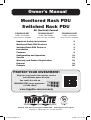 1
1
-
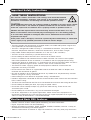 2
2
-
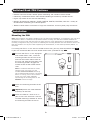 3
3
-
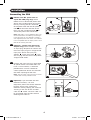 4
4
-
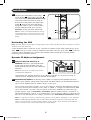 5
5
-
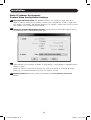 6
6
-
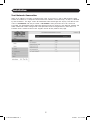 7
7
-
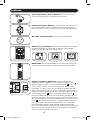 8
8
-
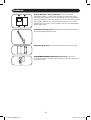 9
9
-
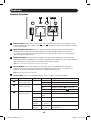 10
10
-
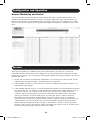 11
11
-
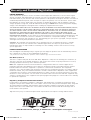 12
12
-
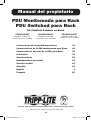 13
13
-
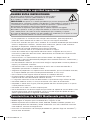 14
14
-
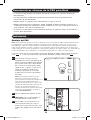 15
15
-
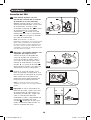 16
16
-
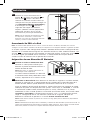 17
17
-
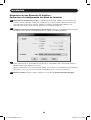 18
18
-
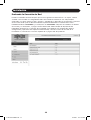 19
19
-
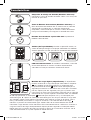 20
20
-
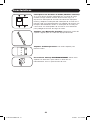 21
21
-
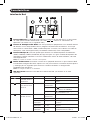 22
22
-
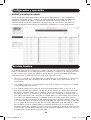 23
23
-
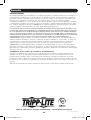 24
24
-
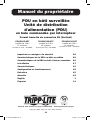 25
25
-
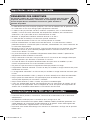 26
26
-
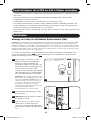 27
27
-
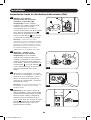 28
28
-
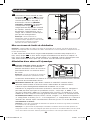 29
29
-
 30
30
-
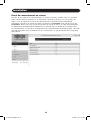 31
31
-
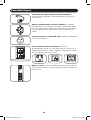 32
32
-
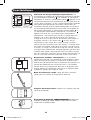 33
33
-
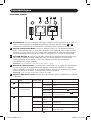 34
34
-
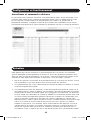 35
35
-
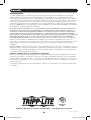 36
36
Tripp Lite Monitored Rack PDU & Switched Rack PDU Le manuel du propriétaire
- Catégorie
- Unités de distribution d'énergie (PDU)
- Taper
- Le manuel du propriétaire
- Ce manuel convient également à
dans d''autres langues
Documents connexes
-
Tripp Lite Monitored Rack PDU & Switched Rack PDU Le manuel du propriétaire
-
Tripp Lite Monitored Rack PDU & Switched Rack PDU Le manuel du propriétaire
-
Tripp Lite Monitored Rack PDU & Switched Rack PDU Le manuel du propriétaire
-
Tripp Lite Monitored Rack PDU & Switched Rack PDU Le manuel du propriétaire
-
Tripp Lite TRIPP-LITE P005-002-AOR Heavy Duty PDU Power Cord Le manuel du propriétaire
-
Tripp Lite PDUMVR30HVNET Le manuel du propriétaire
-
Tripp Lite TRIPP-LITE PDU15NETLX Mini Switched PDU Le manuel du propriétaire
-
Tripp Lite Monitored PDU3VN-Series 3-Phase PDUs Le manuel du propriétaire
-
Tripp Lite PDUMV20NET Manuel utilisateur
-
Tripp Lite AG-019E Le manuel du propriétaire