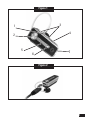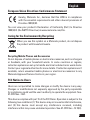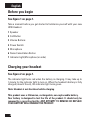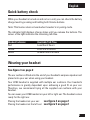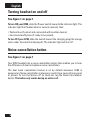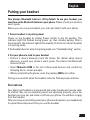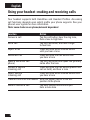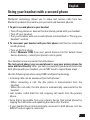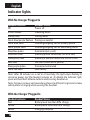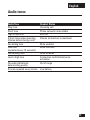Motorola H780 - Headset - Over-the-ear Manuel utilisateur
- Catégorie
- Casques mobiles
- Taper
- Manuel utilisateur

Universal Bluetooth
®
Headset H780
H780
MOTOMANUAL

1
4
7
Figure 1
Figure 2
1
2
3
6
5

2
Figure 3
Figure 4 Figure 5

English
3
European Union Directives Conformance Statement
Hereby, Motorola Inc., declares that this H780 is in compliance
with the essential requirements and other relevant provisions of
Directive 1999/5/EC.
You can view your product’s Declaration of Conformity (DoC) to Directive
1999/5/EC (the R&TTE Directive) at www.motorola.com/rtte.
Caring for the Environment by Recycling
When you see this symbol on a Motorola product, do not dispose
the product with household waste.
Recycling Mobile Phones and Accessories
Do not dispose of mobile phones or electrical accessories, such as chargers
or headsets, with your household waste. In some countries or regions,
collection systems are set up to handle electrical and electronic waste items.
Contact your regional authorities for more details. If collection systems aren’t
available, return unwanted mobile phones or electrical accessories to any
Motorola Approved Service Centre in your region.
FCC Notice to Users
Users are not permitted to make changes or modify the device in any way.
Changes or modifications not expressly approved by the party responsible
for compliance could void the user’s authority to operate the equipment. See-
47-CFR-Sec.-15.21.
This device complies with part 15 of the FCC Rules. Operation is subject to the
following two conditions: (1) This device may not cause harmful interference,
and (2) this device must accept any interference received, including
interference that may cause undesired operation. See-47-CFR-Sec.-15.19(3).

English
4
Before you begin
See figure 1 on page 1.
Take a moment before you get started to familiarize yourself with your new
H780 Headset.
1 Speaker
2 Call Button
3 Volume Buttons
4 Power Switch
5 Microphone
6 Noise Cancellation Button
7 Indicator Light/Microphone (on side)
Charging your headset
See figure 2 on page 1.
The indicator light turns red when the battery is charging. It may take up to
1 minute for the indicator light to turn on. When the headset’s battery is fully
charged (about 2 hours), the indicator light turns green.
Note: Headset is not functional while charging.
This product uses a lithium ion, rechargeable, non-replaceable battery.
Your battery is designed to last the life of the product. It should only be
removed by a recycling facility. ANY ATTEMPT TO REMOVE OR REPLACE
YOUR BATTERY WILL DAMAGE THE PRODUCT.

English
5
Quick battery check
While your headset is turned on and not on a call, you can check the battery
charge level by pressing and holding both Volume buttons.
Note: This feature does not work when headset is in pairing mode.
The indicator light displays charge status until you release the buttons. The
colour of the light indicates the remaining talk time.
Headset Indicator Available Talk Time
Red Less than 2 hours
Yellow From 2 to 4.5 hours
Green Greater than 4.5 hours
Wearing your headset
See figure 3 on page 2
The ear cushion is fitted onto the end of your headset’s earpiece speaker and
placed onto your ear when using your headset.
Your H780 headset is supplied with multiple ear cushions. Your headset’s
performance is greatly dependent upon achieving a good fit on your ear.
Therefore, we recommend trying all the supplied ear cushions with your
headset.
You can wear your H780 headset on your left or right ear. The headset comes
ready for the right ear.
Placing the headset on your ear:
see figure 4 on page 2
Placing the headset on the left ear: see figure 5 on page 2

English
6
Turning headset on and off
See figure 1 on page 1.
To turn ON your H780, slide the Power switch towards the indicator light. The
indicator light first flashes blue for several seconds, then:
UÊÊy>ÃiÃÊLÕiÊvÊ«>Ài`Ê>`ÊViVÌi`ÊÜÌÊ>ÌiÀÊ`iÛVi®°
UÊÊLiViÃÊÃÌi>`ÞÊLÕiÊvÊÀi>`ÞÊÌÊLiÊ«>Ài`®°
To turn OFF your H780, slide the switch toward the charging plug (the orange
color under the switch is displayed). The indicator light will turn off.
Noise cancellation button
See figure 1 on page 1
Your H780 headset has a noise cancellation button that enables you to hear
the difference of dual microphone noise cancellation.
The dual noise cancellation feature is on by default whenever H780 is
powered on. Noise cancellation is always on each time a new call is received
or placed. To turn the feature off (or back on), tap the Noise Cancellation
button. The button only works during an active call.

English
7
Pairing your headset
Your phone’s Bluetooth feature is off by default. To use your headset, you
must turn on the Bluetooth feature in your phone. Please check your phone’s
user’s guide.
Before you can use your headset, you must pair (link) it with your phone.
1 Ensure headset is in pairing mode
Power on the headset by sliding Power switch to the On position. The
indicator light first flashes during power up, then initiates pairing. After a
few moments, the indicator light will be steadily lit in blue to indicate headset
is in pairing mode.
If the headset does not enter into pairing mode, see “Troubleshooting” section.
2 Set your phone to look for your headset
UÊ Ê*iÀvÀÊ >Ê `iÛViÊ `ÃVÛiÀÞÊ vÀÊ ÌiÊ «i°Ê ÀÊ `iÌ>ÃÊ >LÕÌÊ `iÛViÊ
discovery, consult your phone’s user’s guide. The phone lists Bluetooth
devices it finds.
UÊ Ê-iiVÌÊ Motorola H780 in the list of discovered devices and confirm by
following the on-screen prompts.
UÊ Ê7iÊ«À«Ìi`ÊLÞÊÌiÊ«i]ÊiÌiÀÊÌiÊ«>ÃÃiÞÊ0000 and confirm.
Pairing is successful when the headset indicator flashes purple and blue.
Test and use
Your phone and headset are now paired and ready to make and receive calls.
To confirm they are successfully paired and operating properly, place the
headset over your ear and make a call from your phone. You will hear ringing
from the headset.
After you have successfully paired your phone and headset, you do not need
to repeat these steps each time you use the headset.

English
8
Using your headset : making and receiving calls
Your headset supports both Handsfree and Headset Profiles. Accessing
call functions depends upon which profile your phone supports. See your
phone’s user’s guide for more information.
Note: some features are phone/network dependent.
Function Action
Answer a call Tap the call button, hear the ring tone,
then a low-to-high tone
End a call Tap the Call button, and hear a high-
to-low tone
Reject a call Press and hold either Volume button
until you hear a tone
Redial last call Press and hold the Call button until
you hear a tone
Make a voice dial call Tap the Call button and speak the (primary
phone) name after the tone
Answer a second Press and hold the Call button (places first
incoming call call on hold), and hear a tone
Reject second Press and hold either Volume button until
incoming call you hear a tone
Transfer a call from the headset Slide the power switch to the OFF
position to the phone
Mute or unmute a call Tap both Volume buttons until you
hear a mute tone

English
9
Using your headset with a second phone
Multipoint technology allows you to make and receive calls from two
Bluetooth enabled devices like your personal and business phones.
1 To pair a second phone to your headset
ÊÊUÊÊÊ/ÕÀÊvvÊ>ÞÊ«iÃÊÀÊ`iÛViÃÊÌ>ÌÊ>ÀiÊ>Ài>`ÞÊ«>Ài`ÊÜÌÊÞÕÀÊi>`ÃiÌ°
ÊÊUÊÊÊ/ÕÀÊvvÊÞÕÀÊi>`ÃiÌ°
ÊÊUÊÊÊ*>ÀÊÞÕÀÊi>`ÃiÌÊÜÌÊÞÕÀÊÃiV`Ê«iÊ>ÃÊ`iÃVÀLi`Êʺ*>À}ÊÞÕÀÊ
headset” section).
2 To reconnect your headset with your first phone (and thus be connected
to both phones)
ÊÊUÊÊÊ/ÕÀÊÊÌiÊwÀÃÌÊ«iÊ
ÊÊUÊÊÊ-iiVÌÊ Motorola H780 from your paired devices list (for details about
device discovery, consult your phone’s user’s guide)
Your headset is now connected to both phones.
The last paired phone (your second phone) is now your primary phone for
voice dial functionality. After you have successfully paired and connected
both phones with your headset, you do NOT need to repeat these steps.
Use the following tips when using H780’s multipoint technology :
UÊÊÊV}ÊV>ÃÊV>ÊLiÊ>ÃÜiÀi`ÊvÀÊLÌÊ«iÃÊ\
- When answering a call, the idle phone is disconnected from the
headset.
- When the call ends, the idle phone is automatically reconnected to the
headset.
UÊÊÊ>ÃÌÊ ÕLiÀÊ Ài`>Ê `>ÃÊ ÌiÊ >ÃÌÊ ÕÌ}}Ê V>Ê >`iÊ vÀÊ ÌiÊ «À>ÀÞÊ
phone.
UÊÊÊ6ViÊ`>ÊÃÊ>VViÃÃLiÊvÀÊÞÕÀÊ«À>ÀÞÊ`iÛViÊ>ÃÌÊ«>Ài`Ê«i®ÊLÞÊ
tapping the Call button and speaking the name after the tone.
UÊÊÊvÊÞÕÀÊi>`ÃiÌÊ`iÃÊÌÊ>ÕÌ>ÌV>ÞÊÀiViVÌÊÌÊLÌÊ«iÃ]ÊÌÕÀÊÌiÊ
H780 off and on again to reconnect

English
10
Indicator lights
With No Charger Plugged In
Headset Indicator Headset Statuts
Off Power off
3 blue flashes Powering on/off
Steady blue Pairing mode
Quick blue/purple flashes Pairing successful
Quick blue flash Incoming/outgoing call on primary phone
Quick purple flash Incoming/outgoing call on secondary phone
Slow blue pulse Connected (on a call)
Slow blue flash Standby (phone connected, not on a call)
Slow green flash Standby (2 phones connected, not on a call)
Red flash Idle (not connected to phone)
Slow purple pulse Connected call muted
Quick red flash Low battery
Note: After 20 minutes on a call or of inactivity, the light stops flashing to
conserve power, but the headset remains on. To disable the indicator light,
press and hold both Volume buttons while turning headset on.
Note : Set your primary and secondary phones to different ring tones to know
which phone is ringing when wearing the headset.
With the Charger Plugged In
Headset Indicator Headset Status
Red Battery level less than 50% charge
Yellow Battery level more than 50% charge
Green Charging complete

English
11
Audio tones
Audio Tone Headset Status
Ring tone Incoming call
Short tone Phone network not available
High to low tone End call
2 short tones when pressing Volume at minimum or maximum
Volume button during a call
Ascending tone Mute enabled
Low tone Mute reminder
(repeated every 15 seconds)
Descending tone Mute disabled
Low to high tone Connection confirmation/voice
activation
No audio indications ; Out of range
deteriorating quality
2 tones repeated every minute Low battery

English
12
Troubleshooting
My headset will not enter pairing mode
Make sure that any devices previously paired with the headset are turned
off. If the indicator light is flashing in blue, first turn off the other device, then
turn the headset off and on. The indicator light becomes steadily lit in blue
indicating the headset is now in pairing mode.
My headset will not pair with my phone
Turn the headset on by using the Power switch. Press the Call button and
both Volume buttons for 5 seconds. The indicator light turns solid blue. The
headset is now in pairing mode to complete the pairing process.
My phone doesn’t find my headset
Make sure the indicator light on your headset is on (lit in blue) and steady
when your phone is searching for devices.
My headset worked before but now it’s not working
Make sure your phone is on and the Bluetooth feature is turned on in
your phone. If the Bluetooth feature was turned off or was turned on only
temporarily, you may need to restart the Bluetooth feature and pair your
phone and headset again.
If you have any additional questions, please call your hotline number
(0870-9010-555) or visit us at www.hellomoto.com.

MOTOROLA and the Stylized M Logo are registered in the US Patent &
Trademark Office. All other product or service names are the property of
their respective owners. The Bluetooth trademark and logos are owned by
the Bluetooth SIG, Inc. and any use of such marks by Motorola, Inc. is under
license. © 2007 Motorola, Inc. All rights reserved.
6803578F63 - Printed in the EU.
motorola.com
-
 1
1
-
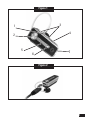 2
2
-
 3
3
-
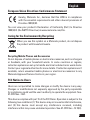 4
4
-
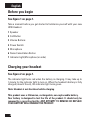 5
5
-
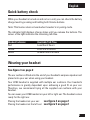 6
6
-
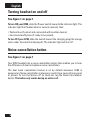 7
7
-
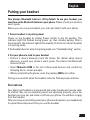 8
8
-
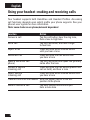 9
9
-
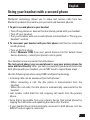 10
10
-
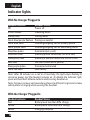 11
11
-
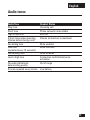 12
12
-
 13
13
-
 14
14
Motorola H780 - Headset - Over-the-ear Manuel utilisateur
- Catégorie
- Casques mobiles
- Taper
- Manuel utilisateur
dans d''autres langues
Documents connexes
-
Motorola 6803578F33 Manuel utilisateur
-
Motorola H560 - Headset - Over-the-ear Manuel utilisateur
-
Motorola H270 - Headset - Over-the-ear Manuel utilisateur
-
Motorola Finiti HZ800 Guide de démarrage rapide
-
Motorola HX1 - Endeavor - Headset Guide de démarrage rapide
-
Motorola H270 - Headset - Over-the-ear Guide de démarrage rapide
-
Motorola 89504N Manuel utilisateur
-
Motorola ELITE FLIP Getting Started Manual
-
Motorola H17 Guide de démarrage rapide
-
Motorola 68000202174-B Guide de démarrage rapide