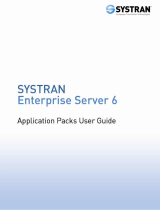La page est en cours de chargement...


SYSTRAN Enterprise Server 6 – Online Tools User Guide i
Table of Contents
Chapter 1: Overview................................................................................................... 1
SYSTRAN Enterprise Server 6 Overview.......................................................................... 2
SYSTRAN Enterprise Server 6 Product Comparison ...................................................... 3
SYSTRAN Enterprise Server 6 Configuration Requirements ......................................... 4
Operating System ........................................................................................................... 4
Processor (Windows and Linux)...................................................................................... 4
Processor (SUN)............................................................................................................. 4
Memory ........................................................................................................................... 4
Hard Disk ........................................................................................................................ 4
Server ............................................................................................................................. 4
Client............................................................................................................................... 4
Using the Online Tools User Guide .................................................................................. 4
About Language Translation Software............................................................................. 5
SYSTRAN Support.............................................................................................................. 5
Symbols .............................................................................................................................. 5
Tips ................................................................................................................................. 5
Notes............................................................................................................................... 5
Cautions.......................................................................................................................... 6
Typographic Conventions ................................................................................................. 6
Menu, Command, and Button Names............................................................................. 6
Filenames and Items You Type....................................................................................... 6
Manual and Chapter Titles .............................................................................................. 6
Button and Dialog Box Names ........................................................................................ 6
Keyboard Shortcuts......................................................................................................... 6
About SYSTRAN ................................................................................................................. 6
Copyright............................................................................................................................. 6
Trademarks ......................................................................................................................... 7
Chapter 2: SYSTRAN Enterprise Server 6 Online Tools ........................................ 8
Translating Via Web Browser ............................................................................................ 9
Exploiting SYSTRAN Dictionary Resources .................................................................... 9
Logging Into SYSTRAN Enterprise Server 6.................................................................... 9
Self Registration ............................................................................................................... 10
Using the Translation Tools ............................................................................................ 12
Translating Input Text ................................................................................................... 12
Translating Web Pages................................................................................................. 14
Translating Files............................................................................................................ 15
Translating RSS Feeds................................................................................................. 17
Translating Emails and File Attachments ...................................................................... 19
Troubleshooting Translation Tools................................................................................ 20
Using the Dictionary Search Tool ................................................................................... 20
Using Translation Options............................................................................................... 22
Creating a Profile .......................................................................................................... 22
Managing Profiles ......................................................................................................... 23
Using Profiles................................................................................................................ 23
Using the Feedback Tool ................................................................................................. 23
Submitting Feedback .................................................................................................... 23
Reviewing Feedback..................................................................................................... 25
Acting on Feedback ...................................................................................................... 26
Appendices ............................................................................................................... 28
Appendix A: Translation Options, Detailed.................................................................... 29

SYSTRAN Enterprise Server 6 – Online Tools User Guide ii
Domains and Dictionaries ............................................................................................. 29
Filter Options................................................................................................................. 29
Linguistic Options.......................................................................................................... 30
Indicators ...................................................................................................................... 32
Appendix B: Language Pairs........................................................................................... 33
Appendix C: License Agreement .................................................................................... 34

SYSTRAN Enterprise Server 6 – Online Tools User Guide 1
Chapter 1:
Overview
SYSTRAN Enterprise Server 6 Overview
SYSTRAN Enterprise Server 6 Product Comparison
SYSTRAN Enterprise Server 6 Configuration Requirements
Operating System
Process (Windows and Linux)
Processor (SUN)
Memory
Hard Disk
Server
Client
Using the Online Tools User Guide
About Language Translation Software
SYSTRAN Support
Symbols
Tips
Notes
Cautions
Typographic Conventions
Menu, Commands, and Button Names
Filenames and Items You Type
Manual and Chapter Titles
Button and Dialog Box Names
Keyboard Shortcuts
About SYSTRAN
Copyright
Trademarks

SYSTRAN Enterprise Server 6 – Online Tools User Guide 2
SYSTRAN Enterprise Server 6 Overview
Available in three editions, SYSTRAN Enterprise Server 6 is the only comprehensive
solution able to meet the full range of translation needs on an enterprise scale.
Supporting unlimited user access and millions of translations per day, the solution is
easy to deploy on a corporate intranet and extranet, on one or multiple servers. It
translates all types of documents and files formats, and also seamlessly integrates with
any business application.
Efficient access to the solution’s rich features is made available through a Web-based
interface and a software toolsuite called Application Packs available on the user
desktop. Popular features let users instantly translate texts, emails, Web pages, RSS
feeds, and a wide variety of file formats while preserving the original document layout
in the translations. Common to both interfaces is a dictionary search tool that provides
users with instant access to alternative meanings of selected terms from several built-
in dictionaries as well as user-defined dictionaries.
Users can improve and control quality translations with 5 built-in dictionaries covering
20 domains, user-defined profiles made of up unique options that are applied to
specific translation tasks, and two outstanding tools. The three-level SYSTRAN
Dictionary Manager lets users customize translations by adding their terminology into
the translation process. With this tool users create, manage, and store of their linguistic
resources on a centralized server which ensures consistent use of terminology across
the enterprise. The SYSTRAN Translation Project Manager is a translation workbench
used to create, manage, and post-edit translation projects. It interacts with the
Dictionary Manager and offers powerful review tools for terminology, analysis, and QA.
Corporations can easily add translation functionalities to any enterprise application
through the open APIs in SYSTRAN Enterprise Server 6. The Administration tools
allow for easy maintenance, activity reporting, and managing user permissions.
Feature usability is linked to each edition of SYSTRAN Enterprise Server 6.
Workgroup Edition is for small sized businesses, Standard Edition is for midsized, and
Global for the large enterprise platform.

SYSTRAN Enterprise Server 6 – Online Tools User Guide 3
SYSTRAN Enterprise Server 6 Product Comparison
Online Tools Workgroup
Standard Global
User Limit 100 Unlimited Unlimited
Dictionary Search Yes Yes Yes
Text Translation
Web Translation
File Translation (includes RTF, DOC,
DOCX, XLSX, PPTX, PDF, and HTML)
RSS Translation
Email Translation
Yes
Yes
Yes
Yes
No
Yes
Yes
Yes
Yes
Yes
Yes
Yes
Yes
Yes
Yes
Client License – Application packs Workgroup
Standard Global
Use Limit 100 2,500 Unlimited
Work Offline Optional Optional Included
Administration Workgroup
Standard Global
User self registration Yes Yes Yes
LDAP support No No Yes
Administration Module Yes Yes Yes
Statistics Yes Yes Yes
API Workgroup
Standard Global
Translation: HTML, AJAX, SOAP Yes Yes Yes
Dictionary Search: SOAP No No Yes
Dictionary coding: SOAP No No Yes
Server Configuration Workgroup
Standard Global
Total production servers 1 2 Unlimited
Multi-Server installation No No Yes
Advanced pool management No No Yes
Cache management No No Yes
Operating System Workgroup
Standard Global
Linux No No Yes
Windows Yes Yes Yes
Solaris No No Yes
Linguistic Features Workgroup
Standard Global
User Dictionaries (server-side) Yes Yes Yes
Translation Memories (server-side) No Yes Yes
SYSTRAN Translation Stylesheet No No Yes
Server Limitations – User Dictionaries
and Translation Memories
Workgroup
Standard Global
Number of dictionary administrators 1 5 Unlimited
Number of User Dictionaries per
administrator
1 5 Unlimited
Entries per User Dictionary 20,000 20,000 20,000
Translation Memory per language pair None 1 Unlimited
Entries per Translation Memory None 40,000 40,000

SYSTRAN Enterprise Server 6 – Online Tools User Guide 4
SYSTRAN Enterprise Server 6 Configuration Requirements
Operating System
• Windows 2003 SP2 – all server editions
• Linux RedHat Enterprise 4 and 5
• Linux Fedora Core 3 or higher
• SUN Solaris 10
Processor (Windows and Linux)
• Minimum: Intel Pentium or compatible (2 GHz or higher)
• Recommended: Dual Intel Xeon or compatible (3 GHz or higher)
Processor (SUN)
• Minimum: UltraSPARC Iii (550 MHz or higher)
• Recommended: Dual UltraSPARC IIIi (1.34 GHz or higher)
Memory
• Minimum: 1 GB RAM
• Recommended: 2 GB RAM
Hard Disk
• Minimum: 1.5 GB free disc space + 130 MB per bidirectional language pair
• Recommended: 3.0 GB free disc space + 130 MB per bidirectional
language pair
Server
• JBoss, WebSphere, or WebLogic
• The default Application Server delivered is JBoss 4.0.5
• Java SDK 1.5 is required
Client
• Windows 2000 SP4, Windows XP SP2, Windows Vista
• Web Browsers: Internet Explorer 6 or 7, Firefox
• Microsoft Office 2000, XP, 2003, or 2007 (for Application Packs)
Using the Online Tools User Guide
The SYSTRAN Enterprise Server 6 Online Tools User Guide should be read by
anyone planning to use the product’s toolset to perform translation tasks. The
document assumes a familiarity with basic web browser use (Internet Explorer,
Firefox).

SYSTRAN Enterprise Server 6 – Online Tools User Guide 5
The translation tools included in SYSTRAN Enterprise Server 6 can be used in
conjunction with a wide variety of word processing, spreadsheet, email, internet
browser, and other software applications. Specifically, the tools include:
• Text Translation
• Web Translation
• File Translation
• RSS Translation
• Email Translation
• Dictionary Search
With SYSTRAN Enterprise Server 6, translation processes, dictionaries and other
translation resources are all stored and managed on a single server. This allows
multiple users to draw on a common set of resources in performing their translation
tasks, thus ensuring consistent company-wide translation resources and standards.
About Language Translation Software
Language Translation Software, also known as Machine Translation, provides a set of
tools by which electronic text is automatically translated from one language (like
English) into another (like Spanish).
The software quickly yields a gisting-level translation (the ability to understand the
general idea of what is written) and even better translation quality when users take the
time to train the software to learn their company or subject terminology.
SYSTRAN offers robust tools to help you improve the quality of your translations and
streamline your post-editing and quality assurance workflows.
While SYSTRAN strives to provide the highest possible automatic translation
quality, it is important to note that the quality of the source text has a significant
effect on translation results. No automatic translation is perfect, nor is it intended
to replace human translators.
SYSTRAN Support
For more information, contact SYSTRAN support at:
http://www.systransoft.com/contact/Enterprise.html
Symbols
The following symbols are used in this Guide.
Tips
A tip provides helpful information. The icon identifies a tip.
Notes
A note is information that requires special attention. The icon identifies a note.

SYSTRAN Enterprise Server 6 – Online Tools User Guide 6
Cautions
A caution contains information that, if not followed, can cause damage to the
application or critical files in the application or to your computer. The icon identifies
a caution.
Typographic Conventions
The following typeface conventions are used in this Guide.
Menu, Command, and Button Names
The names of menus, commands, and Toolbar buttons are shown in a Bold typeface.
Filenames and Items You Type
Filenames and items that you type are shown in a Courier typeface.
Manual and Chapter Titles
Manual and chapter titles are shown in Italic Title Caps.
Button and Dialog Box Names
Button and Dialog Box Names are shown in Title Caps.
Keyboard Shortcuts
Keyboard Shortcuts are shown in FULL CAPS.
About SYSTRAN
SYSTRAN offers the most widely used Language Translation Software in the world,
covering desktop products, scalable client-server applications (customer-hosted) and
online services (SYSTRAN hosted). Our core language translation technologies power
innovative products and solutions for PCs, networks and the Internet that facilitate
communication in 52 language combinations and in 20 specialized domains.
SYSTRAN’s enterprise solutions enable the creation of multilingual content for
businesses to manage large amounts of information in a consistent manner. They are
applied across diverse best-practice solutions for intra-company communications,
content management, online customer support, eCommerce, email systems, chat, and
more. The choice of leading search engines, global corporations and governments,
SYSTRAN solutions increase user productivity levels and time-savings.
Copyright
SYSTRAN version 6. Copyright 2008 SYSTRAN. All Rights Reserved.
Information in this document is subject to change without notice. The software
described in this document is furnished under a license agreement or a nondisclosure
agreement. The software may be used or copied only in accordance with the terms of
those agreements. No part of this publication may be reproduced, stored in a retrieval
system, or transmitted by any means, electronic or mechanical, including photocopying

SYSTRAN Enterprise Server 6 – Online Tools User Guide 7
and recording, for any purchaser’s personal use without the written permission of
SYSTRAN.
SYSTRAN Software, Inc.
9333 Genesee Avenue
Suite PL1
San Diego, CA 92121
USA
SYSTRAN SA
La Grande Arche
1, Parvis de la Défense
92044 Paris La Défense Cedex
FRANCE
Trademarks
SYSTRAN Enterprise Server is a trademark or registered trademarks of SYSTRAN.
JBoss is a registered trademark of JBoss Inc.
Java is a registered trademark of Sun Microsystems.
WebLogic is a registered trademark of BEA Systems.
WebSphere is a registered trademark of IBM Corporation.
InstallShield is a registered trademark of Macrovision Corporation.
Larousse Dictionaries, Larousse, 2008.
Microsoft Excel, Internet Explorer, Outlook, PowerPoint, Windows, and Word are
trademarks or registered trademarks of Microsoft Corporation in the United States
and/or other countries.
Mozilla and Firefox are registered trademarks of the Mozilla Foundation.
All other trademarks are the property of their respective owners.

SYSTRAN Enterprise Server 6 – Online Tools User Guide 8
Chapter 2:
SYSTRAN Enterprise Server 6
Online Tools
Translating Via Web Browser
Exploiting SYSTRAN Dictionary Resources
Logging into SYSTRAN Enterprise Server 6
Self Registration
Using the Translation Tools
Translating Input Text
Translating Web Pages
Translating Files
Translating RSS Feeds
Translating Emails and File Attachments
Troubleshooting Translation Tools
Using the Dictionary Search Tool
Using Translation Options
Creating a Profile
Managing Profiles
Using Profiles
Using the Feedback Tool
Submitting Feedback
Reviewing Feedback
Acting on Feedback

SYSTRAN Enterprise Server 6 – Online Tools User Guide 9
SYSTRAN Enterprise Server 6 Online Tools
Once installed, all members of your organization can access the SYSTRAN Enterprise
Server 6 Online Tools to perform numerous translation tasks.
For documentation purposes, the environment presented in this user guide
corresponds to the SYSTRAN Enterprise Server 6 default settings. Please be
aware that all access rights, as well as the system’s look-and-feel, can be changed
by your SYSTRAN administrator.
Translating Via Web Browser
SYSTRAN Enterprise Server 6 users can employ any web browser (Internet Explorer,
Firefox) to easily translate web pages, input text, and a large array of different file types
(.txt, .rtf, .doc, .docx, .xlsx, .pptx, pdf, .or .html). Also, SYSTRAN Enterprise Server 6
now provides users with RSS feeds translation and email translation.
Exploiting SYSTRAN Dictionary Resources
The SYSTRAN Enterprise Server 6’s web interface allows users to draw on various
resources to greatly improve translation quality, including built-in SYSTRAN general
and specialized Dictionaries, User Dictionaries (UDs), Translation Memories (TMs),
and Normalization Dictionaries (NDs).
• Five built-in SYSTRAN Dictionaries are provided with SYSTRAN Enterprise
Server 6, containing terms that are associated with industry, business, life
sciences, physical sciences, and colloquial usage.
• User Dictionaries (UDs) consist of terms that are specific to an industry and/or
company, as well as terms that are designated Do Not Translate (DNT).
Created using SYSTRAN Dictionary Manager (SDM), these custom
dictionaries are used to further improve translation results.
• Translation Memories (TMs) are databases of pre-translated sentences.
These sentences are matched to the source text during the translation
process, and when appropriate they automatically replace previously
translated sentences.
• Normalization Dictionaries (NDs) provide a way to regulate text both before
and after translation, serving as a means for standardizing terminology and
expanding abbreviations and acronyms. NDs can also be used to standardize
spellings and to establish common terminology (e.g., instances in which two or
more words are used for the same concept).
Create, edit, and administer dictionaries using SYSTRAN Dictionary Manager
(SDM), available in SYSTRAN Application Packs (Expert Tools).
Logging Into SYSTRAN Enterprise Server 6
While it is not necessary to log into SYSTRAN Enterprise Server 6 to make use of its
online translation tools (with the exception of the RSS Translation tool, the use of

SYSTRAN Enterprise Server 6 – Online Tools User Guide 10
which does require login), the functionality of the tools is restricted. For instance,
without logging in, users cannot create or employ Translation Option Profiles.
Users who are present in the system can quickly and easily log in at any time.
1. Click the Login link in the control bar at the top right of the SYSTRAN
Enterprise Server 6 page.
The Login screen will display.
The Login screen will also display whenever users who are not signed in
attempt to access a function or perform a task for which sign in is
required.
2. Enter your system Email address and Password into the appropriate fields.
To set up automatic login on the specific computer thereafter, tick the
Remember me on this computer checkbox.
3. Click Login. The login email address will display in the control bar at the top of
the page.
Contact the system administrator if you have problems logging into SYSTRAN
Enterprise Server 6.
Contact the system administrator regarding any problems encountered creating
and managing Profiles.
Self Registration
With SYSTRAN Enterprise Server 6’s new Self registration feature users can
effectively gain immediate access to the system and circumvent administrative wait
time.

SYSTRAN Enterprise Server 6 – Online Tools User Guide 11
1. Click the Login link in the control bar at the top right of the SYSTRAN
Enterprise Server 6 page.
The Login screen will display.
The Login screen will also display whenever users who are not signed in
attempt to access a function or perform a task for which sign in is
required.
2. Click Self registration in the grey box at the right-side of the screen.
3. The Self registration screen will display.
4. Enter your Email address and your preferred Password into the appropriate
fields. Also enter the password in the Confirm password field, and click
Submit.
The Login screen will display, indicating the successful creation of the new
account.

SYSTRAN Enterprise Server 6 – Online Tools User Guide 12
Using the Translation Tools
The Translation menu bar link is the entry point to the SYSTRAN Enterprise Server 6
toolset, with the exception of the Dictionary Search function. It is from this link that
the translation tools are accessed, and from which all translations are configured and
initiated.
By default, the Text Translation tool is displayed when the Enterprise Server is first
accessed, however users can easily open any of the other four (4) Translation tools via
the ever-present left-hand Translation menu (Web Translation, File Translation,
RSS Translation, and Email Translation).
Translating Input Text
Use the Text Translation tool to translate any text that is entered into the tool’s left-
hand menu. The tool works in an active fashion, translating “as you type” and thus it is
not necessary to initiate translation.
The Text Translation tool is presented by default at the start of any SYSTRAN
Enterprise Server 6 session.

SYSTRAN Enterprise Server 6 – Online Tools User Guide 13
1. If Text Translation is not the active translation tool, click Text Translation in
the left-hand Translation menu.
2. Use the provided dropdowns to select the Source language and Target
language for the translation task.
Source language
The language of the original text, prior to translation.
Target language
The language into which the source text is translated.
Users can easily toggle their language selections by clicking the Switch
hotbutton , located between the Source and Target dropdowns.
To ensure dropdown functionality, JavaScript must be activated in the
browser employed for SYSTRAN Enterprise Server 6 use. Please consult
the appropriate browser help resources, as necessary.
3. If available, use the provided dropdown to set a Profile (a set collection of
Translation Options).
4. Enter or paste text into the Source field (the left field) of the Text Translation
tool. The translation for the input text will display in the Target field (the right
field).
In addition, Text Translation provides five (5) hotbuttons at the upper right, designed
to offer enhanced functionality.
Insert special characters; click to display a selection menu
of non-alpha-numeric characters and symbols
Refresh translation; force retranslation of the source text
Print; click to reveal a preview window, from which the page
orientation of the translation results that are to be printed
can be toggled between horizontal and vertical
Email; click to send translation results via email to the login
email address; the hotbutton will not display to users not
logged into SYSTRAN Enterprise Server 6
Toggle horizontal/vertical layout

SYSTRAN Enterprise Server 6 – Online Tools User Guide 14
Translating Web Pages
The Web Translation tool offers users a means for translating entire web pages while
retaining the formatting and functionality of those pages. In addition, the tool features
fluid navigation, carrying translation through to any web pages accessed via links in a
translated page.
1. If the Web Translation is not the active translation tool, click Web Translation
in the left-hand Translation menu.
2. Use the provided dropdowns to select the Source language pair and Target
language pair for the translation task.
Source language
The language of the original text, prior to translation.
Target language
The language into which the source text is translated.
Users can easily toggle their language selections by clicking the Switch
hotbutton , located between the Source and Target dropdowns.
To ensure dropdown functionality, JavaScript must be activated in the
browser employed for SYSTRAN Enterprise Server 6 use. Please consult
the appropriate browser help resources, as necessary.
3. If available, use the provided dropdown to set a Profile (a set collection of
Translation Options).
4. Enter or paste a URL into the provided field.
5. Use the provided checkboxes to select display options for the translation.
Translate in new window
Results display in a new browser window

SYSTRAN Enterprise Server 6 – Online Tools User Guide 15
Enable Side-by-Side Display
Displays the original web page and the
translated web page alongside each other
6. Click Translate. The translated web page will display in the provided field.
Translating Files
The File Translation tool provides a quick and easy way to translate a wide variety of
different file types, including .pdf, .txt, .rtf, .doc (Microsoft Word),.html, and the primary
Microsoft Office 2007 file formats (.docx, xlsx, and .pptx). The tool can be directed to
deliver translated files via email as well, thus allowing users to launch numerous large
document translations and receive notification of their completion.
1. If File Translation is not the active translation tool, click File Translation in
the left-hand Translation menu.

SYSTRAN Enterprise Server 6 – Online Tools User Guide 16
2. Use the provided dropdowns to select the Source language pair and Target
language pair for the translation task.
Source language
The language of the original text, prior to translation.
Target language
The language into which the source text is translated.
Users can easily toggle their language selections by clicking the Switch
hotbutton , located between the Source and Target dropdowns.
To ensure dropdown functionality, JavaScript must be activated in the
browser employed for SYSTRAN Enterprise Server 6 use. Please consult
the appropriate browser help resources, as necessary.
3. If available, use the provided dropdown to set a Profile (a set collection of
Translation Options).
4. Select the file to translate.
a. Click Browse to display the File Upload dialog.
b. Navigate to the file to translate and click Open. The file path will
display in the provided field.
5. If desired, tick the provided checkbox to direct the File Translation tool to
email translation results to the login email address.
Users must login to SYSTRAN Enterprise Server 6 to enable results
emailing capability.
6. Click Translate to initiate translation of the file. An indicator will display at the
bottom of the tool, indicating the upload status of the file. Indicators will also
display for all previous file translations that remain available on the server.

SYSTRAN Enterprise Server 6 – Online Tools User Guide 17
To stop a translation in-process, click the hotbutton alongside the
progress meter.
7. Take action on translated files as appropriate, using the provided hotbuttons.
Download; initiates download of the translated file
from the server to the local system
Email; sends the translated file either to the email
address used to sign into SYSTRAN Enterprise
Server 6 (in the case of a user who is signed in), or to
the email address entered in the Email field directly
below the buttons (in the case of a user not signed in)
Delete; deletes the translated file and removes it from
the server
By default, the results of translations run using the File Translation tool persist for
3 days following the action.
Translating RSS Feeds
One of the two new tools offered in SYSTRAN Enterprise Server 6 is RSS
Translation, a dynamic translation tool that removes the natural boundaries imposed
by the source language of RSS feeds.
Users employ the RSS Translation tool to generate custom RSS feeds which can then
be added to RSS readers (commonly known also as feed readers or aggregators).
Once added, these custom-generated feeds display the information correlating to each
specific feed, automatically translated, thus allowing users to subscribe to and benefit
from RSS feeds from websites that publish in a variety of languages.
1. If the RSS Translation is not the active translation tool, click RSS Translation
in the left-hand Translation menu.
/