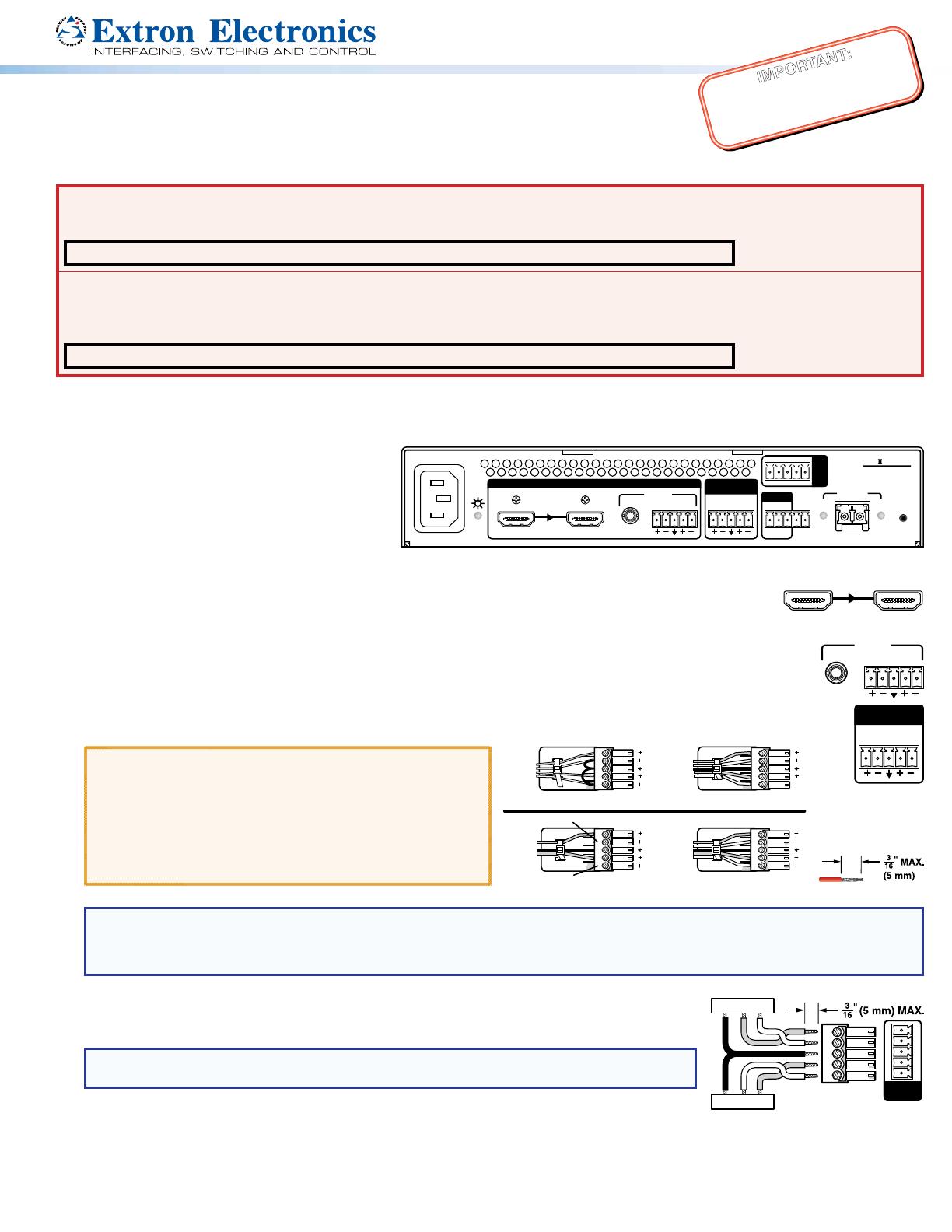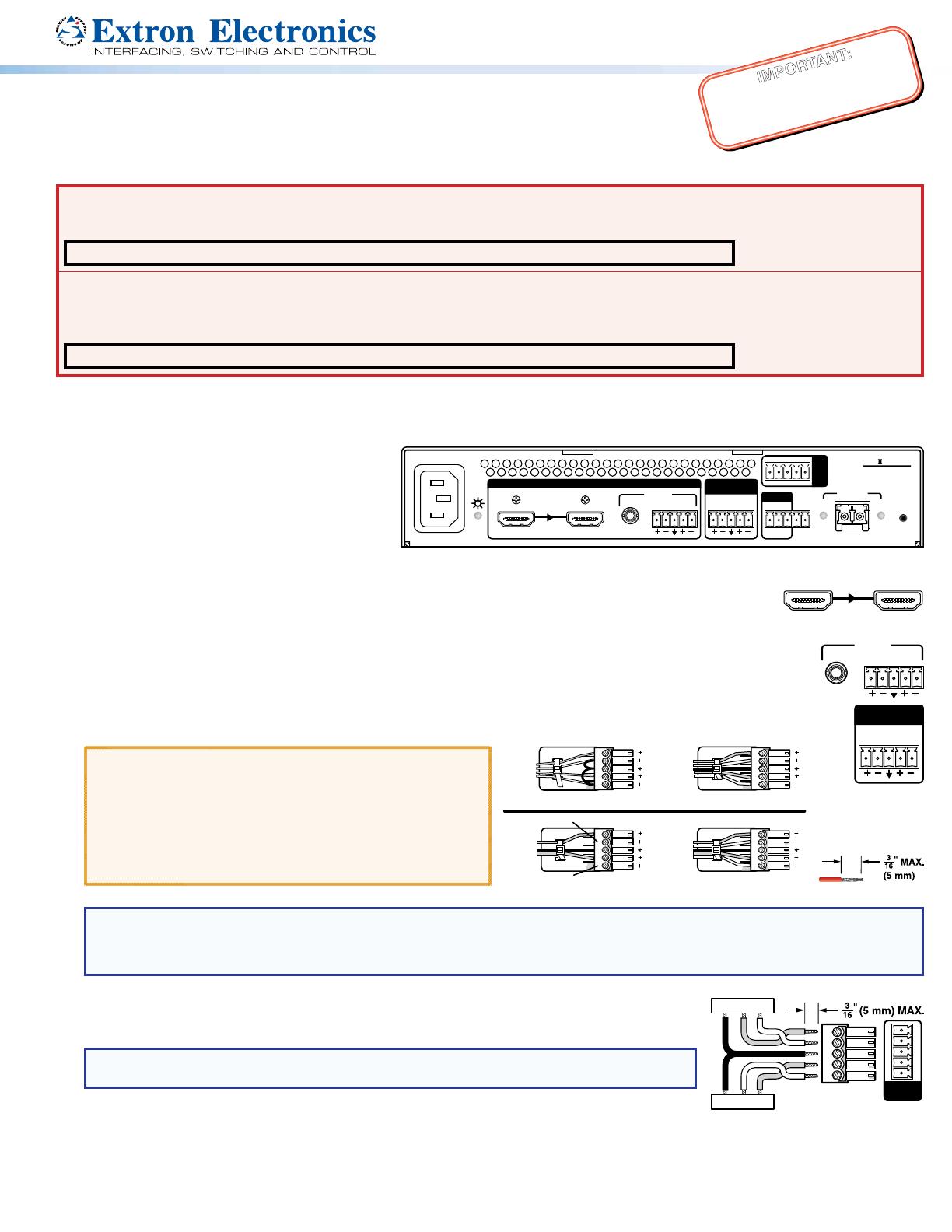
1
IMPORTANT:
Go to www.extron.com for the complete
user guide, installation instructions, and
ore connecting the
pr
wer source.
FOX II T HD 4K • Setup Guide
This guide provides quick start instructions for an experienced installer to set up and operate
the Extron FOX II T HD 4K Fiber Optic Transmitter. The transmitter is compatible with all Extron
FOX II receivers.
WARNING: The FOX II T HD 4K outputs continuous invisible light (Class 1 rated), which may be harmful to the eyes; use with caution.
Plug the attached dust caps into the optical transceivers when the ber cable is unplugged.
CLASS 1 LASER PRODUCT, see the FOX II T HD 4K User Guide, at www.extron.com.
AVERTISSEMENT : Le FOX II T HD 4K émet une lumière invisible en continu (conforme à la classe1) qui peut être dangereux
pour les yeux, à utiliser avec précaution. Branchez les protections contre la poussière dans l’ensemble émetteur/récepteur lorsque
le câble bre optique est débranché.
Produit laser de classe1, voir le FOX II T HD 4K User Guide sur www.extron.com (en anglais).
Installation
Step 1 — Mounting
FOX II T HD 4K Transmitter Rear Panel
100-240V ~ 0.5A MAX
50-60 Hz
HDMI LOOP THRU
LR
RS-232
OPTICAL
Tx
RESET
LINK
LINK
Rx
RS-232 IR
ALARM
Tx Rx G1 2
LR
Tx Rx Tx RxG
AUDIO
INPUTS
AUDIO
RETURN OUT
REMOTE
OVER
FIBER
FOX T HD 4K
Turn off or disconnect all equipment power
sources and mount the transmitter as required.
For mounting details and considerations, see the
FOX II T HD 4K User Guide at www.extron.com.
Step 2 — Input and Output Connections
a. Connect an HDMI video source to the HDMI input connector.
b. If desired, connect an HDMI video display to the Loop-Thru connector for a local display.
c. Connect an audio input device to either the Audio 3.5 mm mini jack or the Audio 5-pole captive screw connector.
See the drawing below step 2d to make connections on the captive screw connector.
d. For optional returned audio, connect an audio output device to the Audio Return Out 5-pole captive screw connector.
RETURN OUT
See the drawing below to make connections on the captive screw connector.
ATTENTION:
• For unbalanced audio, connect the sleeves to the
ground contact. DO NOT connect the sleeves to the
negative (–) contacts.
• Pour l’audio asymétrique, connectez les manchons au
contact au sol. Ne PAS connecter les manchons aux
contacts négatifs (–).
NOTE: For returned audio, above, you must also do the following:
• Connect an audio input device to the Audio Return In 5-pole captive screw connector on the receiver.
• Install the optional Receiver-Tx-to-transmitter-Rx cable in step 3b.
e. If you want the FOX II units to pass serial or IR data or control signals, such as for serial
Rx TxGnd
Tx RxGnd
RS-232 IR
Tx Rx Tx RxG
OVER
FIBER
control of a projector, connect the host device to the transmitter and the peripheral device to
the
receiver via the Over Fiber 5-pole captive screw connector.
NOTE: For returned RS-232 and IR responses (from the receiver to the transmitter, you must
install the Receiver-Tx-to-transmitter-Rx cable in step 3b.
Unbalanced Stereo Output Balanced Stereo Output
Unbalanced Stereo Input
Balanced Stereo Input
Tip
No Ground Here
No Ground Here
Tip
LR
Sleeves
Tip
Ring
Tip
Ring
LR
Sleeves
Tip
Ring
Tip
Ring
LR
Sleeves
Tip
Sleeve
Sleeve
Tip
LR