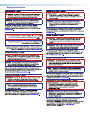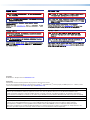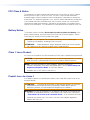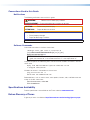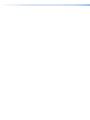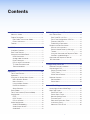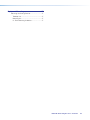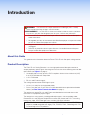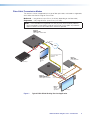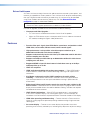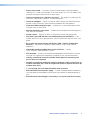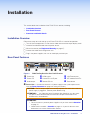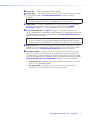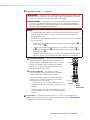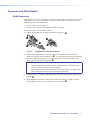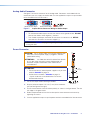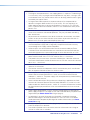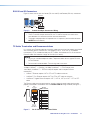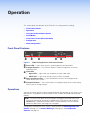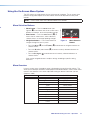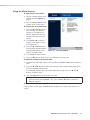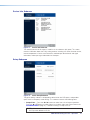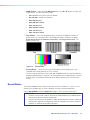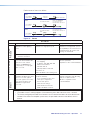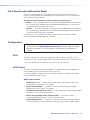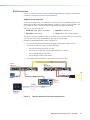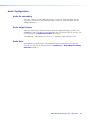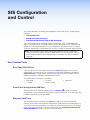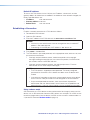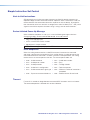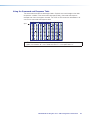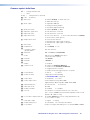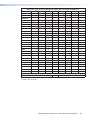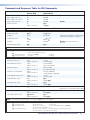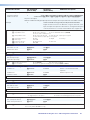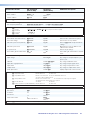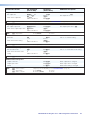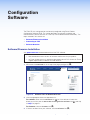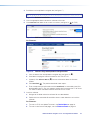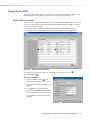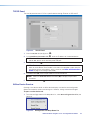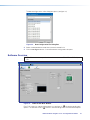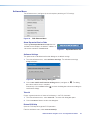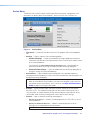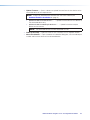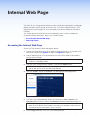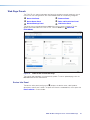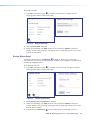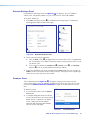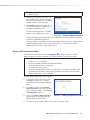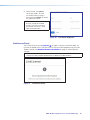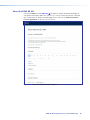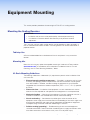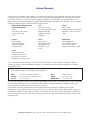User Guide
FOX3 SR 201
Fiber Optic Extender
Fiber Optic HDMI Scaling Receiver
68-2888-01 Rev. A
05 21

Copyright
© 2021 Extron. All rights reserved. www.extron.com
Trademarks
All trademarks mentioned in this guide are the properties of their respective owners.
The following registered trademarks (
®
), registered service marks (
SM
), and trademarks (
TM
) are the property of RGBSystems, Inc. or Extron (see the
current list of trademarks on the Terms of Use page at www.extron.com):
Registered Trademarks
(
®
)
Extron, Cable Cubby, ControlScript, CrossPoint, DTP, eBUS, EDID Manager, EDID Minder, eLink, Flat Field, FlexOS, Glitch Free, GlobalConfigurator,
GlobalScripter, GlobalViewer, Hideaway, HyperLane, IPIntercom, IPLink, KeyMinder, LinkLicense, LockIt, MediaLink, MediaPort, NAV,
NetPA, PlenumVault, PoleVault, PowerCage, PURE3, Quantum, ShareLink, Show Me, SoundField, SpeedMount, SpeedSwitch, StudioStation,
SystemINTEGRATOR, TeamWork, TouchLink, V-Lock, VideoLounge, VN-Matrix, VoiceLift, WallVault, WindoWall, XPA, XTP, XTPSystems, and ZipClip
Registered Service Mark
(SM)
: S3 Service Support Solutions
Trademarks
(
™
)
AAP, AFL (Accu-RATEFrameLock), ADSP(Advanced Digital Sync Processing), AVEdge, CableCover, CDRS(ClassD Ripple Suppression),
Codec Connect, DDSP(Digital Display Sync Processing), DMI (DynamicMotionInterpolation), DriverConfigurator, DSPConfigurator,
DSVP(Digital Sync Validation Processing), EQIP, Everlast, FastBite, Flex55, FOX, FOXBOX, IP Intercom HelpDesk, MAAP, MicroDigital,
Opti-Torque, PendantConnect, ProDSP, QS-FPC(QuickSwitch Front Panel Controller), RoomAgent, Scope-Trigger, SIS, SimpleInstructionSet,
Skew-Free, SpeedNav, Triple-Action Switching, True4K, True8K, Vector™ 4K, WebShare, XTRA, and ZipCaddy

FCC Class A Notice
This equipment has been tested and found to comply with the limits for a Class A digital
device, pursuant to part15 of the FCC rules. The ClassA limits provide reasonable
protection against harmful interference when the equipment is operated in a commercial
environment. This equipment generates, uses, and can radiate radio frequency energy and,
if not installed and used in accordance with the instruction manual, may cause harmful
interference to radio communications. Operation of this equipment in a residential area is
likely to cause interference. This interference must be corrected at the expense of the user.
Battery Notice
This product contains a battery. Do not open the unit to replace the battery. If the
battery needs replacing, return the entire unit to Extron (for the correct address, see the
Extron Warranty section on the last page of this guide).
CAUTION: Risk of explosion. Do not replace the battery with an incorrect type.
Dispose of used batteries according to the instructions.
ATTENTION : Risque d’explosion. Ne pas remplacer la pile par le mauvais type de
pile. Débarrassez-vous des piles usagées selon le mode d’emploi.
Class 1 Laser Product
Any service to this product must be carried out by Extron and its qualified service personnel.
CAUTION: Using controls, making adjustments, or performing procedures in a manner
other than what is specified herein may result in hazardous radiation exposure.
NOTE: For more information on safety guidelines, regulatory compliances,
EMI/EMF compatibility, accessibility, and related topics, see the “Extron Safety and
Regulatory Compliance Guide” on the Extron website.
Complies with 21 CFR 1040.10 and 1040.11.
Produit laser de classe1
Si ce produit a besoin d’un quelconque entretient, celui-ci doit être fait par Extron et son
personnel qualifié.
ATTENTION : L’utilisation de commandes, la réalisation de réglages, ou l’exécution
de procédures de manière contraire aux dispositions établies dans le présent
document, présente un risque d’exposition dangereuse aux radiations.
Remarque : Pour plus d'informations sur les directives de sécurité, les conformités de
régulation, la compatibilité EMI/EMF, l'accessibilité, et les sujets en lien, consultez le
«Informations de sécurité et de conformité Extron» sur le site internet d'Extron.
Conforme aux section 1040.10 et 1040.11 du titre 21 du Code des règlements
fédéraux des États-Unis.

Conventions Used in this Guide
Notifications
The following notifications are used in this guide:
WARNING: Potential risk of severe injury or death.
AVERTISSEMENT : Risque potentiel de blessure grave ou de mort.
CAUTION: Risk of minor personal injury.
ATTENTION : Risque de blessuremineure.
ATTENTION:
• Risk of property damage.
• Risque de dommages matériels.
NOTE: A note draws attention to important information.
Software Commands
Commands are written in the fonts shown here:
^AR Merge Scene,,0p1 scene 1,1 ^B 51 ^W^C.0
[01] R 0004 00300 00400 00800 00600 [02] 35 [17] [03]
E X! *X1&* X2)* X2#* X2! CE}
NOTE: For commands and examples of computer or device responses used in this
guide, the character “0” is the number zero and “O” is the capital letter “o.”
Computer responses and directory paths that do not have variables are written in the font
shown here:
Reply from 208.132.180.48: bytes=32 times=2ms TTL=32
C:\Program Files\Extron
Variables are written in slanted form as shown here:
ping xxx.xxx.xxx.xxx —t
SOH R Data STX Command ETB ETX
Selectable items, such as menu names, menu options, buttons, tabs, and field names are
written in the font shown here:
From the File menu, select New.
Click the OK button.
Specifications Availability
Product specifications are available on the Extron website, www.extron.com.
Extron Glossary of Terms
A glossary of terms is available at http://www.extron.com/technology/glossary.aspx.


viiFOX3SR201 Scaling Receiver • Contents
Contents
Introduction ................................................1
About this Guide .................................................. 1
Product Description ............................................. 1
Fiber Cable Transmission Modes ..................... 2
Extron LinkLicense........................................... 3
Features .............................................................. 3
Installation .................................................. 5
Installation Overview ............................................ 5
Rear Panel Features ............................................ 5
Connector and Cable Details ............................... 8
HDMI Connectors ............................................ 8
Analog Audio Connector .................................. 9
Power Connector ............................................ 9
RS-232 and IR Connectors............................ 11
TP Cable Termination and
Recommendations ....................................... 11
Operation.................................................. 12
Front Panel Features .......................................... 12
Operations......................................................... 12
Using the On-Screen Menu System ................... 13
Menu Selection Buttons ................................. 13
Menu Overview .............................................. 13
Using the Menu Screens ................................ 14
Device Info Submenu ..................................... 15
Setup Submenu ............................................ 15
Reset Modes ..................................................... 16
Front Panel Lockout (Executive Mode) ............... 18
Configuration ..................................................... 18
EDID .............................................................. 18
HDCP Output ................................................ 18
RS-232 Insertion............................................ 19
Audio Configuration ........................................... 20
Audio De-embedding..................................... 20
Audio Output Volume ..................................... 20
Audio Mute .................................................... 20
SIS Configuration and Control ...................21
Host Control Ports ............................................. 21
Rear Panel RS-232 Port ................................ 21
Front Panel Configuration USB Port ............... 21
Ethernet (LAN) Ports ...................................... 21
Establishing a Connection.............................. 22
Simple Instruction Set Control ........................... 23
Host-to-Unit Instructions ................................ 23
Device-Initiated Power-Up Message .............. 23
Timeout ......................................................... 23
Using the Command and Response Table ..... 24
Common symbol definitions........................... 25
Command and Response Table for
SIS Commands ................................................ 27
Configuration Software .............................31
Software/Firmware Installation ........................... 31
Connecting to PCS ............................................ 33
Device Discovery Panel .................................. 33
TCP/IP Panel ................................................. 34
Offline Device Preview .................................... 34
Software Overview ............................................. 35
Software Menu .............................................. 36
Device Menu.................................................. 38
Internal Web Page ..................................... 40
Accessing the Internal Web Page ...................... 40
Web Page Panels .............................................. 41
Device Info Panel ........................................... 41
Device Status Panel ....................................... 42
Network Settings Panel ................................. 43
Firmware Panel .............................................. 43
Roles and Permissions Panel ......................... 44
LinkLicense Panel .......................................... 45
About the FOX3SR201 ................................ 46

FOX3SR201 Scaling Receiver • Contents viii
Equipment Mounting ................................. 47
Mounting the Scaling Receiver........................... 47
Tabletop Use ................................................. 47
Mounting kits ................................................. 47
UL Rack-Mounting Guidelines ....................... 47

FOX3SR201 Scaling Receiver • Introduction 1
Introduction
WARNING: The FOX3SR201 output continuous invisible light (Class 1 rated),
which may be harmful to the eyes; use with caution.
AVERTISSEMENT : Le FOX3SR201 émet une lumière invisible en continu (conforme
à la classe1) qui peut être dangereux pour les yeux, à utiliser avec précaution.
• Do not look into the rear panel fiber optic cable connectors or into the fiber optic
cables themselves.
• Ne regardez pas dans les connecteurs de câble fibre optique sur le panneau arrière
ou dans les câbles fibre optique eux-mêmes.
• Plug the attached dust cap into the optical transceiver when the fiber optic cable is
unplugged.
• Branchez la protection contre la poussière dans l’ensemble émetteur/récepteur
lorsque le câble fibre optique est débranché.
About this Guide
This guide contains information about the Extron FOX3SR201 fiber optic scaling receiver.
Product Description
The FOX3SR201 Scaling Receiver is an ultra-high performance fiber optic receiver to
accept proprietary optical signals from long haul transmission of the following over two fiber
optic cables (see figure1 on page2):
• Uncompressed or visually lossless HDCP-compliant 4096x2160 or 3840x2160 (UHD)
@60Hz HDMI video with Deep Color
• 2-CH LPCM audio
• RS-232 and IR control signals
The scaling receiver extends HDMI signals up to:
• 20 km (12.4 miles) for the singlemode cables
• 500 m (1640 feet) with 50 µm OM4 4700 MHz bandwidth laser optimized multimode
cables (see Fiber Cable Transmission Modes on page2).
The receiver can receive RS-232 and IR from controlled devices and send them to the
transmitter via a proprietary optical signal.
The receiver has many controls, including audio adjustments, that are available under
Remote RS-232 and USB port Simple Set Instruction (SIS) control and PCS. The scaling
receiver has video, HDCP, fiber light status, and lost-light alarm indicators.
NOTE: The FOX3 receiver is compatible with all Extron FOX3 transmitters. The FOX3
products are not compatible with legacy FOX, FOXBOX, FOX II, PowerCage 401 FOX,
or PowerCage 1600 FOX products.

FOX3SR201 Scaling Receiver • Introduction 2
Fiber Cable Transmission Modes
The receiver is further categorized by the type of fiber optic cable, multimode or singlemode,
which define the effective range of transmission:
Multimode — Long distance, up to 500 m (1640 feet) (depending on the fiber cable)
Singlemode — Very long distance, up to 20 km (12.4 miles)
NOTE: The multimode and singlemode units are physically and functionally identical,
with the exception of the effective range of transmission. In this guide, any reference
applies to either transmission mode unless otherwise specified.
RS-232
REMOTE
POWER
12V
0.7 A MAX
Tx Rx G
A
OUT IN
B
OUT IN
LAN
RS-232
Tx
Rx
Tx RxG
IR
HDMI
FOX3 SR 201
R
AUDIO
CONTROL
OUTPUTS
CONTROL
RS
-232
REMOTE
POWER
12V
--A MAX
Tx
Rx G
A
OUT IN
B
OUT IN
RS-232
Tx
Rx Tx RxG
IR
HDMI
FOX3 T 201
R
AUDIO
CONTROL
INTPUTS
LOOP OUT
LAN
S
T
A
NDBY
CLASS 2 WI
R
IN
G
1
2
XPA
1002
LEV
EL
1
1
2
1
2
L
I
M
I
T
ER
/
P
R
O
T
ECT
SI
GN
A
L
2
I
NP
UTS
OUT
P
UT
R
E
M
OT
E
0
0
V
OL
/
M
UT
E
10
V
5
0
m
A
1
0
0
-
2
4
0
V
1
.
3
A,
5
0
-
6
0
Hz
Ethernet
Ethernet
HDMI
Loop out
HDMI
Output
HDMI Input
Extron
SI 28
Surface-mount
Speakers
Extron
XPA 1002
Power Amplier
4K Display
Blu-ray Player
Local
Monitor
4K
Up to 20 km (12.43 miles)
Singlemode Fiber
SM Model
Audio
Output
RS-232
Extron
FOX3 T 201
Fiber Optic Transmitter
Extron
FOX3 SR 201
Fiber Optic Receiver
LAN
MODE
L
80
Figure 1. Typical FOX3SR201 Scaling Receiver Application
1

FOX3SR201 Scaling Receiver • Introduction 3
Extron LinkLicense
An Extron LinkLicense unlocks features that add convenience, expand system options, and
enhance the capabilities of Extron products. Each LinkLicense can be purchased separately
from the FOX3 device and activated as the need arises (A LinkLicense can be uploaded
using Extron Toolbelt software and the Toolbelt Help File. See Software/Firmware
Installation on page31 to download Toolbelt).
NOTE: A user must have an Insider Account to download and use ToolBelt Software.
Contact an Extron support representative, to obtain an Insider Account.
LinkLicense upgrades available for the FOX3 receiver include the following:
• Uncompressed Video Upgrade —
• This LinkLicense is enabled once and lasts for the life of the product.
• Allows the FOX3 devices to pass uncompressed 4K @ 60 Hz video on the second
SFP module, enabling the highest video performance.
Features
• Receives fiber optic signals from FOX3 Series transmitters and provides scaled
HDMI video, stereo audio, RS-232 control, and IR control signals
• High-performance scaler provides selectable output resolutions up to
4096x2160 at 60 Hz with 4:4:4 chroma sampling
• Supports mathematically lossless 4K video up to 4096x2160 at 60 Hz with 4:4:4
chroma sampling over one fiber
• Supports uncompressed 4K video up to 4096x2160 at 60 Hz with 4:4:4 chroma
sampling over two fibers
• Supported HDMI 2.0 specification features include data rates up to 18 Gbps
and Deep Color up to 12-bit
• HDCP 2.3 compliant
• HDMI audio de-embedding with analog stereo outputs — Digital HDMI audio is
made available as a balanced or unbalanced analog stereo signal on captive screw
connectors.
• Key Minder continuously verifies HDCP compliance for quick, reliable
switching — Authenticates and maintains continuous HDCP encryption between
input and output devices to ensure quick and reliable switching in professional AV
environments.
• Bidirectional RS-232 and IR signal transmission over fiber optic cabling for AV
device control — Bidirectional RS-232 and IR control pass-through enables a remote
display to be controlled without the need for additional cabling. Two fibers are required
for bidirectional communications.
• HDCP Visual Confirmation — When HDCP encrypted content is transmitted to
a non-HDCP compliant display, a full-screen green signal is sent to the display for
immediate visual confirmation that protected content cannot be viewed on that display.
• HDMI video upscaling and downscaling — Features the built-in Extron-exclusive
Vector 4K scaling engine for optimized upscaling and downscaling of high-resolution
video signals.
• On-screen display — Features an on-screen display that provides status data
pertaining to the currently selected input, facilitating easy adjustment of picture settings.

FOX3SR201 Scaling Receiver • Introduction 4
• Aspect ratio control — The aspect ratio of the video output can be controlled by
selecting a FILL mode, which provides a full screen output, or a FOLLOW mode, which
preserves the original aspect ratio of the input signal.
• Internal test patterns for calibration and setup — Test patterns include grayscale,
crosshatch, crop pattern, color bars, and alternating pixels.
• LinkLicense Support — Extron LinkLicense unlocks features that add convenience,
expand system functionality, and enhance the capabilities of Extron products.
• Front panel USB configuration port — Enables easy system configuration without
having to access the rear panel.
• Ethernet monitoring and control — Enables control and proactive monitoring over a
LAN, WAN, or the Internet.
• RS-232 control — Features an RS-232 serial port for control and configuration.
• Real-time status LED indicators for troubleshooting and monitoring — Front
and rear panel LEDs verify signal presence, HDCP authentication, fiber link status, and
power.
• Easy setup and commissioning with Extron’s PCS - Product Configuration
Software — Conveniently configures multiple products using a single software
application.
• Compatible with Extron FOX3 Series matrix switchers — Creates
HDCP-compliant signal distribution systems.
• JITC Certified — Successfully completed interoperability and information assurance
testing for use in government applications and other mission-critical environments.
• Industry standard LC connectors provide reliable physical connectivity and
precise fiber core alignment
• Available as an 850 nm multimode model for moderate-range transmissions up
to 500 m (1640 feet) and a 1310 nm singlemode model for extreme distances up
to 20 km (12.4 miles)
• 1” (2.5 cm) high, half rack width mountable metal enclosure
• External Extron Everlast power supply — Provides worldwide power compatibility,
with high demonstrated reliability and low power consumption for reduced operating
cost.
• Extron Everlast Power Supply is covered by a 7-year parts and labor warranty

FOX3SR201 Scaling Receiver • Installation 5
Installation
This section details the installation of the FOX3SR201 receiver, including:
• Installation Overview
• Rear Panel Features
• Connector and Cable Details
Installation Overview
Follow these steps to install and set up an Extron FOX3SR201 receiver for operation:
c
Turn off all of the equipment. Ensure that the video source and the output display are all
turned off and disconnected from the power source.
c
Mount the receiver (see Equipment Mounting on page47).
c
Connect the cables and configure the units.
c
Plug in the power supplies, then turn on the display and the input.
Rear Panel Features
RS-232
REMOTE
POWER
12V
2.0 AMAX
Tx Rx G
A
OUTIN
B
OUTIN
LAN
RS-232
Tx Rx Tx RxG
IR
HDMI
FOX3 SR 201
R
AUDIO
CONTROL
OUTPUTS
III
GGGFFFCCCAAA
DDD
H
HH
E
EE
BBB
Figure 2. FOX3Scaling Receiver Rear Panel Features
A
Power inlet
D
HDMI output
G
LAN Ethernet port
B
Power LED
E
Control RS-232/IR port
H
SFP module and LEDs
C
Audio output
F
Remote RS-232
I
Reset button
A
Power inlet — Connect the external 12 V power supply to the 2-pole captive screw
inlet (see Power Connector on page9 for wiring instructions).
CAUTION: The DC output cables must be kept separate from each other while the
power supply is plugged in. Remove power before wiring
ATTENTION : Les câbles de sortie CC doivent être séparés les uns des autres
tant que la source d’alimentation est branchée. Coupez l’alimentation avant
d’effectuer les raccordements.
ATTENTION:
• Do not connect any external power supplies until you have read the Attention
on page10.
• Veuillez lire les encadrés « Attention on page10 » à partir ci-dessous avant
de brancher une source d’alimentation externe.
2

FOX3SR201 Scaling Receiver • Installation 6
B
Power LED — The lit LED indicates power is applied.
C
Audio output — This 5-pole, captive screw port outputs the transmitted, unamplified,
line level analog audio (see Analog Audio Connector on page9 to wire this
connector).
NOTE: If embedded digital audio is present on the HDMI output, this analog audio
connector outputs audio unless embedded audio is in multi-ch format.
D
HDMI output — Connect a video display to this HDMI output port with a maximum
resolution of 4096x2160 @ 60 Hz, 8-bit, 4:4:4 chroma sampling (see HDMI
Connectors on page8 to use the included Extron Lock-It Lacing Bracket).
E
Control RS-232/IR port (see figure2 on page5) — Connect a serial RS-232
signal, a modulated or unmodulated IR signal, or both to this 5-pole captive screw port
for bidirectional RS-232 and IR communication (see RS-232 and IR Connectors on
page11 to wire the connector).
NOTE: If only one fiber optic cable is connected (see figure3 on page7),
RS-232 or IR reports from the controlled device cannot be recieved. To receive
responses from the controlled device, two fiber optic cables must be connected.
F
Remote RS-232 — For serial control of the receiver, connect a host device, such as
a computer or touch panel control, via the three poles (Tx, Rx, and G) of this 3-pole
captive screw port (see RS-232 and IR Connectors to wire this connector).
G
LAN Ethernet port — If desired, connect the receiver to an Ethernet LAN or WAN
via this RJ-45 port. Ethernet control allows the operator to control the receiver from
a remote location. When connected to an Ethernet LAN or WAN, the receiver can be
accessed and operated from a computer running a standard Internet browser (see TP
Cable Termination and Recommendations on page11 to wire the connector).
• Link (green) LED — Indicates that the unit is properly connected to an Ethernet
LAN. This LED should light steadily.
• Act (yellow) LED — Indicates transmission of data packets on the RJ-45
connector. This LED should blink as the unit communicates.

FOX3SR201 Scaling Receiver • Installation 7
H
SFP module and LEDs — (see figure2)
WARNING: The devices output continuous invisible light (Class 1 rated), which
may be harmful to the eyes; use with caution. Plug the attached dust cap into the
optical transceiver when the fiber optic cable is unplugged.
AVERTISSEMENT : Le produit émet une lumière invisible en continu (conforme
à la classe1) qui peut être dangereux pour les yeux, à utiliser avec précaution
Branchez la protection contre la poussière dans l’ensemble émetteur/récepteur
lorsque le câble fibre optique est débranché.
NOTES:
• Ensure the proper fiber cables for the transmitter and receiver pair are used.
Typically, singlemode fiber has a yellow jacket and multimode cable has an
orange or aqua jacket.
• See figure3 for fiber cable connections. Connect the transmitter to a receiver in
one of three ways:
• One way (transmitter to receiver) only, connect transmitter Outputs A (
1
) to
receiver Inputs A (
1
).
• Two way (transmitter to receiver and return), connect transmitter Outputs
A (
1
) to receiver Inputs A (
1
) and connect transmitter Outputs A (
2
) to
receiver Inputs A (
2
).
• Output B is available to transmit a 4K @ 60 Hz uncompressed signal when
the FOX3 4K @ 60 Hz Uncompressed Video LinkLicense is purchased.
1
Port A Out (required) — For all one-way video, audio,
and serial communications from the transmitter to the
receiver, connect a fiber optic cable to the Out LC port.
Connect the opposite end of this fiber optic cable to
the Port A In LC port on the receiver or to any other
compatible Extron FOX3 device.
2
Port A In (optional) — For one-way U serial
communications from the receiver to the transmitter,
connect a fiber optic cable to the In LC port.
Connect the opposite end of this fiber optic cable to
the Port A Out LC port on a receiver or to any other
compatible Extron FOX3 device.
• Transmit Optical OUT LED lights solid green when
powered and lights off when there is no power on the
endpoint.
• Receive Optical IN LED lights solid green when light is
present and lights off when there is no power or light
present.
Receiver
T
ransmitter
11
22
22
11
A
OUTIN
OUTPUTS
B
OUTIN
A
OUTIN
INPUTS
B
OUTIN
Figure 3. Fiber
Cable
Connection
I
Reset button — Initiates three levels of resets (1, 4, and 5). Use a pointed stylus,
ballpoint pen, or small screwdriver to access the recessed button (see Reset Modes
on page16 for detailed reset information).
3

FOX3SR201 Scaling Receiver • Installation 8
Connector and Cable Details
HDMI Connectors
HDMI signals run at a very high frequency and are especially prone to errors caused by bad
video connections, too many adapters, or excessive cable length. To avoid the loss of an
image or jitter, follow these guidelines:
• Limit or avoid the use of adapters.
• Use only cables specifically intended for HDMI or DVI signals.
To securely fasten an HDMI cable to a device:
1. Plug the HDMI cable into the panel connection (see figure4,
1
).
3
33
11
44
55
22
Figure 4. Installing the LockIt Lacing Bracket
2. Loosen the HDMI connection mounting screw from the panel enough to allow the
LockIt lacing bracket to be placed over it (
2
). The screw does not have to be removed.
3. Place the LockIt lacing bracket on the screw and against the HDMI connector, then
tighten the screw to secure the bracket (
3
).
ATTENTION:
• Do not overtighten the HDMI connector mounting screw. The shield to which it
fastens is very thin and can easily be stripped.
• Ne serrez pas trop la vis de montage du connecteur HDMI. Le blindage auquel
elle est attachée est très fin et peut facilement être dénudé.
4. Loosely place the included tie wrap around the HDMI connector and the LockIt lacing
bracket (
4
).
5. While holding the connector securely against the lacing bracket, use pliers or similar
tools to tighten the tie wrap, then remove any excess length (
5
).
4

FOX3SR201 Scaling Receiver • Installation 9
Analog Audio Connector
See figure5 to wire the connector for the analog audio. Connectors are included with the
receiver, but you must supply the audio cable. Use the supplied tie-wraps to strap the cable
to the extended tail of the connectors.
Unbalanced Stereo Output Balanced Stereo Output
Unbalanced Stereo Input
Balanced Stereo Input
Do not tin the wires!
Tip
No Ground Here
No Ground Here
Tip
LR
Sleeves
Tip
Ring
Tip
Ring
LR
Sleeves
Tip
Ring
Tip
Ring
LR
Sleeves
Tip
Sleeve
Sleeve
Tip
LR
Figure 5. Captive Screw Connector Wiring for Audio Output
ATTENTION:
• For unbalanced audio output, connect the sleeves to the ground contact. DO NOT
connect the sleeves to the negative (-) contacts.
• Pour l’audio asymétrique, connectez les manchons au contact au sol. NE PAS
connecter les manchons aux contacts négatifs (–).
NOTE: See the Attention on page10 regarding the length of the exposed wires and
tinning the wires.
Power Connector
CAUTION: The DC output cables must be kept separate from
each other while the power supply is plugged in. Remove
power before wiring
ATTENTION : Les câbles de sortie CC doivent être séparés
les uns des autres tant que la source d’alimentation est
branchée. Coupez l’alimentation avant d’effectuer les
raccordements.
ATTENTION:
• Do not connect any external power supplies until you have
read the Attention on page10.
• Veuillez lire les encadrés « Attention on page10
» à partir ci-dessous avant de brancher une source
d’alimentation externe.
1. Cut the DC output cord to the length needed.
2. Strip the jacket to expose 3/16 inch (5 mm) of the conductor
wire (see the figure on the right).
SECTION A–A
Ridges
Smooth
AA
3/16"
(5 mm) Max.
POWER
12V
2.0A MAX
3. Ensure the connections have the correct polarity as shown in the figure above. The wire
with ridges is the ground wire.
4. Slide the exposed ends of the wire into the captive screw connector and secure by
tightening the screws.
5. Use the supplied tie wrap to strap the power cord to the extended tail of the connector.
5

FOX3SR201 Scaling Receiver • Installation 10
ATTENTION:
• The length of the exposed wires in the stripping process is important. The ideal length
is 3/16 inches (5 mm). Any longer and the exposed wires may touch, causing a short
circuit between them. Any shorter and the wires can be easily pulled out even if tightly
fastened by the captive screws.
• La longueur des câbles exposés est importante lorsque l’on entreprend de les
dénuder. La longueur idéale est de 5 mm (3/16 inches). S’ils sont trop longs, les
câbles exposés pourraient se toucher et provoquer un courtcircuit. S’ils sont trop
courts, ils peuvent être tirés facilement, même s’ils sont correctement serrés par les
borniers à vis.
• Do not tin the wire leads before installing into the connector. Tinned wires are not as
secure in the connector and could be pulled out. They may also break after being
bent several times.
• Ne pas étamer les conducteurs avant de les insérer dans le connecteur. Les câbles
étamés ne sont pas aussi bien fixés dans le connecteur et pourraient être tirés. Ils
peuvent aussi se casser après avoir été pliés plusieurs fois.
• Always use a power supply provided by or specified by Extron. Use of an
unauthorized power supply voids all regulatory compliance certification and may
cause damage to the supply and the end product.
• Utilisez toujours une source d’alimentation fournie ou recommandée par Extron.
L’utilisation d’une source d’alimentation non autorisée annule toute certification de
conformité réglementaire, et peut endommager la source d’alimentation et l’unité.
• If not provided with a power supply, this product is intended for use with a UL Listed
power source marked “Class 2” or “LPS” rated 12 VDC, 1.7 A minimum.
• Si le produit n’est pas fourni avec une source d’alimentation, il doit être utilisé avec
une source d’alimentation certifiée UL de classe 2 ou LPS avec une tension nominale
de 12 Vcc, 1.7 A minimum.
• Unless otherwise stated, the AC/DC adapters are not suitable for use in air handling
spaces or in wall cavities.
• Sauf mention contraire, les adaptateurs CA/CC ne conviennent pas à une utilisation
dans les espaces d’aération ou dans les cavités murales.
• The installation must always be in accordance with the applicable provisions of
National Electrical Code ANSI/NFPA 70, article 725 and the Canadian Electrical
Code part 1, section 16. The power supply shall not be permanently fixed to building
structure or similar structure.
• Cette installation doit toujours être conforme aux dispositions applicables du Code
américain de l’électricité (National Electrical Code) ANSI/NFPA 70, article 725, et du
Code canadien de l’électricité, partie 1, section 16. La source d’alimentation ne devra
pas être fixée de façon permanente à une structure de bâtiment ou à une structure
similaire.
• Power supply voltage polarity is critical. Incorrect voltage polarity can damage the
power supply and the unit. The ridges on the side of the cord identify the power cord
negative lead (see Power Connector wiring on page9).
• La polarité de la source d’alimentation est primordiale. Une polarité incorrecte
pourrait endommager la source d’alimentation et l’unité. Les stries sur le côté du
cordon permettent de repérer le pôle négatif du cordon d’alimentation (voir Power
Connector wiring).
• To verify the polarity before connection, plug in the power supply with no load and
check the output with a voltmeter.
• Pour vérifier la polarité avant la connexion, brancher l’alimentation hors charge et
mesurer sa sortie avec un voltmètre.
Attention

FOX3SR201 Scaling Receiver • Installation 11
RS-232 and IR Connectors
Figure 6 shows how to wire the Control (RS-232 and IR) and Remote (RS-232) connectors.
TxRx
RxTx
Gnd
Gnd
IR Device
RS-232 Device
RxTx RxTxG
RS-232 IR
CONTROL
Figure 6. Control and Sync Connectors Wiring
NOTES:
• The IR Tx and Rx line pair and the RS-232 Tx and Rx line pair must each cross
once between this connector and the source or destination.
• The length and preparation of exposed wires is important (see the audio connector
NOTES above for details).
TP Cable Termination and Recommendations
It is vital that your Ethernet cable be the correct cable type and that it be properly terminated
with the correct pinout. Ethernet links use Category (CAT) 3, 5e, or CAT 6, unshielded
twisted pair (UTP) or shielded twisted pair (STP) cables, terminated with RJ-45 connectors.
Ethernet cables are limited to a length of 328 feet (100 meters).
NOTES:
• Do not use standard telephone cables. Telephone cables do not support Ethernet
or Fast Ethernet.
• Do not stretch or bend cables. Transmission errors can occur.
The cable used depends on your network speed. The unit supports:
10 Mbps (10Base-T — Ethernet), 100 Mbps (100Base-T — Fast Ethernet), and
1000Mbps(1000Base-T — IEEE 802.3ab) half-duplex and full-duplex Ethernet
connections.
• 10Base-T Ethernet requires CAT 3 UTP or STP cable at minimum.
• 100Base-T Fast Ethernet requires CAT 5e UTP or STP cable at minimum.
• 1000Base-T Gigabit Ethernet requires CAT 5, CAT 5e, CAT 6, or CAT 7 UTP or STP
cable.
The Ethernet cable must be terminated as a patch (straight-through) cable and must be
properly terminated in accordance with the TIA/EIA T568-B wiring standard (see figure7).
5
Pin
1
2
3
6
7
8
4
Side
12345678
Insert
Twisted
Pair Wires
Pins:
RJ-45
Connector
Wire color
White-green
Green
White-orange
White-blue
Orange
White-brown
Brown
Blue
TIA/EIA T
568 B
Figure 7. RJ-45 Connector and Pinout Tables
6
7

FOX3SR201 Scaling Receiver • Operation 12
Operation
This section details the operation of the FOX3SR201 scaling receiver, including:
• Front Panel Features
• Operations
• Using the On-Screen Menu System
• Reset Modes
• Front Panel Lockout (Executive Mode)
• Configuration
• Audio Configuration
Front Panel Features
FOX3 SR 201
MENU
CONFIG
INPUT
SIGNAL
HDCP
ENTER
CCCAAA
DDD
E
EEBBB
Figure 8. FOX3Scaling Receiver Front Panel Features
A
Power LED — Lights when the unit is receiving power and is operational.
B
Configuration port — This USB mini-B port is used to configure the unit and to
update firmware.
C
Input LEDs
• Signal LED — Lights when the unit detects an input video signal.
• HDCP LED — Lights when the input signal is HDCP encrypted.
D
Menu and Enter buttons — Press these buttons to access and navigate the on-
screen display menu system.
E
Navigation buttons — Press these buttons to navigate through the on-screen display
menu system or change settings.
Operations
After the transmitter, receiver, and the connected devices are powered up, the system is fully
operational. If any problems are encountered, ensure all cables are routed and connected
properly.
NOTE: Ensure that the video source and display are properly connected to the FOX3
transmitter and receiver, and power is applied to the FOX3 devices and the display
before power is applied to the video source. If the other devices are not turned on
before the video source, the image may not appear.
Configuration and operation of the system is accomplished via SIS Configuration and
Control (see page21), the Internal Web Page (see page40), and Configuration
Software (see page31).
8
La page est en cours de chargement...
La page est en cours de chargement...
La page est en cours de chargement...
La page est en cours de chargement...
La page est en cours de chargement...
La page est en cours de chargement...
La page est en cours de chargement...
La page est en cours de chargement...
La page est en cours de chargement...
La page est en cours de chargement...
La page est en cours de chargement...
La page est en cours de chargement...
La page est en cours de chargement...
La page est en cours de chargement...
La page est en cours de chargement...
La page est en cours de chargement...
La page est en cours de chargement...
La page est en cours de chargement...
La page est en cours de chargement...
La page est en cours de chargement...
La page est en cours de chargement...
La page est en cours de chargement...
La page est en cours de chargement...
La page est en cours de chargement...
La page est en cours de chargement...
La page est en cours de chargement...
La page est en cours de chargement...
La page est en cours de chargement...
La page est en cours de chargement...
La page est en cours de chargement...
La page est en cours de chargement...
La page est en cours de chargement...
La page est en cours de chargement...
La page est en cours de chargement...
La page est en cours de chargement...
La page est en cours de chargement...
-
 1
1
-
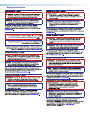 2
2
-
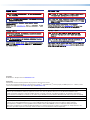 3
3
-
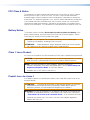 4
4
-
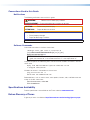 5
5
-
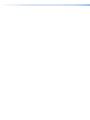 6
6
-
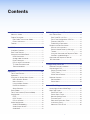 7
7
-
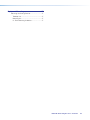 8
8
-
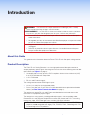 9
9
-
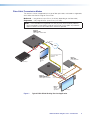 10
10
-
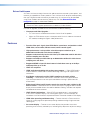 11
11
-
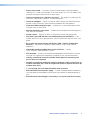 12
12
-
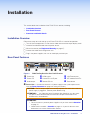 13
13
-
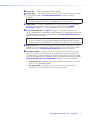 14
14
-
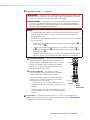 15
15
-
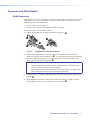 16
16
-
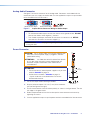 17
17
-
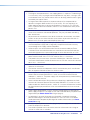 18
18
-
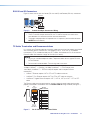 19
19
-
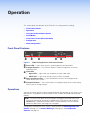 20
20
-
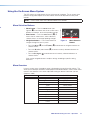 21
21
-
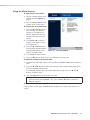 22
22
-
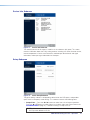 23
23
-
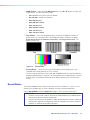 24
24
-
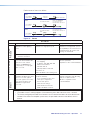 25
25
-
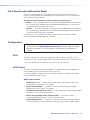 26
26
-
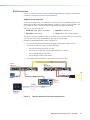 27
27
-
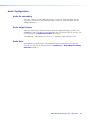 28
28
-
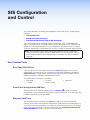 29
29
-
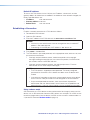 30
30
-
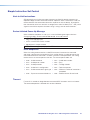 31
31
-
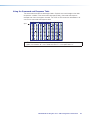 32
32
-
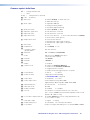 33
33
-
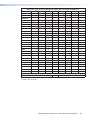 34
34
-
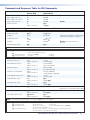 35
35
-
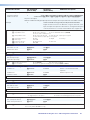 36
36
-
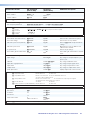 37
37
-
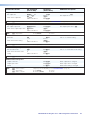 38
38
-
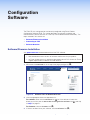 39
39
-
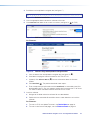 40
40
-
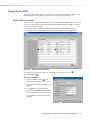 41
41
-
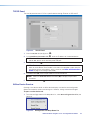 42
42
-
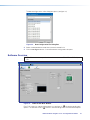 43
43
-
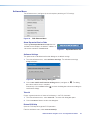 44
44
-
 45
45
-
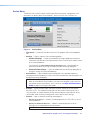 46
46
-
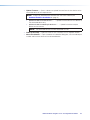 47
47
-
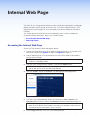 48
48
-
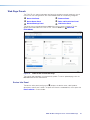 49
49
-
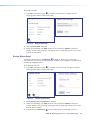 50
50
-
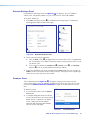 51
51
-
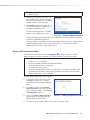 52
52
-
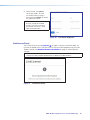 53
53
-
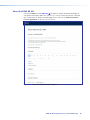 54
54
-
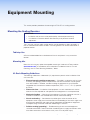 55
55
-
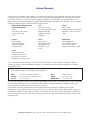 56
56
dans d''autres langues
- English: Extron FOX3 SR 201 User manual
Documents connexes
-
Extron FOX3 T 101 Guide d'installation
-
Extron FOX3 T 101 Manuel utilisateur
-
Extron FOX3 T 201 Manuel utilisateur
-
Extron FOX3 T 201 Manuel utilisateur
-
Extron FOX II T HD 4K Manuel utilisateur
-
Extron FOX3 SR 301 Manuel utilisateur
-
Extron FOX II T HD 4K Manuel utilisateur
-
Extron DTP3 T 301 Manuel utilisateur
-
Extron TLSI 201 Manuel utilisateur
-
Extron FOX3 T 201 Manuel utilisateur
Autres documents
-
Lindy 8x8 HDMI 4K60 Matrix Manuel utilisateur
-
BenQ C30TH InstaShow X Button Manuel utilisateur
-
WTI REM Series Guide de démarrage rapide
-
Binary B-660-MTRX-4x4 Guide d'installation
-
Tripp Lite B300-9X2-4K Le manuel du propriétaire
-
Lindy 4x4 HDMI Matrix Switch Manuel utilisateur
-
Sagem 3100MFP Le manuel du propriétaire
-
Yamaha CS-500 Mode d'emploi
-
Nice Automation TT6 Le manuel du propriétaire
-
NovaStar CVT4K-M Mode d'emploi