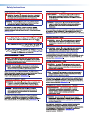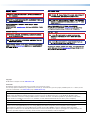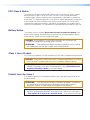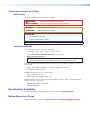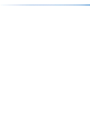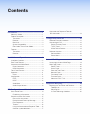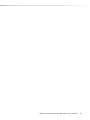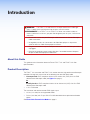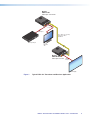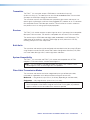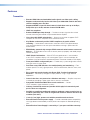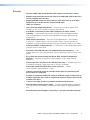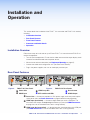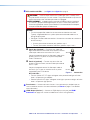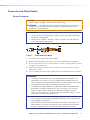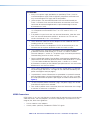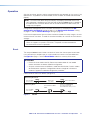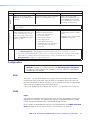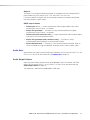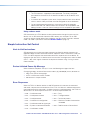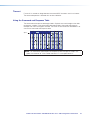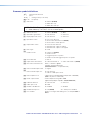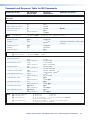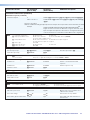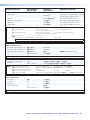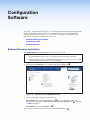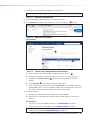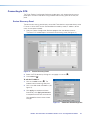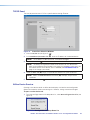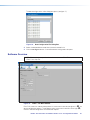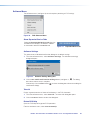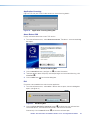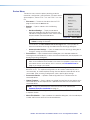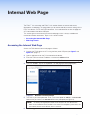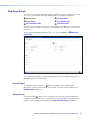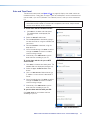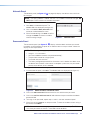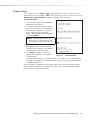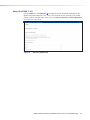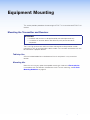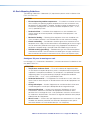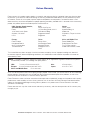User Guide
FOX3 T 101 and FOX3 R 101
Fiber Optic Extenders
Fiber Optic HDMI Transmitter and Receiver
68-3301-01 Rev. B
09 23

Copyright
© 2023 Extron. All rights reserved. www.extron.com
Trademarks
All trademarks mentioned in this guide are the properties of their respective owners.
The following registered trademarks (®), registered service marks (SM), and trademarks (TM) are the property of RGBSystems, Inc. or Extron (see the
current list of trademarks on the Terms of Use page at www.extron.com):
Registered Trademarks (®)
Extron, Cable Cubby, ControlScript, CrossPoint, DTP, eBUS, EDID Manager, EDID Minder, eLink, Flat Field, FlexOS, Glitch Free, GlobalConfigurator,
GlobalScripter, GlobalViewer, Hideaway, HyperLane, IPIntercom, IPLink, KeyMinder, LinkLicense, LockIt, MediaLink, MediaPort, NAV,
NetPA, PlenumVault, PoleVault, PowerCage, PURE3, Quantum, ShareLink, Show Me, SoundField, SpeedMount, SpeedSwitch, StudioStation,
SystemINTEGRATOR, TeamWork, TouchLink, V-Lock, VN-Matrix, VoiceLift, WallVault, WindoWall, XPA, XTP, XTPSystems, and ZipClip
Registered Service Mark(SM) : S3 Service Support Solutions
Trademarks (™)
AAP, AFL (Accu-RATEFrameLock), ADSP(Advanced Digital Sync Processing), AVEdge, CableCover, CDRS(ClassD Ripple Suppression),
Codec Connect, DDSP(Digital Display Sync Processing), DMI (DynamicMotionInterpolation), DriverConfigurator, DSPConfigurator,
DSVP(Digital Sync Validation Processing), EQIP, Everlast, FastBite, Flex55, FOX, FOXBOX, IP Intercom HelpDesk, MAAP, MicroDigital,
Opti-Torque, PendantConnect, ProDSP, QS-FPC(QuickSwitch Front Panel Controller), RoomAgent, Scope-Trigger, SIS, SimpleInstructionSet,
Skew-Free, SpeedNav, Triple-Action Switching, True4K, True8K, Vector™ 4K, WebShare, XTRA, and ZipCaddy

FCC Class A Notice
This equipment has been tested and found to comply with the limits for a Class A digital
device, pursuant to part15 of the FCC rules. The ClassA limits provide reasonable
protection against harmful interference when the equipment is operated in a commercial
environment. This equipment generates, uses, and can radiate radio frequency energy and,
if not installed and used in accordance with the instruction manual, may cause harmful
interference to radio communications. Operation of this equipment in a residential area is
likely to cause interference. This interference must be corrected at the expense of the user.
Battery Notice
This product contains a battery. Do not open the unit to replace the battery. If the
battery needs replacing, return the entire unit to Extron (for the correct address, see the
Extron Warranty section on the last page of this guide).
CAUTION: Risk of explosion. Do not replace the battery with an incorrect type.
Dispose of used batteries according to the instructions.
ATTENTION : Risque d’explosion. Ne pas remplacer la pile par le mauvais type de
pile. Débarrassez-vous des piles usagées selon le mode d’emploi.
Class 1 Laser Product
Any service to this product must be carried out by Extron and its qualified service personnel.
CAUTION: Using controls, making adjustments, or performing procedures in a manner
other than what is specified herein may result in hazardous radiation exposure.
NOTE: For more information on safety guidelines, regulatory compliances,
EMI/EMF compatibility, accessibility, and related topics, see the Extron Safety and
Regulatory Compliance Guide on the Extron website.
Produit laser de classe1
Si ce produit a besoin d’un quelconque entretient, celui-ci doit être fait par Extron et son
personnel qualifié.
ATTENTION : L’utilisation de commandes, la réalisation de réglages, ou l’exécution
de procédures de manière contraire aux dispositions établies dans le présent
document, présente un risque d’exposition dangereuse aux radiations.
Remarque : Pour plus d'informations sur les directives de sécurité, les conformités de
régulation, la compatibilité EMI/EMF, l'accessibilité, et les sujets en lien, consultez le
«Informations de sécurité et de conformité Extron» sur le site internet d'Extron.

Conventions Used in this Guide
Notifications
The following notifications are used in this guide:
WARNING: Potential risk of severe injury or death.
AVERTISSEMENT : Risque potentiel de blessure grave ou de mort.
CAUTION: Risk of minor personal injury.
ATTENTION : Risque de blessuremineure.
ATTENTION:
• Risk of property damage.
• Risque de dommages matériels.
NOTE: A note draws attention to important information.
Software Commands
Commands are written in the fonts shown here:
^AR Merge Scene,,0p1 scene 1,1 ^B 51 ^W^C.0
[01] R 0004 00300 00400 00800 00600 [02] 35 [17] [03]
E X! *X1&* X2)* X2#* X2! CE}
NOTE: For commands and examples of computer or device responses used in this
guide, the character “0” is the number zero and “O” is the capital letter “o.”
Computer responses and directory paths that do not have variables are written in the font
shown here:
Reply from 208.132.180.48: bytes=32 times=2ms TTL=32
C:\Program Files\Extron
Variables are written in italics as shown here:
ping xxx.xxx.xxx.xxx —t
SOH R Data STX Command ETB ETX
Selectable items, such as menu names, menu options, buttons, tabs, and field names are
written in the font shown here:
From the File menu, select New.
Click the OK button.
Specifications Availability
Product specifications are available on the Extron website, www.extron.com.
Extron Glossary of Terms
A glossary of terms is available at http://www.extron.com/technology/glossary.aspx.


viiFOX3 T 101 Transmitter and FOX3 R 101 Receiver • Contents
Contents
Introduction ................................................1
About this Guide .................................................. 1
Product Description ............................................. 1
Transmitter....................................................... 3
Receiver .......................................................... 3
Both Units ....................................................... 3
System Compatibility ....................................... 3
Fiber Cable Transmission Modes ..................... 3
Features .............................................................. 4
Transmitter....................................................... 4
Receiver .......................................................... 5
Installation and Operation............................ 6
Installation Overview ............................................ 6
Rear Panel Features ............................................ 6
Connector and Cable Details ............................... 8
Power Connector ............................................ 8
HDMI Connectors ............................................ 9
Front Panel Features .......................................... 10
Operation .......................................................... 11
Reset ............................................................. 11
Configuration ..................................................... 12
EDID .............................................................. 12
HDCP ............................................................ 12
Audio Mute .................................................... 13
Audio Output Volume ..................................... 13
SIS Configuration and Control ...................14
Host Control Ports ............................................. 14
Establishing a Connection.............................. 14
Simple Instruction Set Control ........................... 15
Host-to-Unit Instructions ................................ 15
Device-Initiated Power-Up Message .............. 15
Error Responses ............................................ 15
Timeout ......................................................... 16
Using the Command and Response Table ..... 16
Common symbol definitions........................... 17
Command and Response Table for
SIS Commands ................................................ 18
Configuration Software .............................21
Software/Firmware Installation ........................... 21
Connecting to PCS ............................................ 23
Device Discovery Panel .................................. 23
TCP/IP Panel ................................................. 24
Offline Device Preview .................................... 24
Software Overview ............................................. 25
Software Menu .............................................. 26
Device Menu.................................................. 28
Internal Web Page ..................................... 29
Accessing the Internal Web Page ...................... 29
Web Page Panels .............................................. 30
Details Panel .................................................. 30
Status Panel .................................................. 30
Date and Time Panel ..................................... 31
Network Panel ............................................... 32
Passwords Panel ........................................... 32
Firmware Panel .............................................. 33
About the FOX3T101 ................................... 34
Equipment Mounting ................................. 35
Mounting the Transmitter and Receiver .............. 35
Tabletop Use ................................................. 35
Mounting kits ................................................. 35
UL Rack-Mounting Guidelines ....................... 36
FCC Class A Notice .............................................iv
Battery Notice .....................................................iv
Class 1 Laser Product .........................................iv
Produit laser de classe1......................................iv
Notifications ...................................................... v
Software Commands ........................................v
Specifications Availability ......................................v
Extron Glossary of Terms ......................................v

FOX3 T 101 Transmitter and FOX3 R 101 Receiver • Contents viii

FOX3 T 101 Transmitter and FOX3 R 101 Receiver • Introduction 1
Introduction
WARNING: The FOX3T101 and FOX3R101 output continuous invisible light
(Class 1 rated), which may be harmful to the eyes; use with caution.
AVERTISSEMENT : Le FOX3T101 et FOX3R101 émet une lumière invisible en
continu (conforme à la classe1) qui peut être dangereux pour les yeux, à utiliser avec
précaution.
• Do not look into the rear panel fiber optic cable connectors or into the fiber optic
cables themselves.
• Ne regardez pas dans les connecteurs de câble fibre optique sur le panneau
arrière ou dans les câbles fibre optique eux-mêmes.
• Plug the attached dust cap into the optical transceiver when the fiber optic cable is
unplugged.
• Branchez la protection contre la poussière dans l’ensemble émetteur/récepteur
lorsque le câble fibre optique est débranché.
About this Guide
This guide contains information about the Extron FOX3T101 and FOX3R101 fiber
optic extenders.
Product Description
The FOX3T101 transmitter and FOX3R101 receiver are ultra-high performance fiber optic
extenders for long haul transmission of the following over one fiber optic cable:
• Uncompressed HDCP-compliant 4096x2160 or 3840x2160 (UHD) @ 30 Hz HDMI
video over one fiber optic cable (see figure1 on page2).
Or
Visually lossless HDCP-compliant 4096x2160 or 3840x2160 (UHD) @ 60 Hz HDMI
video over one fiber optic cable
• 2-CH LPCM audio
The transmitter and receiver extend HDMI signals up to:
• 20 km (12.4 miles) for the singlemode cables
• 500 m (1640 feet) with 50 µm OM4 4700 MHz bandwidth laser optimized multimode
cables
See Fiber Cable Transmission Modes on page3.

FOX3 T 101 Transmitter and FOX3 R 101 Receiver • Introduction 2
OUT IN
FOX3 R 101
POW ER
12V
_ _
_ _
A MAX
RESET
OUTPUT
HDMI
A
CONTROL
OUT IN
FOX3 T 101
POW ER
12V
_ _
_ _
A MAX
RESET
INPUT
LOOP OUT
HDMI
A
HDMI
Loop out
HDMI
Output
HDMI Input
4K Display
Blu-ray Player Local
Monitor
4K
Up to 20 km (12.43 miles)
Singlemode Fiber
SM Model
Extron
FOX3 T 101
Fiber Optic Transmitter
Extron
FOX3 R 101
Fiber Optic Receiver
MODEL 80
Figure 1. Typical FOX3101 Transmitter and Receiver Application
1

FOX3 T 101 Transmitter and FOX3 R 101 Receiver • Introduction 3
Transmitter
The FOX3T101 transmitter accepts HDMI video, at a resolution of up to 4K
(4096x2160@60Hz). The video input can also include embedded audio. The transmitter
also loops the HDMI input through for a local monitor.
The transmitter converts the HDMI video into a proprietary data stream and outputs it as
optical signals via fiber optic small form factor pluggable (SFP) modules on an LC connector
to a compatible Extron FOX3 fiber optic receiver. The transmitter has a built-in color bars
test pattern to assist in setting up the display equipment.
Receiver
The FOX3R101 receiver accepts an optical signal on one LC connector from a compatible
fiber optic FOX3 transmitter. The receiver is compatible with all Extron FOX3 transmitters.
The receiver outputs HDMI video and digital audio (embedded in the HDMI output). The
video output of the receiver is a lossless HDMI image up to 4K (4096x2160 @ 60 Hz),
including 1080p @ 60 Hz with Deep Color.
Both Units
The transmitter and receiver can be configured and controlled via the front panel USB port
using Simple Instruction Set (SIS) control and Product Configuration Software (PCS). Both
units have video, fiber light status, and lost-light alarm indicators.
System Compatibility
The FOX3 T 101 transmitter and FOX3 R 101 receiver are compatible with all FOX3
endpoints, FOX3 matrix frames, and the PowerCage 411.
NOTE: The FOX3 products are not compatible with legacy FOX, FOXBOX, FOX II,
PowerCage 401 FOX, or PowerCage 1600 FOX products.
Fiber Cable Transmission Modes
The transmitter and receiver are further categorized by the type of fiber optic cable,
multimode or singlemode, which define the effective range of transmission:
Multimode — Long distance, up to 500 m (1640 feet) (depending on the fiber cable)
Singlemode — Very long distance, up to 20 km (12.4 miles)
NOTE: The multimode and singlemode units are physically and functionally identical,
with the exception of the effective range of transmission. In this guide, any reference
applies to either transmission mode unless otherwise specified.

FOX3 T 101 Transmitter and FOX3 R 101 Receiver • Introduction 4
Features
Transmitter
• Extends HDMI video and embedded audio signals over fiber optic cabling.
• Supports mathematically lossless 4K video up to 4096x2160 at 60 Hz with 4:4:4
chroma sampling over one fiber.
• Supported HDMI 2.0 specification features include data rates up to 18 Gbps,
Deep Color up to 10-bit, and two-channel LPCM audio.
• HDCP 2.3 compliant
• Buffered HDMI input loop-through — Provides an output signal to drive a local
monitor, eliminating the need for a separate distribution amplifier.
• User-selectable HDCP authorization — Allows the transmitter to appear HDCP
compliant or non-HDCP compliant to the connected source.
• Key Minder continuously verifies HDCP compliance for quick, reliable
switching — Authenticates and maintains continuous HDCP encryption between
input and output devices to ensure quick and reliable switching in professional AV
environments.
• EDID Minder automatically manages EDID communication between connected
devices — EDID Minder ensures that all sources power up properly and reliably output
content for display.
• HDCP Visual Confirmation — When HDCP encrypted content is transmitted to
a non-HDCP compliant display, a full-screen green signal is sent to the display for
immediate visual confirmation that protected content cannot be viewed on that display.
• Front panel USB C configuration port — Enables easy system configuration without
having to access the rear panel.
• Real-time status LED indicators for troubleshooting and monitoring — Front
and rear panel LEDs verify signal presence, HDCP authentication, fiber link status, and
power.
• Easy setup and commissioning with Extron PCS - Product Configuration
Software — Conveniently configures multiple products using a single software
application.
• Internal color bars test pattern for calibration and setup — Simplifies setup and
installation by providing a video signal when a source is unavailable.
• Compatible with Extron FOX3 Series matrix switchers — Creates
HDCP-compliant signal distribution systems.
• Industry standard LC connectors provide reliable physical connectivity and
precise fiber core alignment.
• Available as an 850 nm multimode model for moderate-range transmissions up
to 500 m (1640 feet) and a 1310 nm singlemode model for extreme distances up
to 20 km (12.4 miles).
• 1-inch (2.5 cm) high, quarter-rack width mountable metal enclosure.
• External Extron Everlast power supply — Provides worldwide power compatibility,
with high demonstrated reliability and low power consumption for reduced operating
cost.
• Extron Everlast Power Supply is covered by a 7 year parts and labor warranty.

FOX3 T 101 Transmitter and FOX3 R 101 Receiver • Introduction 5
Receiver
• Receives HDMI video and embedded audio signals over fiber optic cabling.
• Supports mathematically lossless 4K video up to 4096x2160 at 60 Hz with 4:4:4
chroma sampling over one fiber.
• Supported HDMI 2.0 specification features include data rates up to 18 Gbps,
Deep Color up to 10-bit, and two-channel LPCM audio.
• HDCP 2.3 compliant
• User-selectable HDCP authorization — Allows the transmitter to appear HDCP
compliant or non HDCP compliant to the connected source.
• Key Minder continuously verifies HDCP compliance for quick, reliable
switching — Authenticates and maintains continuous HDCP encryption between
input and output devices to ensure quick and reliable switching in professional AV
environments.
• HDCP Visual Confirmation — When HDCP encrypted content is transmitted to
a non-HDCP compliant display, a full-screen green signal is sent to the display for
immediate visual confirmation that protected content cannot be viewed on that display.
• Front panel USB C configuration port — Enables easy system configuration without
having to access the rear panel.
• Real-time status LED indicators for troubleshooting and monitoring — Front
and rear panel LEDs verify signal presence, HDCP authentication, fiber link status, and
power.
• Easy setup and commissioning with Extron PCS - Product Configuration
Software — Conveniently configures multiple products using a single software
application.
• Internal color bars test pattern for calibration and setup — Simplifies setup and
installation by providing a video signal when a source is unavailable.
• Compatible with Extron FOX3 Series matrix switchers — Creates
HDCP-compliant signal distribution systems.
• Industry standard LC connectors provide reliable physical connectivity and
precise fiber core alignment.
• Available as an 850 nm multimode model for moderate-range transmissions up
to 500 m (1640 feet) and a 1310 nm singlemode model for extreme distances up
to 20 km (12.4 miles).
• 1-inch (2.5 cm) high, quarter-rack width mountable metal enclosure.
• External Extron Everlast power supply — Provides worldwide power compatibility,
with high demonstrated reliability and low power consumption for reduced operating
cost.
• Extron Everlast Power Supply is covered by a 7 year parts and labor warranty.

FOX3 T 101 Transmitter and FOX3 R 101 Receiver • Installation and Operation 6
Installation and
Operation
This section details the installation of the FOX3T101 transmitter and FOX3R101 receiver,
including:
• Installation Overview
• Rear Panel Features
• Front Panel Features
• Connector and Cable Details
• Operation
Installation Overview
Follow these steps to install and set up an Extron FOX3T101 transmitter and FOX3R101
receiver for operation:
• Turn off all of the equipment. Ensure that the video source and the output display are all
turned off and disconnected from the power source.
• Mount the transmitter and receiver (see Equipment Mounting on page35).
• Connect the cables and configure the units (see Rear Panel Features).
• Plug in the power supplies, then turn on the display and the input.
Rear Panel Features
OUTIN
FOX3 T 101
POWER
12V
--
--
A MAX
RESET
INPUT
LOOP OUT
HDMI
A
A
A
AB
B
BC
C
CD
D
DE
E
E
Figure 2. FOX3 T 101 Rear Panel
OUTIN
FOX3 R 101
POWER
12V
--
--
A MAX
RESET
OUTPUT
HDMI
A
AAAEEEDDDFFF
Figure 3. FOX3 R 101 Rear Panels
A Power inlet C HDMI Loop Out E Reset button
B HDMI input D SFP module and LEDs F HDMI Output
A Power inlet — Connect the provided 12 VDC power supply to the rear panel captive
screw power inlet (see Power Connector on page8 before connecting power).
B HDMI input (transmitter) — Connect a digital video input to this HDMI port. The
transmitter also accepts embedded digital audio on this port (see HDMI Connectors
on page9 to use the included Extron Lock-It Lacing Bracket).
C HDMI Loop Out (transmitter) — If desired, connect a local monitor to this HDMI port
(see HDMI Connectors to use the included Extron Lock-It Lacing Bracket).
2 3

FOX3 T 101 Transmitter and FOX3 R 101 Receiver • Installation and Operation 7
D SFP module and LEDs — (see figure2 and figure3 on page6)
WARNING: The units output continuous invisible light (Class 1 rated), which
may be harmful to the eyes; use with caution. Plug the attached dust cap into the
optical transceiver when the fiber optic cable is unplugged.
AVERTISSEMENT : Le produit émet une lumière invisible en continu (conforme
à la classe1) qui peut être dangereux pour les yeux, à utiliser avec précaution
Branchez la protection contre la poussière dans l’ensemble émetteur/récepteur
lorsque le câble fibre optique est débranché.
NOTES:
• Ensure the proper fiber cables for the transmitter and receiver are used.
Typically, singlemode fiber has a yellow jacket and multimode cable has an
orange or aqua jacket.
• See figure4 for fiber cable connections. Connect the transmitter to a receiver in
one of two ways:
• One way (transmitter to receiver) only, perform step 1.
• Two way (transmitter to receiver and return), perform steps 1 and 2.
1 Port A Out (required) — For all one-way video and
digital audio from the transmitter to the receiver, connect
a fiber optic cable to the transmitter Out LC port.
Connect the opposite end of this fiber optic cable to the
receiver Port A In LC port or to any other compatible
Extron FOX3 device.
2 Port A In (optional) — For one-way return from the
receiver to the transmitter, connect a fiber optic cable to
the In LC port.
Connect the opposite end of this fiber optic cable to
the Port A Out LC port on a receiver or to any other
compatible Extron FOX3 device.
SFP Link LEDs —
Receiver
T
ransmitter
11
22
22
11
A
OUTIN
A
OUTIN
Figure 4. Connection
• Transmit Optical OUT LED lights solid green when powered and lights off when
there is no power on the endpoint.
• Receive Optical IN LED lights solid green when light is present and lights off when
there is no power or light present.
E Reset button — Initiates two levels of resets. Use a pointed stylus, ballpoint pen, or
small screwdriver to access the recessed button (see Reset on page11 for detailed
reset information).
F HDMI Output (receiver) — Connect an HDMI display to this port (see HDMI
Connectors on page9 to use the included Extron Lock-It Lacing Bracket).
4

FOX3 T 101 Transmitter and FOX3 R 101 Receiver • Installation and Operation 8
Connector and Cable Details
Power Connector
CAUTION: The DC output cables must be kept separate from each other while the
power supply is plugged in. Remove power before wiring
ATTENTION : Les câbles de sortie CC doivent être séparés les uns des autres
tant que la source d’alimentation est branchée. Coupez l’alimentation avant
d’effectuer les raccordements.
ATTENTION:
• Do not connect any external power supplies until you have read the Attention
notifications starting below.
• Veuillez lire les encadrés « Attention » à partir ci-dessous avant de brancher
une source d’alimentation externe.
SECTION A–A
Ridges
Smooth
A
A
3/16"
(5 mm) Max.
POWER
12V
--A MAX
Figure 5. Power Connector Wiring
1. Cut the DC output cord to the length needed.
2. Strip the jacket to expose 3/16inch (5mm) of the conductor wire (see figure5).
3. Ensure the connections have the correct polarity as shown in the figure above. The wire
with ridges is the ground wire.
4. Slide the exposed ends of the wire into the captive screw connector and secure by
tightening the screws.
5. Use the supplied tie wrap to strap the power cord to the extended tail of the connector.
ATTENTION:
• The length of the exposed wires in the stripping process is important. The
ideal length is 3/16 inches (5 mm). Any longer and the exposed wires may
touch, causing a short circuit between them. Any shorter and the wires can be
easily pulled out even if tightly fastened by the captive screws.
• La longueur des câbles exposés est importante lorsque l’on entreprend de
les dénuder. La longueur idéale est de 5 mm (3/16 inches). S’ils sont trop
longs, les câbles exposés pourraient se toucher et provoquer un court-
circuit. S’ils sont trop courts, ils peuvent être tirés facilement, même s’ils sont
correctement serrés par les borniers à vis.
• Do not tin the wire leads before installing into the connector. Tinned wires are
not as secure in the connector and could be pulled out. They may also break
after being bent several times.
• Ne pas étamer les conducteurs avant de les insérer dans le connecteur. Les
câbles étamés ne sont pas aussi bien fixés dans le connecteur et pourraient
être tirés. Ils peuvent aussi se casser après avoir été pliés plusieurs fois.
5

FOX3 T 101 Transmitter and FOX3 R 101 Receiver • Installation and Operation 9
ATTENTION:
• Always use a power supply provided by or specified by Extron. Use of an
unauthorized power supply voids all regulatory compliance certification and
may cause damage to the supply and the end product.
• Utilisez toujours une source d’alimentation fournie ou recommandée par
Extron. L’utilisation d’une source d’alimentation non autorisée annule toute
certification de conformité réglementaire, et peut endommager la source
d’alimentation et l’unité.
• If not provided with a power supply, this product is intended for use with a
UL Listed power source marked “Class 2” or “LPS” rated 12 VDC, 2.0 A
minimum.
• Si le produit n’est pas fourni avec une source d’alimentation, il doit être utilisé
avec une source d’alimentation certifiée UL de classe 2 ou LPS avec une
tension nominale de 12 Vcc, 2.0 A minimum.
• Unless otherwise stated, the AC/DC adapters are not suitable for use in air
handling spaces or in wall cavities.
• Sauf mention contraire, les adaptateurs CA/CC ne conviennent pas à une
utilisation dans les espaces d’aération ou dans les cavités murales.
• The installation must always be in accordance with the applicable provisions
of National Electrical Code ANSI/NFPA 70, article 725 and the Canadian
Electrical Code part 1, section 16. The power supply shall not be permanently
fixed to building structure or similar structure.
• Cette installation doit toujours être conforme aux dispositions applicables du
Code américain de l’électricité (National Electrical Code) ANSI/NFPA 70, article
725, et du Code canadien de l’électricité, partie1, section16. La source
d’alimentation ne devra pas être fixée de façon permanente à une structure de
bâtiment ou à une structure similaire.
• Power supply voltage polarity is critical. Incorrect voltage polarity can damage
the power supply and the unit. The ridges on the side of the cord identify the
power cord negative lead (see page8).
• La polarité de la source d’alimentation est primordiale. Une polarité incorrecte
pourrait endommager la source d’alimentation et l’unité. Les stries sur le côté
du cordon permettent de repérer le pôle négatif du cordon d’alimentation (voir
figure5).
• To verify the polarity before connection, plug in the power supply with no load
and check the output with a voltmeter.
• Pour vérifier la polarité avant la connexion, brancher l’alimentation hors charge
et mesurer sa sortie avec un voltmètre.
HDMI Connectors
HDMI signals run at a very high frequency and are especially prone to errors caused by bad
video connections, too many adapters, or excessive cable length. To avoid the loss of an
image or jitter, follow these guidelines:
• Limit or avoid the use of adapters.
• Use only cables specifically intended for HDMI or DVI signals.

FOX3 T 101 Transmitter and FOX3 R 101 Receiver • Installation and Operation 10
To securely fasten an HDMI cable to a device:
1. Plug the HDMI cable into the panel connection (see figure6, 1).
3
33
11
44
55
22
Figure 6. Installing the LockIt Lacing Bracket
2. Loosen the HDMI connection mounting screw from the panel enough to allow the
LockIt lacing bracket to be placed over it (2). The screw does not have to be removed.
3. Place the LockIt lacing bracket on the screw and against the HDMI connector, then
tighten the screw to secure the bracket (3).
ATTENTION:
• Do not overtighten the HDMI connector mounting screw. The shield to which it
fastens is very thin and can easily be stripped.
• Ne serrez pas trop la vis de montage du connecteur HDMI. Le blindage auquel
elle est attachée est très fin et peut facilement être dénudé.
4. Loosely place the included tie wrap around the HDMI connector and the LockIt lacing
bracket (4).
5. While holding the connector securely against the lacing bracket, use pliers or similar
tools to tighten the tie wrap, then remove any excess length (5).
Front Panel Features
e
CONFIG
FOX3 T 101
INPUT
SIGNAL
HDCP
AAABBBCCC
Figure 7. FOX3 T 101
e
CONFIG
FOX3 R 101
INPUT
SIGNAL
HDCP
AAABBBC
CC
Figure 8. FOX3 R 101
A Power LED — The unit is receiving power and is operational.
B Configuration port — This USB-C port is used to configure the unit and to update
firmware.
NOTE: The IP address is 203.0.113.22. It cannot be changed.
C Input LEDs —
• Signal LED — Lights when the unit detects an input video signal.
• HDCP LED — Lights when the input signal is HDCP encrypted.
6
7 8

FOX3 T 101 Transmitter and FOX3 R 101 Receiver • Installation and Operation 11
Operation
After the transmitter, receiver, and the connected devices are powered up, the system is fully
operational. If any problems are encountered, ensure all cables are routed and connected
properly.
NOTE: Ensure that the video source and display are properly connected to the FOX3
pair, and power is applied to the FOX3 pair and the display before power is applied to
the video source. If the other devices are not turned on before the video source, the
image may not appear.
Configuration and operation of the transmitter and receiver is accomplished via SIS
Configuration and Control starting on page14, the Configuration Software starting
on page21, and the Internal Web Page starting on page29.
If the internal temperature of the transmitter or receiver exceeds the safety margins, the units
initiate a thermal shut down. To avoid this overheat condition, be sure that the fan and vents
are clear.
NOTE: If this condition occurs, the unit enters thermal protection and shuts down.
When this happens, the power LED flashes. The power must be removed and
reconnected to restore it to operation.
Reset
The rear panel Reset button initiates two levels of resets from the rear panel reset button.
Use a pointed stylus, ballpoint pen, or small screwdriver to access the recessed button.
See figure9 on page11 and the Reset Modes table for a summary of the resets.
ATTENTION:
• Review the reset modes carefully. Some reset modes delete all user loaded
content and revert the device to default configuration.
• Analysez minutieusement les différents modes de réinitialisation. Certains modes
de réinitialisation suppriment l’intégralité du contenu chargé de l’utilisateur et
remettent l’appareil au mode de configuration par défaut.
Perform resets of the unit as follows (see figure9):
RESET
RESET RESET
RESET
RESET
Press and hold
the Reset button.
Run Factory Boot Code
Apply power
to the FOX3. Release Reset button.
Release, then immediately
press and release again.
Reset LED ashes, then goes off.
Full Factory Reset Reset LED ashes three
times.
Press and hold
for 9 seconds.
Figure 9. Resets
9

FOX3 T 101 Transmitter and FOX3 R 101 Receiver • Installation and Operation 12
Reset Modes
Mode Activation Result Purpose and Notes
Run Factory Boot
Code
Hold in the recessed rear panel
Reset button while applying power
to the unit.
The device reverts to the factory default
firmware for a single power cycle.
Revert to the factory default
firmware for a single power cycle
if incompatibility issues arise with
user-loaded firmware. All user files
and settings are maintained.
NOTE: Do not operate with the default firmware loaded by this reset. Use it only to load the most current firmware
to the device.
Full Factory Reset*
Hold in the Reset button until the
Power LED blinks three times (once
at 3seconds, again at 6seconds,
again at 9seconds). Then, release
and press the Reset button again
within 1second*.
Performs a complete reset to factory
defaults (except the firmware).
• Clears port configurations.
• Resets all IP options.
• Clears all user settings.
• Clears all passwords.
• Clears all files from the unit.
• The Reset LED on the rear panel
of the unit flashes four times in
succession.
Start over with default configuration
and uploading, and also to replace
events.
Equivalent to SIS command ZQQQ
(see Resets on page19).
NOTES:
• *For Full Factory Reset, nothing happens if the momentary press does not occur within 1second.
• The factory configured passwords for all accounts on this device have been set to the device serial number.
In the event of a complete system reset, the passwords convert to the default, which is extron (see
Passwords Panel on page32 to change a password).
Configuration
NOTE: Transmitters and receivers can be configured via PCS (see Configuration
Software (see page21) and SIS commands (see SIS Configuration and Control
on page14). Product help files are available in PCS when a device is connected or
an offline device is selected.
EDID
The FOX3 T 101 uses EDID Minder, which ensures that a source device connected to
the transmitter input continuously sees the EDID of a sink device, even if the sink is not
physically connected. By default, the EDID is set to 1080p @ 60 Hz with 2-channel audio.
There is one slot to upload custom EDID to the device.
Use PCS to upload EDID to the device (see the FOX3T101 and FOX3R101 Help File).
HDCP
Input
The HDMI input negotiates and authenticates HDCP with the source device if the source
requires HDCP encryption. The authentication process is repeated whenever the stored
EDID is changed or updated, which is indicated by pulling HPD low.
HDCP support can be disabled for the input using SIS commands (see HDCP authorized
device on page20) or PCS (see the FOX3T101 and FOX3R101 Help File).
La page est en cours de chargement...
La page est en cours de chargement...
La page est en cours de chargement...
La page est en cours de chargement...
La page est en cours de chargement...
La page est en cours de chargement...
La page est en cours de chargement...
La page est en cours de chargement...
La page est en cours de chargement...
La page est en cours de chargement...
La page est en cours de chargement...
La page est en cours de chargement...
La page est en cours de chargement...
La page est en cours de chargement...
La page est en cours de chargement...
La page est en cours de chargement...
La page est en cours de chargement...
La page est en cours de chargement...
La page est en cours de chargement...
La page est en cours de chargement...
La page est en cours de chargement...
La page est en cours de chargement...
La page est en cours de chargement...
La page est en cours de chargement...
La page est en cours de chargement...
-
 1
1
-
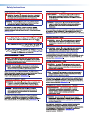 2
2
-
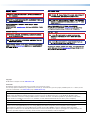 3
3
-
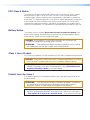 4
4
-
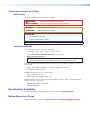 5
5
-
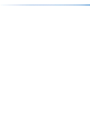 6
6
-
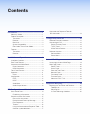 7
7
-
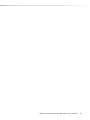 8
8
-
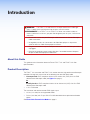 9
9
-
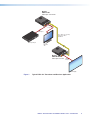 10
10
-
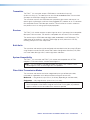 11
11
-
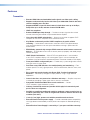 12
12
-
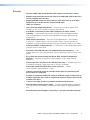 13
13
-
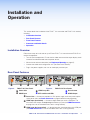 14
14
-
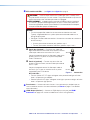 15
15
-
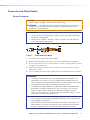 16
16
-
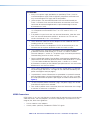 17
17
-
 18
18
-
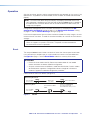 19
19
-
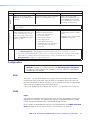 20
20
-
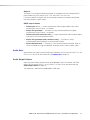 21
21
-
 22
22
-
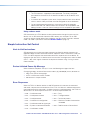 23
23
-
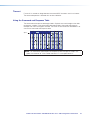 24
24
-
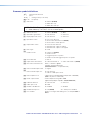 25
25
-
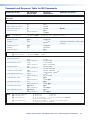 26
26
-
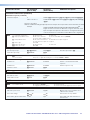 27
27
-
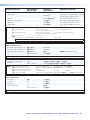 28
28
-
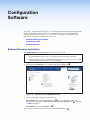 29
29
-
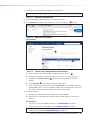 30
30
-
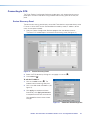 31
31
-
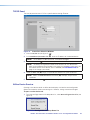 32
32
-
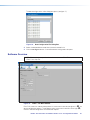 33
33
-
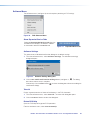 34
34
-
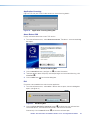 35
35
-
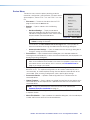 36
36
-
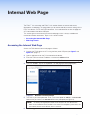 37
37
-
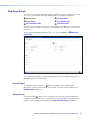 38
38
-
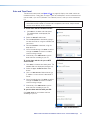 39
39
-
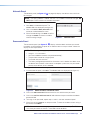 40
40
-
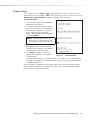 41
41
-
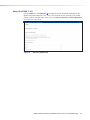 42
42
-
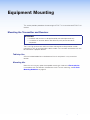 43
43
-
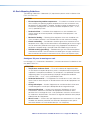 44
44
-
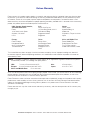 45
45
Extron FOX3 T 101 Manuel utilisateur
- Taper
- Manuel utilisateur
- Ce manuel convient également à
dans d''autres langues
- English: Extron FOX3 T 101 User manual
Documents connexes
-
Extron FOX3 T 201 Manuel utilisateur
-
Extron FOX3 T 201 Manuel utilisateur
-
Extron FOX3 SR 201 Manuel utilisateur
-
Extron FOX3 SR 301 Manuel utilisateur
-
Extron FOX3 Matrix 80x Manuel utilisateur
-
Extron FOX3 Matrix 80x Manuel utilisateur
-
Extron FOX3 T 201 Manuel utilisateur
-
Extron FOX3 T 101 Guide d'installation
-
Extron FPC 6000 Manuel utilisateur
-
Extron FPC 6000 Manuel utilisateur