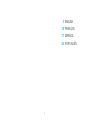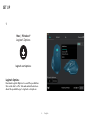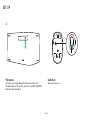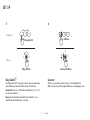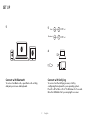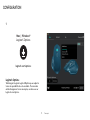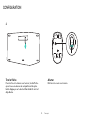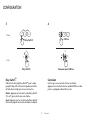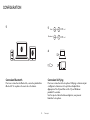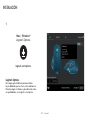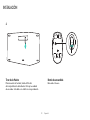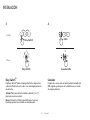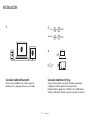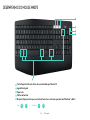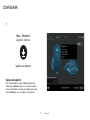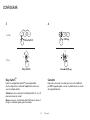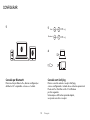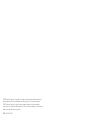Logitech MK875 Performance Guide d'installation
- Catégorie
- Claviers d'appareils mobiles
- Taper
- Guide d'installation

MK875 PERFORMANCE
Setup Guide | Guide d’installation

3 English
WHAT'S IN THE BOX

4 English
MULTICOMPUTING MOUSE
Scroll wheel
Micro-USB port
On/o switch
Easy-Switch
& connect button
Back/forward button
Middle button
Battery status LED

5 English
1
5
3
2
4
1
3
2
4
Mac +
Window|
fn O
+
fn
P
5
MK875 PERFORMANCE AT A GLANCE
Easy-Switch keys showing the state of Bluetooth connectivity
On/O
Caps lock status
Battery status
Dual-layout allows your keyboard to work with Windows
®
and Mac
®
operating systems.

7 English
2
Pull arrow
To turn on your keyboard pull on the arrow in front of
the battery door. No need to switch it on with the ON/OFF
button as it is already on.
Switch on
Turn your mouse on.
SET UP

8 English
3 4
Easy-Switch
TM
Use Easy-Switch™ to pair up to three devices and easily
switch between them with the touch of a button.
Keyboard: Press one of the Easy-Switch keys (1, 2, or 3)
to select a channel.
Mouse: Press the Easy-Switch/Connect button once
until the desired channel is selected.
Connect
After you selected a channel, press on the key/button
0:03 seconds to put the keyboard/mouse into pairing mode.
Easy-Switch
Easy-Switch
1 3
2
Keyboard
Mouse
0:03 Sec.
Connect 0:03 Sec.
1 3
2
SET UP
Keyboard
0:03 Sec.
Mouse
Connect 0.03 Sec.

9 English
5
5
Connect with Bluetooth
To connect via Bluetooth
®
, open Bluetooth
®
setting
and pair your mouse and keyboard.
Connect with Unifying
To connect via the Unifying receiver, start by
conguring the keyboard to your operating system.
Press Fn + O for Mac or Fn + P for Windows for 3 seconds.
Once the LED blinks fast you can plug the receiver.
0:03 Sec.Mac
®
:
+
0:03 Sec.Windows
®
:
+
6
SET UP
0:03 Sec.
0:03 Sec.

10 Français
CONTENU DU COFFRET

11 Français
UNE SOURIS MULTIDISPOSITIF
Roulette de délement
Port micro-USB
Commutateur Marche/
Arrêt
Bouton d'activation
et de connexion facile
Bouton Précédent/Suivant
Bouton central
Témoin de niveau
de charge des piles

12 Français
1
5
3
2
4
1
3
2
4
Mac +
Window|
fn O
+
fn
P
5
PERFORMANCES DU CLAVIER MK875 EN UN COUP ŒIL
Touches Easy-Switch indiquant l'état de la connectivité Bluetooth
Marche/Arrêt
Verr. Maj
Charge des piles
La double disposition permet à votre clavier d'être compatible avec les systèmes d'exploitation Windows
®
et
Mac
®
.

14 Français
2
Tirer la èche
Pour mettre votre clavier sous tension, tirez la èche
qui se trouve au-dessus du compartiment des piles.
Inutile d'appuyer sur le bouton Marche/Arrêt car il est
déjà allumé.
Allumer
Mettez votre souris sous tension.
CONFIGURATION

15 Français
3 4
Easy-Switch
TM
Utilisez la technologie Easy-Switch™ pour coupler
jusqu'à 3 dispositifs et basculer rapidement de l'un
à l'autre d'une simple pression sur un bouton.
Clavier: appuyez sur l'une des touches Easy-Switch
(1, 2 ou 3) pour sélectionner une chaîne.
Souris: appuyez une fois sur le bouton Easy-Switch/
Connexion jusqu'à sélection de la chaîne souhaitée.
Connexion
Une fois que vous avez sélectionné une chaîne,
appuyez sur la touche/le bouton pendant 0:03 secondes
pour le couplage du clavier/de la souris.
Easy-Switch
Easy-Switch
1 3
2
Keyboard
Mouse
0:03 Sec.
Connect 0:03 Sec.
1 3
2
CONFIGURATION
Clavier
0:03 sec.
Souris
Connexion après 0,03 sec.

16 Français
5
5
Connexion Bluetooth
Pour vous connecter via Bluetooth
®
, ouvrez les paramètres
Bluetooth
®
et couplez votre souris et votre clavier.
Connexion Unifying
Pour vous connecter via le récepteur Unifying, commencez par
congurer le clavier sur votre système d'exploitation.
Appuyez sur Fn + O pour Mac ou Fn + P pour Windows
pendant 3 secondes.
Une fois que le témoin lumineux clignote, vous pouvez
brancher le récepteur.
0:03 Sec.Mac
®
:
+
0:03 Sec.Windows
®
:
+
6
CONFIGURATION
0:03 sec.
0:03 sec.

17 Español
CONTENIDO DE LA CAJA

18 Español
MOUSE MULTICOMPUTADORA
Botón rueda
Puerto micro USB
Conmutador
de encendido/apagado
Botón de conexión
e Easy-Switch
Botón de avance y retroceso
Botón central
LED de estado de batería

19 Español
1
5
3
2
4
1
3
2
4
Mac +
Window|
fn O
+
fn
P
5
DIAGRAMA DE FUNCIONES DE MK875
Las teclas Easy-Switch muestran el estado de la conectividad Bluetooth
Encendido / Apagado
Bloqueo de mayúsculas
Estado de baterías
Teclas diferenciadas para Windows
®
y Mac
®
.
La page est en cours de chargement...
La page est en cours de chargement...
La page est en cours de chargement...
La page est en cours de chargement...
La page est en cours de chargement...
La page est en cours de chargement...
La page est en cours de chargement...
La page est en cours de chargement...
La page est en cours de chargement...
La page est en cours de chargement...
La page est en cours de chargement...
-
 1
1
-
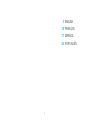 2
2
-
 3
3
-
 4
4
-
 5
5
-
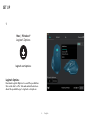 6
6
-
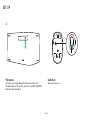 7
7
-
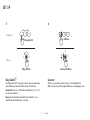 8
8
-
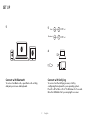 9
9
-
 10
10
-
 11
11
-
 12
12
-
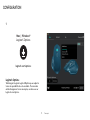 13
13
-
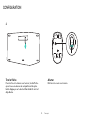 14
14
-
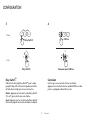 15
15
-
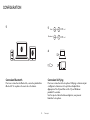 16
16
-
 17
17
-
 18
18
-
 19
19
-
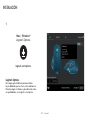 20
20
-
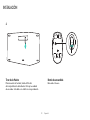 21
21
-
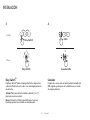 22
22
-
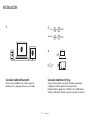 23
23
-
 24
24
-
 25
25
-
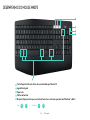 26
26
-
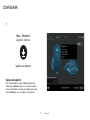 27
27
-
 28
28
-
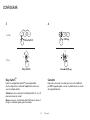 29
29
-
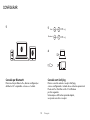 30
30
-
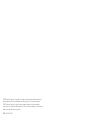 31
31
Logitech MK875 Performance Guide d'installation
- Catégorie
- Claviers d'appareils mobiles
- Taper
- Guide d'installation
dans d''autres langues
Documents connexes
-
Logitech Combo Touch iPad Pro Tablet Mode d'emploi
-
Logitech MK710 Combo Clavier et Souris sans Fil Manuel utilisateur
-
Logitech K375s Multi-Device Wireless Keyboard Guide d'installation
-
Logitech K800 - Setup Guide Manuel utilisateur
-
Logitech M585 Multi-Device Mouse - Setup Guide Guide d'installation
-
Logitech 910-004790 Manuel utilisateur
-
Logitech G G X56 H.O.T.A.S Système 3M Manuel utilisateur
-
Logitech M100 Le manuel du propriétaire
-
Logitech Wireless Mouse M510 - Setup Guide Guide d'installation
-
Logitech diNovo Edge Le manuel du propriétaire