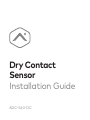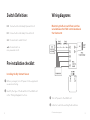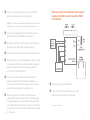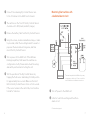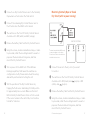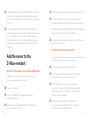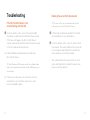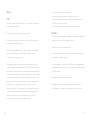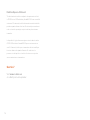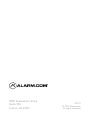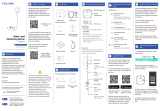Dry Contact
Sensor
Installation Guide
ADCS40DC

1
In the box
• ADC-S40-DC
Dry Contact Sensor
• Mounting bracket
• CR123 battery
• Installation guide
• Screw (x2)
• Cable tie
• Double-sided tape
❶ Network LED
❷ Alert LED
Dry Contact Sensor Mounting bracket
❶
❷

Switch Definitions
NO: Connected to a Normally Opened Circuit
NC: Connected to a Normally Closed Circuit
24V: Connected to a 24V Circuit
: Connected to a
non-powered circuit.
Pre-installation checklist
Installing the Dry Contact Sensor
❶ Before you begin, turn off power to the equipment
we are monitoring.
❷ Identify the type of float switch for the HVAC unit
in the “Wiring Diagrams” section.
Wiring diagrams
Monitoring the R-wire with float switches
wired between the HVAC control board and
the thermostat
❶ Turn off power to the HVAC unit.
❷ Install or locate the existing float switches.
Continued next page →
2 3

❸ Connect one Dry Contact Sensor wire to the float
switch wire that goes to the thermostat.
NOTE: If the unit has more than one float switch, ensure the Dry
Contact Sensor connects to the last float switch in the series.
❹ Connect the remaining Dry Contact Sensor wire to
the C terminal on the HVAC control board.
❺ The switches on the front of the Dry Contact Sensor
should be set to NC (black) and 24V (orange).
❻ Remove the battery tab from the Dry Contact Sensor.
❼ Using the screws, double-sided adhesive tape, or cable
tie provided, install the mounting bracket to a wall or
pipe near the desired monitoring area, and then
mount the Dry Contact Sensor.
❽ Turn on power to the HVAC unit. If the LEDs are
blinking in a pattern, that means the switches are
configured incorrectly. Please double check the wiring
and switch positions before testing the unit.
❾ Test the operation of the Dry Contact Sensor by
tripping the float sensor and holding it in that position
for approximately two seconds. Ensure the Alert LED
on the Dry Contact Sensor turns on for 3 seconds. If the
sensor remains in the alert state, it will continue to blink
for 5 minutes.
4 5
Monitoring the R-wire with float switches wired
between the HVAC transformer and the HVAC
control board
❶ Turn off power to the HVAC unit.
❷ Connect one Dry Contact Sensor wire to the
R terminal on the HVAC control board.
Continued next page →

* Terminals may be labeled differently or may
not appear on the device. Please consult the
monitored device installation instructions
6 7
❸ Connect the remaining Dry Contact Sensor wire
to the C terminal on the HVAC control board.
❹ The switches on the front of the Dry Contact Sensor
should be set to NC (black) and 24V (orange).
❺ Remove the battery tab from the Dry Contact Sensor.
❻ Using the screws, double-sided adhesive tape, or cable
tie provided, install the mounting bracket to a wall or
pipe near the desired monitoring area, and then
mount the Dry Contact Sensor.
❼ Turn on power to the HVAC unit. If the LEDs are
blinking in a pattern, that means the switches are
configured incorrectly. Please double check the wiring
and switch positions before testing the unit.
❽ Test the operation of the Dry Contact Sensor by
tripping the float sensor and holding it in that position
for approximately two seconds. Make sure the Alert
LED on the Dry Contact Sensor turns on for 3 seconds.
If the sensor remains in the alert state, it will continue
to blink for 5 minutes.
Monitoring float switches with
a dedicated alarm circuit
❶ Turn off power to the HVAC unit.
❷ Install or locate the existing switch with an
alarm circuit.
Continued next page →

SWITCH POSITIONS
* Terminals may be labeled differently
or may not appear on the device.
Please consult the monitored device
installation instructions
98
❸ Connect one Dry Contact Sensor wire to the Normally
Opened wire or terminal on the float switch
❹ Connect the remaining Dry Contact Sensor wire to
the C terminal on the HVAC control board.
❺ The switches on the front of the Dry Contact Sensor
should be set to NO (white) and 24V (orange).
❻ Remove the battery tab from the Dry Contact Sensor.
❼ Using the screws, double-sided adhesive tape, or cable
tie provided, install the mounting bracket to a wall or
pipe near the desired monitoring area, and then
mount the Dry Contact Sensor.
❽ Turn on power to the HVAC unit. If the LEDs are
blinking in a pattern, that means the switches are
configured incorrectly. Please double check the wiring
and switch positions before testing the unit.
❾ Test the operation of the Dry Contact Sensor by
tripping the float sensor and holding it in that position
for approximately two seconds. Make sure the Alert
LED on the Dry Contact Sensor turns on for 3 seconds.
If the sensor remains in the alert state, it will continue
to blink for 5 minutes
Monitoring Normally Open or Closed
Dry Circuit (with no power running)
❶ Connect the wires to the dry circuit you want
to monitor.
❷ The switches on the front of the Dry Contact Sensor
should be set to NC (black) and (purple) or NO
(white) and (purple).
❸ Remove the battery tab from the Dry Contact Sensor
❹ Using the screws, double-sided adhesive tape, or cable
tie provided, install the mounting bracket to a wall or
pipe near the desired monitoring area, and then
mount the Dry Contact Sensor.
Continued next page →

10 11
❺ If the LEDs are blinking in a pattern, that means the
switches are configured incorrectly. Please double
check the wiring and switch positions before testing
the unit.
❻ Test the operation of the Dry Contact Sensor by
placing the sump pump in alert state for approximately
two seconds. Make sure the Alert LED on the Dry
Contact Sensor turns on for 3 seconds. If the sensor
remains in the alert state, it will continue to blink for
5 minutes.
Add the sensor to the
Z-Wave newtork
Connect to the network using Z-Wave SmartStart
NOTE: An Alarm.com account is required for this process.
Power on and add devices one at a time.
❶ Power on the Hub.
❷ Log in to the MobileTech app and find the
customer account.
❸ Add the device using SmartStart and follow the
on-screen instructions.
❹ Scan the device’s QR code found on the box or sensor.
❺ Press the button on the sensor. (You will need to
remove the battery tab if you have not already done so.)
• When the network LED on the sensor turns solid green,
the sensor has been successfully added.
❻ Ensure you see the device on your account. This may
take up to 2 minutes.
Connect to the network manually
TIP: For best results, we recommend having the Hub in the same
room as the dry contact sensor you are adding.
❶ Remove the battery tab from the sensor.
❷ Put the Hub into Add mode. Refer to the Hub
documentation for more information.
❸ Press the button on the sensor to add the
device to the network. When the network LED
on the sensor turns solid green, the sensor has
been successfully added.
❹ Name the device based on its application.
This can be done on MobileTech, the Partner
Portal, or the Customer Website.

12 13
Troubleshooting
If the Dry Contact Sensor is not
communicating with the Hub
❶ Press the button on the sensor. The network LED
should turn on and then turn off within a few seconds.
If this does not happen, the Dry Contact Sensor
cannot communicate with the Hub. Follow these steps
to fix the communication problems:
a) Install a Z-Wave repeater between the Hub and
Dry Contact Sensor.
TIP: Any AC-powered Z-Wave device will act as a Repeater and
improve the range between the Hub and the Z-Wave device you
are installing.
b) If the previous step does not resolve the issue, try
deleting the sensor from the network (see next
section) and add it again.
Deleting the sensor from the network
TIP: For best results, we recommend having the Hub
in the same room as the Dry Contact Sensor.
❶ Put the Hub into Delete mode. Refer to the Hub
documentation for more information.
❷ Press the button on the sensor to delete it from
the network. The network LED on the sensor will
turn solid green and then blink to indicate the
device has been successfully deleted.
• The network LED on the sensor will turn solid
green and then blink to indicate the device has
been successfully deleted.

14 15
Notices
FCC
This device complies with part 15 of the FCC rules. Operation is subject to
the following two conditions:
1. This device may not cause harmful interference, and
2. This device must accept any interference received, including interference
that may cause undesired operation.
NOTE: Changes and Modifications not expressly approved by Building 36
can void your authority to operate this equipment under Federal
Communications Commissions rules.
This equipment has been tested and found to comply with the limits for
a Class B digital device, pursuant to part 15 of the FCC Rules. These limits
are designed to provide reasonable protection against harmful interference
in a residential installation. This equipment generates, uses and can radiate
radio frequency energy and, if not installed and used in accordance with
the instruction, may cause harmful interference to radio communication.
However, there is no guarantee that interference will not occur in a
particular installation. If this equipment does cause harmful interference
to radio or television reception, which can be determined by turning the
equipment off and on, the user is encouraged to try to correct the
interference by one or more of the following measures:
• Reorient or relocate the receiving antenna.
• Increase the separation between the equipment and receiver.
• Connect the equipment into an outlet on a circuit different from that
to which the receiver is connected.
• Consult the dealer or an experienced radio/TV technician for help.
IC Notice
This device complies with Industry Canada license-exempt RSS standard(s).
Operation is subject to the following two conditions:
1. This device may not cause interference, and
2. This device must accept any interference received, including interference
that may cause undesired operation.
Le present appareil est conforme aux CNR d’Industrie Canada applicables
aux appareils radio exempts de licence. L’exploitation est autorisee aux deux
conditions suivantes:
1. L’appareil ne doit pas produire de brouillage, et
2. L’appareil doit accepter tout brouillage radioelectrique subi, meme
si le brouillage est susceptible d’en compromettre le fonctionnement.

Radiation Exposure Statement
The device has been found to be compliant to the requirements set forth
in CFR 47 Sections 2.1091 and Industry Canada RSS-102 for an uncontrolled
environment. The antenna(s) used for this transmitter must be installed to
provide a separation distance of at least 20 cm from all persons and must
not be co-located or operating in conjunction with any other antenna or
transmitter.
Le dispositif a été jugé conforme aux exigences énoncées dans les articles
47 CFR 2.1091 et Industrie Canada RSS-102 pour un environnement non
contrôle’. L’antenne(s) utilisée pour ce transmetteur doit etre installé pour
fournir une distance de séparation d’au moins 20 cm de toutes les
personnes et ne doit pas être co-localisés ou fonctionner en conjunction
avec une autre antenne ou transmetteur.
Questions?
Visit answers.alarm.com
or contact your service provider.
16

8281 Greensboro Drive
Suite 100
Tysons, VA 22102
220111
© 2022 Alarm.com.
All rights reserved.
-
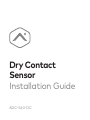 1
1
-
 2
2
-
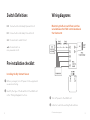 3
3
-
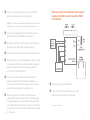 4
4
-
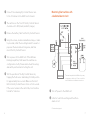 5
5
-
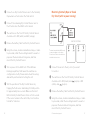 6
6
-
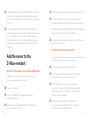 7
7
-
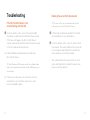 8
8
-
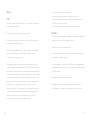 9
9
-
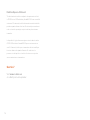 10
10
-
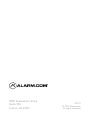 11
11
dans d''autres langues
- English: Alarm ADC-S40-DC Installation guide
Autres documents
-
wattstopper LMIO-101 Digital Input/Output Interface Mode d'emploi
-
ALARM COM ADC-S40-T Guide d'installation
-
Honeywell HM506 Guide d'installation
-
Morningstar TS-MPPT 150V Manuel utilisateur
-
Morningstar Tristar MPPT Solar Charging System Controller Manuel utilisateur
-
Morningstar TS-MPPT 600V Manuel utilisateur
-
Morningstar Prostar MPPT Manuel utilisateur
-
Honeywell HM509 Le manuel du propriétaire
-
wattstopper DT-305 Guide d'installation
-
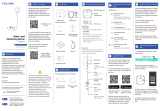 YoLink YS7904-UC Mode d'emploi
YoLink YS7904-UC Mode d'emploi