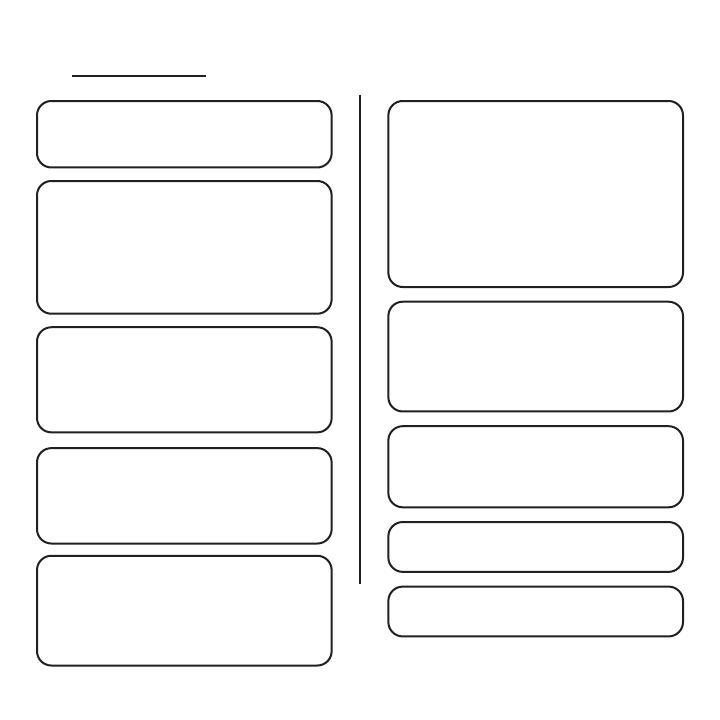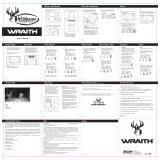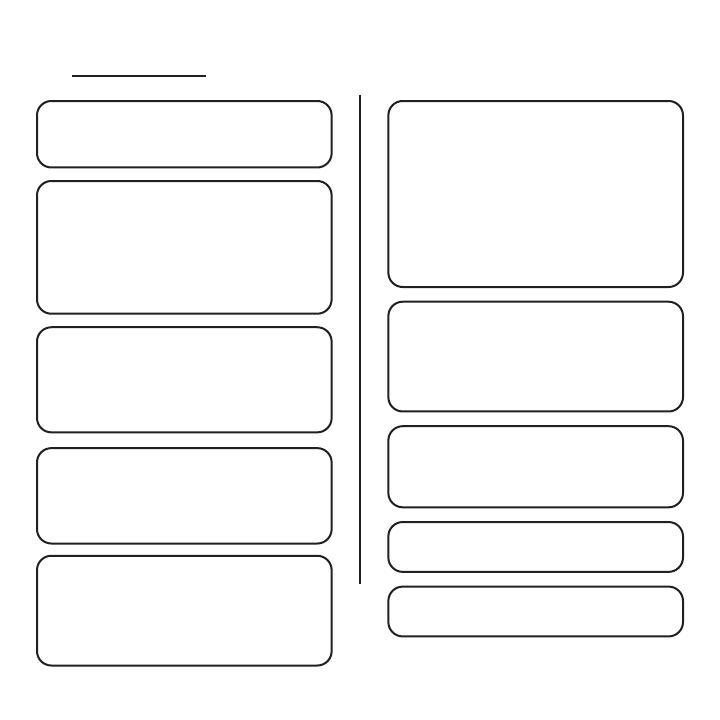
Page 11
MODE: This setting dictates how your camera will
operate.
OPTIONS: PIR Photo | PIR Video | Time Lapse
PHOTO BURST: This setting determines how
many photos are taken each time the camera is
activated.
OPTIONS: 1 photo – 6 photos
Note: This setting is only applicable in photo
mode.
PIR DELAY: This setting is used to determine how
long the camera will wait before reinitializing the
PIR sensor after taking a photo.
OPTIONS: 5 sec | 10 sec | 15 sec | 30 sec |
60 sec
PHOTO RESOLUTION: This setting will determine
the quality of each image. A higher quality will
result in better photos and take more memory
space.
OPTIONS: 4 MP | 8 MP | 12 MP | 26 MP
Note: This setting is only applicable in photo
mode. Photo settings will apply in Time Lapse
Mode
VIDEO LENGTH: This setting is used to determine
the length of time, in seconds, of a video recording
OPTIONS: 5 sec | 10 sec | 15 sec | 20 sec |
25 sec | 30 sec
Note: This setting is only applicable in video
mode.
Camera Setup
OPERATIONAL HOURS: This feature allows you to
designate a time for the camera to be active.
OPTIONS:
Always On: Camera is always on
SCHEDULED: Selecting this will allow you to
enter a time range for the camera to be active
and operational. Camera will not take photos
outside of dened time range.
START TIME (HH:MM): Start time for
camera to be active
END TIME (HH:MM): Time at which you
want the camera to no longer be active
VIDEO RESOLUTION: This setting will determine
the quality of each video. A higher quality will result
in better videos and take more memory space.
OPTIONS: 640 x 360 | 1280 x 720
Note: This setting is only applicable in video
mode.
TIME LAPSE (TL) DELAY: This setting will adjust
the length of time between each photo taken
during the time lapse.
OPTIONS: 00 min 05 sec - 59 min 59 sec
TL START: This setting is used to determine the
start time of the time lapse.
TL STOP: This setting is used to determine the
end time of the time lapse.