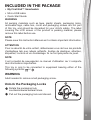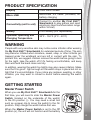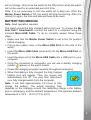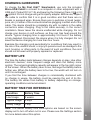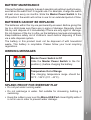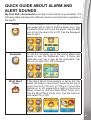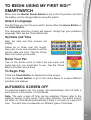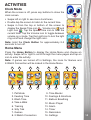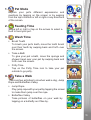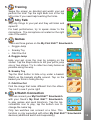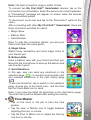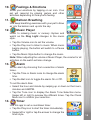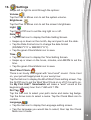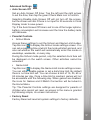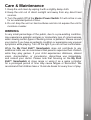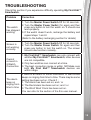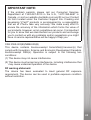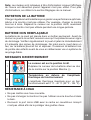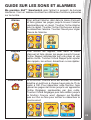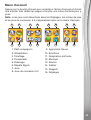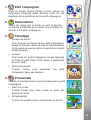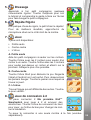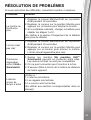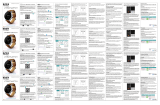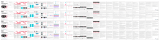VTech 552816 Manuel utilisateur
- Catégorie
- Jouets
- Taper
- Manuel utilisateur

Instruction Manual

2
INTRODUCTION
Thank you for purchasing My First Kidi™ Smartwatch!
This digital doggie can help kids keep track of all their daily routines.
Create repeating reminders for potty training, nap time, meals and more
with this smart, interactive watch. Give the pup a name, then feed, walk
and groom them using the touch screen. Time-telling tools are also
included to help kids learn to tell time.
Touch Screen Micro-USB Port
Clock Button
Microphone
Ring Light
Master Power Switch
Home Button
Wristband

3
INCLUDED IN THE PACKAGE
• My First Kidi™ Smartwatch
• Micro-USB cable
• Quick Start Guide
WARNING
All packing materials such as tape, plastic sheets, packaging locks,
removable tags, cable ties, cords and packaging screws are not part
of this toy, and should be discarded for your child’s safety. The label
covering the LCD screen of the product is packing material, please
remove this label before use.
NOTE
Please save this Instruction Manual as it contains important information.
ATTENTION
Pour la sécurité de votre enfant, débarrassez-vous de tous les produits
d’emballage tels que rubans adhésifs, feuilles de plastique, attaches,
étiquettes, cordons et vis d’emballage. Ils ne font pas partie du jouet.
NOTE
Il est conseillé de sauvegarder ce manuel d'utilisation car il comporte
des informations importantes.
This toy is only to be connected to equipment bearing either of the
following symbols: or
WARNING
Adult needed to remove small packaging screw.
Rotate the packaging lock
counterclockwise several times.
Pull out the packaging lock and discard.
Unlock the Packaging Locks

4
PRODUCT SPECIFICATION
Display Color touch screen
Micro-USB Micro-USB 2.0 cable (included) for
battery charging
Connectivity (unit to unit)
Connect to another My First Kidi™
Smartwatch to play games and send
emoticons (best communication range
within 16 feet)
Battery Li-ion battery (not replaceable)
Optimum Operating and
Charging Temperature 32°F - 104°F (0°C - 40°C)
WARNING
People with very sensitive skin may notice some irritation after wearing
the My First Kidi™ Smartwatch for extended periods of time. The skin
may become irritated when moisture, sweat, soap, or other irritants get
trapped under the wristband and are left in contact with the skin. To
prevent this, we suggest children remove the watch before going to bed
for the night, take the watch off if it’s feeling uncomfortable, and keep
their wrist and the band clean and dry.
In addition, wearing the watch too tightly may also cause irritation. Make
sure the t is good - tight enough so the watch stays in place but not so
tight that it’s uncomfortable. If you notice any redness, swelling, or other
irritation, you may want to consult a doctor before wearing the watch
again.
GETTING STARTED
Master Power Switch
When you use My First Kidi™ Smartwatch for the
rst time, you will need to slide the Master Power
Switch (located on the underside of the watch)
to the On position (-). You may need a small tool
such as a paper clip to move the switch to the On
position. Fully charge the watch before rst use.
When the Master Power Switch is set to the Off
position (o), the unit will not function and the battery

5
will not charge. Only move the switch to the Off position when the watch
will not be used for an extended period of time.
Note: It is not necessary to turn the watch off in daily use. Once the
Master Power Switch is Off, the watch will stop functioning. After it is
turned On again, the time and date will have to be reset.
BATTERY RECHARGING
Note: Adult operation required.
The watch should be fully charged before rst use. To charge the My
First Kidi™ Smartwatch, connect the watch to a computer using the
included Micro-USB Cable. To do so correctly, please follow these
steps:
• Make sure that the Master Power Switch is set to the On position
before charging.
• Pull up the rubber cover of the Micro-USB Port on the side of the
watch.
• Insert the Micro-USB Cable (small end) into the Micro-USB Port on
the watch.
• Insert the large end of the Micro-USB Cable into a USB port on your
computer.
• Once the connection is successful, you will see a battery charging
symbol appear on the watch screen.
• Check the charging progress regularly throughout recharging.
• When the battery is fully charged, the fully charged
battery icon will appear. Then the screen will
automatically turn off. You may then disconnect
your fully charged watch from the computer.
Note: It will take approximately 3.5 hours to fully
charge the battery. The actual charging time
depends on the charging current, the remaining charge in the battery
prior to recharging, and the ambient temperature. The optimum ambient
temperature is 32°F - 104°F (0°C to 40°C)

6
CHARGING GUIDELINES
To charge the My First Kidi™ Smartwatch, use only the included
Micro-USB Cable to connect to a computer or other equipment with a
USB port (Output DC 5V 1A) and bearing the following Class II or III
symbol. Do not charge using a third party adapter. Before use, inspect
the cable to conrm that it is in good condition and that there are no
breaks or exposed wires. Ensure there are no particles or liquid (water,
juice, etc.) in either of the connectors before plugging in either end of the
cable. The device should be completely dry with no debris in the cable
connectors when charging. Plug in the cable securely, in the correct
orientation. Never leave the device unattended while charging. Do not
charge your device on soft surfaces, as they can trap heat around the
device. Typical charging time is approximately 3.5 hours if the battery
is fully depleted. Disconnect the device when it is fully charged. Do not
leave the device charging for more than four hours.
Examine the charging cord periodically for conditions that may result in
the risk of fire, electric shock, or injury to persons such as damage to the
cord, housing, or other parts. In the event of such conditions, the cord
should not be used until properly repaired or replaced.
BATTERY LIFE
The time the battery lasts between charges depends on play. Like other
electronic devices, more frequent usage will drain the battery more
quickly. The remaining battery capacity will appear in the top right corner
of the screen. When the battery level is low, recharge the battery before
further use. When the battery level is too low, the watch will not turn on
until it is recharged.
If you nd the time between charges is considerably shortened with
no change in usage, the battery could be nearing the end of its life.
The battery life varies from battery to battery depending on storage,
operating conditions and environment.
BATTERY TIME FOR REFERENCE
Condition Battery Time
Low Usage 2 weeks
Typical Usage 2 days
Heavy Usage 1 day
Note: The above battery time assumptions are based on the screen
display set to turn off when not in use. Please see the Settings section
for more details about this option.

7
BATTERY MAINTENANCE
Charge the battery regularly to keep it operating at optimum performance,
even when the watch isn’t in regular use. For example, charge the watch
at least once every six months. Slide the Master Power Switch to the
Off position if the watch will not be in use for an extended period of time.
BATTERIES CANNOT BE REPLACED
The batteries within this toy are permanently encased. Before giving this
toy to a child make sure there are no signs of damage. Regularly check
the toy and dispose of it immediately if there are any signs of damage.
Do not dispose of the toy in a re, as the batteries may leak and explode.
Keep batteries safely out of children’s reach before disposing of them
via a safe disposal system.
The battery in this product must not be disposed of with household
waste. This battery is recyclable. Please follow your local recycling
regulations.
WARNING MESSAGES
1
Master Power Switch Is Off
Slide the Master Power Switch to the On
position (-)
before charging the battery.
2
Temperature Out of Range
The charging temperature range should be
32°F - 104°F (0°C - 40°C).
SPLASH-PROOF FOR EVERYDAY PLAY
• Do not put under running water.
• Do not submerge in water. Not suitable for showering, bathing or
swimming.
• Keep the rubber cover over the Micro-USB Port closed tightly while it
is not in use in order to prevent water damage.

8
QUICK GUIDE ABOUT ALARM AND
ALERT SOUNDS
My First KidiTM Smartwatch can help to remind kids of good habits. The
following table indicates the different alarms and reminders available on
the watch.
Alarm To turn the alarm On or Off, go to the Home Menu
and swipe left or right to nd the Alarm icon. Tap
the Alarm Clock icon to set the alarm. Tap the Bell
icon to turn the alarm On or Off. Tap the displayed
time to set it.
Reminder To set the reminder, go to the Home Menu and
swipe to see the Reminder icon. If there are
reminders set, tap to see all the reminders. Tap
the icon to set to On, Off or Repeat.
Woof Woof
Clock If the Woof Woof Clock feature is set to On, the
watch will make a "woof woof" sound at the top of
every hour from 7:00 a.m. to 7:00 p.m. To turn this
feature on or off, swipe left or right on the Home
Menu screen to nd the Woof Woof Clock icon.
Tap the Woof Woof Clock icon. Tap the Set icon
and select On or Off.

9
TO BEGIN USING MY FIRST KIDI™
SMARTWATCH
Make sure the Master Power Switch is set to the On position and that
the battery is fully charged before using the watch.
Select a Language
The rst time you turn On your watch, press either the Home Button or
the Clock Button.
The language selection screen will appear. Simply tap your preferred
language, then tap the Check Mark icon.
Set Date and Time
Next, the date and time screens will
display.
Swipe up or down over the month,
day, year, hours and minutes to set the
current date and time. Tap the Check
Mark icon when you're done.
Name Your Pet
Tap on the Arrow icons to select the pet name and
name tag icon you would like to use. Tap the Check
Mark icon when you're done.
To Begin Play
Press the Clock Button to display the clock screen.
Press the Home Button to go to the Home Menu to access different
activities and settings.
AUTOMATIC SCREEN OFF
To preserve battery life, the screen will automatically shut off after a
short period of time when in Clock Mode.
Note: The auto screen off time can be adjusted. Please refer to the
Settings section in this guide. From other activities, the watch screen
will return to Clock Mode automatically if there is no input for a period of
time. The auto time out depends on different types of activities.

10
ACTIVITIES
Clock Mode
When the screen is off, press any buttons to show the
clock screen.
• Swipe left or right to see more clock faces.
• Double tap the screen to listen to the current time.
• Swipe in from the top or bottom of the screen to
display the Speak Time icon , Volume icon and
Light icon . Tap the Speak Time icon to hear the
current time. Tap the Volume icon to toggle between
volume on or mute. Tap the Light icon to turn the light
ring on/off and change the light color.
Note: Hold the Clock Button for approximately 2-3
seconds to turn off.
Home Menu
Press the Home Button to display the Home Menu and choose an
activity. Swipe left or right to scroll through the menu pages and tap an
icon to enter the activity.
Note: If games are turned off in Settings, the icons for Games and
2-Watch Connection will be locked in the Home Menu.
1. Pet Mode
2. Feeding Time
3. Wash Time
4. Take a Walk
5. Training
6. Silly Talk
7. Games
8. 2-Watch Connection
9. Time Master
10. Feelings & Emotions
11. Balloon Breathing
12. Music Player
13. Alarm
14. Timer
15. Reminders
16. Settings
1
3
2
4
5 6
7 8
910
11 12 15
13
16
14

11
1. Pet Mode
Explore your pet's different expressions and
reactions by tapping on the screen or by swiping
from the top or bottom or left or right or any directions
of the screen.
2. Feeding Time
Swipe left or right or tap on the arrows to select a
food to feed your pet.
3. Wash Time
• Brush Teeth
To brush your pet's teeth, move the tooth brush
over their teeth by swiping back and forth over
the screen.
• Take a Bath
To give your pet a bath, move the sponge and
shower head over your pet by swiping back and
forth over the screen.
• Potty Time
Tap on the Potty Time icon to take your pet
outside to go potty.
4. Take a Walk
There are two activities to do when walk a dog, Jump
Rope and Butteries Valley.
• Jump Rope
Play jump rope with your pet by tapping the screen
to make them jump over the rope.
• Butteries Valley
Take pictures of butteries on your walk by
tapping on a buttery as it ies by.

12
5. Training
Swipe the screen as directed and watch your pet
perform the trick! Tap the Light Bulb icon in the top
left corner if you need help teaching the tricks.
6. Silly Talk
Say silly things to your pet and they will listen and
repeat it!
For best performance, try to speak closer to the
microphone. The microphone is located on the right
side of the watch.
7. Games
There are three games on the My First Kidi™ Smartwatch.
• Doggie Jump
• Sneaky Toy
• Odd One Out
A. Doggie Jump
Help your pet cross the river by jumping on the
stones. Tap the Step buttons to tell your pet to jump
one or two stones. Try to collect as many bones as
possible along the way.
B. Sneaky Toy
Tap the Start button to hide a toy under a basket.
Watch as the baskets shufe around. Tap on the
basket you think is hiding the toy.
C. Odd One Out
Find the image that looks different from the others.
Tap on it to see if you're right!
8. 2-Watch Connection
You can connect your My First Kidi™ Smartwatch
with your friend’s My First Kidi™ Smartwatch
to play games and send Emoticon. Tap the top
connection icon to play, tap the bottom icon to
change the name tag.
Only two watches can connect at a time. This
function is only supported with other
My First Kidi™ Smartwatch
devices (additional watch sold separately).

13
Note: The best connection range is within 16 feet.
To connect two My First Kidi™ Smartwatch devices, tap on the
Connection icon in the Menu. Select the same room on both watches.
A "Connected!" message will appear on screen when the devices
have successfully paired.
To disconnect, scroll over and tap on the "Disconnect" option in the
menu.
After connecting with other My First Kidi™ Smartwatch, there are
three connection activities for select.
• Magic Show
• Balloon Ride
• Send Emotion
Note: To play the connection games, you and your
friend must open the same game.
A. Magic Show
Watch funny animations and send magic tricks to
your friend's pet.
B. Balloon Ride
Have a balloon race with your friend and their pet.
Blow into the microphone to blow up the balloon and
see how far it goes!
C. Send Emoticon
In this app, user can send any emoticons in the
selection page or view the most recently sent
and received Emoticons in the chat history page
.
To send an Emoticon, tap to switch to the selection
page, choose any of the small icons and the then
tap the Check Mark icon to send.
Note: It can save the latest 25 emoticons in the chat history page.
The chat history will be deleted after exiting the activity.
9. Time Master
• Tap on the clock or the pet to hear the time
spoken.
• Tap the Hour or Minute icon to toggle between
adjusting the hour or minute.
• Tap the Plus or Minus icon to adjust the time by
one hour or minute.

14
10. Feelings & Emotions
Show your emotions by tapping on an icon. Your
pet will respond by playing games and other
activities depending on how you're feeling.
11. Balloon Breathing
Use deep breathing exercises with your pet to blow
air into the balloon and up into the sky.
12. Music Player
Listen to relaxing music or nursery rhymes and
watch as the Ring Light changes to the music
style.
• Tap the Volume icon to set the volume.
• Tap the Play icon to listen to music. When music
begins playing, the button will switch to a Pause
button.
• Tap the Music Style button to change the music.
Note: When adjusting the volume in Music Player, the volume for all
activities on the watch will also change.
13. Alarm
Set an alarm by choosing from a selection of alarm
tones.
• Tap the Time or Alarm icons to change the alarm
time.
• Tap the Bell icon to toggle the alarm On or Off.
To set the alarm time:
• Select the hour and minute by swiping up or down on the hours,
minutes and AM/PM.
• Tap the Tone icon to display the Alarm Tone Selection menu.
Swipe left or right to preview the different tones. Tap the Check
Mark icon to conrm your selection.
14. Timer
Use this app to set a countdown timer.
• Tap the Play icon to start the timer immediately.
• Swipe left or right or tap the arrows to change the
timer style.

15
• Tap the picture or the displayed time to enter Timer Settings.
Swipe up or down on the minutes and seconds to change the
time. Once set, tap the green Check Mark to conrm.
• While the timer is running, tap the Pause icon to pause the
countdown and tap it again to resume. Tap the Timer Reset icon
to stop the countdown and reset the timer.
15. Reminders
With Daily and Good Habit Reminders, you can
set your watch to help remind you of important
activities.
Daily Reminder
• Tap the Add Reminder icon on top of the
screen and then tap the Daily Reminder icon to
create a new Daily Reminder.
• Select an event icon you would like to set. Then
swipe up or down on the hour and minute to set
the event time.
• Tap the Check Mark icon when you are done.
Good Habits Reminder
• Tap the Add Reminder icon on top of the screen
and then tap the Good Habit Reminder icon to
create a new Good Habit Reminder. The Good
Habit Reminder will ring at an interval during the
set period.
• Select an event icon you would like to set. Then
tap the Arrow Buttons to set the reminder for every 30, 60 or 90
minutes or to turn it off.
• To select a start and end time for your reminders, tap on the AM
and PM times. Swipe up or down to select the hour and minute.
Then press the Check Mark icon to conrm.
• When you done, tap the Check Mark icon to conrm the reminder.
Edit the Existed Reminders
• The created reminders are listed by time from morning to evening.
• Tap a Reminder Bell icon to select remind once, every day, or to
turn it off if it is a Daily Reminder.
• Tap a Reminder Bell icon to select remind every 30, 60 or 90
minutes or to turn it off if it is a Good Habit Reminder.
• Tap a Reminder icon to edit it or delete it from your list.

16
16. Settings
Swipe left or right to scroll through the options:
Volume
Tap the Plus or Minus icon to set the system volume.
Brightness
Tap the Plus or Minus icon to set the screen's brightness.
Light
Tap the On/Off icon to set the ring light on or off.
Date
• Tap the Set icon to display the Date Setting Screen.
• Swipe up or down on the month, day and year to set the date.
• Tap the Date Format icon to change the date format
(DD/MM/YYYY or MM/DD/YYYY).
• Tap the green Check Mark icon to save.
Time
• Tap the Set icon to display the Time Setting Screen.
• Swipe up or down on the hours, minutes, and AM/PM to set the
time.
• Tap the green Check Mark icon to save.
Woof Woof Clock
There is an hourly time signal with "woof woof" sound. Once it set
on, your pet will happily bark to your every hour.
Tap the Set icon to display the Woof Woof Clock setting screen. Tap
the On/Off icon to set the Woof Woof Clock on or off. If it is set to on,
the My First Kidi™ Smartwatch will make a "woof" sound at the
beginning of every hour from 7 AM until 7 PM.
Pet Tag
Tap the Set icon to select your pet's name and name tag badge.
Tap the Arrow icons to select a name. Tap the Check Mark icon to
conrm.
Language
• Tap the Set icon to display the Language setting screen.
• Tap the language you would like to select, then tap the Check
Mark icon to save.

17
Advanced Settings
• Auto Screen Off
Set an Auto Screen Off timer. Tap the left and the right arrows
to set the time, then tap the green Check Mark icon to conrm.
Selecting Disable Auto Screen Off will not turn off the screen,
but the screen will dim if there is no input for 30 seconds in Clock
Display mode to save power.
Tip: If the Auto Screen Off time is set to one of the longer options,
battery consumption will increase and the time the battery lasts
will decrease.
• Parental Controls
• School Mode
Access these settings to set the School and Game Limit modes.
Tap this icon to display the School mode settings screen. You
can set a repeating time at which the mode will start and end, and
also set whether the watch will automatically enter this mode on
weekdays, weekends, or every day.
During the School mode period, only the selected clock face will
be displayed on the watch screen. Other activities cannot be
accessed.
• Game Limit
Tap this icon to display the Game Limit mode settings screen.
You can either disable games or set a daily time limit. By default
there is no time limit set. You can choose a limit of 15, 30, 60 or
90 minutes per day. Once a time limit is reached, games will not
be accessible until the following day. When games are disabled,
the icons for Games and 2-Watch Connection will be locked in
the Home Menu.
Tip: The Parental Controls settings are designed for parents of
children who cannot yet read, as access to the menu is granted
by following simple, on-screen instructions.
• Factory Reset
Factory Reset will reset all system settings to factory defaults.

18
Care & Maintenance
1. Keep the unit clean by wiping it with a slightly damp cloth.
2. Keep the unit out of direct sunlight and away from any direct heat
sources.
3. Turn the watch Off at the Master Power Switch if it will not be in use
for an extended period of time.
4. Do not drop the unit on hard surfaces and do not expose the unit to
moisture or water.
WARNING
A very small percentage of the public, due to a pre-existing condition,
may experience epileptic seizures or momentary loss of consciousness
when viewing certain types of ashing colors or patterns. Please consult
your doctor if you have an epileptic condition or experience any unusual
symptoms while playing. Turn off the light if you do not feel comfortable.
While the My First Kidi™ Smartwatch does not contribute to any
additional risks, we do recommend that parents supervise their children
while they play games. If your child experiences dizziness, altered
vision, disorientation, or convulsions, discontinue use immediately
and consult your doctor. Please note that focusing on the My First
Kidi™ Smartwatch at close range or using it as a game controller
for a prolonged period of time may cause fatigue or discomfort. We
recommend that children take a 15-minute break for every hour of play.

19
TROUBLESHOOTING
Check this section if you experience difculty operating My First Kidi™
Smartwatch.
Problem Correction
The watch
has stopped
working
1. Turn the Master Power Switch Off for 30 seconds.
2. Turn the Master Power Switch On again and then
press any button to turn the watch on. It should now
work properly.
3. If the watch doesn’t work, recharge the battery and
repeat steps 1 and 2.
(Refer to the battery recharging section for details)
Screen is
not working
correctly
1. Turn the Master Power Switch Off for 30 seconds.
2. Turn the Master Power Switch On again and then
press any button to turn the watch on. The screen
should now function normally.
Cannot
connect in
2-Watch
Connection
1. My First Kidi™ Smartwatch can only connect with
another My First Kidi™ Smartwatch, other devices
are not compatible.
2. Only two watches can connect at a time.
3. The best connection range is within 16ft Make sure
both My First Kidi™ Smartwatch devices are
within range.
The alarm
keep on
ringing from
time to time
If there is an alarm or some notication or alert sound
keeps on ringing from time to time. There may be some
setting has been set on. Check if :
1. The Alarm has been set on; and / or
2. The Reminders has been set on; and / or
3. The Woof Woof Clock has been set on.
You can refer to the section of the this user manual.

20
IMPORTANT NOTE:
If the problem persists, please call our Consumer Services
Department at 1-800-521-2010 in the U.S., 1-877-352-8697 in
Canada, or visit our website vtechkids.com and ll out our Contact
Us form located under the Customer Support link. Creating and
developing VTech® products is accompanied by a responsibility
that we at VTech® take very seriously. We make every effort to
ensure the accuracy of the information which forms the value of
our products. However, errors sometimes can occur. It is important
for you to know that we stand behind our products and encourage
you to contact us with any problems and/or suggestions you might
have. A service representative will be happy to help you.
CAN ICES-003(B)/NMB-003(B)
This device contains licence-exempt transmitter(s)/receiver(s) that
comply with Innovation, Science and Economic Development Canada’s
licence-exempt RSS(s). Operation is subject to the following two
conditions:
(1) This device may not cause interference.
(2) This device must accept any interference, including interference that
may cause undesired operation of the device.
RF warning statement:
The device has been evaluated to meet general RF exposure
requirement. The device can be used in portable exposure condition
without restriction.
La page est en cours de chargement...
La page est en cours de chargement...
La page est en cours de chargement...
La page est en cours de chargement...
La page est en cours de chargement...
La page est en cours de chargement...
La page est en cours de chargement...
La page est en cours de chargement...
La page est en cours de chargement...
La page est en cours de chargement...
La page est en cours de chargement...
La page est en cours de chargement...
La page est en cours de chargement...
La page est en cours de chargement...
La page est en cours de chargement...
La page est en cours de chargement...
La page est en cours de chargement...
La page est en cours de chargement...
La page est en cours de chargement...
La page est en cours de chargement...
La page est en cours de chargement...
La page est en cours de chargement...
La page est en cours de chargement...
-
 1
1
-
 2
2
-
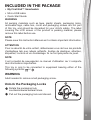 3
3
-
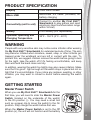 4
4
-
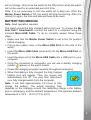 5
5
-
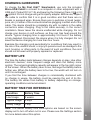 6
6
-
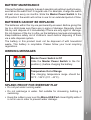 7
7
-
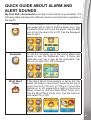 8
8
-
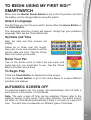 9
9
-
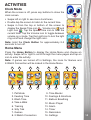 10
10
-
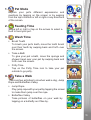 11
11
-
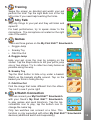 12
12
-
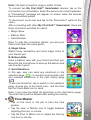 13
13
-
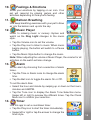 14
14
-
 15
15
-
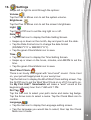 16
16
-
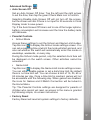 17
17
-
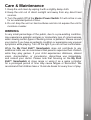 18
18
-
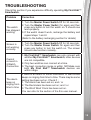 19
19
-
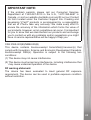 20
20
-
 21
21
-
 22
22
-
 23
23
-
 24
24
-
 25
25
-
 26
26
-
 27
27
-
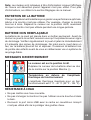 28
28
-
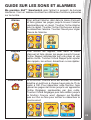 29
29
-
 30
30
-
 31
31
-
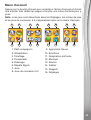 32
32
-
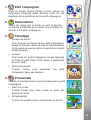 33
33
-
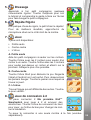 34
34
-
 35
35
-
 36
36
-
 37
37
-
 38
38
-
 39
39
-
 40
40
-
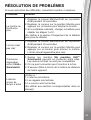 41
41
-
 42
42
-
 43
43
VTech 552816 Manuel utilisateur
- Catégorie
- Jouets
- Taper
- Manuel utilisateur
dans d''autres langues
- English: VTech 552816 User manual
Documents connexes
Autres documents
-
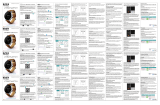 Imperii Electronics TE.03.0238.11 Le manuel du propriétaire
Imperii Electronics TE.03.0238.11 Le manuel du propriétaire
-
Timex iConnect 40mm Smartwatch Mode d'emploi
-
Lotus SMARTIME 50006 Manuel utilisateur
-
DENVER® SW-164BLACK Manuel utilisateur
-
Timex iConnect By Round Manuel utilisateur
-
Lotus 50001 Manuel utilisateur
-
AGPtek LW31 Le manuel du propriétaire
-
Lotus 50012 Manuel utilisateur
-
LG LGW110.AATTBK Manuel utilisateur
-
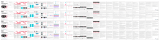 Imperii Electronics imperii SmartWatch Ovulation Control IP68 Dulcinea Manuel utilisateur
Imperii Electronics imperii SmartWatch Ovulation Control IP68 Dulcinea Manuel utilisateur