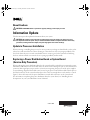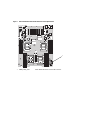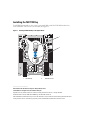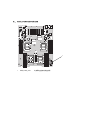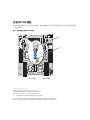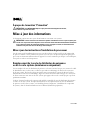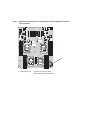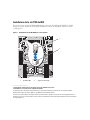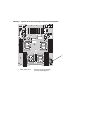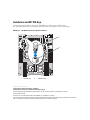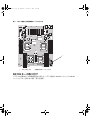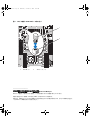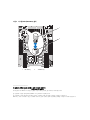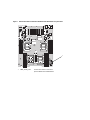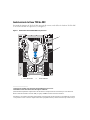About Cautions
CAUTION: A CAUTION indicates a potential for property damage, personal injury, or death.
Information Update
This document provides updated information about your system.
CAUTION: Only trained service technicians are authorized to remove the system cover and access any of
the components inside the system. See your Product Information Guide for complete information about safety
precautions, working inside the computer, and protecting against electrostatic discharge.
Update to Processor Installation
When removing or installing the processor, be sure to position your finger or thumb firmly on the socket
release lever and control the lever when releasing it so that the lever does not spring up suddenly. The
lever locks down the processor with considerable force to ensure a good socket connection. Releasing
the lever without control can cause the lever to spring up suddenly and forcefully.
Replacing a Power Distribution Board or System Board
(Service-Only Procedure)
When replacing the power distribution board or the system board, be careful when connecting the power
distribution cable between the two boards that you do not bend or damage the pins on the system board
connector. Bent signal pins can prevent the system from recognizing the presence of the power supplies.
To avoid damage, align the black cable connector on the gray power-control ribbon cable with the pins on
the black connector on the system board and press the connector straight down evenly until it is seated.
Figure 1 shows the location of the power distribution control cable connector on the system board.
For information on replacing the power distribution board or system board, see "Installing System
Components" in your system Hardware Owner’s Manual.
October 2006
FP394ap1.fm Page 9 Tuesday, November 14, 2006 4:21 PM

Figure 1. Power Distribution Control Cable Connector on the System Board
1
1 PWR_3.3Stby_Cntrl Power distribution board control cable connector

Installing the NIC TOE Key
To add TOE functionality to the system’s integrated NIC, install the TOE NIC hardware key
in the TOE KEY socket on the system board (see Figure 2).
Figure 2. Installing the NIC TOE Key on the System Board
____________________
Information in this document is subject to change without notice.
© 2006 Dell Inc. All rights reserved. Printed in Malaysia.
Reproduction in any manner whatsoever without the written permission of Dell Inc. is strictly forbidden.
Trademarks used in this text: Dell and the DELL logo are trademarks of Dell Inc.
Other trademarks and trade names may be used in this document to refer to either the entities claiming the marks and names
or their products. Dell Inc. disclaims any proprietary interest in trademarks and trade names other than its own.
2
1
1 NIC TOE key 2 TOE KEY socket

关于警告
警告:警告表示可能会导致财产损失、人身伤害甚至死亡。
信息更新
本说明文件提供有关系统的更新信息。
警告:只有经过培训的维修技术人员才有权卸下系统护盖并拆装系统内部的任何组件。有关安全
预防措施、拆装计算机内部组件以及防止静电释放的详细信息,请参阅《产品信息指南》。
有关处理器安装的更新
在卸下或安装处理器时,确保将手指或拇指紧紧地放在插槽释放拉杆上,并在松开时控制好拉杆,
以使拉杆不会突然向上弹出。拉杆以较大的力向下锁定处理器,以确保插槽连接牢固。如果松开拉
杆时没有控制好,可能导致拉杆突然以很大力量向上弹出。
更换电源配电盘或系统板(仅限维修过程)
当更换电源配电盘或系统板时,在这两者之前连接电源配电盘电缆的过程中,请务必小心,不要弯
曲或损坏系统板连接器上的插针。信号插针弯曲可能会使系统无法识别电源设备的存在。为避免损
坏,请将灰色电源控制带状电缆上的黑色电缆连接器与系统板的黑色连接器上的插针对齐,然后均
匀用力将此连接器竖直按下直至就位。
图
1
所示为系统板上电源配电控制电缆连接器的位置。有关更换电源配电盘或系统板的信息,
请参阅系统《硬件用户手册》中的“安装系统组件”。
2006 年 10 月

图
1.
系统板上的电源配电控制电缆连接器
1
1 PWR_3.3Stby_Cntrl
电源配电盘控制电缆连接器

安装
NIC TOE
钥匙
要向系统集成的
NIC
中添加
TOE
功能,请在系统板的
TOE KEY
插槽中安装
TOE NIC
硬件钥匙
(请参阅图
2
)。
图
2.
在系统板上安装
NIC TOE
钥匙
____________________
本说明文件中的信息如有更改,恕不另行通知。
© 2006 Dell Inc.
版权所有,翻印必究。马来西亚印制。
未经
Dell Inc.
书面许可,严禁以任何形式进行复制。
本文中使用的商标:
Dell
和
DELL
徽标是
Dell Inc.
的商标。
本文件中述及的其它商标和产品名称是指拥有相应商标和名称的公司或其制造的产品。
Dell Inc.
对本公司的商标和产品名称之外的其它商标和产品名称不拥有任何专有权。
2
1
1
NIC TOE 钥匙
2
TOE KEY 插槽

À propos de la mention “Précaution”
PRÉCAUTION : une PRÉCAUTION indique un risque potentiel d'endommagement du matériel,
de blessure corporelle ou de mort.
Mise à jour des informations
Ce document contient une mise à jour des informations concernant votre système.
PRÉCAUTION : seuls les techniciens de maintenance qualifiés sont habilités à retirer le capot du système pour
accéder aux composants internes. Reportez-vous au document Product Information Guide (Guide d'informations
sur le produit) pour obtenir des informations détaillées sur les consignes de sécurité, les interventions dans
l'ordinateur et la protection contre les décharges électrostatiques.
Mise à jour des instructions d'installation du processeur
Lors du retrait ou de l'installation du processeur, vous devez placer un doigt sur le levier du support afin
de pouvoir contrôler ce levier pendant son éjection. Ce levier exerce une pression importante pour que le
processeur soit fermement maintenu dans le support. Si vous ne le maintenez pas lorsque vous le débloquez,
il risque de se redresser très brusquement.
Remplacement de la carte de distribution de puissance
ou de la carte système (maintenance uniquement)
Si vous remplacez la carte de distribution de puissance ou la carte système, lorsque vous connectez le câble
de distribution entre ces deux cartes, veillez à ne pas tordre ni endommager les broches du connecteur
de la carte système. Des broches de signaux tordues peuvent empêcher le système de détecter les blocs
d'alimentation. Pour éviter tout dommage, alignez le connecteur noir du câble-ruban gris avec les broches
de l'autre connecteur noir situé sur la carte système, puis appuyez dessus à la verticale jusqu'à ce qu'il soit
parfaitement emboîté.
La figure 1 montre l'endroit où le connecteur du câble de contrôle de la carte de distribution de puissance
se trouve sur la carte système. Pour plus d'informations sur le remplacement de la carte de distribution
de puissance ou de la carte système, voir “Installing System Components” (Installation des composants
du système), dans le document
Hardware Owner's Manual
(Manuel du propriétaire).
Octobre 2006

Figure 1. Emplacement du connecteur pour le câble de contrôle de la carte de distribution de puissance,
sur la carte système
1
1 PWR_3.3Stby_Cntrl Connecteur du câble de contrôle
de la carte de distribution de puissance

Installation de la clé TOE du NIC
Pour activer le moteur TOE (TCP/IP Offload Engine, moteur de décentralisation TCP/IP) sur le NIC
intégré du système, installez la clé matérielle TOE dans le connecteur TOE_KEY de la carte système
(voir la figure 2).
Figure 2. Installation de la clé TOE du NIC sur la carte système
____________________
Les informations contenues dans ce document peuvent être modifiées sans préavis.
© 2006 Dell Inc. Tous droits réservés. Imprimé en Malaisie.
La reproduction de ce document de quelque manière que ce soit sans l'autorisation écrite de Dell Inc. est strictement interdite.
Marques utilisées dans ce document : Dell et le logo DELL sont des marques de Dell Inc.
Tous les autres noms de marques et marques commerciales utilisés dans ce document se rapportent aux sociétés propriétaires de ces
marques et de ces noms ou à leurs produits. Dell Inc. décline tout intérêt dans l'utilisation des marques déposées et des noms de marques
ne lui appartenant pas.
2
1
1 Clé TOE du NIC 2 Support de la clé TOE

Warnhinweise
VORSICHT: Hiermit werden Sie auf eine potentiell gefährliche Situation hingewiesen, die zu Sachschäden,
Verletzungen oder zum Tod führen könnte.
Aktuelle Informationen
Dieses Dokument enthält aktualisierte Informationen für Ihr System.
VORSICHT: Das Entfernen der Gehäuseabdeckung sowie die Wartung der Bauteile im Innern des Systems
darf nur von zugelassenen Servicetechnikern vorgenommen werden. Ausführliche Informationen zu den
Sicherheitsvorkehrungen beim Arbeiten im Innern des Computers und zum Schutz vor elektrischer Entladung
finden Sie im Produktinformationshandbuch.
Aktualisierter Hinweis zur Prozessorinstallation
Achten Sie beim Entfernen oder Installieren des Prozessors darauf, dass Sie den Finger oder Daumen fest
auf dem Freigabehebel des Prozessorsockels halten, während Sie ihn lösen, damit der Hebel nicht plötzlich
hochschnellen kann. Der Hebel drückt den Prozessor mit beträchtlicher Kraft nach unten, um eine gute
Sockelverbindung zu gewährleisten. Wenn der Hebel ohne Kontrolle freigegeben wird, kann dieser plötzlich
und mit Wucht hochschnellen.
Ersetzen einer Stromverteilungsplatine oder Systemplatine
(nur für Service)
Wenn Sie die Stromverteilungsplatine oder Systemplatine ersetzen, achten Sie beim Anschließen
des Stromverteilungskabels zwischen den beiden Platinen darauf, dass Sie die Kontaktstifte am System-
platinenanschluss nicht verbiegen oder beschädigen. Verbogene Signalkontaktstifte können dazu führen,
dass das System die Netzteile nicht erkennt. Um Beschädigungen zu vermeiden, richten Sie den schwarzen
Kabelstecker am grauen Stromsteuerungsbandkabel mit den Kontaktstiften am schwarzen Anschluss auf
der Systemplatine aus, und drücken Sie den Stecker gerade und gleichmäßig nach unten, bis die Verbindung
sicher hergestellt ist.
In Abbildung 1 ist die Position des Anschlusses für das Stromverteilungssteuerkabel auf der Systemplatine
dargestellt. Informationen über das Ersetzen der Stromverteilungsplatine oder der Systemplatine erhalten
Sie im Abschnitt „Installation von Systemkomponenten“ im
Hardware Owner’s Manual
(Hardware-
Benutzerhandbuch).
Oktober 2006

Abbildung 1. Anschluss für das Stromverteilungssteuerkabel auf der Systemplatine
1
1 PWR_3.3Stby_Cntrl Anschluss für das Steuerkabel
der Stromverteilungsplatine

Installation des NIC TOE-Keys
Um beim integrierten NIC des Systems die TOE-Funktion zu aktivieren, installieren Sie
den TOE-NIC-Hardwarekey im Steckplatz TOE KEY auf der Systemplatine (siehe Abbildung 2).
Abbildung 2. NIC TOE-Key auf der Systemplatine installieren
____________________
Irrtümer und technische Änderungen vorbehalten.
© 2006 Dell Inc. Alle Rechte vorbehalten. Gedruckt in Malaysia.
Die Vervielfältigung oder Wiedergabe in jeglicher Weise ohne die vorherige schriftliche Genehmigung von Dell Inc.
sind strengstens untersagt.
In diesem Text verwendete Marken: Dell und das DELL Logo sind Marken von Dell Inc.
Alle anderen in dieser Dokumentation genannten Marken und Handelsbezeichnungen sind Eigentum der jeweiligen Hersteller und Firmen.
Dell Inc. erhebt keinen Anspruch auf Marken und Handelsnamen mit Ausnahme der eigenen.
2
1
1 NIC TOE-Key 2 TOE KEY-Sockel

警告について
警告: 物的損害、けが、または死亡の原因となる可能性があることを示しています。
アップデート情報
本書には、お使いのシステムに関するアップデート情報が記載されています。
警告: システムのカバーを取り外して内部の部品に手を触れる作業は、トレーニングを受けたサービ
ス技術者のみが行ってください。安全上の注意、コンピュータ内部の作業、および静電気障害への対
処の詳細については、『製品情報ガイド』を参照してください。
プロセッサの取り付け作業のアップデート情報
プロセッサの取り外しまたは取り付けは、ソケットリリースレバーを外す時に突然跳ね上がらない
ように、レバーを必ず指でしっかりと押さえた状態で行ってください。レバーによって、プロセッ
サはかなりの力でロックダウンされ、ソケットがしっかりと接続されます。指で押さえずにレバー
を外すと、レバーが突然勢いよく跳ね上がるおそれがあります。
配電基板またはシステム基板の取り付け
(サービス技術者専用の手順)
配電基板またはシステム基板の取り付けの手順では、
2
つの基板の間に配電ケーブルを接続する際
に、システム基板コネクタのピンを曲げたり破損したりしないように注意してください。信号ピン
が曲がると、システムが電源ユニットを検出できなくなるおそれがあります。破損を防ぐには、灰
色の電源制御リボンケーブルに付いている黒色のケーブルコネクタを、システム基板上の黒色のコ
ネクタのピンに合わせ、所定の位置に収まるまで均等な力でまっすぐに差し込みます。
システム基板上の配電制御ケーブルコネクタの位置を図
1
に示します。配電基板またはシステム基
板の取り付けについては、お使いのシステムの『ハードウェアオーナーズマニュアル』の「システ
ム部品の取り付け」を参照してください。
2006 年 10 月
FP394ap1.fm Page 9 Wednesday, November 8, 2006 11:02 AM

図 1 システム基板上の配電制御ケーブルコネクタ
NIC TOE キーの取り付け
システムの内蔵
NIC
に
TOE
機能を追加するには、システム基板の
TOE KEY
ソケットに
TOE NIC
ハードウェアキーを取り付けます(図
2
を参照)。
1
1 PWR_3.3Stby_Cntrl
配電基板制御ケーブルコネクタ
FP394ap1.fm Page 10 Wednesday, November 8, 2006 11:02 AM

図 2 システム基板への NIC TOE キーの取り付け
____________________
本書の内容は予告なく変更されることがあります。
© 2006 すべての著作権は Dell Inc. にあります。Printed in Malaysia.
Dell Inc. の書面による許可のない複製は、いかなる形態においても厳重に禁じられています。
本書に使用されている商標:Dell および DELL ロゴは Dell Inc. の商標です。
本書では、必要に応じて上記以外の商標や会社名が使用されている場合がありますが、それらの商標や会社名は、
一切 Dell Inc. に帰属するものではありません。
2
1
1
NIC TOE キー
2
TOE キーソケット
FP394ap1.fm Page 11 Wednesday, November 8, 2006 11:02 AM

주의 기호
주의 : 주의는 재산상의 피해나 심각한 부상 또는 사망을 유발할 수 있는 위험이 있음을 나타냅니다 .
설명서 갱신본
이
설명서에서는
시스템의
업데이트
정보에
대해
설명합니다
.
주의 : 숙련된 서비스 기술자만이 시스템 덮개를 열고 시스템 내부의 구성부품에 액세스할 수 있습니다 .
안전 지침 , 컴퓨터 내부 작업 및 정전기 방전 보호에 대한 자세한 내용은 제품 정보 안내를 참조하십시오 .
프로세서 설치 업데이트
프로세서
분리
또는
설치
도중
손가락
또는
엄지를
소켓
분리
레버에
고정시키고
레버가
갑자기
튀어나
오지
않도록
분리할
때
레버를
제어하십시오
.
소켓이
올바르게
연결되도록
레버에
약간의
힘을
가하여
프로세서를
잠급니다
.
제어하지
않고
레버를
분리하면
레버가
갑자기
튀어나올
수
있습니다
.
전원 분류 보드 또는 시스템 보드 교체
( 서비스 전용 과정 )
전원
분류
보드
또는
시스템
보드를
교체할
때
시스템
보드
커넥터의
핀을
구부리거나
손상시키지
않는
두
개의
보드
사이에
전원
분류
케이블을
조심스럽게
연결하십시오
.
구부러진
신호
핀으로
인해
시스템
이
전원
공급
장치의
존재
여부를
인식하지
못할
수도
있습니다
.
손상을
피하려면
시스템
보드의
검정색
커넥터의
핀과
회색의
전원
제어
리본
케이블의
검정색
커넥터를
정렬시키고
고르게
장착될
때까지
커
넥터를
수직으로
누르십시오
.
그림
1
은
시스템
보드상의
전원
분류
제어
케이블
커넥터의
위치를
나타낸
것입니다
.
전원
분류
보드
또
는
시스템
보드
교체에
대한
내용은
하드웨어
사용
설명서의
"
시스템
구성
요소
설치
"
를
참조하십시오
.
2006 년 10 월

그림 2. 시스템 보드에 NIC TOE Key 설치
____________________
본 설명서에 수록된 정보는 사전 통보 없이 변경될 수 있습니다.
© 2006 Dell Inc. All rights reserved. 말레이시아에서 인쇄됨 .
어떠한 경우에도 Dell Inc.의 사전 승인 없이 무단 복제하는 행위는 엄격하게 금지되어 있습니다.
본 설명서에 사용된 상표인 Dell 및 DELL 로고는 Dell Inc.의 상표입니다.
본 설명서에서 특정 회사의 표시나 제품 이름을 지칭하기 위해 기타 상표나 상호를 사용할 수도있습니다.
Dell Inc.는 자사가
소유하고 있는 것 이외에 기타 모든 등록 상표 및 상표 이름에 대한 어떠한 소유권도 보유하지 않습니다.
2
1
1 NIC TOE key 2
TOE KEY 소켓

Información sobre los avisos de precaución
PRECAUCIÓN: un mensaje de PRECAUCIÓN indica el riesgo de daños materiales, lesiones o incluso la muerte.
Actualización de información
En este documento se proporciona información actualizada sobre el sistema.
PRECAUCIÓN: los técnicos de servicio especializados son las únicas personas autorizadas para retirar las
cubiertas y acceder a los componentes internos del sistema. Consulte la Guía de información del producto para
obtener información completa sobre las precauciones de seguridad, la manipulación de las piezas internas
del ordenador y la protección contra descargas electrostáticas.
Instalación del procesador
Cuando extraiga o instale el procesador, coloque el dedo pulgar o cualquier otro dedo firmemente en la
palanca de liberación del zócalo y procure que la palanca no salga disparada repentinamente al soltarla.
La palanca mantiene sujeto el procesador con una fuerza considerable para asegurar una buena conexión
del zócalo. Si se libera la palanca sin controlarla, ésta puede salir disparada repentinamente y con fuerza.
Colocación de una placa de distribución de alimentación
o placa base (procedimiento exclusivo para el servicio técnico)
Al colocar la placa de distribución de alimentación o la placa base, asegúrese de no doblar ni dañar las patas
del conector de la placa base al conectar el cable de distribución de alimentación entre las dos placas. Las
patas dobladas pueden impedir que el sistema reconozca la presencia de las fuentes de alimentación. Para
evitar daños, alinee el conector del cable negro en el cable plano de control de alimentación gris con las patas
del conector negro de la placa base y presione el conector hacia abajo de manera
uniforme hasta que quede
encajado.
En la figura 1 se muestra la ubicación del conector del cable de control de distribución de alimentación en
la placa base. Para obtener información sobre la instalación de la placa de distribución de alimentación o
placa base, consulte “Instalación de los componentes del sistema” en el
Manual del propietario del hardware
del sistema.
Octubre de 2006

Figura 1. Conector del cable de control de la distribución de alimentación en la placa base
1
1 PWR_3.3Stby_Cntrl Conector del cable de control de la
placa de distribución de alimentación
La page est en cours de chargement...
-
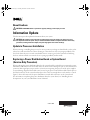 1
1
-
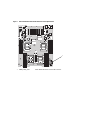 2
2
-
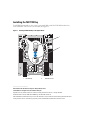 3
3
-
 4
4
-
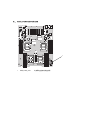 5
5
-
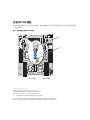 6
6
-
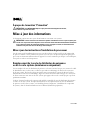 7
7
-
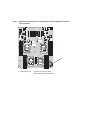 8
8
-
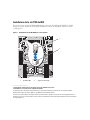 9
9
-
 10
10
-
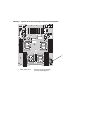 11
11
-
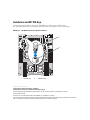 12
12
-
 13
13
-
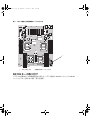 14
14
-
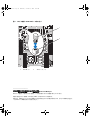 15
15
-
 16
16
-
 17
17
-
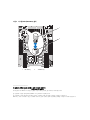 18
18
-
 19
19
-
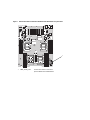 20
20
-
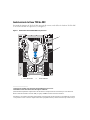 21
21
dans d''autres langues
- English: Dell PowerEdge 6950 User guide
- español: Dell PowerEdge 6950 Guía del usuario
- Deutsch: Dell PowerEdge 6950 Benutzerhandbuch
- 日本語: Dell PowerEdge 6950 ユーザーガイド