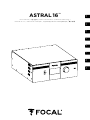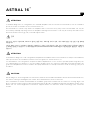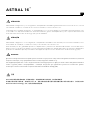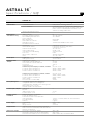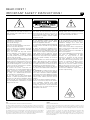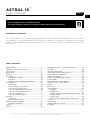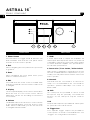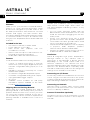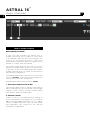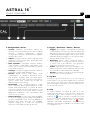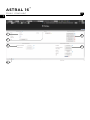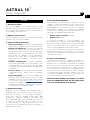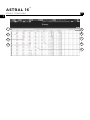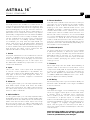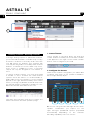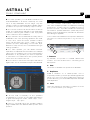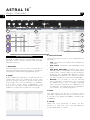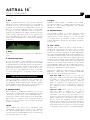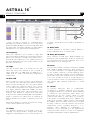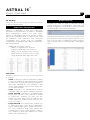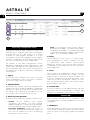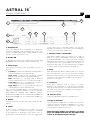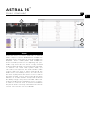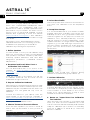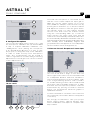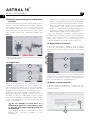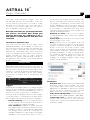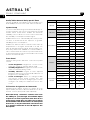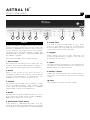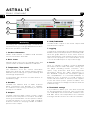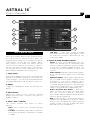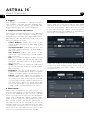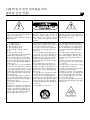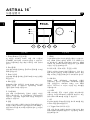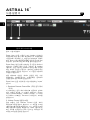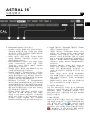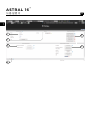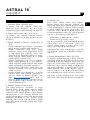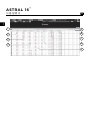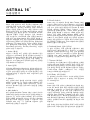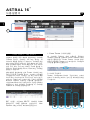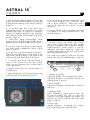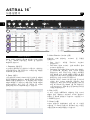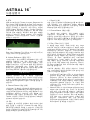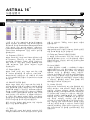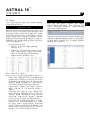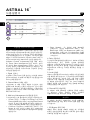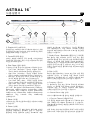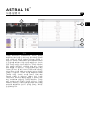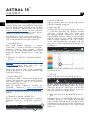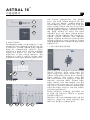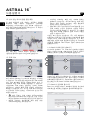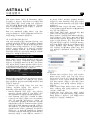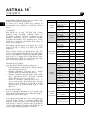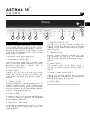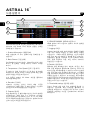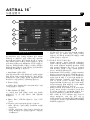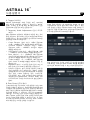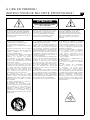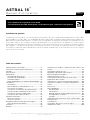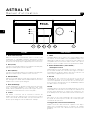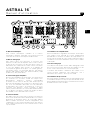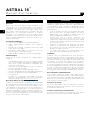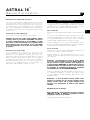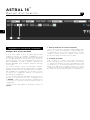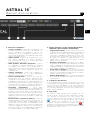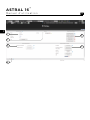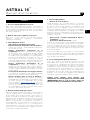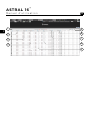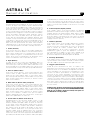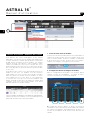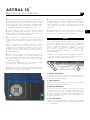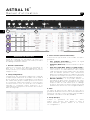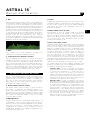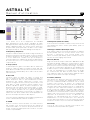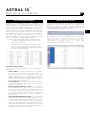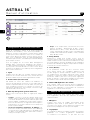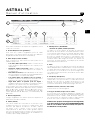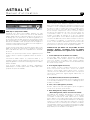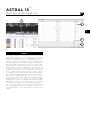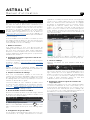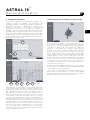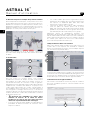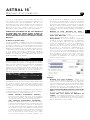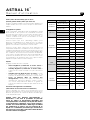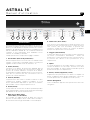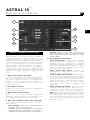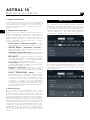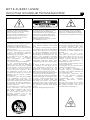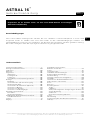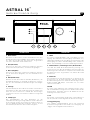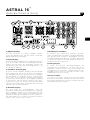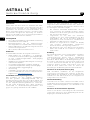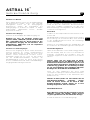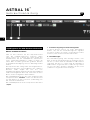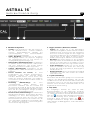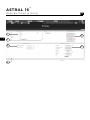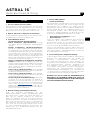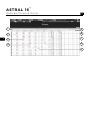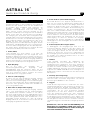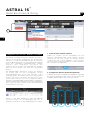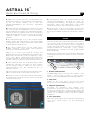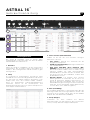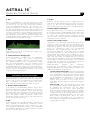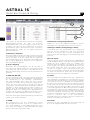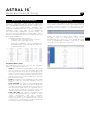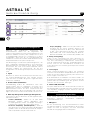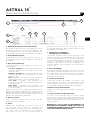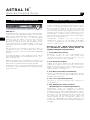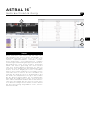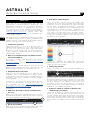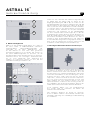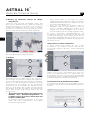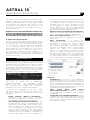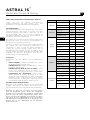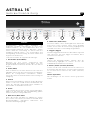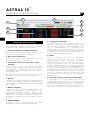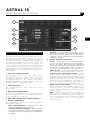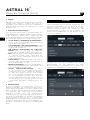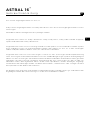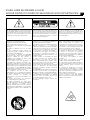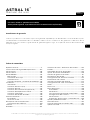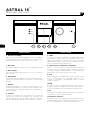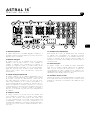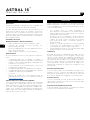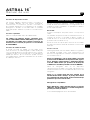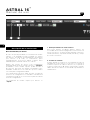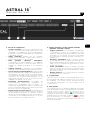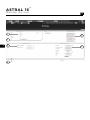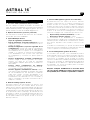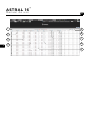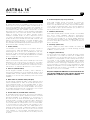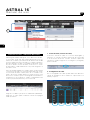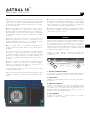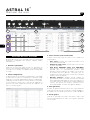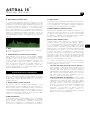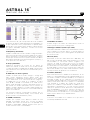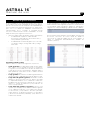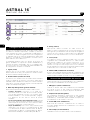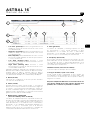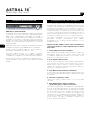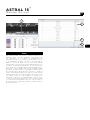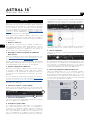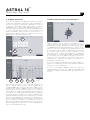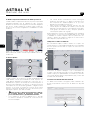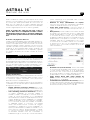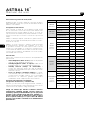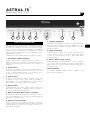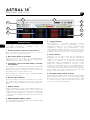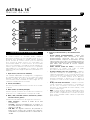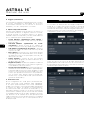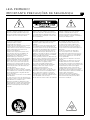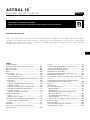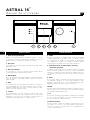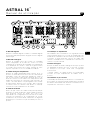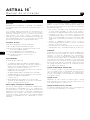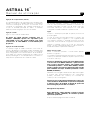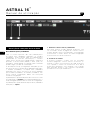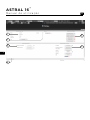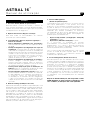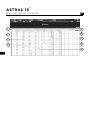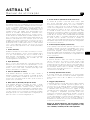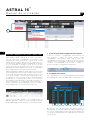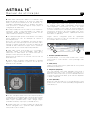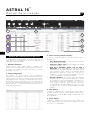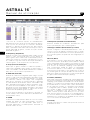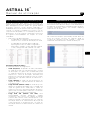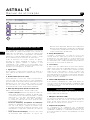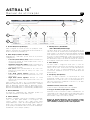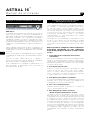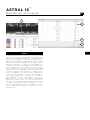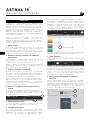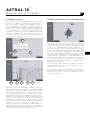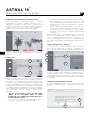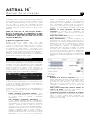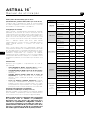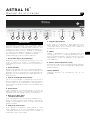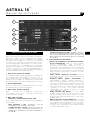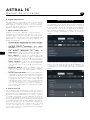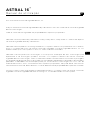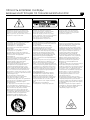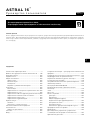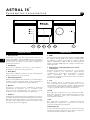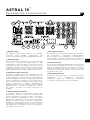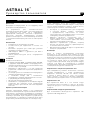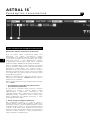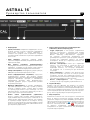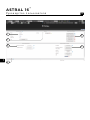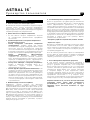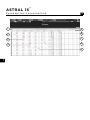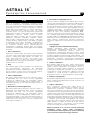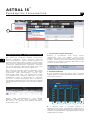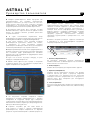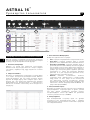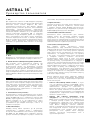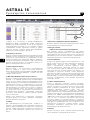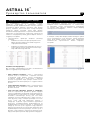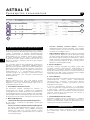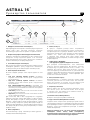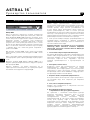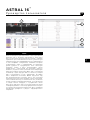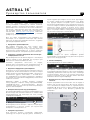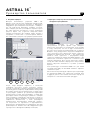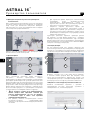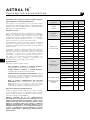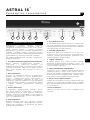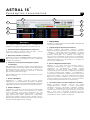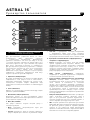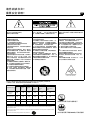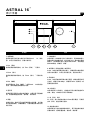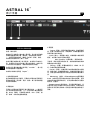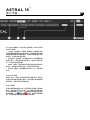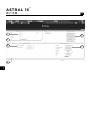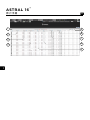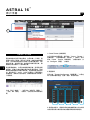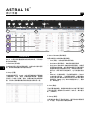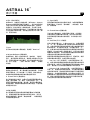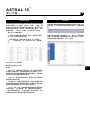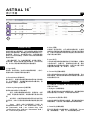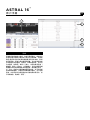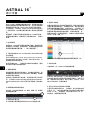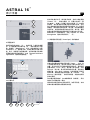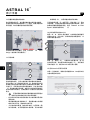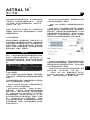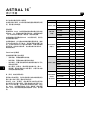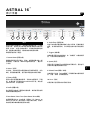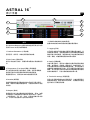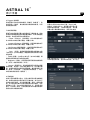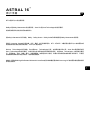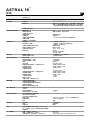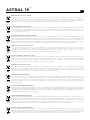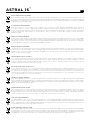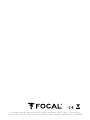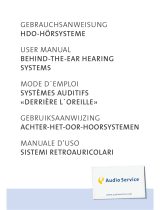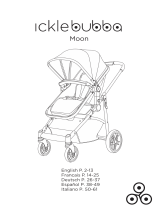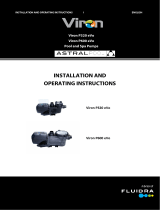2
ASTRAL 16
™
ATTENTION
To facilitate diagnostics or configuration, the Astral 16 amplifier collects technical user information, such as ventilation
speed, the status of software services, internal errors, etc.
This information is saved solely inside the amplifier and is stored for ninety days. This technical data can only be
accessed by manually exporting it from the amplifier’s management interface. It can only be used by a member of the
Immersive Audio Technology (IAT) technical support team.
ATTENTION
Pour faciliter le diagnostic ou la configuration, l’amplificateur Astral 16 collecte les informations techniques de l’utilisateur,
telles que la vitesse de ventilation, l’état des services logiciels, les erreurs internes, etc.
Ces informations sont enregistrées uniquement dans l’amplificateur et sont stockées pendant quatre-vingt-dix jours.
Ces caractéristiques techniques ne sont accessibles qu’après avoir été exportées manuellement depuis l’interface de
gestion de l’amplificateur. Seul un membre de l’équipe d’assistance technique Immersive Audio Technology (IAT) peut
les utiliser.
ACHTUNG
Um die Diagnose oder Konfiguration zu erleichtern, sammelt der Verstärker Astral 16 technische Benutzerinformationen,
wie z.B. Die Lüftergeschwindigkeit, den Status der Softwaredienste, interne Fehler usw.
Diese Informationen werden ausschließlich im Verstärker gespeichert und dies für eine Dauer von neunzig Tagen. Auf
diese technischen Daten kann nur durch manuellen Export über die Verstärkerschnittstelle zugegriffen werden. Diese
dürfen nur von einem Mitglied des technischen Support-Teams von Immersive Audio Technology (IAT) verwendet
werden.
경고
진단 또는 구성이 가능하도록, Astral 16 앰프는 통풍 속도, 프로그램 서비스 상태, 내부 오류와 같은 사용 관련 기술 정보를
수집합니다.
이러한 정보는 90일 간 저장되며, 앰프에만 기록됩니다. 이러한 기술 데이터는 앰프 관리 인터페이스에서 수동으로 내보내기
한 후에만 접근할 수 있습니다. 이 데이터들은 IAT(Societe immersive Audio Technology)의 기술지원팀의 팀원만이 사용할 수
있습니다.

3
ASTRAL 16
™
ATENCIÓN
Para facilitar su diagnóstico y su configuración, el amplificador Astral 16 registra informaciones técnicas de uso, como la
velocidad de ventilación, el estado de los servicios software, los errores internos, etc.
La información se guarda únicamente en el amplificador y se conserva durante noventa días. Dicha información solo
es accesible si se exporta manualmente desde la interfaz de gestión del amplificador, y solo el personal de asistencia
técnica de Immersive Audio Technology (IAT) puede utilizarla.
ВНИМАНИЕ
Для облегчения диагностики и настройки усилитель Astral 16 осуществляет сбор технических данных пользователя, таких как
скорость вентилятора, статус программного обеспечения, внутренние ошибки и т. д.
Эта информация хранится в течение 90 дней исключительно внутри усилителя. Доступ к таким техническим данным возможен
только в ручном режиме экспортирования с помощью интерфейса для управления усилителем. Технические данные
используются только техническими специалистами Immersive Audio Technology (IAT).
注意
Astral 16放大器会收集通风速度、软件服务状态、内部错误等用户技术信息,便于诊断或配置。
此信息仅保存在放大器内部,存储时间为九十天。该技术数据仅能通过放大器的管理界面手动导出进行访问。本功能仅可由
Immersive Audio Technology(IAT)技术支持团队成员使用。
ATENÇÃO
Para facilitar o diagnóstico ou a configuração, o amplificador Astral 16 recolhe informações técnicas do utilizador, como
a velocidade de ventilação, o estado dos serviços de software, erros internos, etc.
Estas informações são guardadas apenas no amplificador e permanecem armazenadas durante noventa dias. Estes
dados técnicos só podem ser obtidos se forem exportados manualmente a partir da interface de gestão do amplificador,
podendo ser utilizados apenas por membros da equipa de suporte técnico da Immersive Audio Technology (IAT).


5
ASTRAL 16
™
Specifications / 사양
ASTRAL 16
Type 16 channel audio-video processor and amplifier
Main features Compatible formats Dolby Atmos
®
/ DTS:X™ / Auro-3D
®
Room Calibration Powered by Dirac Live
®
: target curve editable from
20Hz to 20kHz for all channels (including subwoofers),
phase correction full bandwidth 20Hz-20kHz on all
channels (including subwoofers)
"Remote Monitoring" fonction
Multichannel /
Surround Processing
Output channels
Decoding / upmixing channels
Input sampling rate supported
Stereo downmix
Bass management
Multi-subwoofer channels
Multi-way crossover
20 Parametric EQ per channel
16
up to 16 channels
up to 192kHz
fully flexible
Unlimited
(6-12-18-24-36-48dB/oct filter slopes)
HDMI HDMI inputs
HDMI outputs (mirror)
Supported video format
High Dynamic Range
Color Space and Subsampling
Deep Color
Max resolution supported
HDMI
7: HDMI 2.0 / HDCP 2.2
1: HDMI 2.0 / HDCP 2.2 (with eARC)
2: HDMI 2.0 / HDCP 2.2
Up to 4K UHD
HDR10 / HLG
4:4:4, 4:2:2, 4:2:0
12 bpc
4K 60fps 4:4:4 8bpc
3D / 4K / eARC
Audio Inputs Digital input
Analog stereo inputs
3 x coaxial, 3 x optical
4 x RCA inputs
Amplified Audio
Outputs
Amplified main outputs
Analog main outputs, balanced
Stereo downmix outputs, balanced
Technology
Amplified channels
Continuous power output, per channel, à 0.1%THD
3 channels driven simultaneous,
6 channels driven simultaneous,
12 channels driven simultaneous
Continuous power output, per channel, à 1%THD
3 channels driven simultaneous,
6 channels driven simultaneous,
12 channels driven simultaneous,
SNR (P-rated)
THD (from 1W to P-rated -1dB)
12
4 x XLR
2 x XLR
Class D
12
8Ω / 4Ω / 2.7Ω
200W / 400W / 650W
200W / 350W / 350W
200W / 300W
8Ω / 4Ω / 2.7Ω
250W / 500W / 725W
250W / 500W / 500W
250W / 300W
110dB
<0,03%
Set-Up Management Configurable multi-theater management
Configurable audio zones management
Unlimited Theater and audio zones listening presets
Backup and restore of set-up
Firmware update via USB/network
Control Inputs / Outputs USB type A
Ethernet
Output trigger control
IR remote ports, in/out
2
4 (out)
1 / 1
Control / Custom
Installation
Web-based product configurator
TCP/IP API based control
Focal Remote iPad control application
Home automation
Front panel display
Infra-red
Crestron, Control4, Savant, RTI home automation
TFT 4,3"
Logitech
Power Supply Voltage range
Type
Range selection
100V to 240V
SMPS
Universal
Supplied with Calibrated measurement microphone and tripod,
Dirac Live license, 32.9ft (10m) cable with infra-red
detector, mounting kit.
Dimensions & weight Net weight – with stands (kg/lbs)
Net weight – with accessories for Rack (kg/lbs)
Dimensions with stands (h x w x d) (cm/inches)
20,0 / 44.1
23,0 / 50.7
19,10 x 47,90 x 49 / 7.52 x 18.86 x 19.29

READ FIRST !
IMPORTANT SAFETY INSTRUCTIONS !
GB
The bolt of lightning in an equilateral tri-
angle warns the user that the device has
high voltage that could result in a risk of
electric shock.
Warning: To prevent any risk of elec-
tric shock, do not remove the cover (or
the back) from the device. There are no
user-serviceable parts in this device. For
maintenance or repairs, contact a quali-
fied professional.
The exclamation mark in an equilateral
triangle warns the user that the manual
contains important instructions on how
to use and look after the device.
1. Read these instructions.
2. Keep these instructions.
3. Heed all warnings.
4. Follow all instructions.
5. Do not use this apparatus near water.
6. Clean only with dry cloth.
7. Do not block any ventilation openings.
Install in accordance with the manufac-
turer's instructions.
8. Do not install near any heat sources
such as radiators, heat registers, stoves,
or other apparatus (including amplifi-
ers) that produce heat. The switch must
remain easily accessible.
9. Do not defeat the safety purpose of the
polarized plug. A polarized plug has two
blades with one wider than the other. The
wide bladed is provided for your safety. If
the provided plug does not fit into your
outlet, consult an electrician for replace-
ment of the obsolete outlet.
10. Protect the power cord from be-
ing walked on or pinched particularly at
plugs, convenience receptacles, and the
point where they exit from the apparatus.
11. Only use attachments/accessories
specified by the manufacturer.
12. Use only with the cart, stand, tripod,
bracket, or table specified by the manu-
facturer, or sold with the apparatus. When
a cart is used, use caution when moving
the cart/apparatus combination to avoid
injury from tip-over.
13. The apparatus weight exceeds 20Kg,
could drop and causes serious injuries.
Move the apparatus with care.
14. Unplug this apparatus during lightning
storms or when unused for long periods
of time.
15. Refer all servicing to qualified service
personnel. Servicing is required when the
apparatus has been damaged in any way,
such as power-supply cord or plug is dam-
aged, liquid has been spilled or objects
have fallen into the apparatus, the appara-
tus has been exposed to rain or moisture,
does not operate normally, or has been
dropped.
16. This product is a device belonging to
Class1. Only plug in the device using the
mains plug provided, which incorporates
an earth connection. The device must be
plugged into an earthed mains socket.
17. The MAINS plug is used as the discon-
nect device and shall remain readily oper-
able.
18. WARNING: To reduce the risk of fire or
electric shock, do not expose this appara-
tus to rain or moisture. And the apparatus
shall not be exposed to dripping or splash-
ing and that no objects filled with liquids,
such as vases, shall be placed on the ap-
paratus.
19. Do not obstruct ventilation openings
20. Do not insert any objects into the de-
vice’s ventilation openings. They could
come into contact with one of the high-
voltage components or short-circuit them
and cause a fire or electric shock. Do not
spill liquid on the device.
21. Do not attempt to repair this device
yourself. Opening it may expose you to
hazardous voltages or to other risks.
Contact a qualified professional for all
maintenance work.
22. Do not use this device in tropical cli-
mates (environment temperature should
not exceed 45°C).
23. Do not use this device at altitudes of
more than 2,000 m.
24. To avoid damaging your hearing, do
not listen to loudspeakers at high
volumes for long periods of time.
Listen ing to speakers at high volumes
can cause damage to the user’s ears
and may lead to hearing problems (tem-
porary or permanent deafness, buzz-
ing in the ears, tinnitus, hyperacusis).
Exposure to excessive volumes (over 85
dB) for more than one hour can cause ir-
reparable damage to your hearing.
25. Astral 16 amplifiers require Class 2
speaker output wiring.
USA:
Federal Communication Commission Interference Statement
This device complies with Part 15 of the FCC Rules. Operation is subject to the following
two conditions: (1) This device may not cause harmful interference, and (2) this device
must accept any interference received, including interference that may cause undesired
operation.
This equipment has been tested and found to comply with the limits for a Class B digital
device, pursuant to Part 15 of the FCC Rules. These limits are designed to provide reason-
able protection against harmful interference in a residential installation. However, there is
no guarantee that interference will not occur in a particular installation.
Canada:
Industry Canada Statement:
This device complies with ISED’s licence-exempt RSSs. Operation is subject to the fol-
lowing two conditions: (1) This device may not cause harmful interference, and (2) this
device must accept any interference received, including interference that may cause
undesired operation.
Le présent appareil est conforme aux CNR d’ ISED applicables aux appareils radio
exempts de licence. L’exploitation est autorisée aux deux conditions suivantes : (1) le
dispositif ne doit pas produire de brouillage préjudiciable, et (2) ce dispositif doit ac-
cepter tout brouillage reçu, y compris un brouillage susceptible de provoquer un fonc-
tionnement indésirable.
(CEI 60417-6044)

GB
7
ASTRAL 16
™
Conditions of guarantee
All Focal products are covered by guarantee drawn up by the official Focal distributor in your country.
Your distributor can provide all details concerning the conditions of guarantee. Guarantee cover extends
at least to that granted by the legal guarantee in force in the country where the original purchase invoice
was issued.
Our policy of continual product improvement means that Focal-JMlab reserves the right to modify the technical specifications
of its products without notice. Product may vary from images.
Please validate your Focal-JMlab warranty,
it is now possible to register your product online: www.focal.com/warranty
User manual
English
Table of Contents
Specifications ................................................................... 5
Important Safety Instructions .................................... 6
Front Panel ........................................................................8
Rear Panel ..........................................................................8
General .............................................................................. 10
Welcome........................................................................... 10
Included in the box ............................................... 10
Features ..................................................................... 10
Shipping Box and Packing Material ................ 10
Installation ....................................................................... 10
Ventilation ................................................................. 10
Connecting to A/C Power .................................. 10
Connecting to Network ....................................... 10
Connect IR Interface (Optional) ....................... 10
Connect Source Components .............................11
Connect to Display .................................................. 11
Connect Audio Outputs ........................................11
First Run .............................................................................11
Power On ....................................................................11
Get Network Access ...............................................11
Web UI Header Diagram .............................................12
Default Passwords ..................................................12
System ................................................................................ 15
Input ....................................................................................17
Building a Theater - Defining Channels.................18
Profiles ...............................................................................19
Test Tone Generator .................................................... 20
Individual Channel Adjustments ..............................21
Expert Bass Management ..........................................23
Output Mapping ............................................................23
Multi-way Loudspeaker Setup .................................24
Channel EQ ......................................................................24
Room EQ Wizard Integration ...................................26
Child Theater / Sub Theater .....................................26
Zones .................................................................................27
Dirac Live .........................................................................28
Settings Menu ..................................................................31
Triggers .......................................................................31
Parameters ................................................................31
Audio/Video General Delay per AV Zone ....32
System Setup ..........................................................32
Front Panel ...............................................................32
IR Function Assignment & Commands .........32
Presets ...............................................................................33
Monitoring....................................................................... 34
Web UI Remote Control .............................................35
iPad App ...........................................................................36

GB
8
ASTRAL 16
™
User manual
Front Panel
1. Power Button
Use this button to toggle Astral 16 between ON
and STANDBY. Note that the rear panel switch
must be on for the unit to operate.
2. Exit
When navigating the front panel menu, press Exit
to go back.
3. Enter
When navigating the front panel menu, press
Enter to confirm a selection
4. Edit
Press Edit from the home screen to enable state
changes in Astral 16. Use the Volume combo knob
to navigate.
5. Display
The front panel display shows various information
about the unit. It is not a touch screen. Various
parameters can be set according to instructions
“Front Panel”.
6. Volume
The default state for the knob is to control volume
in the selected theater. Press the knob to mute
audio. When in Edit Mode, you can use the knob
to navigate between fields.
Rear Panel
7. HDMI
7 HDMI inputs and 2 outputs are available. All
HDMI inputs and outputs are HDCP 2.2 /HDMI 2.0
compatible. Outputs are mirrored. HDMI Output
1 is eARC and ARC capable. See “Specifications”
for full HDMI specifications.
8. Power Inlet / Fuse Socket / Mains Switch
Mains power is applied to Astral 16 here. Ensure
the fuse installed matches requirements of your
locality. The rear panel switch must be ON for the
unit to operate.
9. Network
Astral 16 must be connected to a network for
setup. It is recommended to be connected for
operation. Speed is 100 Mbps. Use CAT5e or
better cable.
10. USB
Two USB ports are provided to which a USB
microphone may be optionally connected RTA
function. Or, the USB ports may be used for
service.
11. IR
IR input and output are provided via 3.5mm jacks
for optional control via IR remote.
12. Trigger Out
Four separate trigger outputs are provided to
control power of certain connected devices. See
“Triggers” for configuration information.
1
2 3
4
5
6

GB
9
ASTRAL 16
™
PRINTING AMPLI STORM AUDIO - SRDOS-180727/8
Sérigraphie : BLACK
PRINTING_AMPLI_STORM_AUDIO-8
User manual
13. Digital Inputs
Three digital coax and 3 TOSLINK optical digital
inputs are provided for connection of legacy
digital sources.
14. Analog Input
Eight RCA inputs are provided and can be used
as 4 stereo pairs or 1 7.1 input. When connected
as a 7.1 input, the channel assignment is as follows
clockwise from top left: LF, CF, LS, LB, RB, RS,
SUB, RF.
15. Amplified Analog Output
Twelve amplified outputs are available to drive
your speakers, being rated 4 or 8 ohms. Astral 16
integrates three individual power supplies each
driving 4 channels (1 to 4, 5 to 8 and 9 to 12). In
order to avoid too early current limit protection, it
is recommended to carefully map the outputs so
that Left, Center and Right speakers are charging
a single power supply module each (such as Left
on ch1, Center on ch 5 and Right on ch9). See
“Output Mapping”.
16. Downmix Output
A stereo pair of XLR outputs is provided as a
dedicated 2 channel downmix output. These
outputs produce a stereo downmix of whatever
audio is playing in the selected theater. To
configure, see “Parameters”. Downmix may be
enabled for select presets. See “Presets”. Pin 2
hot.
17. Amplifier Ventilation
Two electronically thermally regulated FANs are
used to cool down Astral 16 amplifier section.
They will work from time to time depending on
the overall output current load. Do not obstruct
the fan or any airflow vents on the chassis and
the front panel.
18. Analog Output
Four XLR analog audio outputs are provided
which are fully assignable to theaters or zones.
See instructions starting with “Building a Theater
- Defining Channels”. Outputs may also be
remapped. See “Output Mapping”. Pin 2 hot.
19. Processor Fan
From time to time, Astral 16 may automatically
turn on the Processor fan to draw cool air through
Astral 16. Do not obstruct the fan or any airflow
vents on the chassis.
9 10 12
13
17
14
15
11
7
8
18
19
16

GB
10
ASTRAL 16
™
User manual
General
Welcome
Thank you for your purchase of Astral 16 and for
sharing our 'Listen Beyond' philosophy. Astral
16 has been designed to provide state of the
art audio performance with immersive surround
formats and legacy surround formats alike.
Innovative hardware and software make it possible
to customize theaters of up to 16 channels with
12 high power amplified channels and 4 balanced
channels.
Included in the box
• This Owner’s Manual / Installer Guide
• Power cable for your locality
• Rack mount ears (requires T20 Torx
screwdriver to mount)
• UMIK-1 USB microphone and extension for
RTA and StormMonitoring feature.
• 32.9ft (10m) cable with infra-red sensor
Features
Focal Astral 16 includes the following features:
• 7 Input / 2 Output HDMI switch, 3 TOSLINK
and 3 RCA S/PDIF legacy digital inputs plus
software configurable analog input (7.1 or 4x
Stereo)
• Mandatory network connectivity for control
and firmware updates.
• 12 software configurable amplified outputs
• 4 software configurable analog XLR outputs
• 4 programmable trigger outputs
• IR control
• Available control modules for 3rd party
automation systems available on the Client
Portal at http://www.focal.com
Shipping Box and Packing Material
Please keep the original shipping box and all
packing material. In the unlikely event you have a
problem and must return it for service, you must
use the proper packing material as the unit is
not insurable by carriers otherwise. Replacement
packing materials is available from Focal for a
small fee.
Installation
Prepare your installation site by following the
steps below: Consult page “Rear Panel” for
rear panel diagram indicating location of key
connections.
• For non North American models that are
delivered with a fuse attached to the AC cord,
install the fuse before plugging the unit into
mains power.
• Ensure your electrical circuit has a good
ground connection with all audio equipment
connected to the same ground node to avoid
noise or hum due to a ground loop.
• Prepare attached equipment such as display
or projector, audio amplifiers, speakers,
network switch and associated cables.
• Network should be running a DHCP server to
enable Astral 16 to obtain an IP address.
Ventilation
Astral 16 integrates high power amplification.
Although based on very efficient Class D
technology, it will dissipate a decent amount
depending on the overall output load. It is
therefore required to not obstruct the front
openings and back panels Fans and leave enough
space for the desired airflow, especially when
Astral 16 is under heavy load. You can change the
settings of the ventilation in the web UI.
Connecting to A/C Power
If necessary, install the included fuse into the fuse
socket. Plug the IEC-320 C14 end of the power
cord into Astral 16, then plug the other end into an
approved and grounded A/C receptacle.
Connecting to Network
Using at CAT5e or better cable, connect Astral
16 to your local area network. See “Get Network
Access” to identify IP address.
Connect IR Interface (Optional)
Should you choose to use an IR interface, you will
need to connect an IR receiver to the IR Input of
Astral 16.

GB
11
ASTRAL 16
™
User manual
Connect Source Components
Legacy digital sources can be connected to the
digital inputs 1-6. Stereo or surround analog
sources can be connected to the Analog Inputs
section. Analog input configuration is defined
at “4. Main Audio In”. HDMI sources can be
connected as well.
Connect to Display
Connect your displays using HDMI outputs.
Note that outputs are parallel (same content)
but eARC/ARC is only supported in HDMI OUT
1, so the recommended output to interface with
a TV receiver. HDMI OUT 2 is recommended for
Projector interface.
Connect Audio Outputs
If you choose to connect your outputs at this
step, take note of which output number is routed
to each channel so that you can map them
appropriately in a later step. Otherwise, when you
setup the theater using the web UI, the default
outputs will be noted for you. At that point, you
can connect your amplifiers based on the default
output channel mapping.
First Run
Upon first run, you must configure Astral 16
according to your specifications using the web
based user interface. There is no on-screen
display or provision to configure the unit using
the front panel.
Power On
Turn the main switch on the rear panel to the ON
position.
The front panel display will show the Focal logo
for a few seconds, then will go blank as Astral
16 enters sleep mode. The power LED will show
steady red.
Once in sleep mode, press the front panel POWER
button. Astral 16 will begin the startup sequence.
Get Network Access
Press and hold the EDIT button for about
5seconds.
The display will show a list of information including
the IP address at the top which was assigned by
DHCP. Note this address.
Note: In case the unit is not in DHCP mode,
and you need to restore DHCP mode from the
front panel, follow the above steps, then press
and hold EDIT for a few seconds more until a
message appears asking for confirmation of this
action. Confirm by pressing the ENTER button
Using a web browser on a device (laptop
preferred) on the same network, enter this IP
address in the address bar of your web browser.
Note: only one instance of control via web UI
can be opened at a time. If a window is already
accessing Astral 16 web UI, a message will ask
you to close one.
Browsers supported:
Edge (Windows), Safari (macOS) and FireFox,
Chrome (Windows, macOS et Ubuntu). Others
might show issues.
Astral 16 home page will be shown.

GB
12
ASTRAL 16
™
User manual
Web UI Header Diagram
Note: Default passwords
In case you have forgotten the Expert User or
Installer password, it is possible to reset them
to the default values by first accessing the Info
screen (see “Get Network Access”). Then press
and hold EDIT and EXIT buttons together. Press
ENTER to confirm when prompted.
The Expert Setup area has two levels of access:
Expert User and Installer. Expert user gets access
to portions of the menu defined by the installer.
Installer gets full access to setup. Use this level to
perform the configuration.
The default password for full access to the setup
menu is ‘installer’. Enter the password and press
connection to enter the setup menu.
Default password for Expert User is ‘expert’.
1. Persistent Remote Control Bar
This area provides access to change some settings
without having to access the remote control page.
Change Source, Preset, Theater, Profiles within
each theater, and Surround modes.
2. Volume Control
Volume control is provided without having to
access the Remote Control page. The +/- buttons
adjust volume in 1dB increments. The ++/-- adjust
volume in 3dB increments. Mute cuts all sound.
Dim attenuates the volume by the amount
specified in “Parameters”.
1
2

GB
13
ASTRAL 16
™
User manual
3
4
5 6
3. Configuration Section
• System: indicates information about the
system such as firmware version, any installed
licenses, network parameters. System
configuration backups and firmware updates
are also done here
• Inputs: Configure input names, map physical
inputs to source components, and make input
dependent settings.
• Main Speakers: Configure primary theater,
child theaters, audio/video and audio only
zones. This is where you map analog outputs
to physical channels.
• Settings: Configure trigger behavior, HDMI, IR,
and other system wide parameters.
• Presets: Build presets that easily recall
combinations of Theaters, downmix zones,
EQ profiles, triggers and surround upmix
behavior. Presets oer customers the easiest
way to place their system into modes for
dierent types of listening.
• Monitoring: This StormMonitoring page
gives real time and logged statistics on the
health and performance of Astral 16 which
can be accessed via the local network or via
remote network access which makes system
diagnostic endeavors less speculative and
much more concrete.
• Remote Control: A copy of the page available
to anyone logging into the web UI regardless
of their credentials level. The only dierence
between this page and the one available
without logging in is that the Persistent
Remote Control Bar remains at the top.
4. Trigger / Generator / Power / Restart
• Trigger: Any triggers configured in Settings
(Configuration Section) for Manual Switching
appear here giving you easy access to activate
or deactivate these triggers with a click. Green
indicates that the trigger is in the active state.
White indicates that it is not.
• Generator: When white, Astral 16 built in
noise generator is not active. When green, it
is active. This is an indicator. The generator
cannot be switched on from here.
• Power: Switch the unit from standby to on
status from here. Green indicates that the unit
is powered on. White indicates standby.
• Restart: Should you need to restart Astral 16,
you can do so from this switch.
5. Log Out
Pressing Log Out will return you to the web UI
home page. To access the installer menu or expert
user menu, you must log in with the appropriate
password again. Otherwise, you only have access
to the remote control.
6. Help
A unique feature of Astral 16 web UI is the
comprehensive built in help function. With this
switched to ON, every function on the web UI
features a which can be hovered over with
a mouse to reveal a description of that specific
function. Some functions have a which
indicates important information. These warning
indicators are present regardless of whether Help
is engaged or not.

GB
15
ASTRAL 16
™
User manual
System
1. Processor Status
This area indicates the model number, serial
number, firmware revision and HDMI card version.
You can also download logs which can be sent to
us for diagnostic purposes.
2. Options and Licenses
This area indicates which of the Optional Software
Features are currently installed.
3. System Backup & Restore
• Export Parameters: Generates a spreadsheet
indicating the mapping of the output channels.
• Backup Configuration: Generates a backup
file of the entire current configuration of
Astral 16 making restoring settings easy after
replacing a unit or recovering from a system
reset event. As a dealer, you are advised to
perform this step after completing setup
and archive the settings on behalf of your
customer.
• Restore Configuration: Permits uploading
of the file generated by the step above. This
overwrites all current settings with the data
contained within the backup file, including the
Dirac filters.
• Factory Reset: Resets Astral 16 to default
configuration but retains current firmware
version.
• Remote Upgrade: Use this tool to update the
firmware of Astral 16. New firmware is made
available from time to time and can be found
on the Client Portal at http://www.focal.com.
Firmware upgrades are never required and
should be considered optional unless advised
otherwise by Focal support sta.
4. Network Settings
Displays current settings. By default, this is
populated by the network DHCP server. DHCP
Auto button is blue. To use a static IP address,
click DHCP Auto to disable (turns grey) and
populate IP Address, Gateway, Netmask, and
DNS fields manually. If an Astral 16 has been set
to static IP mode and will no longer connect
to the network, see “Get Network Access” for
instructions on resetting the network settings to
default DHCP mode.
5. Password Management
Astral 16 has 3 levels of access. Remote Control
requires no password and no access to settings.
Installer has access to all settings. Expert is an
intermediate level that has access to settings
assigned by Installer. Those settings are defined
in the Access Management area at the bottom of
this page. The default passwords are:
• Expert Setup / Installer: installer
• Expert User: expert
If you are a dealer or custom installer, you
are advised to change these passwords and
document them. Similarly, if you are a client and
wish to lock other users out of settings, you may
wish to change default passwords as well.
If you have forgotten your passwords and have
locked yourself out of Astral 16, you can reset
them back to default by following the procedure
“Default Passwords”.
6. Access Management
This area permits a user logged in as installer to
assign access to specific setup functions to the
Expert User. For example, if Astral 16 is installed
at property with technical staff, the installer may
wish to permit the Expert User to make changes
to the inputs for the purposes of installing a new
source, but restrict their ability to make changes
to speaker EQ, apply firmware updates, etc. Any
setup menu marked “Y” in blue is accessible to a
user with the Expert User password.
Note that after making any changes, you must
press the SAVE button near the top right of the
screen or you will loose your changes.

GB
17
ASTRAL 16
™
User manual
Input
Astral 16 permits the installer to create access to
sources in a very intuitive way for the end user. The
installer is advised to title inputs thoughtfully and
without ambiguity. No longer must an end user
remember which physical input is attached to a
particular source component. Further, only inputs
specifically configured as ACTIVE will be available
from the remote control. Finally, multiple inputs
can be created from a single source component
for the purposes of loading separate settings.
For example, you may have an input titled ‘CD
Music’ that accesses a Blu-Ray player attached
to HDMI 7 that by default downmixes everything
to stereo and another input titled ‘Blu-Ray Movie’
that accesses the same source component but
upmixes all audio to Dolby Surround.
1. Active
Any input with a blue Y is accessible from remote
controls. To disable access to an input, click the Y
and it will change to an N and gray out the entire
row thereby disabling access to this input. You
are advised to disable any input with no source
component attached.
2. Input
This is the name of the input that will appear
in remote control applications. By default, the
name is the same as the default audio input. You
may type in this box and change the name to
something more intuitive. Supports a maximum
of 10 characters.
3. Video In
For any given input, you can map separate video
and audio inputs except that when the audio
input is an HDMI input, the video input must be
the same HDMI input. None may also be chosen
when no video is desired.
4. Main Audio In
For any given input, you can map separate video
and audio inputs for the Main Theater audio path,
except that when the audio input is an HDMI input,
video must be the same HDMI input. None may
also be chosen when no video is desired. Note
that the analog input matrix may be selected as a
particular stereo pair or as a 7.1 input.
5. Zone2 Audio In
Astral 16 offers a dual source selection so that you
can have one source playing in the Main Theater
defined in point 4 above and another source
playing in the other defined Audio Zones (see
“Building a Theater - Defining Channels” for the
Theater and Audio Zones creation). The Zone2
Audio input cannot include HDMI selection. For
device with HDMI connection, It is recommended
to connect and define an Input with two physical
connection to Astral 16 such as HDMI for Main
Audio In and SPDIF/RCA for the Zone2 Audio In.
Doing so, selecting this Input will take the correct
physical connection automatically depending on
the Theater or Zone playback.
6. Preferred Upmix
On a per input level, you may choose to engage
a particular upmixer, or leave the option set to
none. This setting overrides any preferred upmix
defined as part of a preset. So, if a preset is to
be used in conjunction with this input, and that
preset includes specifying an upmix, leave this
setting to None.
7. Trimmer
Each input may have the audio attenuated by a
specific value in an effort to level match source
components and yield an expected volume level
in the room regardless of source selected. No
gain can be applied, only attenuation. The range
is -30dB to 0dB with 0.1dB precision. The + and -
buttons adjust the value by 0.5dB.
8. AV Delay
Each input may have a synchronization delay set
between video and audio. This range is 0-100ms
in 1ms increments.
9. Triggers
Astral 16 can trigger connected devices on using
the 4 DC trigger output jacks on the back when
a specific input is selected. Most commonly,
this is used to power on the source component
connected to a specific input. To enable this
feature, the desired trigger must be set to Auto
Switching: Enabled on Input in the Settings menu.
See “Triggers”. To engage a trigger based on
input, click the gray N. It will turn into a blue Y
when the trigger will be activated upon selection
of that input.
Note that after making any changes, you must
press the SAVE button near the top right of the
screen or you will loose your changes.

GB
18
ASTRAL 16
™
User manual
Building a Theater - Defining Channels
To assign analog outputs to particular channels,
you must build a theater. A theater may occupy
as few as 2 channels or as many as 16. There are
over 90 options for theaters. Any channels left
over may be assigned to secondary multi-channel
theaters, 2 channel A/V zones, audio only zones,
mono zones or headphone zones. A physical
output can only be assigned to one theater or
zone.
To assign channel outputs, you must first build
a Theater or Zone. Theaters are multi-channel
systems. Zones are either 1 or 2 channel audio or
audio/video zones. Any theaters or zones created
appear to the right and are listed by their names
which you assign. By default, Astral 16 ships with
a 2 channel theater configured. To build your own,
delete this theater and create a new one.
Click EDIT, then DELETE. Click OK to confirm. You
will be returned to the Main Speakers page.
1. Create Theater
Select Theater in the drop down list and click
Create Theater to build your new theater. Theater
1 will appear to the right of the Create Theater
button. Click Configure to proceed.
2. Configure the theater
When in the Theater Configurator, you will be able
to define each layer of the speaker installation:
base, height and top layers.
A. Choose using the left and right arrows which
speaker combination you expect for the
layer amongst predefined options populated
automatically depending on the channels
decoding capability of the ISP version.
B
A
C D E F
1

GB
19
ASTRAL 16
™
User manual
B. For each speaker, you can define whether it is
a full bandwidth or an active multiway one, with
up to 4 ways definable. At this stage, only the
number of ways is requested: filters details will be
possible in the specific “Multiway support setup”.
C. The Center channel can be turned to Phantom
mode, the signal being played in Left and Right
channels, removing the need to have a physical
center channel in the installation.
D. Top channels can be defined as Dolby Atmos
Enabled for the case up-firing speakers are used.
In such case, select the base speaker location
which can be either the “Front”, “Side” or ”Back”
speakers position, depending on the base layer
definition. Keep «None» for normal down-firing in
ceilings speakers.
E. For each speaker, you can define whether
replication is required. Use this feature for multiple
subwoofers or multiple rows of surround speakers
declaration or any speaker you wish to replicate.
In case there is no subwoofer in the system, please
select “0” in the subwoofer row.
F. Press Next to reach the next layer and follow
again steps A to E until all three layers are defined.
G. At the end, a summary of the Speakers
Configuration is shown. A four digits description
is given following this order:, “Base Layer . LFE .
Height Layer . Top Layer”.
H. Save to exit and reach the Speakers edition
page loaded with the default audio profile “New
profile 1”.
Profiles
For each Theater, Sub-Theater, and zone, you
can save multiple profiles for different listening
preferences. Profiles can be recalled as part of
presets “Presets”. A profile includes the following
information: Speaker definition (multi-way, levels,
delays), bass management, manual EQ, and Dirac
filter design if applied.
Some clients have different EQ profiles based on
the type of content they listen to e.g. movies vs.
music.
1. Rename
By default, one profile is created called New
Profile 1. You can rename this to something more
descriptive.
2. New
Click New to build a new profile from defaults.
3. Duplicate
Build a variation on a saved profile. This is
especially useful if you have a profile designed with
Dirac Live. Since you cannot edit Dirac reference
profiles directly, you can build a duplicate and edit
that duplicate.
4. Save
After any changes to a profile or creation of a new
one, you must SAVE your changes.
1
2
3
4

GB
20
ASTRAL 16
™
User manual
Test Tone Generator
Astral 16 includes a highly configurable test tone
generator which can be used to help manually
calibrate channels.
1. Generator
Click this button to turn on the tone generator. It
will automatically start with Group 1. The channels
outputting sound will be highlighted in green.
2. Setup
Unlike traditional generators, Astral 16 will not
strictly play tones one channel at a time. Click
Setup to assign channels to groups. Each group
may contain one or more channels. For example,
if you have 2-way active loudspeakers, you
may wish to group the high frequency and low
frequency component of each into one group.
3. Noise Selection
Choose the type of noise or tone created by the
generator.
• Sine: Generates a sine wave at the frequency
specified.
• Pink Noise: Generates full bandwidth pink
noise
• Pink Noise 400-4kHz: Generates pink noise
band limited to one decade. This is particularly
useful when setting relative levels between
channels with dramatically dierent useful
bandwidths. Remember SPL meters measure
not only sound pressure but also bandwidth.
• External: it is possible to use an external
noise generator connected to one of Astral
16 defined input. This is usually required
when using an external room calibration tool
providing its own stimuli (Room EQ Wizard is
one of them, see “REW integration”).
4. Gain
The gain figure can be set so that the noise
generator operates at a level at or below that of
a normal source playing at 0dBFS. Default is 0.1
(-20dBFS).
5. Group
When the noise generator is active, use this
function to play the noise through different
groups defined in “2. Setup”.
1
2 3 4
6
10
9
11
12
16
13
14
8
17
5
7
15
La page charge ...
La page charge ...
La page charge ...
La page charge ...
La page charge ...
La page charge ...
La page charge ...
La page charge ...
La page charge ...
La page charge ...
La page charge ...
La page charge ...
La page charge ...
La page charge ...
La page charge ...
La page charge ...
La page charge ...
La page charge ...
La page charge ...
La page charge ...
La page charge ...
La page charge ...
La page charge ...
La page charge ...
La page charge ...
La page charge ...
La page charge ...
La page charge ...
La page charge ...
La page charge ...
La page charge ...
La page charge ...
La page charge ...
La page charge ...
La page charge ...
La page charge ...
La page charge ...
La page charge ...
La page charge ...
La page charge ...
La page charge ...
La page charge ...
La page charge ...
La page charge ...
La page charge ...
La page charge ...
La page charge ...
La page charge ...
La page charge ...
La page charge ...
La page charge ...
La page charge ...
La page charge ...
La page charge ...
La page charge ...
La page charge ...
La page charge ...
La page charge ...
La page charge ...
La page charge ...
La page charge ...
La page charge ...
La page charge ...
La page charge ...
La page charge ...
La page charge ...
La page charge ...
La page charge ...
La page charge ...
La page charge ...
La page charge ...
La page charge ...
La page charge ...
La page charge ...
La page charge ...
La page charge ...
La page charge ...
La page charge ...
La page charge ...
La page charge ...
La page charge ...
La page charge ...
La page charge ...
La page charge ...
La page charge ...
La page charge ...
La page charge ...
La page charge ...
La page charge ...
La page charge ...
La page charge ...
La page charge ...
La page charge ...
La page charge ...
La page charge ...
La page charge ...
La page charge ...
La page charge ...
La page charge ...
La page charge ...
La page charge ...
La page charge ...
La page charge ...
La page charge ...
La page charge ...
La page charge ...
La page charge ...
La page charge ...
La page charge ...
La page charge ...
La page charge ...
La page charge ...
La page charge ...
La page charge ...
La page charge ...
La page charge ...
La page charge ...
La page charge ...
La page charge ...
La page charge ...
La page charge ...
La page charge ...
La page charge ...
La page charge ...
La page charge ...
La page charge ...
La page charge ...
La page charge ...
La page charge ...
La page charge ...
La page charge ...
La page charge ...
La page charge ...
La page charge ...
La page charge ...
La page charge ...
La page charge ...
La page charge ...
La page charge ...
La page charge ...
La page charge ...
La page charge ...
La page charge ...
La page charge ...
La page charge ...
La page charge ...
La page charge ...
La page charge ...
La page charge ...
La page charge ...
La page charge ...
La page charge ...
La page charge ...
La page charge ...
La page charge ...
La page charge ...
La page charge ...
La page charge ...
La page charge ...
La page charge ...
La page charge ...
La page charge ...
La page charge ...
La page charge ...
La page charge ...
La page charge ...
La page charge ...
La page charge ...
La page charge ...
La page charge ...
La page charge ...
La page charge ...
La page charge ...
La page charge ...
La page charge ...
La page charge ...
La page charge ...
La page charge ...
La page charge ...
La page charge ...
La page charge ...
La page charge ...
La page charge ...
La page charge ...
La page charge ...
La page charge ...
La page charge ...
La page charge ...
La page charge ...
La page charge ...
La page charge ...
La page charge ...
La page charge ...
La page charge ...
La page charge ...
La page charge ...
La page charge ...
La page charge ...
La page charge ...
La page charge ...
La page charge ...
La page charge ...
La page charge ...
La page charge ...
La page charge ...
La page charge ...
La page charge ...
La page charge ...
La page charge ...
La page charge ...
La page charge ...
La page charge ...
La page charge ...
La page charge ...
La page charge ...
La page charge ...
La page charge ...
La page charge ...
La page charge ...
La page charge ...
La page charge ...
La page charge ...
La page charge ...
La page charge ...
La page charge ...
La page charge ...
La page charge ...
La page charge ...
La page charge ...
La page charge ...
La page charge ...
La page charge ...
La page charge ...
La page charge ...
La page charge ...
La page charge ...
La page charge ...
La page charge ...
La page charge ...
La page charge ...
La page charge ...
La page charge ...
La page charge ...
La page charge ...
La page charge ...
La page charge ...
-
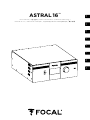 1
1
-
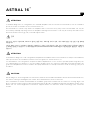 2
2
-
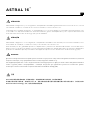 3
3
-
 4
4
-
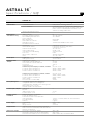 5
5
-
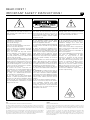 6
6
-
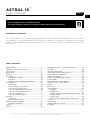 7
7
-
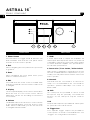 8
8
-
 9
9
-
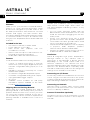 10
10
-
 11
11
-
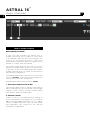 12
12
-
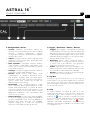 13
13
-
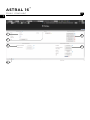 14
14
-
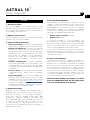 15
15
-
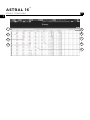 16
16
-
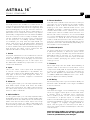 17
17
-
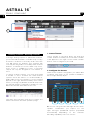 18
18
-
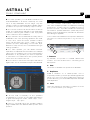 19
19
-
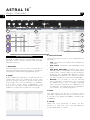 20
20
-
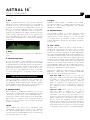 21
21
-
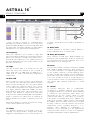 22
22
-
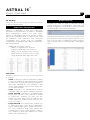 23
23
-
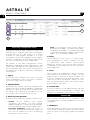 24
24
-
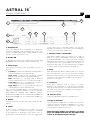 25
25
-
 26
26
-
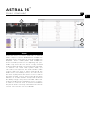 27
27
-
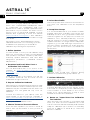 28
28
-
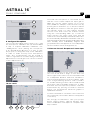 29
29
-
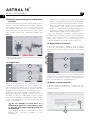 30
30
-
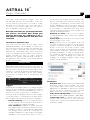 31
31
-
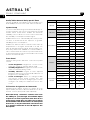 32
32
-
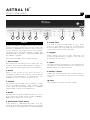 33
33
-
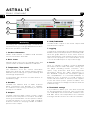 34
34
-
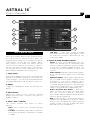 35
35
-
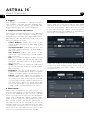 36
36
-
 37
37
-
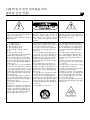 38
38
-
 39
39
-
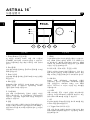 40
40
-
 41
41
-
 42
42
-
 43
43
-
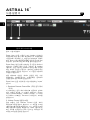 44
44
-
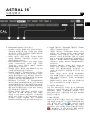 45
45
-
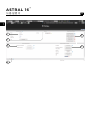 46
46
-
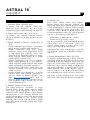 47
47
-
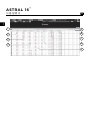 48
48
-
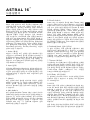 49
49
-
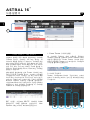 50
50
-
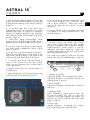 51
51
-
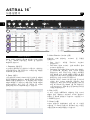 52
52
-
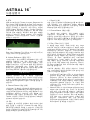 53
53
-
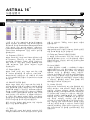 54
54
-
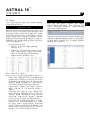 55
55
-
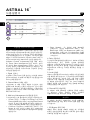 56
56
-
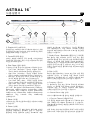 57
57
-
 58
58
-
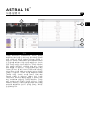 59
59
-
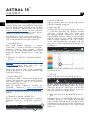 60
60
-
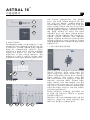 61
61
-
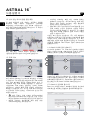 62
62
-
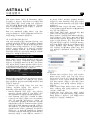 63
63
-
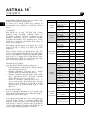 64
64
-
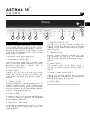 65
65
-
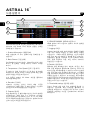 66
66
-
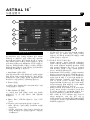 67
67
-
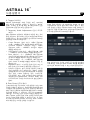 68
68
-
 69
69
-
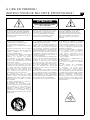 70
70
-
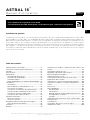 71
71
-
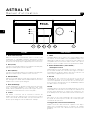 72
72
-
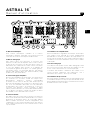 73
73
-
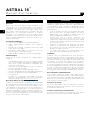 74
74
-
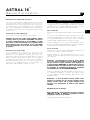 75
75
-
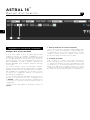 76
76
-
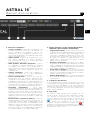 77
77
-
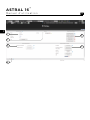 78
78
-
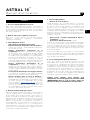 79
79
-
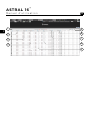 80
80
-
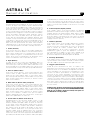 81
81
-
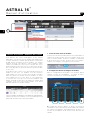 82
82
-
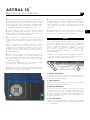 83
83
-
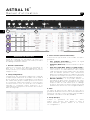 84
84
-
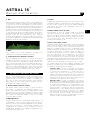 85
85
-
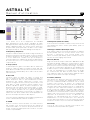 86
86
-
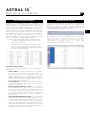 87
87
-
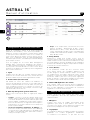 88
88
-
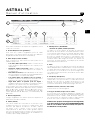 89
89
-
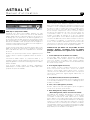 90
90
-
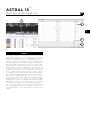 91
91
-
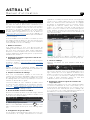 92
92
-
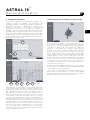 93
93
-
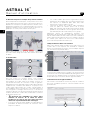 94
94
-
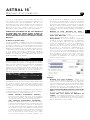 95
95
-
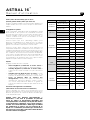 96
96
-
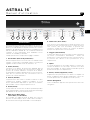 97
97
-
 98
98
-
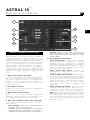 99
99
-
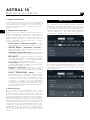 100
100
-
 101
101
-
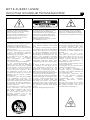 102
102
-
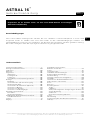 103
103
-
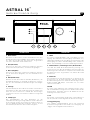 104
104
-
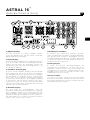 105
105
-
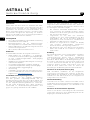 106
106
-
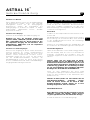 107
107
-
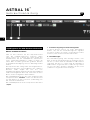 108
108
-
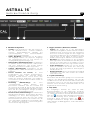 109
109
-
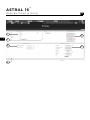 110
110
-
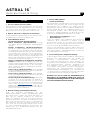 111
111
-
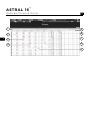 112
112
-
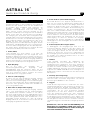 113
113
-
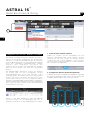 114
114
-
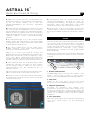 115
115
-
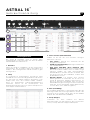 116
116
-
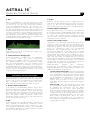 117
117
-
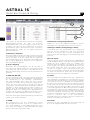 118
118
-
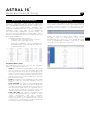 119
119
-
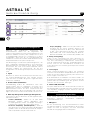 120
120
-
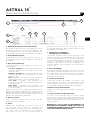 121
121
-
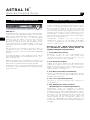 122
122
-
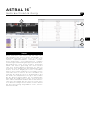 123
123
-
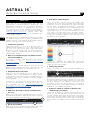 124
124
-
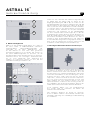 125
125
-
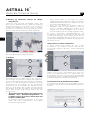 126
126
-
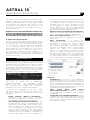 127
127
-
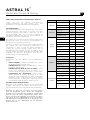 128
128
-
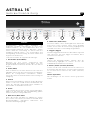 129
129
-
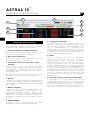 130
130
-
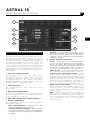 131
131
-
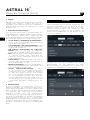 132
132
-
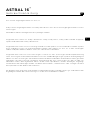 133
133
-
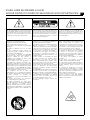 134
134
-
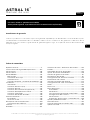 135
135
-
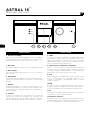 136
136
-
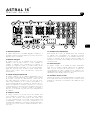 137
137
-
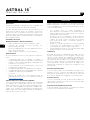 138
138
-
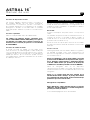 139
139
-
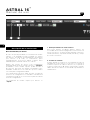 140
140
-
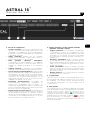 141
141
-
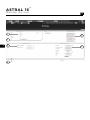 142
142
-
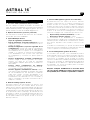 143
143
-
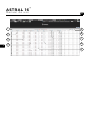 144
144
-
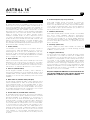 145
145
-
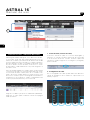 146
146
-
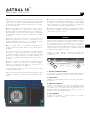 147
147
-
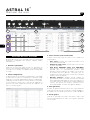 148
148
-
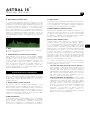 149
149
-
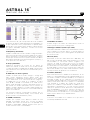 150
150
-
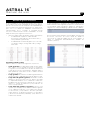 151
151
-
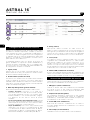 152
152
-
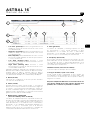 153
153
-
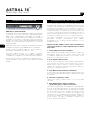 154
154
-
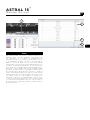 155
155
-
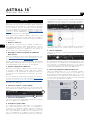 156
156
-
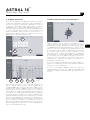 157
157
-
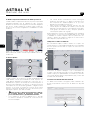 158
158
-
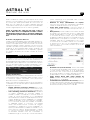 159
159
-
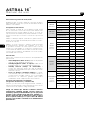 160
160
-
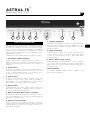 161
161
-
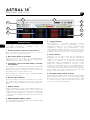 162
162
-
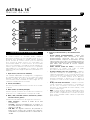 163
163
-
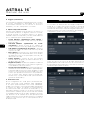 164
164
-
 165
165
-
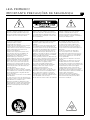 166
166
-
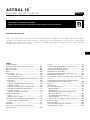 167
167
-
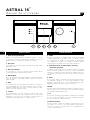 168
168
-
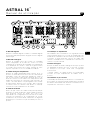 169
169
-
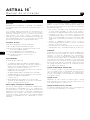 170
170
-
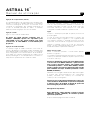 171
171
-
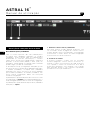 172
172
-
 173
173
-
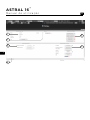 174
174
-
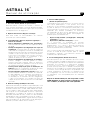 175
175
-
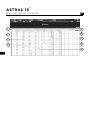 176
176
-
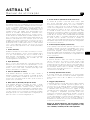 177
177
-
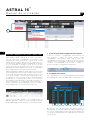 178
178
-
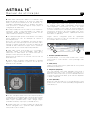 179
179
-
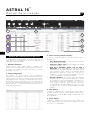 180
180
-
 181
181
-
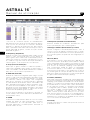 182
182
-
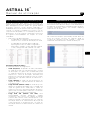 183
183
-
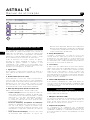 184
184
-
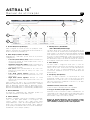 185
185
-
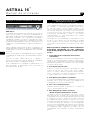 186
186
-
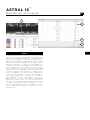 187
187
-
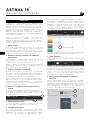 188
188
-
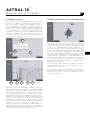 189
189
-
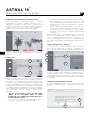 190
190
-
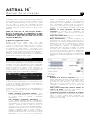 191
191
-
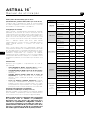 192
192
-
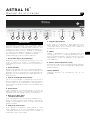 193
193
-
 194
194
-
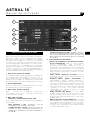 195
195
-
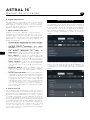 196
196
-
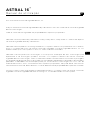 197
197
-
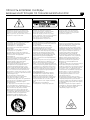 198
198
-
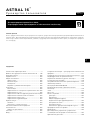 199
199
-
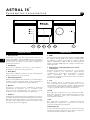 200
200
-
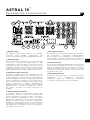 201
201
-
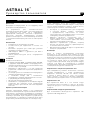 202
202
-
 203
203
-
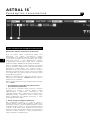 204
204
-
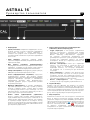 205
205
-
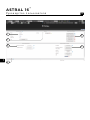 206
206
-
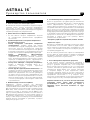 207
207
-
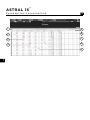 208
208
-
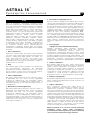 209
209
-
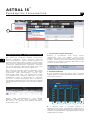 210
210
-
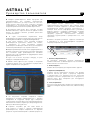 211
211
-
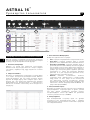 212
212
-
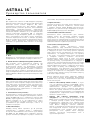 213
213
-
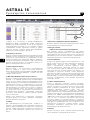 214
214
-
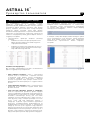 215
215
-
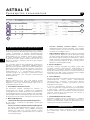 216
216
-
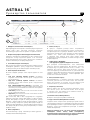 217
217
-
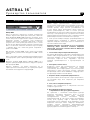 218
218
-
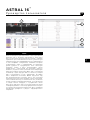 219
219
-
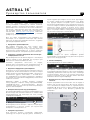 220
220
-
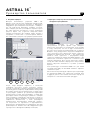 221
221
-
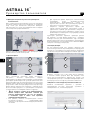 222
222
-
 223
223
-
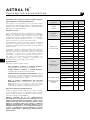 224
224
-
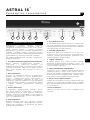 225
225
-
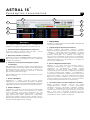 226
226
-
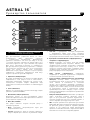 227
227
-
 228
228
-
 229
229
-
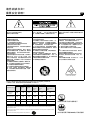 230
230
-
 231
231
-
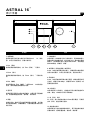 232
232
-
 233
233
-
 234
234
-
 235
235
-
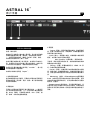 236
236
-
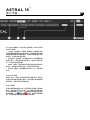 237
237
-
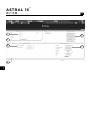 238
238
-
 239
239
-
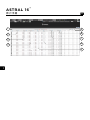 240
240
-
 241
241
-
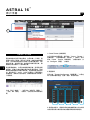 242
242
-
 243
243
-
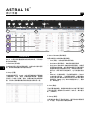 244
244
-
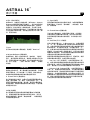 245
245
-
 246
246
-
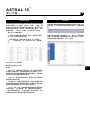 247
247
-
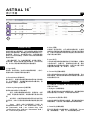 248
248
-
 249
249
-
 250
250
-
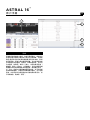 251
251
-
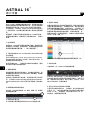 252
252
-
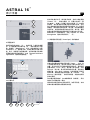 253
253
-
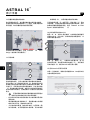 254
254
-
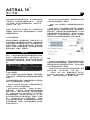 255
255
-
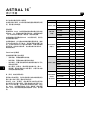 256
256
-
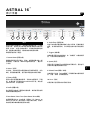 257
257
-
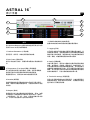 258
258
-
 259
259
-
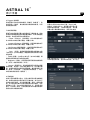 260
260
-
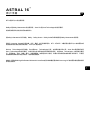 261
261
-
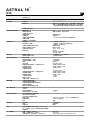 262
262
-
 263
263
-
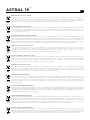 264
264
-
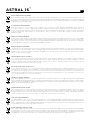 265
265
-
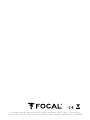 266
266
dans d''autres langues
- español: Focal Astral 16 Manual de usuario
- português: Focal Astral 16 Manual do usuário
Documents connexes
-
Focal Astral 16 Manuel utilisateur
-
Focal 1000 IWLCR UTOPIA Manuel utilisateur
-
Focal FOCAL MANAGER V4.1 Le manuel du propriétaire
-
Focal 100 IWSUB8 Amplifier Quick Start
-
Focal INTEGRATIOn IBUS 2.1 Manuel utilisateur
-
Focal IBus 2.1 Manuel utilisateur
-
Focal SOLO6 6.5 Inch Active 2-Way Nearfield Studio Monitor Mode d'emploi
Autres documents
-
Samson Auro D1200 Manuel utilisateur
-
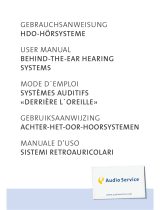 Audio Service NOVA 2 MINI + ASTRAL S Manuel utilisateur
Audio Service NOVA 2 MINI + ASTRAL S Manuel utilisateur
-
 Klein + Hummel 0 870 Mode d'emploi
Klein + Hummel 0 870 Mode d'emploi
-
 Klein + Hummel O 810 Mode d'emploi
Klein + Hummel O 810 Mode d'emploi
-
Taurus Group Astral 16C Manuel utilisateur
-
Praktica Z212 Manuel utilisateur
-
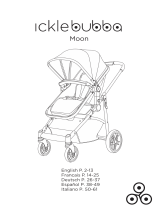 ickle bubba 10-005-101-014 Manuel utilisateur
ickle bubba 10-005-101-014 Manuel utilisateur
-
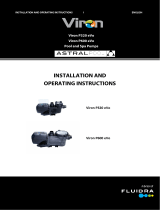 Viron P600 eVo Mode d'emploi
Viron P600 eVo Mode d'emploi
-
LOEWE Centerspeaker I Compose Operating Instructions Manual
-
Korg MS2000B Manuel utilisateur