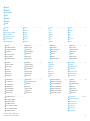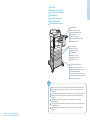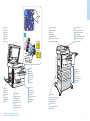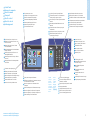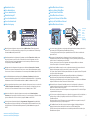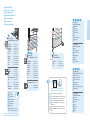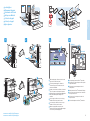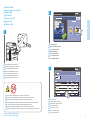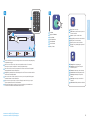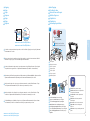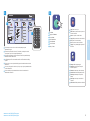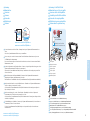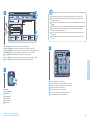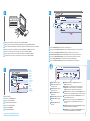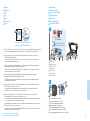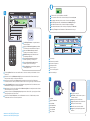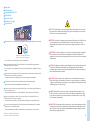Xerox ColorQube 8700 Le manuel du propriétaire
- Catégorie
- Imprimer
- Taper
- Le manuel du propriétaire
Ce manuel convient également à

604E65550 Rev A
© 2012 Xerox Corporation. All Rights Reserved. XEROX® and XEROX and Design®
are trademarks of Xerox Corporation in the United States and/or other countries.
Xerox ColorQube 8700/8900
Color Multifunction Printer
Imprimante multifonction couleur
Italiano
Deutsch
Español
Português
Nederlands
Guida rapida
Kurzübersicht
Guía de uso rápido
Guia de utilização rápida
Beknopte gebruikshandleiding
IT
DE
ES
PT
Xerox
®
ColorQube
®
8700/8900
Quick Use Guide
Guide d'utilisation rapide
NL
www.xerox.com/msds (U.S./Canada)
www.xerox.com/environment_europe
www.xerox.com/office/businessresourcecenter
www.xerox.com/office/CQ8700support
www.xerox.com/office/CQ8900support
www.xerox.com/office/CQ8700support
www.xerox.com/office/CQ8900support
• Print drivers and utilities
• Videos
• User manuals and instructions
• Online Support Assistant
• Safety specifications (in User Guide)
EN
• Printerdrivers en hulpprogramma's
• Video's
• Handleidingen voor de gebruiker en instructies
• Online Support Assistant (Online Support-assistent)
• Veiligheidsspecificaties (in Handleiding voor de
gebruiker)
NL
www.xerox.com/msds (U.S./Canada)
www.xerox.com/environment_europe
ES
PT
FR
IT
DE
Material Safety Data Sheets
Fiches de données de sécurité
Schede sulla sicurezza dei materiali
Material-Sicherheitsdatenblätter
Fichas de datos de seguridad
Fichas de informações de segurança de produtos
químicos
Veiligheidsinformatiebladen
www.xerox.com/office/
businessresourcecenter
Templates, tips, and tutorials
Modèles, conseils et didacticiels
Modelli, suggerimenti ed esercitazioni
Vorlagen, Tipps und Lehrgänge
Plantillas, consejos y lecciones prácticas
Modelos, dicas e tutoriais
Sjablonen, tips en zelfstudies
More Information
Informations supplémentaires
Ulteriori informazioni
Weitere Informationen
Más información
Mais informações
Meer informatie
EN
FR
IT
DE
ES
PT
NL
EN
FR
IT
DE
ES
PT
NL
FR
IT
DE
ES
PT
NL
EN
• Pilotes d'imprimante et utilitaires
• Vidéos
• Manuels d'utilisation et instructions
• Assistant de support en ligne
• Spécifications de sécurité (dans le Guide de
l'utilisateur)
• Utilità e driver di stampa
• Video
• Manuali dell'utente e istruzioni
• Supporto in linea
• Specifiche di sicurezza (nella Guida per l'utente)
• Treiber und Dienstprogramme für Drucker
• Videos
• Benutzerhandbücher und -anleitungen
• Online-Support-Assistent
• Sicherheitsspezifikationen (im Benutzerhandbuch)
• Utilidades y controladores de impresión
• Vídeos
• Manuales de usuario e instrucciones
• Asistente de Ayuda en línea
• Especificaciones de seguridad (en Guía del usuario)
• Drivers de impressão e utilitários
• Vídeos
• Manuais e instruções do usuário
• Assistente de suporte on-line
• Especificações de segurança (no Guia do Usuário)
Lärmemission
Maschinenlärminformations-Verordnung 3.
GPSGV: Der höchste Schalldruckpegel beträgt
70 dB(A) oder weniger gemäß EN ISO 7779.
Importeur
Xerox GmbH
Hellersbergstraße 2-4
41460 Neuss
Deutschland
DE
La page charge ...

3
www.xerox.com/office/CQ8700support
www.xerox.com/office/CQ8900support
Printer Basics
Généralités
Printer Tour
Présentation de l'imprimante
Presentazione della stampante
Druckerübersicht
Recorrido por la impresora
Roteiro da impressora
Kennismaking met de printer
525-Sheet Feeders
Chargeurs 525 feuilles
Alimentatori da 525 fogli
525-Blatt-Behälter
Alimentadores de 525 hojas
Alimentadores de 525 folhas
Invoerladen voor 525 vel
EN
FR
IT
DE
ES
PT
NL
1800-Sheet High-Capacity Feeder
Chargeur grande capacité 1 800 feuilles
Alimentatore ad alta capacità da 1800 fogli
1800-Blatt-Großraumbehälter
Alimentador de alta capacidad de 1800 hojas
Alimentador de alta capacidade para 1800 folhas
Grote papierlade voor 1800 vel
EN
FR
IT
DE
ES
PT
NL
650-Sheet Finisher
Module de finition 650 feuilles
Stazione di finitura (max 650 fogli)
650-Blatt-Finisher
Acabadora de 650 hojas
Módulo de acabamento para 650 folhas
Afwerkeenheid voor 650 vel
EN
FR
IT
DE
ES
PT
NL
Optional accessories may be part of your printer setup. Fax is included in the X and XF configurations only.
Votre imprimante peut être configurée avec des accessoires en option. Seules les configurations X et XF
incluent un fax.
La propria stampante potrebbe includere accessori opzionali. Il fax è incluso solo nelle configurazioni X e XF.
Der Drucker ist u. U. mit optionalem Zubehör ausgestattet. Fax ist nur in den Konfigurationen X und XF
enthalten.
La configuración de su impresora puede contener accesorios opcionales. Fax solo está incluido en
configuraciones X y XF.
Os acessórios opcionais podem fazer parte da configuração da sua impressora. O Fax está incluído somente
nas configurações X e XF.
Uw printerconfiguratie bevat mogelijk optionele accessoires. Fax is alleen bij X- en XF-configuraties
inbegrepen.
EN
FR
IT
DE
ES
PT
NL
FR
IT
DE
ES
PT
NL
EN

4
www.xerox.com/office/CQ8700support
www.xerox.com/office/CQ8900support
Printer Basics
Généralités
3
4
2
5
1
CQ8700
CQ8900
1
2
3
4
1
2
Left Side Doors
Capots latéraux (côté gauche)
Sportelli laterali sinistri
Linke Abdeckungen
Puertas izquierda
Portas laterais esquerdas
Zijdeuren links
EN
FR
IT
DE
ES
PT
NL
Trays 2–5
Magasins 2–5
Vassoi 2–5
Behälter 2–5
Puertas izquierda
Bandejas 2–5
Lade 2–5
EN
FR
IT
DE
ES
PT
NL
Tray 1
Magasin 1
Vassoio 1
Behälter 1
Bandeja 1
Bandeja 1
Lade 1
EN
FR
IT
DE
ES
PT
NL
Scanner
Scanner
Scanner
Scanner
Escáner
Scanner
Scanner
USB Port
Port USB
Porta USB
USB-Anschluss
Puerto USB
Porta USB
USB-poort
EN
FR
IT
DE
ES
PT
NL
Waste Tray
Bac à déchets
Vassoio di scarto
Abfallfach
Bandeja de desechos
Bandeja de cera
Afvallade
EN
FR
IT
DE
ES
PT
NL
Cleaning Unit
Unité de nettoyage
Unità di pulizia
Reinigungseinheit
Unidad de limpieza
Bandeja de resíduos
Reinigingseenheid
EN
FR
IT
DE
ES
PT
NL
Document Feeder
Chargeur de documents
Alimentatore documenti
Vorlageneinzug
Alimentador de documentos
Alimentador de originais
Documentinvoer
EN
FR
IT
DE
ES
PT
NL
Convenience Stapler
Agrafeuse externe
Pinzatrice
Offline-Hefter
Grapadora auxiliar
Grampeador de conveniência
Handmatig nietapparaat
EN
FR
IT
DE
ES
PT
NL
EN
FR
IT
DE
ES
PT
NL

5
www.xerox.com/office/CQ8700support
www.xerox.com/office/CQ8900support
Printer Basics
Généralités
Home
Services
Job Status
Machine
Status
Control Panel
Panneau de commande
Pannello comandi
Steuerpult
Panel de control
Painel de controle
Bedieningspaneel
Log in/out of password protected features
Connexion/déconnexion lors de l'utilisation des
fonctions protégées par mot de passe
Accesso/uscita per le funzioni protette mediante
password
Bei kennwortgeschützten Funktionen an- und
abmelden
Conectar/desconectar a funciones protegidas
mediante clave
Login/Logout de recursos protegidos por senha
Aan-/afmelden bij functies die met een
toegangscode zijn beveiligd
EN
FR
IT
DE
ES
PT
NL
Open the ink loader
Ouverture du chargeur d'encre
Aprire il caricatore dell'inchiostro
Tintenladefach öffnen
Abrir cargador de tinta
Abrir o carregador de tinta
Inktlader openen
EN
FR
IT
DE
ES
PT
NL
Show main services screen
Affichage de l'écran principal des services
Mostra la schermata Servizi principale
Betriebsarten-Hauptanzeige einblenden
Mostrar pantalla principal de Servicios
Mostrar tela principal de Serviços
Hoofdscherm functies tonen
EN
FR
IT
DE
ES
PT
NL
Show Services Home or last used screen
Affichage de l'écran Accueil Services ou du
dernier écran utilisé
Mostra la Home page Servizi o l'ultima
schermata utilizzata
Betriebsartenstartseite oder zuletzt benutzte
Anzeige einblenden
Mostrar página principal de Servicios o la
última pantalla utilizada
Mostrar Página inicial de serviços ou última
tela usada
Startpagina Functies of het laatst gebruikte
scherm tonen
EN
FR
IT
DE
ES
PT
NL
Show active and completed jobs
Affichage des travaux actifs et terminés
Mostra i lavori attivi e quelli completati
Aktive und abgeschlossene Aufträge anzeigen
Mostrar trabajos activos y terminados
Mostrar trabalhos ativos e concluídos
Actieve en voltooide opdrachten tonen
EN
FR
IT
DE
ES
PT
NL
Show printer settings and information
Affichage des paramètres de l'imprimante, ainsi que
des informations la concernant
Mostra le impostazioni e le informazioni della
stampante
Druckereinstellungen und -informationen anzeigen
Mostrar configuración e información de impresora
Mostrar configurações e informações da impressora
Printerinstellingen en -informatie tonen
EN
FR
IT
DE
ES
PT
NL
View information about the current screen
Affichage d'informations sur l'écran actuel
Visualizza le informazioni sulla schermata corrente
Informationen zur aktuellen Anzeige einblenden
Ver información sobre pantalla actual
Visualizar informações sobre a tela atual
Informatie over het huidige scherm bekijken
EN
FR
IT
DE
ES
PT
NL
Turn Energy Saver on/off
Activation/Désactivation du mode
Économie d'énergie
Attiva/disattiva il Risparmio
energetico
Energiesparbetrieb ein- und
ausschalten
Activar/desactivar ahorro de
energía
Ligar/desligar Economia de energia
Energiebesparing in-/uitschakelen
EN
FR
IT
DE
ES
PT
NL
Set the control panel language
Sélection de la langue affichée sur le
panneau de commande
Imposta la lingua del pannello comandi
Anzeigesprache wählen
Configurar idioma del panel de control
Definir o idioma do painel de controle
Taal voor bedieningspaneel instellen
EN
FR
IT
DE
ES
PT
NL
FR
IT
DE
ES
PT
NL
EN
English
Français
Italiano
Deutsch
Español
Português
Nederlands
Svenska
Norsk
Dansk
Suomi
Čeština
Polski
Magyar
Русский
Türkçe
฿ᇖ

6
www.xerox.com/office/CQ8700support
www.xerox.com/office/CQ8900support
Printer Basics
Généralités
http://xxx.xxx.xxx.xxx
1
!
2
@
`
~
4
$
q w e r t y u i o
p
5
%
3
#
7
&
8
*
6
^
0
)
[
{
]
}
@
-
_
=
+
9
(
\
|
a s d f g h j
k l
‘
“
;
:
,
<
.
>
z x c v b n m
/
?
1 2
Home
Services
Job Status
M hi
1 2
Administrator Access
Accès administrateur
Accesso amministratore
Administratorzugriff
Acceso de administrador
Acesso de administrador
Beheerderstoegang
CentreWare Internet Services
Services Internet CentreWare
Servizi Internet CentreWare
CentreWare Internet Services
Servicios de Internet de CentreWare
Serviços do CentreWare na Internet
CentreWare Internet Services
FR
IT
DE
ES
PT
NL
EN
Many of the printer configuration settings accessed through Machine Status > Tools can be password
protected. To access all of the printer features you may need to log in as an administrator. The default login
user name is admin, and the password is 1111.
EN
De nombreux paramètres de configuration de l'imprimante accessibles via État machine > Outils peuvent
être protégés par mot de passe. Pour accéder à l'ensemble des fonctions de l'imprimante, vous devrez
peut-être vous connecter en tant qu'administrateur. Le nom de connexion par défaut et le mot de passe
correspondent respectivement à admin et 1111.
FR
Molte impostazioni di configurazione della stampante, accessibili tramite Stato macchina > Strumenti,
potrebbero essere protette da una password. Per avere accesso a tutte le funzioni della stampante, potrebbe
essere necessario connettersi come amministratore. Il nome utente predefinito è admin, la password è 1111.
IT
Viele der Druckerkonfigurationseinstellungen, die über Gerätestatus > Verwaltung aufgerufen werden,
können durch ein Kennwort geschützt werden. Zum Zugriff auf alle Druckerfunktionen ist u. U. die Anmeldung
als Administrator erforderlich. Der Standardbenutzername ist „admin“, das Kennwort lautet „1111“.
DE
Puede proteger mediante clave muchas opciones de configuración de la impresora a las que se accede a través
de Estado de la máquina > Herramientas. Para acceder a todas las funciones de la impresora, puede tener
que iniciar la sesión como administrador. El nombre de usuario es "admin" y la clave es "1111".
ES
A maioria das definições de configuração da impressora acessada por meio de Status da máquina >
Ferramentas pode ser protegida por senha. Para acessar todos os recursos da impressora é necessário efetuar
login como administrador. O nome de usuário de login padrão é admin e a senha é 1111.
PT
Veel van de printerconfiguratieinstellingen die via Apparaatstatus > Hulpprogramma's toegankelijk zijn,
zijn mogelijk met een toegangscode beveiligd. U moet zich mogelijk als beheerder aanmelden voor toegang
tot alle printerfuncties. De standaard aanmeldingsnaam van de gebruiker is admin en de toegangscode
is 1111.
NL
EN
You can access printer configuration, security settings and diagnostic functions, and manage address books
and scanning over a TCP/IP network using CentreWare Internet Services.
To connect, type the printer IP address in your computer Web browser. The IP address is available on the
printer touch screen.
FR
Vous pouvez accéder aux paramètres de configuration, de sécurité et aux fonctions de diagnostic de
l'imprimante au moyen des Services Internet CentreWare. Ces services permettent également de gérer les
carnets d'adresses et la numérisation via un réseau TCP/IP.
Pour vous connecter, entrez l'adresse IP de l'imprimante dans le navigateur Web de votre ordinateur.
L'adresse IP est indiquée sur l'écran tactile de l'imprimante.
IT
Servizi Internet CentreWare consente di accedere a configurazione, impostazioni di sicurezza e funzioni di
diagnostica della stampante, nonché di gestire rubriche e scansire su una rete TCP/IP.
Per collegarsi, digitare l'indirizzo IP della stampante nel Web browser del computer. L'indirizzo IP è disponibile
sullo schermo sensibile della stampante.
DE
Auf die Druckerkonfiguration, Sicherheitseinstellungen und Diagnosefunktionen, die Verwaltung von
Adressbüchern und den Scanbetrieb besteht über CentreWare Internet Services Zugriff.
Zum Aufrufen von CentreWare Internet Services am Computer die IP-Adresse des Druckers in den Webbrowser
eingeben. Die IP-Adresse ist auf dem Touchscreen des Druckers zu finden.
ES
Puede utilizar Servicios de Internet de CentreWare para acceder a la configuración, los parámetros de
seguridad y las funciones de diagnóstico de la impresora, así como administrar libretas de direcciones y
trabajos de escaneado a través de una red TCP/IP.
Para conectarse, introduzca la dirección IP de la impresora en el navegador web del PC. La dirección IP figura
en la pantalla táctil de la impresora.
PT
Você pode acessar a configuração da impressora, as configurações de segurança e as funções de diagnóstico, e
gerenciar catálogos de endereço e digitalização através de uma rede TCP/IP usando os Serviços do
CentreWare na Internet.
Para conectar, digite o endereço IP da impressora no navegador da Web de seu computador. O endereço IP
está disponível na tela de seleção por toque da impressora.
NL
Via CentreWare Internet Services hebt u toegang tot de printerconfiguratie, beveiligingsinstellingen en
diagnostische functies en kunt u adresboeken en scannen over een TCP/IP-netwerk beheren.
Typ het IP-adres van de printer in uw webbrowser om een verbinding te maken. Het IP-adres vindt u op het
aanraakscherm van de printer.
English
Français
Italiano
Deutsch
Español
Português
Nederlands
Svenska
Norsk
Dansk
Suomi
Русский
฿ᇖ
FR
IT
DE
ES
PT
NL
EN
La page charge ...

8
www.xerox.com/office/CQ8700support
www.xerox.com/office/CQ8900support
Printing
Impression
1 2 3 4
Windows
2
Macintosh
Loading Paper
Chargement du papier
Caricamento della carta
Einlegen von Material
Colocación de papel
Colocação de papel
Papier plaatsen
When loading paper, confirm or select the correct
type and size on the control panel
Lors du chargement du papier, confirmez ou
sélectionnez le type et le format corrects sur le
panneau de commande
Quando si carica la carta, confermare o selezionare
il tipo e il formato corretti sul pannello comandi
Nach dem Einlegen von Druckmaterial Materialart
und -format am Steuerpult bestätigen oder
einstellen
Al colocar papel, confirme o seleccione el tipo y
tamaño adecuados en el panel de control
Ao colocar papel, confirme ou selecione o tipo e
tamanho corretos no painel de controle
Wanneer u papier plaatst, moet u de juiste
papiersoort en het juiste papierformaat bevestigen
of selecteren op het bedieningspaneel
EN
Select printing options in the Xerox
®
print driver
Sélectionnez les options d'impression dans le pilote
d'imprimante Xerox
®
Selezionare le opzioni di stampa nel driver di
stampa Xerox
®
Druckoptionen im Xerox
®
-Druckertreiber festlegen
Seleccione opciones de impresión en el controlador
de impresión de Xerox
®
Selecione as opções de impressão no driver de
impressão Xerox
®
Selecteer afdrukopties in de Xerox
®
-printerdriver
EN
FR
IT
DE
ES
PT
NL
FR
IT
DE
ES
PT
NL
FR
IT
DE
ES
PT
NL
EN

9
www.xerox.com/office/CQ8700support
www.xerox.com/office/CQ8900support
Printing
Impression
1
2
3
Printing from USB
Impression depuis un lecteur USB
Stampa da USB
Druck aus USB
Impresión desde USB
Impressão USB
Afdrukken via USB
Insert the USB Flash drive in the USB port
Insérez le lecteur Flash USB dans le port USB
Inserire l'unità flash USB nella porta USB
USB-Stick in den USB-Anschluss einstecken
Insertar unidad Flash USB en puerto USB
Insira a unidade flash USB na porta USB
Plaats de USB-flashdrive in de USB-poort
EN
FR
IT
DE
ES
PT
NL
Touch Print from USB
Appuyez sur Imprimer depuis USB
Selezionare Stampa da USB
Druck aus USB antippen
Tocar Imprimir desde USB
Toque em Imprimir de USB
Druk op Afdrukken via USB
EN
FR
IT
DE
ES
PT
NL
Select a file or folder
Sélectionnez un fichier ou un dossier
Selezionare un file oppure una cartella
Datei oder Ordner wählen
Seleccionar archivo o carpeta
Selecione um arquivo ou pasta
Selecteer een bestand of map
EN
FR
IT
DE
ES
PT
NL
Do not remove the USB Flash drive during reading. Files can be damaged.
Ne retirez pas le lecteur Flash USB au cours de la lecture, sous peine d'altérer les fichiers.
Non rimuovere l'unità flash USB durante la lettura per evitare di danneggiare i file.
Datenträger während des Lesevorgangs nicht entfernen. Andernfalls können Daten beschädigt werden.
Los archivos pueden dañarse. No extraiga la unidad Flash USB durante la lectura.
Não remova a unidade flash USB durante a leitura. Os arquivos poderão ser danificados.
Verwijder de USB-flashdrive niet terwijl deze wordt gelezen. Hierdoor kunnen bestanden beschadigd raken.
EN
FR
IT
DE
ES
PT
NL
FR
IT
DE
ES
PT
NL
EN

10
www.xerox.com/office/CQ8700support
www.xerox.com/office/CQ8900support
Printing
Impression
4
5
4.1
4.2
4.3
Once the desired file is selected, select settings on the touch screen and select the quantity using
the alphanumeric keypad
Après avoir choisi le fichier requis, sélectionnez les paramètres voulus sur l'écran tactile,
puis indiquez le nombre d'exemplaires à l'aide du pavé alphanumérique
Una volta scelto il file, selezionare le impostazioni sullo schermo sensibile nonché la quantità
di stampa utilizzando la tastiera alfanumerica
Nach Wahl der gewünschten Datei die Einstellungen über den Touchscreen vornehmen und über
den Tastenblock die Auflage wählen
Una vez seleccionado el archivo adecuado, seleccionar opciones en la pantalla táctil y ajustar
la cantidad mediante el teclado alfanumérico
Após selecionar o arquivo desejado, escolha as configurações na tela de seleção por toque
e digite a quantidade usando o teclado alfanumérico
Als het gewenste bestand is geselecteerd, selecteert u instellingen op het aanraakscherm
en selecteert u het aantal via het alfanumerieke toetsenbord
Press Start
Appuyez sur Démarrer
Premere Avvio
Taste Start drücken
Pulsar Comenzar
Pressione Iniciar
Druk op Start
EN
FR
IT
DE
ES
PT
NL
Stop: Pause or cancel job
Arrêt / Pause : permet de mettre en pause ou
d'annuler un travail
Arresta: sospende o annulla il lavoro
Stopp: Auftrag unterbrechen oder abbrechen
Parar: pausa o cancela el trabajo.
Parar: faz pausa ou cancela o trabalho
Stoppen: een opdracht tijdelijk stopzetten of
annuleren
EN
FR
IT
DE
ES
PT
NL
Interrupt: Interrupt printing jobs
Interruption : permet d'interrompre les
travaux d'impression
Interruzione: interrompe i lavori di stampa
Unterbrechen: Druckaufträge unterbrechen
Interrumpir: interrumpe la impresión de
trabajos.
Interromper: interrompe os trabalhos de
impressão
Onderbreken: afdrukopdrachten onderbreken
EN
FR
IT
DE
ES
PT
NL
EN
FR
IT
DE
ES
PT
NL

11
www.xerox.com/office/CQ8700support
www.xerox.com/office/CQ8900support
Copying
Copie
1
2
X: 148–216 mm (5.8–8.5 in.)
Y: 210–355.6 mm (8.3–14.0 in.)
Y
X
60–120 g/m
2
(16–32 lb. Bond)
2.1
2.2
Load original
Chargez le document
Caricare l'originale
Vorlage einlegen
Colocar original
Coloque o original
Plaats het origineel
EN
FR
IT
DE
ES
PT
NL
Press Services Home, then touch Copy
Appuyez sur Accueil Services, puis sur Copie
Selezionare Home page Servizi, quindi Copia
Betrieb Start drücken und Kopieren antippen
Pulsar Página principal de Servicios y tocar Copia
Pressione Página inicial de serviços e toque em Cópia
Druk op Startpagina Functies en druk vervolgens op
Kopiëren
EN
FR
IT
DE
ES
PT
NL
Clear All: clears previous settings
Annuler tout : annule tous les paramètres
sélectionnés précédemment
Cancella tutto: cancella le impostazioni
precedenti
Alles löschen: löscht zuvor gewählte
Einstellungen
Borrar todo: borra los valores anteriores.
Limpar tudo: exclui as configurações
anteriores
Alle wissen: alle vorige instellingen worden
gewist
EN
FR
IT
DE
ES
PT
NL
Copying
Copie
Copia
Kopieren
Copia
Cópia
Kopiëren
Basic Copying
Procédure de base
Nozioni di base sulla copia
Einfaches Kopieren
Copia básica
Cópia básica
Eenvoudige kopieertaken
FR
IT
DE
ES
PT
NL
EN
www.xerox.com/office/CQ8700docs
www.xerox.com/office/CQ8900docs
EN
For details on settings and advanced procedures, see the User Guide > Copying located on your Software and
Documentation disc or online.
FR
Pour en savoir plus sur les paramètres et les procédures avancées, consultez le document suivant : Guide de
l'utilisateur > Copie, en ligne ou sur le CD-ROM Logiciel et documentation.
IT
Per ulteriori informazioni su impostazioni e procedure avanzate, vedere Guida per l'utente > Copia. La guida
è disponibile in linea oppure sul disco Software and Documentation (CD software e documentazione).
DE
Informationen über Einstellungen und weitere Verfahrensweisen siehe Benutzerhandbuch > Kopieren auf dem
Software and Documentation disc (Datenträger mit Software und Dokumentation) oder online.
ES
Para obtener más datos sobre opciones y procedimientos avanzados, consulte la Guía del usuario > Copia
en el Software and Documentation disc (disco software y documentación) o en línea.
PT
Para obter detalhes sobre configurações e procedimentos avançados, consulte o Guia do Usuário > Cópia
localizado no Software and Documentation disc (CD de software e documentação) ou on-line.
NL
Zie de Handleiding voor de gebruiker > Kopiëren op de Software and Documentation disc (cd met software
en documentatie) of online voor informatie over instellingen en geavanceerde procedures.
FR
IT
DE
ES
PT
NL
EN

12
www.xerox.com/office/CQ8700support
www.xerox.com/office/CQ8900support
Copying
Copie
3
4
3.1
3.2
Select settings on the touch screen and select the quantity using the
alphanumeric keypad.
Sélectionnez les paramètres voulus sur l'écran tactile, puis indiquez le nombre
d'exemplaires requis à l'aide du pavé alphanumérique.
Selezionare le impostazioni sullo schermo sensibile nonché la quantità di stampa
utilizzando la tastiera alfanumerica.
Die Einstellungen am Touchscreen wählen und über den Tastenblock die Auflage
eingeben.
Seleccione las opciones en la pantalla táctil y ajuste la cantidad mediante el teclado
alfanumérico.
Selecione as configurações na tela de seleção por toque e digite a quantidade usando
o teclado alfanumérico.
Selecteer instellingen op het aanraakscherm en selecteer het aantal via het
alfanumerieke toetsenbord.
EN
FR
IT
DE
ES
PT
NL
EN
FR
IT
DE
ES
PT
NL
Press Start
Appuyez sur Démarrer
Premere Avvio
Taste Start drücken
Pulsar Comenzar
Pressione Iniciar
Druk op Start
Stop: Pause or cancel job
Arrêt / Pause : permet de mettre en pause ou
d'annuler un travail
Arresta: sospende o annulla il lavoro
Stopp: Auftrag unterbrechen oder abbrechen
Parar: pausa o cancela el trabajo.
Parar: faz pausa ou cancela o trabalho
Stoppen: een opdracht tijdelijk stopzetten of
annuleren
EN
FR
IT
DE
ES
PT
NL
Interrupt: Interrupt printing jobs
Interruption : permet d'interrompre les
travaux d'impression
Interruzione: interrompe i lavori di stampa
Unterbrechen: Druckaufträge unterbrechen
Interrumpir: interrumpe la impresión de
trabajos.
Interromper: interrompe os trabalhos de
impressão
Onderbreken: afdrukopdrachten onderbreken
EN
FR
IT
DE
ES
PT
NL

13
www.xerox.com/office/CQ8700support
www.xerox.com/office/CQ8900support
Scanning
Numérisation
1
2
X: 148–216 mm (5.8–8.5 in.)
Y: 210–355.6 mm (8.3–14.0 in.)
Y
X
60–120 g/m
2
(16–32 lb. Bond)
2.1
2.2
EN
FR
IT
DE
ES
PT
NL
Press Services Home, then touch Workflow Scanning
Appuyez sur Accueil Services, puis sur Numérisation flux de travail
Selezionare Home page Servizi, quindi Scansione flusso di lavoro
Betrieb Start drücken und Workflow-Scan antippen
Pulsar Página principal de Servicios y tocar Escaneado de trabajos
Pressione Página inicial de serviços e toque em Digitalização de fluxo de trabalho
Druk op Startpagina Functies en druk vervolgens op Werkstroomscannen
EN
FR
IT
DE
ES
PT
NL
Scanning
Numérisation
Scansione
Scannen
Escaneado
Digitalização
Scannen
Scanning to the Public Folder
Numérisation vers le dossier public
Scansione nella cartella pubblica
Scanablage im öffentlichen Ordner
Escaneado a la carpeta pública
Digitalização para a pasta pública
Scannen naar de openbare map
FR
IT
DE
ES
PT
NL
EN
EN
For more information, see the User Guide > Scanning located on your Software and Documentation disc or
online.
Also see the System Administrator Guide to set up scan workflows.
FR
Pour en savoir plus, consultez le document suivant : Guide de l'utilisateur > Numérisation, en ligne ou sur
le CD-ROM Logiciel et documentation.
Pour savoir comment configurer les flux de travail de numérisation, consultez le document suivant : Guide de
l'administrateur système.
IT
Per ulteriori informazioni, vedere Guida per l'utente > Scansione. La guida è disponibile in linea oppure sul disco
Software and Documentation (CD software e documentazione).
Vedere anche la System Administrator Guide (Guida per l'amministratore del sistema) per impostare i flussi
di lavoro di scansione.
DE
Weitere Informationen siehe Benutzerhandbuch > Scannen auf dem Software and Documentation disc
(Datenträger mit Software und Dokumentation) oder online..
Zum Einrichten von Scan-Workflows siehe auch System Administrator Guide (Systemadministratorhandbuch).
ES
Para obtener más información, consulte la Guía del usuario > Escaneado en el Software and Documentation
disc (disco software y documentación) o en línea.
Consulte también la System Administrator Guide (Guía del administrador del sistema) para configurar los
flujos de trabajo de escaneado.
PT
Para obter mais informações, consulte o Guia do Usuário > Digitalização localizado no Software and
Documentation disc (CD de software e documentação) ou on-line.
Consulte também o System Administrator Guide (Guia do Administrador do Sistema) para configurar os fluxos
de trabalho de digitalização.
NL
Zie de Handleiding voor de gebruiker > Scannen op de Software and Documentation disc (cd met software en
documentatie) of online voor meer informatie.
Zie ook de System Administrator Guide (Handleiding voor de systeembeheerder) voor het instellen van
scanwerkstromen.
www.xerox.com/office/CQ8700docs
www.xerox.com/office/CQ8900docs
FR
IT
DE
ES
PT
NL
EN
Load original
Chargez le document
Caricare l'originale
Vorlage einlegen
Colocar original
Coloque o original
Plaats het origineel

14
www.xerox.com/office/CQ8700support
www.xerox.com/office/CQ8900support
Scanning
Numérisation
3
4
3.1
3.2
3.3
5
Home
Services
Job Status
Machine
Status
Touch _PUBLIC. If desired, use the touch screen to override the default settings.
Appuyez sur_PUBLIC. Au besoin, remplacez les paramètres par défaut à partir de l'écran tactile.
Selezionare _PUBBLICA. Se prescelto, utilizzare lo schermo sensibile per sostituire le impostazioni predefinite.
_ÖFFENTLICH antippen. Falls gewünscht, Standardeinstellungen am Touchscreen überschreiben.
Tocar _PÚBLICA. Puede usar la pantalla táctil para sustituir las opciones prefijadas.
Toque em _PÚBLICO. Se desejar, use a tela de seleção por toque para substituir as configurações padrão.
Druk op _PUBLIC. Onderdruk desgewenst de standaardinstellingen via het aanraakscherm.
EN
FR
IT
DE
ES
PT
NL
Use CentreWare Internet Services to retrieve the scan from the Public folder on the printer hard drive.
Utilisez les Services Internet CentreWare pour récupérer le document numérisé dans le dossier public du
disque dur de l'imprimante.
Utilizzare Servizi Internet CentreWare per recuperare la scansione dalla cartella pubblica sul disco rigido della
stampante.
Mit CentreWare Internet Services die Scandatei aus dem öffentlichen Order auf der Druckerfestplatte abrufen.
Usar Servicios de Internet de CentreWare para recuperar los trabajos escaneados de la carpeta pública
ubicada en la unidad de disco de la impresora.
Use os Serviços do CentreWare na Internet para recuperar a digitalização da pasta Pública no disco rígido
da impressora.
Gebruik CentreWare Internet Services om de scan uit de openbare map op de harde schijf van de printer
op te halen.
EN
FR
IT
DE
ES
PT
NL
Note the printer IP address on the touch screen
Prenez note de l'adresse IP de l'imprimante indiquée sur l'écran tactile
Prendere nota dell'indirizzo IP della stampante sullo schermo sensibile
IP-Adresse des Druckers am Touchscreen notieren
Observar dirección IP de impresora en pantalla táctil
Observe o endereço IP da impressora na tela de seleção por toque
Let op het IP-adres van de printer op het aanraakscherm
EN
FR
IT
DE
ES
PT
NL
EN
FR
IT
DE
ES
PT
NL
Press Start
Appuyez sur Démarrer
Premere Avvio
Taste Start drücken
Pulsar Comenzar
Pressione Iniciar
Druk op Start
La page charge ...

16
www.xerox.com/office/CQ8700support
www.xerox.com/office/CQ8900support
Faxing
Télécopie
1
2
X: 148–216 mm (5.8–8.5 in.)
Y: 210–355.6 mm (8.3–14.0 in.)
Y
X
60–120 g/m
2
(16–32 lb. Bond)
2.1
2.2
EN
FR
IT
DE
ES
PT
NL
Press Services Home, then touch Fax
Appuyez sur Accueil Services, puis sur Fax
Selezionare Home page Servizi, quindi Fax
Betrieb Start drücken und Fax antippen
Pulsar Página principal de Servicios y tocar Fax
Pressione Página inicial de serviços e toque em Fax
Druk op Startpagina Functies en druk vervolgens op Faxen
EN
FR
IT
DE
ES
PT
NL
Faxing
Télécopie
Fax
Fax
Fax
Envio de fax
Faxen
FR
IT
DE
ES
PT
NL
EN
Basic Faxing
Télécopie de base
Nozioni di base sul fax
Einfaches Faxen
Fax básico
Envio de fax básico
Eenvoudige faxtaken
FR
IT
DE
ES
PT
NL
EN
EN
For more information, see the User Guide > Faxing located on your Software and Documentation disc or online.
Also see the System Administrator Guide for information about setting up faxing and advanced settings.
FR
Pour en savoir plus, consultez le document suivant : Guide de l'utilisateur > Télécopie, en ligne ou sur le
CD-ROM Logiciel et documentation.
Pour savoir comment configurer le service de télécopie et les paramètres avancés, consultez le document
suivant : Guide de l'administrateur système.
IT
Per ulteriori informazioni, vedere Guida per l'utente > Fax. La guida è disponibile in linea oppure sul disco
Software and Documentation (CD software e documentazione).
Vedere anche la System Administrator Guide (Guida per l'amministratore del sistema) per informazioni su
impostazioni avanzate e configurazione del fax.
DE
Weitere Informationen siehe Benutzerhandbuch > Fax auf dem Software and Documentation disc
(Datenträger mit Software und Dokumentation) oder online.
Informationen zu Faxeinrichtung und erweiterten Einstellungen siehe auch System Administrator Guide
(Systemadministratorhandbuch).
ES
Para obtener más información, consulte la Guía del usuario > Fax en el Software and Documentation disc
(disco software y documentación) o en línea.
Consulte también la System Administrator Guide (Guía del administrador del sistema) para obtener
información sobre la configuración del fax y las opciones avanzadas.
PT
Para obter mais informações, consulte o Guia do Usuário > Envio de fax localizado no Software and
Documentation disc (CD de software e documentação) ou on-line.
Consulte também o System Administrator Guide (Guia do Administrador do Sistema) para obter informações
sobre a configuração de fax e as configurações avançadas.
NL
Zie de Handleiding voor de gebruiker > Faxen op de Software and Documentation disc (cd met software en
documentatie) of online voor meer informatie.
Raadpleeg ook de System Administrator Guide (Handleiding voor de systeembeheerder) voor informatie over
faxinstellingen en geavanceerde instellingen.
www.xerox.com/office/CQ8700docs
www.xerox.com/office/CQ8900docs
Load original
Chargez le document
Caricare l'originale
Vorlage einlegen
Colocar original
Coloque o original
Plaats het origineel

17
www.xerox.com/office/CQ8700support
www.xerox.com/office/CQ8900support
Faxing
Télécopie
3
5
4
EN
FR
IT
DE
ES
PT
NL
EN
FR
IT
DE
ES
PT
NL
Select settings
Sélectionnez les paramètres
Selezionare le impostazioni
Einstellungen wählen
Seleccionar opciones
Selecione as configuraçõess
Selecteer instellingen
EN
FR
IT
DE
ES
PT
NL
Touch Dialing Characters to use special characters
and see descriptions.
Appuyez sur Caractères de composition pour utiliser
des caractères spéciaux et afficher des descriptions.
Selezionare Caratteri selezione per utilizzare i
caratteri speciali e visualizzare le descrizioni.
Wählzeichen antippen, um Sonderzeichen und
Beschreibungen aufzurufen.
Tocar Caracteres de marcación para utilizar
caracteres especiales y ver su descripción
Toque em Caracteres de discagem para usar
caracteres especiais e ver as descrições
Druk op Kiestekens om speciale tekens te gebruiken
en beschrijvingen te zien
Clear the Speed Dial check box to enter a new fax number, or select it to enter the speed dial number or select it
from the list
Désactivez la case à cocher Numérotation abrégée pour saisir un nouveau numéro de fax ou activez-la pour
indiquer un numéro abrégé ou le sélectionner dans la liste
Deselezionare la casella di controllo Selezione veloce per immettere un nuovo numero fax. In alternativa,
selezionare la casella di controllo per immettere il numero di selezione veloce oppure scegliere il numero dall'elenco
Die Option Kurzwahl deaktivieren, wenn eine neue Faxnummer eingegeben werden soll, oder aktivieren, um eine
Kurzwahlnummer einzugeben oder aus der Liste zu wählen
Quitar la marca de selección de la casilla de verificación Marcación rápidao seleccionarla para introducir el número
de marcación rápida o escogerlo de la lista
Desmarque a caixa de seleção Discagem rápida para digitar um novo número de fax, ou opte por digitar o número
de discagem rápida ou selecioná-lo na lista
Schakel het selectievakje Snelkiezen uit om een nieuw faxnummer in te voeren, of schakel het vakje in om het
snelkiesnummer in te voeren of het uit de lijst te kiezen
EN
FR
IT
DE
ES
PT
NL
To add more fax or speed dial numbers, touch +Add
Pour ajouter des numéros de fax ou des numéros abrégés, sélectionnez +Ajouter
Per aggiungere altri numeri di selezione veloce o fax, selezionare +Aggiungi
Zum Hinzufügen weiterer Fax- oder Kurzwahlnummern +Hinzufügen antippen.
Para añadir más números de fax o de marcación rápida, tocar +Agregar
Para adicionar mais números de fax ou de discagem rápida, toque em Adicionar+.
Druk op +Toevoegen om meer faxnummers of snelkiesnummers toe te voegen
EN
FR
IT
DE
ES
PT
NL
EN
FR
IT
DE
ES
PT
NL
Press Start
Appuyez sur Démarrer
Premere Avvio
Taste Start drücken
Pulsar Comenzar
Pressione Iniciar
Druk op Start
Stop: Pause or cancel job
Arrêt / Pause : permet de mettre en pause ou
d'annuler un travail
Arresta: sospende o annulla il lavoro
Stopp: Auftrag unterbrechen oder abbrechen
Parar: pausa o cancela el trabajo.
Parar: faz pausa ou cancela o trabalho
Stoppen: een opdracht tijdelijk stopzetten of
annuleren
La page charge ...
-
 1
1
-
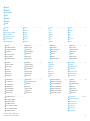 2
2
-
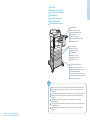 3
3
-
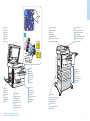 4
4
-
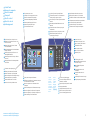 5
5
-
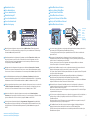 6
6
-
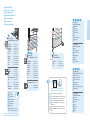 7
7
-
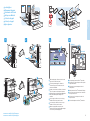 8
8
-
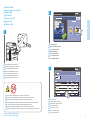 9
9
-
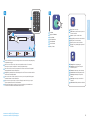 10
10
-
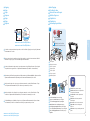 11
11
-
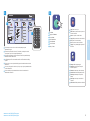 12
12
-
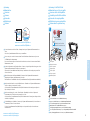 13
13
-
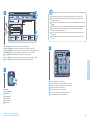 14
14
-
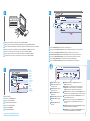 15
15
-
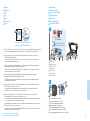 16
16
-
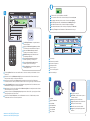 17
17
-
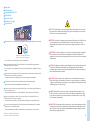 18
18
Xerox ColorQube 8700 Le manuel du propriétaire
- Catégorie
- Imprimer
- Taper
- Le manuel du propriétaire
- Ce manuel convient également à
dans d''autres langues
Documents connexes
-
Xerox WorkCentre 3345 Guide d'installation
-
Xerox 7755/7765/7775 Mode d'emploi
-
Xerox 6027 Le manuel du propriétaire
-
Xerox B205 Mode d'emploi
-
Xerox B215 Mode d'emploi
-
Xerox WORKCENTRE 3615 Le manuel du propriétaire
-
Xerox 6605 Le manuel du propriétaire
-
Xerox 4265 Le manuel du propriétaire
-
Xerox 6400 Mode d'emploi
-
Xerox 3330 Guide d'installation