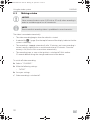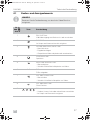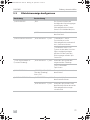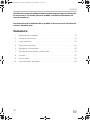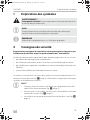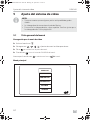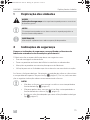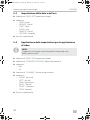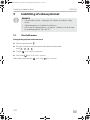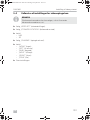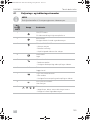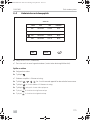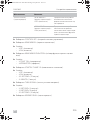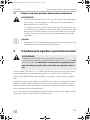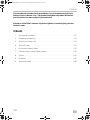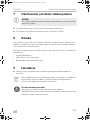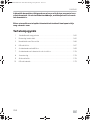Dometic PerfectView CAM360 Mode d'emploi
- Taper
- Mode d'emploi

CAM360
360° camera system
Operating manual . . . . . . . . . . . . . . . . . . . . .6
360° Kamerasystem
Bedienungsanleitung . . . . . . . . . . . . . . . . .23
Système de caméra 360°
Notice d’utilisation . . . . . . . . . . . . . . . . . . .40
Sistema de cámara de 360°
Instrucciones de uso . . . . . . . . . . . . . . . . . .57
Sistema de câmaras de 360°
Manual de instruções . . . . . . . . . . . . . . . . .74
Sistema con telecamere a 360°
Istruzioni per l’uso . . . . . . . . . . . . . . . . . . . . 91
360° camerasysteem
Gebruiksaanwijzing. . . . . . . . . . . . . . . . . .108
360° kamerasystem
Betjeningsvejledning . . . . . . . . . . . . . . . .125
360° kamerasystem
Bruksanvisning. . . . . . . . . . . . . . . . . . . . . .143
360° Kamerasystem
Bruksanvisning . . . . . . . . . . . . . . . . . . . . . 161
360° kamerajärjestelmä
Käyttöohje . . . . . . . . . . . . . . . . . . . . . . . . . 179
Видеосистема с обзором 360°
Инструкция по эксплуатации . . . . . . . . . 196
System kamer 360°
Instrukcja obsługi . . . . . . . . . . . . . . . . . . . 213
Kamerový systém so
záberom 360°
Návod na obsluhu. . . . . . . . . . . . . . . . . . . 230
Kamerový systém 360°
Návod k obsluze . . . . . . . . . . . . . . . . . . . . 247
360° kamerarendszer
Használati utasítás. . . . . . . . . . . . . . . . . . . 264
EN
DE
FR
ES
PT
IT
NL
DA
SV
NO
FI
RU
PL
SK
CS
HU
DRIVING SUPPORT
PERFECTVIEW
CAM360-O-DE.book Seite 1 Montag, 24. April 2017 12:53 12

CAM360-O-DE.book Seite 2 Montag, 24. April 2017 12:53 12

CAM360
3
1
2
3 4
CAM360-O-DE.book Seite 3 Montag, 24. April 2017 12:53 12

CAM360
4
1
2
3
4
8
7
6
5
5
2017/03/08 11:13
1
2
6
CAM360-O-DE.book Seite 4 Montag, 24. April 2017 12:53 12

CAM360
5
7
2750
33
8
CAM360-O-DE.book Seite 5 Montag, 24. April 2017 12:53 12

EN
CAM360
6
Please read this instruction manual carefully before first use, and store it in
a safe place. If you pass on the product to another person, hand over this
instruction manual along with it.
You will find the installation manual for this product on the following
website: dometic.com
Table of contents
1 Explanation of symbols. . . . . . . . . . . . . . . . . . . . . . . . . . . . . . . . . . . . . . . . . . .7
2 Safety instructions . . . . . . . . . . . . . . . . . . . . . . . . . . . . . . . . . . . . . . . . . . . . . . .7
3 Intended use . . . . . . . . . . . . . . . . . . . . . . . . . . . . . . . . . . . . . . . . . . . . . . . . . . .8
4 Technical description . . . . . . . . . . . . . . . . . . . . . . . . . . . . . . . . . . . . . . . . . . . .9
5 Video system settings . . . . . . . . . . . . . . . . . . . . . . . . . . . . . . . . . . . . . . . . . . . 11
7 Cleaning and caring for the video system . . . . . . . . . . . . . . . . . . . . . . . . . . .21
8 Warranty . . . . . . . . . . . . . . . . . . . . . . . . . . . . . . . . . . . . . . . . . . . . . . . . . . . . .21
9 Disposal . . . . . . . . . . . . . . . . . . . . . . . . . . . . . . . . . . . . . . . . . . . . . . . . . . . . . .21
10 Technical data . . . . . . . . . . . . . . . . . . . . . . . . . . . . . . . . . . . . . . . . . . . . . . . . 22
CAM360-O-DE.book Seite 6 Montag, 24. April 2017 12:53 12

EN
CAM360 Explanation of symbols
7
1 Explanation of symbols
!
A
I
2 Safety instructions
Please observe the safety instructions and stipulations issued by the
vehicle manufacturer and service workshops.
The manufacturer accepts no liability for damage in the following cases:
• Faulty assembly or connection
• Damage to the product resulting from mechanical influences and excess voltage
• Alterations to the product without express permission from the manufacturer
• Use for purposes other than those described in the operating manual
The cameras are waterproof. However, the seals on the cameras cannot withstand a
high-pressure cleaner (fig. 1, page 3). Therefore, you should observe the following
instructions when handling the cameras:
A
NOTICE!
• Do not open the cameras, as this impairs the leak tightness and the
function of the cameras (fig. 2, page 3).
• Do not pull at the cables, as this impairs the tightness and the function
of the cameras (fig. 3, page 3).
• The cameras are not suitable for use under water (fig. 4, page 3)!
WARNING!
Safety instruction: Failure to observe this instruction can cause fatal or
serious injury.
NOTICE!
Failure to observe this instruction can cause material damage and impair
the function of the product.
NOTE
Supplementary information for operating the product.
CAM360-O-DE.book Seite 7 Montag, 24. April 2017 12:53 12

EN
Intended use CAM360
8
2.1 Operating the appliance safely
!
WARNING!
• Never play videos while you are driving to avoid dangerous situations
in road traffic. Adhere to the country-specific laws and regulations.
• When driving, only use the device in its function as a driver assistance
system, e.g. when changing lanes, manoeuvring or parking. The
driver must not look be distracted at any time while driving. This could
cause serious accidents.
A
NOTICE!
• If you use the device, the vehicle should be running during operation
to prevent the vehicle battery from discharging.
3 Intended use
!
The CAM360 video system (ref. no. 9600000509) is designed for use in vehicles.
The cameras transmit images in a 360° panoramic view, providing you with a
birds-eye view of the vehicle’s environment to the sides, in front and behind.
In addition, one of the four cameras can be shown selectively (split screen). The
selection of an individual camera image depends on the input signals from the turn
signals and reverse gear. In addition, the selection can also be made via the remote
control provided.
It is used to monitor the direct vehicle environment, e.g. when driving, changing
lanes, manoeuvring or parking.
WARNING!
Danger of personal injury by vehicle.
Video systems are designed merely as an additional aid for reversing,
however this does not relieve you of the duty to take proper care
when reversing, turning or driving forwards.
CAM360-O-DE.book Seite 8 Montag, 24. April 2017 12:53 12

EN
CAM360 Technical description
9
4 Technical description
Four 180° wide wangle cameras are located on the front, the rear, and the left and
right sides of the vehicle. A video processor merges the recorded images into a sin-
gle image in real time that shows a birds-eye view of the vehicle and its surroundings
at the front, rear and sides.
The camera system is switched on as soon as the vehicle is started.
The camera system provides a 360° panoramic view and transmits the images in a
birds-eye view of the vehicle’s environment to the sides, in front and behind.
Depending on the settings, individual cameras can be activated by input signals,
e.g. by using a turn signal or reverse gear.
The control unit features four camera inputs and connects the cameras to the screens
via a plug connector.
The control unit allows the following options:
• A permanent split screen, or a split screen triggered by a control signal
• Automatic full screen mode for the reversing camera as a rear mirror function
• Permanent full screen mode for the 360° panorama view while the screen is
upright
Videos from the cameras can be saved (SD card or USB stick) and played back
according to the circular buffer principle. A recording sequence lasts 10 minutes,
then the next recording sequence begins automatically. Once the memory is full, the
oldest file is overwritten automatically.
CAM360-O-DE.book Seite 9 Montag, 24. April 2017 12:53 12

EN
Technical description CAM360
10
4.1 Control and display elements
I
NOTE
Use the remote control to navigate the video menu.
No. in
fig. 5,
page 4
Button Description
1 ON/OFF button:
Switch video transmission to the screen on or off
2 BACK button:
Go back a step in the main or submenu
3 OK or PLAY/PAUSE button:
– Activate menu
– Confirm entry
– Play or interrupt recorded videos
4 SAVE button:
Save
5 Minus or rewind button:
– Reduce value
– Fast rewind during video playback
6 0 – 9 Number keys:
Enter numbers
7 Plus or forward button:
– Increase value
– Fast forward during video playback
8 Plus or minus button:
No function assigned
9
, , ,
Arrow buttons:
– Select front, rear, left or right camera
– Navigate the main or submenu
CAM360-O-DE.book Seite 10 Montag, 24. April 2017 12:53 12

EN
CAM360 Video system settings
11
5 Video system settings
I
5.1 Menu overview
Navigating the video menu
➤ Activate the menu with
.
➤ Navigate to the required menu item or video with , , , .
➤ Press
to select the menu item.
➤ Press or the SAVE icon in the menu to save.
Press to cancel your action or select the icon in the menu.
Main menu
NOTE
• Please note that recording videos is prohibited in several countries.
• Video recording is switched off at the factory.
• To activate video recording, see chapter “Making settings for video
recording” on page 13.
VIDEO LIST
VIDEO SET
CONTROL SET
CALIBRATION
SETTINGS
VERSION
CAM360-O-DE.book Seite 11 Montag, 24. April 2017 12:53 12

EN
Video system settings CAM360
12
5.2 Language settings
A
➤ Select the “SETTINGS”.
➤ Enter the password “654321”.
➤ Select “BASIC VALUES”.
➤ Select a “LANGUAGE”.
➤ Choose between “ENGLISH”, “DEUTSCH” (German), “FRANCAIS” (French).
➤ Save your settings.
➤ Exit the menu with
.
Description Description
“VIDEO LIST” Managing videos
(see chapter “Managing videos” on page 19)
“VIDEO SET” – Set the date and time
(see chapter “Setting the date and time” on page 13)
– Make settings for video recording
(see chapter “Making settings for video recording” on
page 13)
“CONTROL SET” Configure the video controls
(see chapter “Configuring the screen display” on page 14)
“CALIBRATION” ONLY for specialists: see assembly instructions
“SETTINGS” ONLY for specialists: see assembly instructions
“VERSION” Display the current firmware version
NOTICE!
The settings in this menu are intended only for trained specialists.
Do not change any other settings, as this could affect the function of
the camera system.
CAM360-O-DE.book Seite 12 Montag, 24. April 2017 12:53 12

EN
CAM360 Video system settings
13
5.3 Setting the date and time
➤ Select “VIDEO SET”.
➤ Make the following settings:
–“YEAR”
–“MONTH”
–“DATE”
–“HOUR”
–“MINUTE”
–“SECOND”
➤ Save your settings.
5.4 Making settings for video recording
I
➤ Select “VIDEO SET”.
➤ Select “STORAGE LOCATION”.
➤ Make the following settings:
–USB
–SD
➤ Select a “CHANNEL”.
➤ Make the following settings:
– “NONE”
–“LEFT”
–“REAR”
–“RIGHT”
–“FRONT”
–“FOUR”
➤ Save your settings.
NOTE
You can only select a storage medium if that storage medium is
plugged in.
CAM360-O-DE.book Seite 13 Montag, 24. April 2017 12:53 12

EN
Video system settings CAM360
14
5.5 Configuring the screen display
Description Description
“REAR MIRROR” “ON” When you shift to reverse gear,
the system switches to the rear
view mirror function (rear cam-
era in full screen mode) with a
time delay.
“OFF” The split screen function is
permanently active.
“REAR MIRROR DURATION” “REAR MIRROR” = “ON” “CONST ON”: During reversing
the rear view mirror function is
permanently active, even while
the turn signal is active.
“INTERRUPTED”: When you
indicate while driving forwards,
the system switches to a split
screen while the turn signal is
active.
“START BY CLAMP 15”
(start upon ignition)
“REAR MIRROR” = “OFF” Duration of the split screen
while the ignition is on.
“ON”: Permanent split screen.
“TURN SIGNAL” “START BY CLAMP 15”
(start upon ignition)
not “ON”
Duration of split screen after
turn signal was activated.
“REVERSE GEAR” “REAR MIRROR” = “OFF” Duration of split screen after
reversing.
“REAR MIRROR” = “ON” Duration of the split screen after
reversing before the system
switches back to the rear view
mirror function.
CAM360-O-DE.book Seite 14 Montag, 24. April 2017 12:53 12

EN
CAM360 Video system settings
15
➤ Select “CONTROL SET”.
➤ Select “REAR MIRROR”.
➤ Make the following settings:
– “OFF”
–“ON”
➤ Select “REAR MIRROR DURATION”.
➤ Make the following settings:
– “CONST ON” (permanent)
–“INTERRUPTED”
➤ Select “START BY CLAMP 15” (start upon ignition).
➤ Make the following settings:
– “OFF”
–“ON”
–“15SECOND”
–“1MINUTE”
➤ Select “TURN SIGNAL”.
➤ Make the following settings:
–“2SECOND”
–“5SECOND”
–“10SECOND”
➤ Select “REVERSE GEAR”.
➤ Make the following settings:
–“5SECOND”
–“10SECOND”
–“20SECOND”
–“1MINUTE”
–“10MINUTE”
➤ Save your settings.
CAM360-O-DE.book Seite 15 Montag, 24. April 2017 12:53 12

EN
Video system settings CAM360
16
Other screen settings
A
Screen layout
➤ Select the “SETTINGS”.
➤ Enter the password “654321”.
➤ Select “BASIC VALUES”.
➤ Select “DISP MODE”.
➤ Make the following settings:
– “BV” = birds-eye view only (vertical screen)
– “BV+SV” = birds-eye view left + individual image right
– “SV+BV” = individual image left + birds-eye view right
➤ Save your settings.
➤ Exit the menu with
.
Startup logo
➤ Select the “SETTINGS”.
➤ Enter the password “654321”.
➤ Select “BASIC VALUES”.
➤ Select a “LOGO”.
➤ Make the following settings:
– “OFF”
–“3SECOND”
–“5SECOND”
–“10SECOND”
➤ Save your settings.
➤ Exit the menu with
.
NOTICE!
The settings in this menu are intended only for trained specialists.
Do not change any other settings, as this could affect the function
of the camera system.
CAM360-O-DE.book Seite 16 Montag, 24. April 2017 12:53 12

EN
CAM360 Using the video system
17
6 Using the video system
6.1 Switching the video system on/off
I
In its basic setting, the video system shows two images on a split screen: a
360° panorama view on one half, and the image from the front camera on the
other half (fig. 6, page 4).
The 360° panorama view is always displayed. The display of the individual image
from one of the four cameras can be selected with the arrow buttons or with the left
turn signal, right turn signal and reverse gear input signals.
➤ Press to switch off the video system.
6.2 Selecting cameras
➤ Press , , , to select the front, rear, left or right camera.
✓ The symbol (fig. 6 1, page 4) for the relevant camera is highlighted.
➤ Operate the left or right turn signal to activate the camera image of the relevant
side.
➤ Shift to reverse gear to activate the rear camera image.
NOTE
The video system is switched on as soon as the ignition of the vehicle is
switched on.
CAM360-O-DE.book Seite 17 Montag, 24. April 2017 12:53 12

EN
Using the video system CAM360
18
6.3 Making a video
A
I
The video is recorded automatically:
• The video recording begins when the vehicle is started.
• A red dot (fig. 6 2, page 4) on the top left corner of the display indicates that the
system is recording.
• The recording is stopped automatically after 10 minutes and a new recording is
started, so every video file has a maximum duration of 10 minutes. Once the
memory is full, the first file is overwritten automatically.
• The recording stops as soon as the ignition is switched off. Wait another
10 seconds before taking the storage medium out of the device.
To switch off video recording:
➤ Select a “CHANNEL”.
➤ Make the following settings:
– “NONE”
➤ Save your settings.
✓ Video recording is switched off.
NOTICE!
Never remove the data carrier (USB stick or SD card) when recording in
order to avoid damage or loss of stored data.
NOTE
Please note that recording videos is prohibited in several countries.
CAM360-O-DE.book Seite 18 Montag, 24. April 2017 12:53 12

EN
CAM360 Using the video system
19
6.4 Managing videos
➤ Select a “VIDEO LIST”.
✓ A list of saved videos (sorted by date and time) is displayed.
Playing back a video
➤ Select the required video.
➤ Press
.
✓ The video is played back in the 4-camera view.
➤ Press
, , , to view the relevant recording from the individual
camera.
➤ Press
to switch back to the 4-camera view.
➤ Press
again to pause the video.
➤ Press to fast forward.
➤ Press for fast rewinding.
INDEX
VIDEO LIST
001
DATE
2017-03-08
TIME
11:13:02
DURATION
00:16
00:09
00:03
00:03
11:08:31
11:01:50
11:57:18
2017-03-08
2017-03-08
2017-03-08
002
003
004
DELETELOCK
CAM360-O-DE.book Seite 19 Montag, 24. April 2017 12:53 12

EN
Using the video system CAM360
20
Protecting a video
➤ Select the required video.
➤ Select the “LOCK” menu item.
✓ Symbol
appears in front of the video.
✓ This video is excluded from the circular buffer principle and will not be
overwritten.
✓ The “UNLOCK” menu item appears.
➤ Select the “UNLOCK” menu item.
✓ The video can now be overwritten.
Deleting a video
➤ Select the required video.
➤ Select the “DELETE” menu item.
➤ Confirm the deletion with .
✓ The video is deleted.
6.5 Replacing the remote control batteries
Batteries need to be replaced if the range of the remote control reduces or the
remote control can no longer be used to operate the device.
➤ Open the cover on the back of the remote control (fig. 7, page 5).
➤ Replace the batteries (type CR2025, 3 V).
➤ Close the cover.
CAM360-O-DE.book Seite 20 Montag, 24. April 2017 12:53 12
La page charge ...
La page charge ...
La page charge ...
La page charge ...
La page charge ...
La page charge ...
La page charge ...
La page charge ...
La page charge ...
La page charge ...
La page charge ...
La page charge ...
La page charge ...
La page charge ...
La page charge ...
La page charge ...
La page charge ...
La page charge ...
La page charge ...
La page charge ...
La page charge ...
La page charge ...
La page charge ...
La page charge ...
La page charge ...
La page charge ...
La page charge ...
La page charge ...
La page charge ...
La page charge ...
La page charge ...
La page charge ...
La page charge ...
La page charge ...
La page charge ...
La page charge ...
La page charge ...
La page charge ...
La page charge ...
La page charge ...
La page charge ...
La page charge ...
La page charge ...
La page charge ...
La page charge ...
La page charge ...
La page charge ...
La page charge ...
La page charge ...
La page charge ...
La page charge ...
La page charge ...
La page charge ...
La page charge ...
La page charge ...
La page charge ...
La page charge ...
La page charge ...
La page charge ...
La page charge ...
La page charge ...
La page charge ...
La page charge ...
La page charge ...
La page charge ...
La page charge ...
La page charge ...
La page charge ...
La page charge ...
La page charge ...
La page charge ...
La page charge ...
La page charge ...
La page charge ...
La page charge ...
La page charge ...
La page charge ...
La page charge ...
La page charge ...
La page charge ...
La page charge ...
La page charge ...
La page charge ...
La page charge ...
La page charge ...
La page charge ...
La page charge ...
La page charge ...
La page charge ...
La page charge ...
La page charge ...
La page charge ...
La page charge ...
La page charge ...
La page charge ...
La page charge ...
La page charge ...
La page charge ...
La page charge ...
La page charge ...
La page charge ...
La page charge ...
La page charge ...
La page charge ...
La page charge ...
La page charge ...
La page charge ...
La page charge ...
La page charge ...
La page charge ...
La page charge ...
La page charge ...
La page charge ...
La page charge ...
La page charge ...
La page charge ...
La page charge ...
La page charge ...
La page charge ...
La page charge ...
La page charge ...
La page charge ...
La page charge ...
La page charge ...
La page charge ...
La page charge ...
La page charge ...
La page charge ...
La page charge ...
La page charge ...
La page charge ...
La page charge ...
La page charge ...
La page charge ...
La page charge ...
La page charge ...
La page charge ...
La page charge ...
La page charge ...
La page charge ...
La page charge ...
La page charge ...
La page charge ...
La page charge ...
La page charge ...
La page charge ...
La page charge ...
La page charge ...
La page charge ...
La page charge ...
La page charge ...
La page charge ...
La page charge ...
La page charge ...
La page charge ...
La page charge ...
La page charge ...
La page charge ...
La page charge ...
La page charge ...
La page charge ...
La page charge ...
La page charge ...
La page charge ...
La page charge ...
La page charge ...
La page charge ...
La page charge ...
La page charge ...
La page charge ...
La page charge ...
La page charge ...
La page charge ...
La page charge ...
La page charge ...
La page charge ...
La page charge ...
La page charge ...
La page charge ...
La page charge ...
La page charge ...
La page charge ...
La page charge ...
La page charge ...
La page charge ...
La page charge ...
La page charge ...
La page charge ...
La page charge ...
La page charge ...
La page charge ...
La page charge ...
La page charge ...
La page charge ...
La page charge ...
La page charge ...
La page charge ...
La page charge ...
La page charge ...
La page charge ...
La page charge ...
La page charge ...
La page charge ...
La page charge ...
La page charge ...
La page charge ...
La page charge ...
La page charge ...
La page charge ...
La page charge ...
La page charge ...
La page charge ...
La page charge ...
La page charge ...
La page charge ...
La page charge ...
La page charge ...
La page charge ...
La page charge ...
La page charge ...
La page charge ...
La page charge ...
La page charge ...
La page charge ...
La page charge ...
La page charge ...
La page charge ...
La page charge ...
La page charge ...
La page charge ...
La page charge ...
La page charge ...
La page charge ...
La page charge ...
La page charge ...
La page charge ...
La page charge ...
La page charge ...
La page charge ...
La page charge ...
La page charge ...
La page charge ...
La page charge ...
La page charge ...
La page charge ...
La page charge ...
La page charge ...
La page charge ...
La page charge ...
La page charge ...
La page charge ...
La page charge ...
La page charge ...
La page charge ...
La page charge ...
La page charge ...
La page charge ...
La page charge ...
La page charge ...
La page charge ...
La page charge ...
-
 1
1
-
 2
2
-
 3
3
-
 4
4
-
 5
5
-
 6
6
-
 7
7
-
 8
8
-
 9
9
-
 10
10
-
 11
11
-
 12
12
-
 13
13
-
 14
14
-
 15
15
-
 16
16
-
 17
17
-
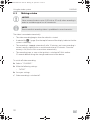 18
18
-
 19
19
-
 20
20
-
 21
21
-
 22
22
-
 23
23
-
 24
24
-
 25
25
-
 26
26
-
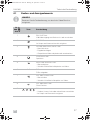 27
27
-
 28
28
-
 29
29
-
 30
30
-
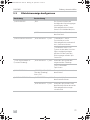 31
31
-
 32
32
-
 33
33
-
 34
34
-
 35
35
-
 36
36
-
 37
37
-
 38
38
-
 39
39
-
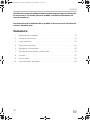 40
40
-
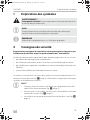 41
41
-
 42
42
-
 43
43
-
 44
44
-
 45
45
-
 46
46
-
 47
47
-
 48
48
-
 49
49
-
 50
50
-
 51
51
-
 52
52
-
 53
53
-
 54
54
-
 55
55
-
 56
56
-
 57
57
-
 58
58
-
 59
59
-
 60
60
-
 61
61
-
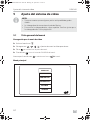 62
62
-
 63
63
-
 64
64
-
 65
65
-
 66
66
-
 67
67
-
 68
68
-
 69
69
-
 70
70
-
 71
71
-
 72
72
-
 73
73
-
 74
74
-
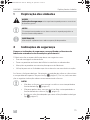 75
75
-
 76
76
-
 77
77
-
 78
78
-
 79
79
-
 80
80
-
 81
81
-
 82
82
-
 83
83
-
 84
84
-
 85
85
-
 86
86
-
 87
87
-
 88
88
-
 89
89
-
 90
90
-
 91
91
-
 92
92
-
 93
93
-
 94
94
-
 95
95
-
 96
96
-
 97
97
-
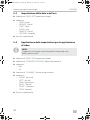 98
98
-
 99
99
-
 100
100
-
 101
101
-
 102
102
-
 103
103
-
 104
104
-
 105
105
-
 106
106
-
 107
107
-
 108
108
-
 109
109
-
 110
110
-
 111
111
-
 112
112
-
 113
113
-
 114
114
-
 115
115
-
 116
116
-
 117
117
-
 118
118
-
 119
119
-
 120
120
-
 121
121
-
 122
122
-
 123
123
-
 124
124
-
 125
125
-
 126
126
-
 127
127
-
 128
128
-
 129
129
-
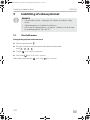 130
130
-
 131
131
-
 132
132
-
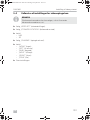 133
133
-
 134
134
-
 135
135
-
 136
136
-
 137
137
-
 138
138
-
 139
139
-
 140
140
-
 141
141
-
 142
142
-
 143
143
-
 144
144
-
 145
145
-
 146
146
-
 147
147
-
 148
148
-
 149
149
-
 150
150
-
 151
151
-
 152
152
-
 153
153
-
 154
154
-
 155
155
-
 156
156
-
 157
157
-
 158
158
-
 159
159
-
 160
160
-
 161
161
-
 162
162
-
 163
163
-
 164
164
-
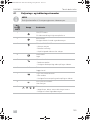 165
165
-
 166
166
-
 167
167
-
 168
168
-
 169
169
-
 170
170
-
 171
171
-
 172
172
-
 173
173
-
 174
174
-
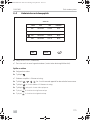 175
175
-
 176
176
-
 177
177
-
 178
178
-
 179
179
-
 180
180
-
 181
181
-
 182
182
-
 183
183
-
 184
184
-
 185
185
-
 186
186
-
 187
187
-
 188
188
-
 189
189
-
 190
190
-
 191
191
-
 192
192
-
 193
193
-
 194
194
-
 195
195
-
 196
196
-
 197
197
-
 198
198
-
 199
199
-
 200
200
-
 201
201
-
 202
202
-
 203
203
-
 204
204
-
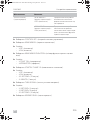 205
205
-
 206
206
-
 207
207
-
 208
208
-
 209
209
-
 210
210
-
 211
211
-
 212
212
-
 213
213
-
 214
214
-
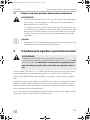 215
215
-
 216
216
-
 217
217
-
 218
218
-
 219
219
-
 220
220
-
 221
221
-
 222
222
-
 223
223
-
 224
224
-
 225
225
-
 226
226
-
 227
227
-
 228
228
-
 229
229
-
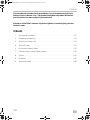 230
230
-
 231
231
-
 232
232
-
 233
233
-
 234
234
-
 235
235
-
 236
236
-
 237
237
-
 238
238
-
 239
239
-
 240
240
-
 241
241
-
 242
242
-
 243
243
-
 244
244
-
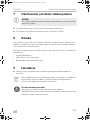 245
245
-
 246
246
-
 247
247
-
 248
248
-
 249
249
-
 250
250
-
 251
251
-
 252
252
-
 253
253
-
 254
254
-
 255
255
-
 256
256
-
 257
257
-
 258
258
-
 259
259
-
 260
260
-
 261
261
-
 262
262
-
 263
263
-
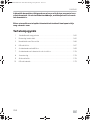 264
264
-
 265
265
-
 266
266
-
 267
267
-
 268
268
-
 269
269
-
 270
270
-
 271
271
-
 272
272
-
 273
273
-
 274
274
-
 275
275
-
 276
276
-
 277
277
-
 278
278
-
 279
279
-
 280
280
-
 281
281