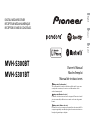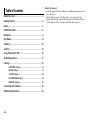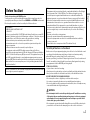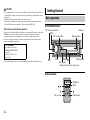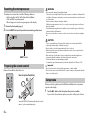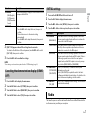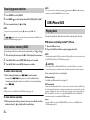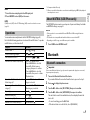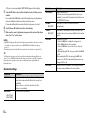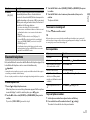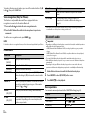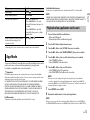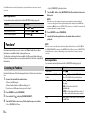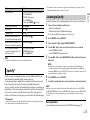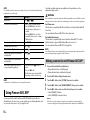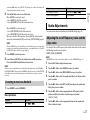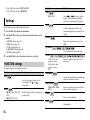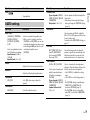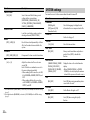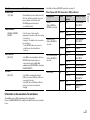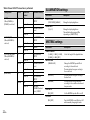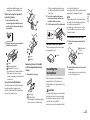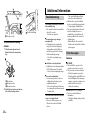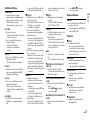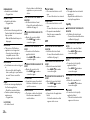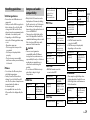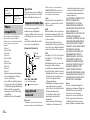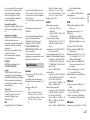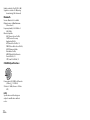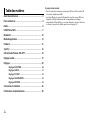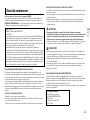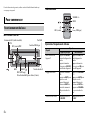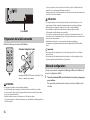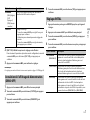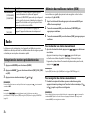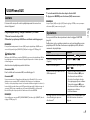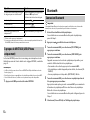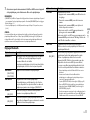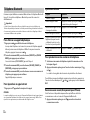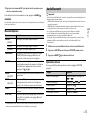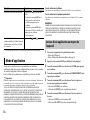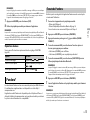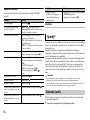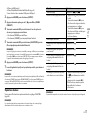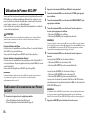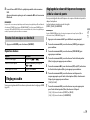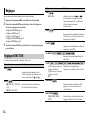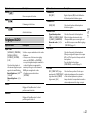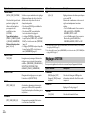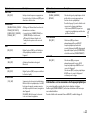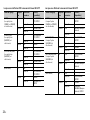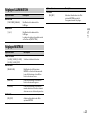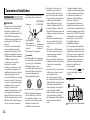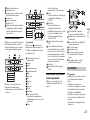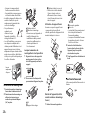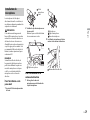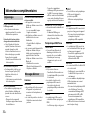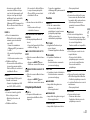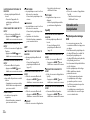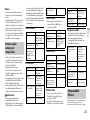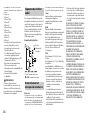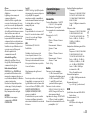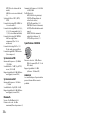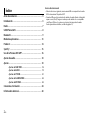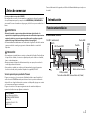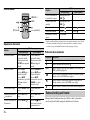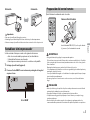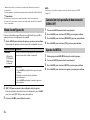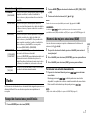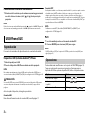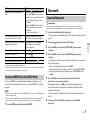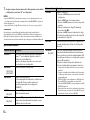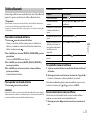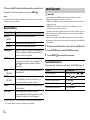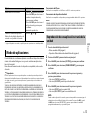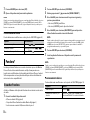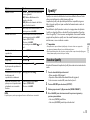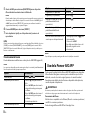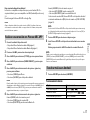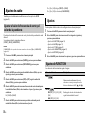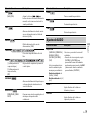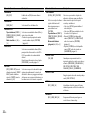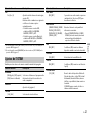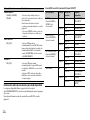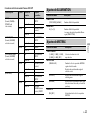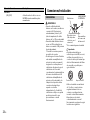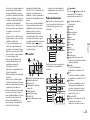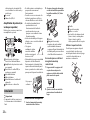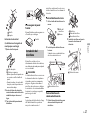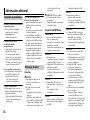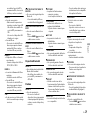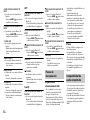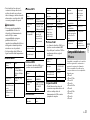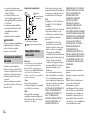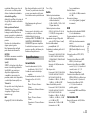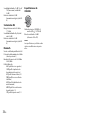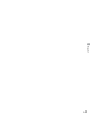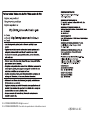Pioneer MVH-S300BT Le manuel du propriétaire
- Taper
- Le manuel du propriétaire

English Français Español
DIGITAL MEDIA RECEIVER
RÉCEPTEUR MÉDIA NUMÉRIQUE
RECEPTOR DE MEDIOS DIGITALES
MVH-S300BT
MVH-S301BT
Owner’s Manual
Mode d’emploi
Manual de instrucciones
Important (Serial number)
The serial number is located on the bottom of this unit. For your own
security and convenience, be sure to record this number on the
enclosed warranty card.
Important (Numéro de série)
Le numéro de série se trouve au bas de cet appareil. Pour votre sécurité
et votre commodité, veillez à noter ce numéro sur la carte de garantie
fournie.
Importante (Número de serie)
El número de serie se encuentra en la parte inferior de esta unidad. Por
su propia seguridad y comodidad, asegúrese de anotar este número en
la tarjeta de garantía que se adjunta.

2En
Before You Start ......................................................................... 3
Getting Started .......................................................................... 4
Radio ............................................................................................ 7
USB/iPhone/AUX........................................................................ 8
Bluetooth..................................................................................... 9
App Mode.................................................................................. 13
Pandora®.................................................................................... 14
Spotify®...................................................................................... 15
Using Pioneer ARC APP........................................................... 16
Audio Adjustments.................................................................. 17
Settings...................................................................................... 18
FUNCTION settings ............................................................... 18
AUDIO settings....................................................................... 19
SYSTEM settings .................................................................... 20
ILLUMINATION settings........................................................ 22
MIXTRAX settings.................................................................. 22
Connections/Installation........................................................ 23
Additional Information........................................................... 26
Table of Contents
About this manual:
• In the following instructions, a USB memory or USB audio player are referred
to as “USB device”.
• When an iPhone is connected to the unit, the source name on the unit
appears as [iPod]. Please note that this unit supports only iPhones (iPhone 5
or l
ater) regardless of the source name (for details, refer to page 30).

3En
English
Thank you for purchasing this PIONEER product
To ensure proper use, please read through this manual before using this product. It is
especially important that you read and observe WARNINGs and CAUTIONs in this manual.
Please keep the manual in a safe and accessible place for future reference.
Before You Start
FCC ID: EW4C95
MODEL NO.: MVH-S300BT/MVH-S301BT
IC: 4250A-C95
This device complies with Part 15 of FCC Rules and Industry Canada licence-exempt RSS
standard(s). Operation is subject to the following two conditions: (1) this device may not
cause interference, and (2) this device must accept any interference, including
interference that may cause undesired operation of this device.
This transmitter must not be co-located or operated in conjunction with any other
antenna or transmitter.
The Bluetooth antenna cannot be removed (or replaced) by user.
This equipment complies with FCC/IC radiation exposure limits set forth for an
uncontrolled environment and meets the FCC radio frequency (RF) Exposure Guidelines
and RSS-102 of the IC radio frequency (RF) Exposure rules. This equipment has very low
levels of RF energy that it deemed to comply without maximum permissive exposure
evaluation (MPE). But it is desirable that it should be installed and operated keeping the
radiator at least 20cm or more away from person’s body (excluding extremities: hands,
wrists, feet and ankles).
Alteration or modifications carried out without appropriate authorization may invalidate
the user’s right to operate the equipment.
The Safety of Your Ears is in Your Hands
Get the most out of your equipment by playing it at a safe level—a level that lets the sound
come through clearly without annoying blaring or distortion and, most importantly,
without affecting your sensitive hearing. Sound can be deceiving.
Over time, your hearing “comfort level” adapts to higher volumes of sound, so what sounds
“normal” can actually be loud and harmful to your hearing. Guard against this by setting
your equipment at a safe level BEFORE your hearing adapts.
ESTABLISH A SAFE LEVEL:
• Set your volume control at a low setting.
• Slowly increase the sound until you can hear it comfortably and clearly, without distortion.
• Once you have established a comfortable sound level, set the dial and leave it there.
BE SURE TO OBSERVE THE FOLLOWING GUIDELINES:
• Do not turn up the volume so high that you can’t hear what’s around you.
• Use caution or temporarily discontinue use in potentially hazardous situations.
• Do not use headphones while operating a motorized vehicle; the use of headphones may
create a traffic hazard and is illegal in many areas.
WARNING
• Do not attempt to install or service this product by yourself. Installation or servicing
of this product by persons without training and experience in electronic equipment
and automotive accessories may be dangerous and could expose you to the risk of
electric shock, injury or other hazards.
• Do not attempt to operate the unit while driving. Make sure to pull off the road and park
your vehicle in a safe location before attempting to use the controls on the device.
Note
This equipment has been tested and found to comply with the limits for a Class B digital
device, pursuant to Part 15 of the FCC Rules. These limits are designed to provide
reasonable protection against harmful interference in a residential installation. This
equipment generates, uses and can radiate radio frequency energy and, if not installed
and used in accordance with the instructions, may cause harmful interference to radio
communications. However, there is no guarantee that interference will not occur in a
particular installation. If this equipment does cause harmful interference to radio or
television reception, which can be determined by turning the equipment off and on, the
user is encouraged to try to correct the interference by one or more of the following
measures:
–Reorient or relocate the receiving antenna.
–Increase the separation between the equipment and receiver.
–Connect the equipment into an outlet on a circuit different from that to which the
receiver is connected.
–Consult the dealer or an experienced radio/TV technician for help.

4En
CAUTION
•Do not allow this unit to come into contact with moisture and/or liquids. Electrical shock
could result. Also, damage to this unit, smoke, and overheating could result from contact
with liquids.
•Always keep the volume low enough to hear outside sounds.
•This product is evaluated in moderate and tropical climate condition under the Audio,
video and similar electronic apparatus - Safety requirements, IEC 60065.
After-sales service for Pioneer products
Please contact the dealer, distributor from where you purchased this unit or the authorized
PIONEER Service Station for after-sales service or any other information. In case the
necessary information is not available, please contact the companies listed below:
Please do not ship your unit to the companies at the addresses listed below for repair
without contacting them in advance.
For warranty information please see the Limited Warranty sheet included with this unit.
U.S.A. and CANADA
Pioneer Electronics (USA) Inc.
CUSTOMER SUPPORT DIVISION
P.O. Box 1760
Long Beach, CA 90801-1760
800-421-1404
MVH-S300BT/S301BT
Remote Control
Getting Started
Basic operation
Detach button
Display window
M.C. (multi-control) dial
BAND/
DISP (display)
SRC (source)/OFF
USB port
AUX input jack (3.5 mm stereo jack)
MUTE
BASS
/
SRC (source)
VOLUME +/–
MUTE
DISP (display)

5En
English
Frequently used operations
* When this unit’s blue/white lead is connected to the vehicle’s auto-antenna relay control
terminal, the vehicle’s antenna extends when this unit’s source is turned on. To retract the
antenna, turn the source off.
Purpose
Operation
Head Unit Remote Control
Turn on the power* Press SR
C/OFF to turn
on the power.
Press and hold SRC/OF
F
to turn off the power.
Press SR
C to turn on the
power.
Press and hold SRC to
turn off the power.
Adjust the volume Turn the M.
C. dial.
Press MU
TE to mute the
unit. Press MUTE again
or turn the M.C. dial to
unmute.
Press VO
LUME + or –.
Press MU
TE to mute the
unit. Press MUTE again
or press VOLUME + or –
to unmute.
Select a source Press SR
C/OFF
repeatedly.
Press SRC repeatedly.
Change the display
info
rmation
Press DISP repeatedly. Press DISP repeatedly.
Return to the previous
d
isplay/list
Press BAND/ . Press / to select the
next/previous folder.
Return to the normal
di
splay from the menu
Press and hold BAND/
.
–
Change the display
bri
ghtness
Press and hold BAND/
.
–
Answering a call Press . Press .
Ending a call Press . Press .
Boost the bass level Press BAS
S. –
Display indication
Detach the front panel to prevent theft. Remove any cables and devices
attached to the front panel and turn off the unit before detaching it.
Important
• Avoid subjecting the front panel to excessive shock.
• Keep the front panel out of direct sunlight and high temperatures.
• Always store the detached front panel in a protective case or bag.
Indication Description
Appears when a lower tier of the menu or folder exists.
Appears when the button is pressed.
BASS Appears when the BAS
S button is pressed or [HI]/[LOW] is
selected in [D.BASS] (page 20).
Appears when random/shuffle play is set (except when BT AUDIO
i
s selected as the source).
Appears when repeat play is set (except when BT AUDIO is
se
lected as the source).
Appears when a Bluetooth connection is made (page 9).
Detaching the front panel
Detach Attach

6En
The microprocessor must be reset in the following situations:
– Before using this unit for the first time after installation
– If the unit fails to operate properly
– When strange or incorrect messages appear on the display
1 Remove the front panel (page 5).
2 Press the RESET button with a pointed instrument longer than 8 mm.
Remove the insulation sheet before use.
Resetting the microprocessor
Preparing the remote control
RESET button
How to replace the battery
Insert the CR2025 (3 V) battery with the plus (+) and
minus (–) poles orientated properly.
WARNING
• Do not ingest the battery, Chemical Burn Hazard.
(The remote control supplied with) This product contains a coin/button cell battery. If the
coin/button cell battery is swallowed, it can cause severe internal burns in just 2 hours and
can lead to death.
Keep new and used batteries away from children.
If the battery compartment does not close securely, stop using the product and keep it
away from children.
If you think batteries might have been swallowed or placed inside any part of the body,
seek immediate medical attention.
• Do not expose the battery or remote control to excessive heat such as direct sunlight or
fire.
CAUTION
• There is a potential danger of explosion if the battery is incorrectly replaced. When
replacing the battery, replace it with the same type.
• Do not handle or store the battery with metallic tools or objects.
• If the battery leaks, remove the battery and wipe the remote control completely clean.
Then install a new battery.
• When disposing of used batteries, please comply with governmental regulations or
environmental public institutions’ rules that apply in your country/area.
• “Perchlorate Material - special handling may apply.
See www.dtsc.ca.gov/hazardouswaste/perchlorate. (Applicable to California, U.S.A.)”
Important
• Do not store the remote control in high temperatures or direct sunlight.
• Do not let the remote control fall onto the floor, where it may become jammed under the
brake or accelerator pedal.
When you turn the ignition switch to ON after installation, the setup menu
appears in the display.
1 Turn the M.C. dial to select the options, then press to confirm.
To proceed to the next menu option, you need to confirm your selection.
Setup menu

7En
English
2 [QUIT :YES] appears when all the settings have been made.
To return to the first item of the setup menu, turn the M.C
. dial to select
[QUIT :NO], then press to confirm.
3 Press the M.C. dial to confirm the settings.
NOTE
These settings can be made at any time from the SYSTEM settings (page 20).
1 Press the M.C. dial to display the main menu.
2 Turn the M.C. dial to select [SYSTEM], then press to confirm.
3 Turn the M.C. dial to select [DEMO OFF], then press to confirm.
4 Turn the M.C. dial to select [YES], then press to confirm.
Menu Item Description
LANGUAGE Select the language to display the text information from
a co
mpressed audio file.
[ENG](English),
[E
SP](Spanish),
[FRA] (Canadian
French)
CLOCK SET Set the clock.
1 Tu
rn the M.C. dial to adjust the hour, then press to
confirm.
The indicator moves to the minute setting
a
utomatically.
2 Tu
rn the M.C. dial to adjust the minute, then press to
confirm.
Canceling the demonstration display (DEMO
OFF)
1 Press and hold SRC/OFF until the unit turns off.
2 Press the M.C. dial to display the main menu.
3 Turn the M.C. dial to select [INITIAL], then press to confirm.
4 Turn the M.C. dial to select an option, then press to confirm.
The tuner frequencies on this unit are allocated for use in North America. Use
i
n other areas may result in poor reception.
INITIAL settings
Menu Item Description
SP-P/O MODE Select when there is a full-range speaker connected to
t
he rear speaker output leads and there is a subwoofer
connected to the RCA output.
[REAR/SUB.W]
[SUB.W/SUB.W] Select when there is a passive subwoofer connected
d
irectly to the rear speaker output leads and there is a
subwoofer connected to the RCA output.
[REAR/REAR] Select when there are full-range speakers connected to
th
e rear speaker output leads and RCA output. If there is
a full-range speaker connected to the rear speaker
output leads, and the RCA output is not used, you may
select either [REAR/SUB.W] or [REAR/REAR].
SYSTEM UPDATE Select [SYSTEM INFO] to confirm the latest system
info
rmation on the unit.
Select [S/W UPDATE] to update the unit to the latest
so
ftware and initialize the unit settings. For details on the
latest software and updating, visit our website.
[SYSTEM INFO],
[S
/W UPDATE]
SYSTEM RESET Select [YES] to initialize the unit settings. The unit will be
re
started automatically.
[YES], [NO]
Radio

8En
1 Press SRC/OFF to select [RADIO].
2 Press BAND/ to select the band from [FM1], [FM2], [FM3] or [AM].
3 Press a number button (1/ to 6/ ).
NOTE
You can select a preset channel by pressing and turning the M.C. dial.
TIP
The / buttons can be also used to select a preset station when [SEEK] is set to
[PCH] in the FUNCTION settings (page 18).
The six strongest stations are stored on the number buttons (1/ to 6/ ).
1 After selecting the band, press the M.C. dial to display the main menu.
2 Turn the M.C. dial to select [FUNCTION], then press to confirm.
3 Turn the M.C. dial to select [BSM], then press to confirm.
To seek a station manually
1 After selecting the band, press / to select a station.
Press and hold / then release to seek an available station.
Scanning stops when the unit receives a station. To cancel seek tuning,
pr
ess / .
NOTE
[SEEK] needs to be set to [MAN] in the FUNCTION settings (page 18).
To store stations manually
1 While receiving the station you want to store, press and hold one of the
number buttons (1/ to 6/ ) until it stops flashing.
Receiving preset stations
Best stations memory (BSM)
NOTE
You can select a preset channel by pressing and turning the M.C. dial. After selecting a
channel, press and hold the M.
C. dial to store a station.
Disconnect headphones from the device before connecting it to the unit.
USB devices (including Android™)/iPhone
1 Open the USB port cover.
2 Plug in the USB device/iPhone using an appropriate cable.
NOTE
To automatically switch to [USB] source when a USB device/iPhone is connected to the unit,
set [USB AUTO] to [ON] in the SYSTEM settings (page 21).
CAUTION
Use an optional Pioneer USB cable (CD-U50E) to connect the USB device as any device
connected directly to the unit will protrude out from the unit, which could be dangerous.
Before removing the device, stop playback.
AOA connections
For details on AOA connection, see page 16.
MTP connection
A device installed with Android OS 4.0 or later can be connected to the unit via MTP, using
the cable supplied with the device. However, depending on the connected device and the
numbers of the files in the device, audio files/songs may not be able to be played back via
MTP. Note that MTP connection is not compatible with WAV file formats and FLAC file
formats, and cannot be used with the MIXTRAX function.
NOTE
If you use an MTP connection, [PHONE CONNECT] needs to be set to [USB MTP] in the
SYSTEM settings (page 21).
USB/iPhone/AUX
Playing back

9En
English
AUX
1 Insert the stereo mini plug into the AUX input jack.
2 Press SRC/OFF to select [AUX] as the source.
NOTE
If [AUX] is set to [OFF] in the SYSTEM settings, [AUX] cannot be selected as a source
(page 20).
You can make various adjustments in the FUNCTION settings (page 18).
Note that the following operations do not work for an AUX device. To operate
an
AUX device, use the device itself.
Operations
Purpose Operation
Select a folder*1 Press 1/ or 2/ .
Select a track/song (chapter) Press or .
Fast forward or reverse*2 Press and hold or .
Search for a file from a list (USB only) 1 Press to display the list.
2 Tu
rn the M.C. dial to select the
desired file (folder) name or
category, then press to confirm.
3 Tu
rn the M.C. dial to select the
desired file, then press to confirm.
Playback starts.
View a list of the files in the selected
fo
lder/category*1
Press the M.C. dial when a folder/
category is selected.
Play a song in the selected folder/
cat
egory*1
Press and hold the M.C. dial when a
folder/category is selected.
Repeat play Press 6/ .
Random/shuffle play Press 5/ .
Pause/resume playback Press 4/PA
USE.
Return to root folder (USB only)*1 Press and hold 1/ .
*1 Compressed audio files only
*2 When you use the fast forward or reverse function while playing a VBR file, the playback
time may be not correct.
The MIXTRAX function creates a non-stop mix of your music library. For details
on MIXTRAX settings, see page 22.
NOTES
• iPhone needs to be connected with Pioneer ARC APP via USB for using this function
(page 16).
• This function is not compatible with an Android device connected via MTP.
• Depending on the file/song, sound effects may not be available.
1 Press 3/MIX to turn MIXTRAX on/off.
Important
If ten or more Bluetooth devices (e.g. a phone and separate audio player) are connected,
they may not work properly.
1 Turn on the Bluetooth function of the device.
If you make a Bluetooth connection from the device, proceed to step 6.
2 Press to display the phone menu.
3 Turn the M.C. dial to select [BT SETTING], then press to confirm.
4 Turn the M.C. dial to select [ADD DEVICE], then press to confirm.
The unit starts to search for available devices, then displays them in the
de
vice list.
• T
o cancel searching, press the M.C. dial.
• I
f the desired device is not in the list, select [RE-SEARCH].
About MIXTRAX (USB/iPhone only)
Bluetooth
Bluetooth connection

10En
• If
there is no device available, [NOT FOUND] appears in the display.
5 Turn the M.C. dial to select a device from the device list, then press to
confirm.
Press and hold the M.
C. dial to switch the displayed device information
between the Bluetooth device address and device name.
If you make a Bluetooth connection from the unit, proceed to step 7.
6 Select [Pioneer BT Unit] shown in the device display.
7 Make sure the same 6-digit number appears on this unit and the device,
then select “Yes” on the device.
NOTES
• [DEVICE FULL] appears if the unit has already been paired with ten other devices. In this
case, delete one of the paired devices. See [DEL DEVICE] in the Bluetooth settings
(page 10).
• Depending on the device, the PIN code is required in step 7. In this case, input [0000].
TIP
The Bluetooth connection can be also made by detecting the unit from the Bluetooth
device. To do so, [VISIBLE] in the Bluetooth settings needs to be set to [ON]. For details on
Bluetooth device operations, refer to the operating instructions supplied with the
Bluetooth device.
Bluetooth settings
Menu Item Description
DEVICELIST Display the list of paired Bluetooth devices. “*” appears
o
n the device name when the Bluetooth connection is
established.
When no device is selected in the device list, this
f
unction is not available.
DEL DEVICE Delete the device information.
[DELETE YES],
[D
ELETE NO]
ADD DEVICE Register a new device.
If ten devices are already paired, this function is not
a
vailable. You can check the number of paired devices on
the [DEVICELIST] setting.
A.CONN Select [ON] to connect to a Bluetooth device
a
utomatically.
[ON], [OFF]
VISIBLE Select [ON] so that a Bluetooth device can detect the
unit
when the unit is connected via Bluetooth to another
device.
[ON], [OFF]
PIN CODE Change the PIN code.
1 P
ress the M.C. dial to display the setting mode.
2 Tu
rn the M.C. dial to select a number.
3 P
ress the M.C. dial to move the cursor to the next
position.
4 Af
ter inputting the PIN code, press and hold the M.C.
dial.
After inputting the PIN code, pressing the M.
C. dial
returns you to the PIN code input display, and you can
change the PIN code.
DEV. INFO Switch the device information on the display between
the device name and Bluetooth device address.
Menu Item Description

11En
English
First, make a Bluetooth connection with the Bluetooth telephone (page 9). Up
to two Bluetooth telephones can be connected simultaneously.
Important
• Leaving the unit on standby to connect to your phone via Bluetooth while the engine is
not running can drain the vehicle’s battery.
• Be sure to park your vehicle in a safe place and apply the parking brake before operation.
To make a phone call
1 Press to display the phone menu.
When two phones are connected, a phon
e name appears first then a phone
menu will display. To switch to another phone, press again.
2 Turn the M.C. dial to select [RECENTS] or [PHONE BOOK], then press to
confirm.
If you select [PHONE BOOK], proceed to step 4.
A.PAIRING Select [ON] to pair the unit and iPhone or Android device
automatically when an iPhone or Android device is
connected to the unit via USB. (This function may not be
available depending on the version of iOS you are using.)
• Wh
en you are using an Android device, this function is
available in the following situations:
– Your device has Android OS 4.4 or later installed.
– Be sure to turn on the Bluetooth function of the device and
confirm that the device is not connected to the unit via
Bluetooth.
– [P.APP AUTO ON] needs to be set to [ON] (page 21).
– Pioneer ARC APP needs to be installed on your Android
device and [PHONE CONNECT] needs to be set to [APP
CONTROL] (page 16).
– A confirmation button should be pressed on the caution
window displayed on Pioneer ARC APP after a connection
with the Pioneer ARC APP is made.
[ON], [OFF]
Bluetooth telephone
Menu Item Description
3 Turn the M.C. dial to select [MISSED], [DIALED] or [RECEIVED], then press
to confirm.
4 Turn the M.C. dial to select a name or phone number, then press to
confirm.
The phone call starts.
To answer an incoming call
1 Press when a call is received.
TIP
When two phones are connected to the unit via Bluetooth and there is an incoming call
while one phone is being used for a call, a message will appear in the display. To answer that
incoming call, you need to end the existing call.
Basic operations
To preset phone numbers
1 Select a phone number from a phone book or call history.
2 Press and hold one of the number buttons (1/ to 6/ ).
The contact is stored in the selected preset number.
Purpose Operation
End a call Press .
Reject an incoming call Press and hold when a call is received.
Switch between the current
cal
ler and a caller on hold
Press the M.C. dial.
Cancel a caller on hold Press and hold .
Adjust the volume of the
cal
ler’s voice (When private
mode is on, this function is not
available.)
Turn the M.
C. dial during the call.
Turn the private mode on or
of
f
Press BAND/ during the call.

12En
To make a call using a preset number, press one of the number buttons (1/
to 6/ ), then press the M.C
. dial.
Voice recognition (Only for iPhone)
This function is only available when an iPhone equipped with voice
recognition is connected to the unit via Bluetooth.
1 Press and hold to activate the voice recognition mode.
2 Press the M.C. dial and then talk into the microphone to input voice
commands.
To exit the voice recognition mode, press BAND/ .
NOTE
For details on the voice recognition features, refer to the manual supplied with your iPhone.
Phone menu
Menu Item Description
RECENTS Display the missed call history.
[MISSED]
[DIALED] Display the dialed call history.
[RECEIVED] Display the received call history.
PHONE BOOK Display the contacts in your phone. Set [VISIBLE] in the
Bl
uetooth settings to [ON] to browse the contacts via this
unit.
PRESET 1-6 Recall the preset phone numbers. You can also recall the
preset phone numbers by pressing one of the number
buttons (1/ to 6/ ).
A.ANSR* Select [ON] to answer an incoming call automatically.
[ON], [OFF]
R.TONE Select [ON] if the ring tone does not come out from the
car speakers. Depending on the connected phone, this
function may not work.
[ON], [OFF]
* If two phones are connected, this function does not work on incoming calls that are
received while one of the phones is being used for a call.
Important
• Depending on the Bluetooth audio player connected to this unit, the available operations
will be limited to the following two levels:
– A2DP (Advanced Audio Distribution Profile) can only play back songs on your audio
player.
– AVRCP (Audio/Video Remote Control Profile) can perform functions such as playback,
pause, select song, etc.
• The sound of the Bluetooth audio player will be muted when the phone is in use.
• When the Bluetooth audio player is in use, you cannot connect to a Bluetooth telephone
automatically.
• Depending on the type of Bluetooth audio player you have connected to this unit,
operation and information displayed may vary based on availability and functionality.
1 Make a Bluetooth connection with the Bluetooth audio player.
2 Press SRC/OFF to select [BT AUDIO] as the source.
3 Press BAND/ to start playback.
Basic operations
You can make various adjustments in the FUNCTION settings (page 18).
PB INVT Invert the order of names in the phone book (name
view).
BT SETTING You can adjust various settings for Bluetooth
c
onnections. For details on Bluetooth settings, see
page 10.
Bluetooth audio
Purpose Operation
Fast forward or reverse Press and hold or .
Select a track Press or .
Repeat play* Press 6/ .
Menu Item Description

13En
English
* Depending on the connected device, these operations may not be available.
You can enjoy listening to an application on an iPhone/Android device via the
unit. In some cases, you can control an application by using the unit.
For details on compatible devices, visit our website.
Important
Use of third party apps may involve or require the provision of personally identifiable
information, whether through the creation of a user account or otherwise, and for certain
applications, the provision of geolocation data.
ALL THIRD PARTY APPS ARE THE SOLE RESPONSIBILITY OF THE PROVIDERS, INCLUDING
WITHOUT LIMITATION COLLECTION AND SECURITY OF USER DATA AND PRIVACY
PRACTICES. BY ACCESSING THIRD PARTY APPS, YOU AGREE TO REVIEW THE TERMS OF
SERVICE AND PRIVACY POLICIES OF THE PROVIDERS. IF YOU DO NOT AGREE WITH THE
TERMS OR POLICIES OF ANY PROVIDER OR DO NOT CONSENT TO THE USE OF
GEOLOCATION DATA WHERE APPLICABLE, DO NOT USE THAT THIRD PARTY APP.
For iPhone users
This function is compatible with iPhones installed with iOS 6.0 or later.
Random play* Press 5/ .
Pause/resume playback Press 4/PA
USE.
Search for a file from a list 1 P
ress to display a list.
2 Tu
rn the M.C. dial to select the
desired folder name, then press to
confirm.
3 Tu
rn the M.C. dial to select the
desired file, then press to confirm.
Playback starts.
Switch the Bluetooth device name in
the device list according to the
connection order
Press 1/ or 2/ .
App Mode
Purpose Operation
For Android device users
This function is compatible with devices that have Android OS 2.3 or later installed.
NOTE
PIONEER IS NOT LIABLE FOR ANY THIRD PARTY APPS OR CONTENT, INCLUDING WITHOUT
LIMITATION THEIR ACCURACY OR COMPLETENESS. THE CONTENT AND FUNCTIONALITY OF
SUCH APPS ARE THE SOLE RESPONSIBILITY OF THE APP PROVIDER.
1 Connect this unit with the mobile device.
• i
Phone via USB (page 8)
• i
Phone/Android device via Bluetooth (page 9)
2 Press the M.C. dial to display the main menu.
3 Turn the M.C. dial to select [SYSTEM], then press to confirm.
4 Turn the M.C. dial to select [PHONE CONNECT], then press to confirm.
5 Turn the M.C. dial to select one of the below, then press to confirm.
• Se
lect [IPHONE] for iPhone.
• Se
lect [ANDROID] for Android device.
6 Turn the M.C. dial to select one of the below.
• S
elect [WIRED] for the USB connection.
• Selec
t [BLUETOOTH] for the Bluetooth connection.
NOTE
When the connection setting is changed, a message that lets you know that the
connection setting had been changed will appear in the display. Press the M.C. dial
and turn the M.C. dial to select [SRC OFF :YES], then press to confirm. The unit turns off
automatically and the setting is executed.
7 Press SRC/OFF to select [APP].
8 Operate the mobile device to start up the application.
NOTE
When you connect a mobile device other than iPhone/Android device, select [OTHERS] in
the [PHONE CONNECT] menu and select [WIRED] (for the USB connection) or [BLUETOOTH]
Playback of an application via the unit

14En
(for the Bluetooth connection). Depending on your mobile device, it may not operate
correctly.
Basic operations
You can make various adjustments in the FUNCTION settings (page 18).
Pandora internet radio is a music service not affiliated with Pioneer. More
i
nformation is available at http://www.pandora.com.
The Pandora mobile application is available for iPhone and Android phones.
P
lease visit www.pandora.com/everywhere/mobile for the latest compatibility
information.
Update the firmware of the Pandora application to the latest version before
use
.
1 Connect this unit with the mobile device.
• iP
hone via USB (page 8)
• i
Phone/Android device via Bluetooth (page 9)
If you choose a USB connection, proceed to step 6.
2 Press SRC/OFF to select [PANDORA].
3 Press and hold 1/ to display [PHONE CONNECT].
4 Turn the M.C. dial to select one of the below, then press to confirm.
• S
elect [IPHONE] for iPhone.
Purpose Operation
Select a track Press or .
Fast forward or reverse Press and hold or .
Pause/resume playback Press BA
ND/ .
Pandora®
Listening to Pandora
• Select [ANDROID] for Android device.
5 Turn the M.C. dial to select [BLUETOOTH] for iPhone/Android device via
Bluetooth.
NOTE
When the connection setting is changed, a message that lets you know that the
connection setting had been changed will appear in the display. Press the M.C. dial
and turn the M.C. dial to select [SRC OFF :YES], then press to confirm. The unit turns off
automatically and the setting is executed.
6 Press SRC/OFF to select [PANDORA].
7 Launch the Pandora application on the mobile device and start
playback.
NOTE
When you connect a mobile device other than iPhone/Android device, select [OTHERS] in
the [PHONE CONNECT] menu and select [WIRED] (for the USB connection) or [BLUETOOTH]
(for the Bluetooth connection). Depending on your mobile device, it may not operate
correctly.
Basic operations
You can make various adjustments in the FUNCTION settings (page 18).
Purpose Operation
Skip a track Press .
Switch between Shuffle and the
station
Press (list), then turn the M.C. dial to
select the Shuffle or the desired station.
Change the sort order Press (list), then select one of the
following.
[ABC]: S
ort the items in the list
alphabetically.
[DATE]: S
ort the items in the list in order of
the dates on which the items were created.
Play When Shuffle or the station is selected, press
th
e M.C. dial.

15En
English
NOTE
Some functions of Pandora may not be operated from the unit.
Spotify is a music streaming distribution service not affiliated with Pioneer.
More information is available at http://www.spotify.com.
The Spotify application is available for compatible smartphones, please visit
htt
ps://support.spotify.com/ for the latest compatibility information.
To enjoy Spotify as you drive, first download the Spotify app to your iPhone or
A
ndroid device. You can download it on the iTunes App Store or Google Play™.
Choose a free account or a paid Premium account, either in the app or at
spotify.com. A Premium account gives you more features, like offline listening.
Important
• This product incorporates Spotify software which is subject to 3rd party licenses found
here: www.spotify.com/connect/third-party-licenses.
Delete a station 1 When the station is selected, press and
hold the M.C. dial.
[DELETE YES] appears.
2 P
ress the M.C. dial.
To cancel, press BA
ND/ in step 1.
Pause/resume playback Press 4/
PAUSE.
Thumbs Up Press 1/ .
Thumbs Down Press 2/ .
Create a new station based on
th
e track currently being played
Press and hold 5/ .
Create a new station based on
th
e artist currently being played
Press and hold 6/ .
Store the track information
cur
rently being played in your
Pandora account.
1 P
ress and hold 3/MIX.
[BOOKMARK] appears.
2 P
ress the M.C. dial.
Spotify®
Purpose Operation
• For information on the countries and regions where Spotify can be used, take a look at
https://www.spotify.com/us/select-your-country/.
Update the firmware of the Spotify application to the latest version before use.
1 Connect this unit with the mobile device.
• i
Phone via USB (page 8)
• i
Phone/Android device via Bluetooth (page 9)
If you choose a USB connection, proceed to step 6.
2 Press SRC/OFF to select [SPOTIFY].
3 Press and hold 1/ to display [PHONE CONNECT].
4 Turn the M.C. dial to select one of the below, then press to confirm.
• Se
lect [IPHONE] for iPhone.
• Se
lect [ANDROID] for Android device.
5 Turn the M.C. dial to select [BLUETOOTH] for iPhone/Android device via
Bluetooth.
NOTE
When the connection setting is changed, a message that lets you know that the
connection setting had been changed will appear in the display. Press the M.C. dial
and turn the M.C. dial to select [SRC OFF :YES], then press to confirm. The unit turns off
automatically and the setting is executed.
6 Press SRC/OFF to select [SPOTIFY].
7 Launch the Spotify application on the mobile device and start playback.
NOTE
When you connect a mobile device other than iPhone/Android device, select [OTHERS] in
the [PHONE CONNECT] menu and select [WIRED] (for the USB connection) or [BLUETOOTH]
(for the Bluetooth connection). Depending on your mobile device, it may not operate
correctly.
Basic operations
You can make various adjustments in the FUNCTION settings (page 18).
Listening to Spotify

16En
NOTE
The available operations may vary according to the type of contents (track/album/artist/
playlist/radio) you want to play.
NOTE
Some functions of Spotify may not be operated from the unit.
You can operate the unit from Pioneer ARC APP installed on an iPhone/
Android device. In some cases, you can control aspects of the application, such
as source selection, pause, etc., by using the unit.
Purpose Operation
Skip a track Press or .
Search for a track from a list 1 Press (list) to display the list.
2 Tu
rn the M.C. dial to select the
desired category, then press to
confirm.
3 Tu
rn the M.C. dial to select the
desired file, then press to confirm.
Playback starts.
Pause/resume playback Press 4/PAUSE.
Thumbs Up (Only for radio) Press 1/ .
Thumbs Down (Only for radio) Press 2/ .
Random play (Only for track/album/
a
rtist/playlist)
Press 5/ .
Repeat play (Only for track/album/
a
rtist/playlist)
Press 6/ .
Start a radio channel based on the
s
ong currently being played.
1 Press and hold 5/ to start a
radio.
2 P
ress the M.C. dial.
• T
his function may not be available
depending on the selected song.
Using Pioneer ARC APP
For details on what operations are available on the application, see the
application’s help section.
WARNING
Do not attempt to operate the application while driving. Make sure to pull off the road and
park your vehicle in a safe location before attempting to use the controls on the application.
For iPhone users
This function is compatible with iPhones (iPhone 5 or later) installed with iOS
8.0 or
later.
You can download Pioneer ARC APP on iTunes App Store.
For Android device users
This function is compatible with devic
es that have Android OS 4.1 or later
installed and also support AOA (Android Open Accessory) 2.0.
You can download Pioneer ARC APP on Google Play.
NOTE
Some Android devices connected via AOA 2.0 may not work properly or emit sounds due to
their own software design, regardless of the OS version.
1 Connect this unit with the mobile device.
• i
Phone/Android device via USB (page 8)
• i
Phone/Android device via Bluetooth (page 9)
2 Press the M.C. dial to display the main menu.
3 Turn the M.C. dial to select [SYSTEM], then press to confirm.
4 Turn the M.C. dial to select [PHONE CONNECT], then press to confirm.
5 Turn the M.C. dial to select one of the below, then press to confirm.
• Se
lect [IPHONE] for iPhone.
• Se
lect [ANDROID] for Android device.
NOTE
When the connection setting is changed, a message that lets you know that the
connection setting had been changed will appear in the display. Press the M.C. dial
Making a connection with Pioneer ARC APP

17En
English
and turn the M.C. dial to select [SRC OFF :YES], then press to confirm. The unit turns off
automatically and the setting is executed.
6 Turn the M.C. dial to select one of the below.
When [IPHONE] is selected in step 5
• S
elect [WIRED] for the USB connection.
• S
elect [BLUETOOTH] for the Bluetooth connection.
When [ANDROID] is selected in step 5
• S
elect [APP CONTROL] for the USB connection.
• S
elect [BLUETOOTH] for the Bluetooth connection.
When you select the USB connection, Pioneer ARC APP on the Android
d
evice starts automatically if [ON] is selected in [P.APP AUTO ON] (page 21).
NOTE
If Pioneer ARC APP has not been installed on your Android device yet, a message that
prompts you to install the application will appear on your Android device. Select [OFF]
in [P.APP AUTO ON] to clear the message (page 21).
7 Press SRC/OFF to select any source.
8 Launch Pioneer ARC APP on the mobile device via USB connection.
Press and hold M.C
. dial via Bluetooth connection.
NOTE
When you connect a mobile device other than iPhone/Android device, select [OTHERS] in
the [PHONE CONNECT] menu and select [WIRED] (for the USB connection) or [BLUETOOTH]
(for the Bluetooth connection). Depending on your mobile device, it may not operate
correctly.
1 Press SRC/OFF to select [ANDROID].
Basic operations
Listening to music on Android
Purpose Operation
Select a track Press or .
You can also make various adjustments in the AUDIO settings (page 19).
You can adjust the cut-off frequency value and the slope value of each speaker.
The following speakers can be adjusted.
[FRONT], [REAR], [SUBWOOFER]
NOTE
[SUBWOOFER] can only be selected when [ON] is selected in [SUBWOOFER] (page 19).
1 Press the M.C. dial to display the main menu.
2 Turn the M.C. dial to select [AUDIO], then press to confirm.
3 Turn the M.C. dial to select [CROSSOVER], then press to confirm.
4 Turn the M.C. dial to select the speaker unit (filter) to be adjusted, then
press to confirm.
5 Turn the M.C. dial to select [HPF] or [LPF] according to the speaker unit
(filter), then press to confirm.
6 Turn the M.C. dial to select an appropriate cut-off frequency for the
speaker unit (filter) selected in step 4, then press to confirm.
[25HZ] to [250HZ]
7 Turn the M.C. dial to select an appropriate slope for the speaker unit
(filter) selected in step 4.
Fast forward or reverse Press and hold or .
Pause/resume playback Press 4/PA
USE.
Audio Adjustments
Adjusting the cut-off frequency value and the
slope value
Purpose Operation

18En
[–6] to [–24] (if you choose [FRONT] or [REAR])
[–6] to [–36] (if you choose [SUBWOOFER])
You can adjust various settings in the main menu.
1 Press the M.C. dial to display the main menu.
2 Turn the M.C. dial to select one of the categories below, then press to
confirm.
• FUNCTION settings (page 18)
• AUDIO settings (page 19)
• SYSTEM settings (page 20)
• ILLUMINATION settings (page 22)
• MIXTRAX settings (page 22)
3 Turn the M.C. dial to select the options, then press to confirm.
The menu items vary according to the source.
Settings
FUNCTION settings
Menu Item Description
BSM
Store the six strongest stations on the
num
ber buttons (1/ to 6/ )
automatically.
LOCAL
FM: [
OFF], [LV1], [LV2], [LV3],
[LV4]
AM: [O
FF], [LV1], [LV2]
Restrict the tuning station according to the
signa
l strength.
SEEK
[MAN], [PCH] Assign or buttons to seek the
stations one by one (manual tuning) or
se
lect a station from the preset channels.
SAVE
Store the information about the song
currently being played to your music list on
Spotify.
UNSAVE
Remove the song information stored in
[S
AVE].
SEL DEVICE
Connect a Bluetooth device in the list.
S.RTRV
[1] (effective for low
co
mpression rates),
[2] (effective for high
co
mpression rates),
[OFF]
Enhance compressed audio and restore
ri
ch sound.
BOOKMARK
Store the track information currently being
play
ed in your Pandora account.
NEW STATION
[FROM TRACK], [FROM
AR
TIST]
Create a new station based on the track or
artist currently being played.
PAUSE
Pause or resume playback.
PLAY
Start playback.
Menu Item Description
iPod
USB
iPod
AUX

19En
English
STOP
Stop playback.
AUDIO settings
Menu Item Description
EQ SETTING
[SUPER BASS], [POWERFUL],
[NATURAL], [VOCAL],
[CUSTOM1], [CUSTOM2],
[FLAT]
Select an equalizer band and
level fo
r further customizing.
Equalizer band: [50H
Z] to
[12.5kHZ]
Equalizer level: [–6] t
o [+6]
Select or customize the equalizer curve.
• W
hen you select a setting other than
[CUSTOM1] and [CUSTOM2], you can also
customize the equalizer curve by pressing
and holding the M.C. dial, then store the
customized equalizer curve in
[CUSTOM1].
FADER*1
Adjust the front and rear speaker balance.
BALANCE
Adjust the left and right speaker balance.
SUBWOOFER
[ON], [OFF] Set to [ON] when using a subwoofer
sp
eaker.
SUBWOOFER*2
[NOR], [REV] Select the subwoofer phase.
Menu Item Description
SPEAKER LEVEL
Types of speaker: [FRONT L],
[FRONT R], [REAR L], [REAR R],
[SUBWOOFER]
Output level: [–24] t
o [10]
Select a speaker unit (filter) and adjust the
o
utput level.
• E
ach value you have adjusted changes
when you change the [POSITION] setting
(page 19).
CROSSOVER
Select a speaker unit (filter) to adjust the
HPF
or LPF cut-off frequency and the slope
for each speaker unit.
For details on the [CROSSOVER] setting, see
page 17.
POSITION
[OFF], [FRONT LEFT] (front
seat left), [FRONT RIGHT]
(front seat right), [FRONT]
(front seats), [ALL]
Select a listening position to adjust the
speakers' output levels automatically and
add a delay time that corresponds to the
number and locations of occupied seats.
TIME ALGNMNT
[INITIAL], [OFF], [CUSTOM]
Select a type of speaker and
ad
just the speaker distance
for further customizing in
[CUSTOM].
Types of speaker: [F
RONT L],
[FRONT R], [REAR L], [REAR R],
[SUBWOOFER]
Speaker distance (inch):
[140] t
o [0]
Select or customize the time alignment
settings to reflect the distance between the
listener’s position and each speaker.
• S
elect [INITIAL] to initialize the setting
value.
• S
elect [OFF] to reset all setting values to
0.
• Th
e [CUSTOM] setting is available when
[FRONT LEFT] or [FRONT RIGHT] is
selected in [POSITION] (page 19).
• Th
e [CUSTOM] setting is not available
when [OFF] is selected in [SUBWOOFER]
(page 19)
.
Menu Item Description

20En
*1 Not available when [SUB.W/SUB.W] is selected in [SP-P/O MODE] in the INITIAL settings
(page 7).
*2 Not available when [REAR/REAR] is selected in [SP-P/O MODE] in the INITIAL settings
(page 7).
SAVE SETTINGS
[YES], [NO] Save to later recall the following sound
set
tings at their current values:
[CROSSOVER], [SPEAKER LEVEL], [EQ
SETTING], [POSITION], [TIME ALGNMNT],
[D.BASS], [SUBWOOFER].
LOAD SETTINGS
Load the sound settings, when you have
alr
eady performed [SAVE SETTINGS].
D.BASS
[OFF], [LOW], [HI] Boost the bass level dynamically to offer an
ef
fect as if a subwoofer was added to the
system.
LOUDNESS
[OFF], [LOW], [MID], [HI] Compensate for clear sound at low volume.
SLA
[+4] to [–4] Adjust the volume level for each source
ex
cept FM.
Each of the below combinations are set to
t
he same setting automatically.
• W
hen making a USB connection, set USB,
iPod, PANDORA, ANDROID, SPOTIFY, and
APP.
• When making a Bluetooth connection,
set BT AUDIO, iPod, PANDORA, ANDROID,
SPOTIFY, and APP.
Menu Item Description
You can also access to these menus when the unit is turned off.
SYSTEM settings
Menu Item Description
LANGUAGE
[ENG](English),
[ESP](Spanish), [FRA]
(Canadian French)
Select the language to display the text
information from a compressed audio file.
CLOCK SET
Set the clock (page 7).
12H/24H
[12H], [24H] Select the time notation.
BEEP TONE
[ON], [OFF] A beep can be heard when any button is
pushe
d. Select [OFF] to disable this
function.
INFO DISPLAY
[SOURCE/SPEANA], [CLOCK/
S
PEANA], [SRC/LIVE FX],
[CLOCK/LIVE FX], [SOURCE],
[SPEANA], [OFF]
Display the item on the sub information
di
splay.
• W
hen [SOURCE/SPEANA] or [CLOCK/
SPEANA] is selected, display the antenna
instead of the speana on the radio source.
AUX
[ON], [OFF] Set to [ON] when using an auxiliary device
co
nnected to the unit.
BT AUDIO
[ON], [OFF] Set the Bluetooth signal on/off.
SPOTIFY
[ON], [OFF] Set to [ON] when using the Spotify
fu
nction.
La page est en cours de chargement...
La page est en cours de chargement...
La page est en cours de chargement...
La page est en cours de chargement...
La page est en cours de chargement...
La page est en cours de chargement...
La page est en cours de chargement...
La page est en cours de chargement...
La page est en cours de chargement...
La page est en cours de chargement...
La page est en cours de chargement...
La page est en cours de chargement...
La page est en cours de chargement...
La page est en cours de chargement...
La page est en cours de chargement...
La page est en cours de chargement...
La page est en cours de chargement...
La page est en cours de chargement...
La page est en cours de chargement...
La page est en cours de chargement...
La page est en cours de chargement...
La page est en cours de chargement...
La page est en cours de chargement...
La page est en cours de chargement...
La page est en cours de chargement...
La page est en cours de chargement...
La page est en cours de chargement...
La page est en cours de chargement...
La page est en cours de chargement...
La page est en cours de chargement...
La page est en cours de chargement...
La page est en cours de chargement...
La page est en cours de chargement...
La page est en cours de chargement...
La page est en cours de chargement...
La page est en cours de chargement...
La page est en cours de chargement...
La page est en cours de chargement...
La page est en cours de chargement...
La page est en cours de chargement...
La page est en cours de chargement...
La page est en cours de chargement...
La page est en cours de chargement...
La page est en cours de chargement...
La page est en cours de chargement...
La page est en cours de chargement...
La page est en cours de chargement...
La page est en cours de chargement...
La page est en cours de chargement...
La page est en cours de chargement...
La page est en cours de chargement...
La page est en cours de chargement...
La page est en cours de chargement...
La page est en cours de chargement...
La page est en cours de chargement...
La page est en cours de chargement...
La page est en cours de chargement...
La page est en cours de chargement...
La page est en cours de chargement...
La page est en cours de chargement...
La page est en cours de chargement...
La page est en cours de chargement...
La page est en cours de chargement...
La page est en cours de chargement...
La page est en cours de chargement...
La page est en cours de chargement...
La page est en cours de chargement...
La page est en cours de chargement...
La page est en cours de chargement...
La page est en cours de chargement...
La page est en cours de chargement...
La page est en cours de chargement...
La page est en cours de chargement...
La page est en cours de chargement...
La page est en cours de chargement...
La page est en cours de chargement...
La page est en cours de chargement...
La page est en cours de chargement...
La page est en cours de chargement...
La page est en cours de chargement...
La page est en cours de chargement...
La page est en cours de chargement...
La page est en cours de chargement...
La page est en cours de chargement...
-
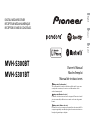 1
1
-
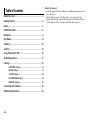 2
2
-
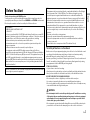 3
3
-
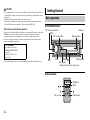 4
4
-
 5
5
-
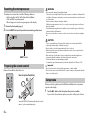 6
6
-
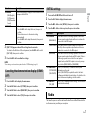 7
7
-
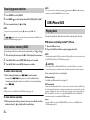 8
8
-
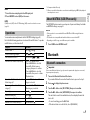 9
9
-
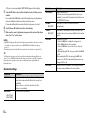 10
10
-
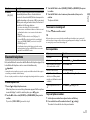 11
11
-
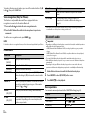 12
12
-
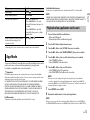 13
13
-
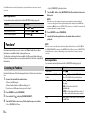 14
14
-
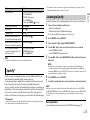 15
15
-
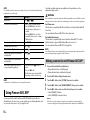 16
16
-
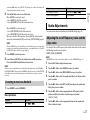 17
17
-
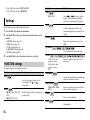 18
18
-
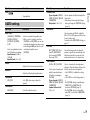 19
19
-
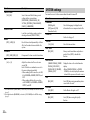 20
20
-
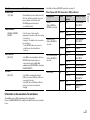 21
21
-
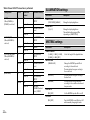 22
22
-
 23
23
-
 24
24
-
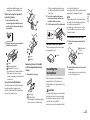 25
25
-
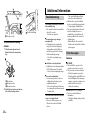 26
26
-
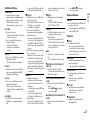 27
27
-
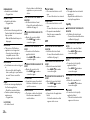 28
28
-
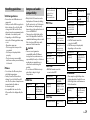 29
29
-
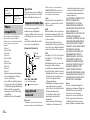 30
30
-
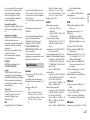 31
31
-
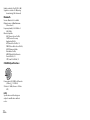 32
32
-
 33
33
-
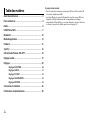 34
34
-
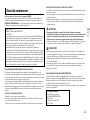 35
35
-
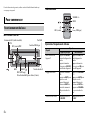 36
36
-
 37
37
-
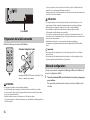 38
38
-
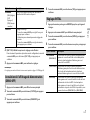 39
39
-
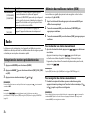 40
40
-
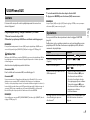 41
41
-
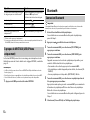 42
42
-
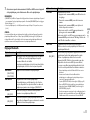 43
43
-
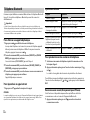 44
44
-
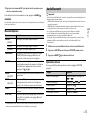 45
45
-
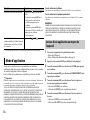 46
46
-
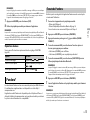 47
47
-
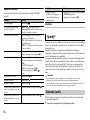 48
48
-
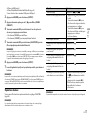 49
49
-
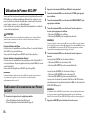 50
50
-
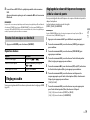 51
51
-
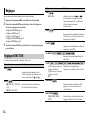 52
52
-
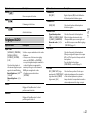 53
53
-
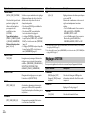 54
54
-
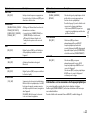 55
55
-
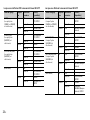 56
56
-
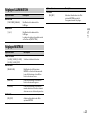 57
57
-
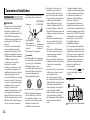 58
58
-
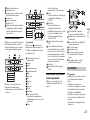 59
59
-
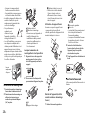 60
60
-
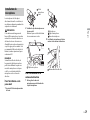 61
61
-
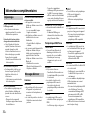 62
62
-
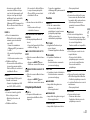 63
63
-
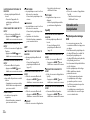 64
64
-
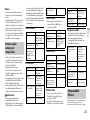 65
65
-
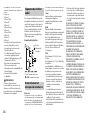 66
66
-
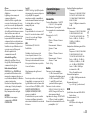 67
67
-
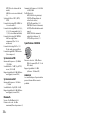 68
68
-
 69
69
-
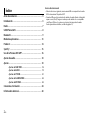 70
70
-
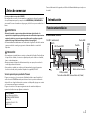 71
71
-
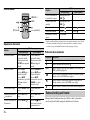 72
72
-
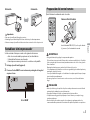 73
73
-
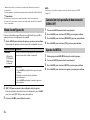 74
74
-
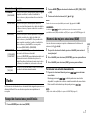 75
75
-
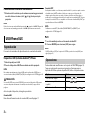 76
76
-
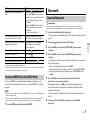 77
77
-
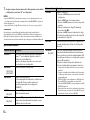 78
78
-
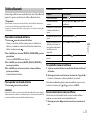 79
79
-
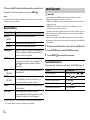 80
80
-
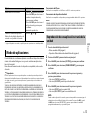 81
81
-
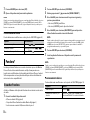 82
82
-
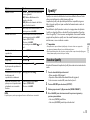 83
83
-
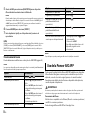 84
84
-
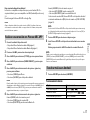 85
85
-
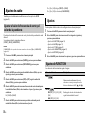 86
86
-
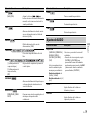 87
87
-
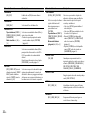 88
88
-
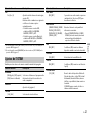 89
89
-
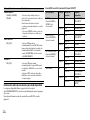 90
90
-
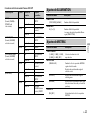 91
91
-
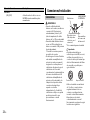 92
92
-
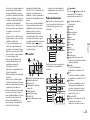 93
93
-
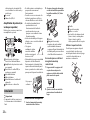 94
94
-
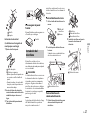 95
95
-
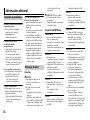 96
96
-
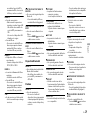 97
97
-
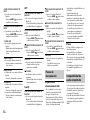 98
98
-
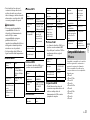 99
99
-
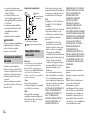 100
100
-
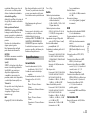 101
101
-
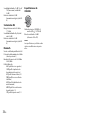 102
102
-
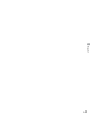 103
103
-
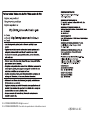 104
104
Pioneer MVH-S300BT Le manuel du propriétaire
- Taper
- Le manuel du propriétaire
dans d''autres langues
Documents connexes
-
Pioneer MVH-S720BHS Le manuel du propriétaire
-
Pioneer MVH-180UI Manuel utilisateur
-
Pioneer MVH-180UI Manuel utilisateur
-
Pioneer DEH-S1000UB Manuel utilisateur
-
Pioneer MVH-170UBG Manuel utilisateur
-
Pioneer MVH-170UI Manuel utilisateur
-
Pioneer MVH-S312BT Le manuel du propriétaire
-
Pioneer MVH-S322BT Le manuel du propriétaire
-
Pioneer MVH-170UI Manuel utilisateur
-
Pioneer FH-S520BT Le manuel du propriétaire