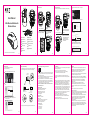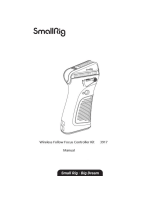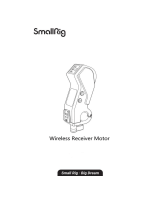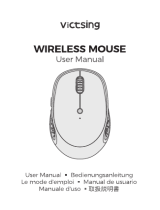NXT TECHNOLOGIES 2.4G Bluetooth Wireless Mouse Manuel utilisateur
- Catégorie
- Souris
- Taper
- Manuel utilisateur

User Manual
2.4G+Bluetooth+Bluetooth
Wireless Mouse
Please read the user’s manual before installation
1/10 2/10 3/10 4/10 5/10
6/10 7/10 8/10 9/10 10/10
Left Button Right Button
Scroll Wheel DPI/Hyper Scroll
USB Indicator Bluetooth 1 Indicator
Bluetooth 2 Indicator Mode Switch Button
Battery Bay USB Receiver
On/Off Forward Button
Back Button
2.4G Connection
Ways of switching DPI and hyper scroll function
1.Short press this button to enter hyper scroll mode,then scroll the wheel,
the hyper scroll function starts to work. Hyper scroll function will last for
16 seconds and then stop.
2.You could short press this button again to stop the hyper scroll function.
Or you could slightly scroll the wheel again to stop it.
3.Long press this button for 3 second to switch the DPI. The indicators
under the scroll wheel will flash once to show 1000 DPI, flash twice to
show 2400 DPI and flash three times to show 3200 DPI.(Colors of the
indicator depend on the modes you are connecting)
Please note:The indicator beneath the scroll wheel will flash when
the mouse battery is low.
Basic Parameters
Mouse Resolution:1000-2400-3200 DPI
Mouse Size:10.85*6.13*3.71 CM
Mouse Button Life:Over 3 million
Transmission Distance:8 meters
Work Voltage:1.5V
System needs
Bluetooth receiver device
USB interface
Windows® 8,Windows® 10 or higher versions
Mac OS X 10.10 or higher versions
Android 4.3 or higher versions
Package Include
1 x Wireless Mouse
1 x USB Receiver
1 x User Manual
1 x AAA Battery
FCC Statement
This device complies with part 15 of the FCC Rules. Operation is subject to
the following two conditions:
(1) This device may not cause harmful interference, and
(2) This device must accept any interference received, including
interference that may cause undesired operation.
Any Changes or modifications not expressly approved by the party
responsible for compliance could void the user's authority to operate the
equipment.
Note: This equipment has been tested and found to comply with the limits
for a Class B digital device, pursuant to part 15 of the FCC Rules. These
limits are designed to provide reasonable protection against harmful
interference in a residential installation. This equipment generates uses
and can radiate radio frequency energy and, if not installed and used in
accordance with the instructions, may cause harmful interference to radio
communications. However, there is no guarantee that interference will not
occur in a particular installation. If this equipment does cause harmful
interference to radio or television reception, which can be determined by
turning the equipment off and on, the user is encouraged to try to correct
the interference by one or more of the following measures:
-Reorient or relocate the receiving antenna.
-Increase the separation between the equipment and receiver.
-Connect the equipment into an outlet on a circuit different from that to
which the receiver is connected.
-Consult the dealer or an experienced radio/TV technician for help.
Shortly press the multi-mode toggle button at the bottom of mouse.
When Bluetooth and 2.4G connected successfully, shortly press the
multi-mode toggle button,and you can switch the modes easily.
2.4G Mode
Red light on
Bluetooth 1
Mode Blue light on Bluetooth 2
Mode Green light on
Bluetooth Connection
Windows System (Take Windows 10 and Bluetooth 1 as an example)
Ways of Mode Switching
4.Press the mode switch
to 2.4G mode until red
LED is on.
1.Turn on the mouse.
2.Remove the USB
receiver.
3.Insert the USB receiver
into computer USB port. 1.Turn on the mouse
2.Press the toggle button
until the blue light flashes
slowly.
3.Press the toggle button
for 3~5 seconds until the
blue light flashes quickly.
The mouse will be at
Bluetooth pairing mode
this moment.
While the Bluetooth “NXT BT MOUSE”is
connected,the mouse can be used normally.
Click the “Bluetooth devices”button in the computer.
Click the “Add or remove Bluetooth devices”button.
Search the Bluetooth “NXT BT MOUSE”,and click
Pairing button.
Mac OS System
Please operate the Bluetooth installation
steps(1~3)before pairing.
Search the Bluetooth “NXT BT MOUSE”,and
click Pairing button.If installed completely,the mouse
can be used normally.
Click the “system preferences”button on the Mac.
Click the Bluetooth button on the system preference
folder.
NXT BT MOUSE
NXT BT MOUSE
NXT BT MOUSE
NXT BT MOUSE
IC Statement
This device contains licenceexempt transmitter(s)/receiver(s) that comply
with Innovation, Science and Economic Development Canada’s licence
exempt RSS(s).Operation is subject to the following two conditions:
(1) This device may not cause harmful interference, and
(2) This device must accept any interference received, including interference
that may cause undesired operation of the device.
The digital apparatus complies with Canadian CAN ICES-3 (B)/NMB-3(B)
L'émetteur / récepteur exempt de licence contenu dans le présent appareil est conforme aux
CNR d'Innovation. Sciences et Développement économique Canada applicables aux
appareils radio exempts de licence. Le fonctionnement est soumis aux deux
conditions suivantes:
(1) Cet appareil ne doit pas causer d'interférences nuisibles, et
(2) Cet appareil doit accepter toute interférence reçue, y compris les
interférences susceptibles de provoquer un fonctionnement indésirable
de l'appareil.
L'appareil numérique est conforme à la norme canadienne
CAN ICES-3 (B)/NMB-3(B)
This device meets the exemption from the routine evaluation limits in section
2.5 of RSS 102 and compliance with RSS 102 RF exposure users can obtain
Canadian information on RF exposure and compliance.
Cet appareil respecte l'exemption des limites d'évaluation de routine de la
section 2.5 de la norme RSS 102 et la conformité à la norme RSS 102.
Les utilisateurs d'exposition aux RF peuvent obtenir des informations
canadiennes sur l'exposition aux RF et la conformité.
RF Exposure Statement
The device has been evaluated to meet general RF exposure requirement.
The device can be usedin portable exposure condition without restriction.
L'appareil a été évalué pour répondre aux exigences générales d'exposition
aux RF. L'appareil peut être utilisé dans des conditions d'exposition
portables sans restriction.
-
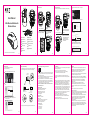 1
1
NXT TECHNOLOGIES 2.4G Bluetooth Wireless Mouse Manuel utilisateur
- Catégorie
- Souris
- Taper
- Manuel utilisateur
dans d''autres langues
Documents connexes
Autres documents
-
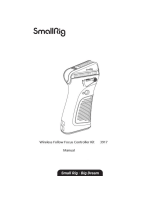 SmallRig 3917 Wireless Follow Focus Controller Kit Manuel utilisateur
SmallRig 3917 Wireless Follow Focus Controller Kit Manuel utilisateur
-
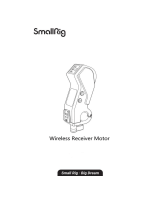 SmallRig 3263 Wireless Receiver Motor Manuel utilisateur
SmallRig 3263 Wireless Receiver Motor Manuel utilisateur
-
EVGA X20-RX01 Wireless Gaming Mouse Mode d'emploi
-
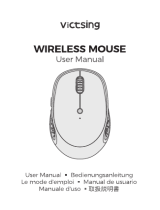 VicTsing Pioneer Bluetooth Mouse, 3 Devices Silent Wireless Mouse (Dual Bluetooth & USB), 2400 DPI Ergonomic Design for Small Hand, Skin-Friendly Computer Mouse for Laptop Windows Mac OS Android Manuel utilisateur
VicTsing Pioneer Bluetooth Mouse, 3 Devices Silent Wireless Mouse (Dual Bluetooth & USB), 2400 DPI Ergonomic Design for Small Hand, Skin-Friendly Computer Mouse for Laptop Windows Mac OS Android Manuel utilisateur
-
Asus P306 Mode d'emploi
-
Posturite Penguin Mode d'emploi
-
Renkforce M618X Le manuel du propriétaire
-
PRiMAX MSP706 Mode d'emploi
-
Philips SPT6407 Manuel utilisateur
-
Razer RZ01-0399 Mode d'emploi