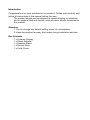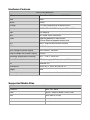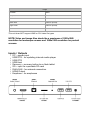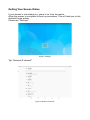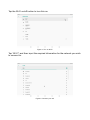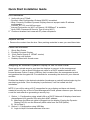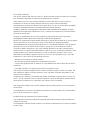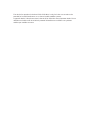EverAlert
Dynamic Display
User Manual
!
Product Model: EADV3 !
May 2023"

The contents covered in the manual are based on the latest information of
the machine when the manual is written. If the product parameters are
changed, please refer to the current product without prior notice. If
necessary, please go to our website to download the latest user manual. !
Safety Instructions
•Please use the original power adapter and accessories.!
•Unplug the power cord during thunderstorms or when the machine will not
be used for a long time.!
•Please do not put the product in high temperature, humidity, or dusty
places, especially in summer, do not put the product in the car with the
windows closed, or the place where the sun can be directly exposed.!
•Please avoid dropping or colliding the product strongly, and do not subject
the display to violent vibration or impact, otherwise the display may be
damaged or display abnormally.!
•The company only undertakes limited warranty responsibility for the
hardware product itself. For any data loss during use, the company does
not take any responsibility for the data stored in the machine. The
company strongly recommends that you back up your data during use.!
•When the machine is formatting or uploading or downloading data, please
do not suddenly disconnect the power connection, otherwise it may cause
damage to the device.!
•Please keep the display away from any heat sources. Place the display in a
stable and well-ventilated place. !
•Please handle with care as product contains glass. !
•The holes or openings on the display are designed for ventilation. Do not
cover or block the ventilation holes or openings with any objects. !
•Remove protective covering from the screen before you use the display. !
•Shut off the power supply before cleaning. Use a soft lint-free cloth instead
of a tissue to wipe the screen. !
•You may use a glass cleaner to clean the product as required. However,
never spray the cleaner directly onto the display surface. !
•Do not attempt to repair this product yourself! Improper disassembly of the
product may invalidate the warranty and lead to possible danger !
•If you have a problem that cannot be solved using the "Troubleshooting"
guidelines, please contact your supplier.!

Introduction
Congratulations on your purchase of our product. Please read carefully and
follow all instructions in the manual before first use.!
The product should not be exposed to liquids dripping or splashing
and no objects filled with liquids, such as vases, should be placed on
the product.!
Attention:
1. Do not change any default setting when it is unnecessary.!
2. Keep the product far away from water during installation and use.!
Box Contents
1 x Dynamic Display !
1 x Power Adapter!
1 x Desktop Stand!
1 x Screws Pack!
1 x Ports Cover!

Product Overview
Figure 1. Product Size
The EverAlert communication system performs as a comprehensive, campus-wide
network of displays to support daily, institutional messaging and extend emergency
notifications through integrated services. EverAlert multi-functional digital signage delivers
synchronized scheduling capabilities and dynamic or automated messaging
communications, keeping building occupants safe, informed, and on time.!
EverAlert Dynamic Display FEATURES
•Smart 22” class HD screen with built-in speakers !
•The inCloud management portal supports a virtually unlimited number of EverAlert
displays !
•Display functions in either landscape or portrait orientation!
•Preloaded with operating system software!
•Communicates to the inCloud management portal through wired Ethernet or Wi-Fi
network!
•Resumes normal operation without intervention after a temporary power interruption !
•Operator adjustable or scheduled screen brightness!
•Scheduled sleep mode for energy conservation!
•1 year warranty !

Hardware Features
Supported Media Files
AP2152-EADV3
CPU
Quad Core ARM Cortex A17 RK3288
RAM
2GB
eMMC
16GB
Storage
TF Card, Supports up to 64GB SDHC
Display
21.5” LCD with LED backlight 1920 x 1080
USB
2 x USB2.0
LAN
10/100M, RJ45 connector
Audio
Internal speakers 2 each at 3W!
3.5mm External speaker output jack
WiFi
802.11b/g/n/a/ac (2.4GHz & 5GHz)
HDMI
HDMI Output
Input voltage to power supply
100-240VAC, 50/60Hz
Output voltage from power supply
12VDC
Operating temperature /humidity
32˚F – 104˚F, <85% RH
Power Consumption
25W (average), 40W (maximum), 20W (sleep)
OS
Android 9.0
Dimensions
2013/16” L, 13/8” W, 129/16” H
Weight
8lbs
Mounting
Landscape (horizontal) or portrait (vertical)
Video
Container
MP4, AVI, MPG
Codec
MPEG-1, MPEG-2, MPEG-4, XVID, H.264
Width
1920 (1080 for portrait)
Height
1080 (1920 for portrait)
Audio
AAC or MP3

This unit does NOT support WMV or FLV video file types.
NOTE: Video and image files should be a maximum of 1920x1080
resolution for landscape screens and 1080x1920 resolution for portrait
screens.
Inputs / Outputs
•DC – power input!
•USB OTG - for updating internal media player!
•USB OTG!
•USB Host !
•Recovery – recovery button to re-flash tablet!
•SD – input for a portable SD card!
•RJ45/LAN - for network connection!
•HDMI Output!
•Earphone – for earphones!
Image
Container
JPEG
Compression
Baseline
Colour Mode
RGB
Width 1920
(1080 for portrait)
Height 1080
(1920 for portrait)
Maximum
DPI 300

Getting Your Screen Online
If your screen is not already on, power it on from the mains. !
Allow the screen to complete its boot up procedure, This will lead you to the
Android Home screen. !
Please tap “Settings”.!
Figure 2. Settings
Tap “Network & Internet”!
!
Figure 3. Network & Internet

Tap the Wi-Fi on/off button to turn this on.!
Figure 4. Turn on Wi-Fi
Tap “Wi-Fi” and then input the required information for the network you wish
to connect to.!
!
Figure 5. Connect your wifi!

Quick Start Installation Guide
Pre-Installation!
1. Verify with your IT Staff: !
•Dynamic Host Configuration Protocol (DHCP) is enabled. !
•Note: Currently, EverAlert Dynamic Display does not support static IP address
configuration. !
•Ports 53, 80, 123, and 443 are open. !
•Internet Connection via Wi-Fi or Ethernet 10/100Base-T is available. !
•Verify SSID, Password & Security Type (if using Wi-Fi) !
2. Choose a location that is near an AC power receptacle.!
Unpack the box!
•Remove the content from the box. Save packing materials in case you need them later.!
Check the contents!
i. Quick Start Guide !
ii. EverAlert Dynamic Display !
iii. 12vdc Power Supply (if 120VAC version) !
iv. Port Cover with screws !
v. Desktop Stand with thumb screw!
Assigning an EverAlert Dynamic Display to the inCloud Portal!
There are two simple ways to provision the displays to connect to the management
portal. Option 1 uses a wired LAN ethernet cable on a DHCP enabled network with
internet access. Option 2 uses a USB key that is created from the management portal
and contains the encrypted Wi-Fi credentials for connecting the device to your network
and Site.!
Position the display in the desired orientation (landscape or portrait) before beginning the
provisioning process. Once the display is provisioned, it will be locked into this
orientation.!
NOTE: If you will be using a Wi-Fi connection for your display and have not already
created a security key on the inCloud Management Portal, please reference your welcome
e-mail for instructions on generating a security key.!
1. Option 1 – Configuration using wired LAN on a DHCP Network All displays have been
preconfigured to a specific Site using their MAC address. !
A. Make sure the Ethernet cable is plugged into the display (if using the Dynamic
Display PoE Kit, use the Ethernet patch cable from the PoE Splitter). !
B. Go to Step 3.!
2. Option 2 – Configuration using USB Key !
A. Login to https://incloud.american-time.com !

B. If you have more than one site established, select the Site on which the new
display(s) will be installed. Note that displays are assigned to a specific site by
American Time and cannot be installed to a different site. !
C. In the side menu, click Admin. In the dropdown, click on EverAlert Configs,
followed by Default Config. !
D. Make sure the desired wireless credentials have been entered. If they are blank
and the intention is to use a Wi-Fi network to connect, enter them now and click
Save Only. !
E. Click Create Key. The encrypted file will download to your computer. !
F. Go to the default download location on your computer and copy the
SecurityKey.txt file to a USB flash drive. Note: If this process has been done before
on your computer, there might be more than one security file in this directory with
a number suffix like SecurityKey(1).txt. Be sure to identify the correct file and
rename it to SecurityKey.txt if it is numbered. !
3. Power up the display by plugging into an AC wall receptacle. (If using the Dynamic
Display PoE Kit, connect the DC power cable to the power jack on the back of the
Display; if using Battery Backup, see kit instructions.) !
4. If using wired Ethernet, skip to Step 8. !
5. Once the Display has fully loaded, the screen will display the provisioning screen that
says Plug in your Security Key.!
6. Insert the USB flash drive with security key into one of the two USB ports on the
bottom of the EverAlert Display. Once the key is read, the screen will show Security
Key Found and update the Wi-Fi credentials on the display and connect to the Portal.!
7. After the device has established an internet connection, it will connect to inCloud and
download any necessary updates. !
8. Once updates are complete, the display will load its predefined default clock layout
and the display is ready for use.

FCC& ISDE Statement
This device complies with Part 15 of the FCC Rules and with Industry Canada licence-exempt
RSS standard(s).Operation is subject to the following two conditions:
(1)this device may not cause harmful interference, and (2)this device must accept any
interference received, including interference that may cause undesired operation.
Cet appareil est conforme à la partie 15 des règles de la FCC et aux normes RSS exemptées
de licence d’Industrie Canada. Le fonctionnement est soumis aux deux
conditions suivantes :(1)cet appareil ne doit pas causer d’interférences nuisibles, et (2)cet
appareil doit accepter toute interférence reçue, y compris les interferences pouvant entraîner
un fonctionnement indés
Changes or modifications to this unit not expressly approved by the party responsible
forcompliance could void the user’s authority to operate the equipment.
NOTE: This equipment has been tested and found to comply with the limits for a Class B digital
device, pursuant to Part 15 of the FCC Rules. These limits are designed to provide
reasonableprotection against harmful interference in a residential installation. This equipment
generates,uses and can radiate radio frequency energy and, if not installed and used in
accordance withthe instructions, may cause harmful interference to radio communications.
However, there is noguarantee that interference will not occur in a particular installation. If this
equipment doescause harmful interference to radio or television reception, which can be
determined by turningthe equipment off and on, the user is encouraged to try to correct the
interference by one ormore of the following measures:
-- Reorient or relocate the receiving antenna.
-- Increase the separation between the equipment and receiver.
-- Connect the equipment into an outlet on a circuit different from that to which the receiver is
connected.
-- Consult the dealer or an experienced radio/TV technician for help.
This device meets the exemption from the routine evaluation limits in section 2.5 of RSS 102
and compliance with RSS 102 RF exposure, users can obtain Canadian information on RF
exposure and compliance.
cet appareil est conforme à l'exemption des limites d'évaluation courante dans la section 2.5
du cnr - 102 et conformité avec rss 102 de l'exposition aux rf, les utilisateurs peuvent obtenir
des données canadiennes sur l'exposition aux champs rf et la conformité.
This equipment complies with Canada radiation exposure limits set forth for an uncontrolled
environment.
Cet équipement est conforme aux limites d'exposition aux rayonnements du Canada établies
pour un environnement non contrôlé.
Radiation Exposure Statement for Dynamic Display
This equipment should be installed and operated with minimum distance 20cm between the
radiator & your body.
Cet équipement doit être installé et utilisé à une distance minimale de 20 cm entre le radiateur
et votre corps.

The device for operation in the band 5150–5250 MHz is only for indoor use to reduce the
potential for harmful interference to co-channel mobile satellite systems.
L'appareil destiné à fonctionner dans la bande 5150-5250 MHz est uniquement destiné à une
utilisation en intérieur afin de réduire le potentiel d'interférences nuisibles aux systèmes
mobiles par satellite cocanaux.
-
 1
1
-
 2
2
-
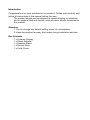 3
3
-
 4
4
-
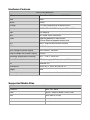 5
5
-
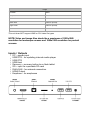 6
6
-
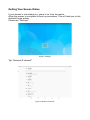 7
7
-
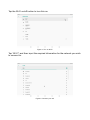 8
8
-
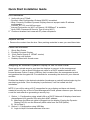 9
9
-
 10
10
-
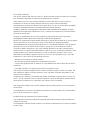 11
11
-
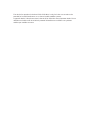 12
12