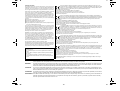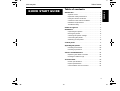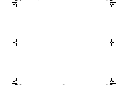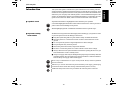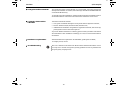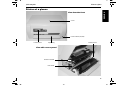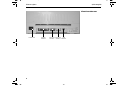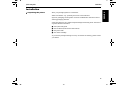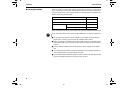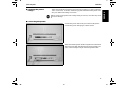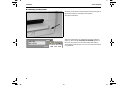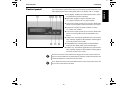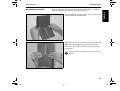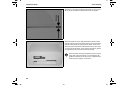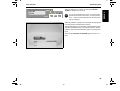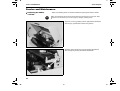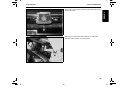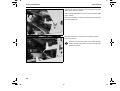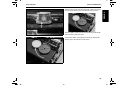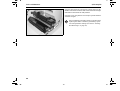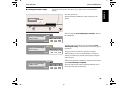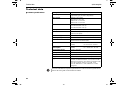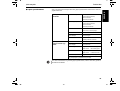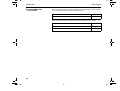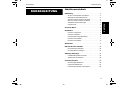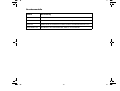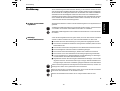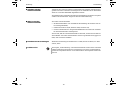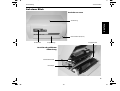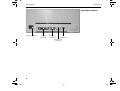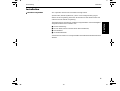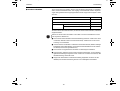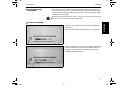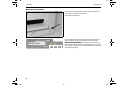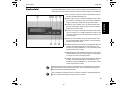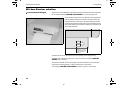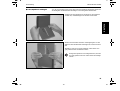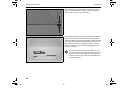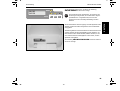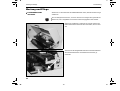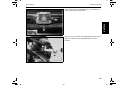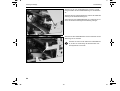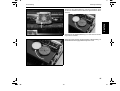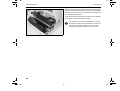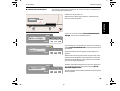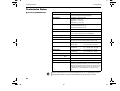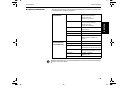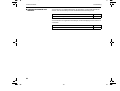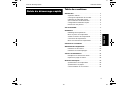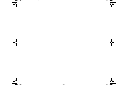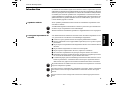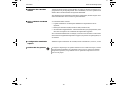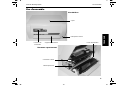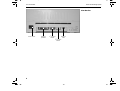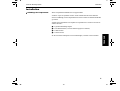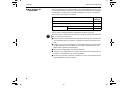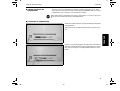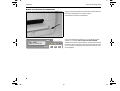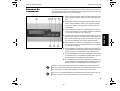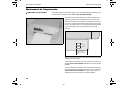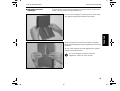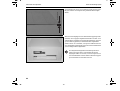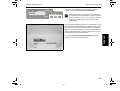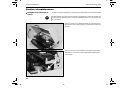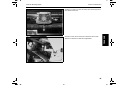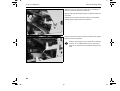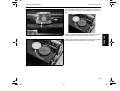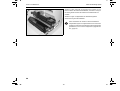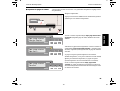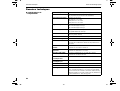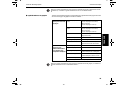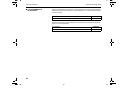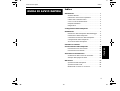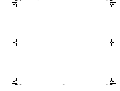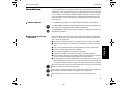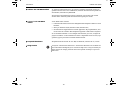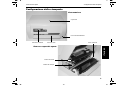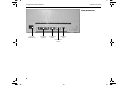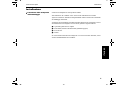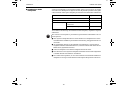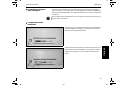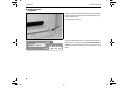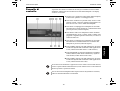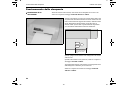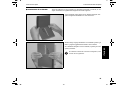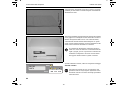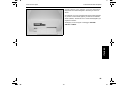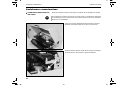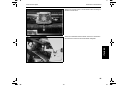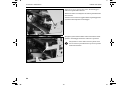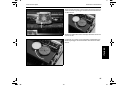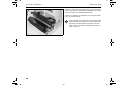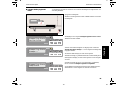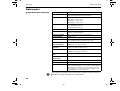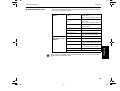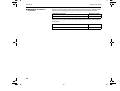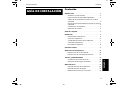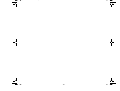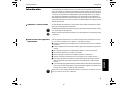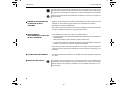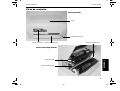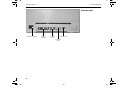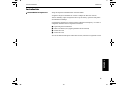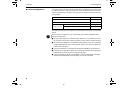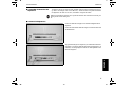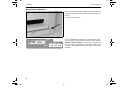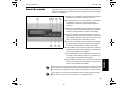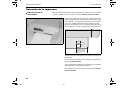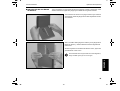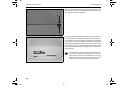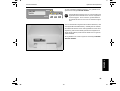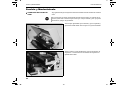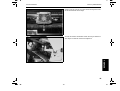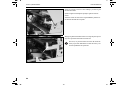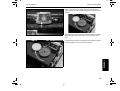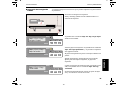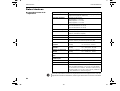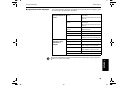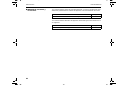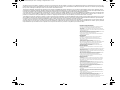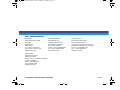Dascom T5040 Guide de démarrage rapide
- Catégorie
- Imprimer
- Taper
- Guide de démarrage rapide

n
Quick Start Guide
Kurzanleitung
Guide de démarrage rapide
Guida di avvio rapida
Guía de instalación
T5040 Matrix Printer
U1
-
multi
-
DascomTally
.
fm
Seite
1
Samstag
,
19
.
September
2009
2:14
14

This device fulfils the European standards requirements by complying with the Directive of the Com-
mission dated May 3, 1989 (89/336/EEC) relating to electromagnetic compatibility and the Directive dated
February 19, 1973 (73/23/EEC) relating to low-voltage electrical equipment. Conformity with the above
mentioned Directives is indicated by the CE symbol attached to the device.
Note: Conformity may be affected by:
■ using interface cables not complying with the specifications
■ non-observance of important instructions in the operator's manual
■ installing components not approved for this device by the manufacturer
■ unauthorized manipulation
Dieses Gerät erfüllt die Anforderungen der Europäischen Normen durch Einhaltung der Richtlinie des
Rates vom 3. Mai 1989 (89/336/EWG) bezüglich der Elektromagnetischen Verträglichkeit sowie die Richt-
linie vom 19. Februar 1973 (73/23/EWG) bezüglich Elektrischer Betriebsmittel mit Niederspannungen. Die
Konformität zu den oben angeführten Richtlinien ist durch das am Gerät angebrachte CE-Zeichen
gekennzeichnet.
Hinweis: Die Konformität kann beeinflußt werden durch:
■ Benutzung von nicht spezifizierten Schnittstellenkabeln
■ Nichtbeachtung wichtiger Hinweise der Bedienungsanleitung
■ Ersetzen von Bauteilen, die nicht vom Hersteller für dieses Gerät freigegeben wurden
■ Eingriffe durch Unbefugte
Cet appareil remplit aux exigences des normes européennes en respectant la directive du Conseil du 3
mai 1989 (89/336/CE) relative à la compatibilité électromagnétique et la directive du 19février 1973 (73/
23/CE) en matière du matériel à basse tension. La conformité aux directives mentionnées ci-dessus est
repérée par la marque de conformité de la Communauté Européenne (CE).
Remarque: La conformité peut être influencée par:
■ l'utilisation de câbles d'interface non spécifiés
■ le non-respect de consignes importantes du manuel d'utilisation
■ le remplacement de composants qui n'ont pas été homologués pour cet appareil par le constructeur
■ l'intervention de personnes non autorisées
Questo apparecchio soddisfa le richieste delle norme europee rispettando la direttiva del consiglio del 3
Maggio 1989 (89/336/CEE) relativa alla compatibilità elettromagnetica nonché la direttiva del 19 Febbraio
1973 (73/23/CEE) relativa a mezzi di produzione elettrici a bassa tensione. La conformità alle direttive
sopra citate è contrassegnata con il simbolo CE applicato sull'apparecchio.
Nota: La conformità può essere influenzata tramite:
■ Utilizzo di cavi interfaccia non specificati
■ Inosservanza di importanti indicazioni delle istruzioni per l'uso
■ Sostituzione di componenti per i quali non è stato dato il benestare dal produttore per questo apparecchio
■ Interventi tramite persone non autorizzate
Este equipo corresponde a lo exigido en las normas europeas a base del cumplimiento de la directriz del
Consejo del 3 de mayo de 1989 (89/336/CEE) en lo que se refiere a la compatibilidad electromagnética
así como de la directriz del 19 de febrero de 1973 (73/23/CEE) en lo que se refiere a los materiales
eléctricos con bajas tensiones. Para señalizar la conformidad con las directrices antes mencionadas, el
equipo está dotado de la marca CE.
Indicación: La conformidad puede estar influida por:
■ la utilización de cables de interface no especificados
■ la inobservancia de indicaciones importantes contenidas en el manual de servicio
■ la sustitución por componentes, que no han sido homologados por el fabricante para el equipo en cuestión
■ intervenciones de personas no autorizadas
Maschinenlärminformations-Verordnung 3. GPSGV: Der höchste Schalldruckpegel beträgt 70 dB(A) oder weniger
gemäss EN ISO 7779.
Important Information
This equipment generates and uses radio frequency energy and if not in-
stalled and used properly, that is, in accordance with the manufacturer's
instructions, may cause interference in radio and television reception. It
has been type tested and found to comply with the limits for class B com-
puting devices in accordance with the specification in subpart J of part 15
of FCC rules, which are designed to provide reasonable protection
against such interference in a residential installation. However, there is
no guarantee that interference will not occur in a partial installation. If this
equipment does cause interference to radio or television reception, which
can be determined by turning the equipment off and on, the user is en-
couraged to try to correct the interference by one or more of the following
measures:
■ Reorient the receiving antenna,
■ Relocate the peripheral away from the receiver,
■ Move the peripheral away from the receiver
■ Plug the peripheral into a different outlet, so that the peripheral and re-
ceiver are on different branch circuits
If necessary, the user should consult the dealer or an experienced radio/
television technician for additional suggestions. The user may find the fol-
lowing booklet, prepared by the Federal Communications Commission,
helpful: “How to Identify and Resolve Radio-TV Interference Problems”.
This booklet is available from the U.S. Government Printing Office,
Washington DC 20402 Stock No. 004.000.00345.4.
WARNING: To comply with FCC regulations on electromagnetic inter-
ference for a class B computing device, the printer cable must be shiel-
ded. To assure compliance with FCC regulations for a computing device,
use a shielded interface cable with a metal shell connector. The use of
cables not properly shielded may result in violating FCC regulations.
This digital apparatus does not exceed the class B limits for radio noise
emissions from digital apparatus as set out in the radio interference regu-
lations of the Canadian department of communications.
This unit complies with DOC standard C108.8-M 1983
ATTENTION: Le présent appareil numérique n'ement pas de bruits radio-
électriques déspassant les limites applicables aux appareils numériques
de la classe B prescrites dans le règlement sur le brouillage radio-élec-
trique édicté par le minstère des communications du Canada.
The paper used is made of raw materials treated with a chlorine-free
bleaching process.
Das verwendete Papier ist aus chlorfrei gebleichten Rohstoffen her-
gestellt.
Le papier utilisé est fabriqué à partir de matières premières blanchis
sans chlore.
La carta utilizzata è prodotta con materiali sbiancati senza cloro.
El papel utilizado ha sido fabricado con un proceso de blanqueo libre
de cloro.
WARNING For continued protection against risk of fire, replace only with same type and rating of fuse. Only trained and qualified personnel may open covers or
remove parts that are not explicitly shown and described in the User Guide as being accessible to the operator.
WARNUNG Aus Brandschutzgründen nur Sicherungen desselben Typs und derselben Auslegung verwenden. Das Entfernen oder Öffnen von Abdeckungen und
Teilen darf nur durch geschultes Fachpersonal vorgenommen werden. Ausgenommen hiervon sind nur solche Abdeckungen und Teile, deren Ent-
fernen bzw. Öffnen in der Bedienungsanleitung ausdrücklich gekennzeichnet und beschrieben sind.
ATTENTION Pour ne pas compromettre la protection contre les risques d'incendie, remplacer par un fusible de même type et de mêmes caractèristiques nomi-
nales. Seul un personnel qualifié et formé est habilité à démonter les sous-ensembles de la machine qui ne sont pas formellement indiqués dans le
Manuel d'utilisation meme s'ils sont accessibles par l'opérateur.
ATTENZIONE Per evitare il pericolo di incendio, utilizzare esclusivamente fusibili dello stesso tipo e della stessa portata. Solo personale qualificato puo'accedere a
parti che non siano esplicitamente descritte nelle Istruzioni per l'operatore come accessibill all'operatore.
ADVERTENCIA Sólo utilizar fusibles del mismo tipo y con las mismas características para evitar cualquier riesgo de incendio. Las cubiertas y piezas sólo deberán ser
quitadas o abiertas por personal especializado. Se exceptúan de esta regla sólo las cubiertas y piezas cuya retirada y apertura estén indicadas y
descritas expresamente en las Instrucciones de uso.
U1
-
2
-
multi
.
fm
Seite
2
Dienstag
,
5
.
Dezember
2006
11:28
11

Quick start guide Table of contents
I
ENGLISH
Table of contents
Introduction . . . . . . . . . . . . . . . . . . . . . . . . . . . . . . . 1
Symbols used. . . . . . . . . . . . . . . . . . . . . . . . . . . 1
Important safety instructions . . . . . . . . . . . . . . . 1
Using the Online CD-ROM. . . . . . . . . . . . . . . . . 2
Contents of the Online CD-ROM . . . . . . . . . . . . 2
Hardware requirements . . . . . . . . . . . . . . . . . . . 2
Troubleshooting . . . . . . . . . . . . . . . . . . . . . . . . . 2
Printer at a glance . . . . . . . . . . . . . . . . . . . . . . . . . . 3
Installation . . . . . . . . . . . . . . . . . . . . . . . . . . . . . . . . 5
Unpacking the printer. . . . . . . . . . . . . . . . . . . . . 5
Placing the printer . . . . . . . . . . . . . . . . . . . . . . . 6
Checking the printer voltage . . . . . . . . . . . . . . . 7
Connecting the printer . . . . . . . . . . . . . . . . . . . . 7
Switching on the printer . . . . . . . . . . . . . . . . . . . 8
Control panel . . . . . . . . . . . . . . . . . . . . . . . . . . . . . . 9
Operating the printer. . . . . . . . . . . . . . . . . . . . . . . 10
Inserting a document . . . . . . . . . . . . . . . . . . . . 10
Inserting a passbook . . . . . . . . . . . . . . . . . . . . 11
Service and Maintenance . . . . . . . . . . . . . . . . . . . 14
Replacing the ribbon cassette . . . . . . . . . . . . . 14
Printing the Status Page . . . . . . . . . . . . . . . . . 19
Technical data . . . . . . . . . . . . . . . . . . . . . . . . . . . . 20
Printer specifications . . . . . . . . . . . . . . . . . . . . 20
Paper specifications. . . . . . . . . . . . . . . . . . . . . 21
Consumables and accessories . . . . . . . . . . . . 22
QUICK START GUIDE
Quick
Start
-
en
.
book
Seite
I
Dienstag
,
5
.
Dezember
2006
10:48
10

Quick
Start
-
en
.
book
Seite
II
Dienstag
,
5
.
Dezember
2006
10:48
10

Quick start guide Introduction
1
ENGLISH
Introduction This Quick start guide is intended as a quick introduction into working with the
printer and also to enable inexperienced users to operate the device properly. It de-
scribes the most important functions of the printer and contains the essential infor-
mation for your everyday work with the printer. A more detailed description of the
printer, its characteristic features, and further information is contained in the User
guide on the Online CD-ROM, which is inserted at the back of this manual.
` Symbols used Important information is highlighted in this manual by two symbols.
CAUTION highlights information which must be observed in order to prevent in-
juries to the user and damage to the printer.
NOTE highlights general or additional information about a specific topic.
` Important safety
instructions
Read the following instructions thoroughly before starting up your printer in order
to prevent injuries and avoid damage to the device.
■ Keep this Quick start guide in a place which is easily accessible at all times.
■ Place the printer on a solid and even base so that it cannot fall down to the
ground.
■ Do not expose the printer to high temperatures or direct sunlight.
■ Keep all liquids away from the printer.
■ Protect the printer from shock, impact and vibration.
■ Be sure to connect the printer to a socket with the correct mains voltage.
■ Always disconnect the system from the mains before opening the device to per-
form maintenance work or remedy errors.
■ The power supply cable may be damaged if the paper edges constantly chafe the
insulating sheath. The user must always ensure that there is sufficient distance
between the power supply cable and the paper.
Never carry out maintenance or repair work yourself. Always contact a qualified
service technician.
Whenever you want to disconnect the printer from the power supply, pull the plug
out from the mains socket after having switched off the printer correctly.
Additional safety instructions are provided at the relevant places in the text.
STOP
STOP
STOP
Quick
Start
-
en
.
book
Seite
1
Dienstag
,
5
.
Dezember
2006
10:48
10

Introduction Quick start guide
2
` Using the Online CD-ROM First install the Adobe Acrobat Reader on your hard disk, unless the program has
already been installed. To install it, follow the steps described in the README file
in the READER directory.
To start the online documentation, call the Windows Explorer and double click on
the START.PDF file. Then follow the instructions and menus on the screen.
` Contents of the Online
CD-ROM
The Online CD-ROM contains:
– User guide: A detailed description of the printer and its impressive features;
– Drivers: Windows 95/98, Windows 2000, Windows XP;
– Additional documentation: Programmer’s application manuals, lists of the sup-
ported printer control codes and sequences.
If your CD-ROM is be defective or missing, please consult your dealer. The Online
Documentation is also available as a hardcopy (at a cost) or can be downloaded via
the Internet.
` Hardware requirements Minimum hardware requirements: PC 486 MHZ, quad-speed CD-ROM,
15" display screen, mouse.
` Troubleshooting The User’s Manual on the Online CD-ROM contains detailed Information on how
to rectify errors. It deals with general printing problems as well as problems with
the print quality and paper feed.
Quick
Start
-
en
.
book
Seite
2
Dienstag
,
5
.
Dezember
2006
10:48
10

Quick start guide Printer at a glance
3
ENGLISH
Printer at a glance
Cover
Power switch (On/Off)
Paper trayControl panel
Ribbon cassette
Print head
Release lever
View from the front
View with cover opened
Quick
Start
-
en
.
book
Seite
3
Dienstag
,
5
.
Dezember
2006
10:48
10

Printer at a glance Quick start guide
4
Power inlet Parallel
interface
1st Serial
interface
2nd Serial
interface
USB
interface
View from the rear
Quick
Start
-
en
.
book
Seite
4
Dienstag
,
5
.
Dezember
2006
10:48
10

Quick start guide Installation
5
ENGLISH
Installation
` Unpacking the printer Place your packaged printer on a solid base.
Make sure that the “Up” symbols point in the correct direction.
Open the packaging, lift the printer out of the cardboard box and remove the re-
maining packaging material.
Check the printer for any visible transport damage and missing items. The follow-
ing items should be included:
■ This Quick start guide
■ The CD-ROM (at the back of this manual)
■ The power cable
■ The ribbon cartridge
If you find any transport damage or if any accessories are missing, please contact
your dealer.
Quick
Start
-
en
.
book
Seite
5
Dienstag
,
5
.
Dezember
2006
10:48
10

Installation Quick start guide
6
` Placing the printer Place the printer on a solid, flat, surface, ensuring that the printer is positioned in
such a way that it can not topple, and that there is easy access to the control panel
and paper input devices. Also ensure that there is enough space for sufficient ven-
tilation and for the printed output:
When selecting the printer location, observe the following additional instructions:
Never place the printer in the vicinity of inflammable gas or explosive substances.
■ Do not expose the printer to direct sunlight. If you cannot avoid placing the
printer near a window, protect it from the sunlight with a curtain.
■ When connecting a computer to the printer, make sure not to exceed the maxi-
mum cable length (see User guide on the Online CD-ROM, Technical Specifi-
cations).
■ Ensure sufficient distance between the printer and any heating devices/radia-
tors.
■ Avoid exposing the printer to extreme temperature or air humidity fluctuations.
Above all take care to avoid the influence of dust.
■ It is recommended to install the printer in a place which is acoustically isolated
from the workplace because of the noise it may produce.
Location Minimum space
Left and right side of the printer 1 cm
Top of the printer 2 cm
Rear of the printer to ensure sufficient ventilation 10 cm
to print on a DIN A4 sheet 12 cm
STOP
Quick
Start
-
en
.
book
Seite
6
Dienstag
,
5
.
Dezember
2006
10:48
10

Quick start guide Installation
7
ENGLISH
` Checking the printer
voltage
Make sure that the device has been set to the correct voltage (e.g. 230 V in Europe,
120 V in the USA). To do this, check the type plate at the back of the printer. Con-
tact your dealer if the setting is incorrect.
Never switch on the printer if the voltage setting is incorrect, since this may result
in severe damage.
` Connecting the printer
Connect the power cable to the power inlet of the printer.
Connect the power cable plug to a mains socket.
Make sure that the printer and the computer are switched off
and connect the data cable between the printer and the com-
puter, in this example a 36-pin centronics parallel cable.
STOP
Quick
Start
-
en
.
book
Seite
7
Dienstag
,
5
.
Dezember
2006
10:48
10

Installation Quick start guide
8
` Switching on the printer
Press the power which is located at the front bottom right of
the printer switch for switching on the printer.
The printer initializes.
When the initialization is completed, the Ready indicator
lights up. The message ONLINE NO PAPER appears on
the LCD. The printer is in the online status and ready to
accept data from the system. You can now insert a document
or a passbook.
SETUP
STOP
/EJECT
USER1
USER2
ONLINE
NO PAPER
PAPER
Quick
Start
-
en
.
book
Seite
8
Dienstag
,
5
.
Dezember
2006
10:48
10

Quick start guide Control panel
9
ENGLISH
Control panel The control panel consists of three keys for controlling the printer functions, four
LEDs displaying the status of the printer and a LCD display with 2 x 16 digits.
1 LCD display: Displays the internal printer status, operat-
ing instructions and error messages.
2 Paper LED: Displays if paper is inserted or not;
on = paper is inserted, off = no paper inserted.
3 User 1 LED: Lights up if the User 1 is active, blinks if the
printer is receiving data via the first interface (see below).
4 Ready LED: Displays if printer is offline or online;
on = online, off = offline.
5 User 2 LED: Lights up if the User 2 is active, blinks if the
printer is receiving data via the second interface (see
below).
6 USER 2 key: Activated by application only; the function-
ality of the key depends on the emulation and the applica-
tion used (see also User 2 LED).
7 STOP/EJECT key: Sets the printer to Online/Offline
mode (see also Ready LED); ejects inserted paper.
8 USER 1 key: Activated by application only; the function-
ality of the key depends on the emulation and the applica-
tion used (see also User 1 LED).
Please be aware that some emulations and applications may use the LEDs and
keys in an entirely different way defined by the emulation and/or host software and
outside the definitions contained in this document.
For a detailed overview of the individual functions of the control panel refer to the
User Guide on the Online CD-ROM.
Quick
Start
-
en
.
book
Seite
9
Dienstag
,
5
.
Dezember
2006
10:48
10

Operating the printer Quick start guide
10
Operating the printer
` Inserting a document Before inserting a document make sure that the printer is switched on and the the
message ONLINE NO PAPER is displayed in the LCD.
Insert the document in such a way that the right paper edge is
positioned inside the area between the left side of the symbol
and the right edge of the document support, so that the docu-
ment alignment can grasp it securely. This is especially
important for documents that are narrower than a DIN A4
sheet.
Then push the document towards the stop into the document chute.
When the document is drawn in, the message ONLINE PAPER appears in the
LCD.
When printing is completed, the document is transported out of the printer and re-
leased for removal.
The message ONLINE NO PAPER appears on the LCD again.
Place right edge of
document inside
this area
Quick
Start
-
en
.
book
Seite
10
Dienstag
,
5
.
Dezember
2006
10:48
10

Quick start guide Operating the printer
11
ENGLISH
` Inserting a passbook Before processing a new vertical-fold or horizontal-fold passbook, you should
eliminate the stiffness of the fold by proceeding as follows.
Open the passbook on the page that you want to print. Bend
the fold backwards extremely hard.
Stroke along the fold of the passbook with both thumbs and
index fingers and slightly bend the passbook outwards.
If you want to print a new passbook, repeat this procedure
several times.
If the passbook has a magnetic stripe, take care not to
crease it.
Quick
Start
-
en
.
book
Seite
11
Dienstag
,
5
.
Dezember
2006
10:48
10

Operating the printer Quick start guide
12
The bulge of the opened passbook should be as flat as possi-
ble to ensure trouble-free transportation into the printer.
Place the passbook on the right-hand side of the document
support with the page to be printed facing up. The passbook
must be entered into the opening of the chute. Once in the
chute the printer mechanism will take the book. At this point
you may release the book, as the printer will align it against
it's right stop position and load it into the printer.
If the automatic document alignment cannot properly
grasp stiff or bent passbooks, you should place the
passbook manually at the stop at the right-hand side
of the document support and insert it.
Quick
Start
-
en
.
book
Seite
12
Dienstag
,
5
.
Dezember
2006
10:48
10

Quick start guide Operating the printer
13
ENGLISH
When the passbook is inserted, the message ONLINE
PAPER is displayed on the LCD.
Do not use passbooks that do not correspond to the
specifications listed in the section “Paper specifica-
tions”. Otherwise the passbooks and the print head
may be damaged.
When the passbook is printed, it is automatically transported
out of the printer and released for removal.
If the passbook has not successfully ejected from the printer,
press the STOP/EJECT key to to take the printer to STOP
(Offline) mode. Press the STOP key again to eject the pass-
book.
The message ONLINE NO PAPER appears on the LCD
again.
SETUP
PAPER
ONLINE
PAPER
STOP
/EJECT
USER1
USER2
STOP
Quick
Start
-
en
.
book
Seite
13
Dienstag
,
5
.
Dezember
2006
10:48
10

Service and Maintenance Quick start guide
14
Service and Maintenance
` Replacing the ribbon
cassette
Make sure that the printer is switched off before replacing the ribbon cassette.
The print head may be hot if the printer has been printing for a long time. Wait
until it cools down and you are no longer in danger of being burnt.
Open the cover by grasping it at the right and left-hand side
and swing it upward until it clicks into position.
Press the green release lever for the printing mechanism.
This swings the printing mechanism backwards.
STOP
Quick
Start
-
en
.
book
Seite
14
Dienstag
,
5
.
Dezember
2006
10:48
10

Quick start guide Service and Maintenance
15
ENGLISH
Remove the colored ribbon guide from the print head by pull-
ing it downwards.
Raise the front end of the ribbon cassette on both sides.
Take the ribbon cassette out of the printer.
Quick
Start
-
en
.
book
Seite
15
Dienstag
,
5
.
Dezember
2006
10:48
10

Service and Maintenance Quick start guide
16
Take the new ribbon cassette from the packaging and lift the
ribbon guide from the cassette.
Remove the transportation lock which fixes the ribbon guide
to the cassette.
Insert the new ribbon cassette by hooking it into the rear slots
of its mountings first.
Push the front of the cassette into its mounting so that it
clicks into position.
Please do not press the center of the ribbon cassette
as this will deform the ribbon cassette and will cause
operation problem.
Quick
Start
-
en
.
book
Seite
16
Dienstag
,
5
.
Dezember
2006
10:48
10
La page est en cours de chargement...
La page est en cours de chargement...
La page est en cours de chargement...
La page est en cours de chargement...
La page est en cours de chargement...
La page est en cours de chargement...
La page est en cours de chargement...
La page est en cours de chargement...
La page est en cours de chargement...
La page est en cours de chargement...
La page est en cours de chargement...
La page est en cours de chargement...
La page est en cours de chargement...
La page est en cours de chargement...
La page est en cours de chargement...
La page est en cours de chargement...
La page est en cours de chargement...
La page est en cours de chargement...
La page est en cours de chargement...
La page est en cours de chargement...
La page est en cours de chargement...
La page est en cours de chargement...
La page est en cours de chargement...
La page est en cours de chargement...
La page est en cours de chargement...
La page est en cours de chargement...
La page est en cours de chargement...
La page est en cours de chargement...
La page est en cours de chargement...
La page est en cours de chargement...
La page est en cours de chargement...
La page est en cours de chargement...
La page est en cours de chargement...
La page est en cours de chargement...
La page est en cours de chargement...
La page est en cours de chargement...
La page est en cours de chargement...
La page est en cours de chargement...
La page est en cours de chargement...
La page est en cours de chargement...
La page est en cours de chargement...
La page est en cours de chargement...
La page est en cours de chargement...
La page est en cours de chargement...
La page est en cours de chargement...
La page est en cours de chargement...
La page est en cours de chargement...
La page est en cours de chargement...
La page est en cours de chargement...
La page est en cours de chargement...
La page est en cours de chargement...
La page est en cours de chargement...
La page est en cours de chargement...
La page est en cours de chargement...
La page est en cours de chargement...
La page est en cours de chargement...
La page est en cours de chargement...
La page est en cours de chargement...
La page est en cours de chargement...
La page est en cours de chargement...
La page est en cours de chargement...
La page est en cours de chargement...
La page est en cours de chargement...
La page est en cours de chargement...
La page est en cours de chargement...
La page est en cours de chargement...
La page est en cours de chargement...
La page est en cours de chargement...
La page est en cours de chargement...
La page est en cours de chargement...
La page est en cours de chargement...
La page est en cours de chargement...
La page est en cours de chargement...
La page est en cours de chargement...
La page est en cours de chargement...
La page est en cours de chargement...
La page est en cours de chargement...
La page est en cours de chargement...
La page est en cours de chargement...
La page est en cours de chargement...
La page est en cours de chargement...
La page est en cours de chargement...
La page est en cours de chargement...
La page est en cours de chargement...
La page est en cours de chargement...
La page est en cours de chargement...
La page est en cours de chargement...
La page est en cours de chargement...
La page est en cours de chargement...
La page est en cours de chargement...
La page est en cours de chargement...
La page est en cours de chargement...
La page est en cours de chargement...
La page est en cours de chargement...
La page est en cours de chargement...
La page est en cours de chargement...
La page est en cours de chargement...
La page est en cours de chargement...
La page est en cours de chargement...
La page est en cours de chargement...
La page est en cours de chargement...
La page est en cours de chargement...
La page est en cours de chargement...
La page est en cours de chargement...
-
 1
1
-
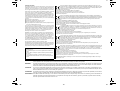 2
2
-
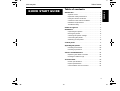 3
3
-
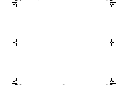 4
4
-
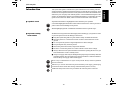 5
5
-
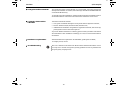 6
6
-
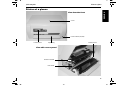 7
7
-
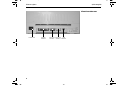 8
8
-
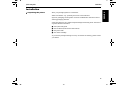 9
9
-
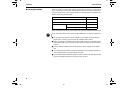 10
10
-
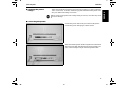 11
11
-
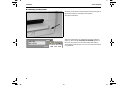 12
12
-
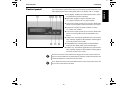 13
13
-
 14
14
-
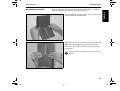 15
15
-
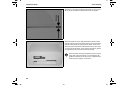 16
16
-
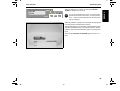 17
17
-
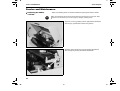 18
18
-
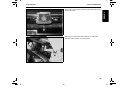 19
19
-
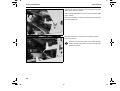 20
20
-
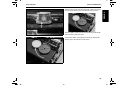 21
21
-
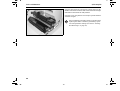 22
22
-
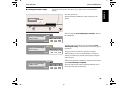 23
23
-
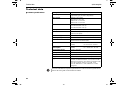 24
24
-
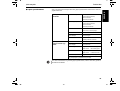 25
25
-
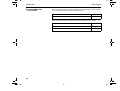 26
26
-
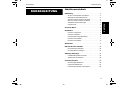 27
27
-
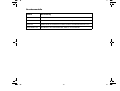 28
28
-
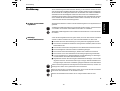 29
29
-
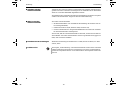 30
30
-
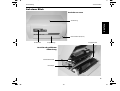 31
31
-
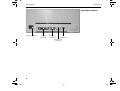 32
32
-
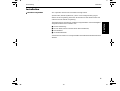 33
33
-
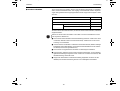 34
34
-
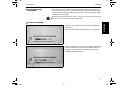 35
35
-
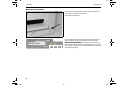 36
36
-
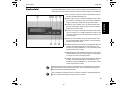 37
37
-
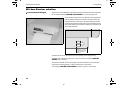 38
38
-
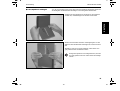 39
39
-
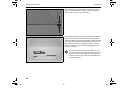 40
40
-
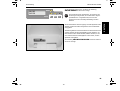 41
41
-
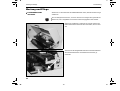 42
42
-
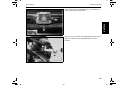 43
43
-
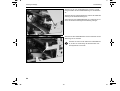 44
44
-
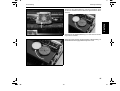 45
45
-
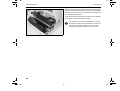 46
46
-
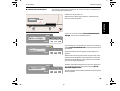 47
47
-
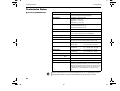 48
48
-
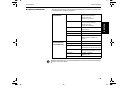 49
49
-
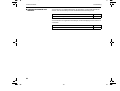 50
50
-
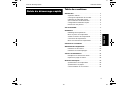 51
51
-
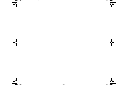 52
52
-
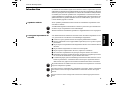 53
53
-
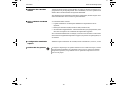 54
54
-
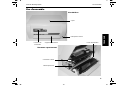 55
55
-
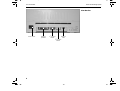 56
56
-
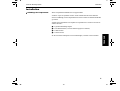 57
57
-
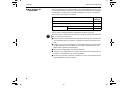 58
58
-
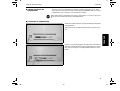 59
59
-
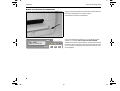 60
60
-
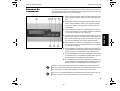 61
61
-
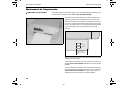 62
62
-
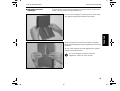 63
63
-
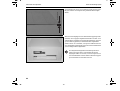 64
64
-
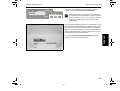 65
65
-
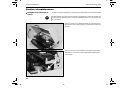 66
66
-
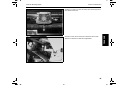 67
67
-
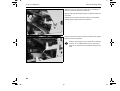 68
68
-
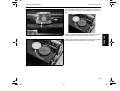 69
69
-
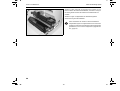 70
70
-
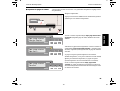 71
71
-
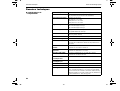 72
72
-
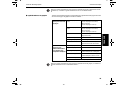 73
73
-
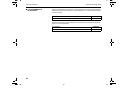 74
74
-
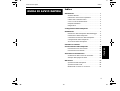 75
75
-
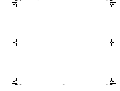 76
76
-
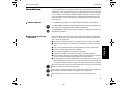 77
77
-
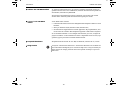 78
78
-
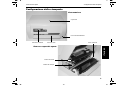 79
79
-
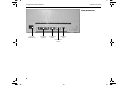 80
80
-
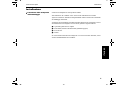 81
81
-
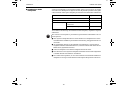 82
82
-
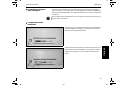 83
83
-
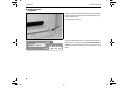 84
84
-
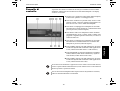 85
85
-
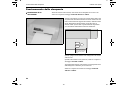 86
86
-
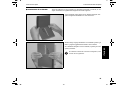 87
87
-
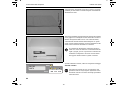 88
88
-
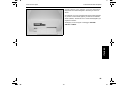 89
89
-
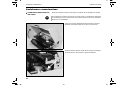 90
90
-
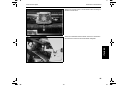 91
91
-
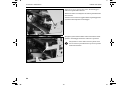 92
92
-
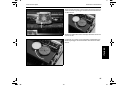 93
93
-
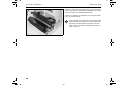 94
94
-
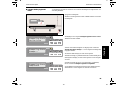 95
95
-
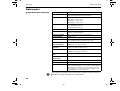 96
96
-
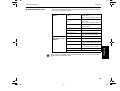 97
97
-
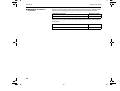 98
98
-
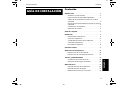 99
99
-
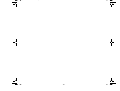 100
100
-
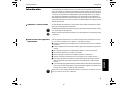 101
101
-
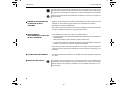 102
102
-
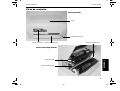 103
103
-
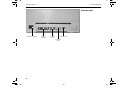 104
104
-
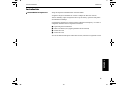 105
105
-
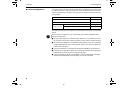 106
106
-
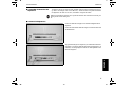 107
107
-
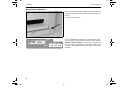 108
108
-
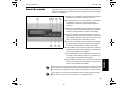 109
109
-
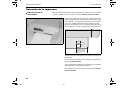 110
110
-
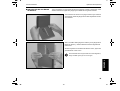 111
111
-
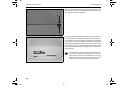 112
112
-
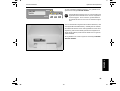 113
113
-
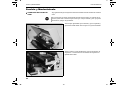 114
114
-
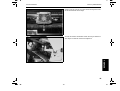 115
115
-
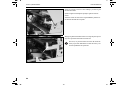 116
116
-
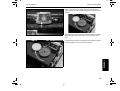 117
117
-
 118
118
-
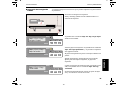 119
119
-
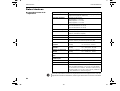 120
120
-
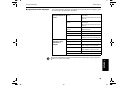 121
121
-
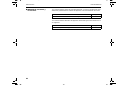 122
122
-
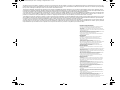 123
123
-
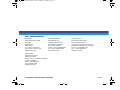 124
124
Dascom T5040 Guide de démarrage rapide
- Catégorie
- Imprimer
- Taper
- Guide de démarrage rapide
dans d''autres langues
- italiano: Dascom T5040 Guida Rapida
- English: Dascom T5040 Quick start guide
- español: Dascom T5040 Guía de inicio rápido
- Deutsch: Dascom T5040 Schnellstartanleitung
Autres documents
-
Olivetti MB-2 Le manuel du propriétaire
-
Olivetti PR4 SL Le manuel du propriétaire
-
Olivetti PR2 Plus Le manuel du propriétaire
-
Olivetti PR2 Scanner Le manuel du propriétaire
-
Olivetti Oliscan A600 Le manuel du propriétaire
-
TALLY T2240-24 Le manuel du propriétaire
-
TALLY T2130-24 Le manuel du propriétaire
-
Tally Genicom Printer T2145 Manuel utilisateur
-
Philips VOIP8410B/37 Manuel utilisateur
-
Star Micronics LC-4511 Manuel utilisateur