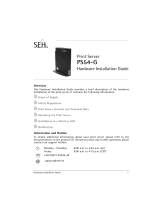La page est en cours de chargement...

Quick Guide
LinkCom V S
English | Deutsch | Français
D10600-01
MPI Tech is a global vendor of workflow and output management
solutions with distribution worldwide. MPI Tech develops and
markets a world-leading portfolio of technologies and products
for unique Document Management and Printing solutions.
MPI Tech operates in most of the world through sales and
support offices and partners.

ENGLISH
The LinkCom V S PrintServer services a single printer
connection. The printer can be connected over network OR by
physically connecting a printer to the “PRT” port OR the “USB”
port.
This Quick Guide explains how to install your PrintServer. Please
consult the LinkCom V S User Guide for more information.
Connections and buttons
The PWR plug is for the 5V 1A power supply.
The OTG plug is reserved for future use.
The USB plug connects a printer via USB cable.
The LAN port connects the LinkCom V S to the network.
The PRT port connects a printer via network cable.
The TEST button is for printing a test and configuration page
of the PrintServer. Press the TEST button between 8 and 60
seconds to reset settings to factory defaults. The box will
reset upon releasing the TEST button.
Installation
1. Make sure no power cord is connected to the PrintServer
2. Connect the PrintServer’s “LAN” port to the network.
Connect the Printer to the “PRT” or the “USB” port.
If the printer is LAN connected elsewhere, e.g. via a
Host2Net connection, then the “PRT” or “USB” port
connection is not required.
3. Power on the printer.
4. Locate the USB cable with micro USB/USB A. Attach the
USB A plug into the supplied power adapter. Then
carefully slide in the Power PIN micro USB plug into the
“PWR” socket on the PrintServer. Please observe correct
orientation.
5. Insert the power adapter to the power outlet and power
up the PrintServer.
6. The green LED’s on the PrintServer front will blink during
the power on and self-test cycle. Only use the power
supply provided with the product. The output is rated
5vDC, 1A.

7. Install, start and use PrintGuide (can be downloaded from
https://www.mpitech.com/ under “Support”, “Software
downloads”) for assigning the IP address of the target
printer.
Generate Settings Printout
Make sure that both the PrintServer and printer are powered
on. And please ensure that PrintGuide has been used to
assign an IP address for the destination printer, and that
settings have been saved.
Pressing the test button once will print out test page(s), of
the LinkCom V S configuration, on the configured printer.
The test button is located on the PrintServer’s rear panel.
Please note that the printer must support Ascii in order for the
test page to be printed.
Please consult the user guide for detailed setup and trouble
shooting. All documentation can be downloaded from the MPI
Tech website: https://www.mpitech.com under “Support”,
“Manuals & Quick Guides”.

DEUTSCH
Kurzanleitung. Erläutert die Installation Ihres Printservers. Bitte
beachten Sie auch die Bedienungsanleitung
Installation
Der LinkCom V S Printserver kann jeweils nur einen Drucker
bedienen. Der Anschluss zum Drucker erfolgt über Netzwerk
ODER “PRT” ODER ”USB” port.
Die Stromversorgung (5V 1A) erfolgt über ”PWR” Port. Der
“OTG” Port ist zur Zeit ohne Funktion. Der “USB” Port verbindet
den Drucker per USB kabel. Der “PRT” Port verbindet den
Drucker via Netzwerk Kabel.
1. Stellen Sie sicher das kein Netzkabel an den Printserver
angeschlossen ist.
2. Verbinden Sie ”LAN” mit dem Netzwerk. Verbinden Sie
den Drucker mit dem ”PRT” oder ”USB” Port. ( Falls der
Drucker schon an das Netzwerk angebunden ist, brauchen
Sie den Drucker gar nicht mit dem PrintServer
verbinden.)
3. Schalten Sie den Drucker ein.
4. Bitte benutzen Sie das mitgelieferte Mikro USB/USB A
Kabel. Den USB A Stecker an die Stromversorgung
anschließen. Danach vorsichtig den Mikro USB Stecker in
den “PWR” Port einschieben. Bitte richtige Orientierung
prüfen.
5. Stecken Sie jetzt das Netzteill der Stromversorgung ein,
dies schaltet den PrintServer ein.
6. Die grüne LED auf der Vorderseite des Printservers wird
beim Einschalten und während des Selbsttestvorganges
blinken. Bitte benutzen Sie nur die mitgelieferte
Stromversorgung. Das Netzteil liefert 5V Gleichstrom bei
1000 mA.
7. Bitte benutzen Sie PrintGuide Software. (Bitte von unserer
Homepage runterladen und Installieren (Das Program ist
Verfügbar auf https://www.mpitech.com) In dem
Programm unter “Support” ,”Software Downloads” gehen
um die gewünschte IP-Adresse der gewünschten Drucker
einzustellen.

Selbsttest Ausdruck
Vergewissern Sie sich das die Geräte (Prinserver und
Drucker) eingeschaltet sind. Bitte stellen Sie sicher, das per
PrintGuide eine IP-Adresse für die gewünschten Drucker
gespeichert ist.
Drücken Sie nun einmal kurz die Testtaste auf der Rückseite
des Printservers. Die nunmehr ausgedruckten Seite(n)
zeigen die internen Einstellungen des Printservers, diese
werden nun an dem gewünschten Drucker ausgedruckt.
Der gewünschte Drucker muss Ascii unterstützen, um die
Testseite(n) ausdrucken zu können.
Bitte konsultieren Sie auch die Bedienungsanleitung für weitere
Details und Hilfe falls Probleme auftreten . Die entsprechende
Dokumentation finden Sie auf der MPI Tech Internet Seite:
https://www.mpitech.com unter “Support” ,”Software
Downloads”.

FRANÇAIS
Ce guide d’installation rapide explique comment installer votre
serveur d’impression. Veuillez consulter le manuel utilisateur du
LinkCom V S pour toutes autres informations complémentaires.
Installation
Le serveur d’impression LinkCom V S permet de connecter UNE
imprimante à la fois. L’imprimante rattachée est SOIT
directement connectée au réseau SOIT physiquement connecté
au port “PRT” OU au port “USB”.
La prise “PWR” est utilisée pour l’alimentation 5V/1A. Le port
“OTG” est réservé pour une future utilisation. Le port “USB”
permet de connecter l’imprimante via un cable USB. Le port
“LAN” permet la connexion du LinkCom V S au réseau. Le port
“PRT” permet la connexion via un cable réseau. Le bouton TEST
permet d’imprimer une page de test et la configuration du
serveur d’impression. En gardant le bouton TEST enfoncé entre 8
et 60 secondes, puis en le relachant, le boitier va se réinitialiser
aux valeurs par défaut.
1. Assurez-vous qu’aucun cordon secteur n’est relié au
serveur d’impression.
2. Reliez le serveur d’impression au réseau via le connecteur
“LAN” et l’imprimante au “PRT” ou au port “USB”. (Si
l’imprimante est connectée au réseau local, alors ne pas
utiliser les ports “PRT” et “USB”.
3. Mettre l’imprimante sous tension.
4. Pour l’alimentation, utilisez le câble avec les connecteurs
micro USB et USB A. Enfichez la prise USB A dans
l’adaptateur d’alimentation fourni. Faites glisser
soigneusement la prise micro USB dans le connecteur
“PWR” du serveur d’impression. Respectez l’orientation.
5. Connectez l’adaptateur d’alimentation au secteur et
mettre le serveur d’impression sous tension.
6. La LED verte sur la face avant du serveur d’impression
clignotera durant l’autotest. Employez seulement

l’adaptateur secteur fourni avec ce produit. Le rendement
est de 5V DC/1A.
7. Installez, démarrez et utilisez l’application PrintGuide
(peut être téléchargé depuis https://www.mpitech.com/
onglet “Support”, “Software downloads”) pour configurer
l’adresse IP de l’imprimante.
Impression des paramètres de configuration
Assurez-vous que le serveur d’impression et l’imprimante
sont bien sous tension. Veuillez aussi vérifier que PrintGuide
a bien configuré une adresse IP pour l’imprimante et que
cette configuration a bien été sauvegardée.
Les paramètres de configuration du LinkCom V S vont
s’imprimer en appuyant une fois sur le bouton TEST situé à
l’arrière du serveur d’impression. La page de test montre les
paramètres internes du serveur d’impression.
Votre imprimante doit supporter l’ASCII pour pouvoir imprimer la
page de test.
Consulter le manuel utilisateur pour une configuration détaillée
et son dépannage. Toutes les documentations peuvent être
téléchargés depuis le site MPI Tech: https://www.mpitech.com
onglet “Support”, “Manuals & Quickguides”.

NOTE:
This equipment has been tested and found to comply with the limits for a Class
A digital device, pursuant to part 15 of the FCC Rules. These limits are
designed to provide reasonable protection against harmful interference in a
residential installation.
This equipment generates, uses and can radiate radio frequency energy and, if
not installed and used in accordance with the instructions, may cause harmful
interference to radio Communications. However, there is no guarantee that
interference will not occur in a particular installation. If this equipment does
cause harmful interference to radio or television reception, which can be
determined by turning the equipment off and on, the user is encouraged to try
to correct the interference by one or more of the following measures:
- Reorient or relocate the receiving antenna.
- Increase the separation between the equipment and receiver.
- Connect the equipment into an outlet on a circuit different from that to
which the receiver is connected.
- Consult the dealer or an experienced radio/TV technician for help.
CAUTION:
Only use this product with a Class 2 Direct Plug-In Transformer rated 5 VDC
minimum 1.0 A.
Changes or modifications not expressly approved by MPI Tech could void the
user's authority to operate this equipment according to part 15 of the FCC
rules.
CE conformance
This product has been developed and produced in accordance with the EMC
directive and the Low Voltage directive and therefore carries the CE mark.
Trademarks
Company and product names mentioned in this guide are trademarks or
registered trademarks of their respective owners.
MPI Tech A/S
Vadstrupvej 35 - DK-2880 Bagsvaerd - Denmark
Phone: +45 4436 6000
More information:
Company website: www.mpitech.com
Regional support mpitech.com/contact-mpi-tech-support
Additional information: mpitech.com/support/manuals-quick-guides
1/8