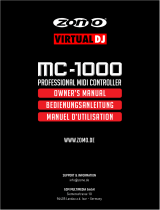La page est en cours de chargement...

Quick Start Guide
Guide de démarrage rapide
Kurzanleitung
Guida di avvio veloce
Snelstartgids
Guía de inicio rápido
Guia de início rápido
ץഁΤߟࡿࠓ
Краткое руководство пользователя
DJ Controller
Console DJ
DJ Controller
Controller DJ
DJ Controller
Controlador DJ
Controlador de DJ
Ņŋښโԓ
DJ Контроллер

2
En
Before start
How to read this manual
! Be sure to read both this leaflet and the Operating Instructions con-
tained on the CD-ROM accompanying this product! Both documents
include important information that you must understand before
using this product.
! In this manual, names of screens and menus displayed on the
computer screen, as well as names of buttons and terminals on the
product, etc., are indicated within brackets. (e.g.: [RECORD] panel,
[CONFIG] menu, [CUE] button, [VINYL] mode, [AUX IN] terminals)
About trademarks and registered
trademarks
! Pioneer is a registered trademark of PIONEER CORPORATION.
! The names of companies and products mentioned herein are the
trademarks of their respective owners.
What’s in the box
! VIRTUAL DJ LE software CD-ROM
! Driver software/operating instructions CD-ROM
! USB cable
! Read Before Use (Important)
! Quick Start Guide (this document)
! Hardware Diagram for Virtual DJ (Table of Supported Functions)
! Service Center Guide (for Japanese customers)
! Warranty card
Installing the software
! Be sure to read the end-user license agreements that appear when
installing the software below. The software can only be used if you
accept the terms of the agreements.
— VIRTUAL DJ “End-User License Agreement”
— Pioneer DDJ ASIO Setup “Software end user license agreement”
About the VIRTUAL DJ LE software
VIRTUAL DJ LE is a DJ software application by Atomix productions. DJ
performances are possible by connecting the computer on which this
software is installed to this unit.
Minimum operating environment
Supported
operating systems
CPU and required memory
Mac OS X 10.5.x
Intel
®
processor
1 GB or more of RAM
Windows
®
XP (SP3
or later)
Intel
®
Pentium
®
4 or AMD Athlon
™
XP processor
512 MB or more of RAM
Others
Hard disk Free space of 50 MB or greater
Optical drive Optical disc drive on which the CD-ROM can be read
USB port
A USB 2.0 port is required to connect the computer
with this unit.
Display resolution Resolution of 1 024 x 768 or greater
Recomended operating environment
Supported operating systems CPU and required memory
Mac OS X 10.6.x
Intel
®
processor
2 GB or more of RAM
Supported operating systems CPU and required memory
Windows
®
7
Professional
32-bit version
Intel
®
Core
™
2 or AMD Athlon
™
X2
processor
1 GB or more of RAM
Others
Hard disk Free space of 200 MB or greater
Display resolution
Resolution of 1 280 x 1 024 or greater (Windows)
Resolution of 1 440 x 900 or greater (Mac)
Installing the VIRTUAL DJ LE software
! Cautions when the included software involves an Internet
environment
A separate contract with and payment to a provider offering Internet
services is required.
About the installation procedure (Windows)
1 Insert the included VIRTUAL DJ LE software CD-ROM
in the computer’s CD drive.
2 From the Windows [Start] menu, double-click the
[Computer (or My Computer)] > [VirtualDJ_LE] icon.
The contents of the CD-ROM are displayed.
3 Double-click [install_virtualdj_le_ergo_v7.x.x.msi].
The VIRTUAL DJ LE installer is launched.
4 Once the VIRTUAL DJ LE installer is launched, click
[Next].
— To return to the previous screen, click [Back].
— To cancel installation, click [Cancel].
5 Read the contents of the [End-User License
Agreement] carefully, and if you agree, check [I accept
the terms in the License Agreement], then click [Next].
If you do not agree to the terms of the [End-User License Agreement],
click [Cancel] to cancel installation.

3
En
English
6 Select the type of installation for VIRTUAL DJ LE, then
click [Next].
— When [Typical] is selected, plug-ins and other components are
installed simultaneously. Normally select [Typical].
— When [Custom] is selected, you can select which components to
install.
7 When the screen below is displayed, click [Install].
Installation begins.
The installation completed screen appears once installation is
completed.
8 Click [Finish].
This completes the installation procedure.
VIRTUAL DJ LE is launched if [Launch VirtualDJ] on the screen is
checked when [Finish] is clicked.
9 Input the serial number attached to the VIRTUAL DJ
LE software CD-ROM’s package, then click [OK].
About the installation procedure (Mac OS X)
1 Insert the included VIRTUAL DJ LE software CD-ROM
in the computer’s CD drive.
The [VirtualDJ_LE] icon appears on the screen.
2 Double-click the [VirtualDJ_LE] icon.
The contents of the CD-ROM are displayed.
3 Double-click [install_virtualdj_le_ergo_v7.x.x.pkg].
The VIRTUAL DJ LE installer is launched.
4 Once the VirtualDJ LE (DDJ-ERGO) installer is
launched, click [Continue].
5 Read the contents of the license agreement carefully,
click [Continue] and then click [Agree] to accept the
license agreement.
If you do not agree to the license agreement, click [Disagree] to cancel
installation.
6 Select the type of installation for VIRTUAL DJ LE, then
click [Install].
— Normally select standard installation to install.
— To install in a different location, click [Change Install
Location...] and choose the place of installation.
Installation begins.
The installation completed screen appears once installation is
completed.
7 Click [Close].
This completes the installation procedure.
Checking the latest information on the VIRTUAL
DJ LE software
For the latest information on the operating environment and compatibil-
ity, and to acquire the latest operating system, please visit the following
Atomix productions website:
http://www.virtualdj.com

4
En
About the driver software (Windows)
This driver software is an exclusive ASIO driver for outputting audio
signals from the computer.
Installing the driver software
! There is no need to install the driver software when using Mac OS X.
Operating environment
Supported operating systems
Windows
®
7 Home Premium/Professional/
Ultimate
32-bit version
1
64-bit version
1
1
Windows Vista
®
Home Basic/
Home Premium/Business/Ultimate
32-bit version
1
64-bit version
1
1
Windows
®
XP Home Edition/Professional
(SP2 or later)
32-bit version
1
1 When using a 64-bit version of Windows, the driver software can only be used for
32-bit applications.
Before installing the driver software
! Turn off this unit’s power switch, then disconnect the USB cable
connecting this unit and the computer.
! If any other programs are running on the computer, quit them.
1 Turn on the computer’s power.
2 Insert the included driver software CD-ROM into the
computer’s CD drive.
3 Once the CD-ROM’s menu is displayed, double-click
[Pioneer_DDJ_Driver_XXXXX.exe].
4 Proceed with installation according to the instructions
on the screen.
If [Windows Security] appears on the screen while the installation is
in progress, click [Install this driver software anyway] and continue
with the installation.
! When installing on Windows XP
If [Hardware Installation] appears on the screen while the installa-
tion is in progress, click [Continue Anyway] and continue with the
installation.
! When the installation program is completed, a completion message
appears.
Connections
MOVE GRID
SHIFT
MOVE GRID
REC
F2 F3
CUE
VINYLKEYLOCK
FUNCTION
TREE FLD OPEN
BROWSE VIEW
PUSH
MIX
TEMPO
DJ CONTROLLER
F1
AUTO LOOP
S
E
A
R
C
H
CA
DECK
LOAD
FX
SAMPLE VOL
MASTER
BD
DECK
1
SYNC
SHIFT
CUE
IN
VINYL KEYLOCK
OUT
CONTROL1
FX2
23
AUTO LOOP
DELETE
CONTROL1
1234
ON
123
FX1
23
HOT CUE /
SAMPLER
DELETE
1234
ON
123
HOT CUE /
SAMPLER
S
E
A
R
C
H
SAMPLE VOL
MASTER
PULSE
MODE
TEMPO
PANGE
PULSE
MODE
TEMPO
PANGE
SYNC
LOW
MID
CUEMASTER
HI
GAIN
LOAD
LOW
MID
HI
GAIN
VOL
CUE
MASTER VOL
AUX / MIC VOL
FILTER FILTER
IN OUT
2
FX
12
TEMPO
R
L
R
L
To audio input
terminals
To audio output
terminals
Portable
audio device
Microphone
Component, amplifier,
powered speaker, etc.
Microphone
cable
To microphone
Headphones
To headphones
Headphones cord
Computer
With this unit, the power is supplied by USB bus power. The unit can be
used simply by connecting it to a computer using the USB cable.
! Connect this unit and the computer directly using the included USB
cable.
! Connect the computer to which this unit is to be connected to an AC
power supply.
! A USB hub cannot be used.
Starting the system
Starting this unit
1 Connect this unit to your computer via a USB cable.
MASTER OUT1 (TRS)
RLRL
MASTER OUT2
RL
AUX INMICVOL INPUT SELECT
MIC
VOL
AUX
ON
OFFUSB
MASTER OUT1 (TRS)
RLRL
MASTER OUT2
RL
AUX INMICVOL INPUT SELECTVOL
2 Boot up the connected computer.
3 Slide this unit’s [ON/OFF] switch to the [ON] position.
RL
AUX INVOLINPUT SELECT
MIC
VOL
AUX
ON OFFUSB
RL
AUX INVOLINPUT SELECTVOL
Turn on the power of this unit.
! The message [Installing device driver software] may appear when
this unit is first connected to the computer or when it is connected to

5
En
English
a different USB port on the computer. Wait a while until the message
[Your devices are ready for use] appears.
4 Turn on the connected microphone and external
equipment.
Launching VIRTUAL DJ LE
When this unit has just started, wait for the illumination to stop before
launching VIRTUAL DJ LE.
Launching VIRTUAL DJ LE (Windows)
1 From the Windows [Start] menu, click the [All
Programs] > [VIRTUAL DJ LE] > [VirtualDJ LE (DDJ-ERGO)]
icon.
When VIRTUAL DJ LE is launched the first time, a screen for inputting
the serial number appears.
Input the serial number attached to the VIRTUAL DJ LE software
CD-ROM’s package, then click [OK].
2 If the [Website Identification] screen appears, select
an icon and click.
1 23
1 For [VirtualDJ account], click [click here] to see the details.
2 To skip the [Website Identification] screen, click [Skip].
3 If you do not want the [Website Identification] screen to appear
when VirtualDJ is launched, check [Don’t show again].
VIRTUAL DJ LE is launched.
3 Click [CONFIG] in the top right of the computer’s
screen.
The [Settings] screen appears.
Set the various items on the [Sound Setup] tab in the following order:
1 [Inputs]: Select [MICROPHONE].
2 [Sound card]: Select [Pioneer DDJ ASIO].
3 [Outputs]: Select
[Master : Chan 1&2/Headphones: Chan 3&4].
4 Click [Apply], then click [OK].
Launching VIRTUAL DJ LE (Mac OS X)
1 In Finder, open the [Application] folder, then double-
click the [VIRTUAL DJ LE] icon.
When VIRTUAL DJ LE is launched the first time, a screen for inputting
the serial number appears.
Input the serial number attached to the VIRTUAL DJ LE software
CD-ROM’s package, then click [OK].
2 If the [Website Identification] screen appears, select
an icon and click.
! For [VirtualDJ account], click [click here] to see the details.
! To skip the [Website Identification] screen, click [Skip].
! If you do not want the [Website Identification] screen to appear
when VirtualDJ is launched, check [Don’t show again].
VIRTUAL DJ LE is launched.
3 Click [CONFIG] in the top left of the computer’s
screen.
The [Settings] screen appears.
Set the various items on the [Sound Setup] tab in the following order:
1 [Inputs]: Select [MICROPHONE].
2 [Sound card]: Select [4-IN/4-OUT CARD] and
[PIONEER DDJ-ERGO].
3 [Outputs]: Select
[Master : Chan 1&2/Headphones: Chan 3&4].
4 Click [Apply], then click [OK].

6
En
Operation
The screen above shows an example of 2-deck layout. The contents displayed on the screen differ according to the VIRTUAL DJ LE settings.
! The deck layout can be switched by clicking the [
] button on the computer’s screen.
Loading tracks and playing them
The following example describes the procedure for playing tracks with a
2-deck layout.
1 Turn the rotary selector while pressing the [SHIFT]
button to select a folder or item.
! When a folder or item with the [+] mark is selected and the rotary
selector is pressed while pressing the [SHIFT] button, that folder or
item is opened or closed.
2 Release the [SHIFT] button then turn the rotary
selector to select the track.
3 Press the [LOAD] button to load the selected track
onto the deck.
4 Press the [f] button to play the track.
! When this button is pressed again during playback, playback
pauses.
Outputting sound
Set the volume of the power amplifiers connected to the [MASTER OUT
1] and [MASTER OUT 2] terminals to an appropriate level. Note that if
the volume is set too high, the output sound could be very loud.
1 Operate the [GAIN] control and the channel faders to
adjust the audio level output from the respective decks.
2 Operate the crossfader to switch the deck whose
sound is output from the speakers.
— Left edge: Sound is output from deck [A] or [C].
— Center: The sound of all the decks is mixed and output.
— Right edge: Sound is output from deck [B] or [D].
3 Turn the [MASTER VOL] control to adjust the audio
level of the speakers.
Quitting the system
1 Quit VIRTUAL DJ LE.
2 Slide this unit’s [ON/OFF] switch to the [OFF] position.
3 Disconnect the USB cable from your computer.
4 Turn off the connected microphone and external
equipment.

7
En
English
Additional
information
Specifications
General – Main Unit
Power supply ........................................................................................DC 5 V
Power consumption ...........................................................................500 mA
Main unit weight .......................................................................2.9 kg (6.4 lb)
Max. dimensions ..............554.8 mm (W) × 103.2 mm (H) × 279.8 mm (D)
(21.8 in. (W) × 4.1 in. (H) × 11 in. (D))
Tolerable operating temperature .........+5 °C to +35 °C (+41 °F to +95 °F)
Tolerable operating humidity ...................... 5 % to 85 % (no condensation)
For improvement purposes, specifications and design of this unit and
the included software are subject to change without notice.

2
Fr
Informations préliminaires
Comment lire ce manuel
! Veillez à lire cette brochure et le mode d’emploi sur le CD-ROM livré
avec ce produit. Les deux documents contiennent des informations
importantes qui doivent être comprises avant d’utiliser ce produit.
! Dans ce manuel, les noms d’écrans et de menus s’affichant sur
l’écran de l’ordinateur, de même que les noms de touches, boutons
et de prises sur le produit, etc. sont indiqués entre parenthèses. (ex. :
Panneau [RECORD], Menu [CONFIG], Touche [CUE], Mode [VINYL],
Prises [AUX IN])
À propos des marques commerciales
et des marques déposées
! Pioneer est une marque déposée de PIONEER CORPORATION.
! Les noms de sociétés et de produits mentionnés ici sont des
marques commerciales de leurs détenteurs respectifs.
Contenu du carton d’emballage
! CD-ROM du logiciel VIRTUAL DJ LE
! CD-ROM avec pilote et mode d’emploi
! Câble USB
! A lire avant l’utilisation (Important)
! Guide de démarrage rapide (ce document)
! Hardware Diagram for Virtual DJ (Tableau des fonctions prises en
charge)
! Guide du Centre de Service (pour la clientèle japonaise)
! Carte de garantie
Installation du logiciel
! Veuillez lire les contrats de licence d’utilisation qui apparaissent lors
de l’installation du logiciel suivant. Le logiciel peut être utilisé si vous
acceptez les termes des contrats.
— VIRTUAL DJ “End-User License Agreement”
— Pioneer DDJ ASIO Setup “Software end user license agreement”
À propos du logiciel VIRTUAL DJ LE
VIRTUAL DJ LE est une application logicielle DJ de Atomix productions.
En reliant l’ordinateur sur lequel ce logiciel est installé à cet appareil, il
est possible d’effectuer des performances DJ.
Environnement fonctionnel minimal
Systèmes
d’exploitation pris
en charge
Processeur et mémoire requise
Mac OS X 10.5.x
Processeur
®
Intel
1 Go ou plus de RAM
Windows
®
XP (SP3 ou
ultérieur)
Processeur Intel
®
Pentium
®
4 ou AMD Athlon
™
XP
512 Mo ou plus de RAM
Divers
Disque dur Espace disponible de 50 Mo ou plus
Lecteur optique Lecteur de disque optique pouvant lire le CD-ROM
Port USB
Un port USB 2.0 est indispensable pour raccorder cet
ordinateur à cet appareil.
Résolution de l’écran Résolution de 1 024 x 768 ou plus
Environnement opérationnel recommandé
Systèmes d’exploitation pris
en charge
Processeur et mémoire requise
Mac OS X 10.6.x
Processeur
®
Intel
2 Go ou plus de RAM
Windows
®
7
Professionnel
Version à 32
bits
Processeur Intel
®
Core
™
2 ou AMD
Athlon
™
X2
1 Go ou plus de RAM
Divers
Disque dur Espace disponible de 200 Mo ou plus
Résolution de l’écran
Résolution de 1 280 x 1 024 ou plus (Windows)
Résolution de 1 440 x 900 ou plus (Mac)
Installation du logiciel VIRTUAL DJ LE
! Précautions à prendre lorsqu’une connexion Internet est nécessaire
Il est nécessaire de contracter un abonnement auprès d’un fournis-
seur de services Internet.
À propos de l’installation (Windows)
1 Insérez le CD-ROM du logiciel VIRTUAL DJ LE fourni
dans le lecteur CD de l’ordinateur.
2 Depuis le menu [Démarrer] de Windows, double-
cliquez sur l’icône [Ordinateur (ou Poste de travail)] >
[VirtualDJ_LE].
Le contenu du CD-ROM apparaît.
3 Double-cliquez sur
[install_virtualdj_le_ergo_v7.x.x.msi].
L’installateur de VIRTUAL DJ LE est lancé.
4 Lorsque l’installateur de VIRTUAL DJ LE a été lancé,
cliquez sur [Next].
— Pour revenir à l’écran précédent, cliquez sur [Back].
— Pour annuler l’installation, cliquez sur [Cancel].
5 Lisez attentivement le contenu de [End-User License
Agreement] et, si vous acceptez, cochez [I accept the
terms in the License Agreement] puis cliquez sur [Next].
Si vous n’acceptez pas les termes de [End-User License Agreement],
cliquez sur [Cancel] pour annuler l’installation.

3
Fr
Français
6 Sélectionnez le type d’installation de VIRTUAL DJ LE,
puis cliquez sur [Next].
— Lorsque [Typical] est sélectionné, les plugins et autres com-
posants sont également installés. Normalement sélectionnez
[Typical].
— Lorsque [Custom] est sélectionné, vous pouvez sélectionner les
composants qui doivent être installés.
7 Lorsque l’écran suivant apparaît, cliquez sur [Install].
L’installation commence.
Lorsqu’elle est terminée, l’écran de fin d’installation apparaît.
8 Cliquez sur [Finish].
La procédure est alors terminée.
VIRTUAL DJ LE est lancé si [Launch VirtualDJ] est coché sur l’écran
quand [Finish] est cliqué.
9 Entrez le numéro de série indiqué sur le carton du
CD-ROM du logiciel VIRTUAL DJ LE, puis cliquez sur [OK].
À propos de l’installation (Mac OS X)
1 Insérez le CD-ROM du logiciel VIRTUAL DJ LE fourni
dans le lecteur CD de l’ordinateur.
L’icône [VirtualDJ_LE] apparaît à l’écran.
2 Double-cliquez sur l’icône [VirtualDJ_LE].
Le contenu du CD-ROM apparaît.
3 Double-cliquez sur
[install_virtualdj_le_ergo_v7.x.x.pkg].
L’installateur de VirtualDJ LE (DDJ-ERGO) est lancé.
4 Lorsque l’installateur de VirtualDJ LE (DDJ-ERGO) a
été lancé, cliquez sur [Continuer].
5 Lisez attentivement le contenu du contrat de licence,
cliquez sur [Continuer] puis sur [Accepter] pour accepter
le contrat de licence.
Si vous n’acceptez pas le contrat de licence, cliquez sur [Refuser] pour
annuler l’installation.
6 Sélectionnez le type d’installation de VIRTUAL DJ LE,
puis cliquez sur [Installer].
— Normalement sélectionnez l’installation standard pour installer
le logiciel.
— Pour l’installer à un autre emplacement, cliquez sur
[Changer l'emplacement de l'installation...] et choisissez
l’emplacement.
L’installation commence.
Lorsqu’elle est terminée, l’écran de fin d’installation apparaît.
7 Cliquez sur [Fermer].
La procédure est alors terminée.
Vérification des toutes dernières informations
sur le logiciel VIRTUAL DJ LE
Pour les toutes dernières informations sur l’environnement opérationnel
et la compatibilité ainsi que pour acquérir le tout dernier système d’ex-
ploitation, veuillez consulter le site Atomix productions suivant :
http://www.virtualdj.com

4
Fr
À propos du pilote (Windows)
Ce logiciel est un pilote ASIO prévu exclusivement pour transmettre des
signaux audio de l’ordinateur.
Installation du pilote
! Il n’est pas nécessaire d’installer le pilote dans le cas de Mac OS X.
Environnement opérationnel
Systèmes d’exploitation pris en charge
Windows
®
7 Édition Familiale Premium/
Professionnel/Édition Intégrale
Version à 32 bits
1
Version à 64 bits
1
1
Windows Vista
®
Familiale Basique/
Familiale Premium/Professionnel/Intégrale
Version à 32 bits
1
Version à 64 bits
1
1
Windows
®
XP Édition Familiale/
Édition Professionnelle (SP2 ou ultérieur)
Version à 32 bits
1
1 Si une version de Windows à 64 bits est utilisée, le pilote ne pourra être utilisé
que pour les applications à 32 bits.
Avant d’installer le pilote
! Éteignez cet appareil, puis débranchez le câble USB raccordé à cet
appareil et à l’ordinateur.
! Si des programmes sont ouverts sur l’ordinateur, fermez-les.
1 Allumez l’ordinateur.
2 Insérez le CD-ROM du pilote fourni dans le lecteur CD
de l’ordinateur.
3 Lorsque le menu du CD-ROM apparaît, double-cliquez
sur [Pioneer_DDJ_Driver_XXXXX.exe].
4 Procédez à l’installation en suivant les instructions qui
apparaissent à l’écran.
Si [Sécurité de Windows] apparaît à l’écran au cours de l’installation,
cliquez sur [Installer ce pilote quand même] et continuez l’installation.
! Installation sur Windows XP
Si [Installation matérielle] apparaît à l’écran au cours de l’installa-
tion, cliquez sur [Continuer] et continuez l’installation.
! Lorsque le programme d’installation est terminé, le message
Installation terminée apparaît.
Raccordements
MOVE GRID
SHIFT
MOVE GRID
REC
F2 F3
CUE
VINYLKEYLOCK
FUNCTION
TREE FLD OPEN
BROWSE VIEW
PUSH
MIX
TEMPO
DJ CONTROLLER
F1
AUTO LOOP
S
E
A
R
C
H
CA
DECK
LOAD
FX
SAMPLE VOL
MASTER
BD
DECK
1
SYNC
SHIFT
CUE
IN
VINYL KEYLOCK
OUT
CONTROL1
FX2
23
AUTO LOOP
DELETE
CONTROL1
1234
ON
123
FX1
23
HOT CUE /
SAMPLER
DELETE
1234
ON
123
HOT CUE /
SAMPLER
S
E
A
R
C
H
SAMPLE VOL
MASTER
PULSE
MODE
TEMPO
PANGE
PULSE
MODE
TEMPO
PANGE
SYNC
LOW
MID
CUEMASTER
HI
GAIN
LOAD
LOW
MID
HI
GAIN
VOL
CUE
MASTER VOL
AUX / MIC VOL
FILTER FILTER
IN OUT
2
FX
12
TEMPO
R
L
R
L
Aux prises
d’ entrée audio
Aux prises
d’ entrée audio
Dispositif
audio portable
Microphone Composants, amplificateurs,
enceintes alimentées, etc.
Câble de
microphone
Au microphone
Casque
Au casque
Au casque
Ordinateur
L’alimentation de cet appareil est fournie par le bus USB. Cet appareil
peut être utilisé simplement après l’avoir raccordé à un ordinateur par
le câble USB.
! Raccordez cet appareil et l’ordinateur directement avec le câble USB
fourni.
! Raccordez l’ordinateur auquel cet appareil doit être raccordé à une
source d’alimentation secteur.
! Un concentrateur USB ne peut pas être utilisé.
Ouverture du système
Mise en service de cet appareil
1 Raccordez cet appareil à votre ordinateur avec un
câble USB.
MASTER OUT1 (TRS)
RLRL
MASTER OUT2
RL
AUX INMICVOL INPUT SELECT
MIC
VOL
AUX
ON
OFFUSB
MASTER OUT1 (TRS)
RLRL
MASTER OUT2
RL
AUX INMICVOL INPUT SELECTVOL
2 Allumez l’ordinateur raccordé.
3 Faites glisser le commutateur [ON/OFF] de cet
appareil vers [ON].
RL
AUX INVOLINPUT SELECT
MIC
VOL
AUX
ON OFFUSB
RL
AUX INVOLINPUT SELECTVOL
Allumez cet appareil.
! Le message [Installation du pilote logiciel de périphérique] peut
apparaître la première fois que cet appareil est raccordé à l’ordina-
teur ou lorsqu’il est raccordé à un autre port USB de l’ordinateur.

5
Fr
Français
Attendez un instant que le message [Vos périphériques sont prêts
à être utilisés.] apparaisse.
4 Allumez le microphone raccordé et un appareil
externe.
Lancement de VIRTUAL DJ LE
Juste après la mise en service de cet appareil, attendez que l’éclairage
s’éteigne avant de lancer VIRTUAL DJ LE.
Lancement de VIRTUAL DJ LE (Windows)
1 Depuis le menu [Démarrer] de Windows, cliquez
sur l’icône [Tous les programmes] > [VIRTUAL DJ LE] >
[VirtualDJ LE (DDJ-ERGO)].
La première fois que vous lancez VIRTUAL DJ LE, l’écran de saisie du
numéro de série apparaît.
Entrez le numéro de série collé sur le carton d’emballage du CD-ROM du
logiciel VIRTUAL DJ LE, puis cliquez sur [OK].
2 Si l’écran [Website Identification] apparaît,
sélectionnez une icône et cliquez dessus.
1 23
1 Pour voir les détails de [VirtualDJ account], cliquez sur
[click here].
2 Pour sauter l’écran [Website Identification], cliquez sur [Skip].
3 Si vous ne voulez pas voir l’écran [Website Identification] au
lancement de VirtualDJ, cochez [Don’t show again].
VIRTUAL DJ LE est lancé.
3 Cliquez sur [CONFIG] dans le coin supérieur droit de
l’écran de l’ordinateur.
L’écran [Settings] apparaît.
Réglez les différents éléments sur l’onglet [Sound Setup] dans l’ordre
suivant :
1 [Inputs] : Sélectionnez [MICROPHONE].
2 [Sound card] : Sélectionnez [Pioneer DDJ ASIO].
3 [Outputs] : Sélectionnez
[Master : Chan 1&2/Headphones: Chan 3&4].
4 Cliquez sur [Apply] puis sur [OK].
Lancement de VIRTUAL DJ LE (Mac OS X)
1 Dans le Finder, ouvrez le dossier [Application], puis
double-cliquez sur l’icône [VIRTUAL DJ LE].
La première fois que vous lancez VIRTUAL DJ LE, l’écran de saisie du
numéro de série apparaît.
Entrez le numéro de série collé sur le carton d’emballage du CD-ROM du
logiciel VIRTUAL DJ LE, puis cliquez sur [OK].
2 Si l’écran [Website Identification] apparaît,
sélectionnez une icône et cliquez dessus.
! Pour voir les détails de [VirtualDJ account], cliquez sur
[click here].
! Pour sauter l’écran [Website Identification], cliquez sur [Skip].
! Si vous ne voulez pas voir l’écran [Website Identification] au
lancement de VirtualDJ, cochez [Don’t show again].
VIRTUAL DJ LE est lancé.
3 Cliquez sur [CONFIG] dans le coin supérieur gauche de
l’écran de l’ordinateur.
L’écran [Settings] apparaît.
Réglez les différents éléments sur l’onglet [Sound Setup] dans l’ordre
suivant :
1 [Inputs] : Sélectionnez [MICROPHONE].
2 [Sound card] : Sélectionnez [4-IN/4-OUT CARD] et
[PIONEER DDJ-ERGO].
3 [Outputs] : Sélectionnez
[Master : Chan 1&2/Headphones: Chan 3&4].
4 Cliquez sur [Apply] puis sur [OK].

6
Fr
Fonctionnement
L’écran ci-dessus montre en exemple l’affichage de 2 platines. Ce qui apparaît sur l’écran dépend des réglages de VIRTUAL DJ LE.
! Le nombre de platines affichées peut être changé par un clic sur le bouton [
] sur l’écran de l’ordinateur.
Chargement et lecture de morceaux
L’exemple suivant montre comment procéder à la lecture dans le cas de
l’affichage de 2 platines.
1 Tournez le sélecteur rotatif tout en appuyant sur
la touche [SHIFT] pour sélectionner un dossier ou un
élément.
! Lorsqu’un dossier ou élément accompagné du signe [+] est sélec-
tionné et le sélecteur rotatif est pressé en même temps que la touche
[SHIFT], le dossier ou l’élément s’ouvre ou se ferme.
2 Relâchez la touche [SHIFT] et tournez le sélecteur
rotatif pour sélectionner le morceau.
3 Appuyez sur la touche [LOAD] pour charger le
morceau sélectionné sur la platine.
4 Appuyez sur la touche [f] pour jouer le morceau.
! Une pression sur cette touche pendant la lecture interrompt la
lecture.
Restitution du son
Réglez le volume des amplificateurs de puissance raccordés aux prises
[MASTER OUT 1] et [MASTER OUT 2] au niveau approprié. Notez que si
le volume est réglé trop haut, le son peut être très fort.
1 Actionnez la commande [GAIN] et les faders de
canaux pour régler le niveau sonore à la sortie des
platines respectives.
2 Actionnez le crossfader pour changer la platine dont
le son est restitué par les enceintes.
— Côté gauche : Le son provient de la platine [A] ou [C].
— Centre : Le son de toutes les platines est mixé avant sa sortie.
— Côté droit : Le son provient de la platine [B] ou [D].
3 Tournez la commande [MASTER VOL] pour régler le
niveau sonore des enceintes.
Fermeture du système
1 Fermez VIRTUAL DJ LE.
2 Faites glisser le commutateur [ON/OFF] de cet
appareil vers [OFF].
3 Débranchez le câble USB de l’ordinateur.
4 Éteignez le microphone raccordé et l’appareil externe.

7
Fr
Français
Informations
supplémentaires
Spécifications
Caractéristiques générales – Appareil principal
Alimentation ......................................................................................... CC 5 V
Consommation ...................................................................................500 mA
Poids de l’appareil principal .................................................................2,9 kg
Dimensions maximales ..... 554,8 mm (L) × 103,2 mm (H) × 279,8 mm (P)
Température de fonctionnement tolérée ............................. +5 °C à +35 °C
Humidité de fonctionnement tolérée .......5 % à 85 % (sans condensation)
En vue de l’amélioration du produit, les caractéristiques et la configura-
tion de cet appareil ainsi que le logiciel inclus sont susceptibles d’être
modifiés sans avis préalable.

2
De
Vor der Inbetriebnahme
Zum Lesen dieser Anleitung
! Lesen Sie immer sowohl dieses Infoblatt als auch die
Bedienungsanleitung auf der dem Produkt beiliegenden CD-ROM
durch! Beide Dokumente enthalten wichtige Informationen, mit
denen Sie sich vor dem Gebrauch dieses Produktes vertraut machen
müssen.
! In dieser Anleitung werden die Namen von auf dem
Computerbildschirm angezeigten Bildschirmen und Menüs, ebenso
wie die Namen von Tasten und Buchsen auf dem Produkt usw.
in Klammern angegeben. (z.B.: [RECORD]-Feld, [CONFIG]-Menü,
[CUE]-Taste, [VINYL]-Modus, [AUX IN]-Buchsen)
Über Markenzeichen und
eingetragene Markenzeichen
! Pioneer ist ein eingetragenes Markenzeichen der PIONEER
CORPORATION.
! Die hier erwähnten Produkt- oder Firmennamen sind Markenzeichen
der jeweiligen Eigentümer.
Lieferumfang
! VIRTUAL DJ LE Software CD-ROM
! Treibersoftware/Bedienungsanleitung CD-ROM
! USB-Kabel
! Vor Gebrauch lesen (wichtig)
! Kurzanleitung (dieses Dokument)
! Hardware Diagram for Virtual DJ (Tabelle unterstützter Funktionen)
! Service-Center Anleitung (für japanische Kunden)
! Garantiekarte
Installieren der Software
! Lesen Sie unbedingt die Software-Lizenzvereinbarungen für den
Endbenutzer, die beim Installieren der untenstehenden Software
erscheinen. Die Software darf nur Verwendung werden, wenn Sie
den Bedingungen der Vereinbarung zustimmen.
— VIRTUAL DJ “End-User License Agreement”
— Pioneer DDJ ASIO Setup “Software end user license agreement”
Über die VIRTUAL DJ LE-Software
VIRTUAL DJ LE ist eine DJ-Software-Anwendung von Atomix produc-
tions. DJ-Auftritte sind möglich, indem ein Computer an dieses Gerät
angeschlossen wird, auf dem diese Software installiert ist.
Minimale Betriebsumgebung
Unterstützte
Betriebssysteme
CPU und erforderlicher Arbeitsspeicher
Mac OS X 10.5.x
Intel
®
Prozessor
Mindestens 1 GB RAM
Windows
®
XP (SP3
oder höher)
Intel
®
Pentium
®
4 oder AMD Athlon
™
XP Prozessor
512 MB RAM oder mehr
Sonstiges
Festplatte Freier Speicherplatz von mindestens 50 MB
Optisches Laufwerk
Optisches Disc-Laufwerk, auf dem die CD-ROM gele-
sen werden kann
USB-Anschluss
Ein USB 2.0-Port ist zum Anschluss des Computers an
dieses Gerät erforderlich.
Display-Auflösung Auflösung von 1 024 x 768 oder höher
Empfohlene Betriebsumgebung
Unterstützte Betriebssysteme
CPU und erforderlicher
Arbeitsspeicher
Mac OS X 10.6.x
Intel
®
Prozessor
Mindestens 2 GB RAM
Windows
®
7
Professional
32-Bit-Version
Intel
®
Core
™
2 oder AMD Athlon
™
X2
Prozessor
Mindestens 1 GB RAM
Sonstiges
Festplatte Freier Speicherplatz von mindestens 200 MB
Display-Auflösung
Auflösung von 1 280 x 1 024 oder höher (Windows)
Auflösung von 1 440 x 900 oder höher (Mac)
Installieren der VIRTUAL DJ LE Software
! Vorsichtsmaßregeln, wenn die mitgelieferte Software eine Internet-
Umgebung erfordert
Ein separater Vertrag mit und Bezahlung an einen Internet-Provider
ist erforderlich.
Hinweise zum Installationsverfahren (Windows)
1 Setzen Sie die mitgelieferte VIRTUAL DJ LE Software
CD-ROM in das CD-Laufwerk Ihres Computers ein.
2 Doppelklicken Sie aus dem Windows [Start]-Menü auf
das Icon [Computer (oder Arbeitsplatz)] > [VirtualDJ_LE].
Die Inhalte der CD-ROM werden angezeigt.
3 Doppelklicken Sie
[install_virtualdj_le_ergo_v7.x.x.msi].
Das Installationsprogramm VIRTUAL DJ LE wird gestartet.
4 Wenn das Installationsprogramm VIRTUAL DJ LE
gestartet ist, klicken Sie auf [Next].
— Zum Zurückkehren zum vorherigen Bildschirm klicken Sie auf
[Back].
— Zum Abbrechen der Installation klicken Sie auf [Cancel].
5 Lesen Sie die Inhalte von [End-User License
Agreement] sorgfältig durch, und wenn Sie zustimmen
markieren Sie [I accept the terms in the License
Agreement] und klicken dann auf [Next].
Wenn Sie den Bedingungen der [End-User License Agreement] nicht
zustimmen, klicken Sie auf [Cancel], um die Installation abzubrechen.

3
De
Deutsch
6 Wählen Sie den Typ der Installation für VIRTUAL DJ
LE, und klicken Sie dann auf [Next].
— Wenn [Typical] gewählt ist, werden Plug-ins und andere
Komponenten gleichzeitig installiert. Normalerweise sollte
[Typical] gewählt werden.
— Wenn [Custom] gewählt ist, können Sie wählen, welche
Komponenten installiert werden.
7 Wenn der unten gezeigte Bildschirm angezeigt wird,
klicken Sie auf [Install].
Die Installation beginnt.
Der Installation-Fertig-Bildschirm erscheint, wenn die Installation fertig
gestellt ist.
8 Klicken Sie auf [Finish].
Damit ist das Installationsverfahren fertig gestellt.
VIRTUAL DJ LE wird gestartet, wenn [Launch VirtualDJ] auf dem
Bildschirm markiert ist, wenn [Finish] geklickt wird.
9 Geben Sie die Seriennummer ein, die an der
Verpackung der VIRTUAL DJ LE Software CD-ROM
angebracht ist, und klicken Sie auf [OK].
Hinweise zum Installationsverfahren (Mac OS X)
1 Setzen Sie die mitgelieferte VIRTUAL DJ LE Software
CD-ROM in das CD-Laufwerk Ihres Computers ein.
Das Icon [VirtualDJ_LE] erscheint auf dem Bildschirm.
2 Doppelklicken Sie auf das [VirtualDJ_LE]-Icon.
Die Inhalte der CD-ROM werden angezeigt.
3 Doppelklicken Sie
[install_virtualdj_le_ergo_v7.x.x.pkg].
Das Installationsprogramm VirtualDJ LE (DDJ-ERGO) wird gestartet.
4 Wenn das Installationsprogramm VirtualDJ LE (DDJ-
ERGO) gestartet ist, klicken Sie auf [Fortfahren].
5 Lesen Sie die Inhalte der Lizenzvereinbarung
sorgfältig durch, klicken Sie auf [Fortfahren], klicken Sie
dann auf [Akzeptieren], um die Lizenzvereinbarung zu
akzeptieren.
Wenn Sie den Bedingungen der Lizenzvereinbarung nicht zustimmen,
klicken Sie auf [Ablehnen], um die Installation abzubrechen.
6 Wählen Sie den Typ der Installation für VIRTUAL DJ
LE, und klicken Sie dann auf [Installieren].
— Normalerweise wählen Sie die Standardinstallation.
— Zum Installieren an einem anderen Ort klicken Sie auf [Ort für
die Installation ändern ...] und wählen den Installationsort.
Die Installation beginnt.
Der Installation-Fertig-Bildschirm erscheint, wenn die Installation fertig
gestellt ist.
7 Klicken Sie auf [Beenden].
Damit ist das Installationsverfahren fertig gestellt.
Prüfen der neuesten Informationen über die
Software VIRTUAL DJ LE
Für die neuesten Informationen über die Betriebsumgebung und
Kompatibilität und zum Übernehmen des neuesten Betriebssystems
gehen Sie bitter zur folgenden Website von Atomix productions:
http://www.virtualdj.com

4
De
Über die Treibersoftware (Windows)
Diese Treiber-Software ist ein exklusiver ASIO-Treiber für die Ausgabe
von Audio-Signalen vom Computer.
Installieren der Treibersoftware
! Bei Verwendung von Mac OS X ist es nicht nötig, die Treibersoftware
zu installieren.
Betriebsumgebung
Unterstützte Betriebssysteme
Windows
®
7 Home Premium/Professional/
Ultimate
32-Bit-Version
1
64-Bit-Version
1
1
Windows Vista
®
Home Basic/
Home Premium/Business/Ultimate
32-Bit-Version
1
64-Bit-Version
1
1
Windows
®
XP Home Edition/
Professional (SP2 oder höher)
32-Bit-Version
1
1 Bei Verwendung einer 64-Bit-Version von Windows kann die Treibersoftware nur
für 32-Bit Anwendungen verwendet werden.
Vor dem Installieren der Treibersoftware
! Schalten Sie den Netzschalter des Geräts aus, und trennen Sie das
USB-Kabel ab, das dieses Gerät mit dem Computer verbindet.
! Falls andere Programme auf dem Computer laufen, beenden Sie
diese.
1 Schalten Sie den Computer ein.
2 Setzen Sie die mitgelieferte CD-ROM mit
Treibersoftware in das CD-Laufwerk Ihres Computers
ein.
3 Sobald das CD-ROM-Menü angezeigt wird
doppelklicken Sie auf [Pioneer_DDJ_Driver_XXXXX.exe].
4 Fahren Sie mit der Installation entsprechend den
Anweisungen auf dem Bildschirm fort.
Wenn während der Installation [Windows-Sicherheit] auf dem
Bildschirm erscheint, klicken Sie auf [Diese Treibersoftware trotzdem
installieren] und fahren mit der Installation fort.
! Bei Installation unter Windows XP
Wenn während der Installation [Hardwareinstallation] auf dem
Bildschirm erscheint, klicken Sie auf [Installation fortsetzen] und
fahren mit der Installation fort.
! Wenn das Installationsprogramm fertiggestellt wird, erscheint eine
Fertigstellungsmeldung.
Anschlüsse
MOVE GRID
SHIFT
MOVE GRID
REC
F2 F3
CUE
VINYLKEYLOCK
FUNCTION
TREE FLD OPEN
BROWSE VIEW
PUSH
MIX
TEMPO
DJ CONTROLLER
F1
AUTO LOOP
S
E
A
R
C
H
CA
DECK
LOAD
FX
SAMPLE VOL
MASTER
BD
DECK
1
SYNC
SHIFT
CUE
IN
VINYL KEYLOCK
OUT
CONTROL1
FX2
23
AUTO LOOP
DELETE
CONTROL1
1234
ON
123
FX1
23
HOT CUE /
SAMPLER
DELETE
1234
ON
123
HOT CUE /
SAMPLER
S
E
A
R
C
H
SAMPLE VOL
MASTER
PULSE
MODE
TEMPO
PANGE
PULSE
MODE
TEMPO
PANGE
SYNC
LOW
MID
CUEMASTER
HI
GAIN
LOAD
LOW
MID
HI
GAIN
VOL
CUE
MASTER VOL
AUX / MIC VOL
FILTER FILTER
IN OUT
2
FX
12
TEMPO
R
L
R
L
Zu den
Audio-Eingangsbuchsen
Zu den
Audio-Ausgangsbuchsen
Tragbares
Audiogerät
Mikrofon
Komponenten, Verstärker,
aktive Lautsprecher usw.
Mikrofonkabel
Zum Mikrofon
Kopfhörer
An Kopfhörer
Kopfhörerkabel
Computer
Bei diesem Gerät wird der Betriebsstrom über USB-Bus zugeführt. Das
Gerät kann durch einfaches Anschließen an einen Computer über das
USB-Kabel verwendet werden.
! Verbinden Sie dieses Gerät und den Computer direkt mit dem mitge-
lieferten USB-Kabel.
! Schließen Sie den Computer, an den dieses Gerät angeschlossen
wird, an eine Netzstromversorgung an.
! Ein USB-Hub kann nicht verwendet werden.
Starten des Systems
Starten dieses Geräts
1 Schließen Sie dieses Gerät über ein USB-Kabel an
Ihren Computer an.
MASTER OUT1 (TRS)
RLRL
MASTER OUT2
RL
AUX INMICVOL INPUT SELECT
MIC
VOL
AUX
ON
OFFUSB
MASTER OUT1 (TRS)
RLRL
MASTER OUT2
RL
AUX INMICVOL INPUT SELECTVOL
2 Starten Sie den angeschlossenen Computer.
3 Schieben Sie den Schalter [ON/OFF] dieses Geräts in
die Position [ON].
RL
AUX INVOLINPUT SELECT
MIC
VOL
AUX
ON OFFUSB
RL
AUX INVOLINPUT SELECTVOL
Schalten Sie die Stromversorgung dieses Geräts ein.
! Die Meldung [Installieren von Gerätetreibersoftware] kann
erscheinen, wenn Sie dieses Gerät zuerst an dem Computer
anschließen oder wenn Sie die Verbindung zu einem anderen

5
De
Deutsch
USB-Anschluss am Computer herstellen. Warten Sie kurz, bis
die Meldung [Die Geräte können jetzt verwendet werden.]
erscheint.
4 Schalten Sie das angeschlossene Mikrofon und
externe Gerät ein.
Starten von VIRTUAL DJ LE
Wenn dieses Gerät gerade gestartet wurde, warten Sie vor dem Starten
von VIRTUAL DJ LE, bis die Beleuchtung erloschen ist.
Starten von VIRTUAL DJ LE (Windows)
1 Klicken Sie aus dem Windows [Start]-Menü auf das
Icon [Alle Programme] > [VIRTUAL DJ LE] > [VirtualDJ LE
(DDJ-ERGO)].
Wenn VIRTUAL DJ LE zum ersten Mal gestartet wird, erscheint ein
Bildschirm zur Eingabe der Seriennummer.
Geben Sie die Seriennummer ein, die an der Verpackung der VIRTUAL
DJ LE Software CD-ROM angebracht ist, und klicken Sie auf [OK].
2 Wenn der [Website Identification]-Bildschirm
erscheint, wählen Sie ein Icon und klicken darauf.
1 23
1 Für [VirtualDJ account] klicken Sie auf [click here], um die
Einzelheiten zu sehen.
2 Zum Überspringen des [Website Identification]-Bildschirms
klicken Sie auf [Skip].
3 Wenn Sie nicht wünschen, dass der [Website Identification]-
Bildschirm erscheint, wenn VirtualDJ gestartet wird, markieren
Sie [Don’t show again].
VIRTUAL DJ LE wird gestartet.
3 Klicken Sie auf [CONFIG] oben rechts im Bildschirm
des Computers.
Der Bildschirm [Settings] erscheint.
Stellen Sie die verschiedenen Elemente in der Registerkarte
[Sound Setup] in der folgenden Reihenfolge ein:
1 [Inputs]: Wählen Sie [MICROPHONE].
2 [Sound card]: Wählen Sie [Pioneer DDJ ASIO].
3 [Outputs]: Wählen Sie
[Master : Chan 1&2/Headphones: Chan 3&4].
4 Klicken Sie auf [Apply], und klicken Sie dann auf [OK].
Starten von VIRTUAL DJ LE (Mac OS X)
1 Im Finder öffnen Sie den Ordner [Anwendung], und
doppelklicken Sie dann auf das Icon [VIRTUAL DJ LE].
Wenn VIRTUAL DJ LE zum ersten Mal gestartet wird, erscheint ein
Bildschirm zur Eingabe der Seriennummer.
Geben Sie die Seriennummer ein, die an der Verpackung der VIRTUAL
DJ LE Software CD-ROM angebracht ist, und klicken Sie auf [OK].
2 Wenn der [Website Identification]-Bildschirm
erscheint, wählen Sie ein Icon und klicken darauf.
! Für [VirtualDJ account] klicken Sie auf [click here], um die
Einzelheiten zu sehen.
! Zum Überspringen des [Website Identification]-Bildschirms
klicken Sie auf [Skip].
! Wenn Sie nicht wünschen, dass der [Website Identification]-
Bildschirm erscheint, wenn VirtualDJ gestartet wird, markieren
Sie [Don’t show again].
VIRTUAL DJ LE wird gestartet.
3 Klicken Sie auf [CONFIG] oben links im Bildschirm des
Computers.
Der Bildschirm [Settings] erscheint.
Stellen Sie die verschiedenen Elemente in der Registerkarte
[Sound Setup] in der folgenden Reihenfolge ein:
1 [Inputs]: Wählen Sie [MICROPHONE].
2 [Sound card]: Wählen Sie [4-IN/4-OUT CARD] und
[PIONEER DDJ-ERGO].
3 [Outputs]: Wählen Sie
[Master : Chan 1&2/Headphones: Chan 3&4].
4 Klicken Sie auf [Apply], und klicken Sie dann auf [OK].

6
De
Bedienung
Der Bildschirm oben zeigt ein Beispiel für ein 2-Deck-Layout. Die auf dem Bildschirm angezeigten Inhalte sind je nach den Einstellungen von VIRTUAL DJ LE unterschiedlich.
! Das Deck-Layout kann umgeschaltet werden, indem Sie auf die Schaltfläche [ ] auf dem Computerbildschirm klicken.
Laden und Abspielen von Tracks
Das folgende Beispiel beschreibt das Verfahren zum Abspielen von
Tracks mit einem 2-Deck-Layout.
1 Drehen Sie den Drehregler, während Sie die Taste
[SHIFT] drücken, um einen Ordner oder ein Element zu
wählen.
! Wenn ein Ordner oder Element mit der Markierung [+] gewählt
ist und der Drehregler gedrückt wird, während die Taste [SHIFT]
gedrückt gehalten wird, wird der Ordner bzw. das Element geöffnet
oder geschlossen.
2 Lassen Sie die Taste [SHIFT] los und drehen Sie den
Drehregler zum Wählen des Tracks.
3 Drücken Sie die Taste [LOAD] zum Laden des
gewählten Tracks in das Deck.
4 Drücken Sie die Taste [f] zum Abspielen des
Tracks.
! Wenn diese Taste erneut während der Wiedergabe gedrückt wird,
pausiert die Wiedergabe.
Tonausgabe
Stellen Sie die Lautstärke von Endstufenverstärkern, die an die Buchsen
[MASTER OUT 1] und [MASTER OUT 2] angeschlossen sind, auf einen
geeigneten Pegel ein. Beachten Sie dass bei zu hoch eingestellter
Lautstärke der Ausgabesound extrem laut sein kann.
1 Bedienen Sie den Regler [GAIN] und die Kanalfader
zum Einstellen der Audiopegelausgabe von den
betreffenden Decks.
2 Bedienen Sie den Crossfader zum Umschalten
des Decks, dessen Sound von den Lautsprechern
ausgegeben wird.
— Linker Rand: Sound wird von dem Deck [A] oder [C] ausgegeben.
— Center: Der Sound von allen Decks wird gemischt und ausgegeben.
— Rechter Rand: Sound wird von dem Deck [B] oder [D]
ausgegeben.
3 Drehen Sie Regler [MASTER VOL] zum Einstellen des
Audiopegels der Lautsprecher.
Beenden des Systems
1 Beenden Sie VIRTUAL DJ LE.
2 Schieben Sie den Schalter [ON/OFF] dieses Geräts in
die Position [OFF].
3 Trennen Sie das USB-Kabel von Ihrem Computer ab.
4 Schalten Sie das angeschlossene Mikrofon und
externe Gerät aus.

7
De
Deutsch
Zusätzliche
Informationen
Technische Daten
Allgemein – Haupteinheit
Stromversorgung ................................................................. Gleichstrom 5 V
Leistungsaufnahme ...........................................................................500 mA
Gewicht des Hauptgeräts ..................................................................... 2,9 kg
Max. Abmessungen ........... 554,8 mm (B) × 103,2 mm (H) × 279,8 mm (T)
Betriebstemperatur ........................................................... +5 °C bis +35 °C
Betriebsluftfeuchtigkeit ........................5 % bis 85 % (keine Kondensation)
Änderungen der technischen Daten und des Designs dieses
Geräts sowie der mitgelieferten Software im Sinne der technischen
Verbesserung ohne vorherige Ankündigung bleiben vorbehalten.

Prima di cominciare
Come leggere questo manuale
! Non mancare di leggere sia questo volantino sia le Istruzioni per
l’uso contenute nel CD-ROM che accompagna questo prodotto. I
due documenti includono informazioni importanti che devono venire
comprese prima di usare questo prodotto.
! In questo manuale, il nome delle schermate e dei menu visualizzati
dal prodotto, oltre ai nomi dei pulsanti e terminali e così via, sono fra
parentesi. (ad es.: pannello [RECORD], menu [CONFIG] , pulsante
[CUE], modalità [VINYL], terminali [AUX IN])
A proposito del marchi di fabbrica o
marchi di fabbrica depositati
! Pioneer è un marchio di fabbrica depositato della PIONEER
CORPORATION.
! I nomi delle aziende e dei prodotti menzionati sono marchi di fab-
brica dei rispettivi proprietari.
Contenuto della confezione
! CD-ROM del software VIRTUAL DJ LE
! CD-ROM del driver/istruzioni per l’uso
! Cavo USB
! Da leggere prima dell’uso (Importante)
! Guida di avvio veloce (questo documento)
! Hardware Diagram for Virtual DJ (Tabella delle funzioni supportate)
! Guida ai centri assistenza (per i clienti in Giappone)
! Documento di garanzia
Installazione del software
! Non mancare di leggere l’accordo di licenza del software che appare
all’atto di installazione del seguente software. Il software è utilizza-
bile solo dopo avere accettato i termini dell’accordo.
— VIRTUAL DJ “End-User License Agreement”
— Pioneer DDJ ASIO Setup “Software end user license agreement”
Il software VIRTUAL DJ LE
VIRTUAL DJ LE è un software DJ di Atomix productions. Le prestazioni
DJ sono possibili collegando il computer che contiene questo software
a questa unità.
Ambiente operativo minimo richiesto
Sistemi operativi
supportati
CPU e memoria richiesti
Mac OS X 10.5.x
Processore Intel
®
1 GB o più di RAM
Windows
®
XP (SP3 o
successivo)
Processore Intel
®
Pentium
®
4 o AMD Athlon
™
XP
512 MB o più di RAM
Altri
Disco fisso Almeno 50 MB di spazio libero
Unità disco ottica
Unità disco ottica sulla quale è possibile la lettura del
CD-ROM
Porta USB
Il collegamento del computer a questa unità richiede
una porta USB 2.0.
Risoluzione del display Risoluzione da 1 024 x 768 pixel o più
Ambiente operativo raccomandato
Sistemi operativi supportati CPU e memoria richiesti
Mac OS X 10.6.x
Processore Intel
®
2 GB o più di RAM
Sistemi operativi supportati CPU e memoria richiesti
Windows
®
7
Professional
Versione a
32 bit
Processore Intel
®
Core
™
2 o AMD
Athlon
™
X2
1 GB o più di RAM
Altri
Disco fisso Almeno 200 MB di spazio libero
Risoluzione del display
Risoluzione da 1 280 x 1 024 pixel o più (Windows)
Risoluzione da 1 440 x 900 pixel o più (Mac)
Installazione del software VIRTUAL DJ LE
! Avvertenze per quando l’uso del software accluso richiede una con-
nessione ad Internet
Si richiede un contratto separato a proprie spese con un Internet
service provider.
Procedura di installazione (Windows)
1 Inserire il CD-ROM del software VIRTUAL DJ LE
accluso nell’unità disco del computer.
2 Nel menu [Start] di Windows, fare un doppio clic
sull’icona [Computer (o Risorse del computer)] >
[VirtualDJ_LE].
Vengono visualizzati i contenuti del CD-ROM.
3 Fare doppio clic su
[install_virtualdj_le_ergo_v7.x.x.msi].
Il programma di installazione di VIRTUAL DJ LE si avvia.
4 Una volta avviatosi il programma di installazione di
VIRTUAL DJ LE, fare clic su [Next].
— Per tornare alla schermata precedente, fare clic su [Back].
— Per cancellare l’installazione, fare clic su [Cancel].
5 Leggere attentamente [End-User License Agreement]
e, se si è d’accordo, fare clic su [I accept the terms in the
License Agreement], poi su [Next].
Se non si è d’accordo con il contenuto dell’[End-User License
Agreement], fare clic su [Cancel] e fermare l’installazione.
2
It
1/64