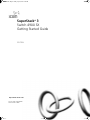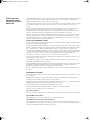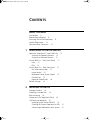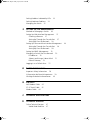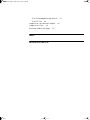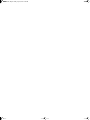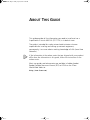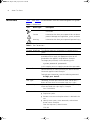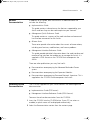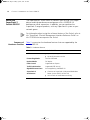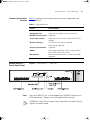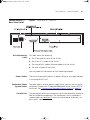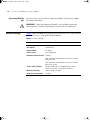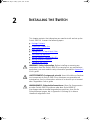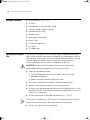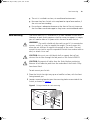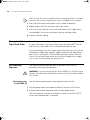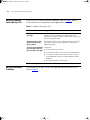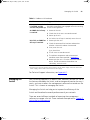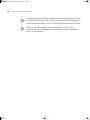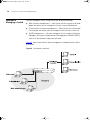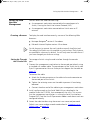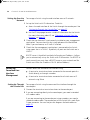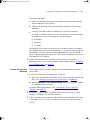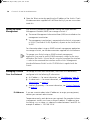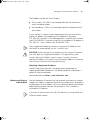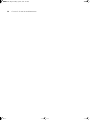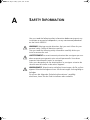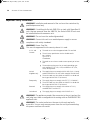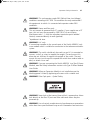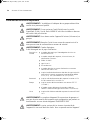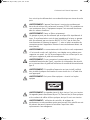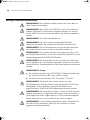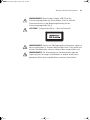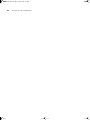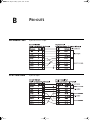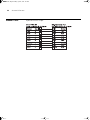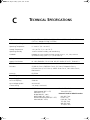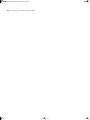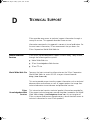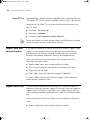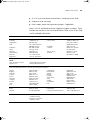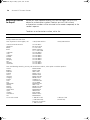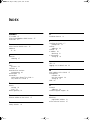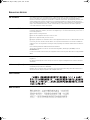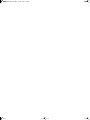3com 3C17702 - SuperStack 3 Switch 4900 SX Getting Started Manual
- Catégorie
- Commutateurs réseau
- Taper
- Getting Started Manual
Ce manuel convient également à

http://www.3com.com/
Part No. DUA1770-2AAA02
Published March 2001
SuperStack
®
3
Switch 4900 SX
Getting Started Guide
3C17702
17702ua.bk Page 1 Friday, April 6, 2001 3:31 PM

3Com Corporation
5400 Bayfront Plaza
Santa Clara, California
95052-8145
Copyright © 2001, 3Com Technologies. All rights reserved. No part of this documentation may be reproduced
in any form or by any means or used to make any derivative work (such as translation, transformation, or
adaptation) without written permission from 3Com Technologies.
3Com Technologies reserves the right to revise this documentation and to make changes in content from time
to time without obligation on the part of 3Com Technologies to provide notification of such revision or
change.
3Com Technologies provides this documentation without warranty, term, or condition of any kind, either
implied or expressed, including, but not limited to, the implied warranties, terms or conditions of
merchantability, satisfactory quality, and fitness for a particular purpose. 3Com may make improvements or
changes in the product(s) and/or the program(s) described in this documentation at any time.
If there is any software on removable media described in this documentation, it is furnished under a license
agreement included with the product as a separate document, in the hard copy documentation, or on the
removable media in a directory file named LICENSE.TXT or !LICENSE.TXT. If you are unable to locate a copy,
please contact 3Com and a copy will be provided to you.
UNITED STATES GOVERNMENT LEGEND
If you are a United States government agency, then this documentation and the software described herein are
provided to you subject to the following:
All technical data and computer software are commercial in nature and developed solely at private expense.
Software is delivered as “Commercial Computer Software” as defined in DFARS 252.227-7014 (June 1995) or
as a “commercial item” as defined in FAR 2.101(a) and as such is provided with only such rights as are
provided in 3Com’s standard commercial license for the Software. Technical data is provided with limited rights
only as provided in DFAR 252.227-7015 (Nov 1995) or FAR 52.227-14 (June 1987), whichever is applicable.
You agree not to remove or deface any portion of any legend provided on any licensed program or
documentation contained in, or delivered to you in conjunction with, this User Guide.
Unless otherwise indicated, 3Com registered trademarks are registered in the United States and may or may
not be registered in other countries.
3Com, SuperStack, and Transcend are registered trademarks of 3Com Corporation. The 3Com logo and
CoreBuilder are trademarks of 3Com Corporation.
Microsoft, MS-DOS, Windows, and Windows NT are registered trademarks of Microsoft Corporation. Novell
and NetWare are registered trademarks of Novell, Inc. Netscape Navigator is a registered trademark of
Netscape Communications. Javascript is a trademark of Sun Microsystems.
All other company and product names may be trademarks of the respective companies with which they are
associated.
ENVIRONMENTAL STATEMENT
It is the policy of 3Com Corporation to be environmentally-friendly in all operations. To uphold our policy, we
are committed to:
Establishing environmental performance standards that comply with national legislation and regulations.
Conserving energy, materials and natural resources in all operations.
Reducing the waste generated by all operations. Ensuring that all waste conforms to recognized environmental
standards. Maximizing the recyclable and reusable content of all products.
Ensuring that all products can be recycled, reused and disposed of safely.
Ensuring that all products are labelled according to recognized environmental standards.
Improving our environmental record on a continual basis.
End of Life Statement
3Com processes allow for the recovery, reclamation and safe disposal of all end-of-life electronic components.
Regulated Materials Statement
3Com products do not contain any hazardous or ozone-depleting material.
Environmental Statement about the Documentation
The documentation for this product is printed on paper that comes from sustainable, managed forests; it is
fully biodegradable and recyclable, and is completely chlorine-free. The varnish is environmentally-friendly, and
the inks are vegetable-based with a low heavy-metal content.
17702ua.bk Page 2 Friday, April 6, 2001 3:31 PM

C
ONTENTS
A
BOUT
T
HIS
G
UIDE
Conventions 8
Related Documentation 9
Accessing Online Documentation 9
Product Registration 10
Documentation Comments 10
1
I
NTRODUCING
THE
S
WITCH
4900 SX
About the SuperStack 3 Switch 4900 SX 12
Summary of Hardware Features 12
Summary of Software Features 13
Switch 4900 SX — Front View Detail 13
Ports 13
LEDs 14
Switch 4900 SX — Rear View Detail 15
Unit Information Label 15
Power Socket 15
Redundant Power System Socket 15
Console Port 15
Expansion Module Slot 16
Default Settings 16
2
I
NSTALLING
THE
S
WITCH
Package Contents 18
Choosing a Suitable Site 18
Rack-mounting 19
Placing Units On Top of Each Other 20
The Power-up Sequence 20
Powering-up the Switch 4900 SX 20
Checking for Correct Operation of LEDs 21
Connecting a Redundant Power System 21
17702ua.bk Page 3 Friday, April 6, 2001 3:31 PM

Solving Problems Indicated by LEDs 22
Solving Hardware Problems 22
Managing the Switch 23
3
S
ETTING
U
P
FOR
M
ANAGEMENT
Methods of Managing a Switch 26
Setting Up Web Interface Management 27
Choosing a Browser 27
Setting Up Through the Console Port 27
Setting Up Over the Network 28
Setting Up Command Line Interface Management 28
Setting Up Through the Console Port 28
Setting Up Over the Network 29
Setting Up SNMP Management 30
Managing a Switch Over the Network 30
IP Addresses 30
Subnets and Using a Subnet Mask 31
Default Gateway 32
Logging in as a Default User 33
A
S
AFETY
I
NFORMATION
Important Safety Information 36
L’information de Sécurité Importante 38
Wichtige Sicherheitsinformationen 40
B
P
IN
-
OUTS
Null Modem Cable 43
PC-AT Serial Cable 43
Modem Cable 44
C
T
ECHNICAL
S
PECIFICATIONS
D
T
ECHNICAL
S
UPPORT
Online Technical Services 47
World Wide Web Site 47
17702ua.bk Page 4 Friday, April 6, 2001 3:31 PM

3Com Knowledgebase Web Services 47
3Com FTP Site 48
Support from Your Network Supplier 48
Support from 3Com 48
Returning Products for Repair 50
I
NDEX
R
EGULATORY
N
OTICES
17702ua.bk Page 5 Friday, April 6, 2001 3:31 PM

17702ua.bk Page 6 Friday, April 6, 2001 3:31 PM

A
BOUT
T
HIS
G
UIDE
This guide provides all the information you need to install and use a
SuperStack
®
3 Switch 4900 SX (3C17702) in its default state.
The guide is intended for use by network administrators who are
responsible for installing and setting up network equipment;
consequently, it assumes a basic working knowledge of LANs (Local Area
Networks).
If the information in the release notes that are shipped with your product
differ from the information in this guide, follow the instructions in the
release notes.
Most user guides and release notes are available in Adobe Acrobat
Reader Portable Document Format (PDF) or HTML on the 3Com
World Wide Web site:
http://www.3com.com/
17702ua.bk Page 7 Friday, April 6, 2001 3:31 PM

8 A
BOUT
T
HIS
G
UIDE
Conventions
Table 1 and Table 2 list conventions that are used throughout this guide.
Tab le 1
Notice Icons
Icon Notice Type Description
Information note Information that describes important features or
instructions
Caution Information that alerts you to potential loss of data or
potential damage to an application, system, or device
Warning Information that alerts you to potential personal injury
Tab le 2
Text Conventions
Convention Description
Screen displays
This typeface represents information as it appears on the
screen.
Syntax
The word “syntax” means that you must evaluate the syntax
provided and then supply the appropriate values for the
placeholders that appear in angle brackets. Example:
To change your password, use the following syntax:
system password <password>
In this example, you must supply a password for <password>.
Commands
The word “command” means that you must enter the
command exactly as shown and then press Return or Enter.
Commands appear in bold. Example:
To display port information, enter the following command:
bridge port detail
The words “enter”
and “type”
When you see the word “enter” in this guide, you must type
something, and then press Return or Enter. Do not press
Return or Enter when an instruction simply says “type.”
Keyboard key names If you must press two or more keys simultaneously, the key
names are linked with a plus sign (+). Example:
Press Ctrl+Alt+Del
Words in italics Italics are used to:
■
Emphasize a point.
■
Denote a new term at the place where it is defined in the
text.
■
Identify menu names, menu commands, and software
button names. Examples:
From the Help menu, select Contents.
Click OK.
17702ua.bk Page 8 Friday, April 6, 2001 3:31 PM

Related Documentation 9
Related
Documentation
In addition to this guide, each Switch 4900 SX documentation set
includes the following:
■
Implementation Guide
This guide contains information on the features supported by your
Switch and how they can be used to optimize your network.
■
Management Quick Reference Guide
This guide contains a summary of the web interface and command
line interface commands for the Switch.
■
Release Notes
These notes provide information about the current software release,
including new features, modifications, and known problems.
■
Management Interface Reference Guide
This guide provides detailed information about the web interface and
command line interface that enable you to manage the Switch. It is
supplied in HTML format on the CD-ROM that accompanies the
Switch.
There are other publications you may find useful:
■
Documentation accompanying the Advanced Redundant Power
system.
■
Documentation accompanying the Expansion Modules.
■
Documentation accompanying Transcend Network Supervisor. This is
supplied on the CD-ROM that accompanies the Switch.
Accessing Online
Documentation
The CD-ROM supplied with your Switch contains the following online
documentation:
■
Implementation Guide (PDF format)
■
Management Interface Reference Guide (HTML format).
To access the online documentation from the CD-ROM:
1
Insert the CD-ROM into the CD-ROM drive. If your PC has auto-run
enabled, a splash screen will be displayed automatically.
2
Select the Documentation section from the contents page.
17702ua.bk Page 9 Friday, April 6, 2001 3:31 PM

10 A
BOUT
T
HIS
G
UIDE
If the online documentation is to be accessed from a local drive or server,
you will need to access the CD-ROM contents via the root directory and
copy the files from the CD-ROM to a suitable directory.
■
The HTML Reference Guide is stored in the
Docs/reference
directory on the CD-ROM. The documentation is accessed using the
contents.htm file.
■
The PDF Implementation Guide is stored in the
Docs/implementation
directory of the CD-ROM.
3Com recommends that you copy the Docs/reference directory as a
whole to maintain the structure of the files.
Product
Registration
You can register your SuperStack 3 Switch on the 3Com Web site to
receive up-to-date information on your product:
http://www.support.3com.com/registration/frontpg.pl
Documentation
Comments
Your suggestions are very important to us. They will help make our
documentation more useful to you. Please e-mail comments about this
document to 3Com at:
pddtechpubs_comments@3com.com
Please include the following information when commenting:
■
Document title
■
Document part number (on the title page)
■
Page number (if appropriate)
Example:
■
SuperStack 3 Switch 4900 SX Getting Started Guide
■
Part Number DUA1770-0AAA0x
■
Page 21
17702ua.bk Page 10 Friday, April 6, 2001 3:31 PM

1
I
NTRODUCING
THE
S
WITCH
4900 SX
This chapter contains introductory information about the Switch 4900 SX
and how it can be used in your network. It covers summaries of hardware
and software features and also the following topics:
■
About the SuperStack 3 Switch 4900 SX
■
Switch 4900 SX — Front View Detail
■
Switch 4900 SX — Rear View Detail
■
Default Settings
17702ua.bk Page 11 Friday, April 6, 2001 3:31 PM

12 C
HAPTER
1: I
NTRODUCING
THE
S
WITCH
4900 SX
About the
SuperStack 3
Switch 4900 SX
The SuperStack
®
3 Switch 4900 SX connects your existing 1000 Mbps
devices and high-performance workgroups with a 1000BASE-SX
backbone or server connection. In addition, you can combine the
SuperStack 3 range of products, with any SuperStack II system as your
network grows.
For information about using the software features of the Switch, refer to
the “SuperStack 3 Switch Management Interface Reference Guide” on
the CD-ROM that accompanies the Switch.
Summary of
Hardware Features
Table 3
summarizes the hardware features that are supported by the
Switch 4900 SX.
Tab le 3
Hardware features
Feature Switch 4900 SX
Addresses
■
Up to 12,000 supported
■
Up to 64 permanent entries
Forwarding Modes
Store and Forward
Duplex Modes
Full duplex
Flow Control
Supported on all ports
Traffic Prioritization
Supported (IEEE 802.IQ)
Gigabit Ethernet Ports
Auto-negotiating 1000BASE-SX
SuperStack 3
Architecture
■
Connects to SuperStack 3 Advanced Redundant
Power System (ARPS) (3C16071B)
■
19-inch rack or stand-alone mounting
17702ua.bk Page 12 Friday, April 6, 2001 3:31 PM

Switch 4900 SX — Front View Detail 13
Summary of Software
Features
Table 4
summarizes the software features that are supported in the
Switch 4900 SX.
Tab le 4
Software features
Switch 4900 SX —
Front View Detail
Figure 1
Switch 4900 SX — front view
Ports
The Switch 4900 SX has 12 auto-negotiating 1000BASE-SX ports with
MT-RJ connectors. The ports can auto-negotiate flow control.
1000BASE-SX ports do not support auto-negotiation of speed and only
support full duplex mode.
Feature Switch 4900 SX
Resilient Links
Supported
Aggregated Links
Support for four groups of four ports per unit
Broadcast Storm Control
Supported
Virtual LANs (VLANs)
Support for up to 30 VLANs using the IEEE 802.1Q
standard
Multicast Filtering
128 Multicast filter groups supported
IGMP filtering supported
Spanning Tree Protocol
Supported
RMON
Seven groups supported: Statistics, History, Alarms,
Hosts, Hosts Top N, Matrix, Events
Management
Web interface, command line interface, and SNMP
supported
17702ua.bk Page 13 Friday, April 6, 2001 3:31 PM

14 C
HAPTER
1: I
NTRODUCING
THE
S
WITCH
4900 SX
LEDs
Table 5
lists LEDs visible on the front of the Switch, and how to read their
status according to color. For information on using the LEDs for problem
solving, see “Solving Problems Indicated by LEDs”
on page 22.
Tab le 5
LED behavior
LED Color Indicates
Port Status LEDs
Packet Yellow Packets are being transmitted/received on the port.
Off No packets are being transmitted/received on the port.
Status Green A high speed (1000 Mbps) link is present, and the port
is enabled.
Green flashing A high speed (1000 Mbps) link is present, but the port
is disabled.
Off No link is present.
Module Status LEDs
Green The Module is installed and supported. The Link Status
has been determined for a single port Module.
Yellow The Module is installed and supported. The Module
has multi-ports or there is no Link for a single port
Module.
Yellow flashing The Module is installed but not supported. Note that
the 4900 SX unit will continue to operate normally.
Off The Module is not installed.
Unit LEDs
1–4 Green The Switch forms a stack with other Switch units; the
LED indicates the position of the Switch in the stack
and that a link is present.
Off The Switch is stand-alone or the link is not present.
Power/Self Test LED
Green The Switch is powered-up and operating normally.
Green flashing The Switch is either downloading software or is
initializing (which includes running a Power On Self
Test).
Yellow The Switch has failed its Power On Self Test.
Off The Switch is not receiving power.
Layer-3 LED
Green Layer 3 is enabled on the Switch.
Off Layer 3 is disabled on the Switch.
17702ua.bk Page 14 Friday, April 6, 2001 3:31 PM

Switch 4900 SX — Rear View Detail 15
Switch 4900 SX —
Rear View Detail
Figure 2
Switch 4900 SX — rear view
Unit Information
Label
This label shows the following:
■
The 3Com product name of the Switch
■
The 3Com 3C number of the Switch
■
The unique MAC address (Ethernet address) of the Switch
■
The serial number of the Switch
You may need this information for fault reporting purposes.
Power Socket
The Switch automatically adjusts its power setting to any supply voltage
in the range 90-240 VAC.
Redundant Power
System Socket
To protect against internal power supply failure, you can use this socket
to connect a SuperStack 3 Advanced Redundant Power System (RPS) to
the Switch. See “Connecting a Redundant Power System”
on page 22.
Console Port
The console port allows you to connect a terminal and perform remote or
local out-of-band management. The console port uses a standard null
modem cable (see Appendix B
) and is set to auto-baud, 8 data bits, no
parity and 1 stop bit.
17702ua.bk Page 15 Friday, April 6, 2001 3:31 PM

16 C
HAPTER
1: I
NTRODUCING
THE
S
WITCH
4900 SX
Expansion Module
Slot
You can use this slot to install an Expansion Module. Contact your supplier
for further information.
WARNING:
When an Expansion Module is not installed, ensure the
blanking plate is fitted by tightening all screws with a suitable tool.
Default Settings
Table 6 shows the default settings for the Switch 4900 SX. If you initialize
the Switch units, it is returned to these defaults.
Tab le 6
Default Settings
Feature Switch 4900 SX
Port Status
Enabled
Port Speed
1000BASE-SX
Duplex Mode
Full duplex
Flow Control
Auto-negotiated
Broadcast Storm Control
Enabled
High threshold: 3000 broadcast frames per second -
Notify and filter
Low threshold: 1500 broadcast frames per second -
Notify and unfilter
Virtual LANs (VLANs)
All ports belong to the untagged Default VLAN
(VLAN 1) only. 802.1Q learning is disabled
Multicast Filtering
IGMP filtering is enabled
Spanning Tree Protocol
Disabled
17702ua.bk Page 16 Friday, April 6, 2001 3:31 PM

2
I
NSTALLING
THE
S
WITCH
This chapter contains the information you need to install and set up the
Switch 4900 SX. It covers the following topics:
■
Package Contents
■
Choosing a Suitable Site
■
Rack-mounting
■
Placing Units On Top of Each Other
■
The Power-up Sequence
■
Solving Problems Indicated by LEDs
■
Solving Hardware Problems
■
Managing the Switch
WARNING: Safety Information.
Before installing or removing any
components from the Switch 4900 SX or carrying out any maintenance
procedures, you must read the safety information provided in Appendix A
of this guide.
AVERTISSEMENT:
Consignes de sécurité.
Avant d'installer ou d'enlever
tout composant du Switch 4900 SX ou d'entamer une procédure de
maintenance, lisez les informations relatives à la sécurité qui se trouvent
dans l'Appendice A de ce guide.
WARNHINWEIS: Sicherheitsinformationen.
Bevor Sie Komponenten
aus dem Switch 4900 SX entfernen oder dem Switch 4900 SX
hinzufuegen oder Instandhaltungsarbeiten verrichten, lesen Sie die
Sicherheitsanweisungen, die in Appendix A (Anhang A) in diesem
Handbuch aufgefuehrt sind.
17702ua.bk Page 17 Friday, April 6, 2001 3:31 PM

18 C
HAPTER
2: I
NSTALLING
THE
S
WITCH
Package Contents
■
Switch 4900 SX (3C17702)
■
CD-ROM
■
Management Quick Reference Guide
■
Getting Started Guide (this guide)
■
Implementation Guide
■
Release Notes
■
Registration Information
■
Power Cord
■
2 x mounting brackets
■
6 x screws
■
4 x rubber feet
Choosing a Suitable
Site
The Switch is suited for use in a network room, or telecommunications
room, where it can be mounted in a standard 19-inch equipment rack, or
free-standing. Alternatively, the Switch can be rack-mounted in a wiring
closet or equipment room. A rack-mounting kit, containing two
mounting brackets and six screws is supplied with the unit.
CAUTION:
Ensure that the ventilation holes are not obstructed.
When deciding where to position the Switch, ensure that:
■
Cabling is located away from:
■
sources of electrical noise such as radios, transmitters and
broadband amplifiers.
■
power lines and fluorescent lighting fixtures
■
The Switch is accessible and cables can be connected easily.
■
Water or moisture cannot enter the case of the Switch.
■
Air-flow is not restricted around the Switch or through the vents in the
side of the Switch. 3Com recommends that you provide a minimum of
25 mm (1 in.) clearance.
■
Air flow around the Switch does not exceed 40
°C
(104
°
F).
If the Switch is installed in a 19-inch rack or closed assembly its local air
temperature may be greater than room ambient temperature.
■
The air is as free from dust as possible.
17702ua.bk Page 18 Friday, April 6, 2001 3:31 PM

Rack-mounting 19
■
The unit is installed in a clean, air conditioned environment.
■
No more than four Switch units are placed on top of one another, if
the units are free-standing.
■
Ensure there is adequate clearance at the front of the unit to ensure
that the fibers are not damaged as they have a restricted bend radius.
Rack-mounting
The Switch 4900 SX is 1.5U and will fit in most standard 19-inch racks.
However, as each Switch requires a shelf or runner to support its weight,
you will need to allow a 2U space within the rack for each Switch.
WARNING:
The switch should only be used in a rack if it is mounted on
runners, a shelf, or a tray to support the weight. The rack-mount kits
alone are not sufficient to support the weight of the switch. The rack
mount kits must not be used to suspend the Switch from under a table or
desk, or attach it to a wall.
CAUTION:
You must use a full depth shelf or support that will not
obstruct the air flow through the side panels of the Switch 4900 SX.
CAUTION:
Disconnect all cables from the Switch before continuing.
Remove all self adhesive pads from the underside of the Switch if they
have been fitted.
To rack-mount your Switch:
1
Place the Switch the right way up on a hard flat surface, with the front
facing towards you.
2
Locate a mounting bracket over the mounting holes on one side of the
Switch, as shown in Figure 3
.
Figure 3
Fitting a bracket for rack-mounting
17702ua.bk Page 19 Friday, April 6, 2001 3:31 PM

20 C
HAPTER
2: I
NSTALLING
THE
S
WITCH
You must use the screws supplied with the mounting brackets. Damage
caused to the unit by using incorrect screws invalidates your warranty.
3
Insert the three screws and tighten with a suitable screwdriver.
4
Repeat steps 2 and 3 for the other side of the Switch.
5
Insert the Switch into the 19-inch rack and secure with suitable screws
(not provided). Ensure that ventilation holes are not obstructed.
6
Connect network cabling.
Placing Units On
Top of Each Other
If the Switch units are free-standing, up to four units can be placed one
on top of the other. If you are mixing a variety of SuperStack
®
3 Switch
and Hub units, the smaller units must be positioned at the top.
If you are placing Switch units one on top of the other, you must use the
self-adhesive rubber pads supplied. Apply the pads to the underside of
each Switch, sticking one in the marked area at each corner. Place the
Switch units on top of each other, ensuring that the pads of the upper
unit line up with the recesses of the lower unit.
The Power-up
Sequence
The following sections describe how to get your Switch 4900 SX
powered-up and ready for operation.
WARNING:
If you are connecting the Switch 4900 SX to a Type 3 Power
Module, read the Safety Information section in the Type 3 Power Module
User Guide.
Powering-up the
Switch 4900 SX
Use the following sequence of steps to power-up the Switch.
1
Plug the power cord into the power socket at the rear of the Switch.
2
Plug the other end of the power cord into your power outlet.
The Switch powers-up and runs through its Power On Self Test (POST),
which takes approximately 10 seconds.
17702ua.bk Page 20 Friday, April 6, 2001 3:31 PM
La page est en cours de chargement...
La page est en cours de chargement...
La page est en cours de chargement...
La page est en cours de chargement...
La page est en cours de chargement...
La page est en cours de chargement...
La page est en cours de chargement...
La page est en cours de chargement...
La page est en cours de chargement...
La page est en cours de chargement...
La page est en cours de chargement...
La page est en cours de chargement...
La page est en cours de chargement...
La page est en cours de chargement...
La page est en cours de chargement...
La page est en cours de chargement...
La page est en cours de chargement...
La page est en cours de chargement...
La page est en cours de chargement...
La page est en cours de chargement...
La page est en cours de chargement...
La page est en cours de chargement...
La page est en cours de chargement...
La page est en cours de chargement...
La page est en cours de chargement...
La page est en cours de chargement...
La page est en cours de chargement...
La page est en cours de chargement...
La page est en cours de chargement...
La page est en cours de chargement...
La page est en cours de chargement...
La page est en cours de chargement...
La page est en cours de chargement...
La page est en cours de chargement...
-
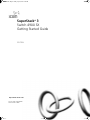 1
1
-
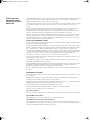 2
2
-
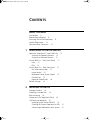 3
3
-
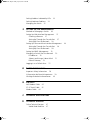 4
4
-
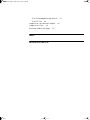 5
5
-
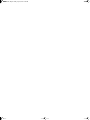 6
6
-
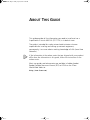 7
7
-
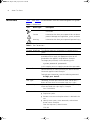 8
8
-
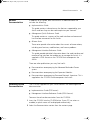 9
9
-
 10
10
-
 11
11
-
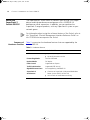 12
12
-
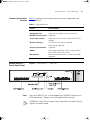 13
13
-
 14
14
-
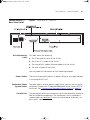 15
15
-
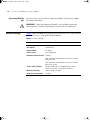 16
16
-
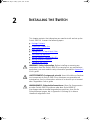 17
17
-
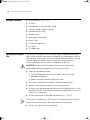 18
18
-
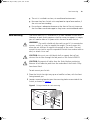 19
19
-
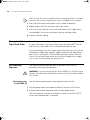 20
20
-
 21
21
-
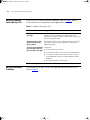 22
22
-
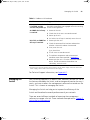 23
23
-
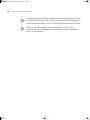 24
24
-
 25
25
-
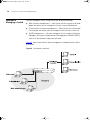 26
26
-
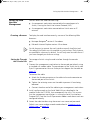 27
27
-
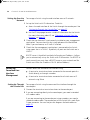 28
28
-
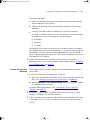 29
29
-
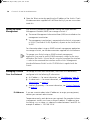 30
30
-
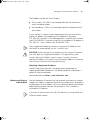 31
31
-
 32
32
-
 33
33
-
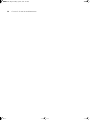 34
34
-
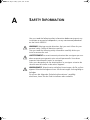 35
35
-
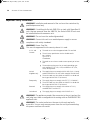 36
36
-
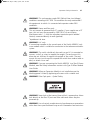 37
37
-
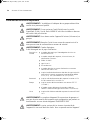 38
38
-
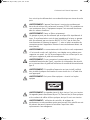 39
39
-
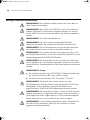 40
40
-
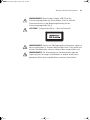 41
41
-
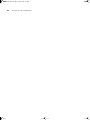 42
42
-
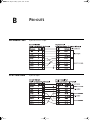 43
43
-
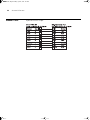 44
44
-
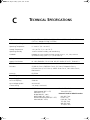 45
45
-
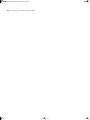 46
46
-
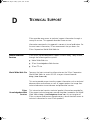 47
47
-
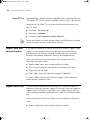 48
48
-
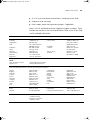 49
49
-
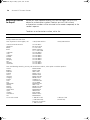 50
50
-
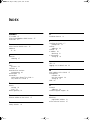 51
51
-
 52
52
-
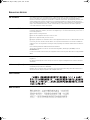 53
53
-
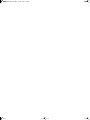 54
54
3com 3C17702 - SuperStack 3 Switch 4900 SX Getting Started Manual
- Catégorie
- Commutateurs réseau
- Taper
- Getting Started Manual
- Ce manuel convient également à
dans d''autres langues
Documents connexes
-
3com 3C16988A Manuel utilisateur
-
3com 3C81600 - SuperStack II Enterprise Monitor Manuel utilisateur
-
3com SuperStack 3 4300 Manuel utilisateur
-
Hewlett Packard Enterprise SL-1022 Manuel utilisateur
-
3com 3C17121 Manuel utilisateur
-
3com SSII ADV RPS Y-CABLE TYPE 2 Manuel utilisateur
-
3com SuperStack 3 4900 Manuel utilisateur
-
3com SSII ADVANCED RPS Y CABLE TYPE 3 Guide d'installation
-
3com SS II ADVANCED RPS PWR Y-CABLE Manuel utilisateur
-
3com SuperStack 3 4300 Getting Started Manual