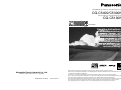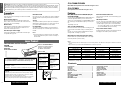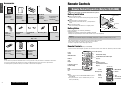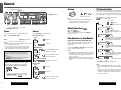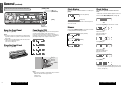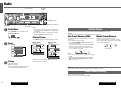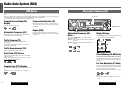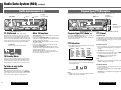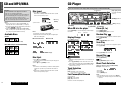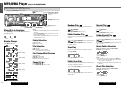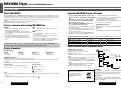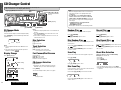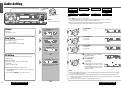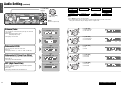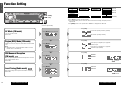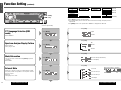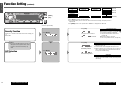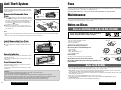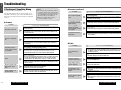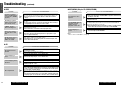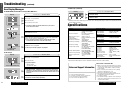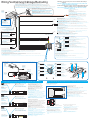MP3 WMA CD Player/Receiver with CD Changer Control
CQ-C5400/C5300N
CD Player/Receiver with CD Changer Control
CQ-C5100N
¡Please read these instructions carefully before using this product and keep this manual for future reference.
¡Bitte lesen Sie diese Bedienungsanleitung vor der Verwendung dieses Produktes aufmerksam durch und bewahren Sie sie danach
für spätere Nachschlagzwecke sorgfältig auf.
¡Prière de lire ces instructions attentivement avant d’utiliser le produit et garder ce manuel pour l’utilisation ultérieure.
¡Leest u deze instructie alstublieft zorgvuldig door voor u dit product in gebruik neemt en bewaar deze handleiding voor later gebruik.
¡Läs igenom denna bruksanvisning noga innan produkten tas i bruk. Spara bruksanvisningen för framtida behov.
¡Si prega di leggere attentamente queste istruzioni prima di usare questo prodotto e di conservare questo manuale per usi futuri.
¡Lea con atención estas instrucciones antes de utilizar el producto y guarde este manual para poderlo consultar en el futuro.
¡
Przeczytaj uwazænie instrukcjeç obs¬ugi przed rozpoczeçciem uzæywania urzaçdzenia i zachowaj jaç do uzæytku w przysz¬oóci.
Operating Instructions
Bedienungsanleitung
Manuel d’instructions
Gebruiksaanwijzing
Bruksanvisning
Manuale di istruzioni
Manual de Instrucciones
Instrukcja ob¬ugi
Operating Instructions
Bedienungsanleitung
Manuel d’instructions
Gebruiksaanwijzing
Bruksanvisning
Manuale di istruzioni
Manual de Instrucciones
Instrukcja ob¬ugi
CQ-C5400NCQ-C5400N
1 23 4 5 6123456
TEXT
(CQ-C5400N)
YEFM284146 NT1203-0 Printed in China
Matsushita Electric Industrial Co., Ltd.
Web Site : http://www.panasonic.co.jp/global/

Note:
¡This operating instruction manual applies to the following models. The differences among these models are mentioned
below.
¡All
illustrations represent model CQ-C5400N unless otherwise specified.
3
2
E
N
G
L
I
S
H
CQ-C5400/C5300/C5100N
2
1
E
N
G
L
I
S
H
CQ-C5400/C5300/C5100N
CQ-C5400/C5300N
MP3 WMA CD Player/Receiver with CD Changer Control
CQ-C5100N
CD Player/Receiver with CD Changer Control
Contents
Precautions .................................................... 2
Features........................................................... 3
Contents ......................................................... 3
Accessories .................................................... 4
Remote Controls ........................................... 5
General ........................................................... 6
Radio ............................................................. 10
Radio Data System (RDS) ........................... 12
CD and MP3/WMA ........................................ 18
CD Player ...................................................... 19
MP3/WMA Player .......................................... 20
CD Changer Control .................................... 24
Audio Setting ............................................... 26
Function Setting .......................................... 30
Anti-Theft System ........................................ 36
Fuse .............................................................. 37
Maintenance ................................................. 37
Notes on Discs ............................................. 37
Troubleshooting .......................................... 38
Specifications .............................................. 43
Features
MP3/WMA Playback from CD-R/RW (Only for
CQ-C5400/C5300N)
You can play your MP3/WMA (Windows Media Audio) files
as well as regular CDs. With up to 10 to 12 times* the
capacity of a conventional CD, a single MP3/WMA-encoded
disc can keep you entertained throughout your entire jour-
ney.
*Depending on bit rate
SQ7 (7 bands Sound Quality)
SQ is a function that can call up various sound types at the
touch of button in accordance with your listening music
type.
For SQ7, you can also make fine adjustments for SQ pre-
setting, P2-P6, according to your taste.
HPF (High Pass Filter)/LPF (Low Pass Filter)
Genuine subwoofer system achieved thanks to HPF (High
Pass Filter) and LPF (Low Pass Filter)
Electronic Switch Front Panel
The front panel opens and closes automatically by pressing
a button once.
CD Changer Control
You can connect the optional CD changer unit. For details,
refer to the operating instructions on the CD changer unit.
¡ 2 CD changers (option) can be controlled with this unit.
To connect 2 CD changers to it, the dual CD changer
selector CA-CD55EN (option) is necessary.
Large-sized volume control
An large-sized rotary volume control that looks like one
belonging to a Hi-Fi audio system is featured.
*Available Discs (a Page 18)
OptionOptionSuppliedRemote Control Unit
Not supportedNot supportedSupportedAUX
Not supportedSupported (2.5 V)Supported (5 V)Subwoofer output
Not supportedSupportedSupportedCD-text
Plating BlackPlating BlackCoating SilverBody/Trim Plate Colour
CD-DACD-DA/MP3/WMACD-DA/MP3/WMAAvailable Audio Format*
CQ-C5100NCQ-C5300NCQ-C5400N
Features
Model
Laser Product
VARO! AVATTAESSA
OLET ALTTIINA LASER-
SÄTEILYLLE.
ÄLÄ TUIJOTA
SÄTEESEEN.
VARNING LASERST-
RÅLNING NÄR DENNA
DEL ÄR ÖPPNAD.
STIRRA EJ IN I
STRÅLEN.
ADVARSEL LASERS-
TRÅLING NÅR DEKSEL
ÅPNES.
STIRR IKKE INN I
STRÅLEN.
Label Indications and Their Locations
CAUTION
LASER RADIATION
WHEN OPEN.
DO NOT STARE INTO BEAM.
Caution: This product utilizes a laser.
Use of controls or adjustments or performance of procedures other than
those specified herein may result in hazardous radiation exposure.
Laser products:
Wave Length: 780 nm
Laser Power: No hazardous radiation is emitted with safety protection.
Do not take apart this unit or attempt to make any changes
yourself.
This unit is a very intricate device that uses a laser pickup to retrieve
information from the surface of compact discs. The laser is carefully
shielded so that its rays remain inside the cabinet.
Therefore, never try to disassemble the player or alter any of its parts
since you may be exposed to laser rays and dangerous voltages.
CLASS 1 LASER PRODUCT
Caution Label
Deck Ass’y
(Upper Side)
¡APPREIL À LASER DE CLASSE
¡KLASS 1 LASER APPARAT
¡LUOKAN 1 LASERPLAITE
CAUTION LASER RA-
DIATION WHEN OPEN.
DO NOT STARE INTO
BEAM.
VORSICHT LASERST-
RAHLUNG, WENN ABD-
ECKUNG GEÖFFNET.
NICHT IN DEN STRAHL
BLICKEN.
ATTENTION RAYON-
NEMENT LASER EN
CAS D'OUVERTURE.
NE PAS REGARDER
DANS LE FAISCEAU.
ADVARSEL LASERS-
TRÅLING VED ÅBNING.
SE IKKE IND I
STRÅLEN.
When Driving
Keep the volume level low enough to be aware of road and
traffic conditions.
When Washing Your Car
Do not expose the product, including the speakers and
CDs, to water or excessive moisture. This could cause elec-
trical shorts, fire, or other damage.
When Parked
Parking in direct sunlight can produce very high tempera-
tures inside your car. Give the interior a chance to cool
down before switching the unit on.
Use the Proper Power Supply
This product is designed to operate with a 12 V DC, nega-
tive ground battery system.
Disc Mechanism
Do not insert coins or any small objects. Keep screwdrivers
and other metallic objects away from the disc mechanism
and disc.
Service
This product is made of precision parts. Do not attempt to
disassemble or adjust any parts. For repair, please consult
your nearest authorized Panasonic Service Centre.
For installation
This product should be installed in a horizontal position
with the front end up at a convenient angle, but not more
than 30˚.
Note:
¡ The preset memory is cleared to return to the original
factory setting when the power connector or battery is
disconnected.
Panasonic welcomes you to their constantly growing family of electronic products owners.
We endeavor to give you the advantages of precise electronic and mechanical engineering, manufactured with carefully
selected components, and assembled by people who are proud of the reputation their work has built for our company.
We know this product will bring you many hours of enjoyment, and after you discover the quality, value and reliability
we have built into it, you too will be proud to be a member of our family.
Precautions

5
1
E
N
G
L
I
S
H
CQ-C5400/C5300/C5100N
4
3
E
N
G
L
I
S
H
CQ-C5400/C5300/C5100N
4
Remote Controls
Remote Control Preparation (Only for CQ-C5400N)
q
w
e
(Back side)
Lithium battery
Position B
Battery holder
Battery Installation
q Remove the battery holder.
Pull the holder out at position B while pushing position A as indi-
cated.
w Install the battery on the battery holder.
Place the battery in the holder with its (+) side upwards as
shown.
e Insert the battery holder.
Push in the battery holder back into its original position.
Battery Notes
Remove and dispose of an old battery immediately.
Battery Information:
¡ Battery Type: Panasonic lithium battery (CR2025) (Included)
¡ Battery Life: Approximately 6 months under normal use (at room temperature)
Caution:
¡Improper use of batteries may cause overheating, an explosion or ignition, resulting in injury or a fire.
¡ Do not disassemble or short the battery. Do not throw a battery into a fire.
¡ Keep batteries away from children to avoid the risk of accidents.
¡ Follow local regulations when disposing of batteries.
Position A
Remote Controls (Only for CQ-C5400N)
¡ This instruction manual explains operations for use with the buttons on the main unit. (Different operations excluded)
REPSCANRAND
POWER MENU
NUMBER
Car Audio
VOL
SOURCE
SET
SEL
MUTE
BAND DISP
1 2 3
4 5 6
7 8
0
9
Note:
¡ Remote Control Units for CQ-C5300/C5100N are options
(CA-RC61EX).
¡ The optional remote control is available from your local
dealer. (CA-RC61EX)
Car AudioCar Audio
BAND/DISC UPBAND/DISC UP
PRG
(ATT)(ATT)
PWR
VOL
MODE
MUTE
TRACK
TUNE
[0] to [9]
SEL (Select)
Tune
Track/file selection
Fast forward/fast reverse
Display
Volume/audio setting
Track/folder/file/disc number input
Power
Source
Mute/attenuation
Random
Scan
Repeat
Folder/disc selection
Function setting
Band
Pause
Set
Power
Mute/attenuation
Volume
Tune
Track selection
Fast forward/fast reverse
Mode (Source)
Band
Pause
Disc up
Note:
¡Remote Control Units for CQ-C5300/C5100N are options.
(CA-RC61EX)
Accessories
e
Mounting Collar
(YEFX0216165)
Q'ty: 1
t
Power
Connector
(YEAJ02872)
Q'ty: 1
r
Trim Plate
CQ-C5400N
: Coating Silver
(YEFC05606)
Q'ty: 1
CQ-C5300/C5100N
: Plating Black
(YEFC05608)
Q'ty: 1
y
ISO Antenna
Adapter
Lock Cancel
Plate
(YEP0FZ3316)
Q'ty: 1 set
Mounting Bolt
u
Warranty Card
Q'ty: 1
w
Installation
Instructions
(YEFM293097)
(YEFM293098)
Q'ty: 1
XXXXXXXXXXXXXXX
XXXXXXXXXXXXXXXXX
XXXXXXXXXXXXXX
XXXXXXXXXXXXXXXX
OO-OOOOO
q
Operating
Instructions
(YEFM284146)
Q'ty: 1
Note:
¡ The number in parenthesis underneath each accessory part name is the part number for maintenance and service.
¡ Accessories and their parts numbers are subject to modification without prior notice due to improvements.
¡ Mounting Collar e and Trim Plate r are mounted on the main unit at shipment.
i
Removable Face
Plate Case
(YEFA131839)
Q'ty: 1
!0
Lithium Battery
<CR2025>
CQ-C5400N
(CR2025/1F)
Q'ty: 1
REPSCANRAND
POWER MENU
NUMBER
Car Audio
VOL
SOURCE
SET
SEL
MUTE
BAND DISP
1 2 3
4 5 6
7 8
0
9
o
Remote Control
CQ-C5400N
(YEFX9992663)
Q'ty: 1

7
1
E
N
G
L
I
S
H
CQ-C5400/C5300/C5100N
6
Volume
Note:
¡ The volume level can be set independently for each
source. (For radio, one volume setting for AM
(LW/MW), one volume setting for all FMs)
Mute/Attenuation
ON : Press [MUTE].
OFF : Press [MUTE] again.
You can select mute or attenuation when [MUTE] is
pressed. (a Page 32)
Rear Speakers as Sub-Woofers
(Super Bass Control Sub-Woofer/SBC-SW)
You can utilize the rear speaker connected to the built-in
amplifier as Sub-Woofers that output only bass.
(Default: OFF)
Press and hold [MUTE] (SBC-SW) for more than 2 sec-
onds to switch SBC-SW on and off.
Note:
¡ When ON has been selected, the settings resulting from
the adjustments performed at the subwoofer level and
subwoofer low pass filter settings are reflected in the
output. (a Page 28)
¡ Depending on the speakers used and the type of music
played, it may not be possible to achieve a satisfactory
effect.
SQ (Sound Quality)
SQ is a function that can call up various sound types at the
touch of button in accordance with your listening music
type. For SQ7, you can also make fine adjustments for SQ
presetting, P2-P6, according to your taste. (a Page 26)
Press [SQ] to select a sound types as follows.
lights. (except SQ-FLAT)
(Default)
(Flat frequency response does not
emphasize.)
(Sharp and dynamic sound.
Powerful deep bass and turgescent
treble.)
(Prevention of excessive equalizing
and capability to cover wide variety
of music. Listener-friendly and crisp
sound.)
(Highlighted vocals that are apt to
be overwhelmed by instrumental
sound.)
(Sound with emphasis on sharpness
of high-hat and echo of saxophone.
Jazz-specific deep sound.)
(Reproduction of realism being in a
club.)
Press [DISP] to return to the regular mode.
Note:
¡ After pressing [SQ] on the main unit, you can also
select a sound type by pressing the preset buttons [1]-
[6].
¡ Setting of SQ, bass/treble and volume are influenced
one another. If the influence mentioned above causes
distortion to the audio signal, readjust bass/treble or
volume. (a Page 26)
Up
Down
Default: 18
Setting Range: 0 to 40
6
5
E
N
G
L
I
S
H
CQ-C5400/C5300/C5100N
CQ-C5400NCQ-C5400N
1 23 4 5 6123 456
BAND
General
[SQ] (Sound Quality)
[DISP] (Display)
[MUTE] (Mute/attenuation)
indicator
[SOURCE] (PWR: Power)
Power
Turn your car's ignition key to the ACC or ON position.
ON:Press [SOURCE] (PWR).
OFF: Press and hold [SOURCE] (PWR) until you hear
a beep (about 1 second), then release it.
Note:
¡ When the ignition switch is turned ON, the panel is open
to secure their former positions.
¡ If the security function is set to ON, the security mes-
sage is shown with a warning alarm. (Default: S-LED
ON) (a Page 34 about Security Function setting)
ACC Selection
If your car has the ACC position on the ignition
switch, set the ACC selection to ON. (Default: ACC
OFF)
(a Page 34)
is attached to the functional descriptions
under the ACC selection ON condition.
Demonstration Message
When the power is switched on for the first time, a
demonstration message appears on the display.
Press [DISP] to change to regular mode.
Scrolling....
Note:
¡To display the message again, press and hold
[SOURCE] (PWR) for more than 4 seconds
when turning power on.
Source
Press [SOURCE] to change the source.
3CQ-C5400/C5300N
Radio
(
a
Page 10)
CD Player
(
a
Page 19)
OR
MP3/WMA Player
(When a MP3/WMA data disc is
in the player.
a
Page 20)
CD Changer
(When an optional CD changer is
connected.
a
Page 24)
AUX (only for CQ-C5400N)
(
a
Installation instructions)
3CQ-C5100N
Radio
(
a
Page 10)
CD Player
(
a
Page 19)
CD Changer
(When an optional CD changer is
connected.
a
Page 24)
ACC ON
ACC ON
Remote control sensor (a Page 5)
[VOLUME]
Level Meter
Preset number
Spectrum analyzer

9
8
E
N
G
L
I
S
H
CQ-C5400/C5300/C5100N
8
7
E
N
G
L
I
S
H
CQ-C5400/C5300/C5100N
General (continued)
Open the Front Panel
Press [u: Eject] (OPEN).
Note:
¡The monitor position is automatically closed after warn-
ing alarm sounds if no operation is performed for about
20 seconds.
¡ When a disc is already loaded, the disc will be ejected
after the front panel fully opens.
(Disc Eject a Page 18)
Close the Front Panel
Press [u: Eject] (OPEN).
Panel Angle (Tilt)
Press and hold [u] (TILT) until you hear a beep (about 1
second) from the speaker output, then release it.
Set it to the position at which it is easy to read what is on
the display. Each time the above operation is repeated, the
panel angle changes in the sequence shown below.
Note:
¡The positions specified at “Panel Angle (Tilt)” are memo-
rized even after the following operations.
¡Open/close
¡Power on/off
TILT 1
TILT 2
TILT 3
OPEN
Clock Display
When the power is set to OFF and ACC is set to ON, press
[DISP].
(Clock time) (Default)
(Display off)
When the power is set to ON, refer to the description for
each source mode.
Dimmer
Press and hold [MENU] (DIM) for more than 2 seconds
to change dimmer level setting as follows.
(Brighter) (Default)
(Medium)
(Darker)
Clock Setting
The 24-hour system is used for the clock.
Note:
¡ Adjust the clock when
“
NO CT
”
appears on the screen.
Select the radio AM (LW/MW) mode. (a Page 10)
Press and hold [DISP] for more than 2 seconds.
Adjust the hour.
[[]: put forward hour.
[]]: put back hour.
Press [DISP].
Adjust the minute.
[[]: put forward minute.
[]]: put back minute.
Press [DISP].
Note:
¡ When a broadcast of FM Radio Data System is received,
the clock is put right automatically by the Clock Time
service. (a Page 12)
CQ-C5400NCQ-C5400N
1 23 4 5 6123 456
BAND
[DISP]
[MENU] (DIM)
[
u: Eject]
(OPEN/TILT)
[]][[]
(Adjustment)
¡ Do not pinch your finger or hand in the front panel.

q
Radio Mode
Press [SOURCE] to select the radio mode.
Radio Mode Display
w
Band
Press [BAND].
e
Tuning
[[]: Higher frequency
[]]: Lower frequency
Press and hold [[] or []] for more than 0.5
seconds, then release. Seeking will start.
Note:
¡ For tuning in on only stations whose receiving condi-
tions are good in the seeking mode, set LOCAL to ON.
(a Page 30)
¡ For reducing noise when a receiving FM stereo wave is
weak, set FM MONO to ON. (a Page 30)
Display Change
Press [DISP] (Display) to change the display as follows.
3
AM (LW/MW) 3FM (non RDS)
*Adjust the clock when
“
NO CT
”
appears on the screen.
(a Page 9 about Clock setting)
11
1
E
N
G
L
I
S
H
CQ-C5400/C5300/C5100N
10
9
E
N
G
L
I
S
H
CQ-C5400/C5300/C5100N
Auto Preset Memory (APM)
Automatically save stations with good reception in the pre-
set memory.
q Select a band. (a Previous page)
w Press and hold [BAND] (APM: Auto Preset Memory)
for more than 2 seconds.
The 6 stations with good reception will be automatically
saved in the memory under preset number 1 to 6.
Once set, the preset stations are sequentially scanned
for 5 seconds each. (scanning)
Note:
¡ To stop the scanning, press one of the buttons from [1]
to [6].
¡ Only RDS stations will be saved at default setting (AF
ON). To select non RDS stations too, set AF
OFF. (a Page 13)
Manual Preset Memory
Manually save a station in preset memory.
q Select a band and frequency. (a Previous page)
w Press and hold one of the preset buttons from [1] to [6]
until the display blinks once.
Preset number
10
Station Preset
Up to 6 stations can be stored in each of the FM1, FM2, FM3 and AM (LW/MW) band selections.
Caution:
¡ To ensure safety, never attempt to preset stations while you are driving.
Note:
¡ New stations overwrite existing saved stations after following this procedure.
Preset Station Calling
q Select a band. (a Previous page)
w Press one of the preset button from [1] to [6].
Radio
CQ-C5400NCQ-C5400N
1 23 4 5 6123 456
BANDBAND
[SOURCE]
[BAND] (APM: Auto Preset Memory)
Preset Buttons [1] to [6]
(Preset station)
[]][[]
(Tune)
(Stereo) indicator
Band Frequency
Clock Time*
Display Off
Frequency
PS
Clock Time
*
Frequency
Display Off
[DISP] (Display)

13
1
E
N
G
L
I
S
H
CQ-C5400/C5300/C5100N
12
11
E
N
G
L
I
S
H
CQ-C5400/C5300/C5100N
12
Alternative Frequency (AF)
CQ-C5400NCQ-C5400N
1 23 4 5 6123 456
BAND
Alternative Frequency (AF)
Mode
Press and hold [TA] (AF) for more than 2 seconds to
switch AF on and off.
AF ON : AF, Best Station Research and PI seek function
are active.
AF OFF : When the AF network of an RDS station is not
required.
Display Change
Press [DISP] (Display) to change the display as follows.
Preset Memory (AF ON Setting)
Preset Station Calling (Best Station Research)
AF self-tuning allows you to select a station with good
reception from the same network when the preset tuning is
activated.
For Poor Reception (PI Seek)
If reception becomes poor when tuning in a preset station,
press the same preset number button. The same station
with better reception will be searched for.
Press the same preset number button again to cancel.
Note:
¡ For PI Seek, cancel the TA mode first, then execute PI
Seek.
[TA] (AF: Alternative Frequency)
[DISP] (Display)
indicator
Radio Data System (RDS)
RDS Basics
Some FM stations are broadcasting added data compatible with RDS. This radio set offers convenient functions using such
data.
RDS service availability varies with areas. Please understand if RDS service is not available in your area, the following serv-
ice is not available, either. This chapter explains the summary and operation regarding RDS.
The following functions are available when receiving RDS stations.
Program Service Name (PS)
Display
The name of station is displayed.
Alternative Frequency (AF)
When reception is poor, an RDS station broadcasting the
same program is tuned in automatically.
Traffic Program (TP)
Some RDS FM stations periodically provide traffic
announcement.
The station which broadcast the traffic announcement is
called Traffic Program (TP).
Traffic Announcement (TA)
Radio announcements on traffic conditions.
Clock Time (CT) Service
When receiving an RDS station, the CT service automatical-
ly adjusts the time.
“
NO CT
”
is displayed in areas where CT service is not avail-
able. (a Page 9 for Clock Setting)
Program Type (PTY) Display
RDS FM stations provide a program type identification sig-
nal.
Example: news, rock, classical music, etc. (a Page 15)
Program Identification (PI)
Each program has its own number. This may be used to
search for another frequency on which the same program
is broadcast.
Region (REG)
Each region has its own number. This may be used to
identify the region where the station you are now listening
to is located.
Frequency
Clock Time
PS (Program Service Name) (Default)
Display Off

15
1
E
N
G
L
I
S
H
CQ-C5400/C5300/C5100N
14
13
E
N
G
L
I
S
H
CQ-C5400/C5300/C5100N
14
Program Type (PTY) Reception
RDS FM stations provide a program type identification signal. (Example: news, rock, classical music, etc.)
CQ-C5400NCQ-C5400N
1 23 4 5 6123 456
BAND
Program Type (PTY) Mode
Press and hold [DISP] (PTY) for more than 2 seconds to
switch the PTY display mode on and off.
The PTY function described below becomes enabled after
selecting to the PTY mode.
PTY Selection
q Press [[] to change the program type as shown below.
([]]: opposite direction)
w Select the desired program type and press [BAND].
Search will start to tune in to a station broadcasting the
selected program type.
Press [BAND] again to cancel.
Note:
¡ When there is no corresponding program type station,
“NONE” is displayed for 2 seconds.
PTY Preset
PTY Preset Call
Program types are stored in memory under preset buttons
from [1] to [6] as shown in the tables on the next page.
To tune in the desired program type, press any of preset
buttons from [1] to [6].
Preset PTY Search
q Select a program type by pressing the preset button.
The preset program type appears on the display for 5
seconds.
Example: Press preset button [1].
w Press the same preset button again (or press [BAND])
to tune in the desired program type station.
Example: Press preset button [1] again.
Press [BAND] again to cancel.
Note:
¡ When there is no corresponding program type station,
“NONE” is displayed for 2 seconds.
PTY Preset Change
q Select a program type by using PTY Selection or press-
ing PTY Preset buttons.
w Press and hold one of the buttons from [1] to [6] for
more than 2 seconds.
Example: Press and hold preset button [2] for more
than 2 seconds.
SPEECH / MUSIC / NEWS / AFFAIRS /
INFO / SPORT / EDUCATE / DRAMA /
CULTURE / SCIENCE / VARIED / POP M /
ROCK M / EASY M / LIGHT M / CLASSICS /
OTHER M / WEATHER/ FINANCE / CHILDREN /
SOCIAL / RELIGION / PHONE IN / TRAVEL /
LEISURE / JAZZ / COUNTRY / NATION M /
OLDIES / FOLK M / DOCUMENT
[DISP] (PTY) (PTY Mode)
[]][[]
(PTY Selection)
[BAND]
(Preset PTY search,
PTY Selection)
Preset Buttons [1] to [6] (PTY Preset)
indicator
Traffic Announcement (TA)
Some RDS FM stations periodically provide traffic information.
Radio Data System (RDS)
(continued)
CQ-C5400NCQ-C5400N
1 23 4 5 6123 456
BAND
TP (TA) Search (Default: OFF)
While the unit is receiving a non-TP station or TP station
with poor reception, the unit will seek a TP station with
good reception by pressing [TA] (TA mode) during recep-
tion of an FM station. When the TP station received begins
a traffic announcement, you can hear it from the unit even
if in the other mode (TA standby or CD or MP3/WMA) .
TP Indicator
lights up during reception of TP station.
TA Standby Mode
Being set to TA on in another mode, the unit will be auto-
matically switched to the radio mode and make a traffic
announcement when it begins. The traffic announcement
having finished, the unit will return to the previous mode.
To listen to only traffic
announcements
While listening to an FM station which is not currently
broadcasting traffic announcement, turn the [VOLUME]
to the counterclockwise to set the volume to 0. The traffic
announcement will be output at the TA volume level.
Other TA functions
TA Volume Set: Traffic announcements are broadcast at
the TA volume level.
Press and hold [VOLUME] (SEL) for more than 2 sec-
onds while receiving an FM band, the sound volume at that
moment is saved as the TA volume.
TP Seek Tuning: When TA ON is selected, only TP sta-
tion will be searched.
Press and hold []] or [[] for more than 0.5 seconds,
then release. Seeking will start.
TP Auto Preset Memory: When TA ON is selected,
only TP station will be memorized automatically. (a Page
11 for auto preset memory)
TP Auto Search: When reception of a TP station
becomes poor, TP Auto Search will automatically search
for a TP station with better reception.
[TA] (TP (TA) Search)
[]][[]
(TP seek tuning)
[VOLUME]
indicator
indicator

17
1
E
N
G
L
I
S
H
CQ-C5400/C5300/C5100N
16
15
E
N
G
L
I
S
H
CQ-C5400/C5300/C5100N
Enhanced Other Network (EON)
When EON data is received, the EON indicator lights and
the TA and AF functions are expanded as follows.
TA: Traffic information from the current and other network
stations can be received.
AF: The frequency list of preset RDS stations is updated
by EON data.
EON enables the radio to make fuller use of RDS informa-
tion. It constantly updates the AF list of preset stations,
including the one that is currently tuned in to. For exam-
ple, if you preset a station far from home, you will later be
able to receive the same station at an alternative frequency,
or any other station serving the same program. EON also
keeps track of locally available TP stations for quick recep-
tion.
Emergency Announcement
Reception
When an emergency announcement is broadcast, the unit
is automatically switched to receiving that broadcast. (Even
when in CD mode, CD changer mode, MP3/WMA mode
(only for CQ-C5400/C5300N). ) During receiving the emer-
gency announcement,
“
ALARM
”
appears on the display.
Note:
¡ Emergency announcements are broadcast at the TA vol-
ume level. (a Page 14)
16
Other RDS functions
indicator
PTY Preset (Default)
Preset No. Program Type When PTY search is activated, these program type is receivable.
1 NEWS NEWS
2 SPEECH AFFAIRS, INFO, EDUCATE, DRAMA, CULTURE, SCIENCE, VARIED,
WEATHER, FINANCE, CHILDREN, SOCIAL, RELIGION, PHONE IN,
TRAVEL, LEISURE, DOCUMENT
3 SPORT SPORT
4 POP M POP M
5 CLASSICS CLASSICS
6 MUSIC ROCK M, EASY M, LIGHT M, OTHER M, JAZZ, COUNTRY, NATION M,
OLDIES, FOLK M
Use to note changes in preset stations.
Preset No. FM1 FM2 FM3
1
2
3
4
5
6
Other PTY functions
PTY Language Selection: The language displayed on the screen is selectable. (English or Swedish) (a Page 32)
Radio Data System (RDS)
(continued)

19
1
E
N
G
L
I
S
H
CQ-C5400/C5300/C5100N
18
1
E
N
G
L
I
S
H
CQ-C5400/C5300/C5100N
When CD is in the player
Press [SOURCE] to select the CD player mode and play-
back starts.
Display Change
Press [DISP] (Display)
.
3CQ-C5400/C5300N 3CQ-C5100N
Disc title Clock time
Track title Display off
Clock time
Display off
Note:
¡
“
NO TEXT
”
is displayed when there is no information on
the disc.
¡ Press [3] (SCROLL) to have an another circle scroll
while a title is displayed. (Only for CQ-C5400/C5300N)
¡ If the number of displayed characters is 8 or less, the
characters do not scroll.
Track Selection
[d]: Next track
[s]: Beginning of the current track
For the previous track, press twice.
Fast Forward/Fast Reverse
Press and hold
[d] (f): Fast Forward
[s] (a): Fast Reverse
Release to resume normal playback.
Pause (y / 5)
Press [BAND] (y / 5).
Press [BAND] (y / 5) again to cancel.
Random Play
All the available tracks are played in a random sequence.
Press [4] (RANDOM).
lights.
Press
[4] (RANDOM) again to cancel.
Scan Play
The first 10 seconds of each track is played in sequence.
Press [5] (SCAN).
Press [5] (SCAN) again to cancel.
Repeat Play
The current track is repeated.
Press [6] (REPEAT).
lights.
Press
[6] (REPEAT) again to cancel.
Direct Track Selection
(Only for remote control of CQ-C5400N)
Example: Track number 10
q Press [#].
w Press [1] [0].
e Press [BAND] (Set).
Note:
¡ To suspend direct track selection, press [DISP].
¡ Random, Scan and Repeat play are cancelled once [#]
is pressed.
D REP
D REP
RAND R
RAND R
18
CD Player
CQ-C5400NCQ-C5400N
1 23 4 5 6123 456
BAND
[BAND] (y / 5: Pause)
[DISP] (Display)
[SOURCE]
[s] / [d] (a / f)
(Track/fast forward/fast
reverse)
[3] (SCROLL)
[4] (RANDOM)
[5] (SCAN)
[6] (REPEAT)
indicator
Track Play time
¡Do not watch the scroll display while driving. (Only for CQ-C5400/C5300N)
17
E
N
G
L
I
S
H
CD and MP3/WMA
Caution:
¡ This unit does not support 8 cm discs.
¡ Do not use irregularly shaped discs.
¡ Do not use discs that have a seal or label attached.
¡ To avoid damaging the front panel, do not push it
down or place objects on it while it is open.
¡
Do not pinch your finger or hand in the front panel.
¡ Do not insert foreign objects into the disc slot.
Note:
¡ Refer to the section on “Notes on MP3/WMA” (a
Page 22) and “Notes on CD-Rs/RWs” (a Page 37).
¡ The power will be turned on automatically when a disc
is loaded. (a Page 34)
¡
A disc which has both CD-DA data and MP3/WMA
data on it may not be reproduced normally (For exam-
ple, it may be reproduced without sound).
Available Discs
CD-DA
(CD-TEXT is only for CQ-C5400/C5300N)
MP3/WMA (Only for CQ-C5400/C5300N)
Disc Insert
q Press [u: Eject] (OPEN).
When a disc is already loaded, the disc will be ejected
after the front panel fully opens.
w Insert a disc.
Note:
¡ It may take some time to start playing.
¡ Playback will start automatically after recognizing the
data of the loading disc.
3
CQ-C5400/C5300N 3CQ-C5100N
or
(a Page 20 about MP3/WMA Player)
Disc Eject
q Press [u: Eject] (OPEN).
The disc will be ejected after the front panel fully opens.
w Take the disc.
e Press [
u: Eject] (OPEN) to close.
Note:
¡ The monitor is automatically closed after warning alarm
sounds if no operation is performed for about 20 sec-
onds.
¡ When a disc is already loaded, the disc will be ejected
after the front panel fully opens.
CD-ROM
CD-ROM
CD-ROM
WMA
WMA
WMA
CD-RW
CD-RW
CD-RW
WMA
WMA
WMA
WMA
WMA
WMA
CD-ROM
CD-ROM
CD-ROM
MP3
MP3
MP3
CD-RW
CD-RW
CD-RW
MP3
MP3
MP3
MP3
MP3
MP3
TEXT
TEXT
TEXT
CD-RW
CD-RW
CD-RW
ACC ON
Label Side
[
u: Eject]
(OPEN)

21
1
E
N
G
L
I
S
H
CQ-C5400/C5300/C5100N
20
19
E
N
G
L
I
S
H
CQ-C5400/C5300/C5100N
20
Random Play
All the available files are played in a random sequence.
Press [4] (RANDOM).
lights.
Press
[4] (RANDOM) again to cancel.
Folder Random Play
All the files on the current folder are played in a random
sequence.
Press and hold [4] (RANDOM) for more than 2 seconds.
lights
.
Press and hold [4] (RANDOM) again for more than 2
seconds to cancel.
Scan Play
The first 10 seconds of each file is played in sequence.
Press [5] (SCAN).
Press
[5] (SCAN) again to cancel.
Folder Scan Play
From the next folder, the first 10 seconds of the first file on
each folder is played in sequence.
Press and hold [5] (SCAN) for more than 2 seconds.
Press and hold [5] (SCAN) again for more than 2 sec-
onds to cancel.
Repeat Play
The current file is repeated.
Press [6] (REPEAT).
lights.
Press [6] (REPEAT) again to cancel.
Folder Repeat Play
The current folder is repeated.
Press and hold [6] (REPEAT) for more than 2 seconds.
lights.
Press and hold [6] (REPEAT) again for more than 2 sec-
onds to cancel.
Direct Folder Selection
(Only for remote control of CQ-C5400N)
Example: Folder number 10
q Press [#] twice.
w Press [1] [0].
e Press [BAND] (Set).
Note:
¡ To suspend direct track selection, press [DISP].
¡ If there is no file in the specified folder, error message
“
- E4 -
”
appears. (a Page 42)
¡ Random, Scan and Repeat play are cancelled once [#]
is pressed.
Direct File Selection
(Only for remote control of CQ-C5400N)
Example: File number 10
q Press [#].
w Press [1] [0].
e Press [BAND] (Set).
D REP
D REP
D REP
D REP
RAND R
RAND R
RAND R
RAND R
When CD is in the player
Press [SOURCE] to select the MP3/WMA player mode
and playback starts.
Display Change
Press [DISP] (Display).
Note:
¡
“
NO TEXT
”
is displayed when there is no information on
the disc.
¡ Press [3] (SCROLL) to have an another circle scroll
while a title is displayed.
¡ If the number of displayed characters is 8 or less, the
characters do not scroll.
Folder Selection
[}]: Next folder
[{]: Previous folder
File Selection
[d]: Next file
[s]: Beginning of the current file
For the previous file, press twice.
Fast Forward/Fast Reverse
Press and hold
[d] (f): Fast forward
[s] (a): Fast reverse
Release to resume normal playback.
Pause (y / 5)
Press [BAND] (y / 5).
Press [BAND] (y / 5) again to cancel.
Play time
Folder name
()
(Data reading)
Clock time
MP3/WMA Player
(Only for CQ-C5400/C5300N)
CQ-C5400NCQ-C5400N
1 23 4 5 6123 456
BAND
File name
()
(Data reading)
[BAND] (y / 5: Pause)
[DISP] (Display)
[SOURCE]
[3] (SCROLL)
[4] (RANDOM)
[5] (SCAN)
[6] (REPEAT)
[{] / [}] (FOLDER) (Folder selection)
indicator
Folder File
¡CQ-C5100N can not play MP3/WMA files.
¡Do not watch the scroll display while driving.
[s] / [d] (a / f)
(File/fast forward/fast
reverse)
Display off
Album
()
(Data reading)
Title and Artist
()
(Data reading)

23
1
E
N
G
L
I
S
H
CQ-C5400/C5300/C5100N
22
21
E
N
G
L
I
S
H
CQ-C5400/C5300/C5100N
22
Folder selection order/file playback order
Root Folder
(Root Directory)
Folder Selection
File Selection
Tree 1 Tree 2 Tree 3 Tree 4 Tree 8
(Max.)
2
1
3
4
q
q
w
e
r
t
y
y
5
6
8
1 8
7
–In the order
–In the order
Maximum number of files/folders
¡Maximum number of files: 999
¡Maximum number of files in one folder: 255
¡Maximum depth of trees: 8
¡Maximum number of folders: 255 (Root folder is included.)
Note:
¡This unit counts the number of folders irrespective of the
presence or absence of MP3/WMA file.
¡If the selected folder does not contain any MP3/WMA files,
the nearest MP3/WMA files in the order of playback will be
played.
¡Playback order may be different from other MP3/WMA
players even if the same disc is used.
¡
“ROOT” appears when displaying the root folder name.
Copyright
It is prohibited by copyright laws to copy, distribute and deliver
copyrighted materials such as music without the approval of
copyright holder except enjoying yourself personally.
No warranty
Above description complies with our investigations as of
December 2003. It has no warranty for reproducibility and dis-
playability of MP3/WMA.
Windows Media, and the
Windows logo are trademarks,
or registered trademarks of
Microsoft Corporation in the
United States and/or other
countries.
Recording MP3/WMA files on a CD-media
¡You are recommended to minimize the chances of mak-
ing a disc that contains both CD-DA files and MP3/WMA
files.
¡If CD-DA files are on the same disc as MP3 or WMA
files, the songs may not play in the intended order, or
some songs may not play at all.
¡When storing MP3 data and WMA data on the same
disc, use different folders for each data.
¡Do not record files other than MP3/WMA files and unnec-
essary folder on a disc.
¡The name of MP3/WMA file should be added by rules as
shown in the following descriptions and also comply with
the rules of each file system.
¡You may encounter trouble in playing MP3/WMA files or
displaying the information of MP3/WMA files recorded
with certain writing software or CD recorders.
¡The file extension
“.mp3
” or “.wma” should be assigned
to each file depending on the file format.
¡This unit does not have the play list function.
¡Although Multi-session recording is supported, the use of
Disc-at-Once is recommended.
Supported file systems
ISO 9660 Level 1/Level 2, Apple Extension to ISO 9660,
Joliet, Romeo
Note:
Apple HFS, UDF 1.50, Mix CD, CD Extra are not supported.
32, 44.1, 48 kHzNo64 k-192 kbpsWindows Media Audio Ver. 2, 8, 9
16, 22.05, 24 kHzYES8 k-160 kbpsMPEG 2 audio layer 3 (MP3)
32, 44.1, 48 kHzYES32 k-320 kbpsMPEG 1 audio layer 3 (MP3)
Sampling frequencyVBRBit rateCompression method
Compression formats (Recommendation: “Points to remember when making MP3/WMA files” on the previous page)
MP3/WMA Player
(Only for CQ-C5400/C5300N) (continued)
Notes on MP3/WMA
What is MP3/WMA?
MP3 (MPEG Audio Layer-3) and WMA (Windows Media
TM
Audio) are the compression formats of digital audio. The former
is developed by MPEG (Motion Picture Experts Group), and the latter is developed by Microsoft Corporation. Using these
compression formats, you can record the contents of about 10 music CDs on a single CD media (This figures refer to data
recorded on a 650 MB CD-R or CD-RW at a fixed bit rate of 128 kbps and a sampling frequency of 44.1 kHz).
Note:
¡MP3/WMA encoding and writing software is not supplied with this unit.
¡CD writing software is not supplied with this unit.
Points to remember when making MP3/WMA files
Common
¡High bit rate and high sampling frequency are recom-
mended for high quality sounds.
¡Selecting VBR (Variable Bit Rate) is not recommended
because playing time is not displayed properly and sound
may be skipped.
¡The playback sound quality differs depending on the
encoding circumstances. For details, refer to the user
manual of your own encoding software and writing soft-
ware.
MP3
¡It is recommended to set the bit rate to “128 kbps or
more” and “fixed”.
WMA
¡It is recommended to set the bit rate to “64 kbps or
more” and “fixed”.
¡Do not set the copy protect attribute on the WMA file to
enable this unit to play back.
¡WMA Version 9 is supported. However, the new func-
tions in Version 9 (WMA pro, Loss-less, and the combi-
nation of 64 kbps and 48 kHz) are excluded.
Displayable characters
¡Displayable length of file name/folder name: within 64 characters
¡Name files and folders in accordance with the standard of each file system. Refer to the instructions of writing software
for details.
¡ASCII character set and special characters in each language can be displayed.
ASCII character set
A to Z, a to z, digits 0 to 9, and the following symbols:
(space) ! ” # $ % & ’ ( ) * + , - . / : ; < = > ? @ [ \ ] ˆ _ ` { | }
~
Special characters
À Á Â Ã Å à á â ã å
Ä ä
Ò Ó Ô Õ Ö ò ó ô õ ö
Ù Ú Û Ü ù ú û ü
Note:
¡With some software in which MP3/WMA format files have been encoded, the character information may not be displayed
properly.
¡Undisplayable characters and symbols will be converted into an asterisk ( ).
Display Information
Displayed items
Caution: Never assign the “.mp3”, or “.wma” file name extension to a file that is not in the MP3/WMA format.
This may not only produce noise from the speaker damage, but also damage your hearing.
CD-TEXT
¡Disc title
¡Track title
MP3/WMA
¡Folder name
¡File name
MP3 (ID3 tag)
¡Album
¡Title and Artist
WMA (WMA tag)
¡Album
¡Title and Artist

CQ-C5400NCQ-C5400N
1 23 4 5 6123 456
BAND
25
1
E
N
G
L
I
S
H
CQ-C5400/C5300/C5100N
24
23
E
N
G
L
I
S
H
CQ-C5400/C5300/C5100N
24
Random Play
All available tracks are played in a random sequence.
Press [4] (RANDOM).
lights.
Press
[4] (RANDOM) again to cancel.
Disc Random Play
All available tracks on the current disc are played in a ran-
dom sequence.
Press and hold [4] (RANDOM) for more than 2 seconds.
lights.
Press and hold [4] (RANDOM) again for more than 2
seconds to cancel.
Scan Play
The first 10 seconds of each track is played in sequence.
Press [5] (SCAN).
Press
[5] (SCAN) again to cancel.
Disc Scan Play
From the next disc, the first 10 seconds of the first track of
all the discs is played in sequence.
Press and hold [5] (SCAN) for more than 2 seconds.
Press and hold [5] (SCAN) again for more than 2 sec-
onds to cancel.
Repeat Play
The current track is repeated.
Press [6] (REPEAT).
lights.
Press [6] (REPEAT) again to cancel.
Disc Repeat Play
The current disc is repeated.
Press and hold [6] (REPEAT) for more than 2 seconds.
lights
.
Press and hold [6] (REPEAT) again for more than 2 sec-
onds to cancel.
Direct Disc Selection
(Only for remote control of CQ-C5400N)
Example: Disc number 10
q Press [#].
w Press [1] [0].
e Press [BAND] (Set).
Note:
¡ To suspend direct disc selection, press [DISP].
¡ Random, Scan and Repeat play are cancelled once [#]
is pressed.
D REP
D REP
D REP
D REP
RAND R
RAND R
RAND R
RAND R
Note:
¡CD text is displayed when the unit is connected to a
CD changer capable of recognizing CD text (CX-
DP9061EN ).
¡Trouble may occur while playing CD-Rs.
Refer to the section on “Notes on CD, CD
Media (CD-R, CD-RW, CD-ROM)” (a Page 37)
¡This unit does not support the following through the
CD changer.
¡CD-RW playback. (except when CX-
DP880N is connected)
¡MP3/WMA playback.
¡Pausing does not function in the CD changer mode.
CD Changer Mode
Preparation:
¡Connect the CD changer, and load a magazine (CDs).
Press [SOURCE] to select the CD changer mode and
playback starts.
Note:
¡ Load a magazine with CDs when “NO DISC” is dis-
played.
¡ The power will be turned on automatically when a
magazine is loaded.
Display Change
Press [DISP] (Display).
Note:
¡
“
NO TEXT
”
is displayed when there is no information on
the disc.
¡ Press [3] (SCROLL) to have an another circle scroll
while a title is displayed.
¡ If the number of displayed characters is 8 or less, the
characters do not scroll.
Disc Selection
[}]: Next disc
[{]: Previous disc
Track Selection
[d]: Next track
[s]: Beginning of the current track
For the previous track, press twice.
Fast Forward/Fast Reverse
Press and hold
[d] (f): Fast forward
[s] (a): Fast reverse
Release to resume the playback.
CD changer Selection
Preparation:
¡ Preparation: Use the dual changer selector (CA-
CD55EN, option) to connect the 2 CD changers.
Press [BAND].
The selected changer number (either 1 or 2) lights.
Changer number
ACC ON
Track title
Clock time
Disc title
()
(Data reading)
()
(Data reading)
CD Changer Control
[DISP] (Display)
[SOURCE]
[s] / [d] (a / f)
(Track/fast forward/fast
reverse)
[3] (SCROLL)
[4] (RANDOM)
[5] (SCAN)
[6] (REPEAT)
[{] / [}] (DISC) (Disc selection)
indicator
Track
Play time
Disc
¡CD changer functions are designed for optional Panasonic CD changer unit.
¡Do not watch the scroll display while driving.
Display Off
indicator

27
1
E
N
G
L
I
S
H
CQ-C5400/C5300/C5100N
26
Turn [VOLUME].
q : Increased
w : Decreased
Turn [VOLUME].
q : Increased
w : Decreased
q
Press
[
[
]
or
[
]
]
to select a frequency.
[
[
]
: Higher frequency
[
]
]
: Lower frequency
w
Turn
[VOLUME]
.
q : Increased
w : Decreased
e Press and hold one of the preset buttons
from [2] to [6] for more than 2 seconds.
¡The adjusted SQ is preset in the number
of the selected button, and the regular
display is restored.
Turn [VOLUME].
q : Up
w : Down
26
25
E
N
G
L
I
S
H
CQ-C5400/C5300/C5100N
Audio Setting
SQ Setting
You can adjust the characteristics of the currently selected
sound type (SQ).
Adjustable frequency:
60 Hz, 160 Hz, 400 Hz, 1 kHz, 3 kHz, 6 kHz, 16 kHz
Setting range:
–12 dB to +12 dB (by 2 dB)
FTo return an adjusted SQ to the default setting
qPress [SQ], and select the SQ which is to be returned to the
default setting.
wPress and hold [BAND] for more than 2 seconds.
Bass/Treble
You can adjust the bass and treble sound.
Default: BAS (bass) 0 dB
TRE (treble) 0 dB
Setting range: –12 dB to +12 dB (by 2 dB)
Press [VOLUME] (SEL: select).
Press [VOLUME] (SEL: select).
Press [VOLUME] (SEL: select).
The SQ adjustment mode can be
established also by pressing [SQ]
for more than 2 seconds.
CQ-C5400NCQ-C5400N
1 23 4 5 6123 456
BAND
Volume
Default: 18
Setting range: 0 to 40
Press [VOLUME] (SEL: select)
to open the menu.
[DISP]
(Return to regular mode)
Press [VOLUME]
(SEL: select).
Turn [VOLUME].
[]][[]
Note:
¡ Press [DISP] to return to the regular mode.
¡ If no operation takes place for more than 5 seconds in audio setting (2 seconds in the volume
setting, 10 seconds in the SQ), the display returns to regular mode.
¡ Setting of SQ, bass/treble and volume are influenced one another. If the influence mentioned
above causes distortion to the audio signal, readjust bass/treble or volume.
Example: Preset button [4]
Note:
¡ Only buttons [2] to [6] can be used to preset the adjusted SQ. An adjusted SQ cannot be preset in button [1].
¡ To call a preset SQ, refer to page 7.
¡ While the SQ adjustment mode is established, Only adjustments are performed, and even if the adjustment
mode is exited without presetting an adjusted effect, what has been set will be reflected as the current SQ until
another SQ is selected.
¡ The call-up screen is unchanged even after adjusting any SQ preset.
VOLUME BASS
SUBW LPF SUBW LEV
FADER
SQ SET
HPF
Regular mode TREBLE
BALANCE

CQ-C5400NCQ-C5400N
1 23 4 5 6123 456
BAND
29
28
E
N
G
L
I
S
H
CQ-C5400/C5300/C5100N
28
27
E
N
G
L
I
S
H
CQ-C5400/C5300/C5100N
Balance/Fader
You can adjust the sound level among the right, left, front and
rear speakers.
Default: BAL (balance) CNT (centre)
FAD (fader) CNT (centre)
Setting range: 15 levels each
Press [VOLUME] (SEL: select).
Press [VOLUME] (SEL: select).
Turn [VOLUME].
q : Front enhanced
w : Rear enhanced
Turn [VOLUME].
q : Right enhanced
w : Left enhanced
Turn [VOLUME].
q : Increased
w : Decreased
Turn [VOLUME].
q : Increased
w : Decreased
Turn [VOLUME].
q : Up
w : Down
Subwoofer LPF (Low Pass Filter)
Select the upper limit frequency of the sound from subwoofer.
Default: 80 Hz
Setting range: 80 Hz/120 Hz/160 Hz
Press [VOLUME] (SEL: select).
Press [VOLUME] (SEL: select).
Subwoofer LEVEL
You can change the subwoofer volume level.
Default: 0
Setting range: MUTE (–∞), – 6 dB to + 6 dB (in 2 dB step)
Press [VOLUME] (SEL: select).
HPF (High Pass Filter)
Select the lower limit frequency of the sound from speakers
(except subwoofer).
Default: OFF
Setting range: OFF/90 Hz/135 Hz/180 Hz/225 Hz
Note:
¡ Press [DISP] to return to the regular mode.
¡ If no operation takes place for more than 5 seconds in audio setting (2 seconds in the volume
setting, 10 seconds in the SQ), the display returns to regular mode.
[DISP]
(Return to regular mode)
Press [VOLUME]
(SEL: select).
Audio Setting
(continued)
Turn [VOLUME].
[]][[]
VOLUME BASS
SUBW LPF SUBW LEV
FADER
SQ SET
HPF
Regular mode TREBLE
BALANCE

31
1
E
N
G
L
I
S
H
CQ-C5400/C5300/C5100N
30
29
E
N
G
L
I
S
H
CQ-C5400/C5300/C5100N
30
Press [SET].
: Low level AF operating sensitivity. (Default)
: High level AF operating sensitivity.
Note:
¡ Press [DISP] to return to the regular mode.
¡ If no operation takes place for more than 10 seconds in function setting, the display returns to
regular mode.
¡ The [MENU] button is not operative when “NO DISC” is displayed in the CD mode.
AF Mode
(FM mode)
You can select AF1 or AF2.
Default: AF1
Press [MENU] to open the menu.
Function Setting
CQ-C5400NCQ-C5400N
1 23 4 5 6123 456
BAND
[SET]
Press [MENU].
FM Monaural Reception
(FM mode)
Noise is significantly decreased when weak signals are received
from an FM broadcast station.
Default: OFF
Region (REG) Mode (FM mode)
Changes the selection range of AF, Best Station Research and PI
seek.
Note:
¡ When REG mode is switched from OFF to ON or vice versa,
AF mode turns on automatically.
Press [MENU].
Press [SET].
: MONO ON
: MONO OFF
indicator
Press [SET].
: The frequency is changed only for programs
within the region.
: The frequency is changed also for programs
outside the region. (Default)
[MENU]
[DISP]
(Return to regular mode)
Press [SET].
: LOCAL ON
: LOCAL OFF
indicator
Local Tuning (Radio mode)
Only stations with good reception are detected in seek tuning.
Default: OFF
Press [MENU].
AF SEL REGION
SECURITY
EXT MUTE MUTE KEY
FM LOCAL
ACC SET
Regular mode FM MONO
PTY LANGPATTERN
AM LOCAL
(FM Mode) (FM Mode)
(FM Mode)
(FM Mode)
(AM Mode)
(RDS Mode)

33
1
E
N
G
L
I
S
H
CQ-C5400/C5300/C5100N
32
31
E
N
G
L
I
S
H
CQ-C5400/C5300/C5100N
32
Note:
¡ Press [DISP] to return to the regular mode.
¡ If no operation takes place for more than 10 seconds in function setting, the display returns to
regular mode.
¡ The [MENU] button is not operative when “NO DISC” is displayed in the CD mode.
Function Setting
(continued)
CQ-C5400NCQ-C5400N
1 23 4 5 6123 456
BAND
[DISP]
(Return to regular mode)
PTY Language Selection (RDS
mode)
Default: ENGLISH
Press [MENU].
Mute/Attenuation
You can select mute or attenuation when [MUTE] is pressed.
(a Page 7)
Default: MUTE
Press [MENU].
External Mute
Allows you to mute the current source while Panasonic naviga-
tion system provides voice guidance or car telephone conversa-
tion is in progress.
Default: 0
Setting range: 0 to 2 + OFF
Press [MENU].
Press [SET].
: No sound
: Decrease 15 steps
: Decrease 10 steps
: Unchanged
Press [SET].
: Decrease 10 steps (Attenuation)
: No sound (Mute)
Press [SET].
: English
: Swedish
[MENU]
[SET]
Spectrum Analyzer Display Pattern
Default: Pattern 1
Variety: 6 types + OFF
Press [MENU].
Press [SET].
: Off
: Pattern 1
: Pattern 6
AF SEL REGION
SECURITY
EXT MUTE MUTE KEY
FM LOCAL
ACC SET
Regular mode FM MONO
PTY LANGPATTERN
AM LOCAL
(FM Mode) (FM Mode)
(FM Mode)
(FM Mode)
(AM Mode)
(RDS Mode)
(When External Mute is activated.)

35
1
E
N
G
L
I
S
H
CQ-C5400/C5300/C5100N
34
33
E
N
G
L
I
S
H
CQ-C5400/C5300/C5100N
34
ACC ON
¡The power is turned on when a disc or magazine is inserted
while the power is off.
¡The Clock Time can be displayed while power is off.
¡When the ignition key is turned to OFF, the security mes-
sage is shown and the panel removal alarm sounds (at
Security Function ON setting).
ACC OFF
¡ When power is turned off, the security message is shown
and the panel removal alarm sounds (at Security Function
ON setting).
Note:
¡ Press [DISP] to return to the regular mode.
¡ If no operation takes place for more than 10 seconds in function setting, the display returns to
regular mode.
¡ The [MENU] button is not operative when “NO DISC” is displayed in the CD mode.
Press [SET].
Set to ON if your car
has ACC position.
Set to OFF if your car
has no ACC position.
Function Setting
(continued)
ACC Selection
Default: OFF
Press [MENU].
Caution:
¡Be sure to select OFF when your car has no
ACC position in the ignition switch. Failure
to do this could cause the battery to go
dead.
CQ-C5400NCQ-C5400N
1 23 4 5 6123 456
BAND
[DISP]
(Return to regular mode)
Security Function
Allows you to activate the anti-theft function when leaving your
car.
Default: ON
Press [MENU].
When the power of this unit is turned OFF...
When the key in the ignition is turned OFF...
¡ Security message will be displayed.
¡ The panel removal alarm will be active.
(a Page 36)
When the front panel is removed...
¡ The security indicator blinks. (a Page 36)
ACC ON
Security Function
Press [SET].
Security function is activated.
Security function is not activated.
[MENU]
[SET]
AF SEL REGION
SECURITY
EXT MUTE MUTE KEY
FM LOCAL
ACC SET
Regular mode FM MONO
PTY LANGPATTERN
AM LOCAL
(FM Mode) (FM Mode)
(FM Mode)
(FM Mode)
(AM Mode)
(RDS Mode)

37
1
E
N
G
L
I
S
H
CQ-C5400/C5300/C5100N
36
35
E
N
G
L
I
S
H
CQ-C5400/C5300/C5100N
36
How to hold the disc
¡ Do not touch the underside of the disc.
¡ Do not scratch on the disc.
¡ Do not bend the disc.
¡ When not in use, keep the disc in the case.
Do not use irregularly shaped discs.
Do not leave discs in the following places:
¡ Direct sunlight
¡ Near car heaters
¡ Dirty, dusty and damp areas
¡ Seats and dashboards
Disc cleaning
Use a dry, soft cloth to wipe from the centre outward.
Do not attach any seals or labels to your discs.
Do not write anything on the disc label with a pointed pen or
hard-point pen.
Notes on Discs
Notes on CD/CD Media (CD-R, CD-RW, CD-ROM)
Label side
<Correct> <Wrong>
Do not use irregularly shaped discs.
Notes on CD-Rs/RWs
¡ You may have trouble playing back some CD-R/RW discs recorded on CD recorders (CD-R/RW drives), either due to
their recording characteristics or dirt, fingerprints, scratches, etc. on the disc surface.
¡ CD-R/RW discs are less resistant to high temperatures and high humidity than ordinary music CDs. Leaving them
inside a car for extended periods may damage and make playback impossible.
¡ Some CD-R/RWs can not be played back successfully thanks to incompatibility among writing software, a CD recorder
(CD-R/RW drive) and the discs.
¡ This player cannot play the CD-R/RW discs if the session is not closed.
¡ This player cannot play the CD-R/RW discs which contains other than CD-DA or MP3/WMA (Only for CQ-
C5400/C5300N) data.
¡ Be sure to observe the instructions of CD-R/RW disc for handling it.
If you use commercial CDs, they must have
either of these labels shown at right.
TEXT
(Only for CQ-C5400/C5300N)
Fuse
Use fuses of the same specified rating (15 A). Using different substitutes or fuses with higher ratings, or connecting the
unit directly without a fuse, could cause fire or damage to the unit.
If the replacement fuse fails, contact your nearest authorized Panasonic Service Centre.
Maintenance
Your product is designed and manufactured to ensure the minimum of maintenance. Use a dry, soft cloth for routine exteri-
or cleaning. Never use benzine, thinner, or other solvents.
Caution:
¡ This face plate is not waterproof. Do not expose it to water or excessive moisture.
¡ Do not remove the face plate while driving your car.
¡ Do not place the face plate on the dashboard or nearby areas where the temperature rises to high level.
¡ Do not touch the contacts on the face plate or on the main unit, since this may result in poor electrical contacts.
¡ If dirt or other foreign substances get on the contacts, wipe them off with a clean and dry cloth.
¡ To avoid damaging the front panel, do not push it down or place objects on it while it is open.
Security Indicator
The security indicator blinks when the removable face plate is
removed from the unit.
This function is activated when the Security Function is ON.
(a Page 34)
Panel Removal Alarm
This alarm sounds to warn you not to forget to remove the
panel before leaving your car.
This function is activated when the Security Function is ON.
(a Page 34)
Anti-Theft System
Security Indicator
CQ-C5400N
This unit is equipped with a removable face plate. Removing
this face plate makes the radio totally inoperable. The security
indicator will blink.
Remove the Removable Face
Plate
q
Press
[]
(Release) to remove the removable face plate.
(The face plate disengages with a click when it is removed.)
The power of the unit will be turned off automatically. (The
front panel closes and the unit shuts off automatically
when pressing
[]
(Release) on the condition that the
front panel is open or tilted.)
w Gently press the bottom of the case and open the cover.
Place the face plate into the case and take it with you when
you leave the car.
Install Removable Face Plate
q Slide the left side of the removable face plate in place.
w Press the right end of removable face plate until “click” is
heard.
Removable
Face Plate
Case
Contact
Note:
¡Be sure to keep the front panel with the removable face plate case (included) when it has been detached from the main
unit.
¡Take care not to drop the front panel when it has been detached from the main unit.
q
w
Contact
[]
(Release)

39
1
E
N
G
L
I
S
H
CQ-C5400/C5300/C5100N
38
37
E
N
G
L
I
S
H
CQ-C5400/C5300/C5100N
38
■ Common (continued)
The safety device works.
aCall the store where you purchased the unit, or your nearest Panasonic
Service Centre.
The power fails unin-
tentionally.
The plus and minus terminals at right and left channels of speakers are con-
nected reversely.
aPerform the speaker wiring in accordance with the wiring diagram.
The sound field is not
clear in the stereo
mode. Central sound is
not settled.
The speaker wiring is confused between right and left.
aPerform the speaker wiring in accordance with the wiring diagram.
The speaker channels
are reversed between
right and left.
BAL/FAD setting is not appropriate.
aReadjust BAL/FAD.
There is a break, a short circuit, poor contact or wrong wiring regarding the
speaker wiring.
aCheck the speaker wiring.
No sound from speak-
er(s)
Problem
Possible cause
a
Possible solution
■ Radio
The contact of the battery lead is poor, or the battery lead is not always pow-
ered.
aMake sure that the battery lead is connected securely, and preset sta-
tions again.
Preset stations cannot
be stored.
The number of receivable stations is less than 6.
aMove to an area where receivable stations number is maximum, and try
presetting.
The LOCAL mode is active.
aCancel the LOCAL mode.
The number of auto
preset stations is less
than 6.
The LOCAL mode is active.
aCancel the LOCAL mode.
Only nearby stations
can be received.
The MONO mode is active.
aCancel the MONO mode.
Stereo broadcast is
received only in mono.
Antenna installation or wiring of antenna cable is faulty.
aCheck whether the antenna mounting position and its wiring are correct.
In addition, check to see whether the antenna ground is securely con-
nected to the chassis.
No power is supplied to the antenna amplifier (when using a film antenna,
etc.).
aCheck the wiring of the antenna battery lead.
Poor reception or
noise
Problem
Possible cause
a
Possible solution
Troubleshooting
If You Suspect Something Wrong
Check and take steps as described below.
If the described suggestions do not solve the problem, it is rec-
ommended to take the unit to your nearest authorized Panasonic
Service Centre. The product should be serviced only by qualified
personnel.
Caution:
¡Do not use the unit in an irregular condition,
for example, without sound, or with smoke or
foul smell, which can cause ignition or electric
shock. Immediately stop using the unit and
call the store where you purchased it.
¡Never try to repair the unit by yourself
because it is dangerous to do so.
■ Common
Some operations are not executable in particular modes such as menu mode.
aRead the operating instructions carefully and cancel the mode. In case
the unit is still out of order, consult the dealer.
Some operations are
not executable.
Alternator noise comes from the car.
aChange the wiring position of the ground lead.
aMount a noise filter on the power supply.
Noise is made in step
with engine revolu-
tions.
There is an electromagnetic-wave generator such as a cellular phone near the
unit or its electrical lines.
aKeep an electromagnetic-wave generator such as a cellular phone away
from the unit and the wiring of the unit. In case that noise cannot be
eliminated due to the wiring harness of the car, consult your dealer.
The contact of the ground lead is poor.
aMake sure that the ground lead is connected to an unpainted part of the
chassis securely.
Noise
You cannot operate the unit while the demonstration screen appears.
aPress [DISP] to end the demonstration screen.
If the demonstration screen appears frequently, there is a possibility that poor
contact or wrong wiring arises between the battery lead of the unit and the
battery cable of the car. (The battery lead should be always powered.)
aCheck the battery wiring in accordance with the wiring diagram.
The demonstration
screen displayed and
no operable
MUTE is set to ON.
aSet MUTE to OFF.
There is contact between the external mute lead and the chassis.
aConnect the external mute lead correctly. If the lead is unused, insulate
it.
The wiring of speaker lines are not correct, or a break or poor contact arises.
aCheck the wiring in accordance with the wiring diagram. (Installation
Instructions)
Sound is not generat-
ed.
The power cord (battery, ACC and ground) is connected in the wrong way.
aCheck the wiring.
Fuse blowout
aEliminate the cause of fuse blowout and replace the fuse with new one.
Consult your dealer.
No power to the unit
Problem
Possible cause
a
Possible solution
La page charge ...
La page charge ...
La page charge ...
La page charge ...
-
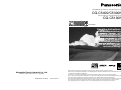 1
1
-
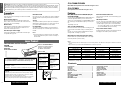 2
2
-
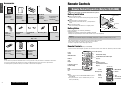 3
3
-
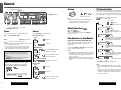 4
4
-
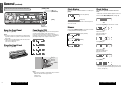 5
5
-
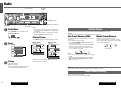 6
6
-
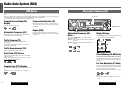 7
7
-
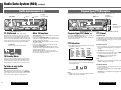 8
8
-
 9
9
-
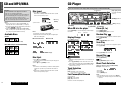 10
10
-
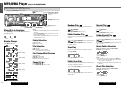 11
11
-
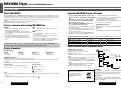 12
12
-
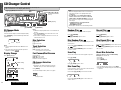 13
13
-
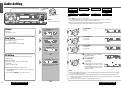 14
14
-
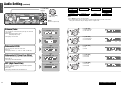 15
15
-
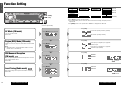 16
16
-
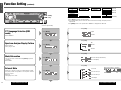 17
17
-
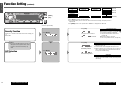 18
18
-
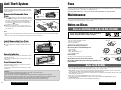 19
19
-
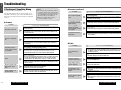 20
20
-
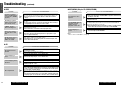 21
21
-
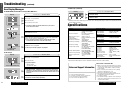 22
22
-
 23
23
-
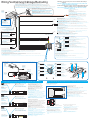 24
24
Panasonic CQC5300N Mode d'emploi
- Catégorie
- Lecteur CD
- Taper
- Mode d'emploi
dans d''autres langues
Documents connexes
-
Panasonic CQRDP003N Mode d'emploi
-
Panasonic CQDFX301U - AUTO RADIO/CD DECK Operating Instructions Manual
-
Panasonic CQRG153U Mode d'emploi
-
Panasonic CQC9800N Mode d'emploi
-
Panasonic CQHX2083N Mode d'emploi
-
Panasonic CQDFX783N Le manuel du propriétaire
-
Panasonic CQDFX783N Le manuel du propriétaire
-
Panasonic CQDFX223N Mode d'emploi
-
Panasonic CQC8100N Mode d'emploi
-
Panasonic CQDRX900U Manuel utilisateur