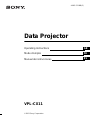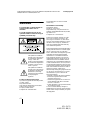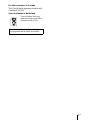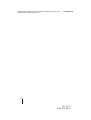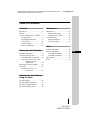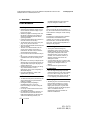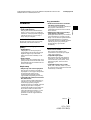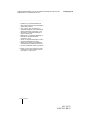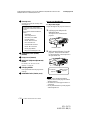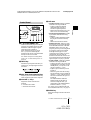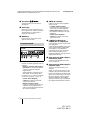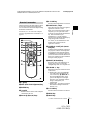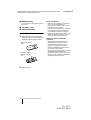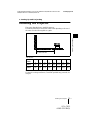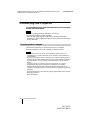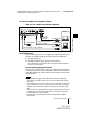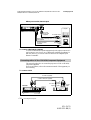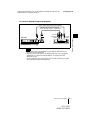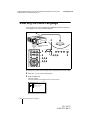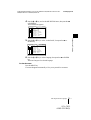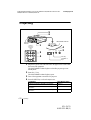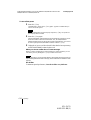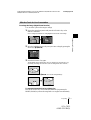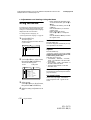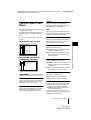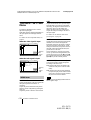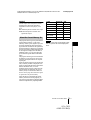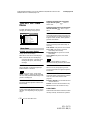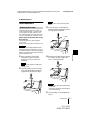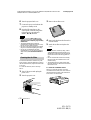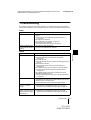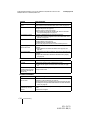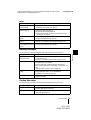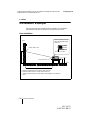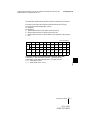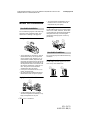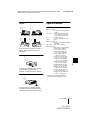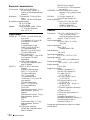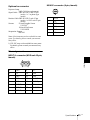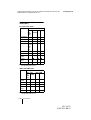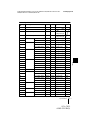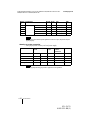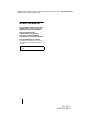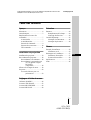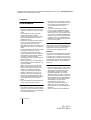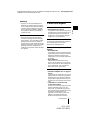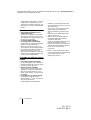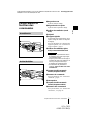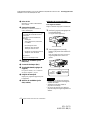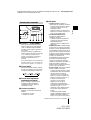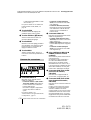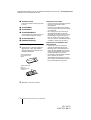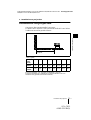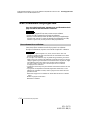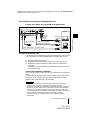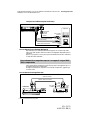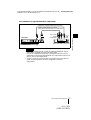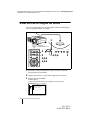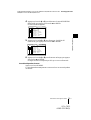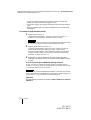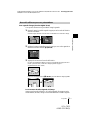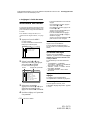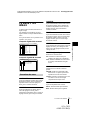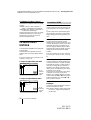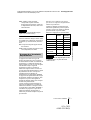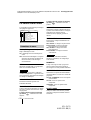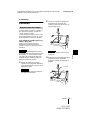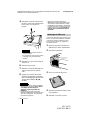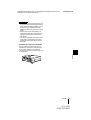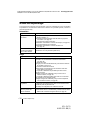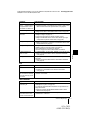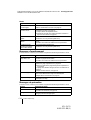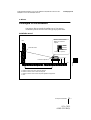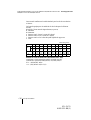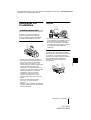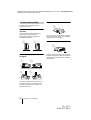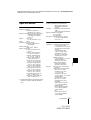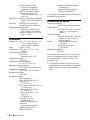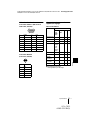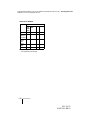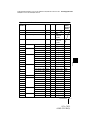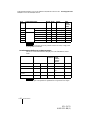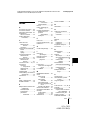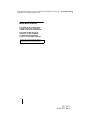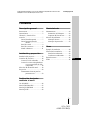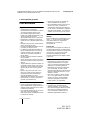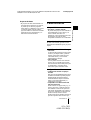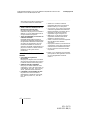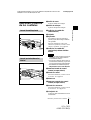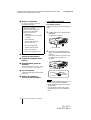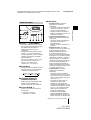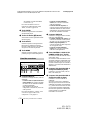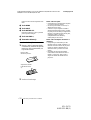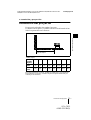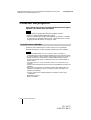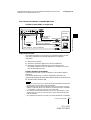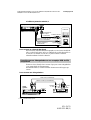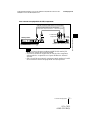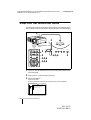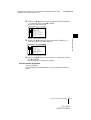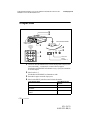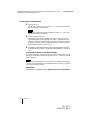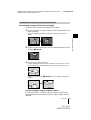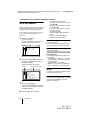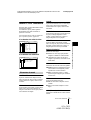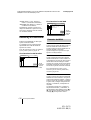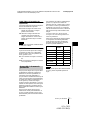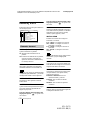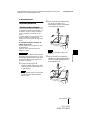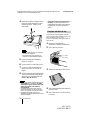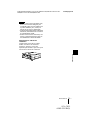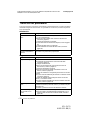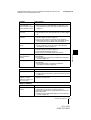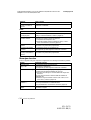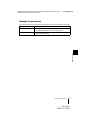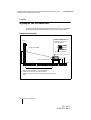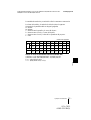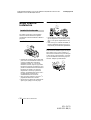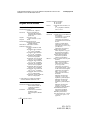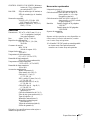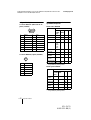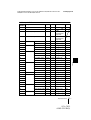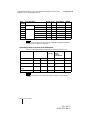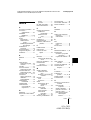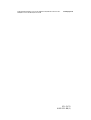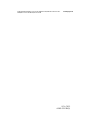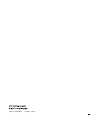Sony VPL-CX11 Manuel utilisateur
- Catégorie
- Projecteurs de données
- Taper
- Manuel utilisateur

Operating Instructions
Mode d’emploi
Manual de instrucciones
© 2001 Sony Corporation
4-085-521-12 (2)
Data Projector
GB
FR
ES
VPL-CX11

D:\Nouhin\W01004VPLCS11CX11\4085521111\4085521111VPLCX11
WW\02GB-VPLCX11WW\02REG.fm
masterpage:Left
GB
2
VPL-CX11
4-085-521-11 (1)
WARNING
To prevent fire or shock hazard, do
not expose the unit to rain or
moisture.
To avoid electrical shock, do not
open the cabinet. Refer servicing to
qualified personnel only.
For the customers in the USA
If you have any questions about this product,
you may contact:
Sony Electronics Inc.
Attn: Business Information Center (BIC)
12451 Gateway Boulevard
Ft. Myers, Florida 33913
Telephone No.: 800-686-7669
The number below is for FCC related
matters only.
Declaration of Conformity
Trade Name: SONY
Model No.: VPL-CX11
Responsible Party: Sony Electronics Inc.
Address: 680 Kinderkamack Road, Oradell,
NJ 07649 U.S.A.
Telephone No.: 201-930-6972
This device complies with Part 15 of the
FCC Rules. Operation is subject to the
following two conditions: (1) This device
may not cause harmful interference, and (2)
this device must accept any interference
received, including interference that may
cause undesired operation.
This equipment has been tested and found to
comply with the limits for a Class B digital
device, pursuant to Part 15 of the FCC
Rules. These limits are designed to provide
reasonable protection against harmful
interference in a residential installation.
This equipment generates, uses, and can
radiate radio frequency energy and, if not
installed and used in accordance with the
instructions, may cause harmful interference
to radio communications. However, there is
no guarantee that interference will not occur
in a particular installation. If this equipment
does cause harmful interference to radio or
television reception, which can be
determined by turning the equipment off and
on, the user is encouraged to try to correct
the interference by one or more of the
following measures:
- Reorient or relocate the receiving antenna.
- Increase the separation between the
equipment and receiver.
- Connect the equipment into an outlet on a
circuit different from that to which the
receiver is connected.
- Consult the dealer or an experienced radio/
TV technician for help.
You are cautioned that any changes or
modifications not expressly approved in this
manual could void your authority to operate
this equipment.
This symbol is intended to
alert the user to the presence
of uninsulated “dangerous
voltage” within the
product’s enclosure that may
be of sufficient magnitude to
constitute a risk of electric
shock to persons.
This symbol is intended to
alert the user to the presence
of important operating and
maintenance (servicing)
instructions in the literature
accompanying the
appliance.

3
GB
For the customers in Canada
This Class B digital apparatus complies with
Canadian ICES-003
Voor de klanten in Nederland
Gooi de batterij niet weg
maar lever deze in als klein
chemisch afval (KCA).
The socket-outlet should be installed near
the equipment and be easily accessible.

D:\Nouhin\W01004VPLCS11CX11\4085521111\4085521111VPLCX11
WW\02GB-VPLCX11WW\02REG.fm
masterpage:Left
GB
4
VPL-CX11
4-085-521-11 (1)

VPL-CX11
4-085-521-11 (1)
D:\Nouhin\W01004VPLCS11CX11\4085521111\4085521111VPLCX11
WW\02GB-VPLCX11WW\01COVTOC.fm
masterpage:Left
5
GB
Table of Contents
GB
Overview
Precautions .........................................6
Features ..............................................7
Location and Function of Controls ...9
Front/Left Side .............................9
Rear/Right Side/Bottom ...............9
Control Panel ..............................11
Connector Panel .........................12
Remote Commander ...................13
Setting Up and Projecting
Installing the Projector .....................15
Connecting the Projector ..................16
Connecting with a Computer ......16
Connecting with a VCR or 15k
RGB/Component
Equipment ......................18
Selecting the Menu Language ..........20
Projecting .........................................22
Effective Tools for Your
Presentation .....................25
Adjustments and Settings
Using the Menu
Using the MENU .............................26
The PICTURE CTRL Menu ............27
The INPUT SETTING Menu ...........28
The SET SETTING Menu ...............30
Maintenance
Maintenance .................................... 31
Replacing the Lamp ................... 31
Cleaning the Air Filter ............... 32
Troubleshooting .............................. 33
Warning Messages ..................... 35
Caution Messages ...................... 35
Other
Installation Example ........................ 36
Notes on Installation ........................ 38
Unsuitable Installation ............... 38
Unsuitable Conditions ................ 38
Specifications .................................. 39
Index ............................................... 45

D:\Nouhin\W01004VPLCS11CX11\4085521111\4085521111VPLCX11
WW\02GB-VPLCX11WW\03OVR.fm
masterpage:Left
GB
6
Precautions
VPL-CX11
4-085-521-11 (1)
B
Overview
Precautions
On safety
• Check that the operating voltage of your
unit is identical with the voltage of your
local power supply.
• Should any liquid or solid object fall into
the cabinet, unplug the unit and have it
checked by qualified personnel before
operating it further.
• Unplug the unit from the wall outlet if it is
not to be used for several days.
• To disconnect the cord, pull it out by the
plug. Never pull the cord itself.
• The wall outlet should be near the unit and
easily accessible.
• The unit is not disconnected to the AC
power source (mains) as long as it is
connected to the wall outlet, even if the
unit itself has been turned off.
• Do not look into the lens while the lamp is
on.
• Do not place your hand or objects near the
ventilation holes. The air coming out is
hot.
• Be careful not to catch your fingers by the
adjuster when you lift up the projector. Do
not push hard on the top of the projector
with the adjuster out.
• Install the projector on the floor or ceiling.
Any other installation causes a
mulfunction such as color irregularity or
shortened lamp life.
• For ceiling installation, consult with
qualified Sony personnel.
On illumination
• To obtain the best picture, the front of the
screen should not be exposed to direct
lighting or sunlight.
• Ceiling-mounted spot lighting is
recommended. Use a cover over
fluorescent lamps to avoid lowering the
contrast ratio.
• Cover any windows that face the screen
with opaque draperies.
• It is desirable to install the projector in a
room where floor and walls are not of
light-reflecting material. If the floor and
walls are of reflecting material, it is
recommended that the carpet and wall
paper be changed to a dark color.
On preventing internal heat build-
up
After you turn off the power with the I / 1
key, do not disconnect the unit from the wall
outlet while the cooling fan is still running.
Caution
The projector is equipped with ventilation
holes (intake) and ventilation holes
(exhaust). Do not block or place anything
near these holes, or internal heat build-up
may occur, causing picture degradation or
damage to the projector.
On cleaning
• To keep the cabinet looking new,
periodically clean it with a soft cloth.
Stubborn stains may be removed with a
cloth lightly dampened with a mild
detergent solution. Never use strong
solvents, such as thinner, benzene, or
abrasive cleansers, since these will
damage the cabinet.
• Avoid touching the lens. To remove dust
on the lens, use a soft dry cloth. Do not use
a damp cloth, detergent solution, or
thinner.
• Clean the filter at regular intervals.
On repacking
• Save the original shipping carton and
packing material; they will come in handy
if you ever have to ship your unit. For
maximum protection, repack your unit as
it was originally packed at the factory.
On data projector
• The data projector is manufactured using
high-precision technology. You may,
however, see tiny black points and/or
bright points (red, blue, or green) that
continuously appear on the data projector.
This is a normal result of the
manufacturing process and does not
indicate a malfunction.

VPL-CX11
4-085-521-11 (1)
D:\Nouhin\W01004VPLCS11CX11\4085521111\4085521111VPLCX11
WW\02GB-VPLCX11WW\03OVR.fm
masterpage:Left
7
GB
Features
Overview
Features
High portability
• Light weight/small size
This projector has been miniaturized to
approx. 3.3 kg (7 lb 4 oz) in weight and
A4-file size. A carrying handle is equipped
with the projector, so you can carry it
easily with your computer.
Reduced noise
Because the projector uses a new cooling
mechanism, noise has been reduced.
High brightness, high picture
quality
• High brightness
Adopting the new developed optical
system and the 160 W lamp allows high
brightness (light output 1500 ANSI
lumen) and excellent uniformity on the
picture.
• High resolution
Three 0.9-inch, about 790,000 pixel, XGA
panels provide a resolution of 1024 × 768
dots for RGB input and 750 horizontal TV
lines for video input.
Simple setup
• Simple setup with external equipment
This projector is preset for 37 kinds of
input signals. You can project images from
an external signal source just by
connecting the equipment with the
supplied cable and pushing the APA key.
• Compatible with USB (Universal Serial
Bus) hub function
You can connect an USB equipment (e.g.,
USB mouse) to the projector, and also
control the projector by using the
application software (CD-ROM) supplied
with the projector from a computer
operated with Windows 98, Windows 98
SE, Windows 2000 or Windows ME.
Using this application software, you can
open a file you want to use for your
presentation with the supplied Remote
Commander.
Easy presentation
• Multi functional Remote Commander
with mouse control functions
You can operate a computer connected to
this projector with the Remote
Commander since the unit has a build-in
mouse receiver.
• Digital ZOOM and FUNCTION keys
on the Remote Commander
The Digital ZOOM allows you to enhance
your presentation by zooming in on the
image. You can allocate a presentation file
to the FUNCTION keys by using the
application software (CD-ROM) supplied
with the projector. Just pressing the
FUNCTION key opens the file
immediately.
Accepts various input signals
• Scan converter loaded
This projector has a build-in scan
converter that converts the input signal
within 1024 × 768 dots.
• Compatible input signals
This projector accepts video signals of
composite, S video, and component as
well as 15k RGB, VGA, SVGA, XGA,
and SXGA signals, which all can be
displayed.
• Compatible with six color systems
NTSC, PAL, SECAM, NTSC
4.43
1)
, PAL-
M, or PAL-N color system can be selected
automatically or manually.

VPL-CX11
4-085-521-11 (1)
D:\Nouhin\W01004VPLCS11CX11\4085521111\4085521111VPLCX11
WW\02GB-VPLCX11WW\03OVR.fm
masterpage:Left
GB
8
Features
......................................................................
.
• Windows is a registered trademark of
Microsoft Corporation in the United States
and/or other countries.
• VGA, SVGA, XGA, and SXGA are
registered trademarks of the International
Business Machines Corporation, U.S.A.
• Macintosh is a registered trademark of
Apple Computer, Inc.
• IBM PC/AT is a registered trademark of
International Business Machines
Corporation, U.S.A.
• VESA is a registered trademark of Video
Electronics Standard Association.
• Display Data Channel is a trademark of
Video Electronics Standard Association.
• PC-98 is a trademark of NEC Corporation.
1)NTSC
4.43
is the color system used when
playing back a video recorded on NTSC
on a NTSC
4.43
system VCR.

VPL-CX11
4-085-521-11 (1)
D:\Nouhin\W01004VPLCS11CX11\4085521111\4085521111VPLCX11
WW\02GB-VPLCX11WW\03OVR.fm
masterpage:Left
9
GB
Location and Function of Controls
Overview
Location and
Function of Controls
1 Zoom ring
Adjusts the picture size.
2 Focus ring
Adjusts the picture focus.
3 Ventilation holes (exhaust)
4 Lens
5 Adjuster
When a picture is projected on the
exterior of the screen, adjust the picture
using this adjuster.
For details on how to use the adjusters,
see “How to use the adjuster” on page
10.
6 Ventilation holes (intake)/air
filter cover
• Do not place anything near the
ventilation holes as it may cause internal
heat build-up.
• Do not place your hand or objects near
the ventilation holes as it may cause the
air coming out heat build-up.
• To maintain optimal performance, clean
the air filter every 300 hours.
7 Front remote control detector
(SIRCS receiver)
8 Control panel
For details, see “Control Panel” on
page 11.
9 Speakers
q;
q;q;
q; Rear remote control detector
(SIRCS receiver)
qa
qaqa
qa Connector panel
For details, see “Connector Panel” on
page 12.
qs
qsqs
qs AC IN socket
Connects the supplied AC power cord.
Front/Left Side
Rear/Right Side/Bottom
1
7
6
5
2
3
4
Notes

VPL-CX11
4-085-521-11 (1)
D:\Nouhin\W01004VPLCS11CX11\4085521111\4085521111VPLCX11
WW\02GB-VPLCX11WW\03OVR.fm
masterpage:Left
GB
10
Location and Function of Controls
qd
qdqd
qd Security lock
Connects to an optional security cable
(Kensington’s).
qf
qfqf
qf Ventillation holes (intake,
bottom)
qg
qgqg
qg Lamp cover (bottom)
qh
qhqh
qh RELEASE (adjuster adjustment)
button
For details, see “How to use the
adjuster” on page 10.
qj
qjqj
qj Carrying handle
Pull up the handle from the projector for
carrying.
qk
qkqk
qk Ventilation holes (intake, rear)
How to use the adjuster
To adjust the height
Adjust the height of the projector as follows:
1
Lift the projector and press the
RELEASE button.
The adjuster will extend from the
projector.
2
While pressing the button, lower the
projector. Then, release the button.
For fine adjustment, turn the adjusters to
the right and the left.
• Do not remove the adjusters from the
projector. Do not use the projector with the
adjusters removed.
• Be careful not to let the projector down on
your fingers.
• Do not push hard on the top of the projector
with the adjusters out.
The security lock corresponds to
Kensington’s MicroSaver
®
Security
System.
If you require further information,
contact
Kensington
2855 Campus Drive
San Mateo, CA 94403
In North America
Phone: 800-235-6708
Fax: 800-247-1317
Outside North America
Phone: 847-541-9500
Home page address:
http://www.kensington.com/
Notes
RELEASE button
to raise the
projector
to lower the
projector

VPL-CX11
4-085-521-11 (1)
D:\Nouhin\W01004VPLCS11CX11\4085521111\4085521111VPLCX11
WW\02GB-VPLCX11WW\03OVR.fm
masterpage:Left
11
GB
Location and Function of Controls
Overview
1 I / 1
11
1 (ON/STANDBY) key
Turns on and off the projector when the
projector is in standby mode. The ON/
STANDBY indicator lights in green
when the power is turned on.
When turning off the power, press
the I / 1 key twice following the
message on the screen, or press and hold
the key for about one second.
For details on steps for turning off the
power, see “To turn off the power” on
page 24.
2 INPUT key
Selects the input signal. Each time you
press the key, the input signal switches
as follows:
3 APA (Auto Pixel Alignment) key
Adjusts a picture clearest automatically
while a signal is input from a computer.
4 VOLUME +/– keys
Adjust the volume of the built-in
speakers.
+ : Increases the volume.
– :
Decreases the volume.
5 Indicators
• LAMP/COVER: Lights up or flashes
under the following conditions:
– Lights up when the lamp has
reached the end of its life or
becomes a high temperature.
– Flashes when the lamp cover or air
filter cover is not secured firmly.
• FAN/TEMP (Temperature): Lights
up or flashes under the following
conditions:
– Lights up when temperature inside
the projector becomes unusually
high.
– Flashes when the fan is broken.
• POWER SAVING: Lights up when
the projector is in power saving mode.
When POWER SAVING in the SET
SETTING menu is set to ON, the
projector goes into power saving mode
if no signal is input for 10 minutes.
Although the lamp goes out, the
cooling fan keeps running. In power
saving mode, any key does not
function for the first 30 seconds. The
power saving mode is canceled when a
signal is input or any key is pressed.
• ON/STANDBY: Lights up or flashes
under the following conditions:
– Lights in red when a AC power cord
is plugged into a wall outlet. Once in
standby mode, you can turn on the
projector with the I / 1 key.
– Lights in green when the power is
turned on.
– Flashes in green while the cooling
fan runs after the power is turned off
with the I / 1 key. The fan runs for
about 60 seconds after the power is
turned off.
The ON/STANDBY indicator
flashes quickly for the first 30
seconds. During this time, you
cannot light up the ON/STANDBY
indicator with the I / 1 key.
For details on the LAMP/COVER and
the FAN/TEMP indicators, see page 35.
6 ENTER key
Enters the settings of items in the menu
system.
Control Panel
RESET ENTER
– VOLUME +
LAMP/
COVER
ON/
STANDBY
FAN/
TEMP
POWER
SAVING
APA INPUT ON/STANDBY
MENU
I / 1

VPL-CX11
4-085-521-11 (1)
D:\Nouhin\W01004VPLCS11CX11\4085521111\4085521111VPLCX11
WW\02GB-VPLCX11WW\03OVR.fm
masterpage:Left
GB
12
Location and Function of Controls
7 Arrow keys (M
MM
M/m
mm
m/<
<<
</,
,,
,)
Select the menu or to make various
adjustments.
8 RESET key
Resets the value of an item back to its
factory preset value. This key functions
when the menu or a setting item is
displayed on the screen.
9 MENU key
Displays the on-screen menu. Press
again to clear the menu.
1 INPUT A connector
Connect to external equipment such as a
computer.
• INPUT A connector (HD D-sub 15-
pin, female): Connects to the monitor
output on a computer using the
supplied cable.
When inputting a component or 15k
RGB signal, use an optional cable.
For details, see “To connect a 15k RGB/
Component equipment” on page 19.
• AUDIO (stereo minijack)
connector: Connects to the audio
output of the computer.
• MOUSE connector (6-pin):
Connects to the PS/2 mouse port on a
computer via the supplied mouse
cable, to control the mouse function of
the connected computer.
2 VIDEO IN connector
Connect to external video equipment
such as a VCR.
• S VIDEO (mini DIN 4-pin):
Connects to the S video output (Y/C
video output) of video equipment.
• VIDEO (phono type): Connects to
the composite video output of video
equipment.
• AUDIO (stereo minijack)
connector: Connects to the audio
output of the VCR.
3 CONTROL S IN/PLUG IN
POWER (DC 5V output) jack
Connects to the control S out jack of the
Sony equipment.
Connects to the CONTROL S OUT jack
on the supplied Remote Commander
when using it as a wired Remote
Commander. In this case, you do not
need to install the batteries in the
Remote Commander, since the power is
supplied from this jack.
4 USB connector (USB A-plug for
downstream, 4-pin)
Connect to USB equipment such as a
mouse, camera, etc.
5 USB connector (USB B-plug for
upstream, 4-pin)
Connect to the USB connector on a
computer.
When you connect the projector to the
computer, the projector recognizes the
mouse of the computer connected to the
INPUT A connector and you can control
the mouse function with the supplied
Remote Commander. The supplied
application software can be installed in
the computer attached to this connector.
Connector Panel
INPUT A
CONTROL S
IN / PLUG IN
POWER
VIDEO IN INPUT A
Rear side

VPL-CX11
4-085-521-11 (1)
D:\Nouhin\W01004VPLCS11CX11\4085521111\4085521111VPLCX11
WW\02GB-VPLCX11WW\03OVR.fm
masterpage:Left
13
GB
Location and Function of Controls
Overview
The keys that have the same names as those
on the control panel function identically.
You can control a connected computer using
the Remote Commander.
For details, see “To control the computer
using the supplied Remote Commander” on
page 23.
1 I / 1
11
1 key
2 APA (Auto Pixel Alignment) key
3 ENTER key
4 Joystick
Functions as the mouse of the computer
connected to the unit.
5 Arrow (
M
/
m
/
<
/
,
) keys
6 R CLICK key
Functions as the right button on a mouse.
7 FUNCTION 1, 2 keys
These keys function when the supplied
application software is used.
When you connect the projector with a
computer, you can open a file on the
screen by just pressing the FUNCTION
key. This will enhance your
presentation. To use this function,
allocate a file to the FUNCTION key by
using the application software.
For details, see the README file and
the HELP file supplied with the
application software.
8 CONTROL S OUT jack (stereo
minijack)
Connects to the CONTROL S IN jack on
the projector with the connecting cable
(not supplied) when using the Remote
Commander as a wired one. In this case,
you do not need to install the batteries as
the power is supplied via the CONTROL
S IN jack on the projector.
9 RESET (D ZOOM) key
Resets the value of an item back to its
factory preset value or returns the
enlarged image back to its original size.
0 D ZOOM +/–
key
Enlarges the image at a desired location
on the screen.
+: Pressing the + key once highlights
one of the images divided into 16.
Use an arrow key (M/m/</,) to
move the highlight portion to the
point in the image to be enlarged.
Press the + key repeatedly until the
image is enlarged to your
requirements.
–: Pressing the – key reduces an image
that has been enlarged with the D
ZOOM + key.
qa L CLICK key
Functions as the left button on a mouse.
qs MENU key
qd INPUT key
Remote Commander
I / 1
PIC
INPUT
MUTING
MENU ENTER
VOLUME
RESET
FUNCTION
D ZOOM
12
(D ZOOM)
APA
+
–
+
–
R
CLICK
8

VPL-CX11
4-085-521-11 (1)
D:\Nouhin\W01004VPLCS11CX11\4085521111\4085521111VPLCX11
WW\02GB-VPLCX11WW\03OVR.fm
masterpage:Left
GB
14
Location and Function of Controls
qf MUTING PIC key
Cut off the picture. Press again to restore
the picture.
qg VOLUME +/– keys
qh Infrared transmitter
To install batteries
1
Push and slide to open the lid, then
install the two size AA (R6) batteries
(supplied) with the correct polarity.
2
Replace the lid.
Notes on batteries
• Make sure that the battery orientation is
correct when inserting batteries.
• Do not mix an old battery with a new one
or different types of batteries.
• If you do not use the Remote Commander
for a long time, remove the batteries to
avoid damage from battery leakage. If
batteries have leaked, remove them, wipe
and dry the battery compartment, and
replace the batteries with new ones.
Notes on Remote Commander
operation
• Make sure that nothing obstructs the
infrared beam between the Remote
Commander and the remote control
detector on the projector. Direct the
Remote Commander toward the front or
rear remote control detector.
• The operation range is limited. The shorter
the distance between the Remote
Commander and the projector is, the wider
the angle within which the commander can
control the projector becomes.
Be sure to install the
battery from the
#
side.
While pressing the lid,
slide it.

VPL-CX11
4-085-521-11 (1)
D:\Nouhin\W01004VPLCS11CX11\4085521111\4085521111VPLCX11
WW\02GB-VPLCX11WW\04SET.fm
masterpage:Left
15
GB
Installing the Projector
Setting Up and Projecting
B
Setting Up and Projecting
Installing the Projector
This section describes how to install the projector.
The distance between the lens and the screen varies depending on the size of
the screen. Use the following table as a guide.
For details, see “Installation Example” on page 36.
For details on ceiling installation, consult with qualified Sony personnel (fee
charged).
Unit: m (feet)
Screen size
(inches)
40 60 80 100 120 150 200 300
Minimum
Distance
1.5
(4.8)
2.2
(7.3)
3.0
(9.8)
3.8
(12.4)
4.5
(14.9)
5.7
(18.6)
7.6
(24.9)
11.4
(37.5)
Maximum
Distance
1.8
(5.8)
2.7
(8.8)
3.6
(11.8)
4.5
(14.8)
5.4
(17.8)
6.8
(22.3)
9.1
(29.8)
13.7
(44.9)
Distance between the screen and
the center of the lens

VPL-CX11
4-085-521-11 (1)
D:\Nouhin\W01004VPLCS11CX11\4085521111\4085521111VPLCX11
WW\02GB-VPLCX11WW\04SET.fm
masterpage:Left
GB
16
Connecting the Projector
Connecting the Projector
To connect the projector, refer to the illustrations on the next page
and the instructions below.
• Turn off all equipment before making any connections.
• Use the proper cables for each connection.
• Insert the cable plugs properly; plugs that are not fully inserted often
generate noise. When pulling out a cable, be sure to pull it out from the plug,
not the cable itself.
This section describes how to connect the projector to a computer.
For more information, refer to the computer’s instruction manual.
• The projector accepts VGA, SVGA, XGA, and SXGA signals. However, we
recommend that you set the output mode of your computer to XGA mode for the
external monitor.
• If you set your computer, such as a notebook type, to output the signal to both your
computer’s display and the external monitor, the picture of the external monitor may
not appear properly. Set your computer to output the signal to only the external
monitor.
For details, refer to the operating instructions supplied with your computer.
• Supplied mouse cable may not work properly according to your computer.
• This projector is compatible with a DDC2B (Digital Data Channel 2B). If your
computer is compatible with a DDC, turn the projector on according to the following
procedures.
1 Connect the projector to the computer by using the supplied HD D-sub 15 pin cable.
2 Turn the projector on.
3 Start the computer.
Notes
Connecting with a Computer
Notes

VPL-CX11
4-085-521-11 (1)
D:\Nouhin\W01004VPLCS11CX11\4085521111\4085521111VPLCX11
WW\02GB-VPLCX11WW\04SET.fm
masterpage:Left
17
GB
Connecting the Projector
Setting Up and Projecting
To connect an IBM PC/AT compatible computer
When you use a USB mouse and USB equipment
On the USB function
When connecting the projector to a computer by using the USB cable for the
first time, the computer recognizes the following devices automatically.
1 USB hub (general use)
2 USB human interface device (wireless mouse function)
3 USB human interface device (projector control function)
The computer also recognizes the device connected to the downstream
connector on the projector.
Recommended operating environment
When you use the USB function, connect your computer as illustrated above.
This application software and the USB function can be used on a computer
loaded with Windows 98, Windows 98 SE, Windows 2000 or Windows ME
preinstall models.
• As the projector recognizes the USB mouse when the computer is
connected to the USB connector, do not connect anything to the PS/2
mouse port.
• Your computer may not start correctly when connected to the projector
via the USB cable. In this case, disconnect the USB cable, restart the
computer, then connect the computer to the projector using the USB
cable.
• This projector is not guaranteed for suspend, standby mode. When you
use the projector in suspend, standby mode, disconnect the projector
from the USB port on the computer.
• Operations are not guaranteed for all the recommended computer
environments.
Notes
INPUT A
CONTROL S
IN / PLUG IN
POWER
VIDEO IN INPUT A
Rear side
to USB equipment
USB cable A type – B type (supplied)
Stereo audio connecting
cable (not supplied)
HD D-sub
15-pin cable
(supplied)
to USB connector
to monitor output
to audio output
Computer

VPL-CX11
4-085-521-11 (1)
D:\Nouhin\W01004VPLCS11CX11\4085521111\4085521111VPLCX11
WW\02GB-VPLCX11WW\04SET.fm
masterpage:Left
GB
18
Connecting the Projector
When you use a PS/2 mouse port
To connect a Macintosh computer
To connect a Macintosh computer equipped with video output connector of a
type having two rows of pins, use a commercially available plug adaptor. In
this case, however, you can not control the mouse of the computer by the
Remote Commander.
This section describes how to connect the projector to a VCR or 15k RGB/
component equipment.
For more information, refer to the instruction manuals of the equipment you
are connecting.
To connect a VCR
Connecting with a VCR or 15k RGB/Component Equipment
INPUT A
CONTROL S
IN / PLUG IN
POWER
VIDEO IN INPUT A
to audio output
Rear side
HD D-sub
15-pin cable
(supplied)
to mouse port
(PS/2)
PS/2 Mouse cable
(supplied)
Stereo audio connecting cable
(not supplied)
to monitor output
Computer
INPUT A
CONTROL S
IN / PLUG IN
POWER
VIDEO IN INPUT A
AV cable (supplied)
S-Video cable (not supplied)
VCR
to video
output
to S video
output
Rear side
to
audio
output
(R/L)

VPL-CX11
4-085-521-11 (1)
D:\Nouhin\W01004VPLCS11CX11\4085521111\4085521111VPLCX11
WW\02GB-VPLCX11WW\04SET.fm
masterpage:Left
19
GB
Connecting the Projector
Setting Up and Projecting
To connect a 15k RGB/Component equipment
• S
et the aspect ratio using ASPECT in the INPUT SETTING menu
according to the input signal.
• When
you connect the unit to 15k RGB/component video equipment,
select RGB or component with the INPUT-A setting in the SET
SETTING menu.
• U
se the composite sync signal when you input the external sync signal
from 15k RGB/component equipment.
Notes
INPUT A
CONTROL S
IN / PLUG IN
POWER
VIDEO IN INPUT A
Rear side
Stereo audio connecting cable (not supplied)
SMF-402 Signal Cable (not supplied)
HD D-sub 15-pin (male) ↔ 3 × phono jack
to audio
output
15k RGB/Component equipment
to RGB/
component
output

VPL-CX11
4-085-521-11 (1)
D:\Nouhin\W01004VPLCS11CX11\4085521111\4085521111VPLCX11
WW\02GB-VPLCX11WW\04SET.fm
masterpage:Left
GB
20
Selecting the Menu Language
Selecting the Menu Language
You can select one of seven languages for displaying the menu and other on-
screen displays. The factory setting is English.
1
Plug the AC power cord on the rear side on the projector into a wall outlet.
2
Press the I /
1
key to turn on the projector.
3
Press the MENU key.
The menu appears.
The menu presently selected is shown as a yellow button.
RESET ENTER
– VOLUME +
LAMP/
COVER
ON/
STANDBY
FAN/
TEMP
POWER
SAVING
APA INPUT ON/STANDBY
MENU
I / 1
1
3
4,5,6
4,5,6
4,5,6
2
2
3
I / 1
PIC
INPUT
MUTING
MENU ENTER
VOLUME
RESET
APA
+
–
+
–
R
CLICK
Front remote control
detector
80
50
PICTURE CTRL
CONTRAST:
BRIGHT:
GAMMA MODE: GRAPHICS
COLOR TEMP: HIGH
INPUT-A
La page est en cours de chargement...
La page est en cours de chargement...
La page est en cours de chargement...
La page est en cours de chargement...
La page est en cours de chargement...
La page est en cours de chargement...
La page est en cours de chargement...
La page est en cours de chargement...
La page est en cours de chargement...
La page est en cours de chargement...
La page est en cours de chargement...
La page est en cours de chargement...
La page est en cours de chargement...
La page est en cours de chargement...
La page est en cours de chargement...
La page est en cours de chargement...
La page est en cours de chargement...
La page est en cours de chargement...
La page est en cours de chargement...
La page est en cours de chargement...
La page est en cours de chargement...
La page est en cours de chargement...
La page est en cours de chargement...
La page est en cours de chargement...
La page est en cours de chargement...
La page est en cours de chargement...
La page est en cours de chargement...
La page est en cours de chargement...
La page est en cours de chargement...
La page est en cours de chargement...
La page est en cours de chargement...
La page est en cours de chargement...
La page est en cours de chargement...
La page est en cours de chargement...
La page est en cours de chargement...
La page est en cours de chargement...
La page est en cours de chargement...
La page est en cours de chargement...
La page est en cours de chargement...
La page est en cours de chargement...
La page est en cours de chargement...
La page est en cours de chargement...
La page est en cours de chargement...
La page est en cours de chargement...
La page est en cours de chargement...
La page est en cours de chargement...
La page est en cours de chargement...
La page est en cours de chargement...
La page est en cours de chargement...
La page est en cours de chargement...
La page est en cours de chargement...
La page est en cours de chargement...
La page est en cours de chargement...
La page est en cours de chargement...
La page est en cours de chargement...
La page est en cours de chargement...
La page est en cours de chargement...
La page est en cours de chargement...
La page est en cours de chargement...
La page est en cours de chargement...
La page est en cours de chargement...
La page est en cours de chargement...
La page est en cours de chargement...
La page est en cours de chargement...
La page est en cours de chargement...
La page est en cours de chargement...
La page est en cours de chargement...
La page est en cours de chargement...
La page est en cours de chargement...
La page est en cours de chargement...
La page est en cours de chargement...
La page est en cours de chargement...
La page est en cours de chargement...
La page est en cours de chargement...
La page est en cours de chargement...
La page est en cours de chargement...
La page est en cours de chargement...
La page est en cours de chargement...
La page est en cours de chargement...
La page est en cours de chargement...
La page est en cours de chargement...
La page est en cours de chargement...
La page est en cours de chargement...
La page est en cours de chargement...
La page est en cours de chargement...
La page est en cours de chargement...
La page est en cours de chargement...
La page est en cours de chargement...
La page est en cours de chargement...
La page est en cours de chargement...
La page est en cours de chargement...
La page est en cours de chargement...
La page est en cours de chargement...
La page est en cours de chargement...
La page est en cours de chargement...
La page est en cours de chargement...
La page est en cours de chargement...
La page est en cours de chargement...
La page est en cours de chargement...
La page est en cours de chargement...
La page est en cours de chargement...
La page est en cours de chargement...
La page est en cours de chargement...
La page est en cours de chargement...
La page est en cours de chargement...
La page est en cours de chargement...
La page est en cours de chargement...
La page est en cours de chargement...
La page est en cours de chargement...
La page est en cours de chargement...
La page est en cours de chargement...
La page est en cours de chargement...
La page est en cours de chargement...
La page est en cours de chargement...
La page est en cours de chargement...
La page est en cours de chargement...
-
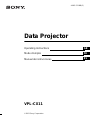 1
1
-
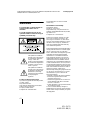 2
2
-
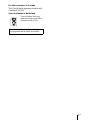 3
3
-
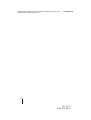 4
4
-
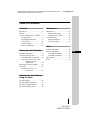 5
5
-
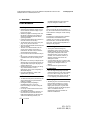 6
6
-
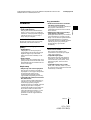 7
7
-
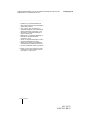 8
8
-
 9
9
-
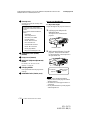 10
10
-
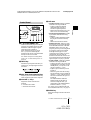 11
11
-
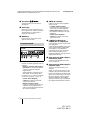 12
12
-
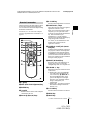 13
13
-
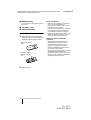 14
14
-
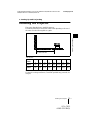 15
15
-
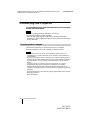 16
16
-
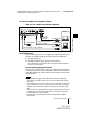 17
17
-
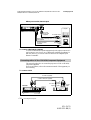 18
18
-
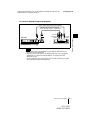 19
19
-
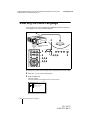 20
20
-
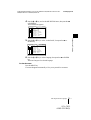 21
21
-
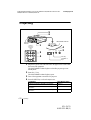 22
22
-
 23
23
-
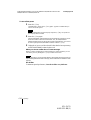 24
24
-
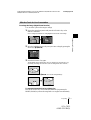 25
25
-
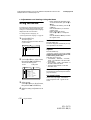 26
26
-
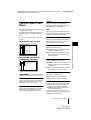 27
27
-
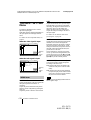 28
28
-
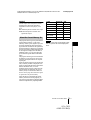 29
29
-
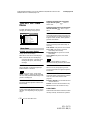 30
30
-
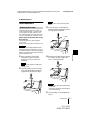 31
31
-
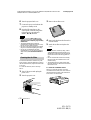 32
32
-
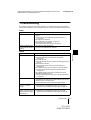 33
33
-
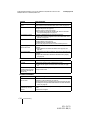 34
34
-
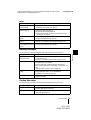 35
35
-
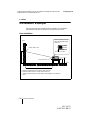 36
36
-
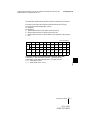 37
37
-
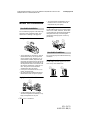 38
38
-
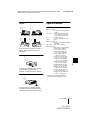 39
39
-
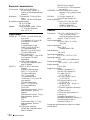 40
40
-
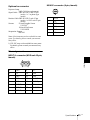 41
41
-
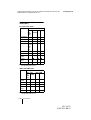 42
42
-
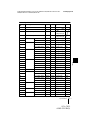 43
43
-
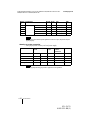 44
44
-
 45
45
-
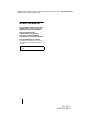 46
46
-
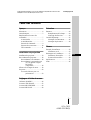 47
47
-
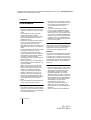 48
48
-
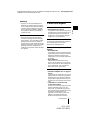 49
49
-
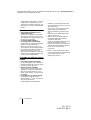 50
50
-
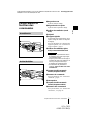 51
51
-
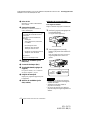 52
52
-
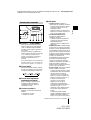 53
53
-
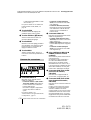 54
54
-
 55
55
-
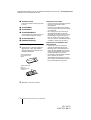 56
56
-
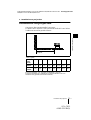 57
57
-
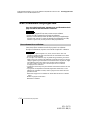 58
58
-
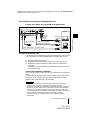 59
59
-
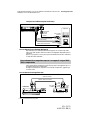 60
60
-
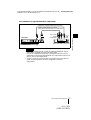 61
61
-
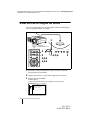 62
62
-
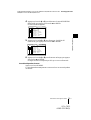 63
63
-
 64
64
-
 65
65
-
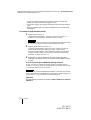 66
66
-
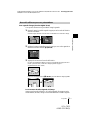 67
67
-
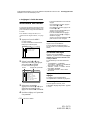 68
68
-
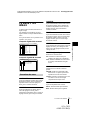 69
69
-
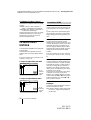 70
70
-
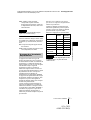 71
71
-
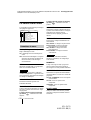 72
72
-
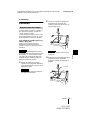 73
73
-
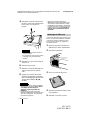 74
74
-
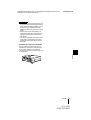 75
75
-
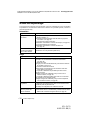 76
76
-
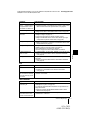 77
77
-
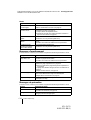 78
78
-
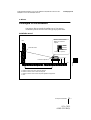 79
79
-
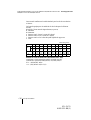 80
80
-
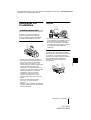 81
81
-
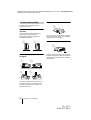 82
82
-
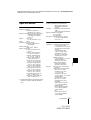 83
83
-
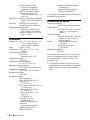 84
84
-
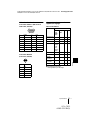 85
85
-
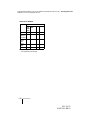 86
86
-
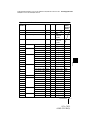 87
87
-
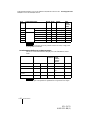 88
88
-
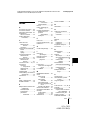 89
89
-
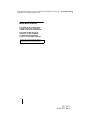 90
90
-
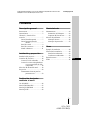 91
91
-
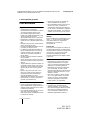 92
92
-
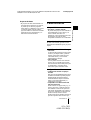 93
93
-
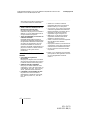 94
94
-
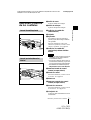 95
95
-
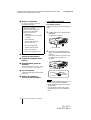 96
96
-
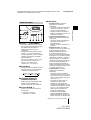 97
97
-
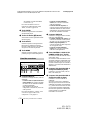 98
98
-
 99
99
-
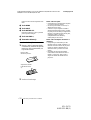 100
100
-
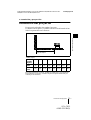 101
101
-
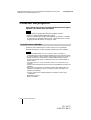 102
102
-
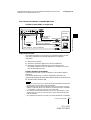 103
103
-
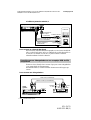 104
104
-
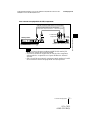 105
105
-
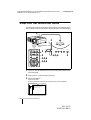 106
106
-
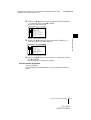 107
107
-
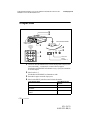 108
108
-
 109
109
-
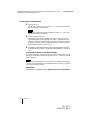 110
110
-
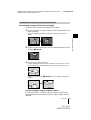 111
111
-
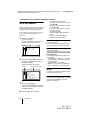 112
112
-
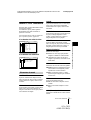 113
113
-
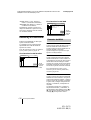 114
114
-
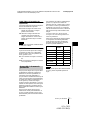 115
115
-
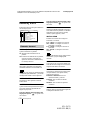 116
116
-
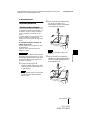 117
117
-
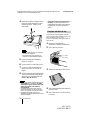 118
118
-
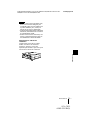 119
119
-
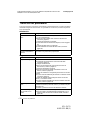 120
120
-
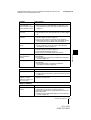 121
121
-
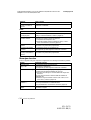 122
122
-
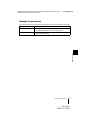 123
123
-
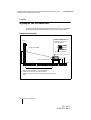 124
124
-
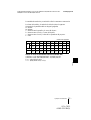 125
125
-
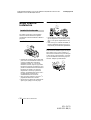 126
126
-
 127
127
-
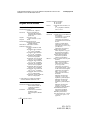 128
128
-
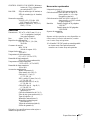 129
129
-
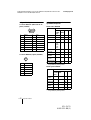 130
130
-
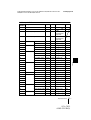 131
131
-
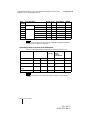 132
132
-
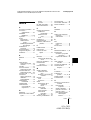 133
133
-
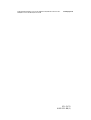 134
134
-
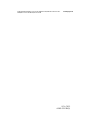 135
135
-
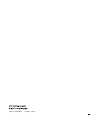 136
136
Sony VPL-CX11 Manuel utilisateur
- Catégorie
- Projecteurs de données
- Taper
- Manuel utilisateur
dans d''autres langues
- English: Sony VPL-CX11 User manual
- español: Sony VPL-CX11 Manual de usuario