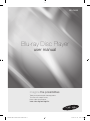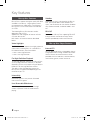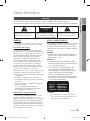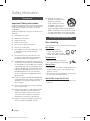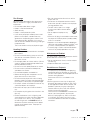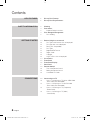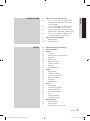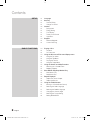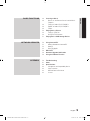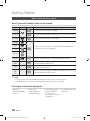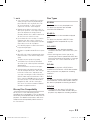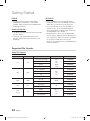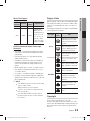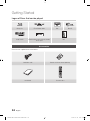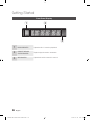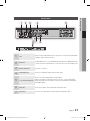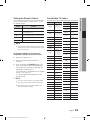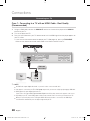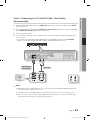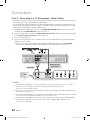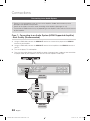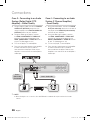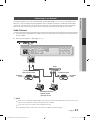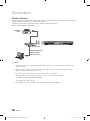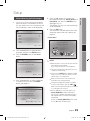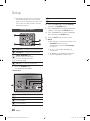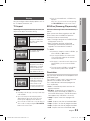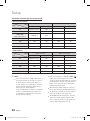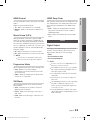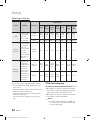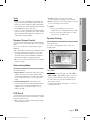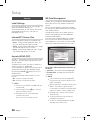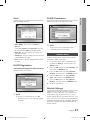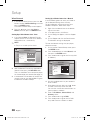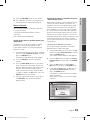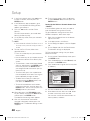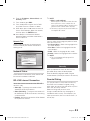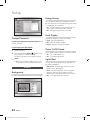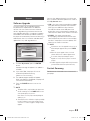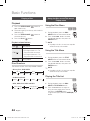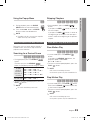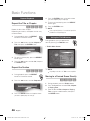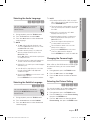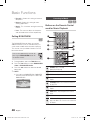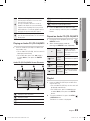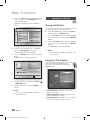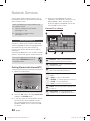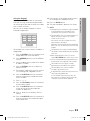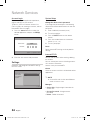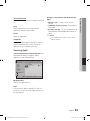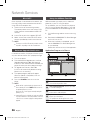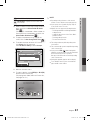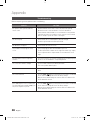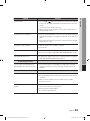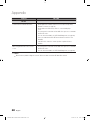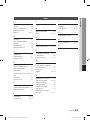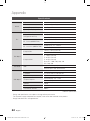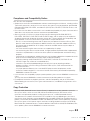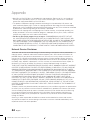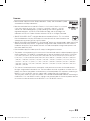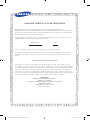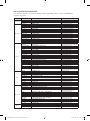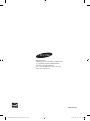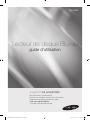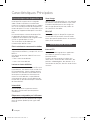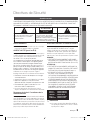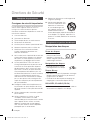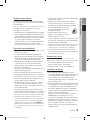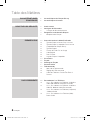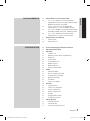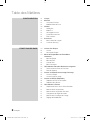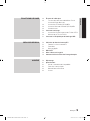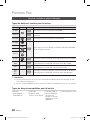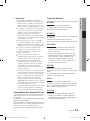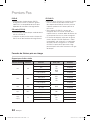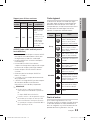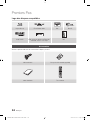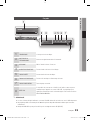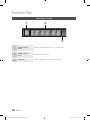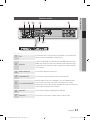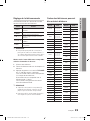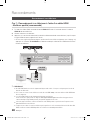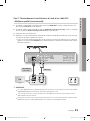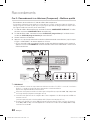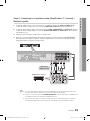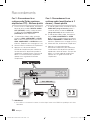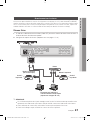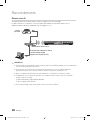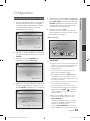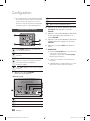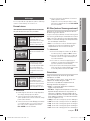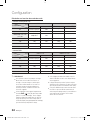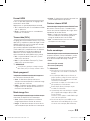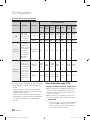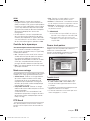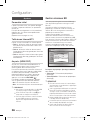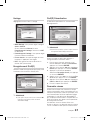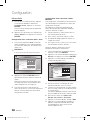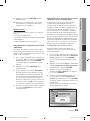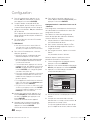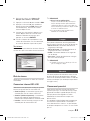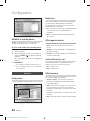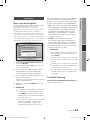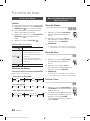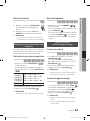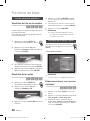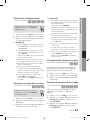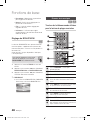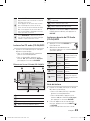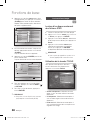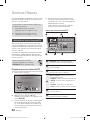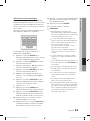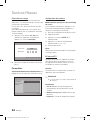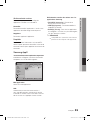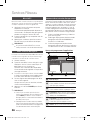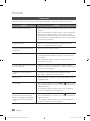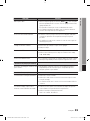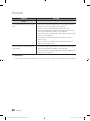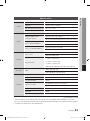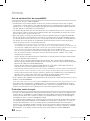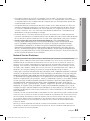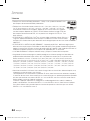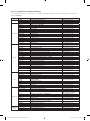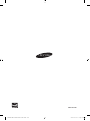imagine the possibilities
Thank you for purchasing this Samsung product.
To receive more complete service,
please register your product at
www.samsung.com/register
Blu-ray Disc Player
user manual
BD-C6500
01859B-BD-C6500-XAC-ENG.indb 1 2010-01-19 오후 1:36:35

2 English
Blu-ray Disc Features
Blu-ray Discs support the highest quality HD video
available in the industry - Large capacity means
no compromise on video quality. Furthermore, a
Blu-ray Disc has the same familiar size and look
as a DVD.
The following Blu-ray Disc features are disc
dependant and will vary.
Appearance and navigation of features will also
vary from disc to disc.
Not all discs will have the features described
below.
Video highlights
The BD-ROM format supports three highly advanced
video codecs, including AVC, VC-1 and MPEG-2.
HD video resolutions are also available:
1920 x 1080 High Definition
1280 x 720 High Definition
For High-Definition Playback
To view high-definition contents on a Blu-ray Disc,
an HDTV (High Definition Television) is required.
Some Blu-ray Discs may require using the player’s
HDMI OUT to view high-definition content.
The ability to view high-definition content on
Blu-ray Discs may be limited depending on the
resolution of your TV.
Interactivity
Certain Blu-ray Discs may contain Animated
menus and Trivia games.
User Browsable Slideshows
With Blu-ray Discs, you can browse through
various still pictures while the audio remains
playing.
•
•
Subtitles
Depending on what is contained on the Blu-ray
Disc, you may be able to select different font
styles, sizes and colors for the subtitles. Subtitles
may also be animated, scrolled or faded in and
out.
BD-LIVE
You can use a Blu-ray Disc supporting BD-LIVE
through network connection to enjoy various
contents provided by the disc manufacturer.
Blu-ray Disc Player Features
Internet@TV
You can download various chargeable or free-of-
charge applications through network connection.
Various internet service and contents will be
provided, which include news, weather forecast,
stock market, games, movies and music.
Key features
01859B-BD-C6500-XAC-ENG.indb 2 2010-01-19 오후 1:36:35

English 3
02 Safety Information
WARNING
To reduce the risk of fire or electric shock, do
not expose this appliance to rain or moisture.
FCC NOTE (for U.S.A)
This equipment has been tested and found to
comply with the limits for a Class B digital device,
pursuant to Part 15 of the FCC rules. These limits
are designed to provide reasonable protection
against harmful interference in a residential
installation. This equipment generates, uses
and can radiate radio frequency energy and, if
not installed and used in accordance with the
instructions, may cause harmful interference
to radio or television reception, which can be
determined by turning the equipment off and on.
The user is encouraged to try to correct the
interference by one or more of the following measures.
Reorient or relocate the receiving antenna.
Increase the separation between the equipment
and receiver.
Connect this equipment into an outlet on a
circuit different from that to which the receiver is
connected.
Consult the dealer or an experienced radio/TV
technician for help.
This class B digital product meets all
requirements of the Canadian Interference -
Causing Equipment Regulations.
Note to CATV system installer
This reminder is provided to call CATV system
installer’s attention to Article 820-40 of the
National Electrical Code (Section 54 of Canadian
Electrical Code, Part I) that provides guidelines
for proper grounding and, in particular, specifies
that the cable ground shall be connected to the
grounding system of the building as close to the
point of cable entry as practical.
•
•
•
•
•
•
Warning
TO REDUCE THE RISK OF ELECTRIC SHOCK, DO NOT REMOVE THE COVER (OR BACK).
NO USER-SERVICEABLE PARTS ARE INSIDE. REFER SERVICING TO QUALIFIED SERVICE PERSONNEL.
CAUTION
RISK OF ELECTRIC SHOCK
DO NOT OPEN
The lighting flash and Arrowhead within the
triangle is a warning sign alerting you of
dangerous voltage inside the product.
CAUTION:
TO REDUCE THE RISK OF ELECTRIC
SHOCK, DO NOT REMOVE COVER (OR BACK)
NO USER SERVICEABLE PARTS INSIDE. REFER
SERVICING TO QUALIFIED SERVICE PERSONNEL.
The explanation point within the triangle
is a warning sign alerting you of important
instructions accompanying the product.
CLASS 1 LASER PRODUCT
This Compact Disc player is classified as a CLASS
1 LASER product. Use of controls, adjustments
or performance of procedures other than those
specified herein may result in hazardous radiation
exposure.
DANGER :
VISIBLE AND INVISIBLE LASER RADIATION
WHEN OPEN. AVOID DIRECT EXPOSURE TO
BEAM. (FDA 21 CFR)
CAUTION :
CLASS 3B VISIBLE AND INVISIBLE LASER
RADIATION WHEN OPEN. AVOID EXPOSURE
TO THE BEAM (IEC 60825-1)
THIS PRODUCT UTILIZES A LASER. USE
OF CONTROLS OR ADJUSTMENTS OR
PERFORMANCE OF PROCEDURES OTHER
THAN THOSE SPECIFIED HEREIN MAY
RESULT IN HAZARDOUS RADIATION
EXPOSURE. DO NOT OPEN COVER AND DO
NOT REPAIR YOURSELF. REFER SERVICING
TO QUALIFIED PERSONNEL.
CLASS 1 LASER PRODUCT
KLASSE 1 LASER PRODUKT
LUOKAN 1 LASER LAITE
KLASS 1 LASER APPARAT
PRODUCTO LÁSER CLASE 1
NOTE
If the Region number of a Blu-ray Disc/DVD disc
does not correspond to the Region number of this
player, the player cannot play the disc.
•
•
•
✎
▪
Safety Information
01859B-BD-C6500-XAC-ENG.indb 3 2010-01-19 오후 1:36:36

4 English
Safety Information
Precautions
Important Safety Instructions
Read these operating instructions carefully before
using the unit. Follow all the safety instructions
listed below.
Keep these operating instructions handy for future
reference.
Read these instructions.
Keep these instructions.
Heed all warnings.
Follow all instructions.
Do not use this player near water.
Clean only with dry cloth.
Do not block any ventilation openings, install
in accordance with the manufacturer’s
instructions.
Do not install near any heat sources such
as radiators, heat registers, or other player
(including amplifiers) that produce heat.
The polarized or the grounding type plug has
an important safety purpose. A polarized plug
has two blades with one wider than the other.
A grounding type plug has two blades and a
third grounding prong. The wide blade or the
third prong is provided for your safety. If the
provided plug does not fit into your outlet,
consult an electrician for replacement of the
obsolete outlet.
Protect the power cord from being deformed
or pinched particularly at plugs, convenience
receptacles, and the point where they exit
from the player.
Only use attachments/accessories specified
by the manufacturer.
Use only with the cart, stand, tripod, bracket,
or table specified by the manufacturer, or
sold with the player. When a cart is used,
use caution when moving the cart/player
combination to avoid injury from tip-over.
Unplug this player during lightning storms or
when unused for long periods of time.
1.
2.
3.
4.
5.
6.
7.
8.
9.
10.
11.
12.
13.
Refer all servicing to a
qualified service personnel.
Servicing is required
when the player has been
damaged in any way, such
as power-supply cord or
plug is damaged, liquid has been spilled or
objects have fallen into the player, the player
has been exposed to rain or moisture, does
not operate normally, or has been dropped.
Disc Storage & Management
Disc Handling
Disc Shape
Use discs with regular
shapes. If an irregular disc
(a disc with a special shape)
is used, this player may be damaged.
Holding discs
Avoid touching the surface of a
disc where recording is performed.
Blu-ray Discs
If the player is not used for a long period of time,
remove the Blu-ray Disc from the player and
store it in its case.
Be careful not to leave fingerprints or scratches
on the surface of the Blu-ray Disc.
DVD-VIDEO, Audio CD (CD-DA)
Wipe off dirt or contamination on the disc with a
soft cloth.
14.
•
•
•
•
•
01859B-BD-C6500-XAC-ENG.indb 4 2010-01-19 오후 1:36:36

English 5
02 Safety Information
Disc Storage
Be careful not to damage the disc because the
data on these discs is highly vulnerable to the
environment.
Do not keep under direct sunlight.
Keep in a cool ventilated area.
Store vertically.
Keep in a clean protection jacket.
If you move your player suddenly from a cold
place to a warm place, condensation may
generate on the operating parts and lens and
cause abnormal disc playback. If this occurs,
wait for two hours before connecting the plug to
the power outlet.
Then insert the disc and try to play back again.
Handling Cautions
Do not write on the printed side with a ball-point
pen or pencil.
Do not use record cleaning sprays or antistatic.
Also, do not use volatile chemicals, such as
benzene or thinner.
Do not apply labels or stickers to discs. (Do not
use discs fixed with exposed tape adhesive or
leftover peeled-off stickers.)
Do not use scratch-proof protectors or covers.
Do not use discs printed with label printers
available on the market.
Do not load warped or cracked discs.
Before connecting other components to this
player, be sure to turn them all off.
Do not move the player while a disc is being
played as the disc may be scratched or broken,
or the player’s internal parts may be damaged.
Do not put a flower vase filled with water or any
small metal objects on the player.
Be careful not to put your hand into the disc
tray.
Do not place anything other than the disc in the
disc tray.
Exterior interferences such as lightning and
static electricity can affect the normal operation
of this player. If this occurs, turn the player
off and on again with the POWER button, or
disconnect and then reconnect the AC power
cord to the AC power outlet. The player will
operate normally.
•
•
•
•
•
•
•
•
•
•
•
•
•
•
•
•
•
Be sure to remove the disc and turn off the
player after use.
Disconnect the AC power cord from the AC
outlet when you don’t intend to use the player
for long periods of time.
To clean a disc, wipe it in a straight
line from the inside to the outside of
the disc.
Do not expose the player to any
liquid.
When the AC plug is connected to a wall outlet,
the player will still draw power (standby mode)
when it is turned off.
Apparatus shall not be exposed to dripping or
splashing and no objects filled with liquids, such
as vases, shall be placed on the apparatus.
The main plug is used as a disconnect device
and shall stay readily operable at any time.
Maintenance of Cabinet
For safety reasons, be sure to disconnect the AC
power cord from the AC outlet.
Do not use benzene, thinner, or other solvents
for cleaning.
Wipe the cabinet with a soft cloth.
Restrictions on Playback
This player may not respond to all operating
commands because some Blu-ray, DVD and
CD discs allow specific or limited operation and
features during playback.
Please note that this is not a defect in the
player.
Samsung cannot assure that this player will
play every disc bearing the Blu-ray Disc, DVD
or CD logo because disc formats evolve, and
problems and errors may occur during the
creation of Blu-ray Disc, DVD, CD software
and/or the manufacture of discs.
Please contact the SAMSUNG customer care
center if you have questions or encounter
difficulty in playing Blu-ray, DVD, or CD discs
in this player. Also, refer to rest of this user
manual for additional information on playback
restrictions.
•
•
•
•
•
•
•
•
•
•
•
01859B-BD-C6500-XAC-ENG.indb 5 2010-01-19 오후 1:36:36

6 English
Contents
KEY FEATURES
2 Blu-ray Disc Features
2
Blu-ray Disc Player Features
SAFETY INFORMATION
3 Warning
4
Precautions
4 Important Safety Instructions
4 Disc Storage & Management
4 Disc Handling
GETTING STARTED
10 Before Using the user manual
10 Disc Types and Contents that can be played.
10
Disc types that cannot be played
11
Blu-ray Disc Compatibility
11
Disc Types
12
Supported File Formats
13
Region Code
13
Copyright
14
Logos of Discs that can be played
14 Accessories
15
Front Panel
16
Front Panel Display
17
Rear Panel
18
Remote Control
18 Tour of the Remote Control
19
Setting the Remote Control
19
Controllable TV Codes
CONNECTIONS
20 Connecting to a TV
20 Case 1 : Connecting to a TV with an HDMI Cable
- Best Quality (Recommended)
21
Case 2 : Connecting to a TV with DVI Cable
- Best Quality (Recommended)
22
Case 3 : Connecting to a TV (Component)
- Better Quality
23
Case 4 : Connecting to a TV (Video)
- Good Quality
Contents
01859B-BD-C6500-XAC-ENG.indb 6 2010-01-19 오후 1:36:36

English 7
ENGLISH
CONNECTIONS
24 Connecting to an Audio System
24 Case 1 : Connecting to an Audio System
(HDMI Supported Amplifier) - Best Quality
(Recommended)
25
Case 2 : Connecting to an Audio System
(7.1 Channel Amplifier) - Better Quality
26
Case 3 : Connecting to an Audio System
(Dolby Digital, DTS Amplifier) - Better Quality
26
Case 4 : Connecting to an Audio System
(2 Channel Amplifier) - Good Quality
27 Connecting to the Network
27 Cable Network
28
Wireless Network
SETUP
29 Before Starting (Initial Settings)
30
Setting the Menu
31
Display
31 TV Aspect
31
BD Wise (Samsung Players only)
31
Resolution
33
HDMI Format
33
Movie Frame (24Fs)
33
Progressive Mode
33
Still Mode
33
HDMI Deep Color
33 Audio
33 Digital Output
34
PCM Downsampling
35
Dynamic Range Control
35
Downmixing Mode
35
DTS Neo:6
35
Speaker Setting
36 System
36 Initial Settings
36
Internet@TV Screen Size
36
Anynet+(HDMI-CEC)
36
BD Data Management
37
Clock
37
DivX(R) Registration
37
DivX(R) Deactivation
37 Network Setup
37 Network Settings
41
Network Status
41
BD-LIVE Internet Connection
01859B-BD-C6500-XAC-ENG.indb 7 2010-01-19 오후 1:36:36

8 English
Contents
SETUP
41 Language
41
Security
41 Parental Rating
42
Change Password
42 General
42 Background
42
Energy Saving
42
Front Display
42
Power On/Off Sound
42
Light Effect
43 Support
43 Software Upgrade
43
Contact Samsung
BASIC FUNCTIONS
44 Playing a Disc
44 Playback
44
Disc Structure
44 Using the Disc menu/Title menu/Popup menu
44 Using the Disc Menu
44
Using the Title Menu
44
Playing the Title List
45
Using the Popup Menu
45 Using the Search and Skip Functions
45 Searching for a Desired Scene
45
Skipping Chapters
45 Slow Motion Play/Step Motion Play
45 Slow Motion Play
45
Step Motion Play
46 Repeat Playback
46 Repeat the Title or Chapter
46
Repeat the Section
46 Using the TOOLS button
46 Moving to a Desired Scene Directly
47
Selecting the Audio Language
47
Selecting the Subtitle Language
47
Changing the Camera Angle
47
Selecting the Picture Setting
48
Setting BONUSVIEW
01859B-BD-C6500-XAC-ENG.indb 8 2010-01-19 오후 1:36:36

English 9
ENGLISH
BASIC FUNCTIONS
48 Listening to Music
48 Buttons on the Remote Control used for Music
Playback
49
Playing an Audio CD (CD-DA)/MP3
49
Repeat an Audio CD (CD-DA)/MP3
49
Playlist
50 Playing back a Picture
50 Playing a JPEG Disc
50
Using the TOOLS button
51 Playing back a USB Storage Device
NETWORK SERVICES
52 Using Internet@TV
52 Getting Started with Internet@TV
54
Settings
55
Samsung AppS
56 BD-LIVE™
56
Software Upgrade Notification
56
Using the AllShare Function
APPENDIX
58 Troubleshooting
61
Index
62
Specifications
63 Compliance and Compatibility Notice
63
Copy Protection
64
Network Service Disclaimer
65
License
01859B-BD-C6500-XAC-ENG.indb 9 2010-01-19 오후 1:36:36

10 English
Before Using the user manual
Disc Types and Contents that can be played.
Term Logo Icon Definition
BD-ROM
h
This involves a function available on a BD-ROM.
BD-RE/-R
z
This involves a function available on a BD-RE/-R disc recorded in the BD-RE format.
DVD-VIDEO
Z
This involves a function available on a DVD-VIDEO.
DVD-RW(V)
y
This involves a function available on recorded DVD+RW or DVD-RW(V)/DVD-R/+R
discs that have been recorded and finalized.
DVD-R
DVD+RW
DVD+R
Audio CD
o
This involves a function available on an audio CD-RW/-R (CD-DA format).
MP3
WMA
-
w
This involves a function available in a CD-RW/-R, DVD-RW/-R disc or a USB storage
media containing MP3 or WMA contents.
JPEG
-
G
This involves a function available in a CD-RW/-R, DVD-RW/-R disc or a USB storage
media containing JPEG contents.
DivX
MKV
MP4
-
x
This involves a function available in a CD-RW/-R, DVD-RW/-R disc or a USB storage
media containing DivX, MKV, MP4 contents.
NOTE
The player may not play certain CD-RW/-R and DVD-R due to the disc type or recording conditions.
If a DVD-RW/-R disc has not been recorded properly in DVD video format, it will not be playable.
Disc types that cannot be played
HD DVD
DVD-ROM/PD/MV-
Disc, etc
•
•
DVD-RAM
Super Audio CD
(except CD layer)
•
•
DVD-RW(VR mode)
CVD/CD-ROM/CDV/
CD-G/CD-I/LD
(CD-Gs play audio only,
not graphics.)
•
•
3.9 GB DVD-R Disc for
Authoring.
•
✎
▪
▪
Getting Started
01859B-BD-C6500-XAC-ENG.indb 10 2010-01-19 오후 1:36:37

English 11
03 Getting Started
NOTE
Some commercial discs and DVD discs purchased
outside your region may not be playable with this
player. When these discs are played, either “This
disc can not be played.” or “Please check the
regional code of the disc.” will be displayed.
Playback may not work for some types of discs, or
when specific operations, such as angle change and
aspect ratio adjustment, are being performed.
Information about the discs is written in detail on the
disc box. Please refer to this if necessary.
Do not allow the disc to become dirty or scratched.
Fingerprints, dirt, dust, scratches or deposits of
cigarette smoke on the recording surface may make
it impossible to use the disc for playback.
Discs with PAL programs recorded on them cannot
be played using this player.
This player is compatible with the NTSC color system
only.
When a BD-J title is played, loading may take longer
than a normal title, or some functions may perform
slowly.
This player may not respond to all operating
commands because some Blu-ray, DVD and CD
discs allow specific or limited operation and features
during playback.
Please note that this is not a defect in the player.
Samsung cannot assure that this player will play
every disc bearing the Blu-ray Disc, DVD or CD logo
because disc formats evolve, and problems and
errors may occur during the creation of Blu-ray Disc,
DVD, CD software and/or the manufacture of discs.
Please contact the SAMSUNG customer care center
if you have questions or encounter difficulty when
playing Blu-ray, DVD, or CD discs in this player.
Also, refer to rest of this user manual for additional
information on playback restrictions.
Blu-ray Disc Compatibility
Blu-ray Disc is a new and evolving format.
Accordingly, disc compatibility issues are possible.
Not all discs are compatible and not every disc will
play back. For additional information, refer to the
Compliance and Compatibility Notice section of
this user manual.
✎
▪
▪
▪
▪
▪
▪
▪
▪
Disc Types
BD-ROM
This Blu-ray disc can only be played back.
This player can play back pre-recorded
commercial BD-ROM discs.
BD-RE/-R
This Blu-ray disc can be recorded and played
back.
This player can play back a BD-RE/-R disc
recorded by other compatible Blu-ray disc
recorders.
DVD-VIDEO
This player can play back pre-recorded
commercial DVD discs (DVD-VIDEO discs) with
movies.
When switching from the first layer to the
second layer of a dual-layered DVD-VIDEO disc,
there may be momentary distortion in the image
and sound. This is not a malfunction of the
player.
DVD-RW
This player can play back a DVD-RW disc
recorded and finalized with a DVD video recorder.
Ability to play back may depend on recording
conditions.
DVD-R
This player can play back a DVD-R disc recorded
and finalized with a DVD Video recorder. Ability to
play back may depend on recording conditions.
DVD+RW
This player can play back a DVD+RW disc
recorded with a DVD Video recorder. Ability to
play back may depend on recording conditions.
•
•
•
01859B-BD-C6500-XAC-ENG.indb 11 2010-01-19 오후 1:36:37

12 English
Getting Started
DVD+R
This player can play back a DVD+R disc
recorded and finalized with a DVD Video
recorder. Ability to play back may depend on
recording conditions.
Audio CD (CD-DA)
This player can play back CD-DA format audio
CD-RW/-R discs.
The player may not be able to play some
CD-RW/-R discs due to the condition of the
recording.
•
•
•
CD-RW/-R
Use a 700MB(80 minutes) CD-RW/-R disc.
If possible, do not use a 800MB(90 minutes) or
above disc, as the disc may not play back.
If the CD-RW/-R disc was not recorded as a
closed session, you may experience delays
when playing back the beginning of the disc or
all recorded files may not play.
Some CD-RW/-R discs may not be playable
with this player, depending on the device which
was used to burn them. For contents recorded
on CD-RW/-R media from CDs for your
personal use, playability may vary depending on
contents and discs.
•
•
•
Supported File Formats
Video File Support
File Extension Container Video Codec Audio Codec Resolution
*.avi
AVI
Divx 3.11/4.x/5.1/6.0
MP3
AC3
DTS
WMA
PCM
1920x1080
XviD
1920x1080
MP4v3
1920x1080
H.264 BP/MP/HP
1920x1080
*.mkv
MKV
VC-1 AP(wmv1)
MP3
AC3
DTS
1920x1080
DivX 5.1/6.0
1920x1080
XviD
1920x1080
H.264 BP/MP/HP
1920x1080
*.wmv
WMV
VC-1 AP
WMA
1920x1080
VC-1 SM
1920x1080
*.mp4
MP4
MP4 (mp4v)
AAC
1920x1080
H.264 BP/MP/HP
1920x1080
*.mpg
*.mpeg
PS
MPEG1
MP1, 2
AC3
DTS
1920x1080
MPEG2
1920x1080
H.264 BP/MP/HP
1920x1080
01859B-BD-C6500-XAC-ENG.indb 12 2010-01-19 오후 1:36:37

English 13
03 Getting Started
Music File Support
File
Extension
Container
Audio
Codec
Support Range
*.mp3
MP3
MP3 -
*.wma
WMA
WMA
Compliant with
WMA version 10
* Sampling rates (in
kHz) - 8, 11, 16,
22, 32, 44.1, 48
* Bit rates - All bit-
rates in the range
5kbps to 384kbps
AVCHD (Advanced Video Codec High
Definition)
This player can playback AVCHD format discs.
These discs are normally recorded and used in
camcorders.
The AVCHD format is a high definition digital
video camera format.
The MPEG-4 AVC/H.264 format is capable of
compressing images at higher efficiency than
that of the conventional image compressing
format.
Some AVCHD discs use the “x.v.Color” format.
This player can playback AVCHD discs using
“x.v.Color” format.
“x.v.Color” is a trademark of Sony Corporation.
“AVCHD” and the AVCHD logo are trademarks
of Matsushita Electronic Industrial Co., Ltd. and
Sony Corporation.
NOTE
Some AVCHD format discs may not play, depending
on the recording condition.
AVCHD format discs need to be finalized.
“x.v.Color” offers a wider color range than normal
DVD camcorder discs.
Some DivX, MKV and MP4 format discs may not
play, depending on the video resolution and frame
rate condition.
•
•
•
•
•
•
•
✎
▪
▪
▪
Region Code
Both the player and the discs are coded by region.
These regional codes must match in order to play
the disc. If the codes do not match, the disc will
not play.
The Region Number for this player is described on
the rear panel of the player.
Disc Type
Region
Code
Area
Blu-ray
A
North America, Central America,
South America, Korea, Japan,
Taiwan, Hong Kong and South
East Asia.
B
Europe, Greenland, French
territories, Middle East, Africa,
Australia and New Zealand.
C
India, China, Russia, Central
and South Asia.
DVD-VIDEO
1
The U.S., U.S. territories and
Canada
2
Europe, Japan, the Middle East,
Egypt, South Africa, Greenland
3
Taiwan, Korea, the Philippines,
Indonesia, Hong Kong
4
Mexico, South America,
Central America, Australia,
New Zealand, Pacific Islands,
Caribbean
5
Russia, Eastern Europe, India,
most of Africa, North Korea,
Mongolia
6
China
Copyright
© 2010 Samsung Electronics Co.,Ltd.
All rights reserved; No part or whole of this user’s
manual may be reproduced or copied without the
prior written permission of Samsung Electronics
Co.,Ltd.
01859B-BD-C6500-XAC-ENG.indb 13 2010-01-19 오후 1:36:37

14 English
Getting Started
Logos of Discs that can be played
Blu-ray Disc DTS-HD Master Audio DivX BD-LIVE
Dolby TrueHD
NTSC broadcast system in U.S.A, Canada,
Korea, Japan
Java
Accessories
Check for the supplied accessories below.
Audio/Video cable Batteries for Remote Control (AAA Size)
79
MUTE
VOL CH
POWER
TV
POWER
BONUSVIEW
SOURCE
DISC MENU TITLE MENUMENU
INTERNET@
REPEAT
FULL SCREEN
SUBTITLE
AUDIO
INFO
POPUP
TOOLS
EXITRETURN
AK59-00104R
User Manual Remote Control
01859B-BD-C6500-XAC-ENG.indb 14 2010-01-19 오후 1:36:38

English 15
03 Getting Started
Front Panel
1
DISC TRAY Opens to accept a disc.
2
REMOTE CONTROL SENSOR Detects signals from the remote control.
3
DISPLAY Displays the playing status, time, etc.
4
OPEN/CLOSE BUTTON Opens and closes the disc tray.
5
STOP BUTTON Stops disc playback.
6
PLAY/PAUSE BUTTON Plays a disc or pauses playback.
7
POWER BUTTON Turns the player on and off.
8
USB HOST
A USB memory flash stick can be connected here and used as storage when
connected to BD-LIVE. It can also be used for software upgrades and MP3/JPEG/
DivX/MKV/MP4 playback.
NOTE
Software upgrades using the USB Host jack must be performed with a USB memory flash stick only.
A USB device consuming more than 500mA requires a separate power supply device for normal operation.
A USB HDD device cannot be used for BD Data storage (BD-LIVE).
✎
▪
▪
▪
a
b c def
h
g
01859B-BD-C6500-XAC-ENG.indb 15 2010-01-19 오후 1:36:38

16 English
Getting Started
Front Panel Display
1
IN DISC INDICATOR Lights when a disc is inserted or played back.
2
CURRENT TIME AND
STATUS INDICATOR
Displays the play time and the current status.
3
WIFI INDICATOR Lights when the wireless network is connected.
a b
c
01859B-BD-C6500-XAC-ENG.indb 16 2010-01-19 오후 1:36:38

English 17
03 Getting Started
Rear Panel
1
LAN
Can be used for network based services (See pages 52~57), BD-LIVE and software
upgrades using a network connection.
2
HDMI OUT
Using an HDMI cable, connect this HDMI output terminal to the HDMI input terminal
on your TV for the best quality picture or to your Receiver for the best quality sound.
3
DIGITAL AUDIO OUT
Connects to a Receiver.
4
COMPONENT OUT
Connects to equipment having component video input.
5
7.1CH ANALOG AUDIO OUT
Connect to a 7.1CH analog input on an A/V amplifier.
(When connecting to a 5.1CH home theater or receiver, connect all the Analog
Audio output jacks from this product except for the Surround Back Left/Surround
Back Right outputs)
6
VIDEO OUT
Connects the input of external equipment using a video cable.
7
AUDIO OUT
Connects to the audio input of external equipment using audio cables.
cb d
g f
ea
01859B-BD-C6500-XAC-ENG.indb 17 2010-01-19 오후 1:36:38

18 English
Getting Started
Remote Control
Tour of the Remote Control
Installing batteries
NOTE
If the remote does not operate properly :
Check the polarity +/– of the batteries (Dry-Cell)
Check if the batteries are drained.
Check if remote sensor is blocked by obstacles.
Check if there is any fluorescent lighting nearby.
✎
▪
•
•
•
•
POWER
TV
POWER
BONUSVIEW SOURCE
DISC MENU TITLE MENUMENU
INTERNET@ REPEATFULL SCREEN
TV
MUTE
1 2 3
4 5 6
7 8 9
SUBTITLE
AUDIO
0
A B C D
VOL CH
INFOTOOLS
EXITRETURN
AK59-00104R
To open and close the disc tray.
Turn the player on and off.
Press this to link to various Internet@TV
services.
Press this to see the full screen on a TV.
Press numeric buttons to operate options.
Press this to switch the Blu-ray Disc/DVD’s
subtitle language.
Press this to use Bonusview function.
Press to skip backwards or forwards.
Press to stop a disc.
Press to search a disc backwards or
forwards.
TV volume adjustment.
Mutes the speakers of your TV.
Press this to move to the home menu.
Use this to enter the disc menu.
Press this to use Tools menu.
Turn the TV on and off.
(To operate your TV, please refer to page 19)
Allows you to repeat a title, chapter, track
or disc.
After setup, allows you to set the input
source on your TV.
Use this to access various audio functions
on a disc (Blu-ray Disc/DVD).
Press to pause a disc.
Press to play a disc.
Use this to select a TV program.
Return to the previous menu.
Select menu items and change menu value.
Press this to exit the menu.
These buttons are used both for menus
on the player and also several Blu-ray Disc
functions.
Use this to display the playback information
during playing a Blu-ray/DVD disc.
Use this to enter the popup menu/title
menu.
01859B-BD-C6500-XAC-ENG.indb 18 2010-01-19 오후 1:36:39

English 19
03 Getting Started
Setting the Remote Control
You can control certain functions of your TV with
this remote control.
Button Function
TV POWER Used to switch the television on and off.
TV SOURCE
Used to select an external source
connected to the TV.
TV VOL (+/–) Used to adjust the volume of the television.
TV CH (
,
/
.
) Used to select the desired channel.
TV MUTE Used to toggle the sound on and off.
NOTE
The functions listed above will not necessarily work
on all televisions. If you encounter problems, operate
the television directly.
To determine whether your television is
compatible, follow the instructions below.
Switch your television on.
Point the remote control towards the
television.
Press and hold the TV POWER button and
enter the two-figure code corresponding to
the brand of your television by pressing the
appropriate number buttons.
If your television is compatible with the remote
control, it will switch off.
It is now programmed to operate with the
remote control.
NOTE
If several codes are listed for your television brand,
try each one in turn until you find one that works.
If you replace the remote control’s batteries, you
must set the brand code again.
✎
▪
1.
2.
3.
✎
▪
▪
Controllable TV Codes
Brand Code
SAMSUNG
TV POWER+01, +02,
+03, +04, +05,
+06, +07, +08, +09
AIWA TV POWER+82
ANAM
TV POWER+10, +11,
+12, +13, +14,
+15, +16, +17, +18
BANG & OLUFSEN
TV POWER+57
BLAUPUNKT TV POWER+71
BRANDT TV POWER+73
BRIONVEGA TV POWER+57
CGE TV POWER+52
CONTINENTAL
EDISON
TV POWER+75
DAEWOO
TV POWER+19, +20,
+23, +24, +25,
+26, +27, +28,
+29, +30, +31,
+32, +33, +34
EMERSON TV POWER+64
FERGUSON TV POWER+73
FINLUX
TV POWER+06, +49,
+57
FORMENTI TV POWER+57
FUJITSU TV POWER+84
GRADIENTE TV POWER+70
GRUNDIG
TV POWER+49, +52,
+71
HITACHI
TV POWER+60, +72,
+73, +75
IMPERIAL TV POWER+52
JVC TV POWER+61, +79
LG
TV POWER+06, +19,
+20, +21, +22, +78
LOEWE TV POWER+06, +69
LOEWE OPTA TV POWER+06, +57
MAGNAVOX TV POWER+40
METZ TV POWER+57
MITSUBISHI
TV POWER+06, +48,
+62, +65
MIVAR TV POWER+52, +77
NEC TV POWER+83
NEWSAN TV POWER+68
Brand Code
NOBLEX TV POWER+66
NOKIA TV POWER+74
NORDMENDE
TV POWER+72, +73,
+75
PANASONIC
TV POWER+53, +54,
+74, +75
PHILIPS
TV POWER+06, +55,
+56, +57
PHONOLA
TV POWER+06, +56,
+57
PIONEER
TV POWER+58, +59,
+73, +74
RADIOLA TV POWER+06, +56
RADIOMARELLI TV POWER+57
RCA TV POWER+45, +46
REX TV POWER+74
SABA
TV POWER+57, +72,
+73, +74, +75
SALORA TV POWER+74
SANYO
TV POWER+41, +42,
+43, +44, +48
SCHNEIDER TV POWER+06
SELECO TV POWER+74
SHARP
TV POWER+36, +37,
+38, +39, +48
SIEMENS TV POWER+71
SINGER TV POWER+57
SINUDYNE TV POWER+57
SONY TV POWER+35, +48
TELEAVA TV POWER+73
TELEFUNKEN
TV POWER+67, +73,
+75, +76
THOMSON
TV POWER+72, +73,
+75
THOMSON ASIA TV POWER+80, +81
TOSHIBA
TV POWER+47, +48,
+49, +50, +51, +52
WEGA TV POWER+57
YOKO TV POWER+06
ZENITH TV POWER+63
01859B-BD-C6500-XAC-ENG.indb 19 2010-01-19 오후 1:36:39

20 English
Connecting to a TV
Case 1 : Connecting to a TV with an HDMI Cable - Best Quality
(Recommended)
Using an HDMI cable, connect the HDMI OUT terminal on the rear of the player to the HDMI IN
terminal of your TV.
Turn on the player and TV.
Press the input selector on your TV remote control until the HDMI signal from the player appears on
your TV screen.
If you have set the remote control to operate your TV (See page 19), press the TV SOURCE
button on the remote control and select HDMI as the external source of the TV.
NOTE
An HDMI cable outputs digital video/audio, so you don’t need to connect an audio cable.
If the player is connected to your TV in HDMI 1080p output mode, you must use a High speed(category2) HDMI cable.
HDMI outputs only a pure digital signal to the TV.
If your TV does not support HDCP (High-bandwidth Digital Content Protection), random noise appears on the screen.
Depending on your TV, certain HDMI output resolutions may not work. Please refer to the user manual of your TV.
When you connect the player to the TV using the HDMI cable for the first time or to a new TV, the HDMI output
resolution will be automatically set to the highest supported by the TV.
1.
2.
3.
•
✎
▪
▪
▪
▪
▪
Connections
HDMI cable
(not included)
01859B-BD-C6500-XAC-ENG.indb 20 2010-01-19 오후 1:36:39
La page est en cours de chargement...
La page est en cours de chargement...
La page est en cours de chargement...
La page est en cours de chargement...
La page est en cours de chargement...
La page est en cours de chargement...
La page est en cours de chargement...
La page est en cours de chargement...
La page est en cours de chargement...
La page est en cours de chargement...
La page est en cours de chargement...
La page est en cours de chargement...
La page est en cours de chargement...
La page est en cours de chargement...
La page est en cours de chargement...
La page est en cours de chargement...
La page est en cours de chargement...
La page est en cours de chargement...
La page est en cours de chargement...
La page est en cours de chargement...
La page est en cours de chargement...
La page est en cours de chargement...
La page est en cours de chargement...
La page est en cours de chargement...
La page est en cours de chargement...
La page est en cours de chargement...
La page est en cours de chargement...
La page est en cours de chargement...
La page est en cours de chargement...
La page est en cours de chargement...
La page est en cours de chargement...
La page est en cours de chargement...
La page est en cours de chargement...
La page est en cours de chargement...
La page est en cours de chargement...
La page est en cours de chargement...
La page est en cours de chargement...
La page est en cours de chargement...
La page est en cours de chargement...
La page est en cours de chargement...
La page est en cours de chargement...
La page est en cours de chargement...
La page est en cours de chargement...
La page est en cours de chargement...
La page est en cours de chargement...
La page est en cours de chargement...
La page est en cours de chargement...
La page est en cours de chargement...
La page est en cours de chargement...
La page est en cours de chargement...
La page est en cours de chargement...
La page est en cours de chargement...
La page est en cours de chargement...
La page est en cours de chargement...
La page est en cours de chargement...
La page est en cours de chargement...
La page est en cours de chargement...
La page est en cours de chargement...
La page est en cours de chargement...
La page est en cours de chargement...
La page est en cours de chargement...
La page est en cours de chargement...
La page est en cours de chargement...
La page est en cours de chargement...
La page est en cours de chargement...
La page est en cours de chargement...
La page est en cours de chargement...
La page est en cours de chargement...
La page est en cours de chargement...
La page est en cours de chargement...
La page est en cours de chargement...
La page est en cours de chargement...
La page est en cours de chargement...
La page est en cours de chargement...
La page est en cours de chargement...
La page est en cours de chargement...
La page est en cours de chargement...
La page est en cours de chargement...
La page est en cours de chargement...
La page est en cours de chargement...
La page est en cours de chargement...
La page est en cours de chargement...
La page est en cours de chargement...
La page est en cours de chargement...
La page est en cours de chargement...
La page est en cours de chargement...
La page est en cours de chargement...
La page est en cours de chargement...
La page est en cours de chargement...
La page est en cours de chargement...
La page est en cours de chargement...
La page est en cours de chargement...
La page est en cours de chargement...
La page est en cours de chargement...
La page est en cours de chargement...
La page est en cours de chargement...
La page est en cours de chargement...
La page est en cours de chargement...
La page est en cours de chargement...
La page est en cours de chargement...
La page est en cours de chargement...
La page est en cours de chargement...
La page est en cours de chargement...
La page est en cours de chargement...
La page est en cours de chargement...
La page est en cours de chargement...
La page est en cours de chargement...
La page est en cours de chargement...
La page est en cours de chargement...
La page est en cours de chargement...
La page est en cours de chargement...
La page est en cours de chargement...
La page est en cours de chargement...
La page est en cours de chargement...
-
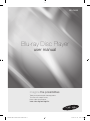 1
1
-
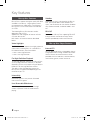 2
2
-
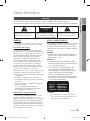 3
3
-
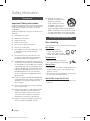 4
4
-
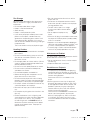 5
5
-
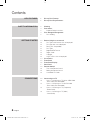 6
6
-
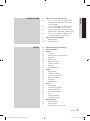 7
7
-
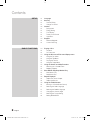 8
8
-
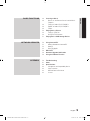 9
9
-
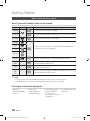 10
10
-
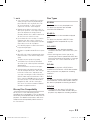 11
11
-
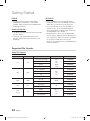 12
12
-
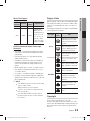 13
13
-
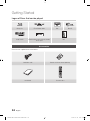 14
14
-
 15
15
-
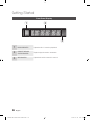 16
16
-
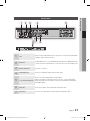 17
17
-
 18
18
-
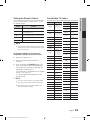 19
19
-
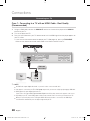 20
20
-
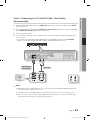 21
21
-
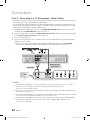 22
22
-
 23
23
-
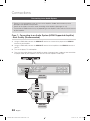 24
24
-
 25
25
-
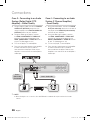 26
26
-
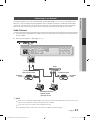 27
27
-
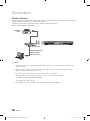 28
28
-
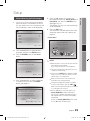 29
29
-
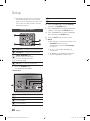 30
30
-
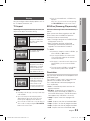 31
31
-
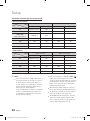 32
32
-
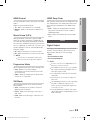 33
33
-
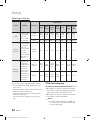 34
34
-
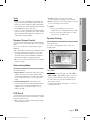 35
35
-
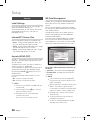 36
36
-
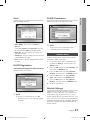 37
37
-
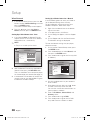 38
38
-
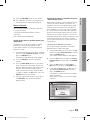 39
39
-
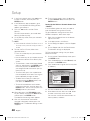 40
40
-
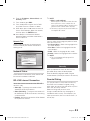 41
41
-
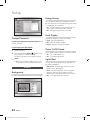 42
42
-
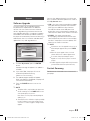 43
43
-
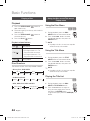 44
44
-
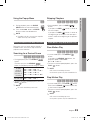 45
45
-
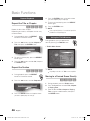 46
46
-
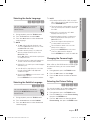 47
47
-
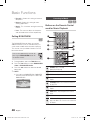 48
48
-
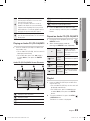 49
49
-
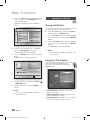 50
50
-
 51
51
-
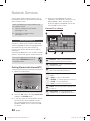 52
52
-
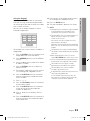 53
53
-
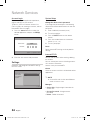 54
54
-
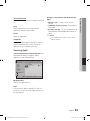 55
55
-
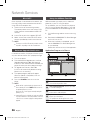 56
56
-
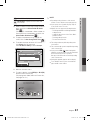 57
57
-
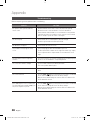 58
58
-
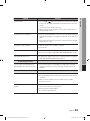 59
59
-
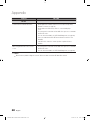 60
60
-
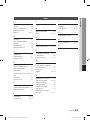 61
61
-
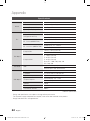 62
62
-
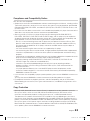 63
63
-
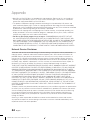 64
64
-
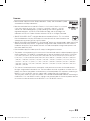 65
65
-
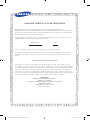 66
66
-
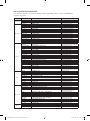 67
67
-
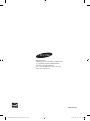 68
68
-
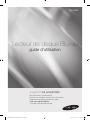 69
69
-
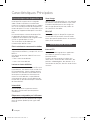 70
70
-
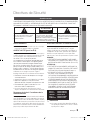 71
71
-
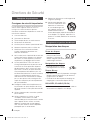 72
72
-
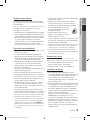 73
73
-
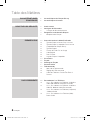 74
74
-
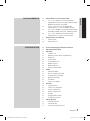 75
75
-
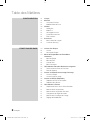 76
76
-
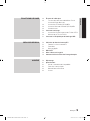 77
77
-
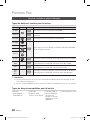 78
78
-
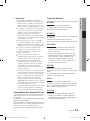 79
79
-
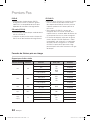 80
80
-
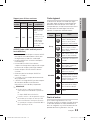 81
81
-
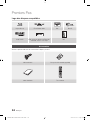 82
82
-
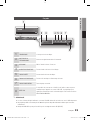 83
83
-
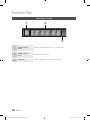 84
84
-
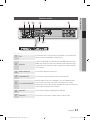 85
85
-
 86
86
-
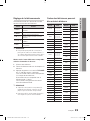 87
87
-
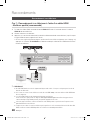 88
88
-
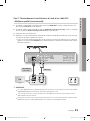 89
89
-
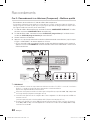 90
90
-
 91
91
-
 92
92
-
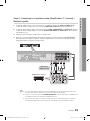 93
93
-
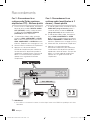 94
94
-
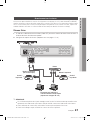 95
95
-
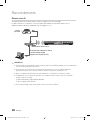 96
96
-
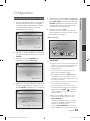 97
97
-
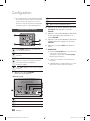 98
98
-
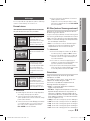 99
99
-
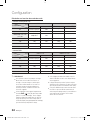 100
100
-
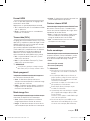 101
101
-
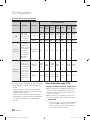 102
102
-
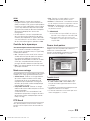 103
103
-
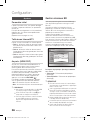 104
104
-
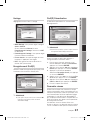 105
105
-
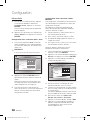 106
106
-
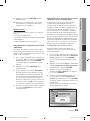 107
107
-
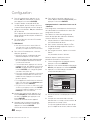 108
108
-
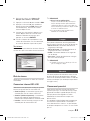 109
109
-
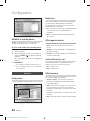 110
110
-
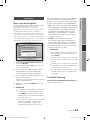 111
111
-
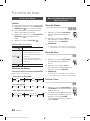 112
112
-
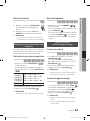 113
113
-
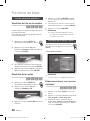 114
114
-
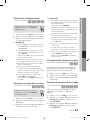 115
115
-
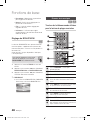 116
116
-
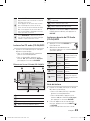 117
117
-
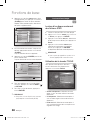 118
118
-
 119
119
-
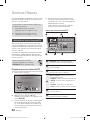 120
120
-
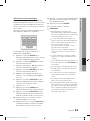 121
121
-
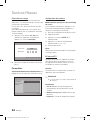 122
122
-
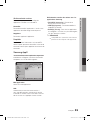 123
123
-
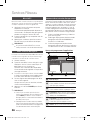 124
124
-
 125
125
-
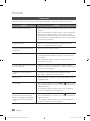 126
126
-
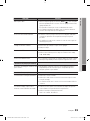 127
127
-
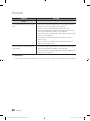 128
128
-
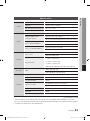 129
129
-
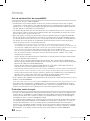 130
130
-
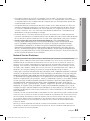 131
131
-
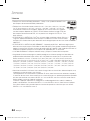 132
132
-
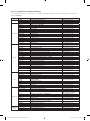 133
133
-
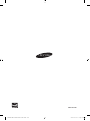 134
134
Samsung AK68-01859B Manuel utilisateur
- Catégorie
- Lecteurs Blu-Ray
- Taper
- Manuel utilisateur
dans d''autres langues
- English: Samsung AK68-01859B User manual
Documents connexes
-
Samsung BD-D5100 Manuel utilisateur
-
Samsung BD-C6300T Manuel utilisateur
-
Samsung BD-P3600 Manuel utilisateur
-
Samsung BD-P1600 Manuel utilisateur
-
Samsung BD-P1600 Le manuel du propriétaire
-
Samsung BD-D7000 Manuel utilisateur
-
Samsung BD-C6500 Manuel utilisateur
-
Samsung 01942G-BD-C6300-XAC-0823 Manuel utilisateur
-
Samsung WIS09ABGN Manuel utilisateur
-
Samsung BD-C6500 Manuel utilisateur