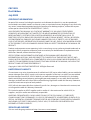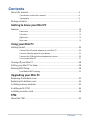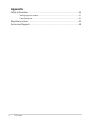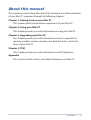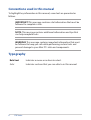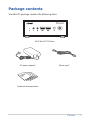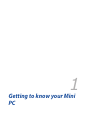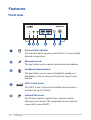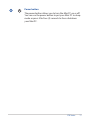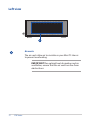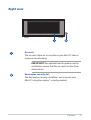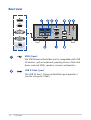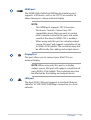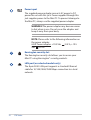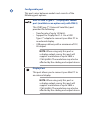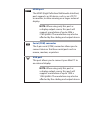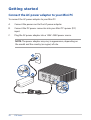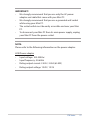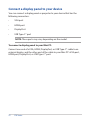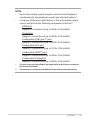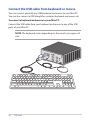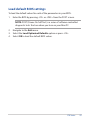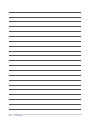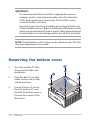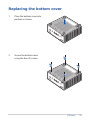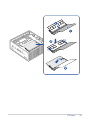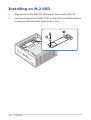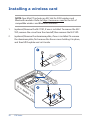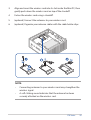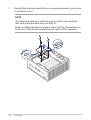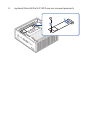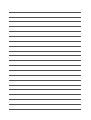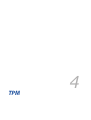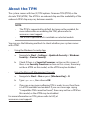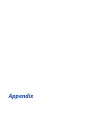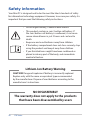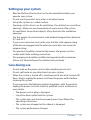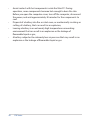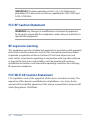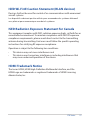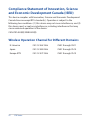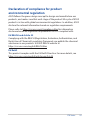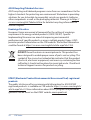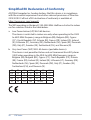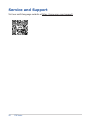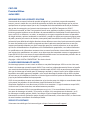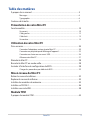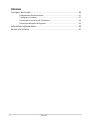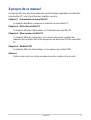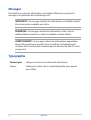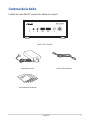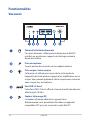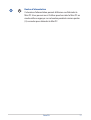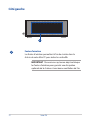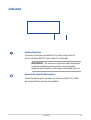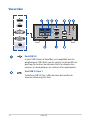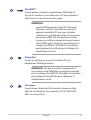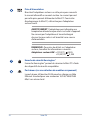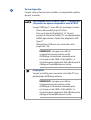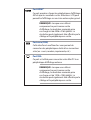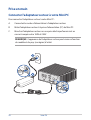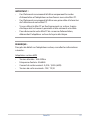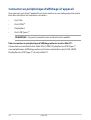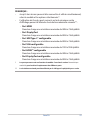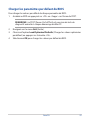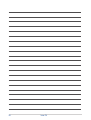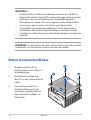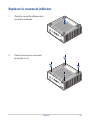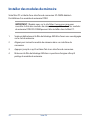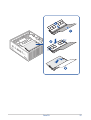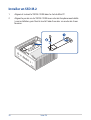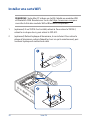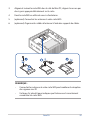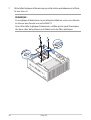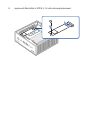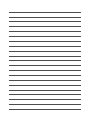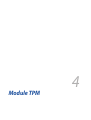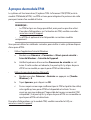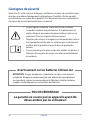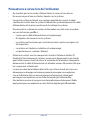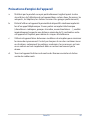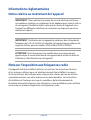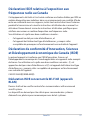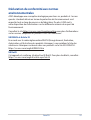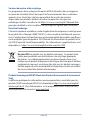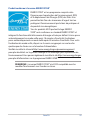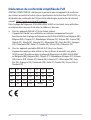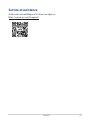Mini PC
PN42 Series
User Manual

COPYRIGHT INFORMATION
No part of this manual, including the products and software described in it, may be reproduced,
transmitted, transcribed, stored in a retrieval system, or translated into any language in any form or by
any means, except documentation kept by the purchaser for backup purposes, without the express
written permission of ASUSTeK COMPUTER INC. (“ASUS”).
ASUS PROVIDES THIS MANUAL “AS IS” WITHOUT WARRANTY OF ANY KIND, EITHER EXPRESS
OR IMPLIED, INCLUDING BUT NOT LIMITED TO THE IMPLIED WARRANTIES OR CONDITIONS OF
MERCHANTABILITY OR FITNESS FOR A PARTICULAR PURPOSE. IN NO EVENT SHALL ASUS, ITS
DIRECTORS, OFFICERS, EMPLOYEES OR AGENTS BE LIABLE FOR ANY INDIRECT, SPECIAL, INCIDENTAL,
OR CONSEQUENTIAL DAMAGES (INCLUDING DAMAGES FOR LOSS OF PROFITS, LOSS OF BUSINESS,
LOSS OF USE OR DATA, INTERRUPTION OF BUSINESS AND THE LIKE), EVEN IF ASUS HAS BEEN ADVISED
OF THE POSSIBILITY OF SUCH DAMAGES ARISING FROM ANY DEFECT OR ERROR IN THIS MANUAL OR
PRODUCT.
Products and corporate names appearing in this manual may or may not be registered trademarks or
copyrights of their respective companies, and are used only for identication or explanation and to
the owners’ benet, without intent to infringe.
SPECIFICATIONS AND INFORMATION CONTAINED IN THIS MANUAL ARE FURNISHED FOR
INFORMATIONAL USE ONLY, AND ARE SUBJECT TO CHANGE AT ANY TIME WITHOUT NOTICE, AND
SHOULD NOT BE CONSTRUED AS A COMMITMENT BY ASUS. ASUS ASSUMES NO RESPONSIBILITY OR
LIABILITY FOR ANY ERRORS OR INACCURACIES THAT MAY APPEAR IN THIS MANUAL, INCLUDING THE
PRODUCTS AND SOFTWARE DESCRIBED IN IT.
Copyright © 2023 ASUSTeK COMPUTER INC. All Rights Reserved.
LIMITATION OF LIABILITY
Circumstances may arise where because of a default on ASUS’ part or other liability, you are entitled to
recover damages from ASUS. In each such instance, regardless of the basis on which you are entitled
to claim damages from ASUS, ASUS is liable for no more than damages for bodily injury (including
death) and damage to real property and tangible personal property; or any other actual and direct
damages resulted from omission or failure of performing legal duties under this Warranty Statement,
up to the listed contract price of each product.
ASUS will only be responsible for or indemnify you for loss, damages or claims based in contract, tort
or infringement under this Warranty Statement.
This limit also applies to ASUS’ suppliers and its reseller. It is the maximum for which ASUS, its
suppliers, and your reseller are collectively responsible.
UNDER NO CIRCUMSTANCES IS ASUS LIABLE FOR ANY OF THE FOLLOWING: (1) THIRD-PARTY
CLAIMS AGAINST YOU FOR DAMAGES; (2) LOSS OF, OR DAMAGE TO, YOUR RECORDS OR DATA; OR (3)
SPECIAL, INCIDENTAL, OR INDIRECT DAMAGES OR FOR ANY ECONOMIC CONSEQUENTIAL DAMAGES
(INCLUDING LOST PROFITS OR SAVINGS), EVEN IF ASUS, ITS SUPPLIERS OR YOUR RESELLER IS
INFORMED OF THEIR POSSIBILITY.
SERVICE AND SUPPORT
Visit our multi-language website at https://www.asus.com/support/.
First Edition
July 2023
CA21455

PN Series
3
Contents
About this manual .................................................................................................................5
Conventions used in this manual .................................................................................... 6
Typography .............................................................................................................................6
Package contents ..................................................................................................................7
Getting to know your Mini PC
Features .....................................................................................................................................10
Front view ................................................................................................................................10
Left view ...................................................................................................................................12
Right view ................................................................................................................................13
Rear view .................................................................................................................................. 14
Using your Mini PC
Getting started .......................................................................................................................20
Connect the AC power adapter to your Mini PC........................................................20
Connect a display panel to your device ........................................................................22
Connect the USB cable from keyboard or mouse .....................................................26
Turn on your Mini PC ...........................................................................................................27
Turning o your Mini PC .....................................................................................................28
Putting your Mini PC to sleep ............................................................................................28
Entering BIOS Setup .............................................................................................................28
Load default BIOS settings ................................................................................................. 29
Upgrading your Mini PC
Removing the bottom cover .............................................................................................32
Replacing the bottom cover ..............................................................................................33
Installing memory modules ...............................................................................................34
Installing an M.2 SSD ............................................................................................................36
Installing a wireless card .....................................................................................................38
TPM
About the TPM ........................................................................................................................44

4
PN Series
Appendix
Safety information .................................................................................................................46
Setting up your system .......................................................................................................47
Care during use ...................................................................................................................... 47
Regulatory notices ................................................................................................................49
Service and Support .............................................................................................................58

PN Series
5
About this manual
This manual provides information about the hardware and software features
of your Mini PC, organized through the following chapters:
Chapter 1: Getting to know your Mini PC
This chapter details the hardware components of your Mini PC.
Chapter 2: Using your Mini PC
This chapter provides you with information on using your Mini PC.
Chapter 3: Upgrading your Mini PC
This chapter provides you with information on how to upgrade the
memory modules, wireless modules, and hard disk drive / solid state
drive of your Mini PC.
Chapter 4: TPM
This chapter provides you with information on the TPM options.
Appendix
This section includes notices and safety statements your Mini PC.

6
PN Series
Conventions used in this manual
To highlight key information in this manual, some text are presented as
follows:
IMPORTANT! This message contains vital information that must be
followed to complete a task.
NOTE: This message contains additional information and tips that
can help complete tasks.
WARNING! This message contains important information that must
be followed to keep you safe while performing certain tasks and
prevent damage to your Mini PC's data and components.
Typography
Bold text Indicates a menu or an item to select.
Italic
Indicates sections that you can refer to in this manual.

PN Series
7
Package contents
Your Mini PC package contains the following items:
ASUS Mini PC PN Series
AC power adapter* Power cord*
Technical documentation

8
PN Series
NOTE:
• The most up-to-date and accurate product specications are
available on www.asus.com for download.
• Product and accessory images are for illustrative purposes only.
The actual appearance and specications may vary depending
on the model.
• *The bundled power adapter may vary depending on the model
and the country (or region) of sale.
• Some bundled accessories may vary depending on the model.
For details on these accessories, refer to their respective user
manuals.
• If the device or its components fail or malfunction during normal
and proper use within the warranty period, bring the warranty
card to the ASUS Service Center for replacement of the defective
components.

1
Getting to know your Mini
PC

10
PN Series
Features
Front view
Drive activity indicator
This indicator lights up when your Mini PC is accessing the
internal storage drive.
Microphone jack
This port allows you to connect an external microphone.
Headphone/Headset jack
This port allows you to connect amplied speakers or
headphones. You can also use this port to connect your
headset.
USB 3.2 Gen 2 port
The USB 3.2 Gen 2 (Universal Serial Bus) port provides a
transfer rate up to 10 Gbit/s.
Infrared (IR) sensor
The IR sensor detects signals from a remote control,
allowing you to access CEC compatible devices that are
connected to your MiniPC.

PN Series
11
Power button
The power button allows you to turn the Mini PC on or off.
You can use the power button to put your Mini PC to sleep
mode or press it for four (4) seconds to force shutdown
your Mini PC.

12
PN Series
Left view
Air vents
The air vents allow air to circulate in your Mini PC chassis
to prevent overheating.
IMPORTANT! For optimal heat dissipation and air
ventilation, ensure that the air vents are free from
obstructions.

PN Series
13
Right view
Air vents
The air vents allow air to circulate in your Mini PC chassis
to prevent overheating.
IMPORTANT! For optimal heat dissipation and air
ventilation, ensure that the air vents are free from
obstructions.
Kensington security slot
The Kensington security slot allows you to secure your
Mini PC using Kensington® security products.

14
PN Series
Rear view
USB 2.0 port
The USB (Universal Serial Bus) port is compatible with USB
2.0 devices, such as keyboards, pointing devices, flash disk
drives, external HDDs, speakers, cameras and printers.
USB 3.2 Gen 1 port
The USB 3.2 Gen 1 (Universal Serial Bus) port provides a
transfer rate up to 5 Gbit/s.
The USB Type-C® port is only
available as a congurable
option with PN42.

PN Series
15
HDMI port
The HDMI (High Definition Multimedia Interface) port
supports a 4K device, such as an LCD TV or monitor, to
allow viewing on a larger external display.
NOTE:
• This HDMI port supports CEC (Consumer
Electronics Control). Connect any CEC
compatible device that you want to control
with a remote control to this port, and make
sure that the device’s HDMI-CEC is enabled.
• When using only this port as a display output
source, this port will support a resolution of up
to 4096 x 2160 @60Hz. The resolution may also
be affected by the cabling and output device.
DisplayPort
This port allows you to connect your Mini PC to an
external display.
NOTE: When using only this port as a display
output source, this port will support a resolution of
up to 3840 x 2160 @60Hz. The resolution may also
be affected by the cabling and output device.
LAN port
The 8-pin RJ-45 LAN port supports a standard Ethernet
cable for 10/100/1000/2500 Mbps connection to a local
network.

16
PN Series
Power input
The supplied power adapter converts AC power to DC
power for use with this jack. Power supplied through this
jack supplies power to the Mini PC. To prevent damage to
the Mini PC, always use the supplied power adapter.
WARNING! The power adapter may become warm
to hot when in use. Do not cover the adapter and
keep it away from your body.
NOTE: Please refer to the following information on
the power adapter:
65 W Power adapter: +19.0 Vdc 3.42 A, +19.5
Vdc 3.33 A
Kensington security slot
The Kensington security slot allows you to secure your
Mini PC using Kensington® security products.
LAN port (on selected models only)
The 8-pin RJ-45 LAN port supports a standard Ethernet
cable for 10/100/1000/2500 Mbps connection to a local
network.

Configurable port
This port varies between models and consists of the
following port options:
USB 3.2 Gen 2 Type-C® / DisplayPort combo
port (available as an option only with PN42)
This USB Type-C® (Universal Serial Bus) port
provides the following:
• Transfer rate of up to 10 Gbit/s.
• Support for DisplayPort 1.4. Use a USB
Type-C® adapter to connect your Mini PC to
an external display.
• USB power delivery with a maximum of 5V /
3A output.
NOTE: When using only this port as
a display output source, this port will
support a resolution of up to 3840 x
2160 @60Hz. The resolution may also be
aected by the cabling and output device.
DisplayPort
This port allows you to connect your Mini PC to
an external display.
NOTE: When using only this port as
a display output source, this port will
support a resolution of up to 3840 x
2160 @60Hz. The resolution may also be
aected by the cabling and output device.

HDMI port
The HDMI (High Definition Multimedia Interface)
port supports an 4K device, such as an LCD TV
or monitor, to allow viewing on a larger external
display.
NOTE: When using only this port as
a display output source, this port will
support a resolution of up to 4096 x
2160 @60Hz. The resolution may also be
aected by the cabling and output device.
Serial (COM) connector
The 9-pin serial (COM) connector allows you to
connect devices that have serial ports such as
mouse, modem, or printers.
VGA port
This port allows you to connect your Mini PC to
an external display.
NOTE: When using only this port as
a display output source, this port will
support a resolution of up to 1920 x
1200 @60Hz. The resolution may also be
aected by the cabling and output device.

2
Using your Mini PC

20
PN Series
Getting started
Connect the AC power adapter to your Mini PC
To connect the AC power adapter to your Mini PC:
A. Connect the power cord to the AC power adapter.
B. Connect the DC power connector into your Mini PC’s power (DC)
input.
C. Plug the AC power adapter into a 100V~240V power source.
NOTE: The power adapter may vary in appearance, depending on
the model and the country (or region) of sale.
La page charge ...
La page charge ...
La page charge ...
La page charge ...
La page charge ...
La page charge ...
La page charge ...
La page charge ...
La page charge ...
La page charge ...
La page charge ...
La page charge ...
La page charge ...
La page charge ...
La page charge ...
La page charge ...
La page charge ...
La page charge ...
La page charge ...
La page charge ...
La page charge ...
La page charge ...
La page charge ...
La page charge ...
La page charge ...
La page charge ...
La page charge ...
La page charge ...
La page charge ...
La page charge ...
La page charge ...
La page charge ...
La page charge ...
La page charge ...
La page charge ...
La page charge ...
La page charge ...
La page charge ...
La page charge ...
La page charge ...
La page charge ...
La page charge ...
La page charge ...
La page charge ...
La page charge ...
La page charge ...
La page charge ...
La page charge ...
La page charge ...
La page charge ...
La page charge ...
La page charge ...
La page charge ...
La page charge ...
La page charge ...
La page charge ...
La page charge ...
La page charge ...
La page charge ...
La page charge ...
La page charge ...
La page charge ...
La page charge ...
La page charge ...
La page charge ...
La page charge ...
La page charge ...
La page charge ...
La page charge ...
La page charge ...
La page charge ...
La page charge ...
La page charge ...
La page charge ...
La page charge ...
La page charge ...
La page charge ...
La page charge ...
La page charge ...
La page charge ...
La page charge ...
La page charge ...
La page charge ...
La page charge ...
La page charge ...
La page charge ...
La page charge ...
La page charge ...
La page charge ...
La page charge ...
La page charge ...
La page charge ...
La page charge ...
La page charge ...
La page charge ...
-
 1
1
-
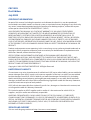 2
2
-
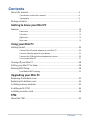 3
3
-
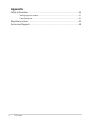 4
4
-
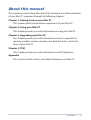 5
5
-
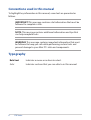 6
6
-
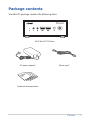 7
7
-
 8
8
-
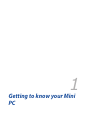 9
9
-
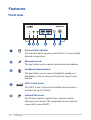 10
10
-
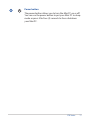 11
11
-
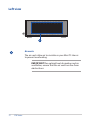 12
12
-
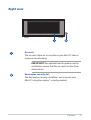 13
13
-
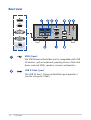 14
14
-
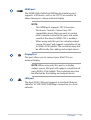 15
15
-
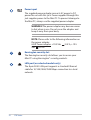 16
16
-
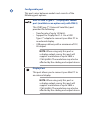 17
17
-
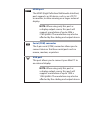 18
18
-
 19
19
-
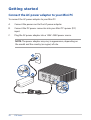 20
20
-
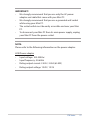 21
21
-
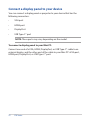 22
22
-
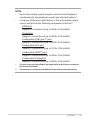 23
23
-
 24
24
-
 25
25
-
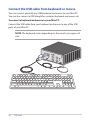 26
26
-
 27
27
-
 28
28
-
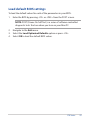 29
29
-
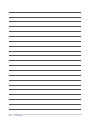 30
30
-
 31
31
-
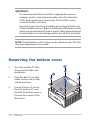 32
32
-
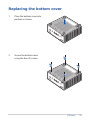 33
33
-
 34
34
-
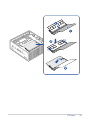 35
35
-
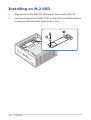 36
36
-
 37
37
-
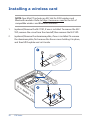 38
38
-
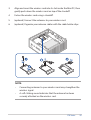 39
39
-
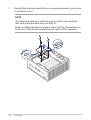 40
40
-
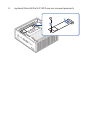 41
41
-
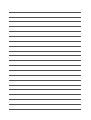 42
42
-
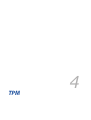 43
43
-
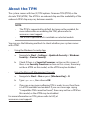 44
44
-
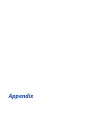 45
45
-
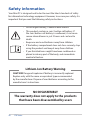 46
46
-
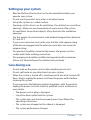 47
47
-
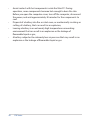 48
48
-
 49
49
-
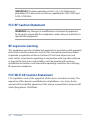 50
50
-
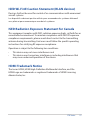 51
51
-
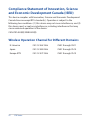 52
52
-
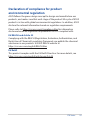 53
53
-
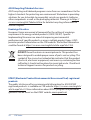 54
54
-
 55
55
-
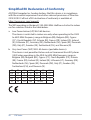 56
56
-
 57
57
-
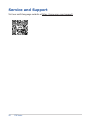 58
58
-
 59
59
-
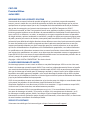 60
60
-
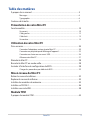 61
61
-
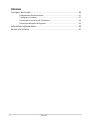 62
62
-
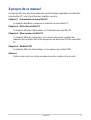 63
63
-
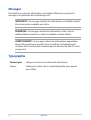 64
64
-
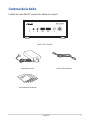 65
65
-
 66
66
-
 67
67
-
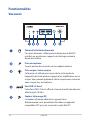 68
68
-
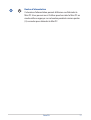 69
69
-
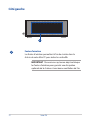 70
70
-
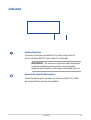 71
71
-
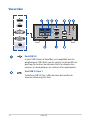 72
72
-
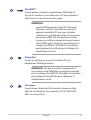 73
73
-
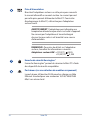 74
74
-
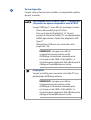 75
75
-
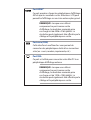 76
76
-
 77
77
-
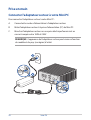 78
78
-
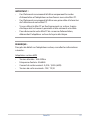 79
79
-
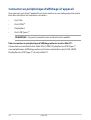 80
80
-
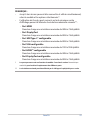 81
81
-
 82
82
-
 83
83
-
 84
84
-
 85
85
-
 86
86
-
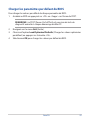 87
87
-
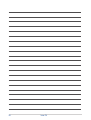 88
88
-
 89
89
-
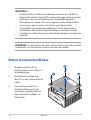 90
90
-
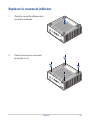 91
91
-
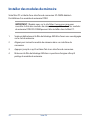 92
92
-
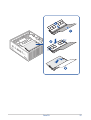 93
93
-
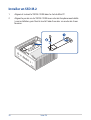 94
94
-
 95
95
-
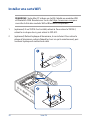 96
96
-
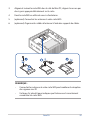 97
97
-
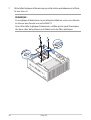 98
98
-
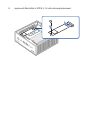 99
99
-
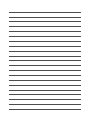 100
100
-
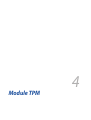 101
101
-
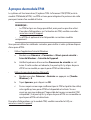 102
102
-
 103
103
-
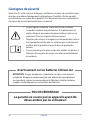 104
104
-
 105
105
-
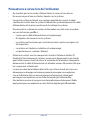 106
106
-
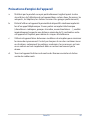 107
107
-
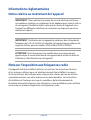 108
108
-
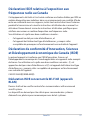 109
109
-
 110
110
-
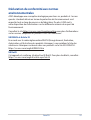 111
111
-
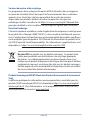 112
112
-
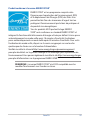 113
113
-
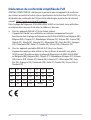 114
114
-
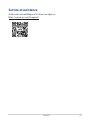 115
115
Asus ExpertCenter PN42(Barebone) Manuel utilisateur
- Taper
- Manuel utilisateur
- Ce manuel convient également à
dans d''autres langues
Documents connexes
-
Asus ExpertCenter PN42 Manuel utilisateur
-
Asus ExpertCenter PN53-S1 Manuel utilisateur
-
Asus Mini PC PN63-S1 Manuel utilisateur
-
Asus ExpertCenter PN52(Barebone) Manuel utilisateur
-
Asus Mini PC PN63-S1 Manuel utilisateur
-
Asus ExpertCenter PN64-E1(Barebone) Manuel utilisateur
-
Asus Mini PC PL64 Manuel utilisateur
-
Asus ExpertCenter PN64-E1(Barebone) Manuel utilisateur
-
Asus ExpertCenter PN52(Barebone) Manuel utilisateur
-
Asus Mini PC PL64 Manuel utilisateur