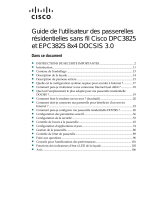1
STEP/ ÉTAPE
Check the box contents/ Vérifiez le contenu de la boîte
Look in the box and make sure you have the following:
Regardez dans la boîte et assurez-vous d’avoir les items suivants :
User configuration/ Configuration du profil d'utilisateur
7
QUICK START GUIDE
GUIDE DE DÉMARRAGE
ETHERNET CABLE
CÂBLE ETHERNET
QUICK START GUIDE
GUIDE DE DÉMARRAGE
CODA5x1xQ series Read me
first!
Lisez-moi
d’abord!
Connect to the network
Connexion à Internet
Set up your wireless network
Configuration du réseau sans-fil
2
STEP/ ÉTAPE
Connect the cable port/ Branchement du câble
Connect the device’s coax CABLE connector to a cable outlet in your
home.
Branchez le câble coaxial à partir du connecteur CÂBLE du modem
jusqu’à une prise coaxiale de votre maison.
3
STEP/ ÉTAPE
Connect the power adapter/ Branchement de l’alimentation
Connect the included power adapter from the POWER port to a wall
outlet.
Branchez le bloc d'alimentation à partir du port d’ALIMENTATION du
modem jusqu’à une prise électrique.
Note:
Battery port is used for
communication to a Hitron
battery backup unit (Optional).
Do not use for any other purpose.
Le port “Battery” est utilisé pour
la communication avec une unité de
batterie de secours Hitron (en option).
Ne pas utiliser à d'autres fins.
STEP/ ÉTAPE
5
STEP/ ÉTAPE
Connect any LINE port to a telephone. This is required only if you have
ordered telephone service.
Branchez n'importe quel port LINE à un téléphone. Ceci est requis
seulement si vous avez commandé le service téléphonique.
6
STEP/ ÉTAPE
For initial setup, click “LET’S GO” to test your connection and enter your
preferred SSID and Passphrase. The Wi-Fi Passphrase will also act as your
administrator password (log with username “cusadmin” the next time you
visit 192.168.0.1). Make sure to complete the Easy Connect walk-through
so it does not come back.
Note: If the CODA receives a factory reset request, the Easy Connect
interface will appear again.
Pour la configuration initiale, cliquez sur « LET'S GO » pour tester votre connexion et
entrer votre SSID et mot de passe de votre choix. Votre mot de passe Wi-Fi sera
également votre mot de passe administrateur (vous pourrez vous connecter en tant
qu'utilisateur « cusadmin » la prochaine
fois que vous visiterez 192.168.0.1).
Assurez vous de compléter le processus
pour qu'il ne revienne pas.
Note: Si le CODA est réinitialisé avec les
valeurs d'usine par défaut, l'interface
Easy Connect s'affichera de nouveau.
Access LAN for initial configuration / Accédez au réseau local pour configuration initiale
Ethernet Method/ Méthode Ethernet Wi-Fi Method/ Méthode Wi-Fi
4
Pour compléter l'installation initiale, votre CODA affichera l'interface Easy Connect sur
le premier appareil connecté. Vous pouvez y accéder en branchant un ordinateur par
le câble Ethernet (fourni) à l'un des ports LAN (réseau local) ou en connectant un
appreil sans fil au réseau Wi-Fi. Vous trouverez le nom et le mot de passe du réseau
Wi-Fi (Default Wi-Fi network/key) sur l'étiquette à l'arrière de votre CODA.
To complete initial setup, your CODA will launch Easy Connect user
interface on the first connected device. You can access it using a laptop
connected by a Ethernet cable or any mobile device with the default
Wi-Fi network name/password found on the back label of your new CODA.
Wireless devices (optional) / Périphériques sans-fil (optionnel)
You can now connect your wireless devices with the correct SSID and
Passphrase chosen in Step 5.
Vous pouvez maintenant connecter vos appareils sans-fil avec votre SSID
et « Passphrase » choisis à l'étape 5.
OPTIONAL: To connect a wireless device with the Wi-Fi Protected Setup button (WPS),
You need to first access the GUI with the user “cusadmin” and your Wi-Fi Passphrase
as password, enter the Wireless page to enable WPS and set Encrypt Mode to AES then
save the changes. Press the WPS button on the CODA and on the device you wish to
connect. You will have 2 minutes to complete the pairing process.
OPTIONNEL : Pour connecter un appareil sans-fil avec le bouton WPS
(« Wi-Fi Protected Setup »), vous devez d'abord accéder à
l'interface usager avec l'utilisateur « cusadmin » et votre mot
de passe Wi-Fi, entrez dans la page « Sans-Fil » pour activer
WPS et définissez « Encrypt Mode to AES » puis enregistrez les
modifications. Appuyez sur le bouton WPS du CODA et de
l'appareil que vous souhaitez connecter. Vous aurez 2 minutes
pour compléter le processus de jumelage.
STEP/ ÉTAPE
CODA5x1xQ POWER ADAPTER
bloc d'alimentation
2
P3300072VN42
Connect a telephone device (optional)/
Branchement d’un appareil téléphonique (optionnel)
P/N: 1234567890AB
S/N: AB1234567890
CM MAC: AB9876543210
eMTA MAC: AB9876543210
Default Wi-Fi network:
EasyConnectxxxxx
Password: 1iIlL0OQDB8
Made in XXXXX
Model Name: CODA5814Q
FCC ID: 2AHKM-CODA5814Q
IC: 10778A-CODA5814Q
Input: 12V 4A
This device complies with Part 15 of the FCC Rules.
Operaon is subject to the following two condions:
(1) this device may not cause harmful interference, and
(2) this device must accept any interference received, including
interference that may cause undesired operaon.
Indoor use only.
Web address: 192.168.0.1
User name: cusadmin
Password: (your Wi-Fi password)