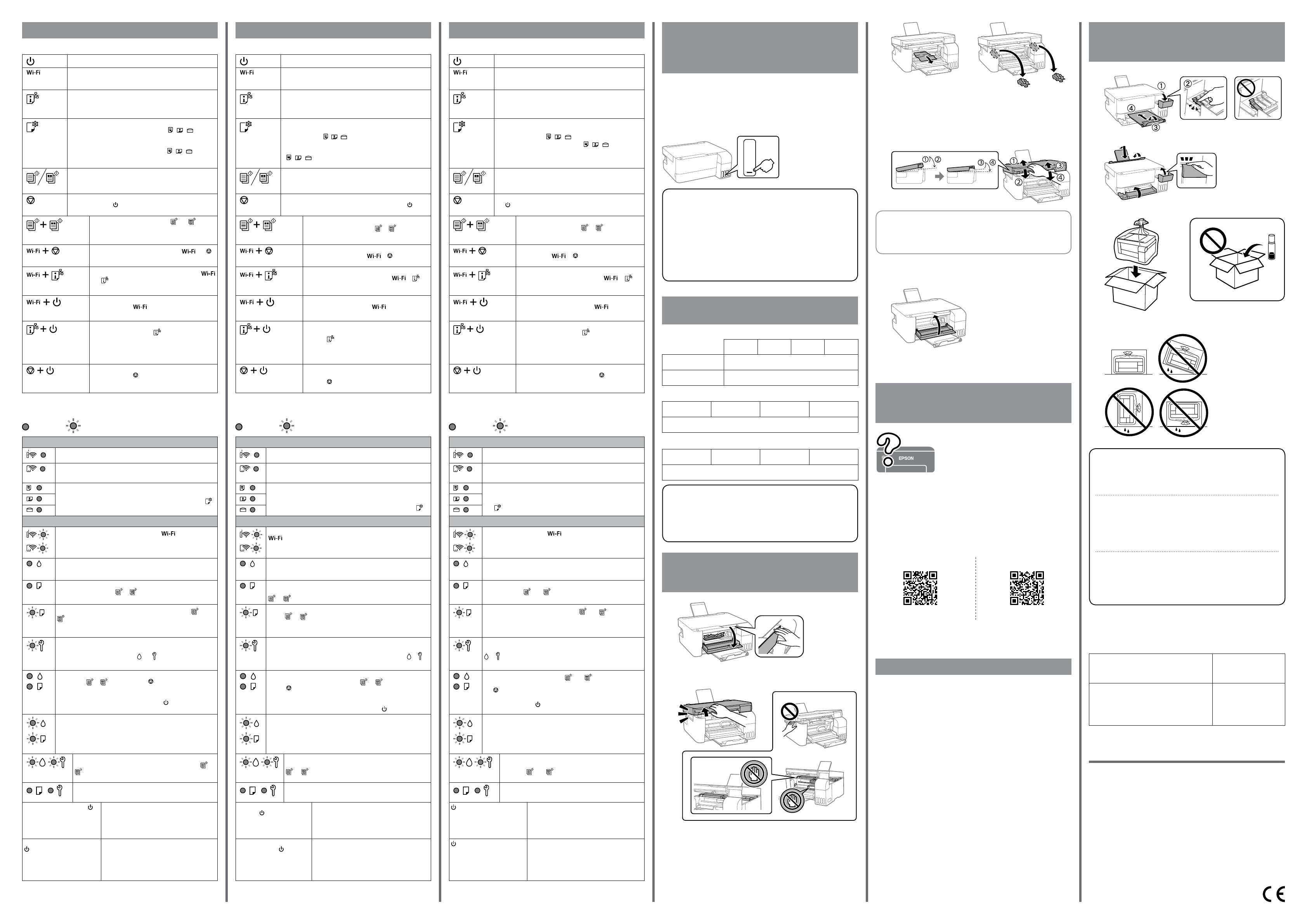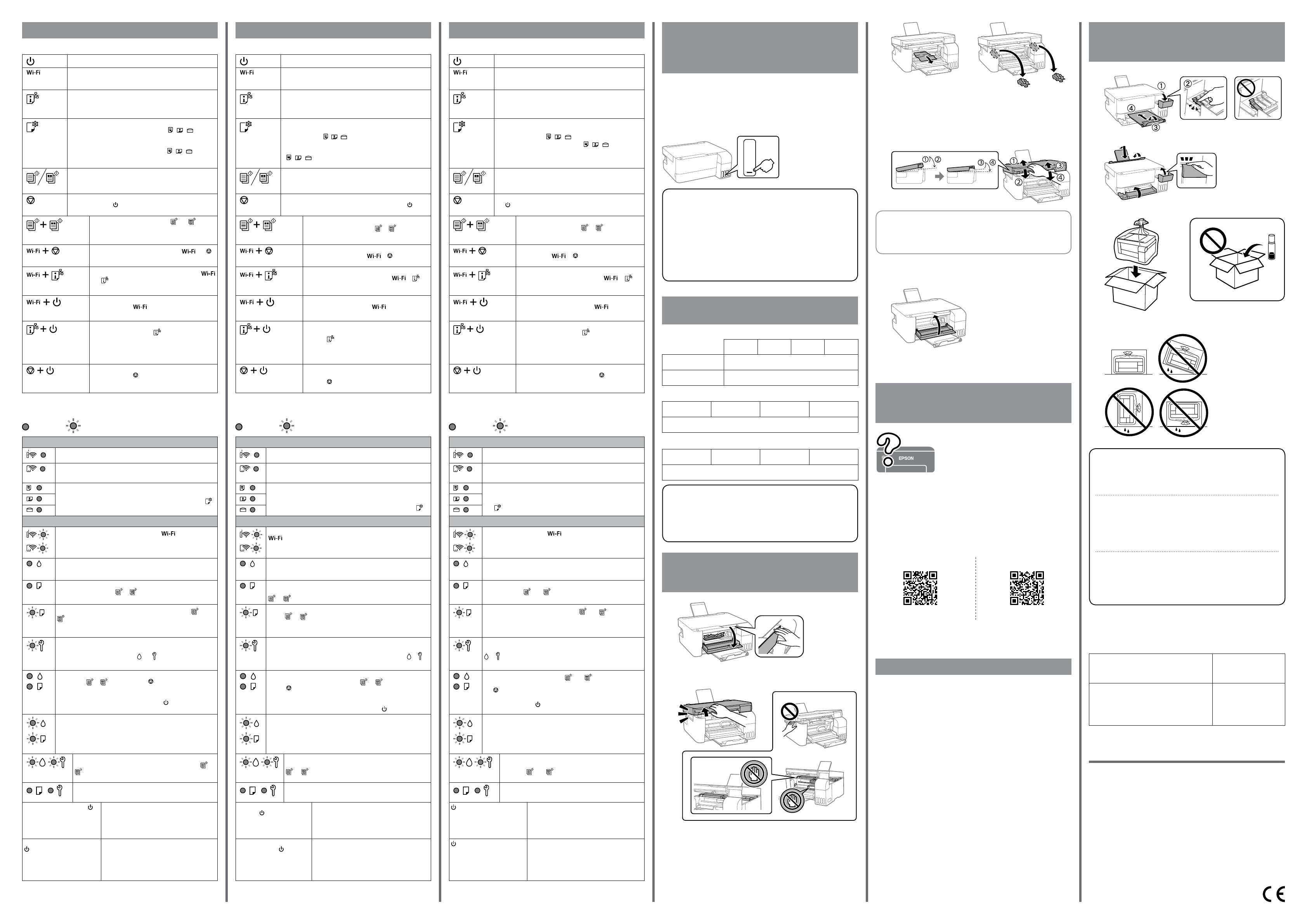
General Notice: Other product names used herein are for identication purposes only and may be
trademarks of their respective owners. Epson disclaims any and all rights in those marks.
Maschinenlärminformations-Verordnung 3. GPSGV: Der höchste Schalldruckpegel beträgt 70 dB(A)
oder weniger gemäss EN ISO 7779.
Das Gerät ist nicht für die Benutzung im unmittelbaren Gesichtsfeld am Bildschirmarbeitsplatz
vorgesehen. Um störende Reexionen am Bildschirmarbeitsplatz zu vermeiden, darf dieses Produkt
nicht im unmittelbaren Gesichtsfeld platziert werden.
Для пользователей из России срок службы: 5 лет.
AEEE Yönetmeliğine Uygundur.
Ürünün Sanayi ve Ticaret Bakanlığınca tespit ve ilan edilen kullanma ömrü 5 yıldır.
Tüketicilerin şikayet ve itirazları konusundaki başvuruları tüketici mahkemelerine ve tüketici hakem
heyetlerine yapılabilir.
Üretici: SEIKO EPSON CORPORATION
Adres: 3-5, Owa 3-chome, Suwa-shi, Nagano-ken 392-8502 Japan
Tel: 81-266-52-3131
Web: http://www.epson.com/
The contents of this manual and the specications of this product are subject to
change without notice.
https://epson.sn/2830
ET-2830 Series
https://epson.sn/3550
L3550 Series
Ink Bottle Codes / Codes des acons d’encre/
Mürekkep Şişesi Kodları
For Europe / Pour l’Europe / Avrupa için
BK C M Y
ET-2830 Series 104
L3550 Series 103
Clearing Paper Jam /
Élimination d’un bourrage papier /
Kağıt Sıkışmasını Temizleme
For outside Europe / En dehors de l’Europe / Avrupa dışı için
For Europe / Pour l’Europe / Avrupa için
http://support.epson.net/
http://www.epson.eu/support
Troubleshooting /
Dépannage /
Sorun giderme
Storing and Transporting /
Stockage et transport /
Depolama ve Nakliye
A
B
C
For Australia and New Zealand
BK C M Y
522
Checking Ink Levels and Relling Ink /
Vérication des niveaux d’encre et recharge /
Mürekkep Seviyelerini Kontrol Etme
ve Yeniden Mürekkep Doldurma
Check the ink levels. If any of the ink levels are below the lower line, see
steps A to H in section 2 to rell the tank.
Vériez les niveaux d’encre. Si l’un des niveaux d’encre se trouve en dessous
de la ligne inférieure, reportez-vous aux étapesA à H de la section 2 pour
recharger le réservoir en question.
Mürekkep seviyelerini kontrol edin. Mürekkep seviyelerinden biri alt çizginin
altındaysa, tankı yeniden doldurmak için bölüm 2’deki A – H adımlarına bakın.
See the online User’s Guide for detailed
information. This provides you with operating,
safety, and troubleshooting instructions such as
clearing paper jams or adjusting print quality. You
can obtain the latest versions of all guides from
the following website.
Reportez-vous au Guide d’utilisation en ligne pour en savoir plus. Vous
disposerez ainsi d’instructions de fonctionnement, de sécurité et de
dépannage, comme la résolution des bourrages papier ou le réglage de la
qualité d’impression. Vous pouvez obtenir les dernières versions de tous les
manuels sur le site Web suivant.
Daha ayrıntılı bilgi için çevrimiçi Kullanım Kılavuzuna bakın. Bu, size kağıt
sıkışmalarının giderilmesi ve yazdırma kalitesinin ayarlanması gibi işletim,
güvenlik ve sorun giderme talimatlarını sağlayacaktır. Tüm kılavuzlarının en
son sürümlerini aşağıdaki web sitesinden alabilirsiniz.
For Asia / Pour l’Europe / Asya için
BK C M Y
003
To conrm the actual ink remaining, visually check the ink levels in all
of the printer’s tanks. Prolonged use of the printer when the ink level is
below the lower line could damage the printer.
Pour connaître le niveau d’encre restant, inspectez visuellement les
niveaux d’encre dans tous les réservoirs. Une utilisation prolongée
de l’imprimante alors que le niveau d’encre se trouve sous la ligne
inférieure peut endommager l’imprimante.
Gerçek kalan mürekkebi onaylamak için, tüm yazıcı tanklarındaki
mürekkep seviyelerini gözünüzle kontrol edin. Mürekkep seviyesi alt
çizginin altındayken yazıcının uzun süre kullanılması yazıcıya zarar
verebilir.
The unit must be closed completely before it can be opened again.
L’unité doit être complètement fermée avant de pouvoir être ouverte
à nouveau.
Ünite tekrar açılmadan önce tamamen kapatılmalıdır.
Support / Assistance / Destek
OBe sure to keep the ink bottle upright when tightening the cap. Place
the printer and the bottle in a plastic bag separately and keep the
printer level as you store and transport it. Otherwise ink may leak.
OIf print quality has declined the next time you print, clean and align
the print head.
OAssurez-vous de maintenir le acon d’encre orienté vers le haut
lorsque vous resserrez le capuchon. Placez l’imprimante et le acon
dans un sac plastique séparément et maintenez l’imprimante à
l’horizontale lorsque vous la stockez et la transportez. Autrement,
de l’encre peut couler.
OSi la qualité de l’encre a diminué à la prochaine impression,
nettoyez et alignez la tête d’impression.
OKapağı sıkarken mürekkep şişesini dik tuttuğunuzdan emin olun.
Yazıcıyı ve şişeyi ayrıca bir plastik poşete yerleştirin ve saklama ve
taşıma sırasında yazıcıyı düz tutun. Aksi takdirde mürekkep sızıntısı
olabilir.
OBir sonraki yazdırma işleminizde yazdırma kalitesi düştüyse,
yazdırma kafasını temizleyin ve hizalayın.
D
A
B
C
D
E
Guide to Control Panel
Buttons and Functions
Turns the printer on or o.
Clears a network error. Hold down for 5 seconds or more
to make network settings using the WPS push button.
Prints a network connection report to determine the causes
of any network problems. To get more information, hold this
button down for more than 5 seconds to print a network status
sheet.
Only for printing using AirPrint or Mopria: Press this button
to select the paper size and type. The light ( / / ) for the
selected paper turns on.
Before you use this button for the rst time, use Web Cong to
set the paper size and type associated with / / . For more
details, see the “Loading Paper” section in the User’s Guide.
Starts monochrome or color copying on A4 size plain paper.
To increase the number of copies (by up to 30 copies), press this
button within 1 second intervals.
Stops the current operation. Hold this button down for
5 seconds until the button ashes to run print head cleaning.
Check Scanned Images: Press the and buttons
simultaneously to run software on a USB-connected
computer and check scanned images.
PIN Code Setup (WPS): Hold down the and
buttons simultaneously to start PIN Code Setup (WPS).
Wi-Fi Direct (Simple AP) Setup: Hold down the
and buttons simultaneously to start Wi-Fi Direct
(Simple AP) Setup.
Disable Network Service: Turn the printer on while
holding down the button to disable Epson
Connect settings.
Restore Default Network Settings: Turn the printer
on while holding down the button to restore the
default network settings.
When the network settings are restored, the network
status lights ash alternately and then turn o.
Print Nozzle Check Pattern: Turn the printer on while
holding down the button to print the nozzle check
pattern.
Reading the Indication Lights
: On : Flashing
Normal Status
The printer is connected to a wireless (Wi-Fi) network.
The printer is connected to a network in Wi-Fi Direct (Simple AP)
mode.
Only for printing using AirPrint or Mopria: The printer is set to print
on the paper indicated by the light. Ignore the light when you print
using other methods. For more details, see the explanation of the
button.
Error Status
Wi-Fi connection error has occurred. Press the button to clear
the error and try again.
Initial ink charging may not be complete. See section 2 on the front
page to complete initial ink charging.
No paper is loaded or more than one sheet has been fed at a time.
Load paper and press the or button.
A paper jam has occurred. Remove the paper and press the or
button. See the “Clearing Paper Jam” section. If the indicator light
continues ashing, see the jammed paper section from “Solving
Problems” in the User’s Guide.
A maintenance box is nearing the end of its service life. The light
continues to ash until the maintenance box is replaced.
You can continue printing until the and lights ash alternately.
The printer was not turned o correctly. After clearing the error by
pressing the or button, press the button to cancel any
pending print jobs. We recommend performing a nozzle check
because the nozzles may have dried or clogged.
To turn o the printer, make sure you press the button.
Flashing alternately: A borderless printing ink pad is nearing or
at the end of its service life. Borderless printing is not available, but
printing with a border is available.
To replace the borderless printing ink pad, contact Epson or an
authorized Epson service provider.
Flashing alternately: A maintenance box is at the end of its
service life. Replace the maintenance box and press the or
button to continue printing. To replace the maintenance
box, see the User’s Guide.
The output tray cover is not open.
Open the output tray cover and slide out the output tray.
All lights turn on except the
light.
The printer has started in recovery mode because
the rmware update failed.
For more details, see the error indicator table
from “Solving Problems” in the User’s Guide.
All lights ashing including the
light.
A printer error has occurred. Remove any paper
inside the printer. Turn the power o and on
again. If the error continues to occur after turning
the power o and on again, contact Epson
support.
If you cannot nd the error that has occurred in this list, see the error
indicator table from “Solving Problems” in the User’s Guide.
Légende du panneau de commande
Boutons et fonctions
Permet d’allumer ou d’éteindre l’imprimante.
Annule une erreur de réseau. Maintenez enfoncé pendant plus
de 5 secondes pour modier les paramètres du réseau avec
le bouton-poussoir WPS.
Imprime un rapport de connexion réseau pour déterminer
les causes de tout problème réseau. Pour obtenir plus
d'informations, maintenez cette touche enfoncée pendant plus
de 5 secondes pour imprimer une page d'état du réseau.
Uniquement pour l'impression avec AirPrint ou Mopria:
Appuyez sur ce bouton pour sélectionner le format et le type de
papier. La lumière ( / / ) pour le papier sélectionné s'allume.
Avant d'utiliser ce bouton pour la première fois, utilisez
Web Cong pour dénir le format et le type de papier associés
à / / . Pour plus de détails, reportez-vous à la section
«Chargement du papier» dans le Guide d’utilisation.
Démarre la copie monochrome ou couleur sur du papier A4
normal. Pour augmenter le nombre de copies (jusqu'à 30),
appuyez sur cette touche à des intervalles de moins d'1 seconde.
Permet d'arrêter l'opération en cours. Maintenez cette touche
enfoncée pendant 5 secondes jusqu’à ce que la touche
clignote pour procéder au nettoyage de la tête d’impression.
Contrôle des images scannées: Appuyez
simultanément sur les touches et pour lancer
le logiciel sur un ordinateur connecté par USB et
contrôler les images scannées.
Paramétrage du code PIN (WPS): Maintenez
simultanément les touches et enfoncées pour
démarrer le paramétrage du code PIN (WPS).
Paramétrage du mode Wi-Fi Direct (Simple AP):
Maintenez simultanément les touches et
enfoncées pour paramétrer le mode Wi-Fi Direct
(Simple AP).
Désactiver le service réseau: Allumez l'imprimante
tout en maintenant la touche pour désactiver
les paramètres Epson Connect.
Restauration des paramètres réseau par défaut:
Mettez l'imprimante sous tension en maintenant
la touche enfoncée pour restaurer les paramètres
réseau par défaut.
Lorsque les paramètres réseau sont restaurés, les voyants
d'état du réseau clignotent en alternance puis s'éteignent.
Impression d'un modèle de vérication des buses:
Mettez l'imprimante sous tension en maintenant
la touche enfoncée pour imprimer le modèle
de vérication des buses.
Lecture des voyants indicateurs
: Allumé : Clignotant
Normal Status
L'imprimante est connectée à un réseau sans l (Wi-Fi).
L'imprimante est connectée à un réseau en mode Wi-Fi Direct (Simple AP).
Uniquement pour l'impression avec AirPrint ou Mopria:
L'imprimante est congurée pour imprimer sur le papier indiqué par
le voyant. Ignorez la lumière lorsque vous imprimez à l’aide d'autres
méthodes. Pour plus de détails, consultez l'explication du bouton .
Error Status
Une erreur de connexion Wi-Fi est survenue. Appuyez sur la touche
pour eacer l’erreur et réessayez.
Il est possible que le chargement d’encre initial ne soit pas terminé.
Reportez-vous à la section 2 de première page pour procéder au
premier chargement de l'encre.
Aucune feuille de papier n’est chargée ou plusieurs feuilles ont été
entraînées en même temps. Insérez du papier et appuyez sur la touche
ou .
Un bourrage papier est survenu. Retirez le papier et appuyez sur la
touche ou . Consultez la section «Élimination des bourrages
papier». Si le voyant continue à clignoter, voir la section sur le bourrage
papier dans «Résolution de problèmes» dans le Guide d'utilisation.
Un boîtier de maintenance est quasiment en n de vie. Le voyant continue
de clignoter jusqu'à e que le boîtier de maintenance soit remplacé.
Vous pouvez continuer à imprimer jusqu'à ce que les voyants et
clignotent alternativement.
L'imprimante n'a pas été mise hors tension correctement. Après avoir
eacé l'erreur en appuyant sur la touche ou ; appuyez sur le
bouton pour annuler toutes les tâches d'impression en attente.
Nous vous recommandons d'eectuer une vérication des buses car
les buses peuvent avoir séché et être bouchées.
Pour éteindre l’imprimante, appuyez sur la touche .
Clignotement alternatif : Un tampon encreur pour impression sans
marges est (quasiment) en n de vie. L'impression sans marges n'est
pas disponible, mais l'impression avec une marge est disponible.
Pour remplacer le tampon encreur pour impression sans marges,
contactez Epson ou un fournisseur de service Epson autorisé.
Clignotant simultané : Un tampon encreur est en n de vie.
Replacez le boîtier de maintenance et appuyez sur le bouton
ou pour continuer l'impression. Pour remplacer le
boîtier de maintenance, reportez-vous au Guide d’utilisation.
Le capot du bac de sortie n'est pas ouvert.
Ouvrez le couvercle du bac de sortie et faites glisser le bac de sortie.
Tous les voyants s'allument sauf
le voyant .
L’imprimante a démarré en mode de récupération,
la mise à jour du micrologiciel ayant échoué.
Pour plus de détails, consultez le tableau des
indicateurs d'erreur dans la section «Résolution
de problèmes» du Guide d'utilisation.
Tous les voyants clignotent, y
compris le voyant .
Une erreur est survenue au niveau de l’imprimante.
Retirez le papier présent dans l'imprimante. Mettez
l’imprimante hors tension, puis de nouveau sous
tension. Si l’erreur continue de se produire après
la procédure de mise hors tension et sous tension,
contactez l’assistance Epson.
Si vous ne trouvez pas l’erreur qui s’est produite dans cette liste, consultez
le tableau des indicateurs d’erreur de « Résolution de problèmes » dans
le Guide d’utilisation.
Close. For safety, the unit is closed in two steps.
Refermez. Pour votre sécurité, l’unité se ferme en deux temps.
Kapatın. Güvenlik için ünite iki adımda kapatılır.
Use of genuine Epson ink other than the specied ink could cause
damage that is not covered by Epson’s warranties.
L’utilisation d’une encre authentique Epson autre que celle spéciée ici
peut provoquer des dommages non couverts par les garanties Epson.
Belirtilen orijinal Epson mürekkebi dışındaki mürekkeplerin kullanımı
sonucunda, Epson garanti kapsamına girmeyen hasarlar oluşabilir.
Kumanda Paneli Kılavuzu
Düğmeler ve İşlevler
Yazıcıyı açar veya kapatır.
Bir ağ hatasını temizler. WPS düğmesini kullanarak ağ ayarlarını
yapmak için 5 saniye veya daha uzun süre basılı tutun.
Ağ sorunlarının nedenlerini belirlemek için bir ağ bağlantısı raporu
yazdırır. Daha fazla bilgi için bir ağ durumu sayfası yazdırmak
amacıyla bu düğmeyi 5 saniyeden uzun süre basılı tutun.
Yalnızca AirPrint veya Mopria kullanarak yazdırmak için:
Kağıt boyutunu ve türünü seçmek için bu düğmeye basın.
Seçilen kağıt için ışık ( / / ) yanar.
Bu düğmeyi ilk kez kullanmadan önce, / / ile ilişkili
kağıt boyutunu ve türünü ayarlamak için Web Cong’i kullanın.
Daha fazla ayrıntı için, Kullanım Kılavuzundaki “Kağıt Yükleme”
bölümüne bakın.
A4 boyutta düz kağıtta tek renkli veya renkli kopyalamayı başlatır.
Kopya sayısını artırmak için (30 kopyaya kadar) 1 saniye aralıklarla
bu düğmeye basın.
Mevcut işlemi durdurur. Yazdırma kafası temizliğini çalıştırmak
için düğmesi yanıp sönene kadar 5 saniye boyunca bu
düğmeyi basılı tutun.
Taranan Resimleri Kontrol Et: Yazılımı USB bağlı bir
bilgisayarda çalıştırmak için ve düğmelerine
aynı anda basın ve taranan resimleri kontrol edin.
PIN Kodu Ayarı (WPS): PIN Kodu Ayarını (WPS)
başlatmak için ve düğmelerine aynı anda
basılı tutun.
Wi-Fi Direct (Basit AP) Kurulumu: Wi-Fi Direct
(Basit AP) Kurulumunu başlatmak için ve
düğmelerine aynı anda basılı tutun.
Ağ Hizmetini Devre Dışı Bırak: Epson Connect
ayarlarını devre dışı bırakmak için düğmesine
basılı tutarken yazıcıyı açın.
Varsayılan Ağ Ayarlarını Geri Yükle: Varsayılan ağ
ayarlarını geri yüklemek için düğmesine basılı
tutarken yazıcıyı açın.
Ağ ayarları geri yüklendiğinde, ağ durumu ışıkları
sırayla yanıp söner ve ardından kapanır.
Püskürtme Ucu Kontrol Deseni Yazdır: Püskürtme
ucu kontrol desenini yazdırmak için düğmesine
basılı tutarken yazıcıyı açın.
Gösterge Işıklarını Anlama
: Yanık : Yanıp sönüyor
Normal Status
Yazıcı bir kablosuz (Wi-Fi) ağa bağlı.
Yazıcı Wi-Fi Direct (Basit AP) modunda bir ağa bağlı.
Yalnızca AirPrint veya Mopria kullanarak yazdırmak için: Yazıcı,
ışıkla gösterilen kağıda yazdıracak şekilde ayarlanmıştır. Diğer
yöntemleri kullanarak yazdırırken ışığı yok sayın. Daha fazla ayrıntı
için, düğmesinin açıklamasına bakın.
Error Status
Wi-Fi bağlantı hatası oluştu. düğmesine basarak hatayı giderin
ve yeniden deneyin.
İlk mürekkep dolumu tamamlanmamış olabilir. İlk mürekkep
dolumunu tamamlamak için ön sayfadaki bölüm 2’ye bakın.
Hiç kağıt yüklü değil ya da birden fazla sayfa tek seferde yüklenmiş.
Kağıt yükleyin ve veya düğmesine basın.
Bir kağıt sıkışması oluştu. Kağıdı çıkarın ve veya düğmesine
basın. “Kağıt Sıkışmasını Temizleme” bölümüne bakın. Gösterge ışığı
yanıp sönmeye devam ederse, Kullanım Kılavuzundaki “Sorun Çözme”
başlığı altındaki sıkışmış kağıt bölümüne bakın.
Bir bakım kutusu, servis ömrünün sonuna yaklaşıyor. Bakım kutusu
değiştirilene kadar ışık yanıp sönmeye devam eder.
ve ışıkları sırayla yanıp sönene kadar yazdırmaya devam
edebilirsiniz.
Yazıcı doğru biçimde kapatılmamış. veya düğmesine basarak
hatayı temizledikten sonra, bekleyen yazdırma işlerini iptal etmek
için düğmesine basın. Püskürtme uçları kurumuş veya tıkanmış
olabileceğinden bir püskürtme denetimi gerçekleştirilmesini öneririz.
Yazıcıyı kapatmak için, düğmesine bastığınızdan emin olun.
Sırayla yanıp sönüyor: Bir kenarlıksız baskı mürekkebi pedi servis
ömrünün sonuna yaklaşıyor veya sonunda. Kenarlıksız yazdırma
kullanılamıyor ancak bir kenarlıkla yazdırma kullanılabilir.
Kenarlıksız baskı mürekkebi pedini değiştirmek için, Epson’a ya da
yetkili bir Epson hizmet sağlayıcısına başvurun.
Sırayla yanıp sönüyor: Bir bakım kutusu, servis ömrünün
sonunda. Bakım kutusunu değiştirin ve yazdırmaya devam
etmek için veya düğmesine basın. Bakım kutusunu
değiştirmek için, Kullanım Kılavuzuna bakın.
Çıkış tepsisi kapağı açık değil.
Çıkış tepsisi kapağını açın ve çıkış tepsisini kaydırarak çıkarın.
ışığı hariç tüm ışıklar yanar. Yazıcı, bellenim sürümü güncellemesi başarısız
olduğundan kurtarma modunda başlatılmıştır.
Daha fazla ayrıntı için, Kullanım Kılavuzundaki
“Sorun Çözme” bölümündeki hata göstergesi
tablosuna bakın.
ışığı dahil tüm ışıklar yanıp
sönüyor.
Bir yazıcı hatası oluştu. Yazıcı içindeki kağıtları
çıkarın. Gücü kapatıp tekrar açın. Gücü kapatıp
tekrar açtıktan sonra hata oluşmaya devam
ederse, Epson destek birimine başvurun.
Oluşan hatayı bu listede bulamazsanız, Kullanım Kılavuzundaki “Sorun
Çözme” bölümündeki hata göstergesi tablosuna bakın.
Frequency Range
Plage de fréquences
Frekans Aralığı
2,400–2,483.5 MHz
Maximum Radio-Frequency Power
Transmitted
Puissance maximale transmise par la
fréquence radio
İletilen En Yüksek Radyo Frekansı Gücü
20.0 dBm (EIRP)
Radio Equipment Information for Users in Europe,
UK and Turkey
Proof Sign-o:
A.Yoshizawa CRM M.Nishikawa
K.Gazan
editor
P11455940-MDX
Start Here ES2
4143059_b0_00.indd A2 size
06/15/2022
4143059-00 Black
Back