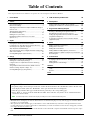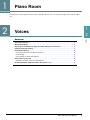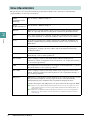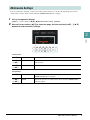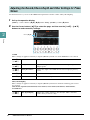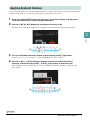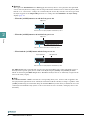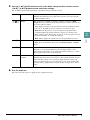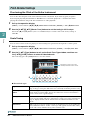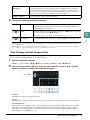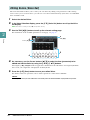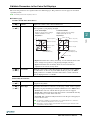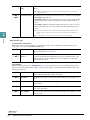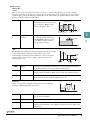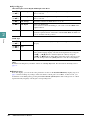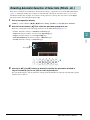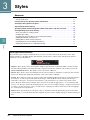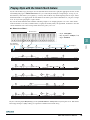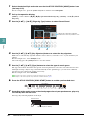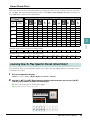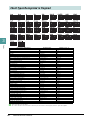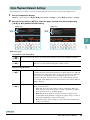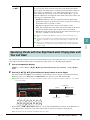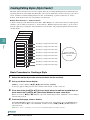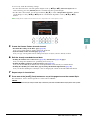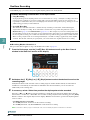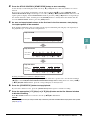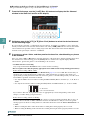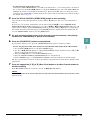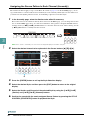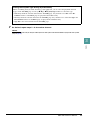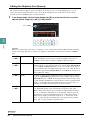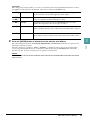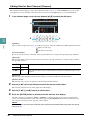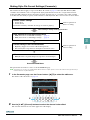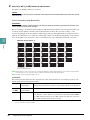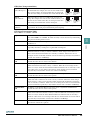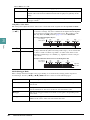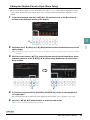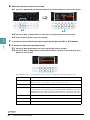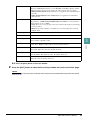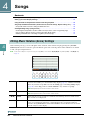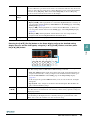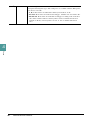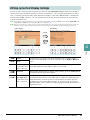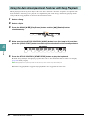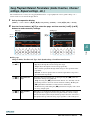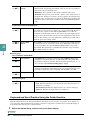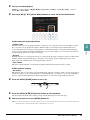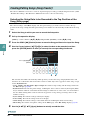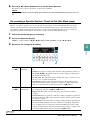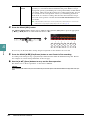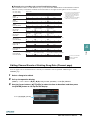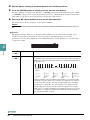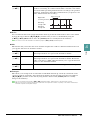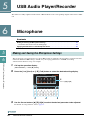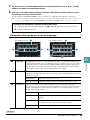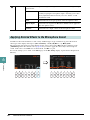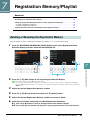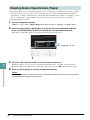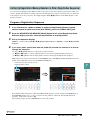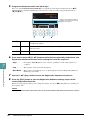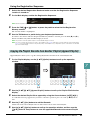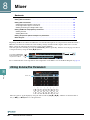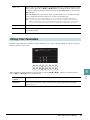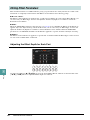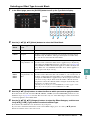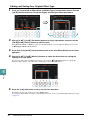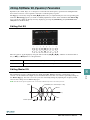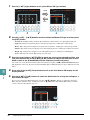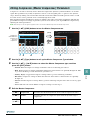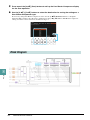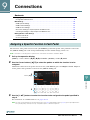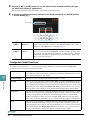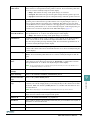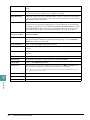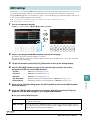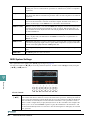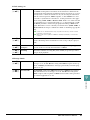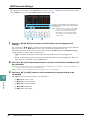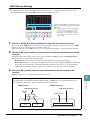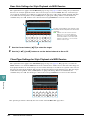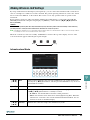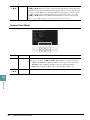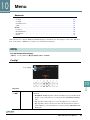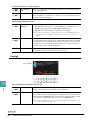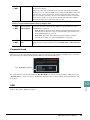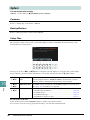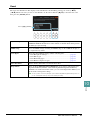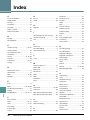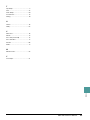Yamaha DGX-670 Manuel utilisateur
- Catégorie
- Synthétiseur
- Taper
- Manuel utilisateur
Ce manuel convient également à

EN
!"#$%
Manual Development Group
© 2020 Yamaha Corporation
Published 06/2020 MW-A0

2 DGX-670 Reference Manual
Table of Contents
1 Piano Room 3
2Voices 3
Voice Characteristics ......................................................... 4
Metronome Settings........................................................... 5
Adjusting the Reverb/Chorus Depth and Other Settings for
Piano Voices...................................................................... 6
Applying Keyboard Harmony ............................................. 7
Pitch-Related Settings ..................................................... 10
Editing Voices (Voice Set) ............................................... 12
Disabling Automatic Selection of Voice Sets
(Effects, etc.).................................................................... 17
3Styles 18
Playing Style with the Smart Chord feature ..................... 19
Learning How To Play Specific Chords (Chord Tutor)..... 21
Chord Types Recognized in Fingered ............................. 22
Style Playback Related Settings ...................................... 23
Specifying Chords with Your Right Hand while Playing Bass
with Your Left Hand ......................................................... 25
Creating/Editing Styles (Style Creator) ............................ 26
4 Songs 44
Editing Music Notation (Score) Settings .......................... 44
Editing Lyrics/Text Display Settings................................. 47
Using the Auto Accompaniment Features with Song
Playback .......................................................................... 48
Song Playback Related Parameters (Guide Function,
Channel settings, Repeat settings, etc.) .......................... 49
Creating/Editing Songs (Song Creator) ........................... 52
5 USB Audio Player/Recorder 58
6 Microphone 58
Making and Saving the Microphone Settings................... 58
Applying Desired Effects to the Microphone Sound......... 60
7 Registration Memory/Playlist 61
Deleting or Renaming the Registration Memory .............. 61
Disabling Recall of Specific Items (Freeze) ..................... 62
Calling Up Registration Memory Numbers in Order
(Registration Sequence) .................................................. 63
Copying the Playlist Records from Another Playlist
(Append Playlist).............................................................. 65
8 Mixer 66
Editing Volume/Pan Parameters...................................... 66
Editing Filter Parameters ................................................. 67
Editing Effect Parameters ................................................ 68
Editing EQ/Master EQ (Equalizer) Parameters................ 71
Editing Compressor (Master Compressor) Parameters... 73
Block Diagram.................................................................. 74
9 Connections 75
Assigning a Specific Function to Each Pedal................... 75
MIDI Settings ................................................................... 79
Making Wireless LAN Settings......................................... 85
10 Menu 87
Utility ................................................................................ 87
System ............................................................................. 90
Index 92
Each chapter in this Reference Manual corresponds to the relevant chapters in the Owner’s Manual.
• The illustrations and displays as shown in this manual are for instructional purposes only, and may appear somewhat different
from those on your instrument.
• The explanations in this manual apply to the firmware version 1.00. Yamaha may from time to time update firmware of the
product without notice for improvement. We recommend that you check our website for later releases and upgrade your firm-
ware. https://download.yamaha.com/
• The company names and product names in this manual are the trademarks or registered trademarks of their respective compa-
nies.
Using the PDF manual
• To quickly jump to items and topics of interest, click on the desired items in the “Bookmarks” index to the left of the
main display window. (Click the “Bookmarks” tab to open the index if it is not displayed.)
• Click the page numbers that appear in this manual to go directly to the corresponding page.
• Select “Find” or “Search” from the Adobe Reader “Edit” menu and enter a keyword to locate related information
anywhere in the document.
NOTE The names and positions of menu items may vary according to the version of Adobe Reader being used.

1
1
DGX-670 Reference Manual 3
2
Voices
Piano Room
This function is fully explained in the Owner’s Manual. Refer to the corresponding chapter in the Owner’s Man-
ual.
Voices
Contents
Voice Characteristics . . . . . . . . . . . . . . . . . . . . . . . . . . . . . . . . . . . . . . . . . . . . . . . . . . . . . . . . . . . . .4
Metronome Settings . . . . . . . . . . . . . . . . . . . . . . . . . . . . . . . . . . . . . . . . . . . . . . . . . . . . . . . . . . . . . .5
Adjusting the Reverb/Chorus Depth and Other Settings for Piano Voices . . . . . . . . . . . . . . . . . .6
Applying Keyboard Harmony . . . . . . . . . . . . . . . . . . . . . . . . . . . . . . . . . . . . . . . . . . . . . . . . . . . . . .7
Pitch-Related Settings . . . . . . . . . . . . . . . . . . . . . . . . . . . . . . . . . . . . . . . . . . . . . . . . . . . . . . . . . . .10
• Fine-tuning the Pitch of the Entire Instrument . . . . . . . . . . . . . . . . . . . . . . . . . . . . . . . . . . . . . . . .10
• Scale Tuning . . . . . . . . . . . . . . . . . . . . . . . . . . . . . . . . . . . . . . . . . . . . . . . . . . . . . . . . . . . . . . . . .10
• Pitch Settings for Each Keyboard Part . . . . . . . . . . . . . . . . . . . . . . . . . . . . . . . . . . . . . . . . . . . . . . 11
Editing Voices (Voice Set) . . . . . . . . . . . . . . . . . . . . . . . . . . . . . . . . . . . . . . . . . . . . . . . . . . . . . . . .12
• Editable Parameters in the Voice Set Displays. . . . . . . . . . . . . . . . . . . . . . . . . . . . . . . . . . . . . . . .13
Disabling Automatic Selection of Voice Sets (Effects, etc.) . . . . . . . . . . . . . . . . . . . . . . . . . . . . .17
2

4 DGX-670 Reference Manual
2
Voices
The preset Voices are categorized into the types listed below. Refer to the “Voice List” in the Data List
(separate PDF) to see the type of each Voice.
Voice Characteristics
VRM
(Virtual Resonance
Modeling)
See the Owner’s Manual, Chapter 2.
S.Art!
(Super Articulation)
See the Owner’s Manual, Chapter 2.
Natural! Natural! Voices are high quality sounds on many specialist sampling techniques.
They are especially suited to recreating Piano and other keyboard instruments.
Live! Live! Voices feature stereo sampling, to reproduce accurately the stereo image of
an acoustic instrument, as well as the ambience of the room it was recorded in.
Cool! Cool! Voices reproduce the complex characteristics of Electric Instruments, by
utilizing sophisticated programming techniques in both voicing, and the use of
DSP effects.
Sweet! Sweet! Voices are acoustic instruments which feature the sampled vibrato of the
original player, creating a far more realistic and emotional performance than
synthesized vibrato.
Drums Drum & Percussion instruments are mapped across the keyboard so you can play
them directly, or use in music production.
Live! Drums Stereo sampling is used for these high definition Drum and Percussion
instruments, which are mapped across the keyboard so you can play them directly,
or use in music production.
SFX Special percussion and sound effects are mapped across the keyboard, so you can
play them directly, or use in music production.
Live! SFX Stereo sampling is used for these high definition special percussion and sound
effects, which are mapped across the keyboard so you can play them directly, or
use in music production.
MegaVoice MegaVoice is a special Voice format designed for use in Styles and Songs, not for
live performance. Different velocity ranges are used to select dramatically
different playing styles simultaneously, and without changing the Voice.
Actual sound maps for the MegaVoices are given in the Data List (separate PDF).
NOTE MegaVoices are not compatible with other instrument models. For this reason, any Song or Style you’ve created
on this instrument using these Voices will not sound properly when played back on the instruments which do not
have these types of Voices.
NOTE MegaVoices sound differently depending on keyboard range, velocity, touch, etc. Hence, if you apply keyboard
harmony (page 7), change the transpose setting or change the Voice Set parameters, unexpected or undesired
sounds may result.

DGX-670 Reference Manual 5
2
Voices
You can set the time signature, volume and sound of the metronome, as well as the Tap Tempo percussion
sound and its volume, which sounds when the [TEMPO/TAP] button is tapped.
1 Call up the operation display.
[MENU] → Cursor buttons [][][E][F] Metronome Setting, [ENTER]
2 Use the Cursor buttons [][] to select the page, and then use the [2 ] – [7 ]
buttons to make necessary settings.
1 Metronome
2 Tap Tempo
Metronome Settings
[2 ] Volume Determines the volume of the metronome sound.
[3 ] –
[5 ]
Sound Determines whether a bell accent is sounded or not at the first beat of
each measure.
[6 ]/
[7 ]
Time Signature Determines the time signature of the metronome sound.
[2 ] Volume Determines the volume of the tap sound which sounds when the
[TEMPO/TAP] button is tapped.
[3 ] –
[5 ]
Sound Selects the percussion sound which sounds when the [TEMPO/TAP]
button is tapped.

6 DGX-670 Reference Manual
2
Voices
For the Piano Voices, you can set the VRM-related parameters and the volume of Key Off Sampling.
1 Call up the operation display.
[MENU] → Cursor buttons [][][E][F] Voice Setting, [ENTER] → TAB [E] Piano
2 Use the Cursor buttons [][] to select the page, and then use the [1 ] – [8 ]
buttons to make necessary settings.
1 VRM
These settings are applied commonly to all parts (Main/Layer/Left) for which VRM Voices are selected.
2 Key Off Sampling
These settings are applied commonly to all parts (Main/Layer/Left) for which the following piano Voices
are selected:
CFX Grand, PopGrand, StudioGrand, OctavePiano1, OctavePiano2, RockPiano, AmbientPiano,
CocktailPiano.
Adjusting the Reverb/Chorus Depth and Other Settings for Piano
Voices
[1 ]/
[2 ]
VRM Turns the VRM effect on or off.
[3 ]/
[4 ]
Damper Resonance Adjusts the depth of the VRM effect heard when pressing the
damper pedal.
[5 ]/
[6 ]
String Resonance Adjusts the depth of the VRM effect heard when playing the key-
board.
[7 ] Reverb Adjusts the Reverb depth for VRM Voices.
[8 ] Chorus Adjusts the Chorus depth for VRM Voices.
[4 ]/
[5 ]
Key Off Sampling Adjusts the volume of the key-off sound (the subtle sound that
occurs when you release a key).
Cursor [][]

DGX-670 Reference Manual 7
2
Voices
You can apply harmonies to your right-hand performance according to the chords you play with your left hand,
and trigger automatic echo or tremolo even by pressing a single note or two notes.
1 Press the [VOICE EFFECT] button to call up the Voice Effect display, and then press
the Cursor button [] to select 2 Keyboard Harmony.
2 Use the [2 ]/[3 ] buttons to set Keyboard Harmony to On.
When this is set to On, Keyboard Harmony is applied to your keyboard performance automatically.
3 Call up the Keyboard Harmony display by pressing the [4 ] (Type) button.
NOTE The display can also be called up via [MENU] → Cursor buttons [][][E][F] Keyboard Harmony, [ENTER].
4 Use the [1 ] – [3 ] (Category) buttons to select the Keyboard Harmony
category, and then use the [4 ] – [6 ] (Type) buttons to select the type.
Keyboard Harmonies are divided into two categories: Harmony and Echo, depending on the particular
effect applied.
Applying Keyboard Harmony
23
54

8 DGX-670 Reference Manual
2
Voices
Harmony
The types from Standard Duet 1 to Strum apply the harmony effect to notes played in the right-hand
section of the keyboard according to the chord specified in the left-hand section of the keyboard. (Note
that the “1+5” and “Octave” settings are not affected by the chord.) If you want to use these types with
the Style stopped, set the Stop ACMP parameter to a setting other than Disabled in the Style Setting
display (page 25).
• When the [ACMP] button is on and the Left part is off:
• When the [ACMP] button is off and the Left part is on:
• When both the [ACMP] button and the Left part are on:
The Multi Assign effect automatically assigns notes played simultaneously on the right-hand section of
the keyboard to separate parts (Voices). Both of the keyboard parts [MAIN] and [LAYER] should be
turned on when using the Multi Assign effect. The Main and Layer Voices are alternately assigned to the
notes in the order you play.
Echo
When Echo, Tremolo or Trill is selected, the corresponding effect (echo, tremolo, trill) is applied to the
note played in the right-hand section of the keyboard in time with the currently set tempo, regardless of the
[ACMP] and the Left part on/off status. Keep in mind that Trill only works when you hold down two notes
on the keyboard simultaneously (last two notes if more than two notes are held), and it plays those notes
alternately.
Chord section for Style playback and Harmony effect
Split Point
Split Point
Left Voice and chord section for Harmony effect
Main and Layer Voices
Style Split Point
Left Split Point
Chord section for Style playback and Harmony effect
Main and Layer Voices
Left Voice

DGX-670 Reference Manual 9
2
Voices
5 Use the [7 ] (Detail) buttons to call up the detail setting window, and then use the
[3 ] – [8 ] buttons to make necessary settings.
The available settings differ depending on the Harmony type selected in step 4.
6 Play the keyboard.
The effect selected in step 4 is applied to the right-hand melody.
[3 ] Volume This parameter is available for all types with the exception of Multi
Assign. It determines the level of the harmony/echo notes generated by
the Harmony/Echo effect.
[4 ]/
[5 ]
Assign This parameter is available for all types with the exception of Multi
Assign. This lets you determine the keyboard part via which the harmony/
echo notes will be sounded.
• Auto: Applies the effect to the part which is turned on. When the both
parts are on, the Main part is given priority over the Layer part.
• Multi: When both parts are on, the note played on the keyboard is
sounded by Main part and the harmonies (effect) are divided to the
Main and Layer parts. When only one part is on, the note played on the
keyboard and effect are sounded by that part.
• Main, Layer: Applies the effect to the selected part (Main or Layer).
[6 ] Speed This parameter is only available when Echo, Tremolo, or Trill is selected
in Type above. It determines the speed of the Echo, Tremolo, and Trill
effects.
[7 ] Chord Note Only This parameter is available when one of the Harmony Types is selected.
When this is set to On, the Harmony effect is applied only to notes
(played in the right-hand section of the keyboard) that belong to a chord
played in the chord section of the keyboard.
[8 ] Minimum
Velocity
This parameter is available for all types with the exception of Multi
Assign. It determines the lowest velocity value at which the harmony note
will sound. This allows you to selectively apply the harmony by your
playing strength, letting you create harmony accents in the melody. The
harmony effect is applied when you play the key strongly (above the set
value).

10 DGX-670 Reference Manual
2
Voices
Fine-tuning the Pitch of the Entire Instrument
You can fine-tune the pitch of the entire instrument such as keyboard, Style and Song parts (except the
keyboard part played by the Drum Kit or SFX Kit Voices, and audio playback)—a useful feature when
playing this instrument along with other instruments or audio playback.
1 Call up the operation display.
[MENU]
→
Cursor buttons [
][
][
E
][
F
]
Master Tune
/
Scale Tune
, [ENTER]
→
TAB [
E
]
Master Tune
2 Use the [4 ]/[5 ] (Master Tune) buttons to set the tuning in 0.2 Hz steps.
Press both [] and [] buttons (of 4 or 5) simultaneously to reset the value to the factory setting of
440.0 Hz.
Scale Tuning
You can select various scales for playing in custom tunings for specific historical periods or music genres.
1 Call up the operation display.
[MENU]
→
Cursor buttons [
][
][
E
][
F
]
Master Tune
/
Scale Tune
, [ENTER]
→
TAB [
F
]
Scale Tune
2 Use the [1 ] (Type) buttons to call up the Scale Tune Type window, and then use
the [1 ]/[2 ] buttons to select the desired scale.
After selecting, press the [EXIT] button to close the window.
Preset Scale types
Pitch-Related Settings
Equal
The pitch range of each octave is divided equally into twelve parts, with each half-
step evenly spaced in pitch. This is the most commonly used tuning in music today.
Pure Major, Pure
Minor
These tunings preserve the pure mathematical intervals of each scale, especially for
triad chords (root, third, fifth). You can hear this best in actual vocal harmonies—
such as choirs and a cappella singing.
Pythagorean
This scale was devised by the famous Greek philosopher and is created from a
series of perfect fifths, which are collapsed into a single octave. The 3rd in this tun-
ing are slightly unstable, but the 4th and 5th are beautiful and suitable for some
leads.
Mean-Tone
This scale was created as an improvement on the Pythagorean scale, by making the
major third interval more “in tune.” It was especially popular from the 16th century
to the 18th century. Handel, among others, used this scale.
3
2
The tuning of each note for the
currently selected scale is shown.

DGX-670 Reference Manual 11
2
Voices
3 Change the following settings as necessary.
NOTE If you want to store the Scale Tune settings to Registration Memory, be sure to checkmark Scale Tune in the Registration Memory display called up via the
[MEMORY] button.
NOTE If a VRM Voice is selected as the Main part, the resonance of all VRM Voices is set to the same scale type as that of the Main part. If a Voice other than a
VRM Voice is selected as the Main part, the resonance of any other VRM Voices is set to Equal.
Pitch Settings for Each Keyboard Part
You can set the pitch independently for each keyboard part.
1 Call up the operation display.
[MENU] → Cursor buttons [][][E][F] Voice Setting, [ENTER] → TAB [E][F] Tune
2 Use the Cursor buttons [][] to select the item, and then use the [3 ] – [8 ]
buttons to adjust the value for the corresponding part.
1 Tuning
Determines the pitch of each keyboard part.
2 Octave
Determines the range of the pitch change in octaves, over two octaves up or down for each keyboard part.
3 Portamento Time
Portamento is a function that creates a smooth transition in pitch from the first note played on the keyboard
to the next. The Portamento Time determines the pitch transition time. Higher values result in a longer
pitch change time. Setting this to “0” results in no effect. This parameter is available when the selected
keyboard part is set to Mono (page 13).
Werckmeister,
Kirnberger
This composite scale combines the Werckmeister and Kirnberger systems, which
were themselves improvements on the mean-tone and Pythagorean scales. The
main feature of this scale is that each key has its own unique character. The scale
was used extensively during the time of Bach and Beethoven, and even now it is
often used when performing period music on the harpsichord.
Arabic1, Arabic2
Use these tunings when playing Arabic music.
[2 ] Base Note Determines the base note for each scale. When the base note is changed,
the pitch of the keyboard is transposed, yet maintains the original pitch
relationship between the notes.
[3 ]/
[4 ]
Tune Select the desired note to be tuned by using the [3 ] buttons and tune
it in cents by using the [4 ] buttons.
NOTE In musical terms a “cent” is 1/100th of a semitone. (100 cents equal one semitone.)
[5 ]–
[8 ]
Part Select Determines whether the Scale Tune setting is applied to each part or not.
Cursor [][]

12 DGX-670 Reference Manual
2
Voices
The Voice Set function allows you to create your own Voices by editing some parameters of the existing
Voices. Once you’ve created a Voice, you can save it as a file to internal memory (User drive) or a USB flash
drive for future recall.
1 Select the desired Voice.
2 In the Voice Selection display, press the [5 ] (Voice Set) button to call up the Voice
Set display.
NOTE If the button is not shown, press the [8] (Close) button to call it up.
3 Use the TAB [E][F] buttons to call up the relevant setting page.
For information on the available parameters in each page, see page 13.
4 As necessary, use the Cursor buttons [][] to select the item (parameter) to be
edited and edit the Voice by using the [1 ]–[7 ] buttons.
Pressing the [8 ] (Compare) button toggles the sound between the edited Voice and original (unedited)
Voice to let you compare the sound played on the keyboard.
5 Press the [8 ] (Save) button to save your edited Voice.
For details on the Save operation, refer to “Basic Operations” in the Owner’s Manual.
NOTICE
The settings will be lost if you select another Voice or turn off the power to the instrument without carrying out the Save operation.
Editing Voices (Voice Set)
4
4
5
3
Cursor [][]
TAB [E][F]

DGX-670 Reference Manual 13
2
Voices
Editable Parameters in the Voice Set Displays
The Voice Set parameters are organized into five different pages. The parameters in each page are described
separately, below.
NOTE The available parameters differ depending on the Voice.
Common page
1 Volume, Touch Sense, Part Octave
2 Mono/Poly, Portamento
[2 ] Volume Adjusts the volume of the current edited Voice.
[3 ]/
[4 ]
Touch Sense Adjusts the touch sensitivity (velocity sensitivity), or how greatly the vol-
ume responds to your playing strength.
• Depth: Determines the velocity sensitivity, or how much the level of the
Voice changes in response to your playing strength (velocity).
• Offset: Determines the amount by which received velocities are
adjusted for the actual velocity effect.
[5 ]/
[6 ]
Part Octave Shifts the octave range of the edited Voice up or down in octaves. When
the edited Voice is used as any of the Main and Layer parts, the Main/
Layer parameter is available; when the edited Voice is used as the Left
part, the Left parameter is available.
[1 ]/
[2 ]
Mono/Poly Determines whether the edited Voice is played monophonically (Mono) or
polyphonically (Poly).
[3 ]/
[4 ]
Mono Type Determines the behavior of the notes of decaying sounds, such as a guitar,
when they are played with legato with the edited Voice set to Mono above.
• Normal: The next note sounds after the previous note is stopped.
• Legato: The sound of the previously played note is maintained and only
the pitch changes to that of the next note.
• Crossfade: The sound smoothly transitions from the previously played
note to the next note.
NOTE This parameter is unavailable for Super Articulation Voices and Drum/SFX Kit Voices, and behaves
the same as the Normal setting when these Voices are selected.
NOTE When Legato is selected, the behavior (other than what is described here) may be different from Nor-
mal, depending on the panel settings.
0
64 127
64
127
0
64 127
64
127
Actual Velocity for
tone generator
Depth = 127 (twice)
Depth = 64 (normal)
Depth = 32 (half)
Depth = 0
Touch Sense Depth
Changes to velocity curve according to
VelDepth (with Offset set to 64)
Received Velocity
(Actual KeyOn speed)
Touch Sense Offset
Changes to velocity curve according to
VelOffset (with Depth set to 64)
Actual Velocity for
tone generator
Received Velocity
(Actual KeyOn speed)
Offset = 96 (+64)
Offset = 127 (+127)
Offset = 64 (normal)
Offset = 32 (-64)
Offset = 0 (-127)
Depends
on offset
Depends
on offset

14 DGX-670 Reference Manual
2
Voices
Controller page
1 Center Pedal, 2 Left Pedal
These allow you to select the function to be assigned to the center or left pedal of the pedal unit (sold
separately) connected to the [PEDAL UNIT] jack.
3 Modulation
When a pedal function is set to Modulation (page 77), the pedal can be used to modulate the parameters
below as well as the pitch (vibrato). Here, you can set the degree to which the pedal modulates each of the
following parameters.
[5 ] Portamento
Time
Determines the pitch transition time when the edited Voice is set to Mono
above.
NOTE Portamento is a function that creates a smooth transition in pitch from the first note played on the
keyboard to the next.
[6 ]/
[7 ]
Portamento Type Determines how an actual pitch transition time is calculated from the Por-
tamento Time value above.
• Fixed Rate: Make the pitch change rate to 0: max., 127: min. The actual
pitch transition time varies according to the interval between the two
notes.
• Fixed Time: Make the actual pitch transition time to 0: min., 127: max.
The pitch change rate varies according to the interval between the two
notes.
NOTE The basic rule of Portamento Time is unchanged even if this setting is changed. When the value of
Portamento Time is smaller, the actual time is shorter; when the value is larger, the actual time is
longer.
NOTE The greater the value of Portamento Time, the clearer the effect of this setting will be.
[1 ] Function Selects the function to be assigned to the center or left pedal. For details
on the pedal functions, see page 76.
[2 ] –
[7 ]
Main, Layer,
Left, etc.
Determines whether the assigned function is effective or not for the
respective keyboard part. Depending on the selected function above, the
related parameters such as depth can be set. For details, see the pedal
function list on page 76.
[2 ] Filter Determines the degree to which the pedal modulates the Filter Cutoff Fre-
quency. For details about the filter, see below.
[3 ] Amplitude Determines the degree to which the pedal modulates the amplitude (vol-
ume).
[5 ] LFO PMOD Determines the degree to which the pedal modulates the pitch, or the
vibrato effect.
[6 ] LFO FMOD Determines the degree to which the pedal modulates the Filter modula-
tion, or the wah effect.
[7 ] LFO AMOD Determines the degree to which the pedal modulates the amplitude, or the
tremolo effect.

DGX-670 Reference Manual 15
2
Voices
Sound page
1 Filter, EG
• Filter
Filter is a processor that changes the timbre or tone of a sound by either blocking or passing a specific
frequency range. The parameters below determine the overall timbre of the sound by boosting or cutting a
certain frequency range. In addition to making the sound either brighter or mellower, Filter can be used to
produce electronic, synthesizer-like effects.
• EG
The EG (Envelope Generator) settings determine how the level of the
sound changes in time. This lets you reproduce many sound
characteristics of natural acoustic instruments—such as the quick
attack and decay of percussion sounds, or the long release of a
sustained piano tone.
2 Vibrato
Vibrato is a quavering, vibrating sound effect that is produced by
regularly modulating the pitch of the Voice.
[2 ] Brightness Determines the cutoff frequency or
effective frequency range of the fil-
ter (see diagram). Higher values
result in a brighter sound.
[3 ] Harmonic
Content
Determines the emphasis given to
the cutoff frequency (resonance),
set in Brightness above (see dia-
gram). Higher values result in a
more pronounced effect.
[4 ] Attack Determines how quickly the sound reaches its maximum level after the
key is played. The lower the value, the quicker the attack.
[5 ] Decay Determines how quickly the sound reaches its sustain level (a slightly
lower level than maximum). The lower the value, the quicker the decay.
[6 ] Release Determines how quickly the sound decays to silence after the key is
released. The lower the value, the quicker the decay.
[3 ] Depth Determines the intensity of the Vibrato effect. Higher settings result in a
more pronounced Vibrato.
[4 ] Speed Determines the speed of the Vibrato effect.
[5 ] Delay Determines the amount of time that elapses between the playing of a key
and the start of the Vibrato effect. Higher settings increase the delay of the
Vibrato onset.
Volume
These frequencies are
“passed” by the filter.
Cutoff
range
Frequency
(pitch)
Cutoff Frequency
Volume
Frequency (pitch)
Resonance
Time
Level
Key on Key off
Sustain
Level
Attack Decay Release
Pitch
Delay
Speed
Depth
Time

16 DGX-670 Reference Manual
2
Voices
Effect/EQ page
1 Reverb Depth, Chorus Depth, DSP Depth, Vibe Rotor
2 DSP Type
3 EQ
Determines the Frequency and Gain of the Low and High EQ bands. For information about EQ, refer to
page 71.
Harmony page
From this display, you can set the same parameters as those in the Keyboard Harmony display (step 4 on
page 7). Before making any settings, make sure that the current part is set to Main; in other words, you
should turn on the Main part by pressing the PART ON/OFF [MAIN] button. The settings here are called
up automatically simply by selecting the corresponding Voice.
[1 ]/
[2 ]
Reverb Depth Adjusts the reverb depth. The setting cannot be changed when a VRM
Voice is selected.
[3 ]/
[4 ]
Chorus Depth Adjusts the chorus depth. The setting cannot be changed when a VRM
Voice is selected.
[5 ] DSP On/Off Determines whether the DSP effect is on or off.
[6 ] DSP Depth Adjusts the DSP depth.
If you want to re-select the DSP type, you can do so in the 2 DSP menu
explained below.
[7 ] Vibe Rotor This will be displayed only if Vibe Rotor is selected for the DSP Type
parameter explained below. Determines whether Vibe Rotor should be set
to on or off when selecting a Voice.
[2 ]/
[3 ]
Category Selects the DSP effect category and type. Select a type after selecting a
category.
[4 ]/
[5 ]
Type
[6 ] Detail Calls up a detailed setting display.
In the detailed setting display, select the desired parameter by using the
[2 ] – [4 ] buttons, and then adjust the value by using the
[5 ] / [6 ] buttons. This differs depending on the effect type and
cannot be changed. Press the [EXIT] button to close the setting display.

DGX-670 Reference Manual 17
2
Voices
Each Voice is linked to its default Voice Set parameter settings, equivalent to those in the Voice Set display
(page 12). Although usually these settings are automatically called up by selecting a Voice, you can also
disable this feature. For example, if you want to change the Voice yet keep the same effect, set the Effect
parameter for the desired keyboard part to Off.
1 Call up the operation display.
[MENU] → Cursor buttons [][][E][F] Voice Setting, [ENTER] → TAB [F] Voice Set Filter
2 Use the Cursor buttons [][] to select the parameter group to be set.
Each item corresponds to the following parameters in the Voice Set display (page 12).
• 1 Voice: Parameter settings of Common and Sound pages
• 2 Effect: Parameter settings of 1 and 2 in the Effect/EQ page
• 3 EQ: Parameter settings of 3 in the Effect/EQ page
• 4 Keyboard Harmony: Parameter settings of Harmony page
• 5 Pedal: Parameter settings of Controller page
3 Use the [3 ]–[8 ] buttons to determine whether the parameter selected in
step 2 is called up (On) or not (Off) for each keyboard part.
For each keyboard part, only the parameter settings with checkmarks are called up automatically together
with the Voice selection.
Disabling Automatic Selection of Voice Sets (Effects, etc.)
3
2
Cursor [][]

3
3
18 DGX-670 Reference Manual
Styles
Styles
Contents
Playing Style with the Smart Chord feature. . . . . . . . . . . . . . . . . . . . . . . . . . . . . . . . . . . . . . . . . .19
• Smart Chord Chart . . . . . . . . . . . . . . . . . . . . . . . . . . . . . . . . . . . . . . . . . . . . . . . . . . . . . . . . . . . .21
Learning How To Play Specific Chords (Chord Tutor) . . . . . . . . . . . . . . . . . . . . . . . . . . . . . . . . . .21
Chord Types Recognized in Fingered. . . . . . . . . . . . . . . . . . . . . . . . . . . . . . . . . . . . . . . . . . . . . . .22
Style Playback Related Settings . . . . . . . . . . . . . . . . . . . . . . . . . . . . . . . . . . . . . . . . . . . . . . . . . . .23
Specifying Chords with Your Right Hand while Playing Bass with Your Left Hand . . . . . . . . . .25
Creating/Editing Styles (Style Creator) . . . . . . . . . . . . . . . . . . . . . . . . . . . . . . . . . . . . . . . . . . . . .26
• Basic Procedure for Creating a Style . . . . . . . . . . . . . . . . . . . . . . . . . . . . . . . . . . . . . . . . . . . . . . .26
• Realtime Recording . . . . . . . . . . . . . . . . . . . . . . . . . . . . . . . . . . . . . . . . . . . . . . . . . . . . . . . . . . . .28
• Assigning the Source Pattern to Each Channel (Assembly) . . . . . . . . . . . . . . . . . . . . . . . . . . . . .32
• Editing the Rhythmic Feel (Groove) . . . . . . . . . . . . . . . . . . . . . . . . . . . . . . . . . . . . . . . . . . . . . . . .34
• Editing Data for Each Channel (Channel) . . . . . . . . . . . . . . . . . . . . . . . . . . . . . . . . . . . . . . . . . . .36
• Making Style File Format Settings (Parameter) . . . . . . . . . . . . . . . . . . . . . . . . . . . . . . . . . . . . . . .37
• Editing the Rhythm Part of a Style (Drum Setup) . . . . . . . . . . . . . . . . . . . . . . . . . . . . . . . . . . . . .41
Style Types (Characteristics)
The particular type of Style is indicated above (or in the icon at the left of) the Style name on the Style
Selection display or the Main display. The defining characteristics of these Styles and their performance
advantages are described below.
• Adaptive: These Styles can be used with the Adaptive Style function in which the Main variation changes
automatically depending on how dynamically you play the keyboard—without your needing to press the
MAIN VARIATION buttons. For details, refer to the Owner’s Manual.
• Unison: These Styles can be used with the Unison & Accent function, which lets you play in unison and/or
add accents during Style playback. For details, refer to the Owner’s Manual.
• Session: These Styles provide even greater realism and authentic backing by mixing in original chord types
and changes, as well as special riffs with chord changes, with the Main sections. These have been pro-
grammed to add “spice” and a professional touch to your performances of certain songs and in certain
genres. Keep in mind, however, that the Styles may not necessarily be appropriate—or even harmonically
correct—for all songs and for all chord playing. In some cases for example, playing a simple major triad for
a country song may result in a “jazzy” seventh chord, or playing an on-bass chord may result in inappropri-
ate or unexpected accompaniment.
• Pianist: These special Styles provide piano-only accompaniment. Just by playing the proper chords with
your left hand, you can automatically add complicated, professional-sounding arpeggios and bass/chord pat-
terns.

DGX-670 Reference Manual 19
3
Styles
If you want to fully enjoy playing in various Styles but don’t know how to play the appropriate chords, set the
Chord Fingering type to Smart Chord. This lets you control Styles with just a single finger, as long as you
know the key of the music you’re playing—even if you don’t know any chord fingering such as major, minor,
diminished and so on. Appropriate chords suited for the music genre will sound whenever you press a single
note, as if you were playing the “right” chords.
Try out the Smart Chord feature with the following sample score. Simply play the root notes of the chords
indicated in this score with your left hand as you play the melody with your right hand, and listen to how the
chords with their notes and voicings match the music genre you’ve set.
“Home Sweet Home”
Try also selecting Style Easy Swing (via the [STANDARDS & JAZZ] button) by using this score. The Smart
Chord type changes to Jazz, letting you experience a different feel in the Song.
Playing Style with the Smart Chord feature
GABCDEF
C# D# F#G# A#
Ab Bb GbDb Eb
CDEFGABCDEF
C#
Db
D#
Eb
F# C# D# F#G# A#
Gb Ab Bb
AB
A#
Bb GbDb Eb
T
h
e
l
o
w
e
s
t
&
bc
œ
.
œ
J
œ œ
œ
FC7
˙
œ
œ
F
.
œ
j
œ
œ
œ
C7
.˙
œ
F
&
b
5
.œ
J
œ œ
œ
C7
˙
œ
œ
F
.
œ
j
œ
œ
œ
C7
.˙
œ
F
&
b
9
.
œ
J
œ
œ
œ
FB
b
˙
œ
œ
F
.
œ
j
œ
œ
œ
C7
.˙
œ
F
&
b
13
.
œ
J
œ
œ
œ
FB
b
˙
œ
œ
FF
#
dim7
.
œ
j
œ
œ
œ
C7/G C7
w
F
&
b
17
w
w
F
˙
˙
˙
˙
C
#
dim7
˙
˙
˙
˙
D m C
.
.
˙
˙
œ
F
&
b
21
.
œ
J
œ
œ
œ
FB
b
˙
œ
œ
FF
#
dim7
œ
œ
œ
œ
Gm7 C7
w
F
Chord section
Chord Types
Key Signature
(Key in F major)
• Style: 70sPopDuo
• Key Signature: F Major (b*1)
•Type: Standard

20 DGX-670 Reference Manual
3
Styles
1 Select the desired Style and make sure that the STYLE CONTROL [ACMP] button is on
(the lamp is lit).
For the example score, press the [BALLAD] button, and then select 70sPopDuo.
2 Call up the operation display.
[MENU] → Cursor buttons [][][E][F] Split Point/Chord Fingering, [ENTER] → TAB [F] Chord
Fingering
3 Use the [2 ] – [4 ] (Fingering Type) buttons to select Smart Chord.
4 Use the [5 ] / [6 ] (Key Signature) buttons to select the key signature.
Make sure to select the key signature which is same as that on your music score, or your desired key for
playing.
For the example score, select F Major (b*1).
After selecting, press the [EXIT] button to close the window.
5 Use the [7 ] / [8 ] (Type) buttons to select the type of music genre.
The type selected here determines the specific chord assignment for each scale note in the Chord section.
Although selecting a Style in step 1 will automatically set the optimum type, you can select a different
type here for more appropriate results, if necessary.
For the example score, select Standard.
NOTE Each music type assumes only typical or conventional chord progression for the Style.
NOTE Examples of the chord assignments are provided in the Smart Chord Chart on page 21.
6 Press the STYLE CONTROL [SYNC START] button to enable synchronized start.
7 According to the music score or the chord progression of your performance, play only
the root key with the left hand.
Pressing a key will start playback of the Style.
43
Indicates the selected key signature.
Set this to the same as your music score.
Chord section
Split Point (F#2 as default)
La page est en cours de chargement...
La page est en cours de chargement...
La page est en cours de chargement...
La page est en cours de chargement...
La page est en cours de chargement...
La page est en cours de chargement...
La page est en cours de chargement...
La page est en cours de chargement...
La page est en cours de chargement...
La page est en cours de chargement...
La page est en cours de chargement...
La page est en cours de chargement...
La page est en cours de chargement...
La page est en cours de chargement...
La page est en cours de chargement...
La page est en cours de chargement...
La page est en cours de chargement...
La page est en cours de chargement...
La page est en cours de chargement...
La page est en cours de chargement...
La page est en cours de chargement...
La page est en cours de chargement...
La page est en cours de chargement...
La page est en cours de chargement...
La page est en cours de chargement...
La page est en cours de chargement...
La page est en cours de chargement...
La page est en cours de chargement...
La page est en cours de chargement...
La page est en cours de chargement...
La page est en cours de chargement...
La page est en cours de chargement...
La page est en cours de chargement...
La page est en cours de chargement...
La page est en cours de chargement...
La page est en cours de chargement...
La page est en cours de chargement...
La page est en cours de chargement...
La page est en cours de chargement...
La page est en cours de chargement...
La page est en cours de chargement...
La page est en cours de chargement...
La page est en cours de chargement...
La page est en cours de chargement...
La page est en cours de chargement...
La page est en cours de chargement...
La page est en cours de chargement...
La page est en cours de chargement...
La page est en cours de chargement...
La page est en cours de chargement...
La page est en cours de chargement...
La page est en cours de chargement...
La page est en cours de chargement...
La page est en cours de chargement...
La page est en cours de chargement...
La page est en cours de chargement...
La page est en cours de chargement...
La page est en cours de chargement...
La page est en cours de chargement...
La page est en cours de chargement...
La page est en cours de chargement...
La page est en cours de chargement...
La page est en cours de chargement...
La page est en cours de chargement...
La page est en cours de chargement...
La page est en cours de chargement...
La page est en cours de chargement...
La page est en cours de chargement...
La page est en cours de chargement...
La page est en cours de chargement...
La page est en cours de chargement...
La page est en cours de chargement...
La page est en cours de chargement...
-
 1
1
-
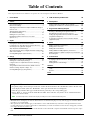 2
2
-
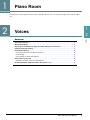 3
3
-
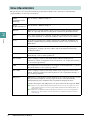 4
4
-
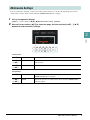 5
5
-
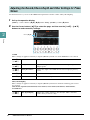 6
6
-
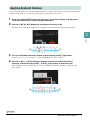 7
7
-
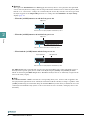 8
8
-
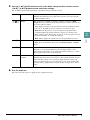 9
9
-
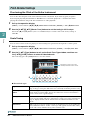 10
10
-
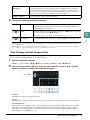 11
11
-
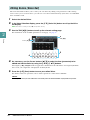 12
12
-
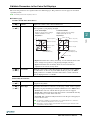 13
13
-
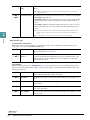 14
14
-
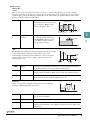 15
15
-
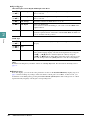 16
16
-
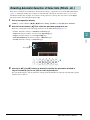 17
17
-
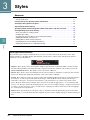 18
18
-
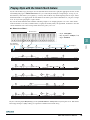 19
19
-
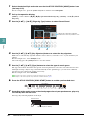 20
20
-
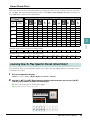 21
21
-
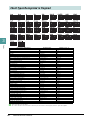 22
22
-
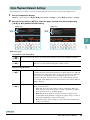 23
23
-
 24
24
-
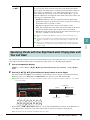 25
25
-
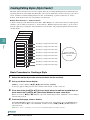 26
26
-
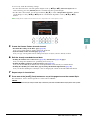 27
27
-
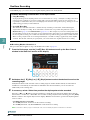 28
28
-
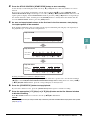 29
29
-
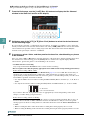 30
30
-
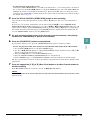 31
31
-
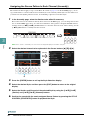 32
32
-
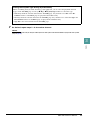 33
33
-
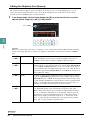 34
34
-
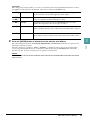 35
35
-
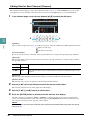 36
36
-
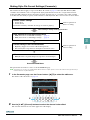 37
37
-
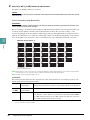 38
38
-
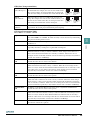 39
39
-
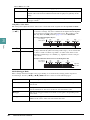 40
40
-
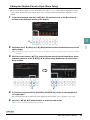 41
41
-
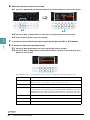 42
42
-
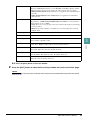 43
43
-
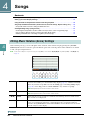 44
44
-
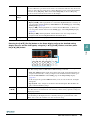 45
45
-
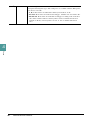 46
46
-
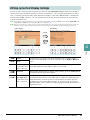 47
47
-
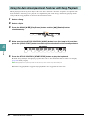 48
48
-
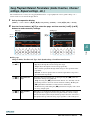 49
49
-
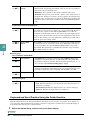 50
50
-
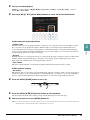 51
51
-
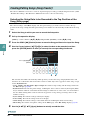 52
52
-
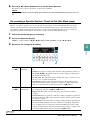 53
53
-
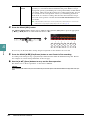 54
54
-
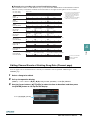 55
55
-
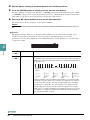 56
56
-
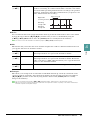 57
57
-
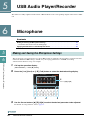 58
58
-
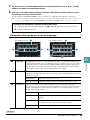 59
59
-
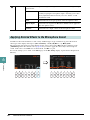 60
60
-
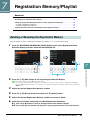 61
61
-
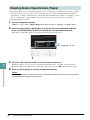 62
62
-
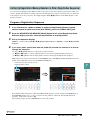 63
63
-
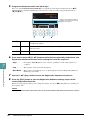 64
64
-
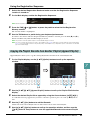 65
65
-
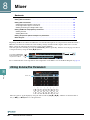 66
66
-
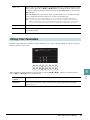 67
67
-
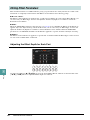 68
68
-
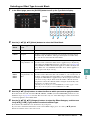 69
69
-
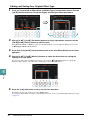 70
70
-
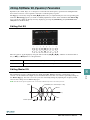 71
71
-
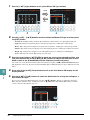 72
72
-
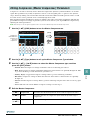 73
73
-
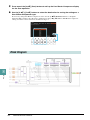 74
74
-
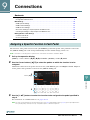 75
75
-
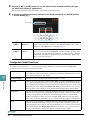 76
76
-
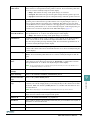 77
77
-
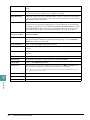 78
78
-
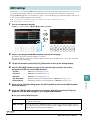 79
79
-
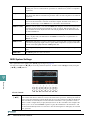 80
80
-
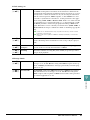 81
81
-
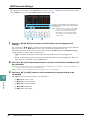 82
82
-
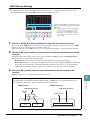 83
83
-
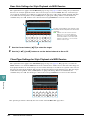 84
84
-
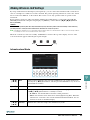 85
85
-
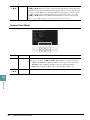 86
86
-
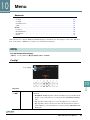 87
87
-
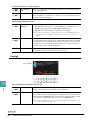 88
88
-
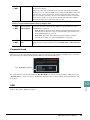 89
89
-
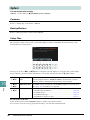 90
90
-
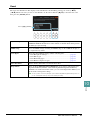 91
91
-
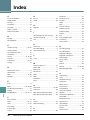 92
92
-
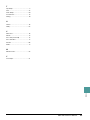 93
93
Yamaha DGX-670 Manuel utilisateur
- Catégorie
- Synthétiseur
- Taper
- Manuel utilisateur
- Ce manuel convient également à
dans d''autres langues
- italiano: Yamaha DGX-670 Manuale utente
- English: Yamaha DGX-670 User manual
- español: Yamaha DGX-670 Manual de usuario
- Deutsch: Yamaha DGX-670 Benutzerhandbuch
- русский: Yamaha DGX-670 Руководство пользователя
- Nederlands: Yamaha DGX-670 Handleiding
- português: Yamaha DGX-670 Manual do usuário
- dansk: Yamaha DGX-670 Brugermanual
- polski: Yamaha DGX-670 Instrukcja obsługi
- čeština: Yamaha DGX-670 Uživatelský manuál
- română: Yamaha DGX-670 Manual de utilizare
Documents connexes
-
Yamaha DGX670 Portable Digital Piano Le manuel du propriétaire
-
Yamaha CVP-709GP Le manuel du propriétaire
-
Yamaha CVP-805 Manuel utilisateur
-
Yamaha CVP-701 Le manuel du propriétaire
-
Yamaha CVP-605 Le manuel du propriétaire
-
Yamaha CVP-505 Le manuel du propriétaire
-
Yamaha PSR-SX700 Digital Workstation Manuel utilisateur
-
Yamaha PSR-S670 Manuel utilisateur
-
Yamaha CVP-601 Le manuel du propriétaire
-
Yamaha PSR-SX600 Manuel utilisateur