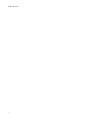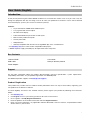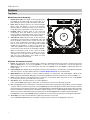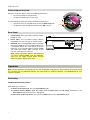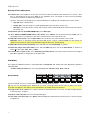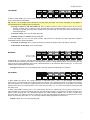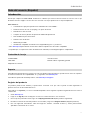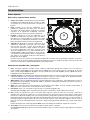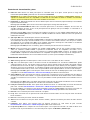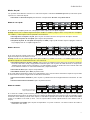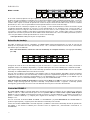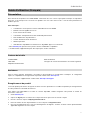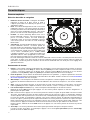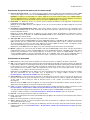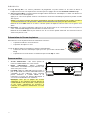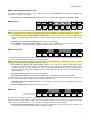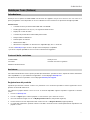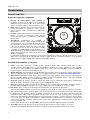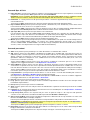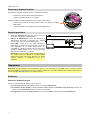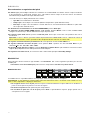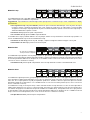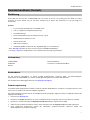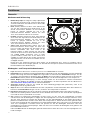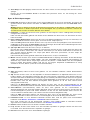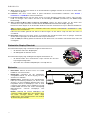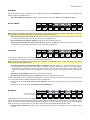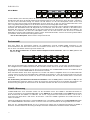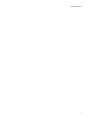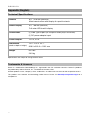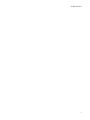User Guide English ( 3 – 12 )
Guía del usuario Español ( 13 – 22 )
Guide d’utilisation Français ( 23 – 32 )
Guida per l’uso Italiano ( 33 – 42 )
Benutzerhandbuch Deutsch ( 43 – 52 )
Appendix English ( 54 )

2

3
User Guide (English)
Introduction
Thank you for purchasing the LC6000 PRIME. At Denon DJ, we know how serious music is to you. That’s why we
design our equipment with only one thing in mind—to make your performance the best it can be. We’re honored
and excited to play a part in your musical & creative DJ journey!
Features:
• Layer controller for PRIME Series Media Players*
• 8.5" jog wheel with tension adjust
• HD color wheel display
• Professional Media Player control set and layout
• Multi-function performance pads
• 100mm pitch fader
• USB powered**
• Officially compatible with Virtual DJ Pro, Algoriddim djay Pro 2, and Serato DJ
* visit denondj.com for a list of the latest compatible media players
** additional power supply (included) may be required for some computers
Box Contents
LC6000 PRIME
USB Cable
Power Adapter
User Guide
Safety & Warranty Manual
Support
For the latest information about this product (documentation, technical specifications, system requirements,
compatibility information, etc.) and product registration, visit denondj.com.
For additional product support, visit denondj.com/support.
Product Registration
Your product may include exclusive software and/or promotions which can only be accessed by registering your
new product on the Denon DJ website.
To check eligibility and access the available content, please register your product by following the instructions
below:
1. Visit denondj.com.
2. Click Sign In to access your existing account or to create a new account.
3. Once signed in, click My Registered Products.
4. Enter the product serial number into the box and click Register Product.
5. Upon successful registration, any applicable software downloads, exclusive content, and promotional offers
will be shown in your account.

4
Setup
Important: Occasionally, we may update LC6000 PRIME’s firmware to add exciting new features and
improvements. Visit denondj.com to check for available firmware updates, especially after you update your
software (firmware updates may address new software features).
1. Make sure all of your devices are powered off or all of their volume levels are at their minimum positions.
2. Connect LC6000 PRIME’s USB port to an available port on your computer or a compatible Denon DJ media
player.
3. Connect any output devices (headphones, power amplifiers, loudspeakers, etc.) to the outputs of your mixer.
4. Connect all of your devices to power sources.
• When starting a session, power on (1) LC6000 PRIME and other accessories or input sources, (2) your
mixer, and then (3) output devices.
• When ending a session, power off (1) output devices, (2) your mixer, and then (3) LC6000 PRIME and
other accessories or input sources.
5. If you are using LC6000 PRIME with supported third-party software such as Virtual DJ, Algoriddim djay, or Serato
DJ, select the deck that LC6000 PRIME will control. See Operation > Deck Selection for more information.
Connection Diagrams
Items shown but not listed under Introduction > Box Contents are sold separately.
Example 1
This example shows an LC6000 PRIME controlling the second layer of an SC6000 PRIME or SC5000 PRIME
media player connected to an X1850 PRIME mixer.
X1850 PRIME
(rear panel)
LC6000 PRIME
(rear panel)
SC6000 PRIME
(rear panel)

5
Example 2
This example shows two LC6000 PRIME units controlling Decks 3 and 4 of a PRIME 4 standalone DJ system. See
Operation > PRIME 4 Control for more information.
Example 3
This example shows a LC6000 PRIME unit connected to a computer for software control.
LC6000 PRIME
(rear panel) Computer
LC6000 PRIME
(rear panel)
PRIME 4
(rear panel)

6
Features
Top Panel
Media Selection & Browsing
1. Needle Drop Strip: The length of this strip represents
the length of the entire track. Place your finger on a
point along this sensor to jump to that point in the track.
2. Back: While in Browse View on the connected media
player, press this button to move to the previous
window. While in Performance View on the connected
media player, press this button to enter Browse View.
3. Forward: While in Browse View on the connected
media player, press this button to move to the next
window. While in Performance View on the connected
media player, press this button to enter Browse View.
4. Select/Zoom: While in Browse View on the connected
media player, turn this knob to scroll through a list, and
press the knob to select an item or load a track to the
layer in focus. Double-press the knob to load a track
from an active deck to the layer controlled by LC6000
PRIME (“instant doubles”). If there is more than one
active deck available, use the overlay that appears on the
touchscreen to select the deck you would like to double.
While in Performance View on the connected media
player, turn this knob to zoom in and out of a track’s
waveform. Press and hold the knob to adjust the beat
grid (see your media player's User Guide for more
details on adjusting the beat grid).
Playback & Transport Controls
5. Platter: This capacitive, touch-sensitive platter controls the audio playhead when the wheel is touched and moved.
When the Vinyl button is on, move the platter to “scratch” the track as you would with a vinyl record. When the
Vinyl button is off (or if you are touching only the side of the platter), move the platter to temporarily adjust the
track’s speed.
6. Platter Display: This display shows information relevant to the performance, including the current playhead position
and auto loop size, as well as album artwork. See Platter Display Overview for more information.
7. Wheel Adjust: Turn this knob to set how resistant the platter is to adjustments. This knob applies a brake to the
platter to prevent unintentional drifting due to environmental vibrations from bass frequencies, surface instability, etc.
8. Vinyl: Press this button to activate/deactivate a “vinyl mode” for the platter. When activated, you can use the platter
to “scratch” the track as you would with a vinyl record.
9. Play/Pause (/): This button pauses or resumes playback.
Press and hold Shift and then press this button to “stutter-play” the track from the initial cue point.
10. Cue: During playback, press this button to return the track to the initial cue point and stop playback. (To move the initial
cue point, make sure the track is paused, move the platter to place the audio playhead at the desired location, and then
press this button.) If the deck is paused, press and hold this button to temporarily play the track from the initial cue point.
Release the button to return the track to the initial cue point and pause it. To continue playback without returning to the
initial cue point, press and hold this button and then press and hold the Play button, and then release both buttons.
During playback, press and hold Shift and press this button to set the initial cue point at the current playhead position.
11. Track Skip: Press either of these buttons to skip to the previous or next track.
Press the Previous Track button in the middle of a paused track to return to the beginning of the track.
1
23
4
5
6
7
8
9
10 12
13
14
15 16
17
18
19
20
21 22 23 24 25
26
27
28
11

7
Sync & Pitch Controls
12. Pitch Fader: Move this fader to adjust the speed (pitch) of the track. You can adjust its total range by pressing and
holding Shift and pressing one of the Pitch Bend buttons.
Important: If Sync is activated, moving the pitch fader on the “master” LC6000 PRIME or compatible Denon DJ
media player unit will change the speed of all synced units, while moving the pitch fader on other units will do nothing.
13. Pitch Bend –/+: Press and hold one of these buttons to momentarily reduce or increase (respectively) the speed of
the track.
Press and hold Shift and then press one of these buttons to set the range of the pitch fader.
14. Key Lock/Reset: Press this button to activate or deactivate Key Lock. When Key Lock is activated, the track’s key
will remain the same even if you adjust its speed.
Press and hold Shift and press this button to reset the track to its original key regardless of the position of the pitch
fader or edits made via key change menu on the connected Denon DJ media player.
15. Sync/Sync Off: Press this button to activate Sync.
To sync two or more LC6000 PRIME or compatible Denon DJ media player units, press Sync on the unit that you
want to control the BPM, which becomes the “master.” After Sync is activated on that unit, press Sync on any
additional units. The tempo of each unit will immediately synchronize to match the tempo of the master unit.
Press and hold Shift and press this button to deactivate Sync.
16. Master: Press this button to set this LC6000 PRIME unit as the one that controls the master tempo. All connected
LC6000 PRIME units or compatible Denon DJ media players with Sync activated will use this tempo. If you stop the
“master” LC6000 PRIME, the next-longest-playing LC6000 PRIME or compatible Denon DJ media player in the setup
will automatically become the new “master” (unless you change it manually).
Performance Controls
17. Shift: Press and hold this button to access secondary functions of other controls.
18. Slip: Press this button to enable or disable Slip Mode. In Slip Mode, you can jump to cue points, use the platter, or
pause the track while the track’s timeline continues (the lower half of the waveform in the display will continue
moving forward). In other words, when you stop whatever action you are performing, the track will resume normal
playback from where it would have been if you had never done anything (i.e., as if the track had been playing
forward the whole time).
Press and hold Shift and press this button to enter deck select mode for use with supported software. See
Operation > Deck Selection for more information.
19. Censor/Reverse: Press this button to activate or deactivate the Censor feature: the playback of the track will be
reversed, but when you release the button, normal playback will resume from where it would have been if you had
never engaged the Censor feature (i.e., as if the track had been playing forward the whole time).
Press and hold Shift and then press this button to reverse the playback of the track normally. Press this button again
to return playback to the normal forward direction.
20. Performance Pads: These pads have different functions depending on the current pad mode. See Operation >
Performing > Pad Modes for more information.
These pads are also used for deck selection when LC6000 is connected to supported software. See Operation >
Deck Selection for more information.
21. Hot Cue: Press this button to enter Hot Cue Mode.
22. Loop: Press this button once to enter Manual Loop Mode, and press it again to enter Auto Loop Mode.
23. Roll: Press this button to enter Roll Mode.
24. Slicer: Press this button once to enter Slicer Mode, and press it again to enter Slicer Loop Mode.
25. Parameter /: Use these buttons for various functions in each Pad Mode. See Operation > Performing > Pad
Modes for more information.
26. Loop In/Loop Out: Press either of these buttons to create a Loop In or Loop Out point at the current location. Their
placement will be affected by the Quantize and Smart Loops settings.
27. Auto Loop/Loop Move: Turn this knob to set the size of an automatic loop. The value will be shown in the
touchscreen and platter display.
Press this knob to activate or deactivate an automatic loop at the current location of the track.
Tip: You can assign auto loops to pads in Manual Loop Mode. See Operation > Performing > Pad Modes for more
information.
Press and hold Shift and turn this knob to shift the active loop to the left or right.
28. Beat Jump: Press either of these buttons to skip backward or forward through the track. Use the Auto Loop knob
to determine the beat jump size.
Press and hold Shift and then press one of these buttons to search backward or forward through the track.

8
Platter Display Overview
Normally, the platter display shows the following information:
• the current position of the playhead.
• the album artwork of the current track.
The platter display temporarily shows the following information:
• the current size of an auto loop after you turn the Auto Loop knob.
• the position of the secondary playhead when Slip is active.
Rear Panel
1. Power Button: Press this button to power LC6000
PRIME on or off.
2. Power Input: Use the optional power adapter
(included) to connect this input to a power outlet.
3. USB Port: Use a standard USB cable (included) to
connect this USB port to an available USB port on
a compatible Denon DJ media player or to your
computer. This connection powers LC6000 PRIME
and sends and receives MIDI messages to and
from the media player or computer.
Note: While most media players and computers
can power LC6000 PRIME using the USB port,
some may not supply enough power and will
require the power adapter to be used.
Operation
Note: These instructions are primarily for use with compatible media players. Some controls or functions listed
may not work with all supported software. For more details on software mappings, visit denondj.com or your
software's website.
Performing
Loading & Removing Tracks
While viewing any track list:
To load a track to the layer, press the Select/Zoom knob.
To perform instant doubles (load the same track to both layers on the deck), double-press the
Select/Zoom knob while the track is highlighted.
To add a track to the Prepare list, press and hold Shift and press the Select/Zoom knob.
123

9
Playback & Cueing
To play or pause a track, press Play/Pause (/).
To scratch a track, press Vinyl so it is lit brightly and then move the platter.
To set the initial cue point, press Shift+Cue at the desired location during playback.
To return to the initial cue point and stop, press Cue. The button will flash while the unit is paused at the cue point.
To return to the initial cue point and keep playing, press Shift+Play/Pause (/).
To reverse playback, press Shift+Censor/Reverse. The button will flash while playback is reversed.
To return to normal playback, press Censor/Reverse.
To censor playback, press and hold Censor.
To return to normal playback, release Censor. Normal playback will resume from where it would have been if
you had never engaged the Censor feature (i.e., as if the track had been playing forward the whole time).
To skip to the previous or next track, press one of the Track Skip / buttons.
To return to the beginning of a track, press Track Skip in the middle of a paused track.
To scan quickly through the track, press and hold Shift and then press one of the Beat Jump buttons.
To enable or disable Slip Mode, press Slip. In Slip Mode, you can jump to cue points, use the platters, or pause the
track while the track’s timeline continues (the lower half of the waveform in the touchscreen will continue moving
forward). When you stop whatever action you are performing, the track will resume normal playback from where it
would have been if you had never done anything (i.e., as if the track had been playing forward the whole time).
To jump to a specific location in the track, place your finger along the length of the Needle Drop strip, which
represents the length of the track.
Note: Make sure that Needle Lock is disabled on your connected Denon DJ media player in order to use the
Needle Drop strip.
To zoom in and out of the waveform, turn the Select/Zoom knob while in Performance View on your connected
Denon DJ media player.
Looping & Beat-Jumping
To create and activate an auto loop, press the Auto Loop knob.
To set the auto loop length, turn the Auto Loop knob to select the number of beats: 1/32, 1/16, 1/8, 1/4, 1/2, 1,
2, 4, 8, 16, 32, or 64.
To create and activate a manual loop, press Loop In to set the start point, and then press Loop Out to set the
end point. The loop will be activated immediately, and the loop will be indicated as a shaded area in the
waveform and track overview.
To deactivate a loop, press the Auto Loop knob.
To move the loop, press and hold Shift and turn the Auto Loop knob while the loop is activated.
To double or halve the length of a loop, turn the Auto Loop knob while the loop is activated.
To manually edit the beginning or end of a loop, press Loop In or Loop Out respectively, then move the platter
left or right to shorten or extend the loop region. Commit the edit by pressing Loop In or Loop Out again.
To beat-jump through a track, press one of the Beat Jump buttons. Each press will skip through the track by the
length of an auto loop, which you can set by turning the Auto Loop knob.

10
Syncing & Pitch Adjustment
To activate sync, press Sync on the unit that you want to control the BPM, which becomes the “master.” After
Sync is activated on that unit, press Sync on any additional units. The tempo of each unit will immediately
synchronize to match the tempo of the master unit.
The Sync state icon in the display of your connected Denon DJ media player will indicate the current status:
• Sync Off: Sync is deactivated.
• Tempo Sync: Only the tempo is synced (the BPM will match that of the master unit).
• Beat Sync: The tempo will be synced, and the track will be automatically beat-matched with the track on
the master unit.
To deactivate sync on an LC6000 PRIME unit, press Shift+Sync.
To set a different LC6000 PRIME unit as the master, press Master. All connected LC6000 PRIME units or
compatible Denon DJ media players with Sync activated will use the tempo of this unit.
To adjust the track’s pitch, move the pitch fader. You can do this only when the deck is not synced.
Important: If Sync is activated, moving the pitch fader on the “master” LC6000 PRIME unit will change the
speed of all synced units, while moving the pitch fader on other units will do nothing.
To adjust the track’s pitch momentarily, press and hold one of the Pitch Bend –/+ buttons.
To adjust the range of the pitch fader, press and hold Shift and press one of the Pitch Bend –/+ buttons to
select +4%, 8%, 10%, 20%, 50%, or 100%.
To reset the track’s pitch to 0%, press Shift+Key Lock/Pitch Reset. The track’s pitch will return to its original
pitch (0%) regardless of the position of the pitch fader.
Pad Modes
The 8 pads have different functions in each pad mode. The Parameter / buttons will make adjustments specific to
each pad mode.
To enter each pad mode, press the corresponding button: Hot Cue, Loop, Roll, or Slicer.
Hot Cue Mode
In Hot Cue Mode, you can use each pad to jump to an assigned hot cue point.
Tip: You can use the Engine Prime software to set, name, and assign colors to your hot cue points. The names
and colors will appear in the display of connected Denon DJ media players for reference.
To assign a hot cue to a pad, press a dimly lit pad at the desired location in the track. The pad will light up when
a hot cue point is assigned.
To jump to a hot cue point, press the corresponding pad.
To clear a hot cue from a pad, press Shift and the desired pad. The pad will turn off when there is no hot cue point
assigned to it.
Hot
Cue 1
Hot
Cue 2
Hot
Cue 3
Hot
Cue 4
Hot
Cue 5
Hot
Cue 6
Hot
Cue 7
Hot
Cue 8

11
Loop Modes
In Manual Loop Mode, you can use each pad to activate an assigned loop. Pressing Loop for the first time will
always enter Manual Loop Mode.
Tip: You can use the Engine Prime software to set and name your loops. The names will appear in the display of
connected Denon DJ media players for reference.
To assign a loop to a pad and activate it, press a dimly lit pad to create a Loop In point at the current
location, and then press it again to create the Loop Out point at another location. You can also assign an
auto loop to a pad by pressing a dimly lit pad while in the auto loop. The loop will activate immediately, and
the pad will light up.
To activate a loop, press the corresponding pad.
To delete a loop, press Shift and the desired pad.
In Auto Loop Mode, you can use each pad to create and activate an auto loop. Pressing Loop while in Manual
Loop Mode will enter Auto Loop Mode.
To activate an auto loop, press a pad. The display will show the length of the auto loop for each pad.
To deactivate an auto loop, press the pad again.
Roll Mode
In Roll Mode, you can press and hold each pad to trigger a “loop roll” of a certain length while the track’s timeline
continues (the lower half of the waveform in the display will continue moving forward). When you release the pad, the
track will resume normal playback from where it would have been if you had never done anything (i.e., as if the track
had been playing forward the whole time).
To trigger a roll, press the corresponding pad. Pads with triplet-based loop rolls are lit purple.
Slicer Mode
In Slicer Mode (first press), the 8 pads represent 8 sequential beats—“slices”—in the beatgrid. The currently
playing slice is represented by the currently lit pad; the light will “move through the pads” as it progresses through
the 8-slice phrase. You can press a pad to play that slice. When you release the pad, the track will resume normal
playback from where it would have been if you had never pressed it (i.e., as if the track had been playing forward
the whole time).
In Slicer Loop Mode (second press), you automatically activate an 8-beat loop. The currently playing slice is
represented by the currently lit pad; the light will “move through the pads” as it progresses through the eight-slice
phrase, which will loop (this is the difference between this mode and Slicer Mode). You can press a pad to play
that slice. When you release the pad, the track will resume normal playback from where it would have been in the
loop if you had never pressed it (i.e., as if the track had been playing forward the whole time).
To play a slice, press the corresponding pad.
Loop
1
Loop
2
Loop
3
Loop
4
Loop
5
Loop
6
Loop
7
Loop
8
1/8-Beat
Roll
1/4T-Beat
Roll 1/4-Beat
Roll
1/2T-Beat
Roll 1/2-Beat
Roll 1T-Beat
Roll 1-Beat
Roll 2-Beat
Roll
Slice
1
Slice
2
Slice
3
Slice
4
Slice
5
Slice
6
Slice
7
Slice
8
(T denotes a triplet-
based time division)

12
Deck Selection
After opening supported third-party software, LC6000 PRIME will automatically enter deck selection mode. This
allows you to select which deck, from 1–4, the unit will control depending on the features of the software you are
using.
To enter deck selection mode manually at any other time, press and hold Shift and press Slip.
When deck selection mode is entered, performance pads 1–4 (as shown, above) will begin flashing based on the
available decks and can be used to select the deck the unit will control.
Press the corresponding pad to select the deck that LC6000 PRIME should control. Once a deck is selected,
LC6000 PRIME will enter performance mode.
When the unit is already assigned to a deck, all other available decks will be dimly lit in deck selection mode.
When a pad is completely off in deck selection mode, the corresponding deck is not available for selection, either
because the software does not support that number of decks or another unit is already using that deck.
To unassign a unit from a deck, press and hold Shift and press Slip to enter deck selection mode. Then, press
and hold the pad for the corresponding deck for 3 seconds. The deck assignment will be cleared, and you can
make a new deck selection using the same process above.
PRIME 4 Control
LC6000 PRIME can also be used to control the secondary decks of a PRIME 4 standalone DJ unit. Use a standard
USB cable to connect LC6000 PRIME’s USB Port to the Rear Panel USB Port 3 and/or 4 on PRIME 4. A unit
connected to Port 3 will control Deck 3, and a unit connected to Port 4 will control Deck 4, and any tracks loaded
to Decks 3 or 4 on PRIME 4 will be moved to Decks 1 or 2.
Once connected, the Deck buttons on PRIME 4 will be disabled, and the Select/Zoom knob on LC6000 PRIME
can be used to browse and load tracks directly to the selected deck.
If you have an LC6000 PRIME unit connected to Port 4 and enable the Playlist Deck feature on PRIME 4, this unit
will be used to control the playlist, and certain features will be disabled.
Deck
3
Deck
4
Deck
1
Deck
2

13
Guía del usuario (Español)
Introducción
Gracias por comprar el LC6000 PRIME. En Denon DJ, sabemos que usted se toma la música en serio. Por eso es que
diseñamos nuestros equipos con una sola cosa en mente—hacer que pueda tocar su mejor interpretación.
Características:
• Controlador de capa para reproductores multimedia de la serie PRIME *
• Rueda de avance de 21,6 cm (8,5 pulg.) con ajuste de tensión
• Pantalla HD a color de rueda
• Conjunto de control y diseño de reproductor multimedia profesional
• Pads multifunción para actuaciones
• Fader de tono de 100 mm
• Alimentado por USB**
• Oficialmente compatible con Virtual DJ Pro, Algoriddim djay Pro 2, y Serato DJ
* visite denondj.com para obtener una lista de los últimos reproductores de medios compatibles
** Es posible que se requiera una fuente de alimentación adicional (no incluida) para algunas computadoras
Contenido de la caja
LC6000 PRIME
Cable USB
Adaptador de corriente
Guía del usuario
Manual sobre la seguridad y garantía
Soporte
Para obtener la información más reciente acerca de este producto (documentación, especificaciones técnicas, requisitos
de sistema, información de compatibilidad, etc.) y registrarlo, visite denondj.com.
Para obtener soporte adicional del producto, visite denondj.com/support.
Registro del producto
Su producto puede incluir software y/o promociones exclusivas a las que sólo se puede acceder registrando su
producto nuevo en el sitio web de Denon DJ.
Para verificar su elegibilidad y acceso al contenido disponible, sírvase registrar su producto siguiendo las instrucciones a
continuación:
1. Visite denondj.com.
2. Haga clic en Sign In (Iniciar sesión) para acceder a su cuenta existente o cree una nueva.
3. Una vez que haya iniciado sesión, haga clic en My Registered Products (Mis productos registrados).
4. Introduzca el número de serie del producto en el recuadro y haga clic en Register Product (Registrar producto).
5. Una vez registrado exitosamente, todas descargas de software, contenido exclusivo y ofertas promocionales
aplicables se mostrarán en su cuenta.

14
Instalación
Importante: Ocasionalmente, es posible que actualicemos el firmware del LC6000 PRIME para añadir excitantes
mejoras y características. Visite denondj.com para encontrar las actualizaciones de firmware disponibles, especialmente
luego de actualizar su software (las actualizaciones de firmware pueden contemplar las nuevas características del
software).
1. Asegúrese de que todos sus dispositivos estén apagados o que todos sus niveles de volumen estén en sus
posiciones mínimas.
2. Conecte el puerto USB del LC6000 PRIME a un puerto disponible en su ordenador o un reproductor de medios
Denon DJ compatible.
3. Conecte cualquier dispositivo de salida (auriculares, amplificadores de potencia, altavoces, etc.) a las salidas de su
mezclador.
4. Conecte todos sus dispositivos a sus fuentes de corriente.
• Al iniciar una sesión, encienda (1) el LC6000 PRIME y los demás accesorios o fuentes de entrada, (2) su
mezclador y luego (3) los dispositivos de salida.
• Al finalizar una sesión, apague (1) los dispositivos de salida, (2) su mezclador y luego (3) el LC6000 PRIME y las
demás fuentes de entrada.
5. Si está utilizando el LC6000 PRIME con software de terceros compatible como por ejemplo Virtual DJ, Algoriddim
djay o Serato DJ, seleccione la bandeja que controlará el LC6000 PRIME. Consulte Funcionamiento > Selección
de bandeja para obtener más información.
Diagramas de conexión
Los elementos que se muestran pero que no se enumeran en Introducción > Contenido de la caja se venden por
separado.
Ejemplo 1
Este ejemplo muestra un LC6000 PRIME controlando la segunda capa de un SC6000 PRIME o reproductor de
medios SC5000 PRIME conectado a un mezclador X1850 PRIME.
SC6000 PRIME
(panel trasero)
LC6000 PRIME
(panel trasero)
Mezclador X1800 Prime
(panel trasero)
Suministro
eléctrico

15
Ejemplo 2
Este ejemplo muestra a dos unidades LC6000 PRIME controlando a las bandejas 3 y 4 de un sistema de DJ
autónoma PRIME 4. Consulte Funcionamiento > Control del PRIME 4 para más información.
Ejemplo 3
Este ejemplo muestra una unidad LC6000 PRIME conectada a un ordenador para control mediante software.
LC6000 PRIME
(panel trasero)
Ordenador
LC6000 PRIME
(panel trasero)
PRIME 4
(panel trasero)

16
Características
Panel superior
Selección y exploración de medios
1. "Dejar caer la púa": La longitud de esta tira representa
la longitud de la totalidad de la pista. Coloque su dedo
en un punto de este sensor para saltar a ese punto en
la pista.
2. Back: Estando en la vista de exploración en el
reproductor multimedia conectado, pulse este botón
para pasar a la ventana anterior. Estando en la vista de
actuación en el reproductor multimedia conectado,
pulse el botón para entrar en la vista de exploración.
3. Forward: Estando en la vista de exploración en el
reproductor multimedia conectado, pulse este botón
para pasar a la ventana siguiente. Estando en la vista
de actuación en el reproductor multimedia conectado,
pulse el botón para entrar en la vista de exploración.
4. Select/Zoom: Estando en la vista de exploración en el
reproductor multimedia conectado, gire esta perilla
para recorrer una lista y pulse dicha perilla para
seleccionar un elemento o cargar una pista a la capa en
foco. Pulse la perilla dos veces para cargar una vista
desde una bandeja activa a la capa controlada por el
LC6000 PRIME (“dobles instantáneos”). Si hay más de
una bandeja activa disponible, utilice la superposición
que aparece en la pantalla táctil para seleccionar la
bandeja que desea duplicar.
Estando en la vista de actuación en el reproductor multimedia conectado, gire esta perilla para agrandar o achicar la
forma de onda de una pista. Mantenga pulsada la perilla para ajustar la cuadrícula de beats (consulte la Guía del
usuario de su reproductor multimedia para obtener más información).
Controles de reproducción y transporte
5. Plato: Este plato capacitivo sensible al tacto controla el cabezal de reproducción cuando se toca y se mueve la
rueda. Cuando el botón Vinyl esté encendido, mueva el plato para "rayar" la pista como si se tratara de un disco de
vinilo. Cuando el botón Vinyl esté apagado (o si está tocando solo el costado del plato), mueva el plato para ajustar
temporalmente la velocidad de la pista.
6. Pantalla del plato: Esta pantalla muestra información relevante para su actuación, incluyendo la posición actual del
cabezal de reproducción y el tamaño del bucle automático actual, así como la imagen de la portada del álbum.
Consulte Vista general de la pantalla del plato para obtener más información.
7. Wheel Adjust: Gire esta perilla para ajustar la resistencia del plato a los movimientos. Esta perilla aplica un freno al
plato para evitar deslizamientos accidentales debido a vibraciones ambientales provenientes de frecuencias graves,
inestabilidad de la superficie, etc.
8. Vinyl: Pulse este botón para activar/desactivar el "modo vinilo" para el plato. Una vez activado, puede utilizar el
plato para "rayar" la pista como si se tratara de un disco de vinilo.
9. Play/Pause (/): Con este botón se pone en pausa o reanuda la reproducción.
Mantenga pulsado Shift y pulse este botón para que la pista “tartamudee” desde el punto de cue inicial.
10. Cue: Durante la reproducción, pulse este botón para regresar la pista al punto de cue inicial y detener la
reproducción. Para mover el punto de cue inicial, asegúrese de que la pista esté en pausa, mueva el plato para
posicionar el cabezal de reproducción en la posición deseada y luego pulse este botón. Si la bandeja está en pausa,
mantenga pulsado este botón para reproducir momentáneamente la pista desde el punto de cue inicial. Suelte el
botón para regresar la pista al punto de cue inicial y ponerla en pausa. Para continuar la reproducción sin volver al
punto de cue inicial, mantenga pulsado este botón y luego mantenga pulsado el botón Play y luego suelte ambos
botones.
Durante la reproducción, mantenga pulsado Shift y pulse este botón para establecer el punto de cue inicial.
11. Track Skip: Pulse uno de estos botones para saltar a la pista anterior o siguiente.
Pulse Previous Track (pista anterior) en la mitad de una pista que se encuentra en pausa para regresar al comienzo
de la misma.
1
23
4
5
6
7
8
9
10 12
13
14
15 16
17
18
19
20
21 22 23 24 25
26
27
28
11

17
Controles de sincronización y tono
12. Fader de tono: Mueva este fader para ajustar la velocidad (tono) de la pista. Puede ajustar su rango total
manteniendo pulsado Shift y pulsando uno de los botones Pitch Bend.
Importante: Si se activa la sincronización, al mover el fader de tono en la unidad de LC6000 PRIME “maestra” o
reproductor multimedia Denon DJ compatible se modificarán las velocidades de todas las unidades sincronizadas,
mientras que mover el fader de tono en las otras unidades no hará nada.
13. Pitch Bend –/+: Mantenga pulsado uno de estos botones para reducir o aumentar (respectivamente) la velocidad de
la pista momentáneamente.
Mantenga pulsado Shift y pulse uno de estos botones para ajustar el rango del fader de tono.
14. Bloqueo de nota/Reestablecer tono: Pulse este botón para activar o desactivar el bloqueo de nota. Una vez
activado el bloqueo de nota, el tono de la pista permanecerá igual por más que modifique su velocidad en el
reproductor multimedia conectado.
Mantenga pulsado Shift y pulse este botón para restablecer la pista a su nota original independientemente de la
posición del fader de pitch (tono) o las ediciones realizadas mediante el menú de cambio de nota en el reproductor
multimedia conectado.
15. Sync/Sync Off: Pulse este botón para activar la sincronización.
Para sincronizar dos o más unidades LC6000 PRIME o reproductors multimedia Denon DJ compatible, pulse Sync
en la unidad que desea que controle los BPM, la cual se convierte en la unidad “maestra”. Una vez que se activa la
sincronización en esa unidad, pulse Sync en las unidades adicionales. El tiempo de cada unidad se sincronizará
inmediatamente para coincidir con el tempo de la unidad maestra.
Mantenga pulsado Shift (Función secundaria) y pulse este botón para desactivar la sincronización.
16. Master: Pulse este botón para configurar esta unidad LC6000 PRIME como la que controla el tempo maestro.
Todas las unidades LC6000 PRIME o reproductors multimedia Denon DJ compatible conectadas con la
sincronización activada usarán este tempo. Si detiene a la unidad LC6000 PRIME “maestra”, la siguiente unidad
LC6000 PRIME o reproductor multimedia Denon DJ compatible de reproducción más larga en la configuración se
transformará automáticamente en la nueva unidad “maestra” (a menos que la modifique manualmente).
Controles de actuación
17. Shift: Mantenga pulsado este botón para acceder a las funciones secundarias de otros controles.
18. Slip: Pulse este botón para activar o desactivar el modo de resbalamiento. En el modo de resbalamiento, puede
saltar hacia puntos de cue, usar el plato o poner la pista en pausa, mientras la línea de tiempo de la pista continua
(la mitad inferior de la forma de onda en la pantalla seguirá moviéndose hacia delante). En otras palabras, cuando
detenga la acción que esté realizando, se reanudará la reproducción normal de la pista desde donde habría estado
si nunca hubiera hecho nada (es decir, como si la pista hubiera estado reproduciéndose en avance todo el tiempo).
Mantenga pulsado Shift y pulse este botón para entrar al modo de selección de bandeja para usarlo con el software
compatible. Consulte Funcionamiento > Selección de bandeja para obtener más información.
19. Censor/Reverse: Pulse este botón para activar o desactivar la característica Censor: la reproducción de la pista se
invertirá, pero cuando suelte el botón, se seguirá reproduciendo normalmente desde donde estaría si nunca hubiera
activado la característica Censor (es decir, como si la pista hubiera estado reproduciéndose hacia adelante todo ese
tiempo).
Mantenga pulsado Shift y pulse este botón para invertir la reproducción de la pista normalmente. Pulse este botón
nuevamente para regresar la reproducción a la dirección normal hacia adelante.
20. Pads para actuaciones en vivo: Estos pads tienen distintas funciones en cada bandeja en función del modo de
pad activo. Consulte Funcionamiento > Actuaciones > Modos de pad para obtener más información.
Estos pads también se usan para la selección de la bandeja cuando el LC6000 PRIME se encuentra conectado con
un software compatible. Consulte Funcionamiento > Selección de bandeja para obtener más información.
21. Hot Cue: Pulse este botón para entrar al modo de cue rápido.
22. Loop: Pulse este botón una vez para entrar al modo de bucle manual. Púlselo una vez más para entrar al modo de
bucle automático.
23. Roll: Pulse este botón para entrar al modo de redoble.
24. Slicer: Pulse este botón una vez para entrar al modo cortador y púlselo nuevamente para entrar al modo de bucle
cortador.
25. Parámetro /: Utilice estos botones para las diversas funciones en cada modo de pad. Consulte
Funcionamiento > Actuaciones > Modos de pad para obtener más información.
26. Loop In/Loop Out: Pulse cualquiera de estos botones para crear un punto de entrada o de salida de bucle en la
posición actual. Su posicionamiento se verá afectado por los ajustes de Quantize y Smart Loops.

18
27. Auto Loop/Loop Move: Gire esta perilla para ajustar el tamaño de un bucle automático. El valor aparecerá en la
pantalla táctil y en la pantalla del plato.
Pulse esta perilla para activar o desactivar un bucle automático en la posición actual de la pista.
Consejo: Puede asignar bucles automáticos a pads estando en el modo de bucle manual. Consulte
Funcionamiento > Actuaciones > Modos de pad para obtener más información.
Mantenga pulsado Shift y gire esta perilla para desplazar el bucle activo a la izquierda o a la derecha.
28. Beat Jump: Pulse uno de estos botones para saltar hacia delante o hacia atrás en la pista. Use la perilla Auto Loop
para determinar el tamaño del salto de beats.
Mantenga pulsado Shift y luego pulse uno de estos botones para desplazarse hacia delante o hacia atrás
(respectivamente) por la pista.
Vista general de la pantalla del plato
Normalmente, la pantalla del plato muestra la siguiente información:
• la posición actual de la cabeza de reproducción.
• la imagen de la portada del álbum de la pista actual.
La pantalla del plato muestra la siguiente información de forma temporal:
• el tamaño actual de un bucle automático una vez que gira la perilla Auto Loop.
• la posición del cabezal de reproducción secundario cuando Slip está activado.
Panel trasero
1. Botón de encendido: Pulse este botón para encender
o apagar el LC6000 PRIME.
2. Entrada de corriente: Utilice el adaptador de corriente
con traba incluido para conectar esta entrada a una
toma de corriente.
3. Puerto USB: Utilice un cable USB estándar (incluido)
para conectar este puerto USB a un puerto USB
disponible en un reproductor Denon DJ compatible o
en su ordenador. Esta conexión alimenta al LC6000
PRIME, y envía y recibe mensajes MIDI desde y hacia el
reproductor de medios o el ordenador.
Nota: Si bien la mayoría de los reproductores de
medios y ordenadores pueden suministrar corriente al
LC6000 PRIME a través del puerto USB, algunos
podrían no suministrar la suficiente corriente, en cuyo
caso deberá usarse un adaptador de corriente.
123

19
Funcionamiento
Nota: Estas instrucciones se utilizan principalmente para utilizar los reproductores de medios compatibles. Algunos de
los controles o funciones enumerados podrían no funcionar con todo el software soportado. Para obtener más detalles
sobre los mapeos de software, visite denondj.com o el sitio web de su software.
Actuaciones
Carga y descarga de pistas
Mientras visualiza cualquier lista de pistas:
Para cargar una pista en la capa, pulse la perilla Select/Zoom.
Para efectuar dobles instantáneos (cargar la misma pista en ambas capas de la bandeja), pulse dos veces la
perilla Select/Zoom mientras la pista se encuentra resaltada.
Para agregar una pista a la lista de pistas preparadas, mantenga pulsado Shift y pulse la perilla Select/Zoom.
Reproducción y cues
Para reproducir o hacer pausa en una pista, pulse Play/Pause (/).
Para rayar una pista, pulse Vinyl de manera que quede encendido y luego mueva el plato.
Para establecer el punto de cue inicial, pulse Shift+Cue en la ubicación deseada durante la reproducción.
Para regresar al punto de cue inicial y detenerse, pulse Cue. El botón parpadeará mientras la unidad se encuentre en
pausa en el punto de cue.
Para regresar al punto de cue inicial y seguir tocando, pulse Shift+Play/Pause (/).
Para invertir la reproducción, pulse Shift+Censor/Reverse. El botón parpadeará durante la reproducción invertida.
Para regresar a la reproducción normal, pulse Censor/Reverse.
Para censurar la reproducción, mantenga pulsado Censor.
Para regresar a la reproducción normal, pulse Censor. La reproducción normal se reanudará desde la posición en
donde estaría si nunca se hubiera activado la función Censor (es decir, si la pista se hubiera estado reproduciendo
hacia adelante todo el tiempo).
Para saltar a la pista siguiente o anterior, pulse uno de los botones Track Skip /.
Para regresar al comienzo de una pista, pulse Track Skip en la mitad de una pista que se encuentra en pausa.
Para recorrer la pista rápidamente, mantenga pulsado Shift y luego pulse uno de los botones Beat Jump.
Para activar o desactivar el modo de resbalamiento, pulse Slip. En el modo de resbalamiento, puede saltar hacia puntos
de cue, disparar bucles con regreso, usar el plato o poner la pista en pausa, mientras la línea de tiempo de la pista
continua (la mitad inferior de la forma de onda en la pantalla táctil seguirá moviéndose hacia delante). Cuando detenga la
acción, se reanuda la reproducción normal de la pista desde donde habría estado si nunca hubiera hecho nada (es decir,
como si la pista hubiera estado reproduciéndose hacia adelante todo el tiempo).
Para saltar a un instante específico de la pista, apoye su dedo a lo largo de la tira de "dejar caer la púa", la cual
representa la longitud total de la pista.
Nota: Asegúrese de que el bloqueo de la púa esté desactivado en su reproductor de medios Denon DJ para poder
utilizar la tira de "dejar caer la púa".
Para agrandar o achicar la forma de onda, gire la perilla Select/Zoom estando en modo de actuación en su
reproductor de medios Denon DJ conectado.

20
Bucles y salteo de beat
Para crear y activar un bucle automático, pulse la perilla Auto Loop.
Para establecer la longitud del bucle automático, gire la perilla Auto Loop para seleccionar la cantidad de beats:
1/32, 1/16, 1/8, 1/4, 1/2, 1, 2, 4, 8, 16, 32 o 64.
Para crear y activar un bucle manual, pulse Loop In para establecer el punto inicial y luego pulse Loop Out para
establecer el punto final. El bucle se activará inmediatamente y su posición se indicará como un área sombreada en la
vista general de la forma de onda y la pista.
Para desactivar un bucle, pulse la perilla Auto Loop.
Para desplazar el bucle, mantenga pulsado Shift y gire la perilla Auto Loop mientras el bucle está activado.
Para duplicar o dividir a la mitad la longitud de un bucle, gire la perilla Auto Loop mientras el bucle está activado.
Para editar el comienzo o el fin de un bucle de forma manual, pulse Loop In o Loop Out respectivamente y luego
mueva el plato a la izquierda o a la derecha para acortar o extender la región del bucle. Confirme la edición pulsando
Loop In o Loop Out una vez más.
Para saltar los beats a través de una pista, pulse uno de los botones Beat Jump. Cada vez que lo pulse avanzará por la
pista una distancia igual a la de un bucle automático, la cual puede establecer girando la perilla Auto Loop.
Sincronización y ajuste de tono
Para activar la sincronización, pulse Sync en la unidad que desea que controle los BPM, la cual se convierte en la
unidad “maestra”. Una vez que se activa la sincronización en esa unidad, pulse Sync en las unidades adicionales. El
tiempo de cada unidad se sincronizará inmediatamente para coincidir con el tempo de la unidad maestra.
El icono de estado de sincronización en la pantalla de el reproductor multimedia Denon DJ conectado indicará el estado
actual:
• Sync Off: Sincronización apagada.
• Tempo Sync: Solo el tempo está sincronizado (el BPM igualará el de la unidad maestra).
• Beat Sync: Se sincronizará el tempo y el beat de la pista se igualará automáticamente con el de la pista de la
unidad maestra.
Para desactivar la sincronización en una unidad LC6000 PRIME, pulse Shift+Sync.
Para establecer otra unidad LC6000 PRIME como la maestra, pulse Master. Todas las unidades LC6000 PRIME
conectadas con la sincronización activada usarán el tempo de esta unidad.
Para ajustar el tono de la pista, mueva el fader de tono. Sólo podrá hacer esto cuando la bandeja no esté
sincronizada.
Importante: Si se activa la sincronización, al mover el fader de tono en la unidad de LC6000 PRIME “maestra” o
reproductor multimedia Denon DJ compatible se modificarán las velocidades de todas las unidades sincronizadas,
mientras que mover el fader de tono en las otras unidades no hará nada.
Para ajustar el tono de la pista momentáneamente, mantenga pulsado uno de los botones Pitch Bend –/+.
Para ajustar el rango del fader de tono, mantenga pulsado Shift y pulse uno de los botones Pitch Bend –/+ para
seleccionar +4%, 8%, 10%, 20%, 50%, o 100%.
Para restablecer el tono de la pista en 0%, pulse Shift+Key Lock/Pitch Reset. El tono de la pista regresará a su tono
original (0%) independientemente de la posición del fader de tono.
Para ajustar la nota musical de la pista, toque la nota en la pantalla táctil para abrir el menú de cambio de nota.
La page charge ...
La page charge ...
La page charge ...
La page charge ...
La page charge ...
La page charge ...
La page charge ...
La page charge ...
La page charge ...
La page charge ...
La page charge ...
La page charge ...
La page charge ...
La page charge ...
La page charge ...
La page charge ...
La page charge ...
La page charge ...
La page charge ...
La page charge ...
La page charge ...
La page charge ...
La page charge ...
La page charge ...
La page charge ...
La page charge ...
La page charge ...
La page charge ...
La page charge ...
La page charge ...
La page charge ...
La page charge ...
La page charge ...
La page charge ...
La page charge ...
La page charge ...
-
 1
1
-
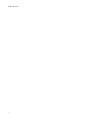 2
2
-
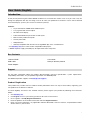 3
3
-
 4
4
-
 5
5
-
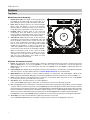 6
6
-
 7
7
-
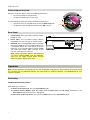 8
8
-
 9
9
-
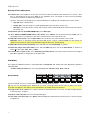 10
10
-
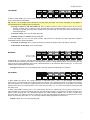 11
11
-
 12
12
-
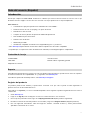 13
13
-
 14
14
-
 15
15
-
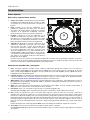 16
16
-
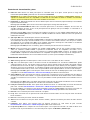 17
17
-
 18
18
-
 19
19
-
 20
20
-
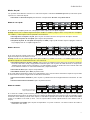 21
21
-
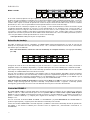 22
22
-
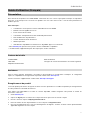 23
23
-
 24
24
-
 25
25
-
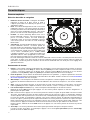 26
26
-
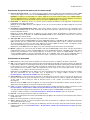 27
27
-
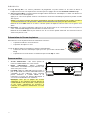 28
28
-
 29
29
-
 30
30
-
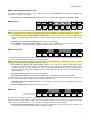 31
31
-
 32
32
-
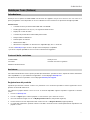 33
33
-
 34
34
-
 35
35
-
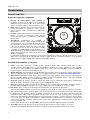 36
36
-
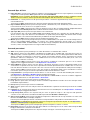 37
37
-
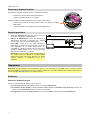 38
38
-
 39
39
-
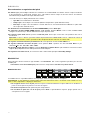 40
40
-
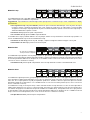 41
41
-
 42
42
-
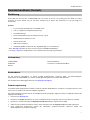 43
43
-
 44
44
-
 45
45
-
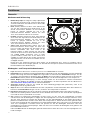 46
46
-
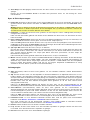 47
47
-
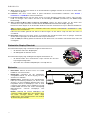 48
48
-
 49
49
-
 50
50
-
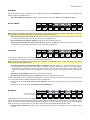 51
51
-
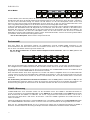 52
52
-
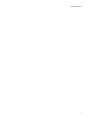 53
53
-
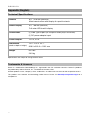 54
54
-
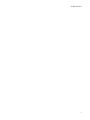 55
55
-
 56
56
dans d''autres langues
- italiano: Denon DJ LC6000 Prime Guida utente
- español: Denon DJ LC6000 Prime Guía del usuario
- Deutsch: Denon DJ LC6000 Prime Benutzerhandbuch