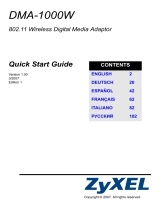Français - 6
Télécommande
Vous pouvez utiliser la télécommande à une distance maximale du téléviseur d’environ 7 m.
Une lumière intense peut affecter le bon fonctionnement de la télécommande.
1
POWER
Bouton de mise en veille du
téléviseur.
2
TV
Sélectionne directement le mode TV.
3
TOUCHES NUMÉRIQUES
Pavé numérique pour l’accès direct
aux canaux
4
−
Sélection de chaînes à un ou
plusieurs
chiffres
5
BOUTONS DE RÉGLAGE DU
VOLUME
+ : Augmentation du volume
– : Diminution du volume
6
SOURCE
Sélection de la source disponible
7
GUIDE
Afchage EPG (Guide électronique
des programmes)
8
TOOLS
Permet de sélectionner rapidement
les fonctions fréquemment utilisées.
9
INFO
Permet d’afcher les informations
relatives au programme en cours
0
BOUTONS DE COULEUR
Utilisez ces boutons dans la liste des
chaînes, WISELINK Pro, etc.
@
E.MODE
Permet de sélectionner l’afchage
et les modes son en option pour le
sport, le cinéma et les jeux.
#
Utilisez ces boutons en mode DMA,
WISELINK Pro et Anynet
+
. (∏: cette
télécommande peut être utilisée pour
contrôler les enregistreurs Samsung
avec la fonction Anynet
+
.)
$
Chaque pression sur le bouton
lumineux ON/OFF @ permet de
basculer entre les positions ON et
OFF. Lorsque la télécommande est
activée et qu’une de ses touches
est actionnée, les touches de la
télécommande s’allument brièvement.
%
PRE-CH
Chaîne précédente
^
MUTE
Arrêt temporaire du son
&
BOUTONS DE SÉLECTION DE
CHAÎNE
P < : Chaîne suivante
P > : Chaîne précédente
*
MENU
Permet d’afcher le menu principal
à l’écran
(
W.LINK
Cette fonction permet de visualiser
des photos et d’écouter des chiers
musicaux à partir d’un périphérique
externe.
)
RETURN
Revient au menu précédent
a
HAUT ▲ / BAS ▼ / GAUCHE ◄ /
DROITE ► / ENTER
E
Appuyez sur les sections Haut / Bas /
Gauche / Droite du cercle de boutons
et sur Entrer pour sélectionner les
options de menu à l’écran et en
changer les valeurs. En faisant
tourner le cercle, vous pouvez vous
déplacer dans les menus, changer de
chaîne et régler le volume.
b
EXIT
Permet de quitter le menu afché à
l’écran
c
DMA
Utilisez ce paramètre lorsque vous
connectez un appareil SAMSUNG
DMA (Digital Media Adapter) via
une interface HDMI et basculez en
mode DMA. (Le bouton DMA est en
option.) Pour plus d’informations sur
les procédures de fonctionnement,
reportez-vous au manuel d’utilisation
de l’appareil DMA. Ce bouton
est disponible si la fonction
“Anynet
+
(HDMI-CEC)” est réglée sur
“Marche” (voir page 50).
d
INFO.L
Indisponible
e
SUBT.
Afchage numérique des sous-titres
f
CONTENT
Cette fonction vous permet d’afcher
la “bibliothèque de contenu”.
(voir page 46)
Fonctions télétexte
2
:: Quitter l’afchage télétexte
6
0: Sélection du mode Télétexte
(LIST/FLOF)
7
8: Mémorisation du télétexte
8
4: Sélection de la taille du télétexte
9
5: Activation du télétexte
0
Sélection des rubriques Fastext
!
/: Sélectionner
successivement Teletext, Double
ou Mix.
%
1: Page secondaire télétexte
&
2: Page télétexte suivante
3: Page télétexte précédente
*
6: Index télétexte
)
9: Pause télétexte
b
7: Annulation du télétexte
N
BN68-01700M-Fre.indb 6 2008-08-19 �� 5:05:46