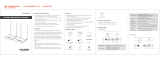La page est en cours de chargement...

HT-RT5
4-570-118-15(1)
F:\#Work#\Y3\HA\HT-RT5 Rev\4570118151\4570118151HTRT5UC2\00COV-
HTRT5UC\010COV.fm
masterpage:
Right
HT-RT5
Home Theatre System
Operating Instructions
US
Manuel d’instructions
FR
Manual de instrucciones
ES
*457011815*
HT-RT5
4-570-118-15(1)
F:\#Work#\Y3\HA\HT-RT5 Rev\4570118151\4570118151HTRT5UC2\00COV-
HTRT5UC\100BCO.fm
masterpage: Left
4-570-118-15(1)©2015 Sony Corporation Printed in Malaysia
The software of this system may be updated in the future. To find out details on any available
updates, please visit the following URL.
http://www.sony.com/soundbarsupport
Le logiciel de ce système est susceptible d’être mis à jour. Pour en savoir plus sur les
éventuelles mises à jour disponibles, visitez l’URL suivante.
http://www.sony.com/soundbarsupport
El software de este sistema podría actualizarse en el futuro. Para obtener más información
sobre las actualizaciones disponibles, visite la URL siguiente.
http://www.sony.com/soundbarsupport

2
US
Owner’s Record
The model and serial numbers are located
on the bottom of the Bar Speaker. Record
the serial numbers in the space provided
below. Refer to them whenever you call
upon your Sony dealer regarding this
product.
Model No. HT-RT5
Serial No.
To reduce the risk of fire or electric
shock, do not expose this apparatus to
rain or moisture.
The unit is not disconnected from the
mains as long as it is connected to the AC
outlet, even if the unit itself has been
turned off.
To reduce the risk of fire, do not cover the
ventilation opening of the appliance with
newspapers, tablecloths, curtains, etc.
Do not expose the appliance to naked
flame sources (for example, lighted
candles).
To reduce the risk of fire or electric shock,
do not expose this appliance to dripping
or splashing, and do not place objects
filled with liquids, such as vases, on the
appliance.
As the main plug is used to disconnect the
unit from the mains, connect the unit to
an easily accessible AC outlet. Should you
notice an abnormality in the unit,
disconnect the main plug from the AC
outlet immediately.
Do not install the appliance in a confined
space, such as a bookcase or built-in
cabinet.
Do not expose batteries or appliances
with battery-installed to excessive
heat, such as sunshine and fire.
Indoor use only.
For the Bar Speaker
The nameplate and date of manufacture
are located on the bottom of the Bar
Speaker.
For the customers in the U.S.A.
The Caution Marking is put on the Bottom
Enclosure (For the Bar Speaker).
This symbol is intended to alert
the user to the presence of
uninsulated “dangerous
voltage” within the product’s
enclosure that may be of sufficient
magnitude to constitute a risk of electric
shock to persons.
This symbol is intended to alert
the user to the presence of
important operating and
maintenance (servicing)
instructions in the literature
accompanying the appliance.
Important Safety Instructions
1) Read these instructions.
2) Keep these instructions.
3) Heed all warnings.
4) Follow all instructions.
5) Do not use this apparatus near water.
6) Clean only with dry cloth.
7) Do not block any ventilation openings.
Install in accordance with the
manufacturer’s instructions.
8) Do not install near any heat sources
such as radiators, heat registers,
stoves, or other apparatus (including
amplifiers) that produce heat.
9) Do not defeat the safety purpose of
the polarized or grounding-type plug.
WARNING

3
US
A polarized plug has two blades with
one wider than the other. A grounding
type plug has two blades and a third
grounding prong. The wide blade or
the third prong are provided for your
safety. If the provided plug does not fit
into your outlet, consult an electrician
for replacement of the obsolete outlet.
10) Protect the power cord from being
walked on or pinched particularly at
plugs, convenience receptacles, and
the point where they exit from the
apparatus.
11) Only use attachments/accessories
specified by the manufacturer.
12) Use only with the cart, stand, tripod,
bracket, or table specified by the
manufacturer, or sold with the
apparatus. When a cart is used, use
caution when moving the cart/
apparatus combination to avoid injury
from tip-over.
13) Unplug this apparatus during
lightning storms or when unused for
long periods of time.
14) Refer all servicing to qualified service
personnel. Servicing is required when
the apparatus has been damaged in
any way, such as power-supply cord or
plug is damaged, liquid has been
spilled or objects have fallen into the
apparatus, the apparatus has been
exposed to rain or moisture, does not
operate normally, or has been
dropped.
The following FCC statement applies only
to the version of this model manufactured
for sale in the U.S.A. Other versions may
not comply with FCC technical
regulations.
NOTE:
This equipment has been tested and
found to comply with the limits for a Class
B digital device, pursuant to Part 15 of the
FCC Rules. These limits are designed to
provide reasonable protection against
harmful interference in a residential
installation. This equipment generates,
uses and can radiate radio frequency
energy and, if not installed and used in
accordance with the instructions, may
cause harmful interference to radio
communications.
However, there is no guarantee that
interference will not occur in a particular
installation. If this equipment does cause
harmful interference to radio or television
reception, which can be determined by
turning the equipment off and on, the
user is encouraged to try to correct the
interference by one or more of the
following measures:
– Reorient or relocate the receiving
antenna.
– Increase the separation between the
equipment and receiver.
– Connect the equipment into an outlet
on a circuit different from that to which
the receiver is connected.
– Consult the dealer or an experienced
radio/TV technician for help.
Properly shielded and grounded cables
and connectors must be used for
connection to host computers and/or
peripherals in order to meet FCC emission
limits.
CAUTION
You are cautioned that any changes or
modifications not expressly approved in
this manual could void your authority to
operate this equipment.
This equipment must not be co-located or
operated in conjunction with any other
antenna or transmitter.

4
US
This equipment complies with FCC
radiation exposure limits set forth for an
uncontrolled environment and meets the
FCC radio frequency (RF) Exposure
Guidelines. This equipment should be
installed and operated keeping the
radiator at least 20cm or more away from
person’s body (excluding extremities:
hands, wrists, feet and ankles).
Compliance with FCC requirement
15.407(c)
Data transmission is always initiated by
software, which is the passed down
through the MAC, through the digital and
analog baseband, and finally to the RF
chip. Several special packets are initiated
by the MAC. These are the only ways the
digital baseband portion will turn on the
RF transmitter, which it then turns off at
the end of the packet. Therefore, the
transmitter will be on only while one of
the aforementioned packets is being
transmitted. In other words, this device
automatically discontinue transmission in
case of either absence of information to
transmit or operational failure.
Frequency Tolerance: ±20 ppm or less
For the customers in Canada
Properly shielded and grounded cables
and connectors must be used for
connection to host computers and/or
peripherals.
This device complies with Industry
Canada’s licence-exempt RSSs. Operation
is subject to the following two conditions:
This equipment complies with IC radiation
exposure limits set forth for an
uncontrolled environment and meets
RSS-102 of the IC radio frequency (RF)
Exposure rules. This equipment should be
installed and operated keeping the
radiator at least 20cm or more away from
person’s body (excluding extremities:
hands, wrists, feet and ankles).
5.15 - 5.25 GHz band is restricted to indoor
operations only.
High-power radars are allocated as
primary users (i.e. priority users) of the
bands 5250-5350 MHz and 5650-
5850 MHz and that these radars could
cause interference and/or damage to LE-
LAN devices.
(1) This device may not cause
interference; and
(2) This device must accept any
interference, including interference
that may cause undesired operation of
the device.

5
US
About These Operating
Instructions
• The instructions in these Operating
Instructions describe the controls on the
remote control. You can also use the
controls on the Bar Speaker if they have the
same or similar names as those on the
remote control.
• Some illustrations are presented as
conceptual drawings, and may be different
from the actual products.
• The items displayed on the TV screen may
vary depending on the area.
• The default setting is underlined.
• The text enclosed in brackets ([--]) appears
on the TV screen, and the text enclosed in
double quotation marks (“-”) appears on
the front panel display.

6
US
Table of contents
About These Operating
Instructions ............................. 5
Listening/Viewing
Listening to Sound from a TV,
Blu-ray Disc™ Player, Cable/
Satellite Box, etc. .................... 8
Playing Music/Photo from a USB
Device ..................................... 9
Listening to Music from a
BLUETOOTH Device ................9
Playing Music/Photo from Other
Devices via the Network
Function .................................. 9
Sound Adjustment
Enjoying Sound Effects
(Football mode, etc.) .............10
Using the DSEE Function
(Reproducing Audio Codec
Files with Natural Sound
Quality) .................................. 11
BLUETOOTH Functions
Listening to Music from a
BLUETOOTH Device ...............12
Listening to Sound by Transmitting
to a BLUETOOTH-compatible
Receiver .................................14
Network Functions
Connecting to a Wired
Network .................................16
Connecting to a Wireless
Network ................................. 17
Playing Music/Photo Files on a
Home Network ......................18
Displaying the Screen of the Mobile
Device on a TV (Screen
mirroring) ..............................19
Enjoying Various Online Services
(Music Services) ................... 20
Using Google Cast™ .................. 20
Viewing Copyright-protected
4K Content
Connecting a 4K TV .................... 21
Connecting 4K Devices ...............23
Settings and Adjustments
Using the Setup Display .............24
Using the Options Menu ............ 31
Other Functions
Controlling the System Using a
Smartphone or Tablet
(SongPal) ...............................33
Using the Control for HDMI
Function for “BRAVIA”
Sync .......................................34
Enjoying multiplex broadcast
sound (Dual Mono) ...............36
Deactivating Buttons on the Bar
Speaker (Child Lock) .............37
Changing the brightness ............37
Saving Power in Standby
Mode .....................................37
Enabling the IR Repeater Function
(when you cannot control the
TV) .........................................38
Connecting
Startup Guide (separate document)

7
US
Further Setting for the Wireless
System (Subwoofer/Surround
speakers) ..............................39
Calibrating the Appropriate
Speaker Settings Automatically
(Auto Calibration) .................40
Setting the Speakers
(Speaker Settings) ................ 41
Mounting the Bar Speaker and the
Surround Speakers on a Wall
...............................................43
Additional Information
Precautions .................................45
Troubleshooting .........................48
Guide to Parts and Controls .......55
Playable Types of Files ...............60
Supported Audio Formats .......... 61
Specifications .............................62
On BLUETOOTH
Communication ....................65
Index ...........................................66
END USER LICENSE
AGREEMENT ..........................68

8
US
Listening to Sound from a
TV, Blu-ray Disc™ Player,
Cable/Satellite Box, etc.
1 Press HOME.
The home menu appears on the TV
screen.
2 Press /// to select the desired
input, and then press .
You can also use INPUT on the remote
control.
• You can also press PAIRING and
MIRRORING on the remote control to select
[Bluetooth Audio] and [Screen mirroring]
respectively.
Listening/Viewing
TV display: [TV]
Bar Speaker display: “TV”
Device (TV, etc.) that is connected to the TV
(DIGITAL IN (TV)) jack, or a TV that is compatible
with the Audio Return Channel function and
connected to the HDMI OUT (ARC) jack
TV display: [HDMI1]/[HDMI2]/[HDMI3]
Bar Speaker display: “HDMI 1”/“HDMI 2”/
“HDMI 3”
Device that is connected to HDMI IN 1, HDMI IN
2 or HDMI IN 3
TV display: [Bluetooth Audio]
Bar Speaker display: “BT”
BLUETOOTH device that supports A2DP
(page 12)
TV display: [Analog]
Bar Speaker display: “ANALOG”
Device that is connected to the ANALOG IN jack
TV display: [USB]
Bar Speaker display: “USB”
USB device that is connected to the (USB)
port (page 9)
TV display: [Screen mirroring]
Bar Speaker display: “SCR M”
Screen mirroring-compatible device (page 19)
TV display: [Home Network]
Bar Speaker display: “H. NET”
Content stored on a server (page 18)
TV display: [Music Services]
Bar Speaker display: “M. SERV”
Content of music services offered on the
Internet (page 20)
Tip

9
US
Listening/Viewing
Playing Music/Photo from
a USB Device
You can play music/photo files stored on
a connected USB device.
For playable types of files, see “Playable
Types of Files” (page 60).
1 Connect the USB device to the
(USB) port.
Refer to the operating instructions of
the USB device before connecting.
2 Press HOME.
The home menu appears on the TV
screen.
3 Press /// to select [USB], and
then press .
4 Press / to select [Music] or
[Photo].
5 Select the desired content using /
// and .
• Do not remove the USB device during
operation. To avoid data corruption or
damage to the USB device, turn the system
off before connecting or removing the USB
device.
Listening to Music from a
BLUETOOTH Device
Refer to “BLUETOOTH Functions”
(page 12).
Playing Music/Photo from
Other Devices via the
Network Function
Refer to “Network Functions” (page 16).
Note

10
US
Enjoying Sound Effects
(Football mode, etc.)
You can easily enjoy pre-programmed
sound fields that are tailored to different
kinds of sound sources.
Press SOUND FIELD repeatedly during
playback.
• You can also press CLEARAUDIO+ to select
[ClearAudio+].
•You can not select the sound field when
[Sound Effect] is not set to on (page 27).
To select the sound field from the
options menu
1 Press OPTIONS and / to select
[Sound Field], and then press .
2 Press / to select the desired
sound field, and then press .
Sound effects are produced to give you a
genuine in-stadium feeling when
watching live football broadcasts.
Press FOOTBALL repeatedly while
watching a football match broadcast.
• [Narration On]: Creates an immersive
feeling of being in a football stadium
through enhanced stadium cheers.
• [Narration Off]: Creates a more
immersive feeling of being in a football
stadium by minimizing the volume level
of narration in addition to enhancing
cheers.
• [Off]: The football mode is turned off.
• We recommend that you select the football
mode when watching a football match
broadcast.
•If you hear unnatural sound in the content
when [Narration Off] is selected, you should
use [Narration On].
•The football mode is automatically set to
[Off] when you perform the following.
– Turn off the system.
– Press any of the sound field buttons
(page 59).
•This feature does not support monaural
sound.
Sound Adjustment
Selecting the Sound Field
[ClearAudio+] (Recommended)
The sound setting is switched automatically
according to the sound input.
Select this mode when you want to output 2-
channel sound from the surround speakers.
Multi-channel sound is output from the
speakers as it was recorded.
[Movie]
Provides sounds with suitable effects for
movies.
This mode allows you to enjoy the recreated
density and rich spread of the sound.
The sound output from the speakers is the
same as the input sound. A 2-channel sound is
not output from the surround speakers.
[Music]
Sound effects are optimized for music.
The sound output from the speakers is the
same as the input sound. A 2-channel sound is
not output from the surround speakers.
[Game]
Sound effects are optimized for game play.
The sound output from the speakers is the
same as the input sound. A 2-channel sound is
not output from the surround speakers.
[Music Arena]
Sound effects allow you to enjoy live music
concerts filled with great excitement created
by Sony’s unique Audio DSP technology.
[Cinema Studio 9.1ch]
Sound effects allow you to enjoy realistic
surround sound as though you were in a
cinema.
[Standard]
Sound effects are optimized for the individual
source.
Tips
Using the Football Mode
Function
Notes

11
US
Sound Adjustment
• You can also select [Football] from the
options menu (page 31).
• If 5.1 channel audio stream is available, we
recommend that you select it on your TV or
cable/satellite box.
• You can not select football mode when
[Sound Effect] is not set to on (page 27).
Sound is output at low volume with
minimum loss of fidelity and clarity of
dialogue.
Press NIGHT repeatedly.
• [On]: Activates the night mode function.
• [Off]: Deactivates the night mode
function.
• You can also select [Night] from the options
menu (page 31).
This helps make dialogues clearer.
Press VOICE repeatedly.
• [Type 1]: Standard
• [Type 2]: Dialogue range is enhanced.
• [Type 3]: Dialogue range is enhanced,
and the parts of range difficult to be
discerned by the elderly are boosted.
• You can also select [Voice] from the options
menu (page 31).
Using the DSEE Function
(Reproducing Audio Codec
Files with Natural Sound
Quality)
This function enhances the sound quality
of compressed audio files by restoring
high-range sound removed by the
compression process. You can enjoy
listening to something close to its
original, natural and spatial sound.
This function is only available when
[Music] is selected as the sound field.
• Only the fine sound restoration feature of
the DSEE function will be applied to PCM
audio sources with lossless compression.
The DSEE function does not work for DSD
(DSDIFF, DSF) format files. The file is
expanded to a maximum 96 kHz/24 bit
equivalent.
• This function works with 2-channel digital
input signals of 44.1 kHz or 48 kHz.
• This function does not work when [Analog]
is selected.
• This function does not work when
[Transmitter] in [Bluetooth Mode] is
selected (page 27).
1 Press HOME.
The home menu appears on the TV
screen.
2 Select [Setup] - [Audio
Settings] from the home menu.
3 Select [DSEE].
4 Select [On].
Tips
Using the Night Mode
Function
Tip
Using the Voice Function
Tip
Notes

12
US
Listening to Music from a
BLUETOOTH Device
To pair the system with the device
(Pairing)
1 Press PAIRING.
The indicator (blue) of the Bar
Speaker flashes quickly during
BLUETOOTH pairing.
2 Turn on the BLUETOOTH function,
and then select “HT-RT5” after
searching for it on the BLUETOOTH
device.
If a Passkey is requested, enter
“0000.”
3 Make sure that the indicator (blue)
of the Bar Speaker lights up. (This
indicates that a connection has
been established.)
To cancel pairing operation
Press HOME or INPUT.
•Once the BLUETOOTH connection is
established, an indication recommending
which application to download will be
displayed according to what device you
have connected.
Following the instructions displayed, an
application called SongPal, which will
enable you to operate this system, can be
downloaded.
Refer to “Controlling the System Using a
Smartphone or Tablet (SongPal)” (page 33)
for details on SongPal.
To listen to sound from the paired
device
1 Press HOME.
The home menu appears on the TV
screen.
2 Select [Bluetooth Audio].
The Bar Speaker is automatically
connected with the latest
established BLUETOOTH device.
3 Make sure that the indicator (blue)
of the Bar Speaker lights up. (This
indicates that a connection has
been established.)
If the connection has not been
established on the BLUETOOTH
device, select “HT-RT5.”
4 Start audio playback with the music
software on the connected
BLUETOOTH device.
• If your BLUETOOTH device is compatible
with AVRCP, when this system and the
BLUETOOTH device are connected, you can
control playback by pressing , , ,
/ and /.
BLUETOOTH Functions
Pairing this System with a
BLUETOOTH Device
Tip
Note

13
US
BLUETOOTH Functions
By holding an NFC-compatible
BLUETOOTH device near to the N mark on
the Bar Speaker, the system and
BLUETOOTH device will pair and make a
BLUETOOTH connection automatically.
• Depending on your device, you may need
to perform the following items on your
remote device in advance.
– Turn on the NFC function.
– Download the “NFC Easy Connect”
application from Google Play™ and start
the application. (The application may not
be available in some countries/regions.)
For details, refer to the operating
instructions of your device.
• This feature does not work with
BLUETOOTH-compatible receivers (such as
headphones). To listen to sound using a
BLUETOOTH-compatible receiver, see
“Listening to Sound by Transmitting to a
BLUETOOTH-compatible Receiver”
(page 14).
1 Touch the N mark of the Bar
Speaker with the BLUETOOTH
device.
2 Make sure that the indicator (blue)
of the Bar Speaker lights up. (This
indicates that a connection has
been established.)
3 Start playback of an audio source
on the BLUETOOTH device.
Connecting to a BLUETOOTH
Device by One-touch Function
(NFC)
Compatible devices
Smartphones, tablets, and music players with
the NFC function built-in (OS: Android™ 2.3.3
or later, excluding Android 3.x)
Notes

14
US
Listening to Sound by
Transmitting to a
BLUETOOTH-compatible
Receiver
You can listen to sound of the source
playing via this system by using a
BLUETOOTH-compatible receiver (such as
headphones).
1 Press HOME.
The home menu appears on the TV
screen.
2 Select [Setup] - [Bluetooth
Settings] from the home menu.
3 Select [Bluetooth Mode].
4 Select [Transmitter].
5 Turn on BLUETOOTH function on the
BLUETOOTH receiver.
6 Select the BLUETOOTH receiver’s
name from the [Device List] in
[Bluetooth Settings] (page 27).
When the BLUETOOTH connection is
established, the indicator (blue) lights
up.
If you cannot find your BLUETOOTH
receiver’s name in the [Device List],
select [Scan].
•The [Device List] screen appears after a
confirmation dialog when you change
[Bluetooth Mode] to [Transmitter] from
other modes.
7 Return to the home menu and
select the desired input.
“BT TX” appears in the front panel
display, and the sound is output from
the BLUETOOTH receiver.
No sound is output from speakers of
the system.
8 Adjust the volume.
Adjust the volume level of the
BLUETOOTH receiver first. When
connected with a BLUETOOTH
receiver, volume level of the
BLUETOOTH receiver can be
controlled with VOLUME +/– on the
Bar Speaker and +/– on the
remote control.
•You may not be able to adjust the volume
level depending on the BLUETOOTH
receiver.
•[Screen mirroring], [Bluetooth Audio] and
Home Theatre Control function are
disabled when the system is in transmitter
mode.
•When input of [Bluetooth Audio] or [Screen
mirroring] is selected, you cannot set
[Bluetooth Mode] to [Transmitter]. You
cannot switch it with RX/TX on the remote
control neither.
•You can register up to 9 BLUETOOTH
receivers. If a 10th BLUETOOTH receiver is
registered, the least recently connected
BLUETOOTH receiver will be replaced by the
new one.
•The system can display up to 15 detected
BLUETOOTH receivers in the [Device List].
•You cannot change the sound effect or
settings in the options menu while
transmitting sound.
•Some content cannot be output due to
content protection.
•Playback on the BLUETOOTH receiver may
be delayed compared to playback on the
system according to the characteristics of
BLUETOOTH wireless technology.
•No sound is output from speakers and
HDMI OUT (ARC) jack when a BLUETOOTH
receiver is successfully connected to the
system.
Note
Notes

15
US
BLUETOOTH Functions
• You can enable or disable the reception of
AAC or LDAC audio from the BLUETOOTH
device (page 27).
• You can also switch the [Bluetooth Mode]
using RX/TX on the remote control.
When the BLUETOOTH device in step 5 has
finished pairing and that is the most
recently connected device, you can connect
it to the system automatically by simply
pressing RX/TX on the remote control. In
this case, you do not need to perform step
6.
To disconnect the BLUETOOTH
receiver
Perform any of the following items.
– Disable the BLUETOOTH function on the
BLUETOOTH receiver.
– Set [Bluetooth Mode] to [Receiver] or
[Off] (page 27).
– Turn off the system or the BLUETOOTH
receiver.
– Select the device name of the
connected BLUETOOTH receiver from
the [Device List] in [Bluetooth Settings].
To delete a registered BLUETOOTH
receiver from the device list
1 Follow steps 1 to 6 of “Listening to
Sound by Transmitting to a
BLUETOOTH-compatible Receiver.”
2 Select the device name, and then
press OPTIONS.
3 Select [Remove], and then press .
4 Follow the on-screen instructions to
delete the desired BLUETOOTH
device from the device list.
Tips

16
US
Connecting to a Wired
Network
The following illustration is an example
configuration of the network.
We recommend a wired connection for
stable network functioning.
•We recommend that you use a shielded
straight interface cable (LAN cable).
You can set up a wired network
connection by the following procedure.
1 Press HOME.
The home menu appears on the TV
screen.
2 Select [Setup] - [Network
Settings] from the home menu.
3 Select [Internet Settings].
4 Select [Wired Setup].
The screen for selecting the IP
address acquisition method appears
on the TV screen.
5 Select [Auto].
The system starts connecting to the
network.
The confirmation screen appears.
6 Press / to browse information,
and then press .
7 Select [Save & Connect].
The system starts connecting to the
network. For details, refer to the
messages that appear on the TV
screen.
If using a fixed IP address
Select [Custom] in step 5 and follow the
on-screen instructions.
•See [Network Connection Status] when
checking the network connection status
(page 29).
Network Functions
Connecting the System to the
Network Using a LAN Cable
Tip
Modem
Internet
LAN cable
(not
supplied)
LAN cable
(not
supplied)
Server
Router
Setting up a Wired Network
Connection
Tip

17
US
Network Functions
Connecting to a Wireless
Network
Before performing network
settings
When your wireless LAN router (access
point) is Wi-Fi Protected Setup (WPS)-
compatible, you can easily set the
network settings with the WPS button.
If not, you will be required to select or
enter the following information. Check
the following information in advance.
• The network name (SSID)* of the
wireless LAN router/access point
• The security key (password)** for the
network
* SSID (Service Set Identifier) is a name that
identifies a particular access point.
** This information should be available from
a label on your wireless LAN router/access
point, from the operating instructions,
from the person who set up your wireless
network, or from the information provided
by your Internet service provider.
1 Press HOME.
The home menu appears on the TV
screen.
2 Select [Setup] - [Network
Settings] from the home menu.
3 Select [Internet Settings].
4 Select [Wireless Setup(built-in)].
5 Select [Wi-Fi Protected Setup
(WPS)].
6 Select [Start].
7 Press the WPS button on the access
point.
The system starts connecting to the
network.
If selecting the network name (SSID)
you want
Select the network name (SSID) you want
in step 5, enter the security key (or
passphrase) using the software keyboard,
and then select [Enter] to confirm the
security key. The system starts
connecting to the network. For details,
refer to the messages that appear on the
TV screen.
If using a fixed IP address
Select [New connection registration] in
step 5 and follow the on-screen
instructions.
If using a (WPS) PIN code
Select [New connection registration] in
step 5, and then select [(WPS) PIN
Method].
• See [Network Connection Status] when
checking the network connection status
(page 29).
Setting up a Wireless LAN
Connection
Tip

18
US
Playing Music/Photo Files
on a Home Network
You can play music/photo files on other
home network-compatible devices by
connecting them to your home network.
This system can be used as a player and
renderer.
• Server: Stores and shares digital media
content
• Player: Finds and plays digital media
content from the server
• Renderer: Receives and plays digital
media content from the server and can
be operated by another device
(controller)
• Controller: Operates the renderer
device
Prepare to use the Home Network
function.
• Connect the system to a network.
• Prepare another home network-
compatible device. For details, refer to
the operating instructions of the device.
1 Press HOME.
The home menu appears on the TV
screen.
2 Select [Home Network].
3 Select the desired device.
4 Press / to select [Music] or
[Photo] and then press .
5 Select the desired content using /
// and .
You can operate the system with a home
network controller-compatible device (a
mobile phone app, etc), when playing
files stored on a server.
For details on operation, refer to the
operating instructions of the home
network controller-compatible device.
•Do not operate the system with the
supplied remote control and a controller at
the same time.
•The system is compatible with the “Play To”
function of Windows Media
®
Player 12,
which comes standard with Windows 7.
Playing Files Stored on a
Server via the System (Player)
Player
(This system)
Server
Playing Remote Files by
Operating the System
(Renderer) via a Home
Network Controller
Note
Tip
Controller
Renderer
(This system)
Server

19
US
Network Functions
Displaying the Screen of
the Mobile Device on a TV
(Screen mirroring)
[Screen mirroring] is a function to display
the screen of a mobile device on the TV by
Miracast technology.
The system can be connected directly
with a Screen mirroring-compatible
device (e.g. smartphone, tablet). You can
enjoy using the display screen of the
device on your large TV screen. No
wireless router (or access point) is
required to use this feature.
1 Press MIRRORING.
2 Follow the on-screen instructions.
Activate the Screen mirroring
function from your mobile device.
For details on how to activate the
function, refer to the operating
instructions supplied with your
mobile device.
To connect to an Xperia
smartphone, etc., using One-touch
mirroring function (NFC)
Press MIRRORING, then hold the device,
such as an Xperia smartphone, near to the
N-Mark on the Bar Speaker.
To exit mirroring
Press HOME or INPUT.
• When using Screen mirroring, the quality of
picture and sound may sometimes be
deteriorated due to interference from other
networks.
• Depending on the usage environment, the
quality of the picture and sound may be
deteriorated.
• Some network functions may not be
available during Screen mirroring.
• Make sure that your device is compatible
with Miracast. Connectivity with all Miracast
compatible devices is not guaranteed.
• If you see that the quality of picture and
sound is often deteriorated, try setting the
[Screen mirroring RF Setting] (page 30).
Notes
Tip

20
US
Enjoying Various Online
Services (Music Services)
You can listen to music services offered
on the Internet with this system. To use
this function, the system must be
connected to the Internet.
The operation below will display a guide
to invite you to music services. Follow the
guide to enjoy the music services.
1 Press HOME.
The home menu appears on the TV
screen.
2 Select [Music Services].
The music services list appears on the
TV screen.
•You can update the service provider list
by pressing OPTIONS, followed by
select [Update List].
3 Select the desired music service.
Using Google Cast™
Google Cast allows you to select music
content from the Google Cast-enabled
app and play back on the system.
Google Cast requires the initial setup
using SongPal.
1 Download free SongPal app to the
mobile device such as smartphone.
2 Connect the device by Wi-Fi to the
same network as that of the system
(page 17).
3 Start SongPal, select [HT-RT5], and
tap [Settings]-[Google Cast]-[Learn
how to Cast].
4 Check the operation and Google
Cast-enabled apps, and download
the app.
5 Start the Google Cast-enabled app,
tap the cast button, and select
[HT-RT5].
6 Select and play music on the Google
Cast-enabled app.
The music is played on the system.
•You cannot use Google Cast while “Google
Cast Updating” is shown on the front panel
display of the Bar Speaker. Wait until the
update is complete, and then try again.
Tip
Note
/