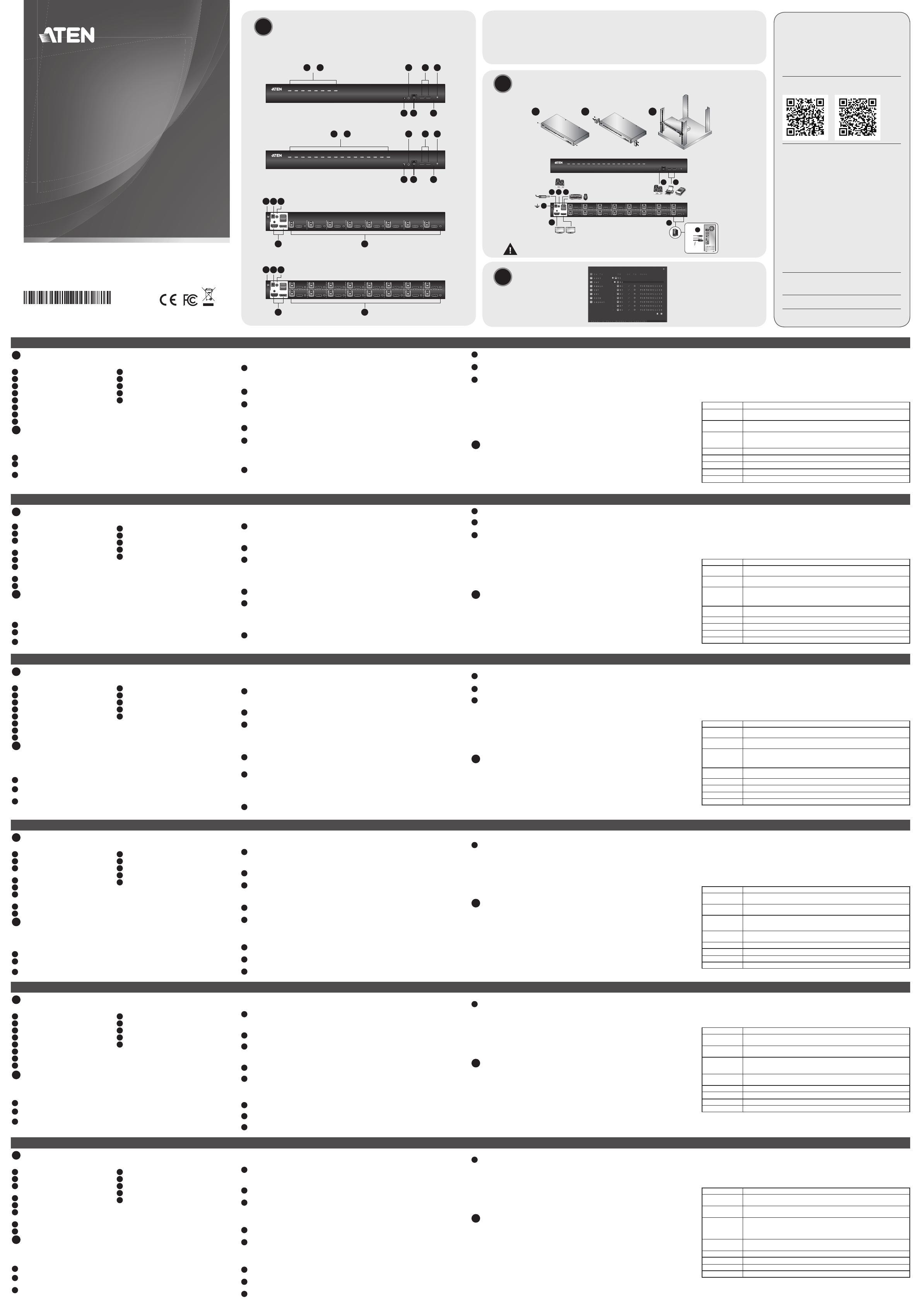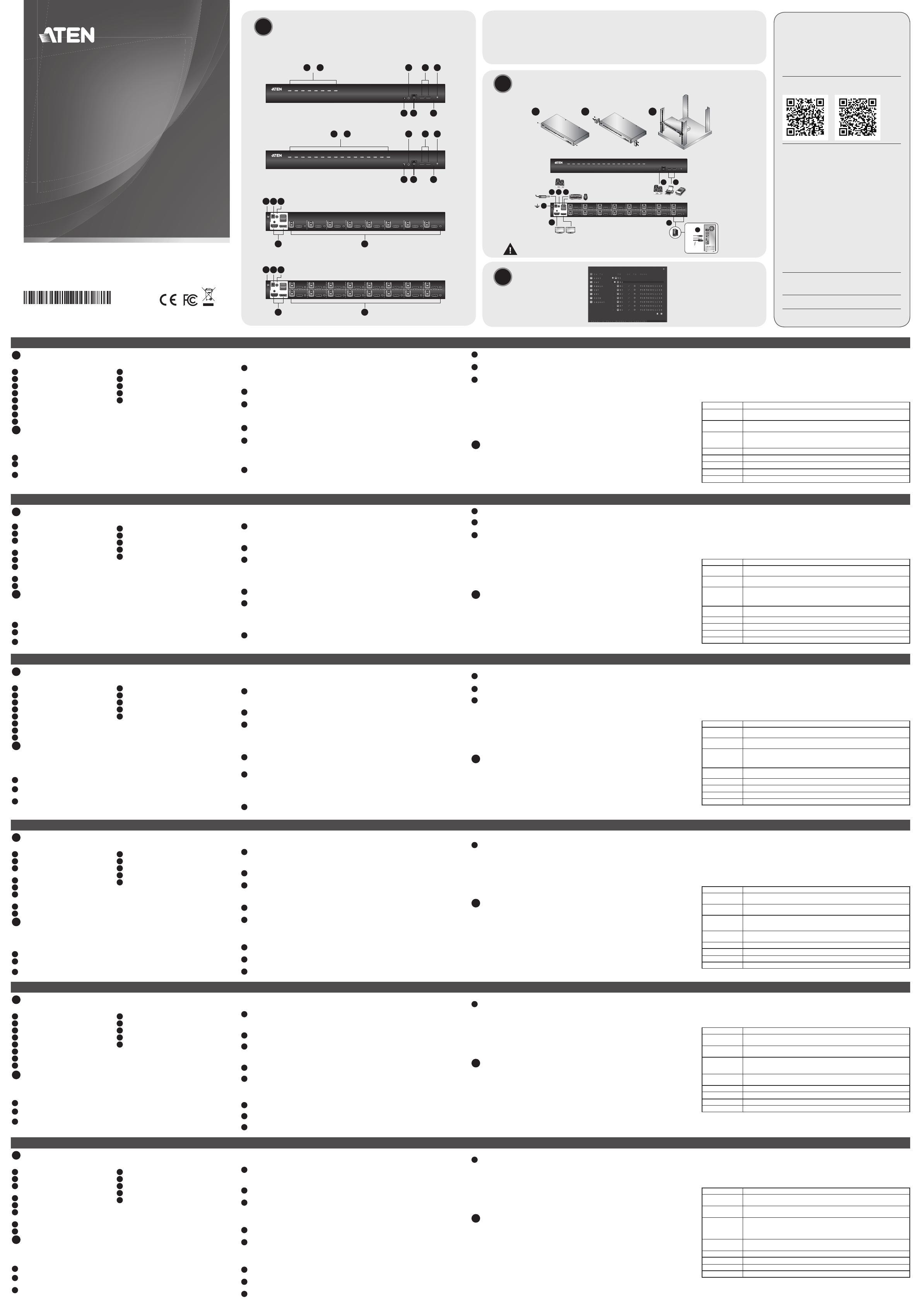
CS19208 / CS19216 8/16-Port USB 3.0 4K DisplayPort KVM Switch
www.aten.com
A
Hardware Review
Front View
1
Port Selection Pushbuttons
2
Port LEDs
3
Firmware Upgrade Recovery Switch
4
Audio Jack
5
Firmware Upgrade Port
6
USB 3.1 Gen1 Peripheral Hub Section
7
Reset Button
8
Power LED
Rear View
1
Grounding Terminal
2
Power Jack
3
Audio Jack
4
Console Ports Section
5
KVM Ports Section
B
Hardware Installation
Rack Mounting – Front
Note before you begin: Unless otherwise specifi ed, rack screws mentioned in the steps below are not
provided in the package. If you need additional screws, please contact your rack dealer.
1
Remove the screws, one each from the left and right sides near the front of the unit.
2
Use the M3 x 6 Phillips hex head screws supplied with the rack mounting kit to screw the rack
mounting brackets into the sides near the front of the unit.
3
Place the KVM switch in the rack. Position it so that the holes in the mounting brackets line up with
the holes in the rack. Secure the mounting brackets to the front of the rack.
Single Stage Installation
To install the switch, refer to the installation diagram and perform the following steps:
1
Ground the CS19208 / CS19216 by connecting one end of a grounding wire to the Grounding
Terminal and the other end to a suitable grounded object.
Note: Do not omit this step. Proper grounding helps to prevent damage to the unit from power
surges or static electricity.
2
Plug your USB keyboard and USB mouse into the USB console ports from the Console Ports Section
located on the unit’s rear panel.
3
Plug your DisplayPort and/or HDMI monitor(s) into the DisplayPort and/or HDMI console port(s) from
the Console Ports Section located on the unit’s rear panel and power on the monitor(s).
Note: The CS19208 / CS19216 displays the same source content on both the DisplayPort and HDMI
monitors when DisplayPort and HDMI console ports are plugged in simultaneously.
4
Plug your speakers into the Audio Jacks located on the unit’s front and rear panel. The speakers
plugged into the front panel have priority over those plugged into the rear panel.
5
Use the provided cable sets (DisplayPort cable, USB 3.0 cable, and audio cable) with this package.
Plug the DisplayPort connector into any available DisplayPort port in the KVM Ports Section of
the switch (CPU 1, CPU 2, etc.), and then plug the USB 3.0 cable and audio cable into their
corresponding ports.
Note: Verify that all the connectors are in the same KVM Ports Section (all in CPU 1, all in CPU 2, etc.).
6
At the other end of the cables from step 5, plug the DisplayPort cable, USB 3.0 cable, and audio
cable into their respective ports on the computer. Repeat steps 5, and 6 for other PC systems you are
installing.
7
(Optional) Plug your USB peripherals into the USB Type-A ports in the USB 3.1 Gen1 Peripheral Hub
Section located on the unit’s front panel.
8
Plug the power adapter that came with your switch into an AC power source, then plug the power
adapter cable into the switch’s Power Jack. Now the CS19208 / CS19216 is turned on.
9
Power on the computers.
Operation
The CS19208 / CS19216 provides four port selection methods to access the computers on the
installation: Manual, an OSD (on-screen display) menu system, Hotkeys, and RS-232 commands. For more
information, please refer to the CS19208 / CS19216 user manual.
Manual Switching
Use the front panel pushbuttons to manually switch to a port.
C
OSD (Port Switching)
The on-screen display (OSD) is a mouse and keyboard enabled, menu driven method to handle computer
control and switching operations. All procedures start from the OSD main screen.
Default OSD Hotkey: press the [Scroll Lock] key twice to display the OSD. If this is the fi rst time that the
OSD is being run, or if the password function has not been set, simply press [Enter].
To log in as an administrator, use default username and password: administrator / password. For more
information, please refer to the CS19208 / CS19216 user manual.
Hotkey Setting Mode (HSM)
Hotkey Setting Mode is used to set functions on the switch. Invoke HSM and then press a key in the
table below. Follow the steps below to invoke HSM and perform a hotkey function.
1. Press and hold down the [Num Lock] key.
2. Press and release the [-] key.
3. Release the [Num Lock] key.
4. Press the hotkey to perform the desired function. Refer to the table below for the function.
HSM Summary Table
Key Function
[Port ID][Enter]
Switches the KVM, Audio, and USB focus directly to the computer that corresponds
to that Port ID (CS19208: 1 ~ 8 / CS19216: 1 ~ 16).
[Port ID][K][Enter]
Switches the KVM and Audio focus directly to the computer that corresponds to
that Port ID (CS19208: 1 ~ 8 / CS19216: 1 ~ 16).
[Port ID][U][Enter]
Switches only the USB focus directly to the computer that corresponds to that Port
ID (CS19208: 1 ~ 8 / CS19216: 1 ~ 16).
Note: This hotkey function works on the single stage installation only.
[A][Enter] Starts Auto Scan. The KVM focus cycles from port to port at the default 5-second interval.
[F1] Sets the port OS to Windows.
[F2] Sets the port OS to Mac.
[F3] Sets the port OS to Sun.
[M] Enables / disables mouse emulation.
© Copyright 2020 ATEN
®
International Co., Ltd.
ATEN and the ATEN logo are trademarks of ATEN International Co., Ltd. All rights reserved. All
other trademarks are the property of their respective owners.
Part No. PAPE-1223-S50G Printing Date: 06/2020
8/16-Port USB 3.0 4K DisplayPort
KVM Switch
Quick Start Guide
CS19208/CS19216
Support and Documentation Notice
All information, documentation, fi rmware, software utilities,
and specifi cations contained in this package are subject to
change without prior notifi cation by the manufacturer.
To reduce the environmental impact of our products, ATEN
documentation and software can be found online at
http://www.aten.com/download/
Technical Support
www.aten.com/support
EMC Information
FEDERAL COMMUNICATIONS COMMISSION INTERFERENCE
STATEMENT:
This equipment has been tested and found to comply with the limits
for a Class A digital device, pursuant to Part 15 of the FCC Rules.
These limits are designed to provide reasonable protection against
harmful interference when the equipment is operated in a commercial
environment. This equipment generates, uses, and can radiate radio
frequency energy and, if not installed and used in accordance with
the instruction manual, may cause harmful interference to radio
communications. Operation of this equipment in a residential area
is likely to cause harmful interference in which case the user will be
required to correct the interference at his own expense.
FCC Caution: Any changes or modifi cations not expressly approved by
the party responsible for compliance could void the user's authority to
operate this equipment.
Warning: Operation of this equipment in a residential environment
could cause radio interference.
This device complies with Part 15 of the FCC Rules. Operation is subject
to the following two conditions:(1) this device mat not cause harmful
interference, and(2) this device must accept any interference received,
including interference that may cause undesired operation.
Important. Before proceeding, download the Installation and
Operation Manual by visiting the website, www.aten.com and
navigating to the product page. The manual includes important
warnings, loading specifi cations and grounding instructions.
Package Contents
1 CS19208 / CS19216 8/16-Port USB 3.0 4K
DisplayPort KVM Switch with Rack Mounting Kit
2 DisplayPort 1.4 Cables
2 USB 3.0 Cables
2 Audio Cables
B
Hardware Installation
A
Hardware Review
2 6 81 4
&
3 5 7
2 6 81 4
&
3 5 7
2
1
3
4 5
4 5
2
1
3
3
74
4
CS19216 (Front)
CS19216 (Rear)
8
1
2
5
HDMI and/or DisplayPort
6
DisplayPort Cable
Scan for more information
ATEN Website User Manual
이 기기는 업무용(A급) 전자파적합기기로서 판매자 또는 사용자는 이 점을
주의하시기 바라며, 가정외의 지역에서 사용하는 것을 목적으로 합니다.
Achtung: Der Gebrauch dieses Geräts in Wohnumgebung kann
Funkstörungen verursachen.
To prevent damage to your installation from power
surges or static electricity, it is important that all
connected devices are properly grounded.
CS19216 Front View
CS19208 Front View
CS19216 Rear View
CS19208 Rear View
1 Firmware Upgrade Cable
1 Foot Pad Set (4 pcs)
1 Power Adapter
1 User Instructions
Rack Mounting - Front
1 2 3
C
OSD
Single Stage Installation
Commutateur clavier-vidéo-souris DisplayPort 4K à 8/16 ports USB 3.0 (CS19208/CS19216)
www.aten.com
A
Description de l’appareil
Vue de face
1
Boutons-poussoirs de sélection des ports
2
Voyants des ports
3
Commutateur de récupération de mise à niveau du
micrologiciel
4
Prise audio
5
Port de mise à niveau du micrologiciel
6
Section du concentrateur de périphériques USB 3.1
Gén 1
7
Bouton de réinitialisation
8
Voyant d’alimentation
Vue de dos
1
Prise terre
2
Prise d’alimentation
3
Prise audio
4
Section ports console
5
Section ports KVM
B
Installation matérielle
Montage sur l’avant du bâti
Remarque avant de commencer : sauf indication contraire, les vis pour bâti mentionnées dans les étapes ci-dessous
ne sont pas fournies dans l’emballage. Si vous avez besoin de vis supplémentaires, veuillez contacter le fournisseur
de votre bâti.
1
Retirez les vis de chaque côté près de la façade de l’appareil.
2
Utilisez les vis à tête hexagonale M3 x 6 Phillips fournies dans le kit de montage sur bâti pour fi xer les supports
de montage sur les côtés de la façade de l’appareil au bâti.
3
Placez le commutateur clavier-vidéo-souris (KVM) dans le bâti. Mettez-le en place de sorte que les trous des
supports de montage s’alignent sur les trous du bâti. Fixez les supports de montage à l’avant du bâti.
Installation simple étage
Pour installer le commutateur, reportez-vous au schéma d’installation et effectuez les opérations suivantes :
1
Mettez à la terre le commutateur CS19208/CS19216 en connectant l’une des extrémités du câble de terre à la
borne de terre et l’autre extrémité à un objet adapté mis à la terre.
Remarque : n’ignorez pas cette étape. Une mise à la terre appropriée aide à éviter que l’appareil soit
endommagé par des surtensions ou de l’électricité statique.
2
Branchez votre clavier USB et votre souris USB dans les ports de la console USB à partir de la section des ports
de console située sur le panneau arrière de l’appareil.
3
Branchez votre dispositif ou un moniteur, ou deux moniteurs DisplayPort dans les ports DisplayPort ou HDMI
à partir de la section de ports de console située sur le panneau arrière de l’appareil et à l’alimentation des
moniteurs.
Remarque : Le commutateur CS19208/CS19216 affi che simultanément le contenu de la source sur les
moniteurs DisplayPort et HDMI lorsque les ports de console correspondants sont branchés en
même temps.
4
Branchez vos enceintes acoustiques dans les prises audio situées sur la façade et le panneau arrière de l’appareil.
Les haut-parleurs branchés sur le panneau avant ont priorité sur ceux branchés sur le panneau arrière.
5
Utilisez le jeu de câbles fourni (câble DisplayPort, câble USB 3.0 et câble audio) contenu dans l’emballage.
Branchez le connecteur DisplayPort à un port DisplayPort quelconque disponible dans la section des ports
clavier-vidéo-souris du commutateur (CPU 1, CPU 2, etc.), puis branchez le câble USB 3.0 et le câble audio
dans leurs ports correspondants.
Remarque : Vérifi ez que tous les connecteurs sont dans une même section de ports clavier-vidéo-souris (tous
dans CPU 1, tous dans CPU 2, etc.).
6
À l’autre extrémité des câbles de l’étape 5, branchez le câble DisplayPort, le câble USB 3.0 et le câble audio de
leurs ports correspondants sur l’ordinateur. Répétez les étapes 5 et 6 pour les autres systèmes informatiques/
ordinateurs que vous devez installer.
7
(Facultatif) Branchez vos périphériques USB aux ports USB de type A de la section de concentrateur de
périphériques USB 3.1 Gén 1 située sur le panneau arrière de l’appareil.
8
Branchez l’adaptateur secteur fourni avec votre commutateur sur une source d’alimentation CA, puis branchez
le câble de l’adaptateur secteur sur la prise d’alimentation du commutateur. Le commutateur CS19208/
CS19216 est désormais sous tension.
9
Allumez les ordinateurs.
Fonctionnement
Le commutateur CS19208/CS19216 met à disposition quatre méthodes de sélection de ports pour accéder aux
ordinateurs de l’installation : manuellement, par le menu OSD (affi chage à l’écran), par des touches de raccourci
et par des commandes RS-232. Pour de plus amples informations, veuillez vous reporter au manuel d’utilisation du
concentrateur CS19208/CS19216.
Commutation manuelle
Utilisez les boutons-poussoirs du panneau avant pour commuter manuellement un port.
C
OSD (Commutation de port)
Vous pouvez utiliser une souris et un clavier pour naviguer dans le menu de l’affi chage à l’écran (OSD) afi n de
contrôler un ordinateur et la commutation. Toutes les procédures s’effectuent à partir de l’écran principal qui
s’affi che.
Touche de raccourci par défaut de l’OSD : appuyez deux fois sur la touche [Scroll Lock] pour affi cher le menu
d’affi chage à l’écran. Si vous utilisez l’OSD pour la première fois ou si la fonction de mot de passe n’a pas été
défi nie, appuyez simplement sur [Enter].
Pour vous connecter en tant qu’administrateur, utilisez le nom d’utilisateur et le mot de passe par défaut :
administrator/password. Pour de plus amples informations, veuillez vous reporter au manuel d’utilisation du
concentrateur CS19208/CS19216.
Mode de réglage des touches de raccourci (HSM)
Le mode de réglage des touches de raccourci est utilisé pour régler les fonctions du commutateur. Appelez l’HSM
puis appuyez sur une touche du tableau ci-dessous. Suivez les étapes ci-dessous pour appeler l’HSM et exécuter
une fonction de raccourci.
1. Appuyez sur la touche [Num Lock] et maintenez-la.
2. Appuyez et relâchez la touche [-].
3. Relâchez la touche [Num Lock].
4. Appuyez sur la touche de raccourci pour exécuter la fonction souhaitée. Reportez-vous au tableau ci-dessous
pour la fonction.
Tableau récapitulatif HSM
Touche Fonction
[ID Port][Enter]
Commute les signaux clavier-vidéo-souris, audio et USB directement sur l’ordinateur qui
correspond à l’ID de port (CS19208 : 1 à 8/CS19216 : 1 à 16).
[ID Port][K][Enter]
Commute les signaux clavier-vidéo-souris et audio directement sur l’ordinateur qui
correspond à l’ID de port (CS19208 : 1 à 8/CS19216 : 1 à 16).
[ID Port][U][Enter]
Commute uniquement le signal USB directement sur l’ordinateur qui correspond à l’ID de
port (CS19208 : 1 à 8/CS19216 : 1 à 16).
Remarque : Cette fonction de touche de raccourci fonctionne uniquement en mode
installation simple étage.
[A][Enter]
Démarre la détection automatique. Les signaux clavier-vidéo-souris sont appliqués tour à
tour aux ports par intervalle de 5 s par défaut.
[F1] Défi nit le système d’exploitation de port sous Windows.
[F2] Défi nit le système d’exploitation de port sous Mac.
[F3] Défi nit le système d’exploitation de port sous Sun.
[M] Active/désactive l’émulation de la souris.
CS19208 / CS19216 – 4K-KVM-Switch mit DisplayPort und 8/16-USB 3.0-Ports
www.aten.com
A
Hardwareübersicht
Ansicht von vorn
1
Portwahl-Drucktasten
2
Port-LEDs
3
Schalter Firmwareaktualisierungswiederherstellung
4
Audiobuchse
5
Firmwareaktualisierungsport
6
Abschnitt USB 3.1 Gen 1-Peripheriegerätehub
7
Rücksetztaste
8
Betriebszustands-LED
Ansicht von hinten
1
Erdungsklemme
2
Netzadapterbuchse
3
Audiobuchse
4
Abschnitt Konsolenports
5
Abschnitt KVM-Ports
B
Installation der Hardware
Rackmontage – Vorderseite
Hinweise, bevor Sie beginnen: Die Rackschrauben sind, wenn nicht anders erwähnt, nicht im Lieferumfang
enthalten. Wenn Sie zusätzliche Schrauben benötigen sollten, dann setzen Sie sich bitte mit Ihrem Rackhändler in
Verbindung.
1
Entfernen Sie jeweils die Schraube links und rechts in der Nähe der Gerätevorderseite.
2
Schrauben Sie mit Hilfe des mit dem Rackmontagesatz mitgelieferten M3-x-6-Kreuzschlitzschraubendrehers
die Rackmontagewinkel an den Geräteseiten in der Nähe der Gerätevorderseite fest.
3
Schieben Sie den KVM-Switch in das Rack. Positionieren Sie ihn so, dass die Bohrungen der Montagewinkel
deckungsgleich über den Bohrungen im Rack liegen. Schrauben Sie die Montagewinkel an der Frontseite des
Racks fest.
Einstufi ge Installation
Sehen Sie sich für die Switch-Installation die Abbildung zur Installation an und führen Sie die nachstehenden
Schritte aus:
1
Erden Sie den CS19208 / CS19216, indem Sie ein Ende der Erdungsleitung an die Erdungsklemme anschließen
und das andere Ende mit einem geeigneten geerdeten Gegenstand verbinden.
Hinweis: Überspringen Sie diesen Schritt nicht. Eine ordnungsgemäße Erdung hilft dabei, Schäden am Gerät
durch Überspannung oder elektrostatische Aufl adung vorzubeugen.
2
Verbinden Sie Ihre USB-Tastatur und Ihre USB-Maus mit den USB-Konsolenports des Konsolenportabschnitts
auf der Rückseite des Geräts.
3
Verbinden Sie Ihre/-n DisplayPort- und/oder HDMI-Monitor/-e mit den/-m DisplayPort- und/oder HDMI-
Konsolenport/-s des Konsolenportabschnitts auf der Rückseite des Geräts und schalten Sie anschließend den/
die Monitor/-e ein.
Hinweis: Der CS19208 / CS19216 zeigt den gleichen Inhalt der Signalquelle sowohl auf den DisplayPort- als
auch auf den HDMI-Monitoren an, wenn sie am DisplayPort- und HDMI-Konsolenport gleichzeitig
angeschlossen sind.
4
Verbinden Sie Ihre Lautsprecher mit den Audiobuchsen auf der Vorder- und Rückseite des Geräts. Die auf
der Vorderseite des Geräts angeschlossenen Lautsprecher haben vor den auf der Rückseite des Geräts
angeschlossenen Lautsprechern Priorität.
5
Verwenden Sie die sich im Lieferumfang befi ndlichen Kabelsätze (DisplayPort-Kabel, USB 3.0-Kabel und
Audiokabel). Stecken Sie den Stecker des DisplayPort-Kabels in einen freien DisplayPort-Port des KVM-
Portabschnitts des Switches (CPU 1, CPU 2 usw.) und anschließend das USB 3.0-Kabel und das Audiokabel in
die entsprechenden Ports.
Hinweis: Vergewissern Sie sich, dass alle Stecker in demselben KVM-Portabschnitt (alle in CPU 1, alle in CPU 2
usw.) angesteckt sind.
6
Stecken Sie die noch freien Stecker des DisplayPort-, USB 3.0- und Audiokabels aus Schritt 5 in die jeweils für
sie vorgesehenen Ports des Computers. Wiederholen Sie die Schritte 5 und 6 für weitere zu installierende PC-
Systeme.
7
(Optional) Verbinden Sie Ihre USB-Peripheriegeräte mit den USB-Typ-A-Ports des USB 3.1 Gen
1-Peripheriehubabschnitts auf der Vorderseite des Geräts.
8
Stecken Sie den mit Ihrem Switch mitgelieferten Netzadapter in eine Netzsteckdose und anschließend dessen
Stecker in die Stromversorgungsbuchse des Switches. Jetzt ist das CS19208 / CS19216 eingeschaltet.
9
Schalten Sie die Computer ein.
Bedienung
Das CS19208 / CS19216 bietet Ihnen vier Portauswahlmethoden für den Zugriff auf die Computer der Installation:
Manuell, ein OSD-Menüsystem (Bildschirmmenüsystem), Schnellwahltasten und RS-232-Befehle. Schlagen Sie bitte
für weitere Informationen im CS19208-/CS19216-Handbuch nach.
Manuelles Umschalten
Schalten Sie manuell mit Hilfe der Drucktasten auf der Gerätevorderseite zu einem Port um.
C
OSD (Portumschaltung)
Über das mit der Maus und der Tastatur bedienbare Bildschirmmenü (OSD) können Sie die Computer steuern und
Optionen umschalten. Alle Vorgänge beginnen im OSD-Hauptmenü.
Standard-OSD-Schnellwahltaste: Drücken Sie die [Scroll Lock]-Taste zweimal, um das OSD einzublenden. Wenn
Sie das OSD zum ersten Mal aufrufen oder Sie noch kein Passwort festgelegt haben, dann drücken Sie einfach
[Enter].
Benutzen Sie für die Anmeldung als Administrator den Standardbenutzernamen und das Standardpasswort:
administrator/password. Schlagen Sie bitte für weitere Informationen im CS19208-/CS19216-Handbuch nach.
Hotkey-Einstellmodus (HSM)
Mit dem Hotkey-Einstellmodus können Sie die Funktionen auf dem Switch einstellen. Rufen Sie HSM auf und
drücken Sie anschließend eine der in nachstehender Tabelle beschriebenen Tasten. Folgen Sie den nachstehenden
Schritten, um HSM aufzurufen und eine Hotkey-Funktion auszuführen.
1. Halten Sie die [Num Lock]-Taste gedrückt.
2. Drücken Sie die [-]-Taste und lassen Sie sie wieder los.
3. Lassen Sie die [Num Lock]-Taste los.
4. Drücken Sie die entsprechende Hotkey-Taste, um die gewünschte Funktion auszuführen. Sehen Sie bzgl. der
Funktionen in nachstehender Tabelle nach.
Tabelle HSM-Zusammenfassung
Taste Funktion
[Port-ID][Enter]
Schaltet den KVM-, Audio- und USB-Fokus direkt zu dem Computer, der dieser Port-ID
(CS19208: 1 – 8 / CS19216: 1 – 16) entspricht.
[Port-ID][K][Enter]
Schaltet den KVM- und Audio-Fokus direkt zu dem Computer, der dieser Port-ID (CS19208:
1 – 8 / CS19216: 1 – 16) entspricht.
[Port-ID][U][Enter]
Schaltet nur den USB-Fokus direkt zu dem Computer, der dieser Port-ID (CS19208: 1 – 8 /
CS19216: 1 – 16) entspricht.
Hinweis: Diese Schnellwahltastenfunktionen stehen Ihnen nur bei einer einstufi gen
Installation zur Verfügung.
[A][Enter]
Starten des automatischen Scans. Der KVM fokussiert die einzelnen Ports nacheinander in
einem 5-s-Intervall.
[F1] Setzen des Portbetriebssystems auf Windows.
[F2] Setzen des Portbetriebssystems auf Mac.
[F3] Setzen des Portbetriebssystems auf Sun.
[M] Aktivierung / Deaktivierung der Mausemulation.
CS19208 / CS19216 Conmutador KVM DisplayPort 4K USB 3.0 de 8/16 puertos
www.aten.com
A
Reseña del hardware
Vista frontal
1
Botones de selección de puerto
2
Indicadores de puertos
3
Conmutador de recuperación de actualización del
fi rmware
4
Entrada de audio
5
Puerto de actualización del fi rmware
6
Sección de concentrador de periféricos USB 3.1
Gen1
7
Botón de reinicio
8
Indicador led de alimentación
Vista posterior
1
Toma de tierra
2
Entrada de alimentación
3
Entrada de audio
4
Sección de puertos de consola
5
Sección de puertos KVM
B
Instalación del hardware
Montaje en bastidor: frontal
Antes de comenzar, tenga en cuenta lo siguiente: A menos que se especifi que lo contrario, los tornillos para el
bastidor mencionados en los siguientes pasos no están incluidos en el paquete. Si necesita tornillos adicionales,
póngase en contacto con su distribuidor de bastidores.
1
Retire los tornillos, uno de cada uno de los laterales izquierdo y derecho cerca de la parte frontal de la unidad.
2
Utilice los tornillos de cabeza hexagonal Phillips M3 x 6 suministrados con el kit de montaje en bastidor para
atornillar los soportes de montaje del bastidor en los laterales cerca de la parte frontal de la unidad.
3
Coloque el conmutador KVM en el bastidor. Ubíquelo de modo que los orifi cios de los soportes de montaje se
alineen con los orifi cios del bastidor. Asegure los soportes de montaje a la parte frontal del bastidor.
Instalación de una sola etapa
Para instalar el conmutador, consulte el diagrama de instalación y realice los siguientes pasos:
1
Conecte a tierra el CS19208 / CS19216 conectando un extremo de un cable de conexión a tierra al terminal
de conexión a tierra y el otro extremo a un objeto conectado a tierra adecuadamente.
Nota: No omita este paso. Una conexión a tierra adecuada ayuda a evitar daños en la unidad por
sobretensiones o electricidad estática.
2
Conecte el teclado USB y el ratón USB a los puertos de consola USB de la sección de puertos de consola
ubicada en el panel posterior de la unidad.
3
Conecte sus monitores DisplayPort y/o HDMI a los puertos de consola DisplayPort y/o HDMI de la sección de
puertos de consola ubicada en el panel posterior de la unidad y encienda los monitores.
Nota: El CS19208 / CS19216 muestra el mismo contenido de origen en los monitores DisplayPort y HDMI
cuando los puertos de consola DisplayPort y HDMI se conectan simultáneamente.
4
Conecte los altavoces a las entradas de audio ubicadas en los paneles frontal y posterior de la unidad. Los
altavoces conectados en el panel frontal tienen prioridad sobre los conectados en el panel posterior.
5
Use los juegos de cables (cable DisplayPort, cable USB 3.0 y cable de audio) incluidos en el paquete. Conecte el
conector DisplayPort a cualquier puerto DisplayPort disponible en la sección de puertos KVM del conmutador
(CPU 1, CPU 2, etc.) y luego conecte el cable USB 3.0 y el cable de audio a sus puertos correspondientes.
Nota: Verifi que que todos los conectores estén en la misma sección de puertos KVM (todos en la CPU 1, todos
en la CPU 2, etc.).
6
En el otro extremo de los cables del paso 5, conecte el cable DisplayPort, el cable USB 3.0 y el cable de audio a
sus respectivos puertos del ordenador. Repita los pasos 5 y 6 para otros sistemas de PC que esté instalando.
7
(Opcional) Conecte los periféricos USB a los puertos USB tipo A en la sección de concentrador de periféricos
USB 3.1 Gen1 ubicada en el panel frontal de la unidad.
8
Conecte el adaptador de corriente provisto con su conmutador a una fuente de alimentación de corriente
alterna y, luego, conecte el cable del adaptador de corriente en el conector jack de alimentación del
conmutador. Ahora el CS19208 / CS19216 está encendido.
9
Encienda los ordenadores.
Funcionamiento
El CS19208 / CS19216 proporciona cuatro métodos de selección de puerto para acceder a los ordenadores de
la instalación: manual, un sistema de menú OSD (visualización en pantalla), teclas de acceso rápido y comandos
RS-232. Para obtener más información, consulte el manual de usuario del CS19208 / CS19216.
Conmutación manual
Utilice los botones del panel frontal para conmutar manualmente a un puerto.
C
OSD (conmutación de puertos)
La visualización en pantalla (OSD) es un método de menú habilitado mediante ratón y teclado para gestionar el
control del ordenador y las operaciones de conmutación. Todos los procedimientos tienen su origen en la pantalla
principal del OSD.
Tecla de acceso rápido OSD predeterminada: pulse la tecla [Scroll Lock] dos veces para mostrar la OSD. Si es la
primera vez que se está ejecutando la OSD, o si la función de contraseña no se ha confi gurado, simplemente pulse
[Enter].
Para iniciar sesión como administrador, use el nombre de usuario y la contraseña predeterminados: administrator /
password. Para obtener más información, consulte el manual de usuario del CS19208 / CS19216.
Modo de confi guración de teclas de acceso directo (HSM)
El modo de confi guración de teclas de acceso directo se usa para establecer funciones en el conmutador. Ejecute
el modo de confi guración de teclas de acceso directo y, luego, pulse una de las teclas incluidas en la siguiente
tabla. Realice los siguientes pasos para ejecutar el modo de confi guración de teclas de acceso directo y realizar una
función de tecla de acceso directo.
1. Mantenga pulsada la tecla [Num Lock].
2. Pulse y suelte la tecla [-].
3. Suelte la tecla [Num Lock].
4. Pulse la tecla de acceso directo para ejecutar la función deseada. Consulte las funciones en la tabla siguiente.
Tabla de resumen del modo de confi guración de teclas de acceso directo
Tecla Función
[ID de puerto][Enter]
Conmuta el control USB, audio y KVM directamente al ordenador que corresponde a esa
ID de puerto (CS19208: 1 a 8 / CS19216: 1 a 16).
[ID de puerto][K]
[Enter]
Conmuta el control de audio y KVM directamente al ordenador que corresponde a esa ID
de puerto (CS19208: 1 a 8 / CS19216: 1 a 16).
[ID de puerto][U]
[Enter]
Conmuta solo el control USB directamente al ordenador que corresponde a esa ID de
puerto (CS19208: 1 a 8 / CS19216: 1 a 16).
Nota: Esta función de tecla de acceso rápido funciona solo en la instalación de una sola etapa.
[A][Enter]
Inicia el escaneo automático. El control KVM cambia de puerto a puerto en el intervalo
predeterminado de 5 segundos.
[F1] Establece el SO del puerto a Windows.
[F2] Establece el SO del puerto a Mac.
[F3] Establece el SO del puerto a Sun.
[M] Activa/desactiva la emulación del ratón.
Switch KVM DisplayPort 4K CS19208/CS19216 con 8/16 porte USB 3.0
www.aten.com
A
Panoramica hardware
Vista anteriore
1
Pulsanti di selezione porte
2
LED porte
3
Switch di recupero aggiornamento fi rmware
4
Jack audio
5
Porta di aggiornamento fi rmware
6
Sezione hub periferiche USB 3.1 Gen1
7
Pulsante reset
8
LED di accensione
Vista posteriore
1
Terminale di messa a terra
2
Presa di alimentazione
3
Jack audio
4
Sezione porte console
5
Sezione porte KVM
B
Installazione hardware
Montaggio su rack – Parte anteriore
Prima di cominciare: Salvo diversa indicazione, le viti del rack indicate nei passi della seguente procedura non sono
inclusi nella confezione. Se servono viti aggiuntive, richiederle al proprio rivenditore.
1
Rimuovere le viti una per volta dal lato sinistro e destro accanto alla parte anteriore dell'unità.
2
Utilizzare le viti a croce M3 x 6 in dotazione con il kit di montaggio del rack per avvitare le staffe di montaggio
del rack ai lati accanto alla parte anteriore dell'unità.
3
Inserire lo switch KVM nel rack. Posizionarlo in modo che i fori delle staffe di montaggio siano allineati a quelli
sul rack. Fissare le staffe di montaggio alla parte anteriore del rack.
Installazione fase singola
Per l'installazione dello switch, fare riferimento allo schema di installazione ed eseguire i passi seguenti:
1
Effettuare la messa a terra dell'unità CS19208 / CS19216, collegando un'estremità dell'apposito cavo al
terminale di messa a terra e l'altra a un oggetto adeguatamente collegato al suolo.
Nota: Eseguire sempre questo passo. Un'adeguata messa a terra permette di evitare danni all'unità dovuti a
sovratensioni o elettricità statica.
2
Inserire la tastiera e il mouse USB nelle porte console USB della sezione porte console situata sul pannello
posteriore dell'unità.
3
Inserire i monitor corrispondenti nelle porte console DisplayPort e/o HDMI della sezione porte console situata
sul pannello posteriore dell'unità e accenderli.
Nota: In caso di utilizzo simultaneo delle porte console DisplayPort e HDMI, l'unità CS19208 / CS19216
visualizzerà lo stesso contenuto sorgente sui monitor DisplayPort e HDMI.
4
Inserire gli altoparlanti nei jack audio situati sul pannello anteriore e posteriore dell'unità. Gli altoparlanti
collegati al pannello anteriore hanno la priorità su quelli collegati al pannello posteriore.
5
Utilizzare il kit di cavi in dotazione nella confezione (cavo DisplayPort, cavo USB 3.0 e cavo audio). Inserire
il connettore DisplayPort in una qualunque delle porte DisplayPort disponibili sulla sezione porte KVM dello
switch (CPU 1, CPU 2, ecc.), quindi inserire il cavo audio e il cavo USB 3.0 nelle relative porte.
Nota: Verifi care che tutti i connettori siano applicati alla stessa sezione porte KVM (cioè tutti in CPU 1 o tutti
in CPU 2).
6
All'altra estremità dei cavi usati al passo 5, collegare il cavo DisplayPort, il cavo USB 3.0 e il cavo audio nelle
relative porte sul computer. Ripetere i passi 5 e 6 per l'installazione di tutti i sistemi di computer in uso.
7
(Opzionale) Inserire le periferiche USB nelle porte USB Tipo-A della sezione hub periferiche USB 3.1 Gen1
situata sul pannello anteriore dell'unità.
8
Inserire l'adattatore di alimentazione in dotazione con lo switch a una sorgente elettrica CA, quindi inserire il
cavo dell'adattatore in una delle prese di alimentazione dello switch. Ora l'unità CS19208 / CS19216 è accesa.
9
Accendere i computer.
Funzionamento
L'unità CS19208 / CS19216 fornisce quattro diversi metodi di accesso ai computer dell'installazione: Manuale,
sistema di menu a schermo OSD (on-screen display), tasti di scelta rapida e comandi RS-232. Per ulteriori
informazioni, consultare il manuale d'uso dell'unità CS19208 / CS19216.
Commutazione manuale
Usare i pulsanti del pannello anteriore per la commutazione manuale di una porta.
C
OSD (Commutazione porte)
L'interfaccia a schermo (OSD) è un sistema a menu per controllare il computer e le operazioni di commutazione,
attivabile tramite mouse e tastiera. Tutte le procedure si avviano dalla Schermata principale OSD.
Tasto di scelta rapido OSD predefi nito: premere il tasto [Scroll Lock] due volte per visualizzare l'OSD. Alla prima
attivazione dell'OSD o se la funzione password non è stata impostata, basta premere il tasto [Enter].
Per accedere come amministratore, usare nome utente e password predefi niti: administrator / password. Per
ulteriori informazioni, consultare il manuale d'uso dell'unità CS19208 / CS19216.
Modalità Impostazione tasti di scelta (HSM)
La Modalità Impostazione tasti di scelta è usata per impostare le funzioni sullo switch. Attivare l'HSM e premere
uno dei tasti della tabella seguente. Applicare la seguente procedura per attivare l'HSM ed eseguire una funzione
con i tasti di scelta.
1. Tenere premuto il tasto [Num Lock].
2. Premere e rilasciare il tasto [-].
3. Rilasciare il tasto [Num Lock].
4. Premere il tasto di scelta rapida per eseguire la funzione. Consultare la seguente tabella per la funzione.
Tabella di riepilogo HSM
Tasto Funzione
[ID Porta][Enter]
Sposta KVM, audio e USB attivi direttamente al computer collegato alla porta
corrispondente all'ID Porta indicato (CS19208: 1 - 8 / CS19216: 1 - 16).
[ID Porta][K][Enter]
Sposta KVM e audio attivi direttamente al computer collegato alla porta corrispondente
all'ID Porta indicato (CS19208: 1 - 8 / CS19216: 1 - 16).
[ID Porta][U][Enter]
Sposta solo l'USB attivo direttamente al computer collegato alla porta corrispondente all'ID
Porta indicato (CS19208: 1 - 8 / CS19216: 1 - 16).
Nota: La funzione tasti di scelta rapida funziona solo sull'installazione a fase singola.
[A][Enter]
Avvia scansione automatica. Il KVM attivo passa ciclicamente da una porta all'altra a
intervalli predefi niti di 5 secondi.
[F1] Imposta il sistema operativo porta su Windows.
[F2] Imposta il sistema operativo porta su Mac.
[F3] Imposta il sistema operativo porta su Sun.
[M] Abilita / Disabilita l'emulazione del mouse.
CS19208/CS19216 8/16-портовый, USB 3.0 4K DisplayPort KVM-переключатель
www.aten.com
A
Обзор оборудования
Вид спереди
1
Кнопки выбора порта
2
Индикаторы портов
3
Переключатель восстановления обновления
микропрограммы
4
Гнездо аудио
5
Порт обновления микропрограммы
6
Область концентратора порта периферийных
устройств USB 3.1 Gen1
7
Кнопка сброса
8
Индикатор питания
Вид сзади
1
Клемма заземления
2
Гнездо питания
3
Гнездо аудио
4
Область портов консоли
5
Область KVM-портов
B
Подготовка к работе
Монтаж в стойке — Передняя сторона
Перед началом работы. Если не указано иное, винты для стоек, упоминаемые в тексте ниже, не входят
в комплект устройства. Если вам необходимы дополнительные винты, обратитесь к продавцу стойки.
1
Выкрутите по одному винту с левой и правой сторон рядом с передней панелью устройства.
2
Установите монтажные кронштейны, вкрутив шестигранные винты Phillips M3 x 6, входящие в
комплект крепления стойки, в отверстия рядом с передней панелью устройства.
3
Поместите KVM-переключатель в стойку. Разместите его таким образом, чтобы отверстия в
монтажных кронштейнах совпадали с отверстиями в стойке и закрепите их на передней стороне
стройки.
Система с одиночным переключателем
Для подготовки коммутатора к работе, следуйте указаниям на схеме и выполните следующие действия.
1
Заземлите CS19208/CS19216, подключив один конец провода заземления к клемме заземления, а
другой конец к надежно заземленному объекту.
Примечание. Не пропускайте этот шаг. Надлежащее заземление защищает устройство от
повреждений, вызванных скачками напряжения и статическим электричеством.
2
Подключите USB-клавиатуру и USB-мышь к USB-портам консоли в Области портов консоли на
задней панели устройства.
3
Подключите мониторы с DisplayPort и/или HDMI к портам консоли DisplayPort и/или HDMI в Области
портов консоли на задней панели устройства и включите мониторы.
Примечание. Переключатель CS19208/CS19216 будет выводить одинаковое изображение на оба
монитора с DisplayPort и HDMI при их одновременном подключении к портам консоли
DisplayPort и HDMI.
4
Подключите динамики к гнездам аудио на передней и задней панелях. Динамики, подключенные к
передней панели, имеют приоритет над динамиками, подключенными к задней панели.
5
Используя входящие в комплект кабели (DisplayPort, USB 3.0 и звука), подключите разъем
DisplayPort к любому доступному порту DisplayPort в Области KVM-портов переключателя (CPU 1,
CPU 2 и т. д.), затем подключите кабели USB 3.0 и звука к соответствующим портам.
Примечание. Убедитесь, что все разъемы находятся в одной и той же Области KVM-портов (все в
CPU 1, все в CPU 2 и т. д.).
6
Обратную сторону кабелей из пункта 5 (кабели DisplayPort, USB 3.0 и звука) подключите к
соответствующим портам на компьютере. Повторите пункты 5 и 6 для других подключаемых ПК.
7
(Необязательно) Подключите периферийные устройства USB к портам USB Type-A в Области
концентратора порта периферийных устройств USB 3.1 Gen1 на передней панели устройства.
8
Подключите адаптер питания из комплекта поставки переключателя к источнику питания
переменного тока, а затем кабель адаптера питания подключите к гнезду питания переключателя.
Произойдет включение устройств CS19208/CS19216.
9
Включите компьютеры.
Эксплуатация
Переключателем CS19208/CS19216 для доступа к компьютерам в системе обеспечивается четыре
способа выбора портов: вручную, с помощью экранного меню (OSD), горячими клавишами, командами
RS-232. Подробнее см. в руководстве пользователя CS19208/CS19216.
Переключение вручную
Для ручного переключения портов используйте кнопки на передней панели.
C
Переключение портов с помощью экранного меню (OSD)
Экранное меню (OSD) позволяет с помощью мыши и клавиатуры управлять компьютером и выполнять
переключение. Все процедуры начинаются с вызова главного экранного меню.
Горячие клавиши экранного меню по умолчанию: для вызова экранного меню дважды нажмите клавишу
[Scroll Lock]. Если экранное меню запускается впервые, или функция пароля еще не установлена,
просто нажмите [Enter].
Для входа от имени администратора используйте имя пользователя и пароль по умолчанию:
administrator/password. Подробнее см. в руководстве пользователя CS19208/CS19216.
Режим установки клавиш быстрого вызова (HSM)
Режим установки клавиш быстрого вызова (HSM) используется для установки функций на
KVM-переключателе. Вызовите HSM и нажмите клавишу, указанную в следующей таблице. Для вызова
HSM выполните следующие действия.
1. Нажмите и удерживайте клавишу [Num Lock].
2. Нажмите и отпустите клавишу [-].
3. Отпустите клавишу [Num Lock].
4. Нажмите клавишу быстрого вызова для выполнения соответствующей функции. Функции приведены
в таблице ниже.
Таблица описания HSM
Клавиша Функция
[Номер порта]
[Enter]
Переключение фокуса KVM, звука и USB непосредственно на компьютер,
соответствующий введенному номеру порта (CS19208: 1~8/CS19216: 1~16).
[Номер порта][K]
[Enter]
Переключение фокуса KVM и звука непосредственно на компьютер,
соответствующий введенному номеру порта (CS19208: 1~8/CS19216: 1~16).
[Номер порта][U]
[Enter]
Переключение только фокуса USB непосредственно на компьютер,
соответствующий введенному номеру порта (CS19208: 1~8/CS19216: 1~16).
Примечание. Функция этой горячей клавиши работает только в системе с
одиночным переключателем.
[A][Enter]
Запуск автоматического сканирования. По умолчанию фокус KVM переключается
циклически с интервалом 5 секунд.
[F1] Устанавливает порт на ОС Windows
[F2] Устанавливает порт на ОС Mac.
[F3] Устанавливает порт на ОС Sun.
[M] Включение/выключение эмуляции мыши.