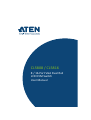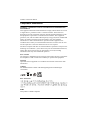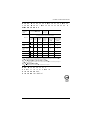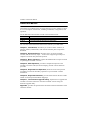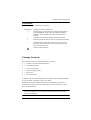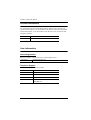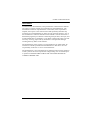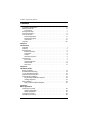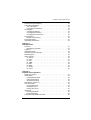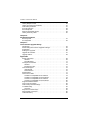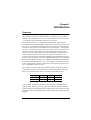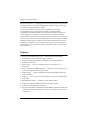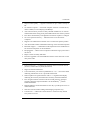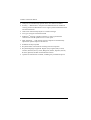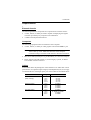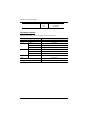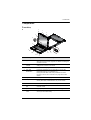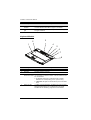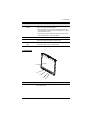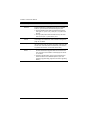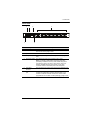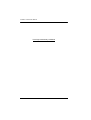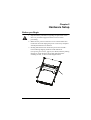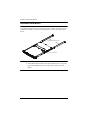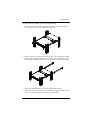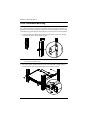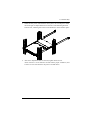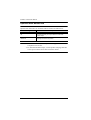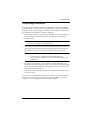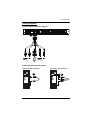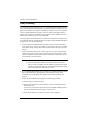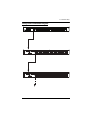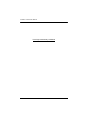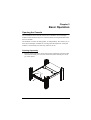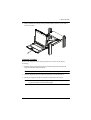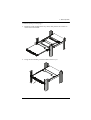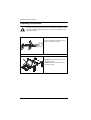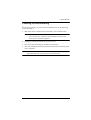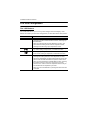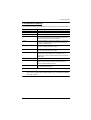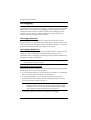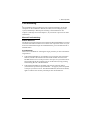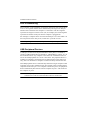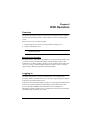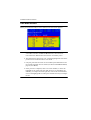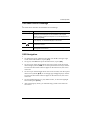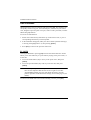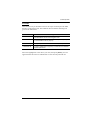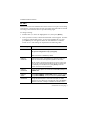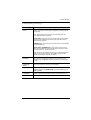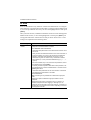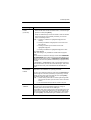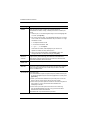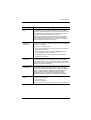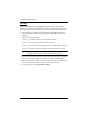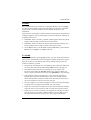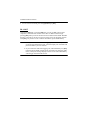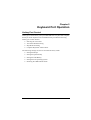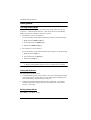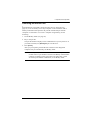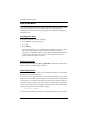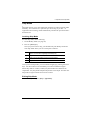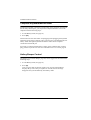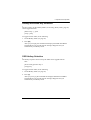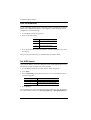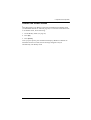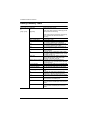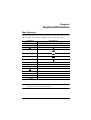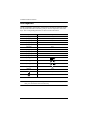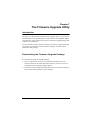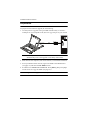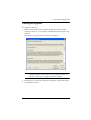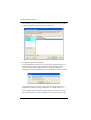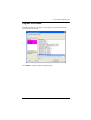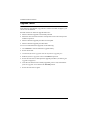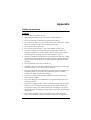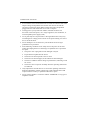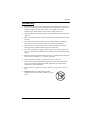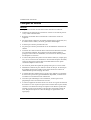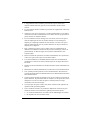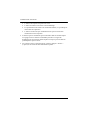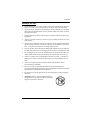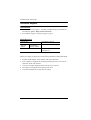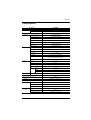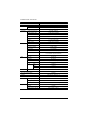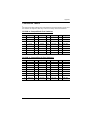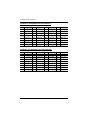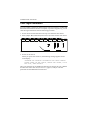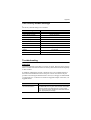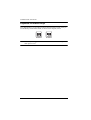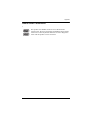CL5808 / CL5816
8 / 16-Port VGA Dual Rail
LCD KVM Switch
User Manual

CL5808 / CL5816 User Manual
ii
Compliance Statements
FEDERAL COMMUNICATIONS COMMISSION INTERFERENCE
STATEMENT
This equipment has been tested and found to comply with the limits for a Class
A digital device, pursuant to Part 15 of the FCC Rules. These limits are
designed to provide reasonable protection against harmful interference when
the equipment is operated in a commercial environment. This equipment
generates, uses, and can radiate radio frequency energy and, if not installed and
used in accordance with the instruction manual, may cause harmful
interference to radio communications. Operation of this equipment in a
residential area is likely to cause harmful interference in which case the user
will be required to correct the interference at his own expense.
The device complies with Part 15 of the FCC Rules. Operation is subject to the
following two conditions: (1) this device may not cause harmful interference,
and (2) this device must accept any interference received, including
interference that may cause undesired operation.
FCC Caution
Any changes or modifications not expressly approved by the party responsible
for compliance could void the user's authority to operate this equipment.
Warning
Operation of this equipment in a residential environment could cause radio
interference.
Achtung
Der Gebrauch dieses Geräts in Wohnumgebung kann Funkstörungen
verursachen.
KCC Statement
RoHS
This product is RoHS compliant.

CL5808 / CL5816 User Manual
iii
40ºC
100 - 240V AC
Equipment
Name
16 PS/2-USB VGA
LCD KVM
Type designa-
tion (Type)
CL5816
Unit
Restricted substances and its chemical symbols
Lead
(Pb)
Mercury
(Hg)
Cadmium
(Cd)
Hexavalent
chromium
(Cr
+6
)
Polybrominated
biphenyls
(PBB)
Polybrominated
diphenyl ethers
(PBDE)
Cable
PCBA
Plastic / Other
parts
Panel
Keyboard
Mouse
1. 0.1 wt % 0.01 wt %
Note 1 “Exceeding 0.1 wt %” and “exceeding 0.01 wt %” indicate that the percentage content of the restricted
substance exceeds the reference percentage value of presence condition.
2.
Note 2 “ ” indicates that the percentage content of the restricted substance does not exceed the percentage of
reference value of presence.
3.
Note 3 “−” indicates that the restricted substance corresponds to the exemption.

CL5808 / CL5816 User Manual
iv
About this Manual
This manual is provided to help you get the most out of your CL5808 / CL5816.
It covers all aspects of the device, including installation, configuration, and
operation.
The LCD KVM switch models covered in this manual include:
An overview of the information found in the manual is provided below.
Chapter 1, Introduction, introduces you to the CL5808 / CL5816, its
purpose, features, and benefits, with its front and back panel components
described.
Chapter 2, Hardware Setup, describes how to set up the CL5808 /
CL5816, and the necessary steps — from a basic single-stage hookup to a
complete 32-switch daisy-chained operation.
Chapter 3, Basic Operation, explains the fundamental concepts involved
in operating the CL5808 / CL5816.
Chapter 4, OSD Operation, provides a complete description of the
CL5808 / CL5816's OSD (On Screen Display), and the various functions
provided.
Chapter 5, Keyboard Port Operation, details all of the concepts and
procedures involved in the hotkey operation of your CL5808 / CL5816
installation.
Chapter 6, Keyboard Emulation, provides tables that list the PC-to-Mac
and PC-to-Sun keyboard emulation mappings.
Chapter 7, The Firmware Upgrade Utility, explains how to upgrade the
CL5808 / CL5816's firmware to the latest available versions using the
firmware upgrade utility.
Appendix, provides the specifications and other technical information at the
end of the manual.
Model Product Name
CL5808 8-Port PS/2-USB VGA Dual Rail LCD KVM Switch
CL5816 16-Port PS/2-USB VGA Dual Rail LCD KVM Swtich

CL5808 / CL5816 User Manual
v
Conventions
This manual uses the following conventions:
Package Contents
The CL5808 / CL5816’s standard package consists of:
1 CL5808 / CL5816 LCD KVM Switch
2 custom KVM cables
1 5-in-1 console cable
1 firmware upgrade cable
1power cord
1 user instructions*
Check to make sure that all components are present and in working condition.
If you encounter a problem, contact your dealer.
Read this manual thoroughly and follow the installation and operation
procedures carefully to prevent any damage to the unit, and/or any of the
devices connected to it.
* Features may have been added to the CL5808 / CL5816 since this manual
was released. Please visit our website to download the most up-to-date
version of the manual.
Monospaced Indicates text that you should key in.
[ ] Indicates keys you should press. For example, [Enter] means to
press the Enter key. If keys need to be chorded, they appear
together in the same bracket with a plus sign between them:
[Ctrl+Alt].
1. Numbered lists represent procedures with sequential steps.
♦ Bullet lists provide information, but do not involve sequential steps.
> Indicates selecting consecutive options (such as on a menu or
dialog box). For example, Start
>
Run means to open the Start
menu, and then select Run.
Indicates critical information.

CL5808 / CL5816 User Manual
vi
Product Information
For information about all ALTUSEN products and how they can help you
connect without limits, visit ALTUSEN on the Web or contact an ALTUSEN
Authorized Reseller. Visit ALTUSEN on the Web for a list of locations and
telephone numbers:
User Information
Online Registration
Be sure to register your product at our online support center:
Telephone Support
For telephone support, call this number:
International http://www.aten.com
North America http://www.aten-usa.com
International http://eservice.aten.com
International 886-2-8692-6959
China 86-400-810-0-810
Japan 81-3-5615-5811
Korea 82-2-467-6789
North America 1-888-999-ATEN ext 4988
1-949-428-1111

CL5808 / CL5816 User Manual
vii
User Notice
All information, documentation, and specifications contained in this manual
are subject to change without prior notification by the manufacturer. The
manufacturer makes no representations or warranties, either expressed or
implied, with respect to the contents hereof and specifically disclaims any
warranties as to merchantability or fitness for any particular purpose. Any of
the manufacturer's software described in this manual is sold or licensed as is.
Should the programs prove defective following their purchase, the buyer (and
not the manufacturer, its distributor, or its dealer), assumes the entire cost of all
necessary servicing, repair and any incidental or consequential damages
resulting from any defect in the software.
The manufacturer of this system is not responsible for any radio and/or TV
interference caused by unauthorized modifications to this device. It is the
responsibility of the user to correct such interference.
The manufacturer is not responsible for any damage incurred in the operation
of this system if the correct operational voltage setting was not selected prior
to operation. PLEASE VERIFY THAT THE VOLTAGE SETTING IS
CORRECT BEFORE USE.

CL5808 / CL5816 User Manual
viii
Contents
Compliance Statements . . . . . . . . . . . . . . . . . . . . . . . . . . . . . . . . . . . . . . . ii
About this Manual . . . . . . . . . . . . . . . . . . . . . . . . . . . . . . . . . . . . . . . . . . . .iv
Conventions . . . . . . . . . . . . . . . . . . . . . . . . . . . . . . . . . . . . . . . . . . . . . v
Package Contents . . . . . . . . . . . . . . . . . . . . . . . . . . . . . . . . . . . . . . . . . . . v
Product Information . . . . . . . . . . . . . . . . . . . . . . . . . . . . . . . . . . . . . . . . . .vi
User Information . . . . . . . . . . . . . . . . . . . . . . . . . . . . . . . . . . . . . . . . . . . . .vi
Online Registration . . . . . . . . . . . . . . . . . . . . . . . . . . . . . . . . . . . . . . . .vi
Telephone Support . . . . . . . . . . . . . . . . . . . . . . . . . . . . . . . . . . . . . . . .vi
User Notice . . . . . . . . . . . . . . . . . . . . . . . . . . . . . . . . . . . . . . . . . . . . . vii
Contents . . . . . . . . . . . . . . . . . . . . . . . . . . . . . . . . . . . . . . . . . . . . . . . . . . viii
Chapter 1.
Introduction
Overview. . . . . . . . . . . . . . . . . . . . . . . . . . . . . . . . . . . . . . . . . . . . . . . . . . . 1
Features . . . . . . . . . . . . . . . . . . . . . . . . . . . . . . . . . . . . . . . . . . . . . . . . . . . 3
Requirements . . . . . . . . . . . . . . . . . . . . . . . . . . . . . . . . . . . . . . . . . . . . . . . 5
External Console. . . . . . . . . . . . . . . . . . . . . . . . . . . . . . . . . . . . . . . . . . 5
Computers. . . . . . . . . . . . . . . . . . . . . . . . . . . . . . . . . . . . . . . . . . . . . . . 5
Cables. . . . . . . . . . . . . . . . . . . . . . . . . . . . . . . . . . . . . . . . . . . . . . . . . . 5
Operating Systems . . . . . . . . . . . . . . . . . . . . . . . . . . . . . . . . . . . . . . . . 6
Components . . . . . . . . . . . . . . . . . . . . . . . . . . . . . . . . . . . . . . . . . . . . . . . . 7
Front View. . . . . . . . . . . . . . . . . . . . . . . . . . . . . . . . . . . . . . . . . . . . . . . 7
Keyboard Module . . . . . . . . . . . . . . . . . . . . . . . . . . . . . . . . . . . . . . . . . 9
LCD Module . . . . . . . . . . . . . . . . . . . . . . . . . . . . . . . . . . . . . . . . . . . . 10
Rear View . . . . . . . . . . . . . . . . . . . . . . . . . . . . . . . . . . . . . . . . . . . . . . 11
Chapter 2.
Hardware Setup
Before you Begin . . . . . . . . . . . . . . . . . . . . . . . . . . . . . . . . . . . . . . . . . . . 13
Standard Rack Mounting . . . . . . . . . . . . . . . . . . . . . . . . . . . . . . . . . . . . . 14
Front-L Brackets Mounting . . . . . . . . . . . . . . . . . . . . . . . . . . . . . . . . . . . . 16
Optional Rack Mount Kits . . . . . . . . . . . . . . . . . . . . . . . . . . . . . . . . . . . . . 18
Single Stage Installation . . . . . . . . . . . . . . . . . . . . . . . . . . . . . . . . . . . . . . 19
Single Stage Installation Diagram . . . . . . . . . . . . . . . . . . . . . . . . . . . . 20
Cabling Diagrams . . . . . . . . . . . . . . . . . . . . . . . . . . . . . . . . . . . . . . . . 21
Daisy Chaining . . . . . . . . . . . . . . . . . . . . . . . . . . . . . . . . . . . . . . . . . . . . . 22
Daisy Chain Installation Diagram . . . . . . . . . . . . . . . . . . . . . . . . . . . . 23
Chapter 3.
Basic Operation
Opening the Console . . . . . . . . . . . . . . . . . . . . . . . . . . . . . . . . . . . . . . . . 25
Opening Separately . . . . . . . . . . . . . . . . . . . . . . . . . . . . . . . . . . . . . . 25
Opening Together . . . . . . . . . . . . . . . . . . . . . . . . . . . . . . . . . . . . . . . . 27
Closing the Console . . . . . . . . . . . . . . . . . . . . . . . . . . . . . . . . . . . . . . . . . 28
Operating Precautions . . . . . . . . . . . . . . . . . . . . . . . . . . . . . . . . . . . . . . . 30

CL5808 / CL5816 User Manual
ix
Powering Off and Restarting. . . . . . . . . . . . . . . . . . . . . . . . . . . . . . . . . . . 31
LCD OSD Configuration . . . . . . . . . . . . . . . . . . . . . . . . . . . . . . . . . . . . . . 32
The LCD Buttons. . . . . . . . . . . . . . . . . . . . . . . . . . . . . . . . . . . . . . . . . 32
LCD Adjustment Settings . . . . . . . . . . . . . . . . . . . . . . . . . . . . . . . . . .33
Hot Plugging . . . . . . . . . . . . . . . . . . . . . . . . . . . . . . . . . . . . . . . . . . . . . . .34
Hot Plugging Stations . . . . . . . . . . . . . . . . . . . . . . . . . . . . . . . . . . . . .34
Hot Plugging KVM Ports . . . . . . . . . . . . . . . . . . . . . . . . . . . . . . . . . . . 34
Hot Plugging Console Ports . . . . . . . . . . . . . . . . . . . . . . . . . . . . . . . . 34
Port Switching . . . . . . . . . . . . . . . . . . . . . . . . . . . . . . . . . . . . . . . . . . . . . . 35
Manual Port Switching. . . . . . . . . . . . . . . . . . . . . . . . . . . . . . . . . . . . . 35
Port ID Numbering . . . . . . . . . . . . . . . . . . . . . . . . . . . . . . . . . . . . . . . . . . 36
USB Peripheral Devices . . . . . . . . . . . . . . . . . . . . . . . . . . . . . . . . . . . . . . 36
Chapter 4.
OSD Operation
Overview . . . . . . . . . . . . . . . . . . . . . . . . . . . . . . . . . . . . . . . . . . . . . . . . . . 37
Manufacturing Number . . . . . . . . . . . . . . . . . . . . . . . . . . . . . . . . . . . . 37
Logging In . . . . . . . . . . . . . . . . . . . . . . . . . . . . . . . . . . . . . . . . . . . . . . . . . 37
OSD Main Screen . . . . . . . . . . . . . . . . . . . . . . . . . . . . . . . . . . . . . . . . . . . 38
OSD Main Screen Headings. . . . . . . . . . . . . . . . . . . . . . . . . . . . . . . . . . . 39
OSD Navigation . . . . . . . . . . . . . . . . . . . . . . . . . . . . . . . . . . . . . . . . . . . .39
OSD Functions . . . . . . . . . . . . . . . . . . . . . . . . . . . . . . . . . . . . . . . . . . . . . 40
F1: GOTO . . . . . . . . . . . . . . . . . . . . . . . . . . . . . . . . . . . . . . . . . . . . . . 40
F2: LIST. . . . . . . . . . . . . . . . . . . . . . . . . . . . . . . . . . . . . . . . . . . . . . . .41
F3: SET . . . . . . . . . . . . . . . . . . . . . . . . . . . . . . . . . . . . . . . . . . . . . . . . 42
F4: ADM . . . . . . . . . . . . . . . . . . . . . . . . . . . . . . . . . . . . . . . . . . . . . . . 44
F5: SKP . . . . . . . . . . . . . . . . . . . . . . . . . . . . . . . . . . . . . . . . . . . . . . . . 48
F6: BRC. . . . . . . . . . . . . . . . . . . . . . . . . . . . . . . . . . . . . . . . . . . . . . . . 49
F7: SCAN . . . . . . . . . . . . . . . . . . . . . . . . . . . . . . . . . . . . . . . . . . . . . . 50
F8: LOUT. . . . . . . . . . . . . . . . . . . . . . . . . . . . . . . . . . . . . . . . . . . . . . . 50
Chapter 5.
Keyboard Port Operation
Hotkey Port Control. . . . . . . . . . . . . . . . . . . . . . . . . . . . . . . . . . . . . . . . . . 51
Hotkey Mode. . . . . . . . . . . . . . . . . . . . . . . . . . . . . . . . . . . . . . . . . . . . . . . 52
Invoking Hotkey Mode. . . . . . . . . . . . . . . . . . . . . . . . . . . . . . . . . . . . .52
Hotkey Mode Active . . . . . . . . . . . . . . . . . . . . . . . . . . . . . . . . . . . . . . 52
Exiting Hotkey Mode . . . . . . . . . . . . . . . . . . . . . . . . . . . . . . . . . . . . . . 52
Selecting the Active Port . . . . . . . . . . . . . . . . . . . . . . . . . . . . . . . . . . . . . . 53
Auto Scan Mode . . . . . . . . . . . . . . . . . . . . . . . . . . . . . . . . . . . . . . . . . . . .54
Invoking Auto Scan . . . . . . . . . . . . . . . . . . . . . . . . . . . . . . . . . . . . . . .54
Exiting Auto Scan . . . . . . . . . . . . . . . . . . . . . . . . . . . . . . . . . . . . . . . . 54
Pausing Auto Scan . . . . . . . . . . . . . . . . . . . . . . . . . . . . . . . . . . . . . . . 54
Skip Mode . . . . . . . . . . . . . . . . . . . . . . . . . . . . . . . . . . . . . . . . . . . . . . . . . 55
Invoking Skip Mode . . . . . . . . . . . . . . . . . . . . . . . . . . . . . . . . . . . . . . . 55
Exiting Skip Mode . . . . . . . . . . . . . . . . . . . . . . . . . . . . . . . . . . . . . . . . 55
Computer Keyboard/Mouse Reset . . . . . . . . . . . . . . . . . . . . . . . . . . . . . . 56

CL5808 / CL5816 User Manual
x
Hotkey Beeper Control . . . . . . . . . . . . . . . . . . . . . . . . . . . . . . . . . . . . . . . 56
Hotkey Invocation Key Selection . . . . . . . . . . . . . . . . . . . . . . . . . . . . . . . 57
OSD Hotkey Selection . . . . . . . . . . . . . . . . . . . . . . . . . . . . . . . . . . . . . . . 57
Port OS Selection . . . . . . . . . . . . . . . . . . . . . . . . . . . . . . . . . . . . . . . . . . . 58
Set USB Speed. . . . . . . . . . . . . . . . . . . . . . . . . . . . . . . . . . . . . . . . . . . . . 58
Restore the Default Values. . . . . . . . . . . . . . . . . . . . . . . . . . . . . . . . . . . . 59
Hotkey Summary Table . . . . . . . . . . . . . . . . . . . . . . . . . . . . . . . . . . . . . . 60
Chapter 6.
Keyboard Emulation
Mac Keyboard. . . . . . . . . . . . . . . . . . . . . . . . . . . . . . . . . . . . . . . . . . . . . . 61
Sun Keyboard . . . . . . . . . . . . . . . . . . . . . . . . . . . . . . . . . . . . . . . . . . . . . . 62
Chapter 7.
The Firmware Upgrade Utility
Introduction . . . . . . . . . . . . . . . . . . . . . . . . . . . . . . . . . . . . . . . . . . . . . . . . 63
Downloading the Firmware Upgrade Package . . . . . . . . . . . . . . . . . . . . . 63
Preparation . . . . . . . . . . . . . . . . . . . . . . . . . . . . . . . . . . . . . . . . . . . . . . . . 64
Starting the Upgrade. . . . . . . . . . . . . . . . . . . . . . . . . . . . . . . . . . . . . . . . . 65
Upgrade Succeeded . . . . . . . . . . . . . . . . . . . . . . . . . . . . . . . . . . . . . . . . . 67
Upgrade Failed . . . . . . . . . . . . . . . . . . . . . . . . . . . . . . . . . . . . . . . . . . . . . 68
Appendix
Safety Instructions . . . . . . . . . . . . . . . . . . . . . . . . . . . . . . . . . . . . . . . . . . 69
General . . . . . . . . . . . . . . . . . . . . . . . . . . . . . . . . . . . . . . . . . . . . . . . . 69
Rack Mounting . . . . . . . . . . . . . . . . . . . . . . . . . . . . . . . . . . . . . . . . . . 71
Consignes de sécurité . . . . . . . . . . . . . . . . . . . . . . . . . . . . . . . . . . . . . . . 72
Général . . . . . . . . . . . . . . . . . . . . . . . . . . . . . . . . . . . . . . . . . . . . . . . . 72
Montage sur bâti . . . . . . . . . . . . . . . . . . . . . . . . . . . . . . . . . . . . . . . . . 75
Technical Support. . . . . . . . . . . . . . . . . . . . . . . . . . . . . . . . . . . . . . . . . . . 76
International . . . . . . . . . . . . . . . . . . . . . . . . . . . . . . . . . . . . . . . . . . . . 76
North America . . . . . . . . . . . . . . . . . . . . . . . . . . . . . . . . . . . . . . . . . . . 76
Specifications . . . . . . . . . . . . . . . . . . . . . . . . . . . . . . . . . . . . . . . . . . . . . . 77
Connection Tables . . . . . . . . . . . . . . . . . . . . . . . . . . . . . . . . . . . . . . . . . . 79
CL5808 to Compatible 8-Port Switches . . . . . . . . . . . . . . . . . . . . . . . 79
CL5808 to Compatible 16-Port Switches . . . . . . . . . . . . . . . . . . . . . . 79
CL5816 to Compatible 8-Port Switches . . . . . . . . . . . . . . . . . . . . . . . 80
CL5816 to Compatible 16-Port Switches . . . . . . . . . . . . . . . . . . . . . . 80
Supported KVM Switches . . . . . . . . . . . . . . . . . . . . . . . . . . . . . . . . . . . . . 81
Clear Login Information . . . . . . . . . . . . . . . . . . . . . . . . . . . . . . . . . . . . . . 82
OSD Factory Default Settings. . . . . . . . . . . . . . . . . . . . . . . . . . . . . . . . . . 83
Troubleshooting . . . . . . . . . . . . . . . . . . . . . . . . . . . . . . . . . . . . . . . . . . . . 83
Overview . . . . . . . . . . . . . . . . . . . . . . . . . . . . . . . . . . . . . . . . . . . . . . . 83
Keyboard Invocation Keys . . . . . . . . . . . . . . . . . . . . . . . . . . . . . . . . . . . . 84
About SPHD Connectors . . . . . . . . . . . . . . . . . . . . . . . . . . . . . . . . . . . . . 85
Limited Warranty. . . . . . . . . . . . . . . . . . . . . . . . . . . . . . . . . . . . . . . . . . . . 86

1
Chapter 1
Introduction
Overview
The CL5808 / CL5816 LCD KVM Switch is a keyboard, video, and mouse
(KVM) switch, integrated with an LCD console, that offers secure access to 8
/ 16 computers, and is mountable within a 1U rack space.
The CL5808 / CL5816’s 19” LED-backlit LCD monitor and keyboard /
touchpad can be slided independently of each other. To maximize space in your
data center, the keyboard / touchpad module can be slid back and "hid away"
when not in use, while the LCD monitor can be rotated back — flush against
the rack — allowing convenient monitoring of the connected computers. For
added convenience, it also supports an external USB mouse and an extra
console port is provided on the rear panel to manage the LCD KVM switch
from an optional external console (monitor, keyboard, and mouse). The
CL5808 / CL5816 supports both PS/2 and USB keyboard and mouse interfaces
for the connected computers, as well as USB peripheral devices to be used with
the attached computers. As many as 31 additional compatible KVM switches
can be daisy-chained so that up to 256 / 512 computers can all be controlled
from a single keyboard, monitor, and mouse console (see the Appendix for a
list of compatible ATEN switches).
The CL5808 / CL5816 is built with a modular design. The KVM section can
be detached from the switch section for convenient maintenance and repair.
There are two models in the series as outlined in the following table:
Your CL5808 / CL5816 investment is protected by an included firmware
upgrade utility, allowing you to stay up-to-date with the latest functionality
improvements by downloading firmware update files from our website as they
become available, and using the utility to quickly and conveniently perform the
upgrade.
Model LCD Panel KVM Ports Power
CL5808N 19" 8 AC
CL5816N 19" 16 AC

CL5808 / CL5816 User Manual
2
Setup is fast and easy — plugging cables into their appropriate ports is all that
is entailed. There is no software configuration required, with no need to get
involved in complex installation routines.
Access to any computer connected to the installation can be easily
accomplished by any of the following methods: by entering hotkey
combinations from the keyboard or via a powerful, menu-driven OSD (on-
screen display). A convenient Auto Scan feature also permits automated
monitoring by alternating views among the selected computers at set intervals.
There is no better way to save time and money than with a CL5808 / CL5816
installation. By using the CL5808 / CL5816 with its sliding LCD console to
manage your installation, you can eliminate the expense, space, and efforts
required of having to purchase a separate keyboard, monitor, and mouse for
each computer.
Features
Exclusive LED illumination light — illuminates the keyboard and
touchpad for operation under low-light conditions
Integrated KVM console with 19” LED-backlit LCD in a dual-rail
Slideaway
TM
housing
Space saving — up to two consoles (one bus) control up to 8 / 16
computers
Daisy chain up to 31 additional units — control up to 256 (CL5808) / 512
(CL5816) computers from a single console
Dual interface — supports computers with PS/2 and USB keyboard and
mouse interfaces
USB port — allows each connected computer to access an attached USB
peripheral*
Multiplatform support — Windows, Linux, Mac, and Sun
Supports multimedia USB keyboards for PC, Mac, and Sun
Auto PS/2 and USB interface detection
Keyboard and mouse emulation (PS/2 and USB) for smooth switching and
simultaneous booting of multiple computers even when the console focus
is elsewhere

1. Introduction
3
Superior video quality — supports resolutions of up to 1280 x 1024 @ 75
Hz
No software required — convenient computer selection via menu-driven,
intuitive OSD (on-screen display) and Hotkeys
Auto-senses station's position on daisy-chained installations; no need for
manual DIP switch setting; front panel LED indicates the station's position
Port names automatically reconfigured when station sequence is changed
Two-level password security — authorized users view and control
computers
Supports one administrator and four user accounts with separate profiles
Auto Scan mode enables automated monitoring of user-selected computers
Broadcast support — commands from the keyboard can be broadcasted to
all connected computers on the installation
Hot pluggable — add or remove computers without having to power down
the switch
Beeper on/off via hotkey and OSD
Firmware upgrades to all chained KVM switches at the same time via the
daisy chain cable
* Only for computers connected with USB KVM cables.
Extra console port — for managing computers from an external console
(monitor, USB or PS/2 keyboard, and mouse)
Supports external USB mouse
Convenient direct port selection pushbuttons (8 / 16) — each with 2 LEDs
indicating whether the server is powered and selected.
Station up/down navigation buttons with a 2 x 7 segment LED display
indicating the currently selected station of a daisy-chained installation.
Port navigation buttons located on the front LCD panel for quick port
switching when the keyboard module is in the Slideaway
TM
position
behind and hidden.
Dedicated Hotkey mode and OSD Invocation Keys provide quick access to
related functions
OSD tree structure makes finding and managing computers easy
Console lock — enables the console drawer to remain securely locked
away when not in use

CL5808 / CL5816 User Manual
4
OSD port list automatically expands when new stations are added
Security — administrator / user password authentication for enhanced
security protection; administrator access rights synchronized between first
and chained stations
OSD screen automatically adjusts to resolution changes
Two types of logout: manual and timed
Slideaway
TM
housing is slightly less than 1U with top and bottom
clearance for smooth operation in 1U of rack space
DDC emulation — video settings of each computer are automatically
adjusted for optimal output to the monitor
Standard 105-key keyboard
Keyboard status restored when switching between computers
Keyboard languages supported: English (US), English (UK), French,
German, German (Swiss), Greek, Hungarian, Italian, Japanese, Korean,
Russian, Spanish, Swedish and Traditional Chinese
Optional rack mount kits available, including easy installation options

1. Introduction
5
Requirements
External Console
The following hardware components are required for the external console:
A VGA, SVGA, or multisync monitor capable of displaying the highest
resolution provided by any computer in the installation.
A USB or PS/2 keyboard and mouse
Computers
The following equipment must be installed on each computer:
A VGA, SVGA, or multisync video graphics card with an HDB-15 port.
Note: The integrated LCD monitor's maximum resolution is
1280 x 1024 @ 75 Hz. Make sure that none of the computer
resolution settings exceed the LCD monitor's maximum resolution.
PS/2 mouse and keyboard ports (6-pin Mini-DIN), or at least one USB port.
Direct support Sun USB systems; or, for Sun legacy systems, an ATEN
CV130A Sun Console Converter.
Cables
Substandard cables may damage the connected devices or affect their overall
performance. For optimum signal integrity and simplified layout, we strongly
recommend the use of the high-quality CS custom cable sets described below:
Function Length Part Number
KVM switch to KVM switch
(Daisy chaining)
0.6 m
1.8 m
3.0 m
5.0 m
15.0 m
2L-1700
2L-1701
2L-1703
2L-1705
2L-1715
USB KVM cables 1.2 m
1.8 m
3.0 m
5.0 m
2L-5201U
2L-5202U
2L-5203U
2L-5205U
PS/2 KVM cables 1.2 m
1.8 m
3.0 m
6.0 m
2L-5201P
2L-5202P / 2L-5702P
2L-5203P
2L-5206P

CL5808 / CL5816 User Manual
6
Operating Systems
Supported operating systems are shown in the table below:
PS/2-USB KVM cables 1.2 m
1.8 m
3.0 m
2L-5301UP
2L-5302UP
2L-5303UP
OS Version
Windows 2000 or later
Linux RedHat 7.1 or later
SuSE 9.0 or later
Mandriva (Mandrake) 9.0 or later
UNIX AIX 4.3 or later
FreeBSD 4.2 or later
Sun Solaris 8 or later
Novell Netware 5.0 or later
Mac OS 9 or later
DOS 6.22

1. Introduction
7
Components
Front View
No. Component Description
1 upper handle Pull to slide the LCD module out; push to slide it in.
See Opening the Console, page 25, for details on sliding the
console in and out
2 module release
catches
In order to slide the console out, you must first release it by
sliding these catches to the inside.
3 LCD module See LCD Module, page 9.
4 exit / light
Pushbutton
Press this pushbutton for two seconds to turn the LED
Illumination Light on or off (default: on).
During the LCD OSD mode, this pushbutton has more
functions, refer to The LCD Buttons on page 32 for more
details.
5 keyboard module See Keyboard Module, page 8.
6 USB port The USB port is available to connect a USB 1.1 peripheral
device (flash drive, CD-ROM drive, etc.) to the switch.
7 lower handle Pull to slide the keyboard module out; push to slide it in.
8 external mouse
port
A USB mouse port is provided for users who prefer to use an
external mouse.
9 power LED Lights (blue) to indicate that the unit is receiving power.
10 LCD release
catch
These catches (one on each side) release the LCD module
so that you can slide it away.
1
2
2
3
5
6
7
8
9
10
11
EXIT / LIGHT
12
4

CL5808 / CL5816 User Manual
8
Keyboard Module
11 rack mount
brackets
The rack mount brackets are located at each corner of the
unit. See Standard Rack Mount, page 14, for details.
12 LED illumination
light
Illuminates the keyboard and touchpad to allow visibility in
low-light conditions.
No. Component Description
1 touchpad Standard mouse touchpad
2 keyboard Standard 105-key keyboard
3 port selection
buttons and LEDs
To access a port on the currently selected Station press its
corresponding port selection button. Indicator LEDs are built
into the switches:
An On Line LED lights to indicate that the computer
attached to its corresponding port is up and running.
A Selected LED lights to indicate which port has the KVM
focus.
4 station ID LED In a daisy chained installation, the Station ID of the currently
selected station displays as a 2 digit figure in this panel.
See Manual Port Switching, page 35 for further details.
No. Component Description
2
1
3
4
5
6
7
8

1. Introduction
9
LCD Module
5 station selection
buttons
In a daisy chained installation, press the UP or DOWN
button to cycle to the desired station.
The left (DOWN) button shifts the KVM focus down the
chain (station 2
→
station 1, etc.). After station 1, it cycles
back to the last station.
The right (UP) button shifts the KVM focus up the chain.
After the last station, it cycles to station 1.
6 lock LEDs Num Lock, Caps Lock, Scroll Lock LEDs are located here.
7 reset button Located to the right of the Lock LEDs. Press this button in
with a small object to perform a system reset.
8 keyboard release
catch
These catches (one on each side) release the keyboard /
touchpad module so you can slide it away.
No. Component Description
1 LCD display After sliding the LCD module out, flip up the cover to access
the LCD monitor.
No. Component Description
2
1
3
4
5

CL5808 / CL5816 User Manual
10
2 port navigation
switches
These buttons can be used to access a port when the
keyboard module isn’t extended. Press the UP or DOWN
button to cycle forward or backward through the ports.
The left (DOWN) button shifts the KVM focus down the
chain (port 2
→
port 1, etc.). After port 1, it cycles to the
last port.
The right (UP) button shifts the KVM focus up the chain.
After the last port, it cycles back to port 1.
3LCD OSD
controls
Buttons to control the position and picture settings of the
LCD display are located here. See LCD OSD Configuration,
page 32, for details.
4 LCD power button Press this button to turn the LCD monitor on and off. When
the LCD monitor is off, this button illuminates; when the LCD
monitor is on, this button does not illuminate. (This function
only affects the monitor, not the KVM switch itself.)
5 firmware upgrade
section
Firmware upgrade port: The firmware upgrade cable that
transfers the firmware upgrade data from the administra-
tor's computer to the CL5808 / CL5816 plugs into this RJ-
11 connector.
Firmware upgrade switch: During normal operation this
switch should be in the NORMAL position. (See The
Firmware Upgrade Utility, page 63 for firmware upgrading
details.)
No. Component Description
La page est en cours de chargement...
La page est en cours de chargement...
La page est en cours de chargement...
La page est en cours de chargement...
La page est en cours de chargement...
La page est en cours de chargement...
La page est en cours de chargement...
La page est en cours de chargement...
La page est en cours de chargement...
La page est en cours de chargement...
La page est en cours de chargement...
La page est en cours de chargement...
La page est en cours de chargement...
La page est en cours de chargement...
La page est en cours de chargement...
La page est en cours de chargement...
La page est en cours de chargement...
La page est en cours de chargement...
La page est en cours de chargement...
La page est en cours de chargement...
La page est en cours de chargement...
La page est en cours de chargement...
La page est en cours de chargement...
La page est en cours de chargement...
La page est en cours de chargement...
La page est en cours de chargement...
La page est en cours de chargement...
La page est en cours de chargement...
La page est en cours de chargement...
La page est en cours de chargement...
La page est en cours de chargement...
La page est en cours de chargement...
La page est en cours de chargement...
La page est en cours de chargement...
La page est en cours de chargement...
La page est en cours de chargement...
La page est en cours de chargement...
La page est en cours de chargement...
La page est en cours de chargement...
La page est en cours de chargement...
La page est en cours de chargement...
La page est en cours de chargement...
La page est en cours de chargement...
La page est en cours de chargement...
La page est en cours de chargement...
La page est en cours de chargement...
La page est en cours de chargement...
La page est en cours de chargement...
La page est en cours de chargement...
La page est en cours de chargement...
La page est en cours de chargement...
La page est en cours de chargement...
La page est en cours de chargement...
La page est en cours de chargement...
La page est en cours de chargement...
La page est en cours de chargement...
La page est en cours de chargement...
La page est en cours de chargement...
La page est en cours de chargement...
La page est en cours de chargement...
La page est en cours de chargement...
La page est en cours de chargement...
La page est en cours de chargement...
La page est en cours de chargement...
La page est en cours de chargement...
La page est en cours de chargement...
La page est en cours de chargement...
La page est en cours de chargement...
La page est en cours de chargement...
La page est en cours de chargement...
La page est en cours de chargement...
La page est en cours de chargement...
La page est en cours de chargement...
La page est en cours de chargement...
La page est en cours de chargement...
La page est en cours de chargement...
-
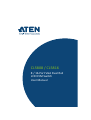 1
1
-
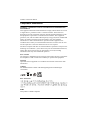 2
2
-
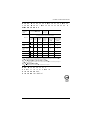 3
3
-
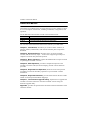 4
4
-
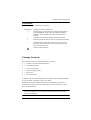 5
5
-
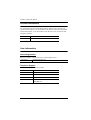 6
6
-
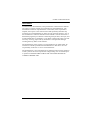 7
7
-
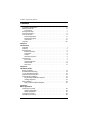 8
8
-
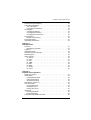 9
9
-
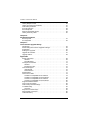 10
10
-
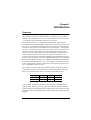 11
11
-
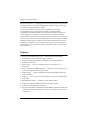 12
12
-
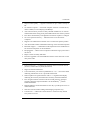 13
13
-
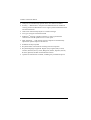 14
14
-
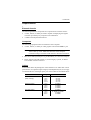 15
15
-
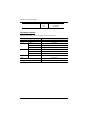 16
16
-
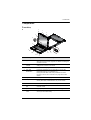 17
17
-
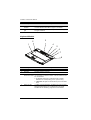 18
18
-
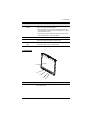 19
19
-
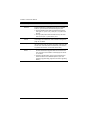 20
20
-
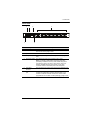 21
21
-
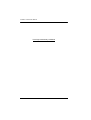 22
22
-
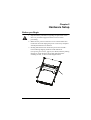 23
23
-
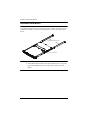 24
24
-
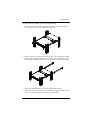 25
25
-
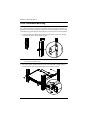 26
26
-
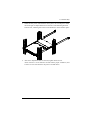 27
27
-
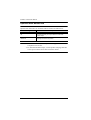 28
28
-
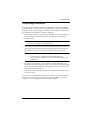 29
29
-
 30
30
-
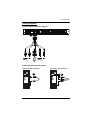 31
31
-
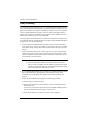 32
32
-
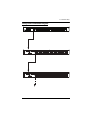 33
33
-
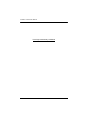 34
34
-
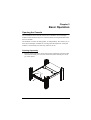 35
35
-
 36
36
-
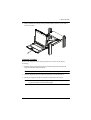 37
37
-
 38
38
-
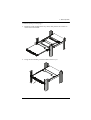 39
39
-
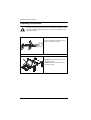 40
40
-
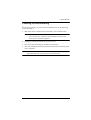 41
41
-
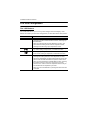 42
42
-
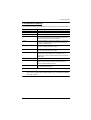 43
43
-
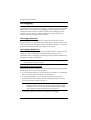 44
44
-
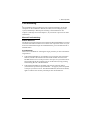 45
45
-
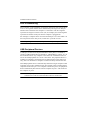 46
46
-
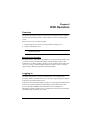 47
47
-
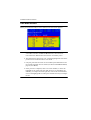 48
48
-
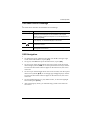 49
49
-
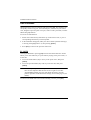 50
50
-
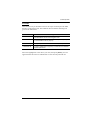 51
51
-
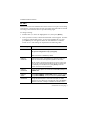 52
52
-
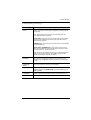 53
53
-
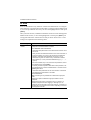 54
54
-
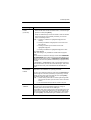 55
55
-
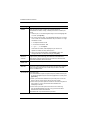 56
56
-
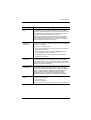 57
57
-
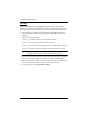 58
58
-
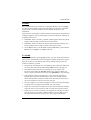 59
59
-
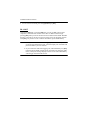 60
60
-
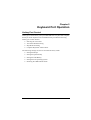 61
61
-
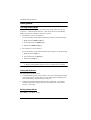 62
62
-
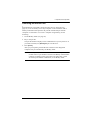 63
63
-
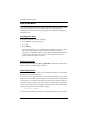 64
64
-
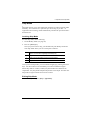 65
65
-
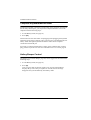 66
66
-
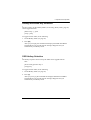 67
67
-
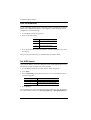 68
68
-
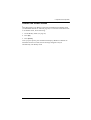 69
69
-
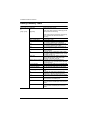 70
70
-
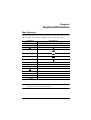 71
71
-
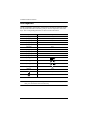 72
72
-
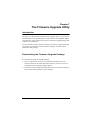 73
73
-
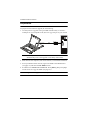 74
74
-
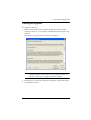 75
75
-
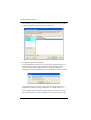 76
76
-
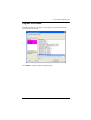 77
77
-
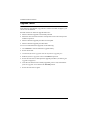 78
78
-
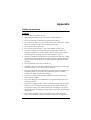 79
79
-
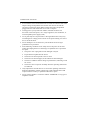 80
80
-
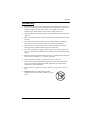 81
81
-
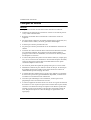 82
82
-
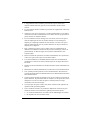 83
83
-
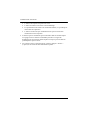 84
84
-
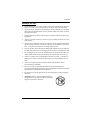 85
85
-
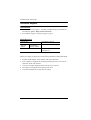 86
86
-
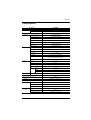 87
87
-
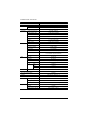 88
88
-
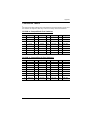 89
89
-
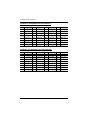 90
90
-
 91
91
-
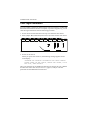 92
92
-
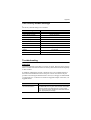 93
93
-
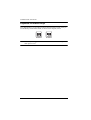 94
94
-
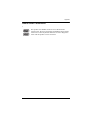 95
95
-
 96
96
ATEN CL5808 Manuel utilisateur
- Catégorie
- Consoles en rack
- Taper
- Manuel utilisateur
dans d''autres langues
- English: ATEN CL5808 User manual
Documents connexes
-
ATEN CL5816N Manuel utilisateur
-
ATEN CL5816 Manuel utilisateur
-
ATEN CL5816 Manuel utilisateur
-
ATEN CL1308N Manuel utilisateur
-
ATEN CL1316 Manuel utilisateur
-
ATEN CL5816 Guide de démarrage rapide
-
ATEN CL5816 Guide de démarrage rapide
-
ATEN CL5816N Guide de démarrage rapide
-
ATEN CS1182D Manuel utilisateur
-
ATEN CS1182D Manuel utilisateur