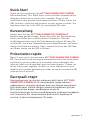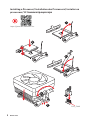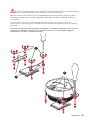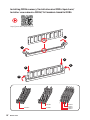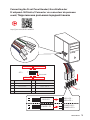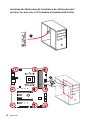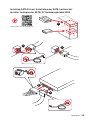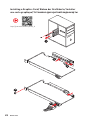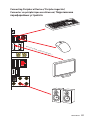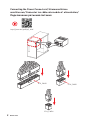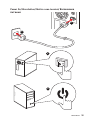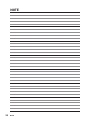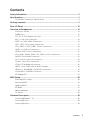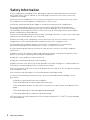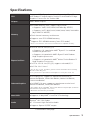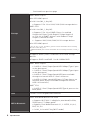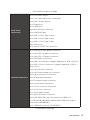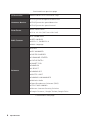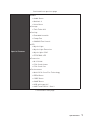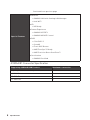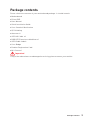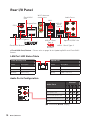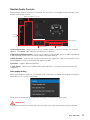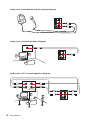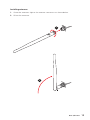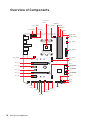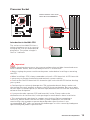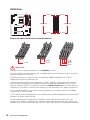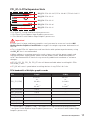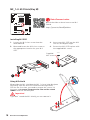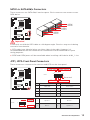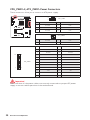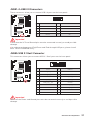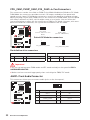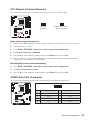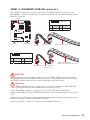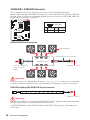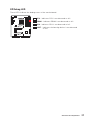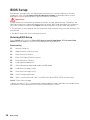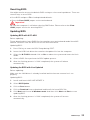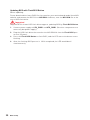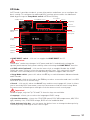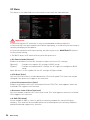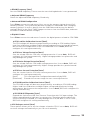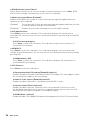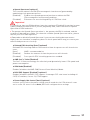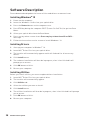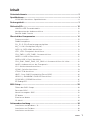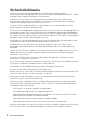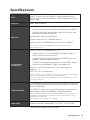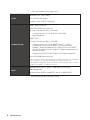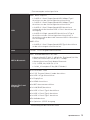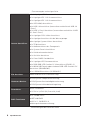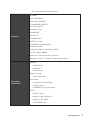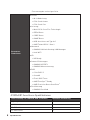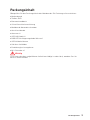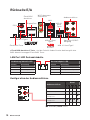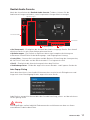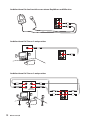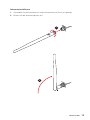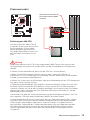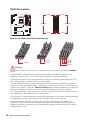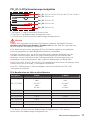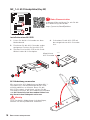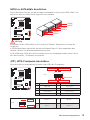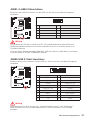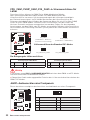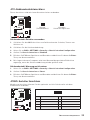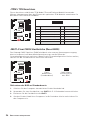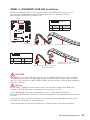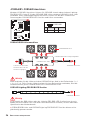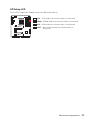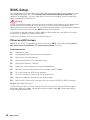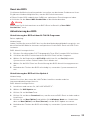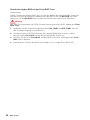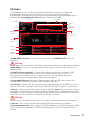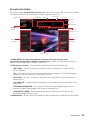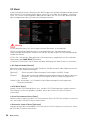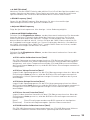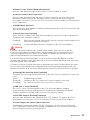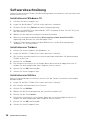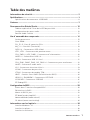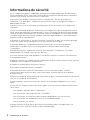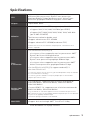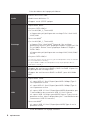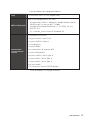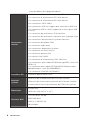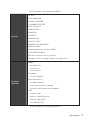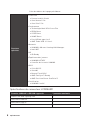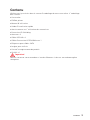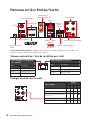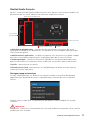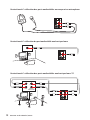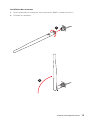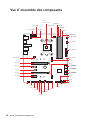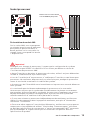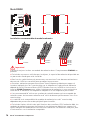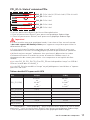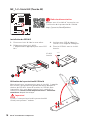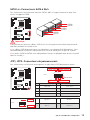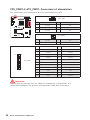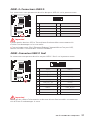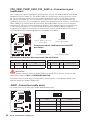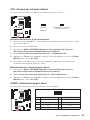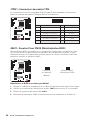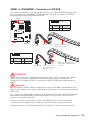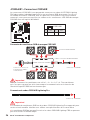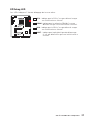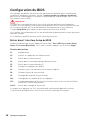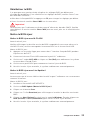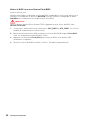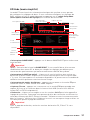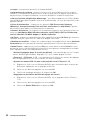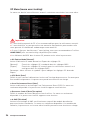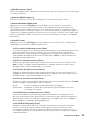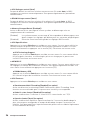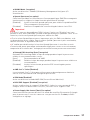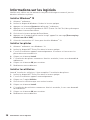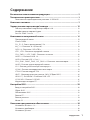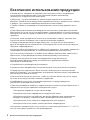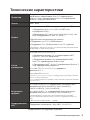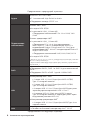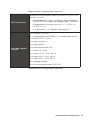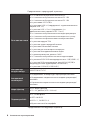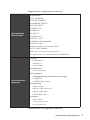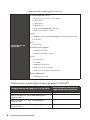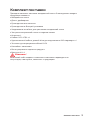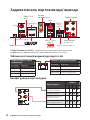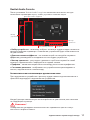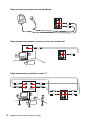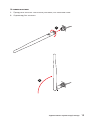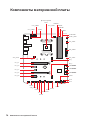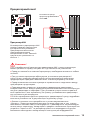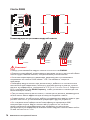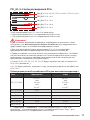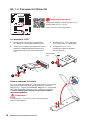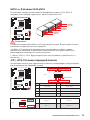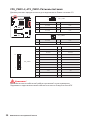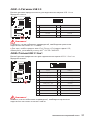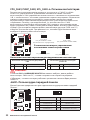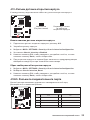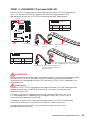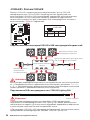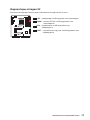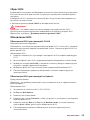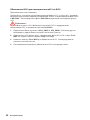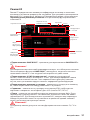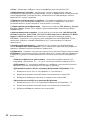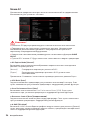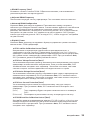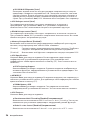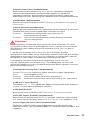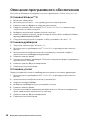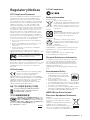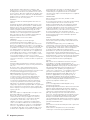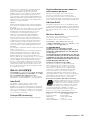MSI B450 GAMING PRO CARBON AC Manuel utilisateur
- Catégorie
- Cartes mères
- Taper
- Manuel utilisateur

I
Quick Start
Quick Start
Thank you for purchasing the MSI
®
B450 GAMING PRO CARBON
AC motherboard. This Quick Start section provides demonstration
diagrams about how to install your computer. Some of the
installations also provide video demonstrations. Please link to the
URL to watch it with the web browser on your phone or tablet. You
may have even link to the URL by scanning the QR code.
Kurzanleitung
Danke, dass Sie das MSI
®
B450 GAMING PRO CARBON AC
Motherboard gewählt haben. Dieser Abschnitt der Kurzanleitung
bietet eine Demo zur Installation Ihres Computers. Manche
Installationen bieten auch die Videodemonstrationen. Klicken Sie
auf die URL, um diese Videoanleitung mit Ihrem Browser auf Ihrem
Handy oder Table anzusehen. Oder scannen Sie auch den QR Code
mit Ihrem Handy, um die URL zu öffnen.
Présentation rapide
Merci d’avoir choisi la carte mère MSI
®
B450 GAMING PRO CARBON
AC. Ce manuel fournit une rapide présentation avec des illustrations
explicatives qui vous aideront à assembler votre ordinateur. Des
tutoriels vidéo sont disponibles pour certaines étapes. Cliquez sur
le lien fourni pour regarder la vidéo sur votre téléphone ou votre
tablette. Vous pouvez également accéder au lien en scannant le QR
code qui lui est associé.
Быстрый старт
Благодарим вас за покупку материнской платы MSI
®
B450
GAMING PRO CARBON AC. В этом разделе представлена
информация, которая поможет вам при сборке комьютера.
Для некоторых этапов сборки имеются видеоинструкции.
Для просмотра видео, необходимо открыть
соответствующую ссылку в веб-браузере на вашем телефоне
или планшете. Вы также можете выполнить переход по
ссылке, путем сканирования QR-кода.

II
Quick Start
Installing a Processor/ Installation des Prozessors/ Installer un
processeur/ Установка процессора
https://youtu.be/Xv89nhFk1vc
1
2
3
6
4
5
7
8
9
CPU_FAN1

III
Quick Start
If you are installing the screw-type CPU heatsink, please follow the figure below
to remove the retention module first and then install the heatsink.
Wenn Sie einen CPU-Kühler mit Schraubenbefestigung einsetzen, folgen Sie bitte
den Anweisungen unten um das Retention-Modul zu entfernen und den Kühler zu
installieren.
Si vous voulez installer un ventirad pour processeur à vis, veuillez suivre les
instructions ci-dessous pour d’abord retirer le module de rétention puis installer le
ventirad.
В случае установки процессорного кулера с системой крепления на винтах,
следуйте указаниям на рисунке ниже для снятия пластикового модуля
крепления. Затем установите кулер.
1
2
3

IV
Quick Start
Installing DDR4 memory/ Installation des DDR4-Speichers/
Installer une mémoire DDR4/ Установка памяти DDR4
http://youtu.be/T03aDrJPyQs
DIMMB2 DIMMB2
DIMMB1
DIMMA2 DIMMA2 DIMMA2
DIMMA1
1
1
2
2
3
3

V
Quick Start
Connecting the Front Panel Header/ Anschließen der
Frontpanel-Stiftleiste/ Connecter un connecteur du panneau
avant/ Подключение разъемов передней панели
http://youtu.be/DPELIdVNZUI
RESET SW
POWER SW
POWER LED+
POWER LED-
HDD LED
HDD LED
RESET SW
JFP1
HDD LED
HDD LED -
HDD LED +
POWER LED -
POWER LED +
POWER LED
1
2 10
9
+
+
+-
--
-
+
Power LED
HDD LED Reset Switch
Reserved
Power Switch
JFP1
1 HDD LED + 2 Power LED +
3 HDD LED - 4 Power LED -
5 Reset Switch 6 Power Switch
7 Reset Switch 8 Power Switch
9 Reserved 10 No Pin

VI
Quick Start
Installing the Motherboard/ Installation des Motherboards/
Installer la carte mère/ Установка материнской платы
BAT1
1
2

VII
Quick Start
1
2
3
4
5
Installing SATA Drives/ Installation der SATA-Laufwerke/
Installer le disque dur SATA/ Установка дисков SATA
http://youtu.be/RZsMpqxythc

VIII
Quick Start
Installing a Graphics Card/ Einbau der Grafikkarte/ Installer
une carte graphique/ Установка дискретной видеокарты
http://youtu.be/mG0GZpr9w_A
1
2
3
4
5
6

IX
Quick Start
Connecting Peripheral Devices/ Peripheriegeräte/
Connecter un périphérique anschliessen/ Подключение
периферийных устройств
Processor with integrated graphics

X
Quick Start
Connecting the Power Connectors/ Stromanschlüsse
anschliessen/ Connecter les câbles du module d’alimentation/
Подключение разъемов питания
http://youtu.be/gkDYyR_83I4
ATX_PWR1
CPU_PWR1
CPU_PWR2

XI
Quick Start
Power On/ Einschalten/ Mettre sous-tension/ Включение
питания
1
4
2
3

XII
NOTE
NOTE

1
Contents
Contents
Safety Information ................................................................................................. 2
Specifications ......................................................................................................... 3
JCORSAIR1 Connector Specification ..................................................................... 8
Package contents .................................................................................................. 9
Rear I/O Panel ..................................................................................................... 10
Overview of Components .................................................................................... 14
Processor Socket .................................................................................................. 15
DIMM Slots ............................................................................................................ 16
PCI_E1~5: PCIe Expansion Slots .......................................................................... 17
M2_1~2: M.2 Slots (Key M) ................................................................................... 18
SATA1~6: SATA 6Gb/s Connectors ....................................................................... 19
JFP1, JFP2: Front Panel Connectors ................................................................... 19
CPU_PWR1~2, ATX_PWR1: Power Connectors ................................................... 20
JUSB1~2: USB 2.0 Connectors ............................................................................. 21
JUSB3: USB 3.1 Gen1 Connector ......................................................................... 21
CPU_FAN1, PUMP_FAN1, SYS_FAN1~4: Fan Connectors ................................... 22
JAUD1: Front Audio Connector ............................................................................ 22
JCI1: Chassis Intrusion Connector ....................................................................... 23
JCOM1: Serial Port Connector ............................................................................. 23
JTPM1: TPM Module Connector ........................................................................... 24
JBAT1: Clear CMOS (Reset BIOS) Jumper ........................................................... 24
JRGB1~2, JRAINBOW1: RGB LED connectors ..................................................... 25
JCORSAIR1: CORSAIR Connector ........................................................................ 26
EZ Debug LED ....................................................................................................... 27
BIOS Setup ........................................................................................................... 28
Entering BIOS Setup ............................................................................................. 28
Resetting BIOS ...................................................................................................... 29
Updating BIOS ....................................................................................................... 29
EZ Mode ................................................................................................................ 31
Advanced Mode .................................................................................................... 33
OC Menu................................................................................................................ 34
Software Description ........................................................................................... 38
Installing Windows
®
10 ......................................................................................... 38
Installing Drivers .................................................................................................. 38
Installing Utilities ................................................................................................. 38

2
Safety Information
Safety Information
y The components included in this package are prone to damage from electrostatic
discharge (ESD). Please adhere to the following instructions to ensure successful
computer assembly.
y Ensure that all components are securely connected. Loose connections may cause
the computer to not recognize a component or fail to start.
y Hold the motherboard by the edges to avoid touching sensitive components.
y It is recommended to wear an electrostatic discharge (ESD) wrist strap when
handling the motherboard to prevent electrostatic damage. If an ESD wrist strap is
not available, discharge yourself of static electricity by touching another metal object
before handling the motherboard.
y Store the motherboard in an electrostatic shielding container or on an anti-static pad
whenever the motherboard is not installed.
y Before turning on the computer, ensure that there are no loose screws or metal
components on the motherboard or anywhere within the computer case.
y Do not boot the computer before installation is completed. This could cause
permanent damage to the components as well as injury to the user.
y If you need help during any installation step, please consult a certified computer
technician.
y Always turn off the power supply and unplug the power cord from the power outlet
before installing or removing any computer component.
y Keep this user guide for future reference.
y Keep this motherboard away from humidity.
y Make sure that your electrical outlet provides the same voltage as is indicated on the
PSU, before connecting the PSU to the electrical outlet.
y Place the power cord such a way that people can not step on it. Do not place anything
over the power cord.
y All cautions and warnings on the motherboard should be noted.
y If any of the following situations arises, get the motherboard checked by service
personnel:
Liquid has penetrated into the computer.
The motherboard has been exposed to moisture.
The motherboard does not work well or you can not get it work according to user
guide.
The motherboard has been dropped and damaged.
The motherboard has obvious sign of breakage.
y Do not leave this motherboard in an environment above 60°C (140°F), it may damage
the motherboard.

3
Specifications
Specifications
CPU
Supports AMD
®
Ryzen 1st and 2nd Generation/ Ryzen™
with Radeon™ Vega Graphics/ Athlon™ with Radeon™ Vega
Graphics Processors for Socket AM4
Chipset AMD
®
B450 Chipset
Memory
y
4x DDR4 memory slots, support up to 64GB*
Supports 1866/ 2133/ 2400/ 2667Mhz (by JEDEC)
Supports 2667/ 2800/ 2933/ 3000/ 3066/ 3200/ 3466 MHz
(by A-XMP OC MODE)
y
Dual channel memory architecture
y
Supports non-ECC UDIMM memory
y
Supports ECC UDIMM memory (non-ECC mode)
* Please refer www.msi.com for more information on compatible memory.
Expansion Slots
y 1x PCIe 3.0 x16 slot (PCI_E1)
Supports x16 speed with AMD
®
Ryzen™ 1st and 2nd
Generation processors
Supports x8 speed with AMD
®
Ryzen™ with Radeon
Vega Graphics processors
Supports x4 speed with AMD
®
Athlon™ with Radeon™
Vega Graphics Processors
y 1x PCIe 2.0 x16 slot (PCI_E4, supports x4 mode)*/ **
y 3x PCIe 2.0 x1 slots*
* PCI_E2, PCI_E3, PCI_E4 and PCI_E5 slots will be unavailable when installing
M.2 PCIe SSD in M2_2 slot.
** PCI_E4 will run x1 speed when installing devices in any PCIe 2.0x1 slot.
Onboard Graphics
y 1x DisplayPort, supports a maximum resolution of
4096x2304 @60Hz, 2560x1600 @60Hz, 3840x2160 @60Hz,
1920x1200 @60Hz*
y 1x HDMI™ 1.4 port, supports a maximum resolution of
4096x2160 @30Hz, 2560x1600 @60Hz*
* Only support when using AMD
®
Ryzen™ with Radeon™ Vega Graphics/ Athlon™
with Radeon™ Vega Graphics Processors
* Maximum shared memory of 2048 MB
Multi-GPU y Supports 2-Way AMD
®
CrossFire™ Technology
Audio
Realtek
®
ALC1220 Codec
y 7.1-Channel High Definition Audio
y Supports Optical S/PDIF output
Continued on next page

4
Specifications
Continued from previous page
Storage
AMD
®
B450 Chipset
y 4x SATA 6Gb/s ports*
y 1x M.2 slot (M2_2, Key M)*
Supports PCIe 2.0 x4 2242/ 2260 /2280 storage devices
AMD
®
CPU
y 1x M.2 slot (M2_1, Key M)*
Supports PCIe 3.0 x4 (AMD
®
Ryzen 1st and 2nd
Generation/ Ryzen™ with Radeon™ Vega Graphics)
or PCIe 3.0 x2 (AMD
®
Athlon™ with Radeon™ Vega
Graphics) and SATA 6Gb/s
Supports 2242/ 2260 /2280/ 22110 storage devices
y 2x SATA 6Gb/s ports*
* PCI_E2, PCI_E3, PCI_E4 and PCI_E5 slots will be unavailable when installing
M.2 PCIe SSD in M2_2 slot.
* SATA5 and SATA6 ports will be unavailable when installing a M.2 device in M2_1
slot.
RAID
y Supports RAID 0, RAID 1 and RAID 10 for SATA storage
devices
y Supports RAID 0 and RAID 1 for M.2 NVMe RAID
USB
AMD
®
B450 Chipset
1x USB 3.1 Gen2 (SuperSpeed USB 10Gbps) Type-C port
on the back panel
1x USB 3.1 Gen2 (SuperSpeed USB 10Gbps) Type-A port
on the back panel
2x USB 3.1 Gen1 (SuperSpeed USB) ports available
through the internal USB 3.1 Gen1 connector
6x USB 2.0 (High-speed USB) ports (2 Type-A ports on
the back panel, 4 ports available through the internal
USB 2.0 connectors)
AMD
®
CPU
2x USB 3.1 Gen1 (SuperSpeed USB) Type-A ports on the
back panel
LAN 1x Intel
®
I211AT Gigabit LAN controller
WiFi & Bluetooth
Intel
®
Dual Band Wireless-AC 9260
Supports Wi-Fi 802.11 a/b/g/n/ac, dual band (2.4GHz,
5GHz) up to 1.73 Gbps speed.
Supports Dual Mode Bluetooth 2.1, 2.1+EDR, 3.0, 4.0,
BLE, 4.2, 5.0
1 x M2_3 slot with E key (Wi-Fi mode)
Continued on next page

5
Specifications
Continued from previous page
Back Panel
Connectors
y 1x Flash BIOS Button
y 1x PS/2 keyboard/ mouse combo port
y 2x USB 2.0 Type-A ports
y 1x DisplayPort
y 1x HDMI
™
port
y 2x WiFi Antenna connectors
y 1x LAN (RJ45) port
y 2x USB 3.1 Gen1 Type-A ports
y 1x USB 3.1 Gen2 Type-A port
y 1x USB 3.1 Gen2 Type-C port
y 5x audio jacks
y 1x Optical S/PDIF OUT connector
Internal Connectors
y 1x 24-pin ATX main power connector
y 1x 8-pin ATX 12V power connector
y 1x 4-pin ATX 12V power connector
y 6x SATA 6Gb/s connectors
y 2x USB 2.0 connectors (support additional 4 USB 2.0 ports)
y 1x USB 3.1 Gen1 connectors (support additional 2 USB 3.1
Gen1 ports)
y 1x 4-pin CPU fan connector
y 1x 4-pin water-pump-fan connector
y 4x 4-pin system fan connectors
y 1x TPM module connector
y 1x Front panel audio connector
y 2x System panel connectors
y 1x Chassis Intrusion connector
y 1x Serial Port connector
y 1x Clear CMOS jumper
y 1x 2pin LED Power connector
y 2x 5050 RGB LED strip 12V connectors (JRGB1~2)
y 1x WS2812B Individually Addressable RGB LED strip 5V
connector (JRAINBOW1)
y 1x CORSAIR connector (JCORSAIR1)
Continued on next page

6
Specifications
Continued from previous page
I/O Controller NUVOTON NCT6797 Controller Chip
Hardware Monitor
y CPU/System temperature detection
y CPU/System fan speed detection
y CPU/System fan speed control
Form Factor
y ATX Form Factor
y 12 in. x 9.6 in. (30.5 cm x 24.4 cm)
BIOS Features
y 1x 128 Mb flash
y UEFI AMI BIOS
y ACPI 6.1, SM BIOS 2.8
y Multi-language
Software
y Drivers
y APP MANAGER
y SUPER CHARGER
y COMMAND CENTER
y LIVE UPDATE 6
y SMART TOOL
y RAMDISK
y X-BOOST
y GAMING APP
y MYSTIC LIGHT
y GAMING LAN MANAGER
y Nahimic Audio
y Open Broadcaster Software (OBS)
y CPU-Z MSI GAMING
y Norton
™
Internet Security Solution
y Google Chrome
™
, Google Toolbar, Google Drive
Continued on next page

7
Specifications
Continued from previous page
Special Features
y Audio
Audio Boost
Nahimic 3
Voice Boost
y Storage
Twin Turbo M.2
y Cooling
Extended heastink
Pump Fan
GAMING Fan Control
y LED
Mystic Light
Mystic Light Extension
Mystic light SYNC
EZ DEBUG LED
y Protection
M.2 Shield
PCIe Steel Armor
PCIe Steel Slot
y Performance
Multi GPU-CrossFire Technology
DDR4 Boost
CORE Boost
GAME Boost
USB with type A+C
AMD Turbo USB 3.1 Gen 2
Continued on next page

8
Specifications
Continued from previous page
Special Features
y Network
GAMING LAN with Gaming LAN Manager
Intel WiFi
y VR
VR Ready
y Gamer Experience
GAMING HOTKEY
GAMING MOUSE Control
y BIOS
Click BIOS 5
StoreMI
Flash BIOS Button
AMD FreeSync™ Ready
AMD Precision Boost OverDrive™
y Certification
GAMING Certified
JCORSAIR1 Connector Specification
Supporting CORSAIR RGB Products Maximum connection
Lighting PRO RGB LED Strip 7
HD RGB Fan 6
SP RGB Fan 6
LL RGB Fan 5
La page est en cours de chargement...
La page est en cours de chargement...
La page est en cours de chargement...
La page est en cours de chargement...
La page est en cours de chargement...
La page est en cours de chargement...
La page est en cours de chargement...
La page est en cours de chargement...
La page est en cours de chargement...
La page est en cours de chargement...
La page est en cours de chargement...
La page est en cours de chargement...
La page est en cours de chargement...
La page est en cours de chargement...
La page est en cours de chargement...
La page est en cours de chargement...
La page est en cours de chargement...
La page est en cours de chargement...
La page est en cours de chargement...
La page est en cours de chargement...
La page est en cours de chargement...
La page est en cours de chargement...
La page est en cours de chargement...
La page est en cours de chargement...
La page est en cours de chargement...
La page est en cours de chargement...
La page est en cours de chargement...
La page est en cours de chargement...
La page est en cours de chargement...
La page est en cours de chargement...
La page est en cours de chargement...
La page est en cours de chargement...
La page est en cours de chargement...
La page est en cours de chargement...
La page est en cours de chargement...
La page est en cours de chargement...
La page est en cours de chargement...
La page est en cours de chargement...
La page est en cours de chargement...
La page est en cours de chargement...
La page est en cours de chargement...
La page est en cours de chargement...
La page est en cours de chargement...
La page est en cours de chargement...
La page est en cours de chargement...
La page est en cours de chargement...
La page est en cours de chargement...
La page est en cours de chargement...
La page est en cours de chargement...
La page est en cours de chargement...
La page est en cours de chargement...
La page est en cours de chargement...
La page est en cours de chargement...
La page est en cours de chargement...
La page est en cours de chargement...
La page est en cours de chargement...
La page est en cours de chargement...
La page est en cours de chargement...
La page est en cours de chargement...
La page est en cours de chargement...
La page est en cours de chargement...
La page est en cours de chargement...
La page est en cours de chargement...
La page est en cours de chargement...
La page est en cours de chargement...
La page est en cours de chargement...
La page est en cours de chargement...
La page est en cours de chargement...
La page est en cours de chargement...
La page est en cours de chargement...
La page est en cours de chargement...
La page est en cours de chargement...
La page est en cours de chargement...
La page est en cours de chargement...
La page est en cours de chargement...
La page est en cours de chargement...
La page est en cours de chargement...
La page est en cours de chargement...
La page est en cours de chargement...
La page est en cours de chargement...
La page est en cours de chargement...
La page est en cours de chargement...
La page est en cours de chargement...
La page est en cours de chargement...
La page est en cours de chargement...
La page est en cours de chargement...
La page est en cours de chargement...
La page est en cours de chargement...
La page est en cours de chargement...
La page est en cours de chargement...
La page est en cours de chargement...
La page est en cours de chargement...
La page est en cours de chargement...
La page est en cours de chargement...
La page est en cours de chargement...
La page est en cours de chargement...
La page est en cours de chargement...
La page est en cours de chargement...
La page est en cours de chargement...
La page est en cours de chargement...
La page est en cours de chargement...
La page est en cours de chargement...
La page est en cours de chargement...
La page est en cours de chargement...
La page est en cours de chargement...
La page est en cours de chargement...
La page est en cours de chargement...
La page est en cours de chargement...
La page est en cours de chargement...
La page est en cours de chargement...
La page est en cours de chargement...
La page est en cours de chargement...
La page est en cours de chargement...
La page est en cours de chargement...
La page est en cours de chargement...
La page est en cours de chargement...
La page est en cours de chargement...
La page est en cours de chargement...
La page est en cours de chargement...
La page est en cours de chargement...
La page est en cours de chargement...
La page est en cours de chargement...
La page est en cours de chargement...
La page est en cours de chargement...
La page est en cours de chargement...
La page est en cours de chargement...
La page est en cours de chargement...
La page est en cours de chargement...
La page est en cours de chargement...
La page est en cours de chargement...
La page est en cours de chargement...
La page est en cours de chargement...
La page est en cours de chargement...
La page est en cours de chargement...
La page est en cours de chargement...
La page est en cours de chargement...
La page est en cours de chargement...
La page est en cours de chargement...
La page est en cours de chargement...
La page est en cours de chargement...
La page est en cours de chargement...
La page est en cours de chargement...
La page est en cours de chargement...
La page est en cours de chargement...
La page est en cours de chargement...
La page est en cours de chargement...
La page est en cours de chargement...
La page est en cours de chargement...
-
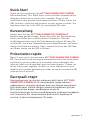 1
1
-
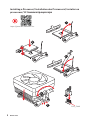 2
2
-
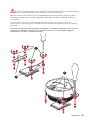 3
3
-
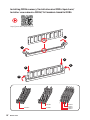 4
4
-
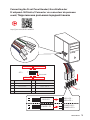 5
5
-
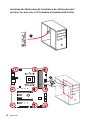 6
6
-
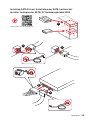 7
7
-
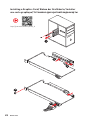 8
8
-
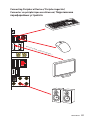 9
9
-
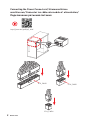 10
10
-
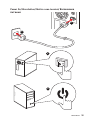 11
11
-
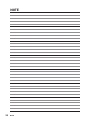 12
12
-
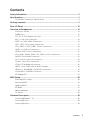 13
13
-
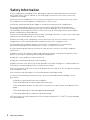 14
14
-
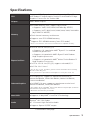 15
15
-
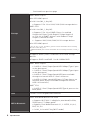 16
16
-
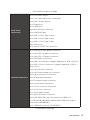 17
17
-
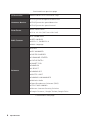 18
18
-
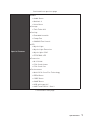 19
19
-
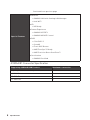 20
20
-
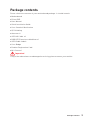 21
21
-
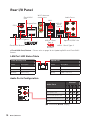 22
22
-
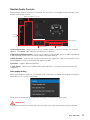 23
23
-
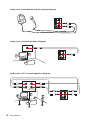 24
24
-
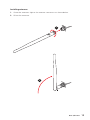 25
25
-
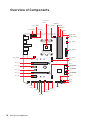 26
26
-
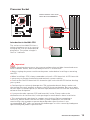 27
27
-
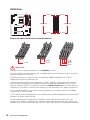 28
28
-
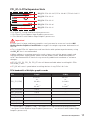 29
29
-
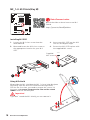 30
30
-
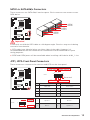 31
31
-
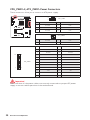 32
32
-
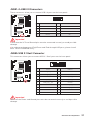 33
33
-
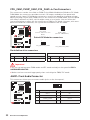 34
34
-
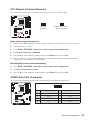 35
35
-
 36
36
-
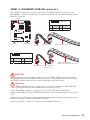 37
37
-
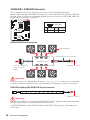 38
38
-
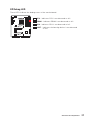 39
39
-
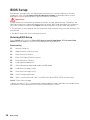 40
40
-
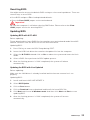 41
41
-
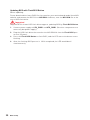 42
42
-
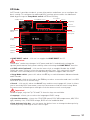 43
43
-
 44
44
-
 45
45
-
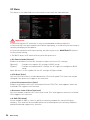 46
46
-
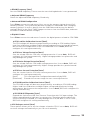 47
47
-
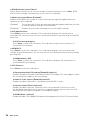 48
48
-
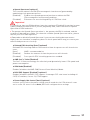 49
49
-
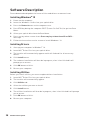 50
50
-
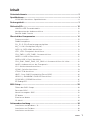 51
51
-
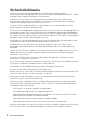 52
52
-
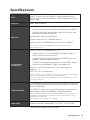 53
53
-
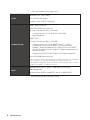 54
54
-
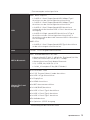 55
55
-
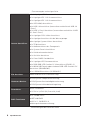 56
56
-
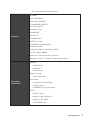 57
57
-
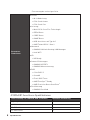 58
58
-
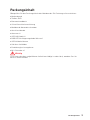 59
59
-
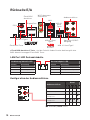 60
60
-
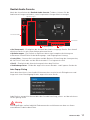 61
61
-
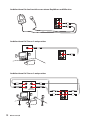 62
62
-
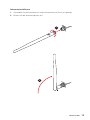 63
63
-
 64
64
-
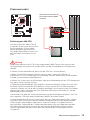 65
65
-
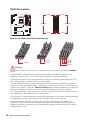 66
66
-
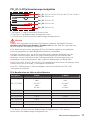 67
67
-
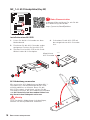 68
68
-
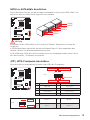 69
69
-
 70
70
-
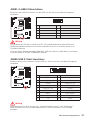 71
71
-
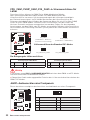 72
72
-
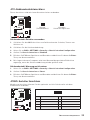 73
73
-
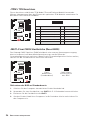 74
74
-
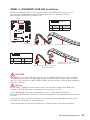 75
75
-
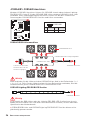 76
76
-
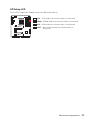 77
77
-
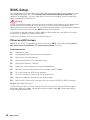 78
78
-
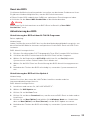 79
79
-
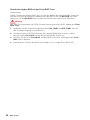 80
80
-
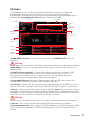 81
81
-
 82
82
-
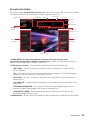 83
83
-
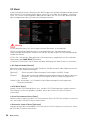 84
84
-
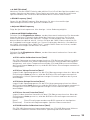 85
85
-
 86
86
-
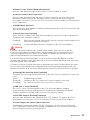 87
87
-
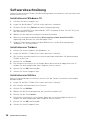 88
88
-
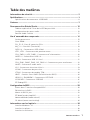 89
89
-
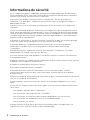 90
90
-
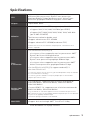 91
91
-
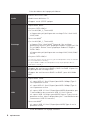 92
92
-
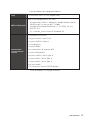 93
93
-
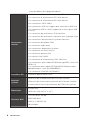 94
94
-
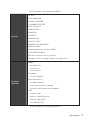 95
95
-
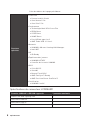 96
96
-
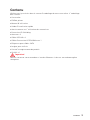 97
97
-
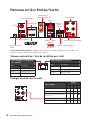 98
98
-
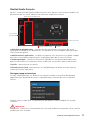 99
99
-
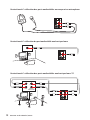 100
100
-
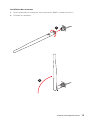 101
101
-
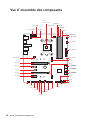 102
102
-
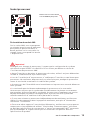 103
103
-
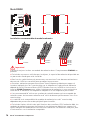 104
104
-
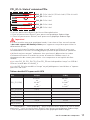 105
105
-
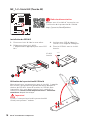 106
106
-
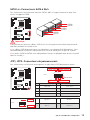 107
107
-
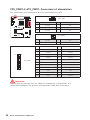 108
108
-
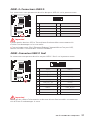 109
109
-
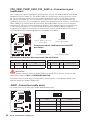 110
110
-
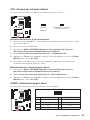 111
111
-
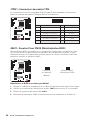 112
112
-
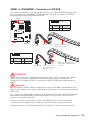 113
113
-
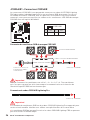 114
114
-
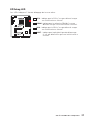 115
115
-
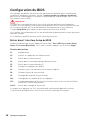 116
116
-
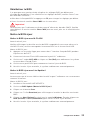 117
117
-
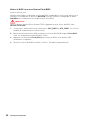 118
118
-
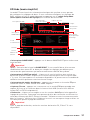 119
119
-
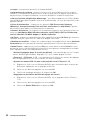 120
120
-
 121
121
-
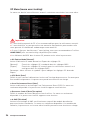 122
122
-
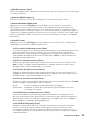 123
123
-
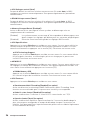 124
124
-
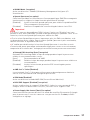 125
125
-
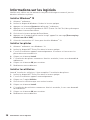 126
126
-
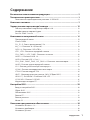 127
127
-
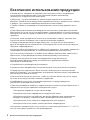 128
128
-
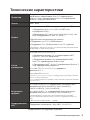 129
129
-
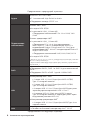 130
130
-
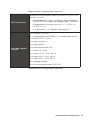 131
131
-
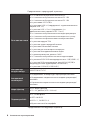 132
132
-
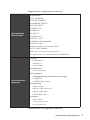 133
133
-
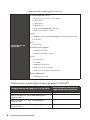 134
134
-
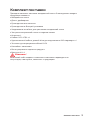 135
135
-
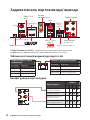 136
136
-
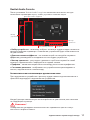 137
137
-
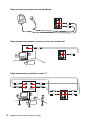 138
138
-
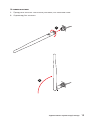 139
139
-
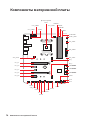 140
140
-
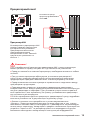 141
141
-
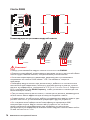 142
142
-
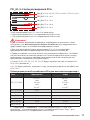 143
143
-
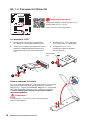 144
144
-
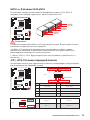 145
145
-
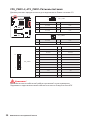 146
146
-
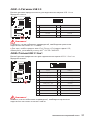 147
147
-
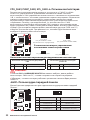 148
148
-
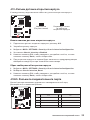 149
149
-
 150
150
-
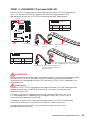 151
151
-
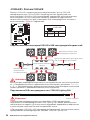 152
152
-
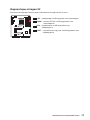 153
153
-
 154
154
-
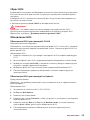 155
155
-
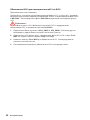 156
156
-
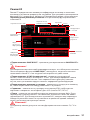 157
157
-
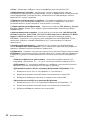 158
158
-
 159
159
-
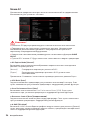 160
160
-
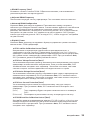 161
161
-
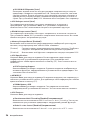 162
162
-
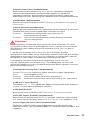 163
163
-
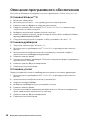 164
164
-
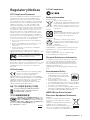 165
165
-
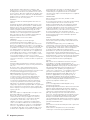 166
166
-
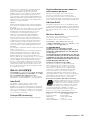 167
167
-
 168
168
MSI B450 GAMING PRO CARBON AC Manuel utilisateur
- Catégorie
- Cartes mères
- Taper
- Manuel utilisateur
dans d''autres langues
Documents connexes
-
MSI 7B19 v1.0 Le manuel du propriétaire
-
MSI B450 GAMING PLUS Le manuel du propriétaire
-
MSI A320M GAMING PRO Le manuel du propriétaire
-
MSI B450M GAMING PLUS Le manuel du propriétaire
-
MSI B450 GAMING PLUS MAX Le manuel du propriétaire
-
MSI B450 GAMING PLUS MAX Manuel utilisateur
-
MSI B450 TOMAHAWK MAX Le manuel du propriétaire
-
MSI H170I PRO AC Le manuel du propriétaire
-
MSI B150I GAMING PRO AC Le manuel du propriétaire
-
MSI B450M MORTAR MAX Manuel utilisateur