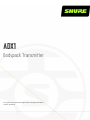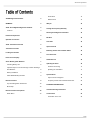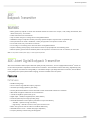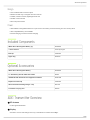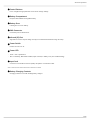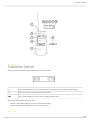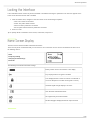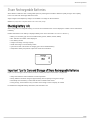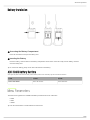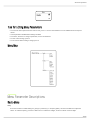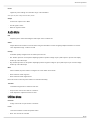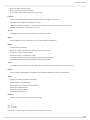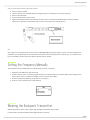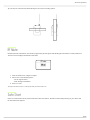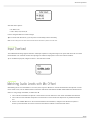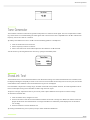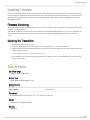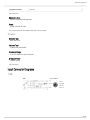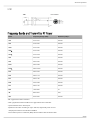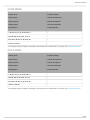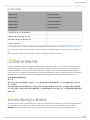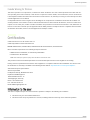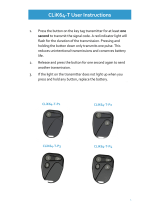Shure ADX1 Mode d'emploi
- Catégorie
- Radios bidirectionnelles
- Taper
- Mode d'emploi

ADX1
Bodypack Transmitter
User guide for the Shure ADX1 digital wireless bodypack transmitter.
Version: 9 (2020-A)

Shure Incorporated
2/24
Table of Contents
ADX1Bodypack Transmitter 3
WARNING 3
ADX1 Axient Digital Bodypack Transmitter 3
Features 3
Included Components 4
Optional Accessories 4
ADX1 Transmitter Overview 4
Transmitter Controls 6
Locking the Interface 6
Home Screen Display 7
Shure Rechargeable Batteries 7
Checking Battery Info 8
Important Tips for Care and Storage of Shure Recharge
able Batteries 8
Battery Installation 9
ADX1 SB910 Battery Runtime 9
Menu Parameters 9
Tips for Editing Menu Parameters 10
Menu Map 10
Menu Parameter Descriptions 10
Radio Menu 10
Audio Menu 11
Utilities Menu 11
IR Sync 12
Setting the Frequency Manually 13
Wearing the Bodypack Transmitter 13
RF Mute 14
Safe Start 14
Input Overload 15
Matching Audio Levels with Mic Offset 15
Tone Generator 16
ShowLink Test 16
Updating Firmware 16
Firmware Versioning 17
Updating the Transmitter 17
Specifications 17
Input Connector Diagrams 19
Frequency Bands and Transmitter RF Power 20
LICENSING INFORMATION 22
Australia Warning for Wireless 22
Certifications 23
Information to the user 23

Shure Incorporated
3/24
•
•
•
•
•
•
•
•
•
•
•
•
•
•
•
•
•
•
◦
◦
•
•
•
ADX1
Bodypack Transmitter
WARNING
Battery packs may explode or release toxic materials. Risk of fire or burns. Do not open, crush, modify, disassemble, heat
above 140°F (60°C), or incinerate.
Follow instructions from manufacturer
Only use Shure charger to recharge Shure rechargeable batteries
WARNING: Danger of explosion if battery incorrectly replaced. Replace only with same or equivalent type.
Never put batteries in mouth. If swallowed, contact your physician or local poison control center
Do not short circuit; may cause burns or catch fire
Do not charge or use battery packs other than Shure rechargeable batteries
Dispose of battery packs properly. Check with local vendor for proper disposal of used battery packs.
Batteries (battery pack or batteries installed) shall not be exposed to excessive heat such as sunshine, fire or the like
Note: Use only with the included power supply or a Shure-approved equivalent.
ADX1 Axient Digital Bodypack Transmitter
ADX series transmitters deliver impeccable audio quality and RF performance, and are equipped with ShowLink remote con
trol for real-time parameter adjustments and interference avoidance. This transmitter features wide tuning, High Density (HD)
mode, encryption, and advanced rechargeability in a streamlined design. Light-weight aluminum construction, AAA or SB910
rechargeable power options (with lockable charging), and TA4 or LEMO3 connector options.
Features
Performance
184 MHz tuning range
20 Hz to 20 kHz range with flat frequency response
Automatic input staging optimizes gain setting
Diversity ShowLink-enabled for remote transmitter control and automatic interference avoidance
AES 256-bit encryption-enabled for secure transmission
>120 dB, A-weighted, System Gain @ +10
Digital output: >125dB, A-weighted (Dante, AES3, AES67)
100 meter (300 feet) line-of-sight operating range
Selectable modulation modes optimize performance for spectral efficiency
Standard – optimal coverage, low latency
High density – dramatic increase in max system channel count
Built-in tone generator and RF markers to facilitate walk-testing
Switchable Power Levels = 2/10/40 mW (region dependent)
Frequency Diversity selection using two bodypacks
®

Shure Incorporated
4/24
•
•
•
•
•
•
•
•
Design
TA4 or LEMO3 audio connector option
Backlit LCD with easy to navigate menu and controls
Durable, moisture-resistant, lightweight metal case
Flexible ¼ wave antenna
Menu and power lockout
Power
Shure SB910 rechargeable batteries for up to 10 hours of runtime, precision metering, and zero memory effect
AAA-compatible battery sled available
External charging contacts for docked charging
Included Components
SB910 Shure Rechargeable Battery (2) 95A24832
¼ wave antenna Varies by Region
Belt clip 44A32452
Zipper bag 95A2313
Optional Accessories
SB910 Shure Rechargeable Battery 95A24832
3 x AAA Battery Sled for ADX1 Transmitter SB913
AD651FOB Talk Switch fob for bodypack transmitters 90A37348
Replacement belt clip 44A32452
Shure Networked Docking Charger 2-Up SBC240
Transmitter carrying case WA610
ADX1 Transmitter Overview
① RF Antenna
For RF signal transmission.
② Display
View menu screens and settings. Press any control button to activate the backlight.

Shure Incorporated
5/24
◦
◦
③ Control Buttons
Use to navigate through parameter menus and to change settings.
④ Battery Compartment
Requires Shure SB910 rechargeable battery.
⑤ Battery Door
Latching door to secure battery.
⑥ SMA Connector
Connection point for RF antenna.
⑦ Infrared (IR) Port
Align with the receiver IR port during an IR Sync for automated transmitter tuning and setup.
⑧ Power Switch
Powers the unit on or off.
⑨ Power LED
Green = unit is powered on
Red = low battery, Mute Mode enabled, input overload, or battery error (see Troubleshooting)
⑩ Input Jack
Connects to a 4-Pin Mini Connector (TA4F) microphone or instrument cable.
Note: A LEMO connector model variation of this transmitter is available.
⑪ Battery Charging Contacts
Charging contacts for use with docking battery chargers.

Shure Incorporated
6/24
•
•
Transmitter Controls
Use the controls to navigate through parameter menus and change values.
X Acts as a 'back' button to return to previous menus or parameters without confirming a value change
O Enters menu screens and confirms parameter changes
∨∧ Use to scroll through menu screens and to change parameter values
Tip: Use the following shortcuts for quick setup:
Hold the ∧ button while powering on to lock or unlock the transmitter.
Hold the X button while powering on to enter the Safe Start menu.

Shure Incorporated
7/24
1.
◦
◦
◦
◦
2.
Locking the Interface
Lock transmitter interface controls to prevent accidental or unauthorized changes to parameters. The lock icon appears on the
home screen when the interface lock is enabled.
From the Utilities menu, navigate to Locks and select one of the following lock options:
None: The controls are unlocked
Power: The power switch is locked
Menu: The menu parameters are locked
All: The power switch and menu parameters are locked
Press O to save.
Tip: To quickly unlock a transmitter: Press O twice, select None, and press O.
Home Screen Display
The home screen shows transmitter information and status.
There are four pieces of information that you can choose to see on the home screen. Use the arrow buttons to select one of
the following choices:
Name
Frequency Setting
Group (G) and Channel (C)
Device ID
The following icons indicate transmitter settings:
Battery runtime in hours and minutes or bar display
Key: Displayed when encryption is enabled
Lock: Displayed when controls are locked. Icon will flash if
access is attempted to a locked control (power or menu).
ShowLink signal strength displays 0 to 5 bars
STD: Standard Transmission Mode
HD: High Density Transmission Mode
RF Mute Engaged: Displayed when RF output is muted

Shure Incorporated
8/24
•
•
•
•
•
•
•
•
•
•
•
Shure Rechargeable Batteries
Shure lithium-ion batteries offer a rechargeable option for powering the transmitters. Batteries quickly charge to 50% capacity
in one hour and reach full charge within three hours.
Single chargers and multiple bay chargers are available to recharge the Shure batteries.
Caution: Only charge Shure rechargeable batteries with a Shure battery charger.
Checking Battery Info
When using a Shure rechargeable battery, the receiver and transmitter home screens display the number of hours and minutes
remaining.
Detailed information for the battery is displayed Battery menu of the transmitter: Utilities > Battery
Battery: The chemistry type of for the installed battery (Shure, Alkaline, Lithium, NiMH)
Bars: Indicates the number of bars displayed
Time: Battery runtime
Charge: Percentage of charge capacity
Health: Percentage of current battery health
Cycle Count: Total of the number of charging cycles for the installed battery
Temperature: Battery temperature reported in Celsius and Fahrenheit
Important Tips for Care and Storage of Shure Rechargeable Batteries
Proper care and storage of Shure batteries results in reliable performance and ensures a long lifetime.
Always store batteries and transmitters at room temperature
Ideally, batteries should be charged to approximately 40% of capacity for long-term storage
Periodically clean the battery contacts with alcohol to maintain ideal contact
During storage, check batteries every 6 months and recharge to 40% of capacity as needed
For additional rechargeable battery information, visit www.shure.com.

Shure Incorporated
9/24
•
•
•
Battery Installation
① Accessing the Battery Compartment
Press the door latches and open the battery door.
② Inserting the Battery
Insert the battery, contracts first into the battery compartment. Press down on the tab to fully seat the battery, and then
close the battery door.
Tip: To remove the battery, pull up on the tab on the bottom of the battery.
ADX1 SB910 Battery Runtime
Note: Higher RF power levels decrease battery runtime. Battery runtime varies with battery age and environmental conditions.
2 mW 10 mW 40 mW
11.0 to 12.0 hours 9.0 to 11.0 hours 6.5 to 8.5 hours
Menu Parameters
The Main menu organizes the available transmitter parameters into three sub-menus:
Radio
Audio
Utilities
Tip: Use the arrow buttons to scroll between the sub-menus.

Shure Incorporated
10/24
•
•
•
•
•
Tips for Editing Menu Parameters
To access the menu options from the home screen, press O . Use the arrow buttons to access additional menus and para
meters.
A menu parameter will blink when editing is enabled
To increase, decrease or change a parameter, use the arrow buttons
To save a menu change, press O
To exit a menu without saving a change, press X
Menu Map
Menu Parameter Descriptions
Radio Menu
Freq
Press the O button to enable editing of a group (G:) channel (C:) or frequency (MHz). Use the arrow buttons to adjust the
values. To edit the frequency, press the O button once to edit the first 3 digits, or twice to edit the second 3 digits.

Shure Incorporated
11/24
◦
◦
◦
◦
◦
◦
◦
◦
◦
Power
Higher RF power settings can extend the range of the transmitter.
Note: Higher RF power settings decrease battery runtime.
Output
Sets the RF output to On or Mute.
On: RF signal is active
Mute: RF signal is inactive
Audio Menu
Pad
Adjust the pad to avoid overloading the audio input. Select -12 dB or Off.
Offset
Adjust Offset level to balance mic levels when using two transmitters or when assigning multiple transmitters to receiver
slots. Adjustment range: -12 dB to +21 dB.
Polarity
Selectable polarity assignment for the audio input connector:
Pos: Positive pressure on microphone diaphragm produces positive voltage on pin 2 (with respect to pin 3 of XLR output)
and the tip of the TRS output.
Neg: Positive pressure on microphone diaphragm produces negative voltage on pin 2 (with respect to pin 3 of XLR output)
and the tip of the TRS output.
Mute
When enabled, the power switch is configured as a mute switch for the audio:
Power switch on: Audio signal on
Power switch off: Audio signal muted
Exit mute mode to return the power switch to its normal functionality.
Tone Gen
Transmitter will generate a continuous test tone:
Freq: The tone can be set to 400 Hz or 1000 Hz.
Level: Adjusts the output level of the test tone.
Utilities Menu
Device ID
Assign a device ID of up to 9 letters or numbers.
Locks
Locks the transmitter controls and power switch.
None: The controls are unlocked

Shure Incorporated
12/24
◦
◦
◦
◦
◦
◦
◦
◦
◦
◦
◦
◦
◦
◦
◦
◦
Power: The power switch is locked
Menu: The menu parameters are locked
All: The power switch and menu parameters are locked
Link Info
Displays the following information about the link between a transmitter and receiver:
Not Linked: The transmitter is not linked to a receiver
Linked: The transmitter is linked to a receiver. Select Unlink? to free the transmitter from the receiver link.
Unlinked: The transmitter is not linked to a receiver
SL Test
ShowLink test tool to measure the boundaries of ShowLink coverage.
Marker
When enabled, press the enter button to drop a marker in Wireless Workbench.
Battery
Displays battery information:
Battery Life: Runtime reported in bar display and time (hours:minutes)
Charge: Percentage of charge capacity
Health: Percentage of current battery health
Cycle Count: Total of the number of charging cycles for the installed battery
Temperature: Battery temperature reported in Celsius and Fahrenheit
Talk Sw
Press ENTER to add control from a talk switch. Press the button on the talk switch twice to complete the link.
Identify
When enabled, Identify flashes the transmitter icon in Wireless Workbench Inventory or Monitor tabs.
About
Displays the following transmitter information:
Model: Displays the model number
Band: Displays the tuning band of the transmitter
FW Version: Installed firmware
HW Version: Hardware version
Serial Num: Serial number
Reset All
Restores all transmitter parameters to factory settings.
IR Sync
Use IR Sync to form an audio channel between the transmitter and receiver.

Shure Incorporated
13/24
1.
2.
3.
4.
5.
1.
2.
3.
4.
Note: The receiver band must match the band of the transmitter.
Select a receiver channel.
Tune the channel to an available frequency using group scan or manually turn to an open frequency.
Power on the transmitter.
Press the SYNC button on the receiver.
Align the IR windows between the transmitter and the receiver so that the IR LED illuminates red. When complete,
Sync Success! appears. The transmitter and receiver are now tuned to the same frequency.
Note:
Any change to the encryption status on the receiver (enabling/disabling encryption) requires a sync to send the settings to the
transmitter. New encryption keys for the transmitter and receiver channel are generated on every IR sync, so to request a new
key for a transmitter, perform an IR sync with the desired receiver channel.
Setting the Frequency Manually
The transmitter can be manually tuned to a specific group, channel, or frequency.
Navigate to the Radio menu and select Freq.
Scroll to select G: and C: to edit the group and channel, or select the frequency parameter (MHz). When editing the fre
quency, press O once to edit the first 3 digits, or twice to edit the last 3 digits.
Use the ∧∨ buttons to adjust the group, channel, or frequency.
Press O to save, and then press X when finished.
Wearing the Bodypack Transmitter
Clip the transmitter to a belt or slide a guitar strap through the transmitter clip as shown.
For best results, the belt should be pressed against the base of the clip.

Shure Incorporated
14/24
1.
2.
◦
◦
3.
Tip: The clip can removed and rotated 180 degrees to increase mounting options.
RF Mute
RF Mute prevents transmission of the audio by suppressing the RF signal, while allowing the transmitter to remain powered-on.
The home screen displays RF MUTED in this mode.
From the Radio menu, navigate to Output.
Choose one of the following options:
On: RF signal is active
Mute: RF signal is disabled
Press O to save.
Turning the transmitter off and on, or replacing the battery will restore Output to On.
Safe Start
Power on in Safe Start mode to prevent interference with other devices. Hold the X button while powering on your device until
the Safe Start menu appears.

Shure Incorporated
15/24
•
•
1.
2.
3.
Safe Start menu options:
RF: Mute or On
Locks: None, Pwr, Menu, All
Use the navigation buttons to make changes.
Tip: To exit the Safe Start menu, cycle the power or momentarily remove the battery.
Note: Previous settings for locks and RF will be retained when the transmitter is powered on in Safe Start.
Input Overload
The OVERLOAD message appears when the audio input experiences a highlevel signal. The power LED turns red as an addi
tional indicator of an overload. Reduce the input signal or enable the input pad to remove the overload condition.
Tip: To enable the input pad, navigate to Audio > Pad and select -12 dB.
Matching Audio Levels with Mic Offset
When linking two or more transmitters to a receiver, there may be a difference in volume levels between microphones or instru
ments. If this occurs, use the Offset function to match the audio levels and eliminate audible volume differences between trans
mitters. If using a single transmitter, set Offset to 0 dB.
Turn on the first transmitter and perform a sound check to test the audio level. Turn off the transmitter when finished.
Turn on the second transmitter and perform a sound check to test the audio level. Repeat for any additional transmit
ters.
If there is an audible difference in the sound level between the transmitters, navigate to the Offset menu (Audio >
Offset) in the transmitter to increase or decrease the Offset in realtime to match the audio levels.

Shure Incorporated
16/24
1.
2.
3.
1.
2.
3.
Tone Generator
The transmitter contains an internal tone generator that produces a continuous audio signal. The tone is helpful when conduct
ing a sound check or for troubleshooting the audio signal chain. The level of the tone is adjustable from -60 dB to 0 dB and the
frequency can be set to 400 Hz or 1000 Hz.
Tip: Always start with the level set to -60 dB to avoid overloading speakers or headphones.
From the Audio menu select Tone Gen.
Set the frequency to 400 Hz or 1000 Hz.
Select Level and use the arrow buttons adjust the value between -60 dB and 0 dB.
Turn off the tone by selecting Off from the menu or by cycling the transmitter power.
ShowLink Test
The ShowLink Test is a tool to find the boundaries of the ShowLink coverage area. When the ShowLink test is activated, a five-
bar display indicating the link quality is shown on the screen. As the transmitter moves away from the access point, the number
of bars will decrease. ShowLink control is maintained as long as 1 bar is displayed.
If the transmitter is beyond the coverage range, ShowLink control will not be possible. However, the audio signal will not be af
fected or interrupted as long as the transmitter is within range of the RF signal.
To improve coverage, adjust the location of your access points or place additional access points to extend coverage.
To activate the ShowLink Test:
From the Utilities menu, navigate to SL Test.
Press the O button to start the test and walk the transmitter around the coverage area. Monitor the number of bars dis
played and the state of the ShowLink icon. Coverage boundaries are indicated by 0 bars displayed or the ShowLink
icon is empty.
Press the X button to exit the ShowLink test.
Tip: During a ShowLink test, press O (enter) to drop a marker in Wireless Workbench.

Shure Incorporated
17/24
1.
2.
3.
4.
Updating Firmware
Firmware is embedded software in each component that controls functionality. Periodically, new versions of firmware are devel
oped to incorporate additional features and enhancements. To take advantage of design improvements, you can upload and in
stall new versions of the firmware by using the Shure Update Utility. The Shure Update Utility is available for download from
http://www.shure.com/.
Firmware Versioning
When performing an update, first download firmware to the receiver, and then update transmitters to the same firmware version
to ensure consistent operation.
The firmware numbering for Shure devices uses the following format: MAJOR.MINOR.PATCH (e.g., 1.2.14). At a minimum, all
devices on the network (including transmitters), must have the same MAJOR and MINOR firmware version numbers (e.g.,
1.2.x).
Updating the Transmitter
Download the firmware to the receiver.
Access the following menu from the receiver: Device
Configuration > Tx
Firmware
Update.
Align the IR ports between the transmitter and the receiver. IR ports must be aligned for the entire download, which can
take 50 seconds or longer.
Tip: The red alignment LED will turn on when the alignment is correct.
Press ENTER on the receiver to begin the download to the transmitter. The receiver will display the progress of the up
date as a percentage.
Specifications
Mic Offset Range
-12 to 21 dB (in 1 dB steps)
Battery Type
Shure SB910 Rechargeable Li-Ion
Battery Runtime
@ 10mW
Shure SB910 up to 10 hours
Dimensions
91 mm x 68 mm x 19 mm (3.6 in. x 2.7 in. x 0.8 in.) H x W x D
Weight
142 g (5.0 oz.), Without Battery
Housing
Aluminum

Shure Incorporated
18/24
Operating Temperature Range
-18°C (0°F) to 45°C (113°F)
Note: Battery characteristics may limit this range.
Storage Temperature Range
-29°C (-20°F) to 74°C (165°F)
Note: Battery characteristics may limit this range.
Audio Input
Connector
4-Pin male mini connector (TA4M) or Lemo Connector
Configuration
Unbalanced
Impedance
4-Pin male mini connector (TA4M) 910 kΩ
Lemo Connector 8.2 kΩ
Maximum Input Level
1 kHz at 1% THD
Pad Off 8.5 dBV (7.5 Vpp)
Pad On 20.5 dBV (30 Vpp)
Preamplifier Equivalent Input Noise (EIN)
SystemGainSetting≥+20
-120 dBV, A-weighted, typical
RF Output
Antenna Type
UHF 1/4 wave
Connector Type
SMA
Impedance
50 Ω
Occupied Bandwidth
<200 kHz
Channel-to-Channel Spacing
Standard Mode 350 kHz

Shure Incorporated
19/24
High Density Mode 125 kHz
varies by region
Modulation Type
Shure Axient Digital Proprietary
Power
2 mW, 10 mW, 40 mW
See Frequency Range and Output Power table, varies by region
ShowLink
Network Type
IEEE 802.15.4
Antenna Type
Zigbee Dual Conformal
Frequency Range
2.40 to 2.4835 GHz (24 Channels)
RF Output Power
10 dBm (ERP)
varies by region
Input Connector Diagrams
TA4M

Shure Incorporated
20/24
LEMO
Frequency Bands and Transmitter RF Power
Band Frequency Range (MHz) RF Power (mW)***
G53 470 to 510 2/10/40
G54 479 to 565 2/10/20
G55† 470 to 636 2/10/40
G56◇ 470 to 636 2/10/40
G57△ 470 to 616* 2/10/40
G62 510 to 530 2/10/40
H54 520 to 636 2/10/40
K53† 606 to 698 2/10/40
K54△ 606 to 663** 2/10/40
K55 606 to 694 2/10/40
K56 606 to 714 2/10/40
K57 606 to 790 2/10/40
K58 622 to 698 2/10/40
L54 630 to 787 2/10/40
R52 794 to 806 10
JB 806 to 810 2/10
X55 941 to 960 2/10/40
*with a gap between 608 to 614 MHz.
**with a gap between 608 to 614 MHz and a gap between 616 to 653 MHz.
***power delivered to the antenna port.
†operation mode varies according to region. In Brazil, High Density mode is used.
△Output power limited to 10 mW above 608 MHz.
◇Korea defines power as conducted (ERP) which is 1dB less then declared in table.
La page est en cours de chargement...
La page est en cours de chargement...
La page est en cours de chargement...
La page est en cours de chargement...
-
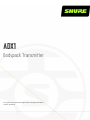 1
1
-
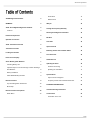 2
2
-
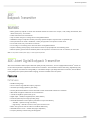 3
3
-
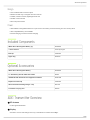 4
4
-
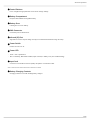 5
5
-
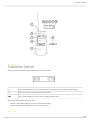 6
6
-
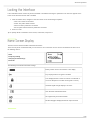 7
7
-
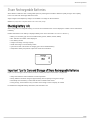 8
8
-
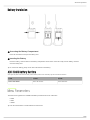 9
9
-
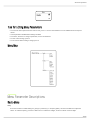 10
10
-
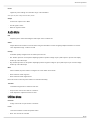 11
11
-
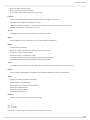 12
12
-
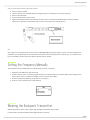 13
13
-
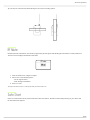 14
14
-
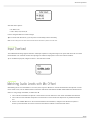 15
15
-
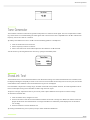 16
16
-
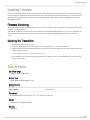 17
17
-
 18
18
-
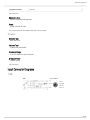 19
19
-
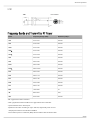 20
20
-
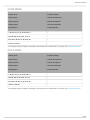 21
21
-
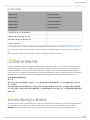 22
22
-
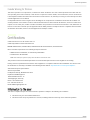 23
23
-
 24
24
Shure ADX1 Mode d'emploi
- Catégorie
- Radios bidirectionnelles
- Taper
- Mode d'emploi
dans d''autres langues
- English: Shure ADX1 User guide
Documents connexes
Autres documents
-
Strong SRT L801 Manuel utilisateur
-
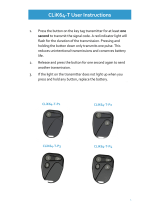 Active Secure CLiK64-T series User Instructions
Active Secure CLiK64-T series User Instructions
-
CAD Audio 4000 SERIES Manuel utilisateur
-
Audio-Technica ATW-R1820 Manuel utilisateur
-
Aev Spol WSBRS001 Manuel utilisateur
-
Hyundai Mobis FOB-4F75M44 Manuel utilisateur
-
IRIS SMART FOB Manuel utilisateur
-
WisyCom MTB40S Manuel utilisateur
-
WisyCom MTP51-JP Manuel utilisateur
-
WisyCom MTP60 Multi-Band Bodypack Transmitters Mode d'emploi