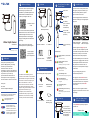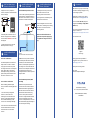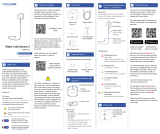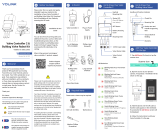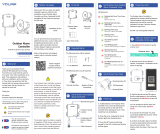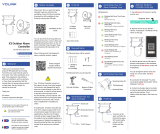Included
C
Quick Start Guide
YS7905S-UC
Water Depth Sensor
Revision Apr. 18, 2023
Before You Begin
B
Installation & User
Guide
Product Support
Support produit
Soporte de producto
You can also find all current guides and
additional resources, such as videos and
troubleshooting instructions, on the
Water Depth Sensor Product Support
Page by scanning the QR code below or
by visiting:
https://shop.yosmart.com/pages/
water-depth-sensor-product-support
Please note: this is a quick start guide,
intended to get you started on the
installation of your Water Depth Sensor.
Download the full Installation & User
Guide by scanning this QR code:
Water Depth Sensor
Screws and
Anchors
Drill with Drill Bits
Medium Phillips
Screwdriver
Required Items
The following items may be required:
D
Get to Know Your Water
Depth Sensor
E
Status LED
Wall-mounting
Holes (2)
SET Button
(Press to refresh
water depth
measurement)
Sensor Cable
Length: 16.4 feet
(5 meters)
Pressure-Sensing
Probe
Add Your Water Depth
Sensor to the App
H
1. Tap Add Device (if shown) or tap the
scanner icon:
Scanner icon
LED Behaviors
Blinking Red Once, Then Green
Once
Device Start-Up
Blinking Red And Green
Alternately
Restoring to Factory Defaults
Blinking Red Once
Updating Water Depth
Measurement
Quick Blinking Green
Control-D2D Pairing in Progress
Quick Blinking Red
Control-D2D Unpairing in
Progress
Slow Blinking Green
Updating
Fast Blinking Red Once Every
30 Seconds
Low Battery, Replace Batteries
Soon
Open the app and tap Sign up for an
account. You will be required to provide
a username and a password. Follow the
instructions, to set up a new account.
Allow notifications, when prompted.
You will immediately receive a welcome
email from [email protected] with
some helpful information. Please mark
the yosmart.com domain as safe, to
ensure you receive important messages
in the future.
Log in to the app using your new
username and password.
The app opens to the Favorite screen.
This is where your favorite devices and
scenes will be shown. You can organize
your devices by room, in the Rooms
screen, later.
Refer to the full user guide and online
support for instructions on the use of the
YoLink app.
Install the App
G
If you are new to YoLink, please install
the app on your phone or tablet, if you
have not already. Otherwise, please
proceed to the next section
Scan the appropriate QR code below or
find the “YoLink app” on the appropriate
app store.
Apple phone/tablet
iOS 9.0 or higher
Android phone/
tablet 4.4 or higher
The following icons are used in this guide to
convey specific types of information:
Very important information
(can save you time!)
Welcome!
A
Thank you for purchasing YoLink
products! We appreciate you trusting
YoLink for your smart home &
automation needs. Your 100%
satisfaction is our goal. If you experience
any problems with your installation, with
our products or if you have any
questions that this manual does not
answer, please contact us right away.
See the Contact Us section for more info.
Thank you!
Eric Vanzo
Customer Experience Manager
Pour des instructions en
français, scannez les codes
QR dans la section suivante.
Para obtener instrucciones en
español, escanee los códigos
QR en la siguiente sección.
Fr
Es
Your Water Level Monitoring Sensor
connects to the internet via a YoLink hub
(SpeakerHub or the original YoLink Hub),
and it does not connect directly to your
WiFi or local network. In order for
remote access to the device from the
app, and for full functionality, a hub is
required. This guide assumes the YoLink
app has been installed on your
smartphone, and a YoLink hub is
installed and online (or your location,
apartment, condo, etcetera, is already
served by a YoLink wireless network).
Quick Start Guide
4 x Cable Tie Mount 4 x Cable Tie
To power up the
sensor for the first
time, press the SET
button briefly, until
the LED flashes
red, then green.
Power Up
F
1 x ER34615
Battery
Pre-Installed
Double-sided
Mounting Tape

Add Your Water Depth
Sensor to the App,Cont.
H
2. Approve access to your phone’s
camera, if requested. A viewfinder will be
shown on the app.
Sensor use considerations:
The Water Depth Sensor measures the
depth of water in a tank or container
using a pressure sensor in the probe.
The weight of the water is sensed by the
probe, and this data is converted to
water depth in the app. Therefore, the
probe must be placed at the bottom of
the tank or container it is used.
Sensor location considerations:
Before installing your Water Depth
Sensor, consider the following important
factors:
1. The sensor body is designed for
outdoor use, but it must not be
submerged; do not install the sensor
where it can possibly be submerged
later. Internal water damage to the
sensor is not covered by the warranty.
2. The sensor has a SET button and LED
indicator that should be accessible;
install the sensor at an accessible
location.
Install the Water Depth
Sensor
I
3. Hold the phone over the QR code so
that the code appears in the viewfinder.
If successful, the Add Device screen will
be displayed.
4. Follow the instructions to add your
Water Depth Sensor to the app.
Contact Us
K
Install the Water Depth
Sensor, Continued
IInstall the Water Depth
Sensor, Continued
I
We are here for you, if you ever need any
assistance installing, setting up or using
a YoLink app or product!
Need help? For fastest service, please
email us 24/7 at [email protected]
Or call us at 831-292-4831 (US phone
support hours: Monday - Friday, 9AM to
5PM Pacific)
You can also find additional support and
ways to contact us at:
www.yosmart.com/support-and-service
Or scan the QR code:
Finally, if you have any feedback or
suggestions for us, please email us at
Thank you for trusting YoLink!
Eric Vanzo
Customer Experience Manager
Support
Home Page
15375 Barranca Parkway
Ste. J-107 | Irvine, California 92618
© 2023 YOSMART, INC IRVINE,
CALIFORNIA
Install the Water Depth Sensor’s Probe
1. Uncoil and suspend the probe into the
water container. The probe should sit on
the bottom of the container, in a vertical
orientation as shown in the diagram.
2. When the correct position is attained,
secure the probe cable to the container
sidewall, lid, or other fixed and stable
surface, so that the probe position does
not change. You can use cable ties and
mounts to secure the probe cable, but to
avoid damaging the cable, do not
overtighten the ties or otherwise pinch or
crimp the cable.
Install the Water Depth Sensor (Main
Assembly)
Determine how you will mount the
sensor to the wall or surface, and have
hardware and anchors appropriate for
the wall surface on hand. The sensor is
intended to be wall-mounted, using
screws. It can be placed in another
enclosure. If using alternative methods,
such as mounting tape, ensure the
sensor is securely installed, so as to not
fall off the wall later (physical damage is
not covered by the warranty).
1. Holding the sensor in position, mark
the location of the sensor’s two
mounting holes to the wall surface.
2. If using anchors, install them, per the
manufacturer’s instructions.
3. Insert and tighten one screw in each
of the sensor’s mounting holes, ensuring
the sensor is secured to the wall or
mounting surface.
Refer to the full installation and user
guide and/or the product support page,
to complete the settings in the YoLink
app.
Cable Tie & Cable
Tie Mount
Vertical
Put it at the bottom of the water tank/well
-
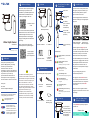 1
1
-
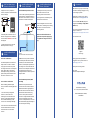 2
2
dans d''autres langues
- English: YoLink YS7905S-UC User guide
Documents connexes
-
YoLink YS8003-UC Mode d'emploi
-
YoLink YS1B01-UN Mode d'emploi
-
YoLink YS1B01-UN Mode d'emploi
-
YoLink YS7805-UC Mode d'emploi
-
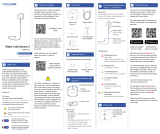 YoLink YS7904-UC Mode d'emploi
YoLink YS7904-UC Mode d'emploi
-
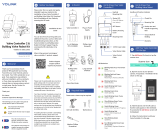 YoLink YS5003-UC Valve Controller 2 and Bulldog Valve Robot Kit Mode d'emploi
YoLink YS5003-UC Valve Controller 2 and Bulldog Valve Robot Kit Mode d'emploi
-
YoLink YS5003-UC Mode d'emploi
-
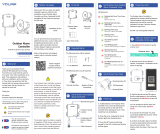 YoLink YS7104-UC Outdoor Alarm Controller Mode d'emploi
YoLink YS7104-UC Outdoor Alarm Controller Mode d'emploi
-
YoLink YS7804-EC Mode d'emploi
-
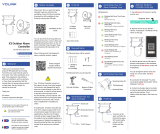 YoLink X3 Outdoor Alarm Controller Mode d'emploi
YoLink X3 Outdoor Alarm Controller Mode d'emploi