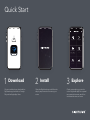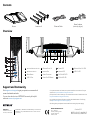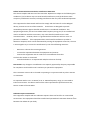Quick Start
1
On your mobile phone, download the
Nighthawk app, available on Google
Play and the Apple App Store.
Open the Nighthawk app and follow the
step-by-step instructions to set up your
router.
Check out everything you can do
on the Nighthawk app! Run a speed
test, pause the Internet, see all the
connected devices, and more.
2
Download Install
3
Explore
Internet Speed
Network Map
Guest WiFi
WiFi Settings
Traffic Meter
Device Manager
Nodes (4)
Devices (11)
“Rick’s WiFi”
“Rick’s Guest WiFi” Data Used: 35G

2
4
6
1
3
5
A
B
E F G H
USB 3.0
CD
Contents
Overview
Support and Community
Visit netgear.com/support to get your questions answered and
access the latest downloads.
You can also check out our NETGEAR Community for helpful
advice at
community.netgear.com
.
Si ce produit est vendu au Canada, vous pouvez accéder à ce document en français
canadien à http://downloadcenter.netgear.com/other/.
(If this product is sold in Canada, you can access this document in Canadian French at
http://downloadcenter.netgear.com/other/.)
For regulatory compliance information including the EU Declaration of Conformity,
visit https://www.netgear.com/about/regulatory/.
See the regulatory compliance document before connecting the power supply.
NETGEAR, Inc.
350 East Plumeria Drive
San Jose, CA 95134, USA
© NETGEAR, Inc., NETGEAR and the NETGEAR Logo are trademarks of
NETGEAR, Inc. Any non‑NETGEAR trademarks are used for reference
purposes only.
NETGEAR INTERNATIONAL LTD
Floor 1, Building 3,
University Technology Centre
Curraheen Road, Cork,
T12EF21, Ireland
Router Ethernet Cable
Power Adapter
(varies by region)
A
WiFi On/Off Button with LED
E
Ethernet Ports 1–4
1
Power LED
5
Ethernet Ports 1–4 LEDs
B
WPS Button with LED
F
Internet Port
2
Internet LED
6
USB 3.0 LED
C
Reset Button
G
Power Connector
3
2.4 GHz WiFi LED
D
USB 3.0 Port
H
Power On/Off Button
4
5 GHz WiFi LED
October 2019
Antenna x 4
BETA DOCUMENT

Federal Communication Commission Interference Statement
This device complies with Part 15 of the FCC Rules. Operation is subject to the following two
conditions: (1) This device may not cause harmful interference, and (2) this device must
accept any interference received, including interference that may cause undesired operation.
This equipment has been tested and found to comply with the limits for a Class B digital
device, pursuant to Part 15 of the FCC Rules. These limits are designed to provide
reasonable protection against harmful interference in a residential installation. This
equipment generates, uses and can radiate radio frequency energy and, if not installed and
used in accordance with the instructions, may cause harmful interference to radio
communications. However, there is no guarantee that interference will not occur in a
particular installation. If this equipment does cause harmful interference to radio or
television reception, which can be determined by turning the equipment off and on, the user
is encouraged to try to correct the interference by one of the following measures:
- Reorient or relocate the receiving antenna.
- Increase the separation between the equipment and receiver.
- Connect the equipment into an outlet on a circuit different from that
to which the receiver is connected.
- Consult the dealer or an experienced radio/TV technician for help.
FCC Caution: Any changes or modifications not expressly approved by the party responsible
for compliance could void the user's authority to operate this equipment.
This transmitter must not be co-located or operating in conjunction with any other antenna
or transmitter.
For operation within 5.15 ~ 5.25GHz / 5.47 ~5.725GHz frequency range, it is restricted to
indoor environment. This device meets all the other requirements specified in Part 15E,
Section 15.407 of the FCC Rules.
Radiation Exposure Statement:
This equipment complies with FCC radiation exposure limits set forth for an uncontrolled
environment. This equipment should be installed and operated with minimum distance 23cm
between the radiator & your body.
-
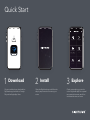 1
1
-
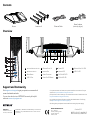 2
2
-
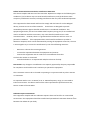 3
3
dans d''autres langues
- English: Netgear R7850 User guide
Documents connexes
-
Netgear AXE11000 Mode d'emploi
-
Netgear EX7300 WiFi Mesh Range Extender Manuel utilisateur
-
Netgear MK82 Mode d'emploi
-
Netgear SRG500-4XWAC Manuel utilisateur
-
Netgear RAX50 Guide de démarrage rapide
-
Netgear Routeur 4G SIM box 4G LTE Nighthawk M1 Manuel utilisateur
-
Netgear MK72S Le manuel du propriétaire
-
Netgear AX1800 Mode d'emploi