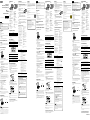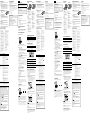Sony NWZ-B162F Le manuel du propriétaire
- Catégorie
- Récepteurs multimédia de voiture
- Taper
- Le manuel du propriétaire

Quick Start Guide
Guide de démarrage / Kurzanleitung
Guía de inicio rápido / Guida rapida
©2011 Sony Corporation Printed in China
NWZ-B162/B163/B162F/B163F
Français
A propos du manuel
Guide de démarrage : explique les réglages vous permettant d’importer des pistes vers
un ordinateur, puis de les transférer vers le lecteur.
Guide de l’utilisateur (document HTML) : explique les fonctions avancées du lecteur et
propose des informations de dépannage. Le Guide de l’utilisateur (document HTML) est
stocké dans la mémoire du lecteur. Pour visualiser le Guide de l’utilisateur (document
HTML), reportez-vous à la section « Eléments fournis ».
Eléments fournis
Ecouteurs (1)
Clip (1)
Guide de démarrage (ce manuel) (1)
Logiciel
Le logiciel est stocké dans la mémoire flash intégrée du lecteur et comporte les
éléments suivants :
WALKMAN Guide
Guide de l’utilisateur, etc.
Pour plus d’informations sur la procédure d’installation, reportez-vous à la section
« Comment installer le Guide de l’utilisateur ».
Avant de raccorder le lecteur à votre
ordinateur
Assurez-vous que le système d’exploitation est Windows 7, Windows XP (Service Pack 3
ou ultérieur) ou Windows Vista (Service Pack 1 ou ultérieur) et que la version du
Lecteur Windows Media installée sur votre ordinateur est la version 11 ou 12.
Comment installer le Guide de l’utilisateur
1
Raccordez le lecteur à votre ordinateur.
Vers
2
Sélectionnez dans l’ordre suivant sur l’ordinateur.
Sélectionnez [Démarrer] - [Poste de travail] ou [Ordinateur] - [WALKMAN] -
[Storage Media].
3
Double-cliquez sur [Setup.exe].
L’Assistant d’installation apparaît.
Lorsque vous exécutez [Setup.exe], le fichier [Setup.exe] stocké dans le dossier
[Storage Media] du lecteur est copié sur votre ordinateur pour y être sauvegardé,
et le WALKMAN Guide est installé sur l’ordinateur.
4
Suivez les instructions affichées.
Une fois [Setup.exe] exécuté, le raccourci du WALKMAN Guide apparaît sur le
bureau de votre ordinateur.
5
Double-cliquez sur (WALKMAN Guide) sur le bureau pour démarrer
le WALKMAN Guide.
Pour plus d’informations sur le transfert de la musique, notamment, reportez-vous
au Guide de l’utilisateur fourni dans le WALKMAN Guide.
Conseil
Vous pouvez démarrer le WALKMAN Guide à partir du menu [démarrer] (affiché en cliquant sur
[démarrer]).
Si vous supprimez le fichier [Setup.exe] du lecteur en formatant sa mémoire flash intégrée, recopiez
ces données à partir du dossier [Backup] de votre ordinateur. Ensuite, lorsque vous raccordez le
lecteur à l’ordinateur en vue de son installation, suivez la procédure ci-dessus à partir de l’étape 1
pour procéder à l’installation.
Selon les paramètres d’installation par défaut, les données de sauvegarde sont conservées dans le
dossier suivant du lecteur [C] de votre ordinateur.
C:\Program Files\Sony\WALKMAN Guide\NWZ-B160\Backup
Que pouvez-vous faire avec le WALKMAN Guide ?
Le WALKMAN Guide regroupe les éléments suivants :
Guide de l’utilisateur
Le contenu suivant peut être consulté dans votre navigateur Web.
Détails sur l’utilisation du lecteur
Comment utiliser le logiciel pour transférer du contenu vers le lecteur
Dépannage
Lien vers l’inscription du client
Lien vers le support à la clientèle
Autres liens utiles
Regroupe des liens, notamment vers le site de téléchargement.
Les éléments fournis varient selon le pays/région d’achat.
Conseil
Une fois l’exécution de [Setup.exe] terminée, vous pouvez utiliser plus efficacement l’espace
libre du dossier [Storage Media] en formatant la mémoire flash intégrée du lecteur. Pour
formater la mémoire flash intégrée du lecteur, reportez-vous à la section « Pour réinitialiser
(formater) le lecteur ».
Recharge de la batterie
La batterie du lecteur se recharge lorsqu’il est raccordé à un ordinateur sous tension.
Vers
Charge en cours Charge complète
Environ 70 minutes
Remarque
La première fois que vous utilisez le lecteur ou si vous ne l’avez pas utilisé pendant une période
prolongée, rechargez-le complètement. Lorsque vous rechargez une batterie épuisée,
l’indicateur lumineux clignote dans le sens des aiguilles d’une montre et rien n’apparaît à
l’écran.
Si la fenêtre d’affichage reste vide pendant plus de 5 minutes, appuyez sur la touche RESET pour
réinitialiser le lecteur.
Si vous mettez l’ordinateur sous tension, si vous le redémarrez, si vous l’arrêtez ou s’il quitte le mode
de veille ou de veille prolongée alors qu’il est connecté au lecteur, ce dernier risque de ne pas
fonctionner correctement. Dans ce cas, appuyez sur la touche RESET du lecteur pour le réinitialiser.
Débranchez le lecteur de l’ordinateur avant d’exécuter ces opérations.
Pour prévenir la détérioration de la batterie, chargez-la au moins une fois tous les six ou douze
mois.
Mise sous tension et hors tension du lecteur
Pour le mettre sous tension Appuyez sur la touche .
Pour le mettre hors tension Appuyez sur la touche
et maintenez-la enfoncée.
Conseil
Si la lecture des pistes est interrompue et qu’aucune opération n’est effectuée pendant un
certain temps, le lecteur est automatiquement mis hors tension.
Comment utiliser le lecteur
Le menu Accueil est le point de départ de chaque application.
Pour afficher le menu Accueil Appuyez sur la touche BACK/HOME et maintenez-la
enfoncée.
Pour sélectionner une option de
menu
Tournez le commutateur de lecture aléatoire sur
/
pour sélectionner une option, puis appuyez sur la touche
pour valider.
Pour revenir à l’écran précédent Appuyez sur la touche BACK/HOME.
Menu Accueil *
1
Les icônes apparaissent dans le menu Accueil et la couleur de l’icône sélectionnée est inversée.
[Voix]
Permet de lire/supprimer des fichiers son enregistrés avec le microphone
intégré du lecteur.
[Bibliothèque de
musique]
Permet de lire des pistes transférées sur le lecteur.
*
1
[FM]
Permet d’écouter la radio FM ou de lire/supprimer des émissions de radio
FM enregistrées avec le lecteur.
[Réglages]
Définit les paramètres de la musique, de la FM*
1
, de l’enregistrement vocal
ou du lecteur.
*
1
et les éléments en rapport avec la fonction [FM] apparaissent uniquement sur le NWZ-B162F/
B163F.
Importation et transfert de musique
Vous pouvez transférer des pistes vers le lecteur en utilisant le Lecteur Windows Media
11 ou 12 sur votre ordinateur. Si vous utilisez le Lecteur Windows Media 10 ou inférieur
sur votre ordinateur, installez le Lecteur Windows Media 11 à partir du site de
téléchargement du Lecteur Windows Media.
http://support.microsoft.com/
1
Importez des pistes de CD, etc. vers le Lecteur Windows Media 11 ou 12
sur l’ordinateur.
Pour plus d’informations sur l’importation de pistes à partir d’un CD, etc., reportez-
vous à l’Aide du Lecteur Windows Media 11 ou 12. Il n’est pas nécessaire de
réimporter des pistes précédemment importées vers le Lecteur Windows Media 11
ou 12.
1 Cliquez sur « Extraire ».
2 Cliquez ici pour démarrer
l’importation.
2
Raccordez le connecteur USB du lecteur à votre ordinateur.
Insérez à fond le connecteur USB.
3
Transférez vers le lecteur des pistes à partir du Lecteur Windows Media
11 ou 12.
L’indication [ACCES AUX DONNEES] s’affiche pendant le transfert des pistes vers
le lecteur.
1 Choisissez les
albums, etc.
2 Cliquez ici pour démarrer
le transfert vers le lecteur.
Remarque
Ne débranchez pas le lecteur pendant le transfert des fichiers. Sinon, le fichier en cours de transfert
pourrait être endommagé.
Vous ne pouvez pas transférer du contenu protégé par des droits d’auteur, car cela n’est pas pris en
charge par le lecteur.
Conseil
Vous pouvez également transférer les données par un simple glisser-déposer dans
l’Explorateur Windows de votre ordinateur.
Suppression des pistes transférées vers le lecteur
Raccordez le lecteur à votre ordinateur, puis supprimez les fichiers audio inutiles à l’aide
du Lecteur Windows Media 11, 12 ou de l’Explorateur Windows.
Symptôme Cause/Remède
Le lecteur ne parvient
pas à recharger la
batterie.
Le lecteur n’est pas raccordé correctement à un port USB de votre
ordinateur.
Débranchez le lecteur, puis rebranchez-le.
La batterie est rechargée dans un endroit où la température ambiante est
inférieure à 5 °C ou supérieure à 35 °C.
Vous ne pouvez pas recharger la batterie lorsque l’icône
apparaît.
Rechargez la batterie dans un endroit où la température ambiante est
comprise entre 5 ºC et 35 ºC.
L’ordinateur n’est pas sous tension.
Mettez-le sous tension.
Votre ordinateur est passé en mode de veille ou de veille prolongée.
Désactivez le mode de veille ou de veille prolongée de l’ordinateur.
[USB CONNECTE] ne
s’affiche pas lorsque le
lecteur est raccordé à
l’ordinateur.
Le port USB du lecteur n’est pas raccordé correctement à un port USB
de votre ordinateur.
Débranchez le lecteur, puis rebranchez-le.
Un concentrateur USB est utilisé.
Raccordez le lecteur directement à un port USB, car la connexion via
un concentrateur USB risque de ne pas fonctionner. Vous pouvez
néanmoins utiliser un concentrateur USB pour fournir
l’alimentation.
Une autre application est en cours d’exécution sur l’ordinateur.
Débranchez le lecteur, patientez quelques minutes, puis rebranchez-
le. Si le problème persiste, débranchez le lecteur, redémarrez votre
ordinateur, puis rebranchez le lecteur.
Le port USB de votre ordinateur est peut-être défectueux.
Raccordez le lecteur à un autre connecteur USB de votre ordinateur.
L’autonomie de la batterie est insuffisante.
Chargez la batterie en raccordant le lecteur à un ordinateur sous
tension pendant 5 minutes au moins. Lorsque vous rechargez une
batterie épuisée, l’indicateur lumineux clignote dans le sens des
aiguilles d’une montre et rien n’apparaît à l’écran.
Le lecteur devient
instable lorsqu’il est
raccordé à l’ordinateur.
Un concentrateur USB est utilisé.
Raccordez le lecteur directement à un port USB, car la connexion via
un concentrateur USB risque de ne pas fonctionner. Vous pouvez
néanmoins utiliser un concentrateur USB pour fournir
l’alimentation.
Pour réinitialiser (formater) le lecteur
Vous pouvez formater la mémoire du lecteur. Le formatage de la mémoire
supprime définitivement toutes les icônes de raccourci et tous les fichiers, y
compris le Guide d’utilisation (document HTML) et réinitialise tous les réglages
à leurs valeurs par défaut. Vérifiez bien les fichiers stockés dans la mémoire
avant de commencer le formatage et exportez préalablement les fichiers
essentiels sur le disque dur de votre ordinateur ou sur un autre périphérique.
1 Appuyez sur la touche BACK/HOME et maintenez-la enfoncée
jusqu’à ce que le menu Accueil s’affiche.
2 Sélectionnez
[Réglages] – [Initialisation] – [Formatage] –
[OK], dans cet ordre.
Tournez le commutateur de lecture aléatoire pour sélectionner l’option, puis
appuyez sur la touche
pour valider.
Après avoir cliqué sur [OK] et validé, le message [FORMATAGE…] apparaît
pour signaler que le processus de formatage commence. Une fois le formatage
terminé, le message [TERMINE] apparaît.
Remarque
Ne formatez pas la mémoire du lecteur dans l’Explorateur Windows. Si vous
formatez par inadvertance le lecteur dans l’Explorateur Windows, répétez
l’opération sur le lecteur.
Si vous formatez accidentellement la mémoire du lecteur, téléchargez le Guide
de l’utilisateur (document HTML) sur le site Web mentionné dans la section
« Informations les plus récentes ».
Ordinateur
Ordinateur compatible IBM PC/AT sur lequel
sont préinstallés les systèmes d’exploitation
Windows suivants*
1
:
Windows XP Home Edition*
2
(Service Pack 3
ou ultérieur) / Windows XP Professional*
2
(Service Pack 3 ou ultérieur) / Windows Vista
Home Basic (Service Pack 1 ou ultérieur) /
Windows Vista Home Premium (Service Pack
1 ou ultérieur) / Windows Vista Business
(Service Pack 1 ou ultérieur) / Windows Vista
Ultimate (Service Pack 1 ou ultérieur) /
Windows 7 Home Basic / Windows 7 Home
Premium / Windows 7 Professional /
Windows 7 Ultimate
Les systèmes d’exploitation autres que ceux
mentionnés ci-dessus ne sont pas pris en
charge.
*
1
A l’exception des versions des systèmes
d’exploitation qui ne sont pas pris en charge
par Microsoft.
*
2
A l’exception des systèmes d’exploitation 64
bits.
UC : Pentium III 450 MHz ou supérieur pour
Windows XP, Pentium III 800 MHz ou
supérieur pour Windows Vista, Pentium III 1
GHz ou supérieur pour Windows 7
RAM : 256 Mo ou plus pour Windows XP, 512
Mo ou plus pour Windows Vista, 1 Go ou plus
pour Windows 7 version 32 bits, 2 Go ou plus
pour Windows 7 version 64 bits
Disque dur : 600 Mo ou plus d’espace
disponible
Fenêtre d’affichage :
– Résolution d’affichage : 800 × 600 pixels (ou
supérieure) (1 024 × 768 ou supérieure
recommandée)
– Couleurs : 8 bits ou supérieur (16 bits
recommandés)
Port USB (USB haut débit recommandé)
Internet Explorer 7 ou ultérieur
Lecteur Windows Media 11 pour Windows
XP et Windows Vista, Lecteur Windows
Media 12 pour Windows 7
Une connexion Internet haut débit est
nécessaire pour utiliser l’Electronic Music
Distribution (EMD) ou pour visiter le site
Web.
Nous ne garantissons pas le fonctionnement du
lecteur sur tous les ordinateurs même s’ils
répondent à la configuration requise ci-dessus.
Ce logiciel n’est pas pris en charge par les
environnements suivants :
– Les ordinateurs ou les systèmes
d’exploitation assemblés personnellement
– Tout environnement qui correspond à une
mise à niveau du système d’exploitation
installé à l’origine par le fabricant
– Tout environnement à plusieurs amorçages
– Tout environnement à plusieurs moniteurs
– Macintosh
La conception et les spécifications sont sujettes à
modifications sans préavis.
Configuration requise (pour le lecteur)
Deutsch
Informationen über dieses Handbuch
Kurzanleitung: Erläutert das Einrichten, so dass Titel auf einen Computer importiert
und auf den Player übertragen werden können.
Benutzerhandbuch (HTML-Dokument): In diesem Dokument werden die erweiterten
Funktionen des Player sowie Informationen zur Fehlerbehebung erläutert. Das
Benutzerhandbuch (HTML-Dokument) ist im Speicher des Players gespeichert.
Informationen zum Anzeigen des Benutzerhandbuchs (HTML-Dokument) finden Sie
unter „Im Lieferumfang enthaltene Zubehörteile“.
Im Lieferumfang enthalten Zubehörteile
Kopfhörer (1)
Clip (1)
Kurzanleitung (dieses Buch) (1)
Software
Die Software befindet sich im integrierten Flash-Speicher des Players und umfasst
folgende Elemente:
WALKMAN Guide
Benutzerhandbuch usw.
Informationen zum Installieren finden Sie unter „Installation des
Benutzerhandbuchs“.
Vor dem Anschließen des Players an den
Computer
Als Betriebssystem muss Windows 7, Windows XP (Service Pack 3 oder höher) bzw.
Windows Vista (Service Pack 1 oder höher) verwendet werden. Windows Media Player
Version 11 oder 12 muss auf dem Computer installiert sein.
Installation des Benutzerhandbuchs
1
Schließen Sie den Player an den Computer an.
An
2
Wählen Sie auf dem Computer die Optionen in der folgenden
Reihenfolge.
Wählen Sie [Start] - [Arbeitsplatz] oder [Computer] - [WALKMAN] - [Storage
Media].
3
Doppelklicken Sie auf [Setup.exe].
Der Installationsassistent wird angezeigt.
Wenn Sie [Setup.exe] ausführen, wird die Datei [Setup.exe] im Ordner [Storage
Media] des Players als Sicherungskopie auf den Computer kopiert und der
WALKMAN Guide wird auf dem Computer installiert.
4
Befolgen Sie die Anweisungen auf dem Bildschirm.
Nachdem [Setup.exe] ausgeführt wurde, erscheint die Verknüpfung WALKMAN
Guide auf dem Desktop des Computers.
5
Doppelklicken Sie auf (WALKMAN Guide) auf dem Desktop, um den
WALKMAN Guide zu starten.
Weitere Informationen zum Übertragen von Musik usw. finden Sie im
Benutzerhandbuch, das im WALKMAN Guide enthalten ist.
Tipp
Sie können den WALKMAN Guide über das Menü [Start] aufrufen (zum Anzeigen des Menüs
klicken Sie auf [Start]).
Wenn Sie den integrierten Flash-Speicher des Players formatieren und so die Datei [Setup.exe] vom
Player löschen, kopieren Sie die Daten aus dem Ordner [Backup] auf dem Computer zurück auf
den Player. Führen Sie zur Installation die oben genannten Schritte ab Schritt 1 aus und schließen
Sie den Player dabei an den Computer an, auf dem die Installation erfolgen soll.
Die Sicherungskopie wird standardmäßig an folgendem Speicherort auf dem Laufwerk [C] des
Computers gespeichert.
C:\Program Files\Sony\WALKMAN Guide\NWZ-B160\Backup
Wie können Sie den WALKMAN Guide nutzen?
Der WALKMAN Guide enthält Folgendes:
Benutzerhandbuch
Die folgenden Inhalte können in einem Web-Browser angezeigt werden.
Ausführliche Informationen zur Verwendung des Players
Erläuterungen zur Verwendung von Software zum Übertragen von Inhalten auf
den Player
Fehlerbehebung
Link für die Kundenregistrierung
Link für den Kundensupport
Weitere nützliche Links
Enthält auch Informationen zu Links usw. auf der Download-Website.
Der Lieferumfang hängt von dem Land bzw. der Region ab, wo Sie den Player gekauft
haben.
Tipp
Nachdem Sie [Setup.exe] ausgeführt haben, können Sie den freien Speicher im Ordner
[Storage Media] besser nutzen, indem Sie den integrierten Flash-Speicher des Players
formatieren. Informationen zum Formatieren des integrierten Flash-Speicher des Players
finden Sie unter „So initialisieren (formatieren) Sie den Player“.
Laden des Akkus
Der Akku des Players wird geladen, wenn der Player an einen eingeschalteten Computer
angeschlossen ist.
An
Ladevorgang läuft Vollständig geladen
Etwa 70 Minuten
Hinweis
Wenn Sie den Player zum ersten Mal verwenden oder ihn lange Zeit nicht verwendet haben,
laden Sie ihn vollständig auf. Beim Laden eines entladenen Akkus blinkt die Leistungs-
Leuchtanzeige im Uhrzeigersinn und im Display ist keine Anzeige zu sehen.
Bleibt das Display des Players länger als 5 Minuten leer, drücken Sie die RESET-Taste, um den
Player zurückzusetzen.
Wenn Sie den Computer einschalten, neu starten, herunterfahren oder ihn aus dem Standby-
Modus oder Ruhezustand reaktivieren, während der Player an den Computer angeschlossen ist,
kann es am Player zu einer Fehlfunktion kommen. Drücken Sie in diesem Fall die RESET-Taste,
um den Player zurückzusetzen. Trennen Sie die Verbindung des Players zum Computer, bevor Sie
diese Aktionen ausführen.
Um die Leistungsfähigkeit des Akkus zu erhalten, laden Sie den Akku mindestens ein- bis zweimal
im Jahr auf.
Ein- und Ausschalten des Players
Einschalten Drücken Sie die Taste .
Ausschalten Halten Sie die Taste gedrückt.
Tipp
Falls die Titelwiedergabe angehalten wurde und eine bestimmte Zeit lang kein Vorgang
ausgeführt wird, schaltet sich der Player automatisch aus.
So verwenden Sie den Player
Das Menü „Hauptseite“ ist der Ausgangspunkt für die jeweilige Anwendung.
So zeigen Sie das Menü
„Hauptseite“ an
Halten Sie die Taste BACK/HOME gedrückt.
Auswählen eines Elements Drehen Sie den Shuttle-Schalter auf
/, um ein
Element auszuwählen, und drücken Sie zum Bestätigen die
Taste
.
Zurückkehren zum vorherigen
Bildschirm
Drücken Sie die Taste BACK/HOME.
Menü „Hauptseite“ *
1
Die Symbole erscheinen im Menü „Hauptseite“, das ausgewählte Symbol wird in umgekehrten Farben
dargestellt.
[Voice]
Zur Wiedergabe/zum Löschen von Audiodateien, die mit dem
integrierten Mikrofon des Players aufgezeichnet wurden.
[Musikbibliothek] Zur Wiedergabe der auf den Player übertragenen Titel.
*
1
[FM]
Zur Wiedergabe von UKW-Radiosendungen oder zur Wiedergabe/zum
Löschen von UKW-Radiosendungen, die mit dem Player aufgezeichnet
wurden.
[Einstellungen]
Dient zum Vornehmen von Einstellungen für Musik, UKW-Empfang
(FM*
1
), Sprachaufzeichnungen oder den Player.
*
1
und Elemente für die Funktion [FM] werden nur beim NWZ-B162F/B163F angezeigt.
Importieren und Übertragen von Musik
Sie können Titel mit der auf dem Computer installierten Anwendung Windows Media
Player 11 oder 12 auf den Player übertragen. Wenn Sie auf Ihrem Computer Windows
Media Player 10 oder früher verwenden, installieren Sie Windows Media Player 11 von
der Download-Website für Windows Media Player.
http://support.microsoft.com/
1
Importieren Sie Titel von CDs usw. in Windows Media Player 11 oder 12
auf dem Computer.
Einzelheiten zum Importieren von Songs von CDs usw. finden Sie in der Hilfe von
Windows Media Player 11 oder 12. Es ist nicht erforderlich, zuvor bereits in
Windows Media Player 11 oder 12 importierte Titel erneut zu importieren.
1 Klicken Sie auf „Von
Medium kopieren“.
2 Klicken Sie hier, um den
Import zu starten.
2
Schließen Sie den USB-Stecker des Players an den Computer an.
Setzen Sie den USB-Stecker ordnungsgemäß ein.
3
Übertragen Sie Titel aus Windows Media Player 11 oder 12 auf den
Player.
Im Display wird während der Übertragung von Titeln auf den Player [DATA
ACCESS] angezeigt.
1 Wählen Sie
Alben usw.
2 Klicken Sie hier, um Dateien auf
den Player zu übertragen.
Hinweis
Trennen Sie den Player während der Datenübertragung nicht vom Computer. Andernfalls wird die
gerade übertragene Datei beschädigt.
Sie können keine Inhalte mit Urheberrechtsschutzcodierung übertragen, da der Player diese nicht
unterstützt.
Tipp
Daten können auch per Ziehen und Ablegen mit Windows Explorer auf dem Computer auf
den Player übertragen werden.
So löschen Sie auf den Player übertragene Titel
Schließen Sie den Player an den Computer an und löschen Sie alle nicht benötigten
Audiodateien mit Windows Media Player 11, 12 oder Windows Explorer.
Siehe Rückseite.
Turning the Player On and Off
To turn on
Press the button.
To turn off Press and hold the
button.
Hint
If song playback is paused and there is no operation for a certain period of time, the player
turns off automatically.
How to Use the Player
The Home menu is the starting point of each application.
To display the Home menu Press and hold the BACK/HOME button.
To select an item Rotate the shuttle switch to
/ to select an item, and
then press the
button to confirm.
To return to the previous screen Press the BACK/HOME button.
Home menu *
1
The icons appear in the Home menu and the color of the selected icon is inverted.
[Voice]
Plays back/deletes sound files recorded with the player’s built-in
microphone.
[Music Library] Plays back transferred songs on the player.
*
1
[FM]
Plays FM radio, or plays back/deletes FM radio programs recorded with
the player.
[Settings] Sets the function for music, FM*
1
, voice recording, or player settings.
*
1
and items related to the [FM] function appear on NWZ-B162F/B163F only.
Importing and Transferring Music
You can transfer songs to the player using Windows Media Player 11 or 12 on your
computer. If you use Windows Media Player 10 or less on your computer, install
Windows Media Player 11 from the Windows Media Player download site.
http://support.microsoft.com/
1
Import songs from CDs, etc., to Windows Media Player 11 or 12 on the
computer.
For details on how to import songs from CDs, etc., refer to the Help of Windows
Media Player 11 or 12. You do not need to re-import songs that have previously
been imported to Windows Media Player 11 or 12.
1 Click “Rip.”
2 Click here to
start importing.
2
Connect the USB connector of the player to your computer.
Insert the USB connector fully.
3
Transfer songs from Windows Media Player 11 or 12 to the player.
[DATA ACCESS] appears in the display while transferring songs to the player.
1 Choose albums,
etc.
2 Click here to transfer
to the player.
Note
Do not disconnect the player while files are being transferred. If you do, the file being transferred
will be damaged.
You cannot transfer contents with copyright protection since the player does not support them.
Hint
You can also transfer data to the player by dragging and dropping in Windows Explorer on
your computer.
To delete songs transferred to the player
Connect the player to your computer, and then delete any unnecessary audio files using
Windows Media Player 11, 12 or Windows Explorer.
English
About the Manual
Quick Start Guide: Explains setup, enabling you to import songs to a computer, and to
transfer them to the player.
User Guide (HTML document): Explains advanced features of the player and offers
troubleshooting information. The User Guide (HTML document) is stored in the
memory of the player. To view the User Guide (HTML document), see “Supplied Items.”
Supplied Items
Headphones (1)
Clip (1)
Quick Start Guide (this manual) (1)
Software
The software is stored in the built-in flash memory of the player, and includes the
following items:
WALKMAN Guide
User Guide, etc.
For details on how to install, see “How to Install the User Guide.”
Before Connecting the Player to Your
Computer
Make sure that the OS is Windows 7, Windows XP (Service Pack 3 or later) or Windows
Vista (Service Pack 1 or later), and the installed Windows Media Player version on your
computer is 11 or 12.
How to Install the User Guide
1
Connect the player to your computer.
To
2
Select the following order with the computer.
Select [start] - [My Computer] or [Computer] - [WALKMAN] - [Storage Media].
3
Double-click [Setup.exe].
The install wizard appears.
When you execute [Setup.exe], the [Setup.exe] file stored in the [Storage Media]
folder of the player is copied to your computer for backup, and WALKMAN
Guide is installed to your computer.
4
Follow the on-screen instructions.
After executing [Setup.exe], the WALKMAN Guide shortcut appears on the
desktop of your computer.
5
Double-click (WALKMAN Guide) on the desktop to start the
WALKMAN Guide.
For details on transferring music, refer to the User Guide included in the
WALKMAN Guide.
Hint
You can start the WALKMAN Guide from the [start] menu (displayed by clicking [start]).
If you delete the [Setup.exe] file in the player by formatting the built-in flash memory of the player,
copy this data from the [Backup] folder on the computer to your player. Then connecting the player
to the computer to be installed, follow the above procedure from step 1 to install.
The backup data is preserved in the following [C] drive on your computer by the default install
setting.
C:\Program Files\Sony\WALKMAN Guide\NWZ-B160\Backup
What can you do with the WALKMAN Guide?
The WALKMAN Guide includes the following items:
User Guide
The following contents can be viewed in your web browser.
Details on how to use the player
How to use software to transfer content to the player
Troubleshooting
Customer Registration Link
Customer Support Link
Other useful Links
Includes link information, etc., on the download site.
The bundled items differ depending on the country/region of purchase.
Hint
After executing [Setup.exe] you can use the free space in the [Storage Media] folder more
effectively by formatting the built-in flash memory of the player. To format the built-in flash
memory of the player, see “To initialize (format) the player.”
Charging the Battery
The player’s battery is recharged while the player is connected to a running computer.
To
Charging Fully charged
About 70 minutes
Note
When you use the player for the first time, or if you have not used the player for a long time,
recharge it fully. When charging a depleted battery, the power illuminator blinks clockwise and
nothing appears in the display.
If the player’s display remains blank for more than 5 minutes, press the RESET button to reset the
player.
If you turn on the computer, restart the computer, shut down the computer, or wake up from Sleep
or Hibernate status while the player is connected to the computer, the player may malfunction. In
this case, press the RESET button of the player to reset it. Disconnect the player from the computer
before performing these operations.
To prevent battery deterioration, charge the battery at least once every half a year or every year.
REC/STOP button
Starts/stops recording. You can record
sound using the player’s built-in
microphone. You can also record the
currently received FM program (NWZ-
B162F/B163F only).
VOL +/– button
ZAP button
Changes between normal playback and
ZAPPIN playback. ZAPPIN playback
sequentially plays back song clips at a
preset duration.
BASS/PLAY MODE button
Emphasizes the low sound range (Bass
function), or changes the play mode.
button
Starts/pauses song playback, or pauses/
restarts recording.
Shuttle switch
Rotate to find the beginning of a song, or
fast-rewinds/forwards.
When a menu appears on the display,
rotate to select a menu item.
(Headphone) jack
Display
BACK/HOME button
See “How to Use the Player.”
Power illuminator
Illuminated by LED.
MIC (Microphone)
For recording sound by the player.
Strap hole
RESET button
Use a small pin, etc.
HOLD switch
Disables the operation buttons to avoid
accidental operation while carrying the
player.
USB cap
When connecting with USB, remove the
USB cap.
Clip hole
Attach the clip (supplied).
Troubleshooting
If the player does not function as expected, try the following steps to resolve the issue.
1
Find the symptoms of the issue in “Troubleshooting” in the User Guide
(HTML document), and try any corrective actions listed.
On connecting with the computer, see the following “System Requirements (for the
player)” and tables.
2
Connect the player to your computer to
charge the battery.
You may be able to resolve some issues by charging
the battery.
3
Press the RESET button with a small pin, etc.
If you press the RESET button while operating the player, stored data and player
settings may be lost.
After resetting the player, press the
button to turn on the player.
4
Check information on the issue in the Help of each software.
5
Look up information on the issue on one of the customer support Web
sites.
About the customer support web sites, see “For the latest information.”
6
If the approaches listed above fail to resolve the issue, consult your
nearest Sony dealer.
RESET buttonRESET button
Parts and Controls
RearFront
Headphones
Computer
IBM PC/AT compatible computer preinstalled
with the following Windows operating
systems*
1
:
Windows XP Home Edition*
2
(Service Pack 3
or later) / Windows XP Professional*
2
(Service
Pack 3 or later) / Windows Vista Home Basic
(Service Pack 1 or later) / Windows Vista
Home Premium (Service Pack 1 or later) /
Windows Vista Business (Service Pack 1 or
later) / Windows Vista Ultimate (Service Pack
1 or later) / Windows 7 Home Basic /
Windows 7 Home Premium / Windows 7
Professional / Windows 7 Ultimate
Not supported by OSs other than above.
*
1
Excluding OS Versions not supported by
Microsoft.
*
2
Excluding 64-bit OS versions.
CPU: Pentium III 450 MHz or higher for
Windows XP, Pentium III 800 MHz or higher
for Windows Vista, Pentium III 1 GHz or
higher for Windows 7
RAM: 256 MB or more for Windows XP, 512
MB or more for Windows Vista, 1 GB or more
for Windows 7 32-bit versions, 2 GB or more
for Windows 7 64-bit versions
Hard Disk Drive: 600 MB or more of available
space
Display:
– Screen Resolution: 800 × 600 pixels (or
higher) (recommended 1,024 × 768 or
higher)
– Colors: 8 bit or higher (16 bit
recommended)
USB connector (Hi-Speed USB is
recommended)
Internet Explorer 7 or later
Windows Media Player 11 for Windows XP
and Windows Vista, Windows Media Player
12 for Windows 7
Broadband Internet connection is required to
use Electronic Music Distribution (EMD) or
to visit the web site.
We do not guarantee operation for all computers
even if they meet the above System
Requirements.
Not supported by the following environments:
– Personally constructed computers or
operating systems
– An environment that is an upgrade of the
original manufacturer-installed operating
system
– Multi-boot environment
– Multi-monitor environment
– Macintosh
Design and specifications are subject to change
without notice.
System Requirements (for the player)
Symptom Cause/Remedy
The player cannot
charge the battery.
The player is not connected to a USB connector on your computer
properly.
Disconnect the player, and then reconnect it.
The battery is charged in an ambient temperature out of the range of
5 °C (41 ºF) to 35 °C (95 ºF).
You cannot charge the battery when
icon appears. Charge the
battery in an ambient temperature of 5 °C (41 ºF) to 35 °C (95 ºF).
The computer is not on.
Turn on the computer.
Your computer has entered Sleep or Hibernation status.
Release the computer from Sleep or Hibernation status.
[CONNECTED USB]
does not appear when
the player is connected
to the computer.
The player’s USB connector is not connected to a USB connector on
your computer properly.
Disconnect the player, and then reconnect it.
A USB hub is being used.
Connect the player directly to a USB connector, as connection via a
USB hub may not work. However, a USB hub that supplies power can
be used.
Another application is running on the computer.
Disconnect the player, wait a few minutes, and reconnect it. If the
problem persists, disconnect the player, restart the computer, and
then reconnect the player.
The USB connector on your computer may have a problem.
Connect the player to another USB connector on your computer.
The remaining battery power is insufficient.
Charge the battery by connecting the player to a running computer
for at least 5 minutes. When charging a depleted battery, the power
illuminator blinks clockwise and nothing appears in the display.
The player becomes
unstable while it is
connected to the
computer.
A USB hub is being used.
Connect the player directly to a USB connector, as connection via a
USB hub may not work. However, a USB hub that supplies power can
be used.
To initialize (format) the player
You can format the memory of the player. If the memory is formatted, all
shortcut icons and files including the User Guide (HTML document) will be
erased and all setting values returned to their defaults. Be sure to verify the files
stored in memory prior to formatting and export any necessary files to the hard
disk of your computer or other device beforehand.
1 Press and hold the BACK/HOME button until the Home menu
appears.
2 Select
[Settings] – [Initialize] – [Format] – [OK], in this order.
Rotate the shuttle switch to select the item, and then press the button to
confirm.
After selecting [OK] and confirming, [FORMATTING…] appears and
formatting starts. When formatting is complete, [COMPLETE] appears.
Note
Do not format the memory of the player in Windows Explorer. If you format
the player in Windows Explorer accidentally, do it again on the player.
If you format the memory of the player by accident, download the User Guide
(HTML document) from the web site mentioned in “For the latest
information.”
Precautions
About the headphones
Avoid playing the unit at so loud a volume that extended play might affect your hearing.
At a high volume outside sounds may become inaudible. Avoid listening to the unit in
situations where hearing must not be impaired, for example, while driving or cycling.
As the supplied headphones are of open-air design, sounds go out through the headphones.
Remember not to disturb those close to you.
Do not expose the batteries (battery pack or batteries installed) to excessive heat such as sunshine,
fire or the like for a long time.
Rated current consumption 500 mA
For users in France
When replacing the headphones/earphones, please refer to the model of the headphones/earphones
adapted to your unit that appears below.
MDR-E804
At high volume, prolonged listening to the personal audio player can damage the
user’s hearing.
Program ©2011 Sony Corporation
Documentation ©2011 Sony Corporation
For the latest information
If you have any questions or issues with a Sony product, or would like information on compatible
items with a Sony product, visit the following Web sites.
For customers in the USA: http://www.sony.com/walkmansupport
For customers in Canada: http://www.sony.ca/ElectronicsSupport/
For customers in Europe: http://support.sony-europe.com/DNA
For customers in Latin America: http://www.sony-latin.com/index.crp
For customers in other countries/regions: http://www.sony-asia.com/support
For customers who purchased the overseas models:
http://www.sony.co.jp/overseas/support/
Touche REC/STOP
Permet de lancer/arrêter l’enregistrement.
Vous pouvez enregistrer des sons à partir
du micro intégré au lecteur. Vous pouvez
également enregistrer le programme FM en
cours de réception (NWZ-B162F/B163F
uniquement).
Touche VOL +/–
Touche ZAP
Permet de basculer entre la lecture
normale et la lecture ZAPPIN. ZAPPIN
permet de lire successivement des extraits
de pistes d’une durée prédéfinie.
Touche BASS/PLAY MODE
Permet d’accentuer la gamme des sons
graves (fonction Graves) ou de changer de
mode de lecture.
Touche
Permet de lancer/d’interrompre la lecture
d’une piste, ou d’interrompre/de reprendre
l’enregistrement.
Commutateur de lecture aléatoire
Tournez-le pour rechercher le début d’une
piste ou encore pour effectuer un retour/
avance rapide.
Lorsqu’un menu apparaît à l’écran,
tournez-le pour sélectionner une option de
menu.
Prise (Ecouteurs)
Ecran
Touche BACK/HOME
Reportez-vous à la section « Comment
utiliser le lecteur ».
Indicateur lumineux
Eclairé par une LED.
MIC (Micro)
Permet l’enregistrement de son par le
lecteur.
Anneau de fixation de la
bandoulière
Touche RESET
Utilisez une petite épingle, etc.
Commutateur HOLD
Permet de désactiver les touches de
commande afin d’éviter toute opération
non intentionnelle en transportant le
lecteur.
Capuchon USB
En cas de connexion USB, retirez le
capuchon USB.
Trou pour clip
Permet de fixer le clip (fourni).
Composants et commandes
ArrièreAvant
Ecouteurs
Dépannage
Si le lecteur ne fonctionne pas normalement, reportez-vous aux instructions suivantes
pour résoudre le problème.
1
Cherchez les symptômes correspondant à votre problème dans la
section « Dépannage » du Guide de l’utilisateur (document HTML), puis
essayez d’appliquer les solutions proposées.
Reportez-vous à la section « Configuration requise (pour le lecteur) » et aux
tableaux à propos du raccordement à l’ordinateur.
2
Raccordez le lecteur à votre ordinateur pour
recharger la batterie.
En rechargeant la batterie, vous pourrez peut-être
résoudre certains problèmes.
3
Appuyez sur la touche RESET avec une fine
aiguille, etc.
Si vous appuyez sur la touche RESET pendant que vous utilisez le lecteur, les
données stockées et les réglages du lecteur risquent d’être perdus.
Après avoir réinitialisé le lecteur, appuyez sur la touche
pour le mettre sous
tension.
4
Consultez les informations relatives à ce problème dans l’Aide de
chaque logiciel.
5
Recherchez les informations relatives à ce problème sur un des sites
Web de support à la clientèle.
A propos des sites Web de support à la clientèle, reportez-vous à la section
« Informations les plus récentes ».
6
Si les conseils donnés ci-dessus ne permettent pas de résoudre le
problème, consultez votre revendeur Sony le plus proche.
Touche RESETTouche RESET
Précautions
Remarque sur les écouteurs
Eviter de faire fonctionner l’appareil à un niveau sonore tel qu’il serait préjudiciable à votre
sens de l’ouïe.
A volume élevé, les sons en provenance de l’extérieur peuvent être inaudibles. Eviter
d’écouter avec cet appareil dans des situations où le sens de l’ouïe ne doit pas être altéré,
en voiture ou à bicyclette par exemple.
Comme les écouteurs fournis présentent une conception aéré, les sons seront audibles de
l’extérieur. On veillera à ne pas déranger ses voisins.
N’exposez pas les piles (les piles fournies à part ou celles déjà installées) à une chaleur excessive,
comme la lumière du soleil, le feu ou toute autre source de chaleur, pendant une longue période.
Consommation de courant nominal : 500 mA
Pour les utilisateurs en France
En cas de remplacement du casque/écouteurs, référez-vous au modèle de casques/écouteurs adaptés à
votre appareil et indiqué ci-dessous.
MDR-E804
A pleine puissance, l’écoute prolongée du baladeur peut endommager l’oreille de
l’utilisateur.
Programme ©2011 Sony Corporation
Documentation ©2011 Sony Corporation
Informations les plus récentes
Si vous avez des questions ou si vous rencontrez un problème avec un produit Sony
ou encore si vous souhaitez obtenir des informations relatives aux appareils
compatibles avec un produit Sony, visitez les sites Web suivants.
Pour les clients aux Etats-Unis : http://www.sony.com/walkmansupport
Pour les clients au Canada : http://fr.sony.ca/ElectronicsSupport/
Pour les clients en Europe : http://support.sony-europe.com/DNA
Pour les clients en Amérique latine : http://www.sony-latin.com/index.crp
Pour les clients dans d’autres pays/régions : http://www.sony-asia.com/support
Pour les clients ayant acheté les modèles à l’étranger :
http://www.sony.co.jp/overseas/support/
Taste REC/STOP
Mit dieser Taste wird die Aufzeichnung
gestartet/beendet. Sie können Ton mithilfe
des eingebauten Mikrofons des Players
aufzeichnen. Sie können außerdem den
zurzeit eingestellten UKW-Sender
aufnehmen (nur NWZ-B162F/B163F).
Taste VOL +/–
Taste ZAP
Mit dieser Taste wird zwischen der
normalen Wiedergabe und der ZAPPIN-
Wiedergabe gewechselt. Bei der ZAPPIN-
Wiedergabe werden Titelausschnitte mit
einer voreingestellten Dauer nacheinander
wiedergegeben.
Taste BASS/PLAY MODE
Mit dieser Taste können Sie den tiefen
Klangbereich hervorheben (Bassfunktion)
oder den Wiedergabemodus wechseln.
Taste
Außerdem wird die Titelwiedergabe
gestartet/unterbrochen bzw. die
Aufzeichnung unterbrochen/fortgesetzt.
Shuttle-Schalter
Durch Drehen können Sie den Anfang
eines Titels suchen oder zurück-/
vorspulen.
Wird ein Menü auf dem Display angezeigt,
wählen Sie durch Drehen ein
Menüelement aus.
Buchse (Kopfhörer)
Display
Taste BACK/HOME
Weitere Informationen finden Sie unter
„So verwenden Sie den Player“.
Leistungs-Leuchtanzeige
Mit LED-Beleuchtung.
MIC (Mikrofon)
Zur Aufzeichnung von Ton mit dem
Player.
Öse für den Riemen
RESET-Taste
Verwenden Sie einen dünnen spitzen
Gegenstand usw.
HOLD-Schalter
Mit diesem Schalter werden die
Funktionstasten deaktiviert, um eine
versehentliche Betätigung während des
Tragens des Players zu vermeiden.
USB-Kappe
Entfernen Sie zum Herstellen einer
USB-Verbindung die USB-Kappe.
Clip-Aussparung
Bringen Sie den Clip (mitgeliefert) hier an.
Komponenten und Regler
RückseiteVorderseite
Kopfhörer
La page charge ...
-
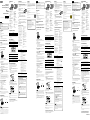 1
1
-
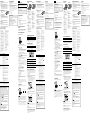 2
2
Sony NWZ-B162F Le manuel du propriétaire
- Catégorie
- Récepteurs multimédia de voiture
- Taper
- Le manuel du propriétaire
dans d''autres langues
- italiano: Sony NWZ-B162F Manuale del proprietario
- English: Sony NWZ-B162F Owner's manual
- español: Sony NWZ-B162F El manual del propietario
- Deutsch: Sony NWZ-B162F Bedienungsanleitung
Documents connexes
-
Sony NWZ B173F Mode d'emploi
-
Sony NWZ-B172FL Le manuel du propriétaire
-
Sony Série NWZ-B172F Le manuel du propriétaire
-
Sony NWZ-B135 Le manuel du propriétaire
-
Sony Série NWZ-B153 Le manuel du propriétaire
-
Sony Série NWZ-B143F Le manuel du propriétaire
-
Sony NWZ-B135 Manuel utilisateur
-
Sony WMC-NWR1 Le manuel du propriétaire
-
Sony NWZ B152F Le manuel du propriétaire
-
Sony Série NWZ-B135 Manuel utilisateur